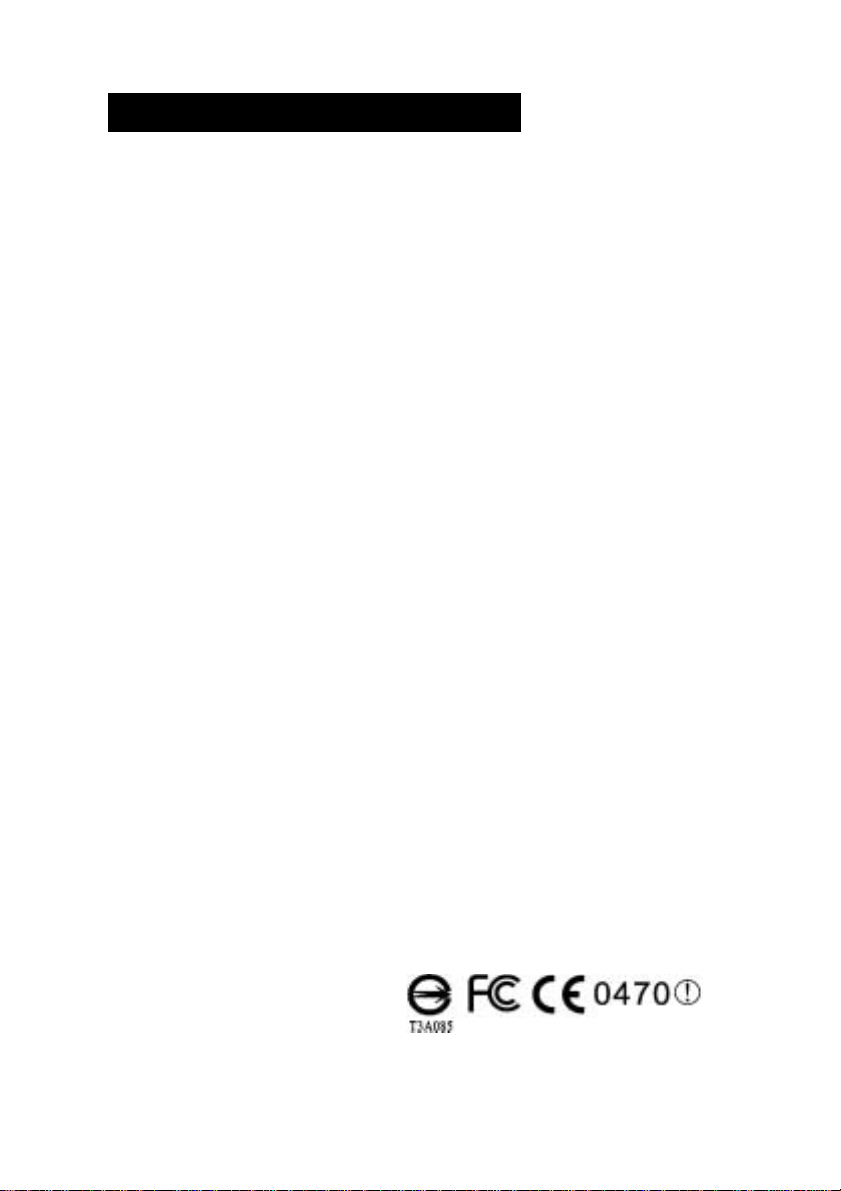
Wireless OfficeMedia Pro
Keyboard and Ergo Optical Mouse
User’s Manual
Version 1.1 2003/02
ID NO: GM8MS9000E

Wireless Office Keyboard And Mouse
About This Manual
This manual is designed to assist you in installing and using the Wireless
Office Keyboard and Mouse. Information in this document has been
carefully checked for accuracy; however, no guarantee is given to the
correctness of the contents. The information in this document is subject to
change without notice.
Edition
st
1
Edition,
Copyright
© Copyright 2002
This document contains proprietary information protected by copyright. All
rights are reserved. No part of this manual may be reproduced by any
mechanical, electronic or other means, in any form, without prior written
permission of the manufacturer.
Trademarks
All trademarks and registered trademarks are the property of their respective
owners.
1
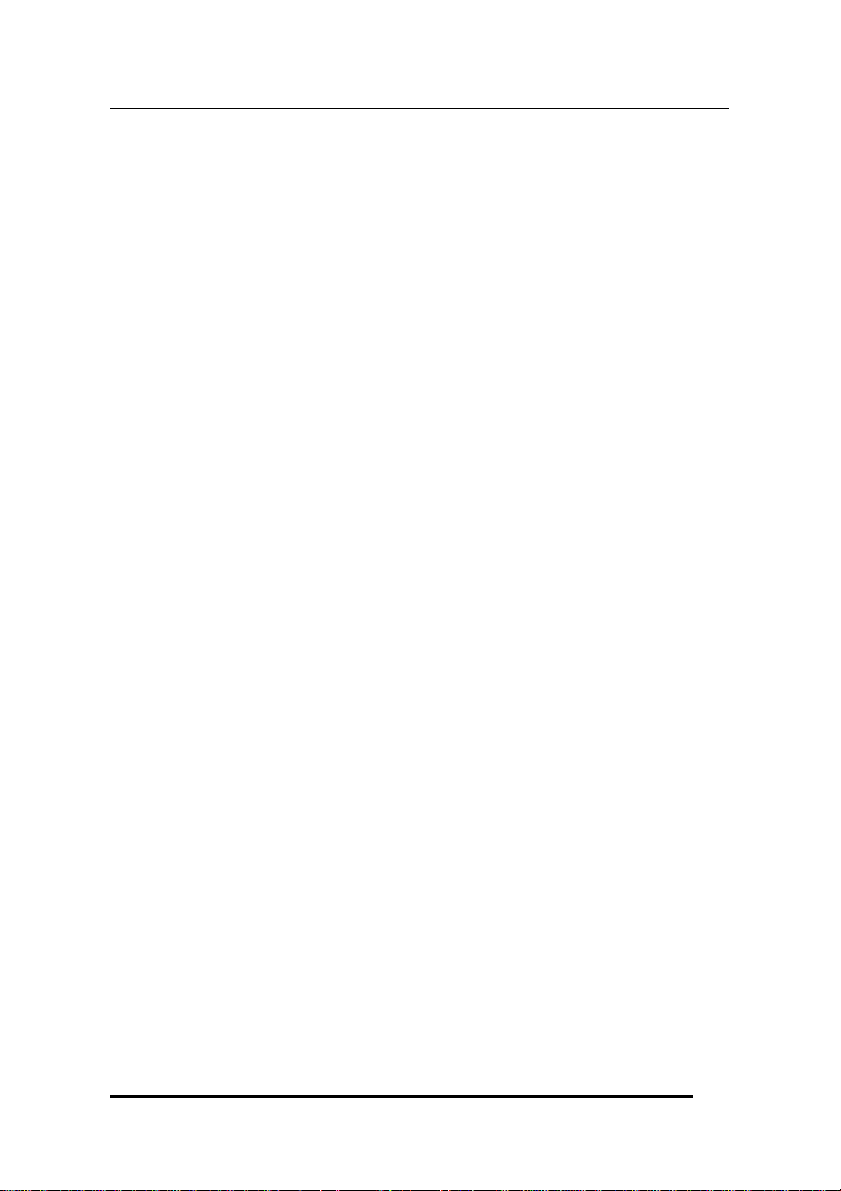
Wireless Office Keyboard And Mouse
FEDERAL COMMUNICATIONS COMMISSION STATEMENT
This Equipment has been tested and found to comply with the limits for a
class B digital device, pursuant to Part 15 of the Federal Communications
Commission (FCC) rules. These limits are designed to provide reasonable
protection against harmful interference in a residential installation. This
equipment generates, uses, and can radiate radio frequency energy and, if
not installed and used in accordance with the instructions, may cause
harmful interference to radio communications. However, there is no
guarantee that interference will not occur in a particular installation. If this
equipment does cause harmful interference to radio or television reception,
which can be determined by turning the equipment off and on, the user is
encouraged to try to correct the interference by one or more of the following
measures:
♦ Reorient or relocate the receiving antenna.
♦ Increase the separation between the equipment and receiver.
♦ Connect the equipment into and outlet on a circuit different from that to
which the receiver is connected.
♦ Consult the dealer or an experienced radio/TV technician for help.
This device complies with Part 15 of the FCC rules. Operation is subject to
the following two conditions: (1) this device may not cause harmful
interference, and (2) this device must accept any interference that may cause
undesired operation.
2
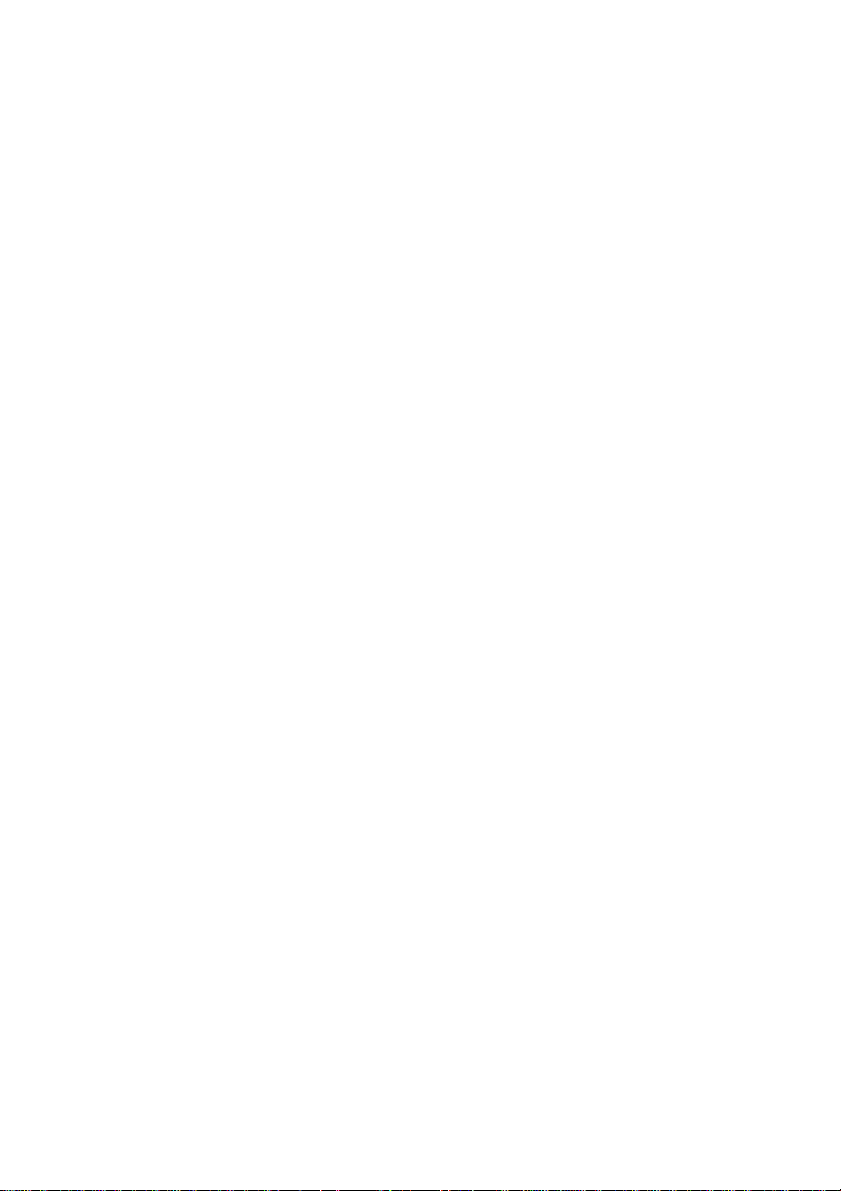
TABLE OF CONTENTS
ntroduction............................................................................................4
I
System Requirements .............................................................5
Wireless Office Keyboard:
1. Installation............................................................................................ 6
Installation for Windows
Un-installation...................................................................................... 6
2. Office Keyboard Button Functions.................................................... 7
Important Notes Regarding Software Support...............................12
About the PLAY and € Function...................................................... 14
3. Setting Wireless keyboard and Program......................................... 15
Office Keyboard Buttons................................................................... 17
Wireless Office Keyboard.................................................................. 18
OnScreen Display............................................................................... 18
About................................................................................................... 19
Exit ...................................................................................................... 19
4. Patent List ..........................................................................................19
®
98/ME/2000/XP ....................................... 6
Wireless Ergo Optical Mouse:
1. Installation.......................................................................................... 20
2. Wireless Ergo Optical Mouse Functions.......................................... 21
3. Setting Wireless Ergo Optical Mouse...............................................21
Setting wireless program...................................................................22
Magic Function................................................................................... 24
Troubleshooting...............................................................................…25

Wireless Office Keyboard And Mouse
INTRODUCTION
Thank you for purchasing the WIRELESS OFFICE KEYBOARD AND
ERGO OPTICALl MOUSE. This User’s Manual contains information
that will help you to operate your keyboard as well as answer questions
about certain special keys and buttons. Please keep this manual and the
Setup CD in a safe place for future reference.
Package Contents
A. Batteries B. Receiver C. Software D. Ergo Optical Mouse E. Keyboard
A
B
C
D
E
4
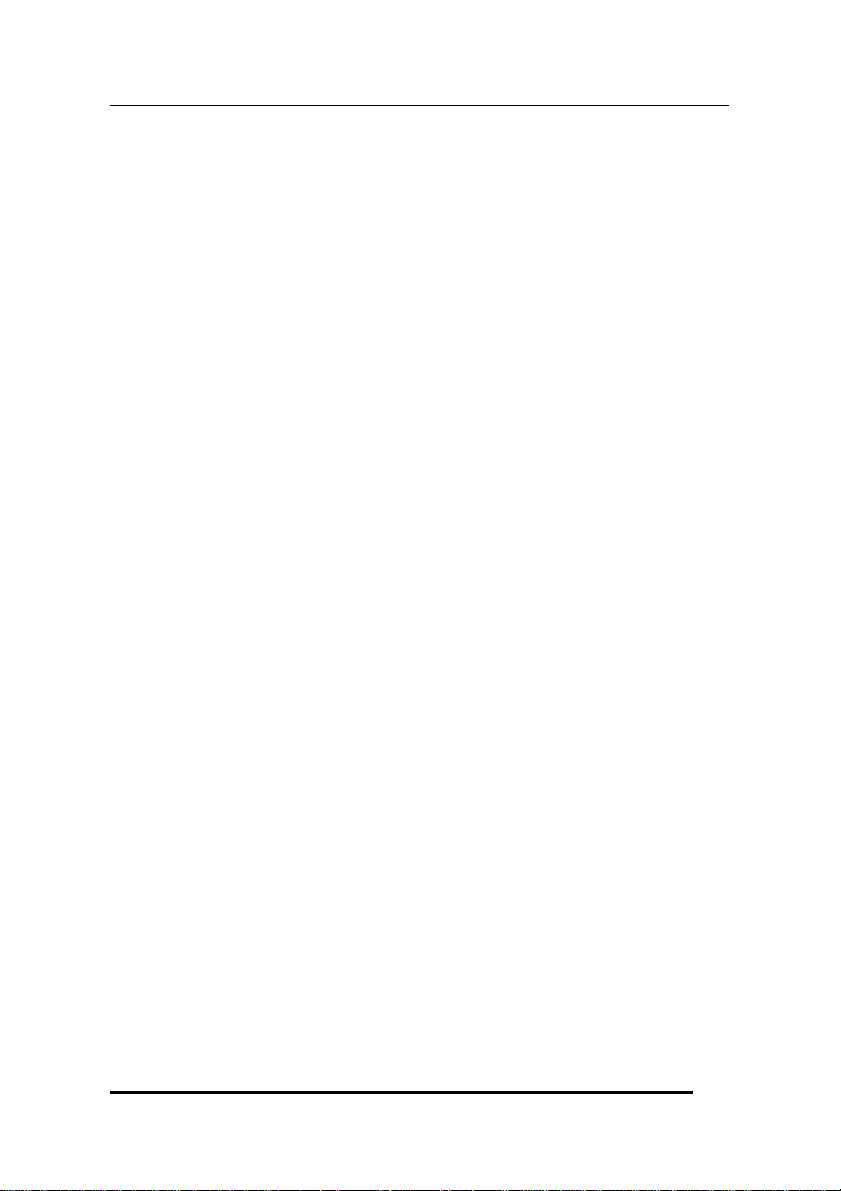
Wireless Office Keyboard And Mouse
SYSTEM REQUIREMENTS
Before installing the Wireless Office Keyboard and Ergo Optical Mouse
software, please make sure that the following hardware and software
components are installed and correctly set up. The following system
specifications are required:
• Pentium 133 or higher processor.
• Microsoft Windows
• Microsoft Internet Explorer 4.0 or later.
• 64MB of RAM is recommended.
• CD-ROM or DVD drives.
• Two AA alkaline batteries for keyboard and two AA alkaline
batteries for the mouse.
• To use the new enhanced Office features, you also need:
Microsoft Office 97 or later is recommended. (With Word,
Excel, Power Point or MS Outlook installed, the wireless
Office Keyboard will perform more functions).
The enhanced Office features are compatible with a number
of other leading applications as well. (If the application
function name is the same as the Hot Key printed name,
pressing that Hot Key should perform the same function).
®
98/ME/2000/XP operating system or later.
5
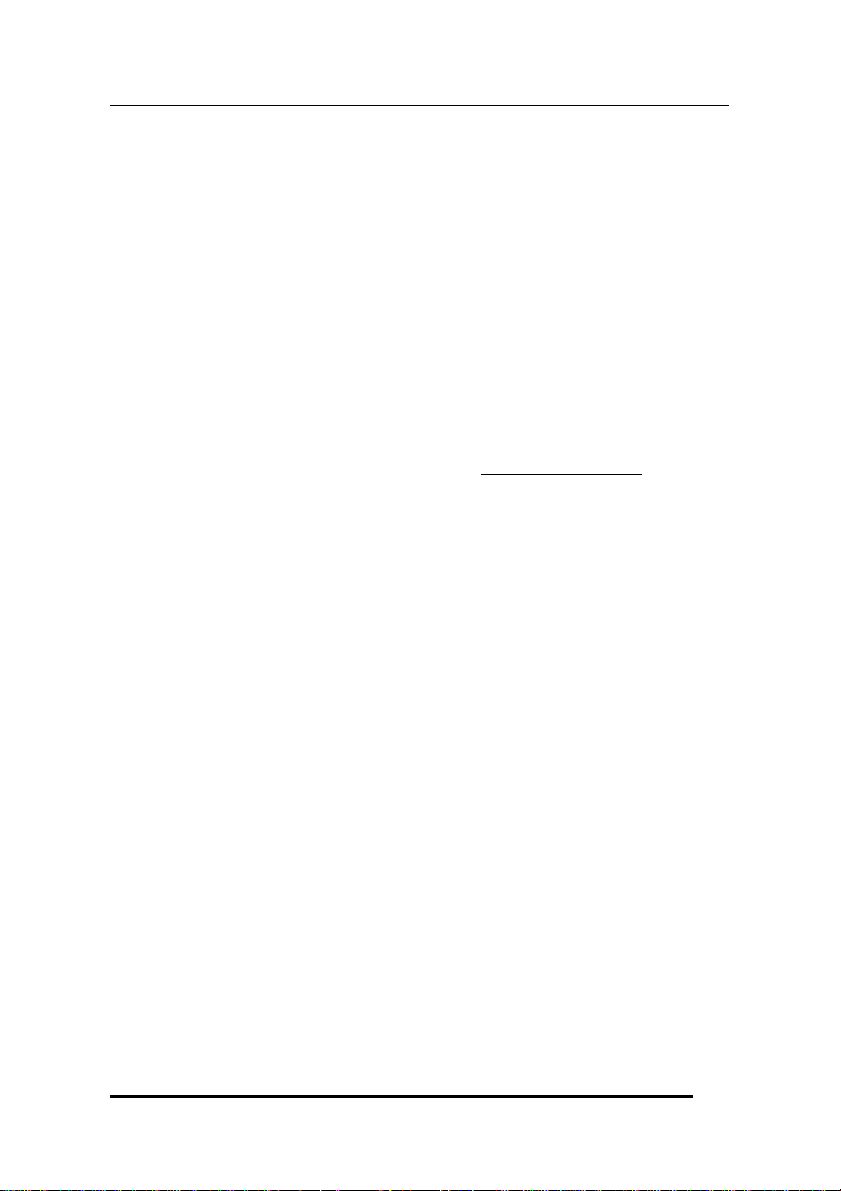
Wireless Office Keyboard And Mouse
Wireless Office Keyboard:
1. INSTALLATION
Package Contents: Batteries; Receiver; Software; Keyboard;
Mouse
Install the batteries in the keyboard.
Turn off the computer. Connect the receiver to the desktop.
Turn on your PC, and then install the software.
NSTALLATION FOR WINDOWS® 98/ME/2000/XP
I
• Before installing the Wireless Office Keyboard driver, check to see
if there are any other keyboard drivers already installed on your
system. All other keyboard drivers must be uninstalled
installing the Wireless Office Keyboard drivers.
• Insert the Driver CD into your CD-ROM drive and the CD will
Auto Run. If it does not, please choose (Run) from the Start Menu.
The file name on the CD is ”AUTORUN”. The first screen is an
introduction. Read it before proceeding to the next step. The
software will automatically begin to install to your hard disk in a
sub-directory titled C:\PROGRAM FILES\NETROPA\. After
installation, you will be prompted to restart your computer in order
to enable the Wireless Office Keyboard software.
• Click (Finish) and restart your computer. The Wireless Office
Keyboard Icon will be activated automatically after Windows
restarts.
NOTE: After installing the Wireless Office Keyboard drivers, you
must restart your computer, or the Wireless Office Keyboard software
will not be enabled.
BEFORE
N-INSTALLATION
U
To remove the Wireless Office Keyboard drivers from your system,
simply go to Setting Control panel Add/remove programs and
remove “Office Keyboard” application software.
6
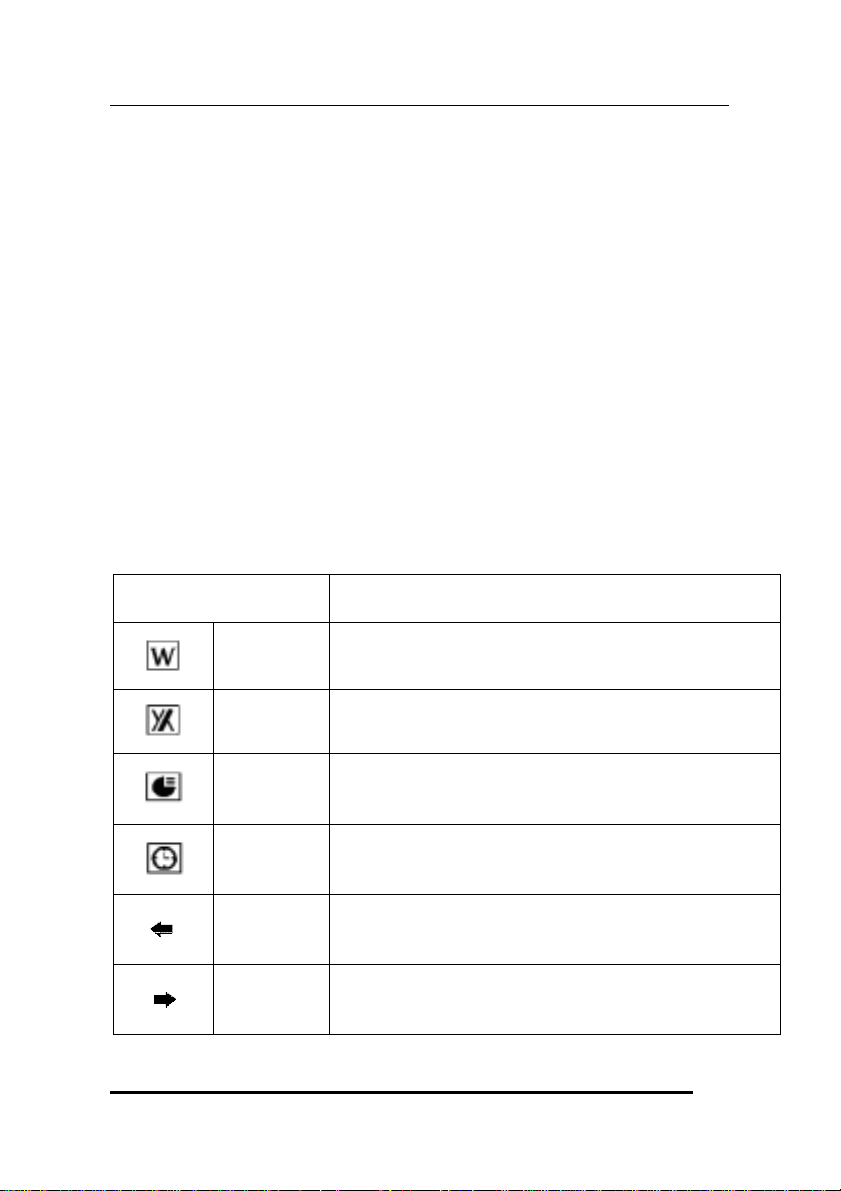
Wireless Office Keyboard And Mouse
2. Wireless Office Keyboard Button Functions
• Office Application Keys: Word, Excel, PowerPoint, and Calendar.
• Internet Buttons: Back, Forward, Stop, WWW, Email, Favorite,
Refresh, and Search.
• Application Buttons: My Computer, Calculator, Log Off, Sleep
and Power.
• Multimedia Buttons: Play/Pause, Stop, V+, V-, Mute, Next track
and Pre-track.
• Clipboard Buttons: Cut, Copy, Paste, Mark, Back, Forward,
Application Switch, Close and Scroll wheel.
• Enhanced Function Buttons: Help, New, Open, Save, Replace,
Spell, Undo, Redo, Reply, Reply All, Forward, Send and Print.
Please make sure that both the hardware and software requirements
referenced on Page 4 are met prior to using any of the Wireless Office
Keyboard Buttons.
Function Name Function Description
Word
Excel
Power
Point
Calendar
Back
Forward
Open Microsoft Word. You can also reassign the
Word Hot Key to use a different Application.
Open Microsoft Excel. You can also reassign the
Excel Hot Key to use a different Application.
Open Microsoft Power Point. You can reassign the
PowerPoint Hot Key to use a different Application.
Open Microsoft Outlook, The default is set to
Calendar. You can also reassign the Calendar Hot
Key to open a different Application.
Goes back to a previous item that was already
viewed in programs that support the “Back”
command, such as a Web browser
Goes to the next item—if it was previously viewed
in the same session, in programs that support the
“Forward” command, such as a Web browser.
7
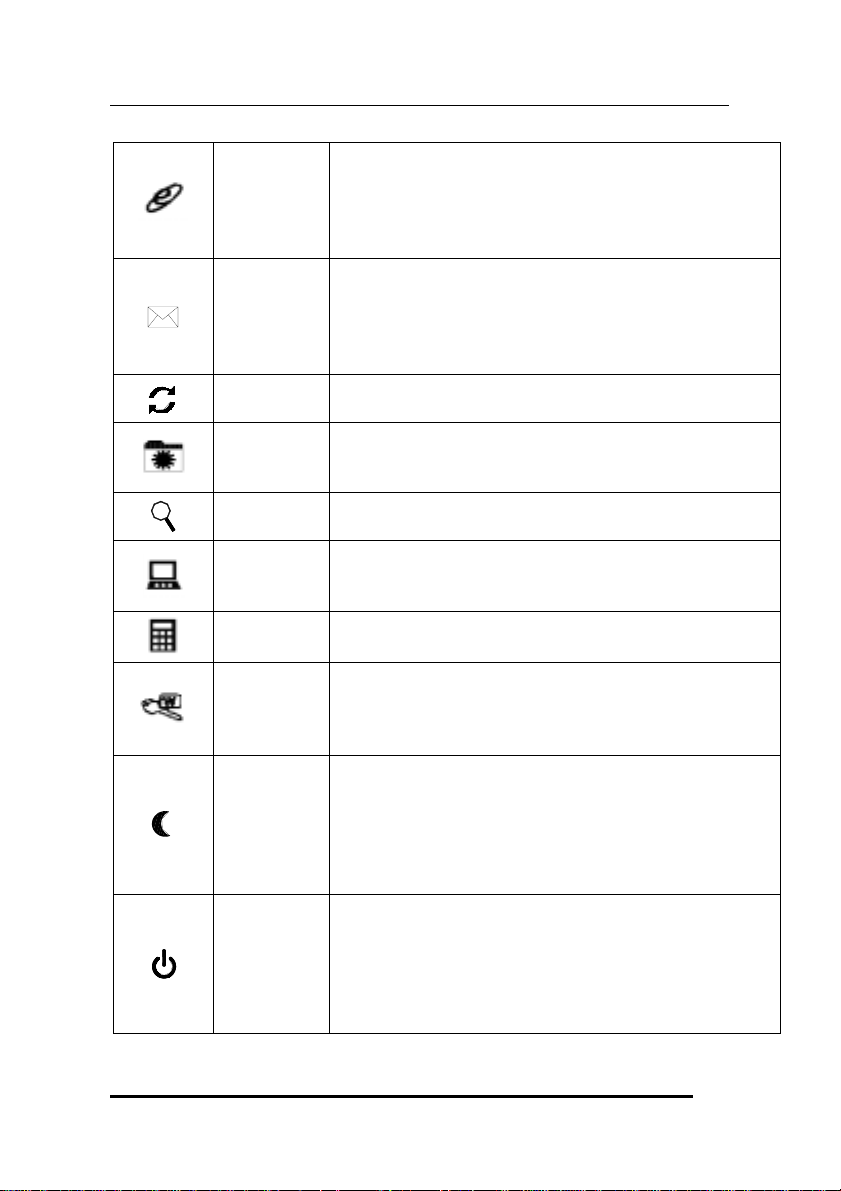
Wireless Office Keyboard And Mouse
p
Starts the default Web browser and goes to the
home page. If the Web browser is active, it opens
WWW
the home page. You can reassign the WWW key to
start another Web/Home or use a different
Application.
Starts the default e-mail program. Pressing the Mail
Hot Key will tell you what the default e-mail
Email
program is. You can reassign the mail Hot Key to
start another email Program or use a different
Application.
Updates the Information on an active Web page or
the contents of certain windows.
Refresh
Opens the Internet Explorer Favorites pane. This is
Favorite
Search Open the Internet Explorer Search pane.
My
Computer
Calculator Starts Microsoft Calculator
where you can store shortcuts to frequently used
files, Web Sites, or other items, for easy access.
Opens My Computer. This shows the contents of
the floppy disk, hard disk, CD-ROM drive and
network drives, etc.
Opens the log off Windows dialog box. Logging off
closes all programs, disconnects the computer from
the network, and prepares the computer to be used
Log Off
by someone else.
Puts the system into Sleep mode if the PC supports
power management and it is enabled. You can put
Sleep
your computer to sleep by pressing this button
directly on your desktop, protecting your data and
saving energy. If power management is not enabled,
this Hot Key will not work.
Puts the system into Power-Off mode if the PC
supports power management and it is enabled. You
Power
can power off your computer with the press of a
button. If power management is not enabled, this
Hot Key will not work. The Power-On function
available de
ends on how the Motherboard is set
8

Wireless Office Keyboard And Mouse
up. For more information about how your system
resumes operation, see the documentation that
accompanied your computer or contact the dealer or
manufacturer.
Stop
Stops loading or refreshing a Web page or the
contents of certain windows.
Switches between Play and Pause of
Play/Pause
Stop Stops playing the media.
V-
V+
Mute
Next track
Pre-track
DVD/VCD/MP3/Audio media. Once Pause is
pressed, pressing this button again resumes play.
Decreases the computer’s sound volume. Turn left
to decrease volume.
Increases the computer’s sound volume. Turn right
to increase volume.
Mutes the computer’s sound volume. Press it again
to turn the system volume back on.
Switches to the next media track. Press once for
each subsequent media track.
Switches to the previous media track. Press once for
each preceding media track.
Cut Cuts the selected item(s) to the Clipboard.
Copy Copies the selected item(s) to the Clipboard.
Paste
Mark
Pastes the previously cut or copied item(s) from the
Clipboard.
Use the cursor movement directional arrow keys
and Mark key to select and Mark item(s).
Goes back to a previous item you already viewed in
Back
programs that support the “Back” command, such as
a Web browser.
Goes to the next item—if it was previously viewed
Forward
in the same session in programs that support the
“Forward” command, such as a Web browser.
9

Wireless Office Keyboard And Mouse
App Sw
Close Closes the active Windows
Scroll
Wheel
Switches between the active window and a
previously opened window.
®
Application.
Provides the same functions as a scrolling mouse.
Note: for the “Log Off” key:
• For Win 95 / 98 / ME / XP: Some applications require a great
deal of system resources. This can lead to the delayed reaction of
the “Log Off” key. If the Log Off dialog window does not open
when the key is pressed or only the “Start” menu opens, press
“ESC”, then press the “Log Off” key again.
• For Win NT: The “Log Off” key feature is not available under
Win NT.
• For Win 2000: The “Log Off” key has to be activated. To do so,
proceed as follows: “Settings-Taskbar-Advanced-Display
Logoff”:
10

Wireless Office Keyboard And Mouse
Description of “Pop-up” function (Optional function of Scroll Wheel or Bar)
This is an optional function of the Scroll Wheel. When you press the “Scroll
Wheel” or “Scroll Wheel Bar”, it will pop up an Onscreen Menu on your
screen. See below:
(On Top)
The Onscreen Menu will provide you a quick access to the frequently used
text, document or music, etc. You can immediately edit or insert the
sentence, name or text with a simple key press, or select the favorite
application as if you were using a mouse to scroll and click. You can also
shortcut for any frequently used task. Before using the Onscreen Menu, you
should configure the frequently used text, task or application first. Please
move the scroll wheel to select (click) the “Configure” on the Menu. It will
open a dialog box for pre-setting. Please write down the sentence, name or
text that you use constantly, or shortcut the application you use frequently.
Click “OK” after the setting is done.
(On Top)
11

Wireless Office Keyboard And Mouse
Now you can scroll and get a quick access from the Menu. If you select
(click) “My Text”, it will pop up another selected items for further choices.
See below:
(On Top)
You can insert or paste the frequently used sentence, name or text into any
Windows application that on the background (Word, Excel…). If you select
“Back”, it will go back to the previous selected items. If you select “Exit”,
the Onscreen Menu will close and disappear automatically. See below:
12

Wireless Office Keyboard And Mouse
(On Top)
Enhanced Function Keys: (13 Embedded Office Keys that are controlled by the
“Office Lock Key”)
Office Lock key
F1: Help
F2: New
F3: Open
Enables the 13 Embedded Office Keys. By
default, the function is ON.
Opens the Help file (if any) for the active
window.
Creates a new document in programs that
support this command.
Opens a document in programs that support
this command.
F4: Save Saves the file in the active window.
F5: Replace
Searches for and replaces the specified text
and formatting.
Starts the spell-checking program in the active
F6: Spell
F7: Undo
F8: Redo Redoes the previously undone action.
document, if the document’s program has this
feature.
Reverses the last command or deletes the last
entry typed or action taken.
13

Wireless Office Keyboard And Mouse
F9: Reply
F10: Reply all
F11: Forward
F12: Send
Print Scn: Print Prints the file in the active window.
Replies to the e-mail in the active window.
(For MS Outlook or Outlook Express.)
Replies all to the e-mail in the active window.
(For MS Outlook or Outlook Express.)
Forwards the e-mail in the active window.
(For MS Outlook or Outlook Express.)
Send the e-mail in the active window. (For
MS Outlook or Outlook Express.)
IMPORTANT NOTES REGARDING SOFTWARE SUPPORT:
Keys that don’t need any software support while running under
Windows
®
98 or later are: Enhanced Function Keys, Cut, Copy,
Paste, Mark, Application Switch, Close, My Computer, Log Off,
Sleep and Power.
Keys that don’t need any software support while running under
Windows
®
ME/2000/XP are: Back, Forward, Internet Keys and
Multimedia Keys.
Keys that need software support while run ning under an y windows
OS are: Office Applications Keys, Scroll Pad and Calculator.
About the PLAY Function
The PLAY function can play all Audio/Video/DVD compact discs, and
video files (.AVI, .MPG, .MOV). Once a disc is inserted into the CD-ROM
drive, press the PLAY button and the software automatically detects
whether the disc is an Audio CD or a Video/DVD CD. If there is no disc
inserted and the PLAY button is pressed, a dialog box will appear to help
you find and select a video file to play.
NOTE: If two CD-ROM drives are installed in your system, only the
default drive can be controlled.
14

Wireless Office Keyboard And Mouse
About the function
This function will be changed when the status alter, as below:
status “ON”→ When you press the
status “OFF”→You can change the “Num Lock” status.
key, you can input the “€”.
3. Setting Wireless Office keyboard and Program
A. Make sure the receiver cable (purple) is plugged into the PS/2
keyboard port and the other cable (green) is plugged into the PS/2
mouse port.
B. Establish communication between the receiver and keyboard. The
bottom of the receiver has a channel switch. The bottom of the
keyboard also has a channel switch. When the receiver’s switch
setting on CH1, then the keyboard and mouse’s channel switch
should be setting on CH1 (The channel default setting is on CH1).
See the photograph below. If the keyboard and mouse setting
different channel with receiver, then they won’t work normally.
Receiver ID Setting Button
Receiver Channel Switch
15

Battery Chamber
Keyboard ID Setting Button
Keyboard Channel Switch
Wireless Office Keyboard And Mouse
C. The bottom of the receiver and keyboard both has an ID setting
button. Press the ID button on the receiver first; then the receiver’s
Bat. Low LED will glitter (about 0.5 second glitter one time). Then
press the ID button under the keyboard. The receiver’s Bat. Low
LED will stop glitter; it means the keyboard’s setting up is
completed. NOTE: When you replace the batteries, remember to
reset again!
D. This type of wireless keyboard and mouse can work in two radio
frequency channels. You may need to switch channel, for example,
if the signal from your keyboard is conflicting with that from other
users close by. To change channel, please refer to Step B.
Setting Program:
This section describes how to use the Wireless Office Keyboard setting
program. Once the software installation for the Power Office Keyboard is
16

Wireless Office Keyboard And Mouse
completed, the icon is shown on the Windows taskbar. It allows you
to launch any application and several functions of your computer by simply
clicking a single button on your KEYBOARD. Right click on the (Office
Keyboard Icon) to activate a menu with options to configure the Onscreen
Display and Office Keyboard Software.
LED ICONS
Those three Icons (as below) will be showed on system tray when the Office
Keyboard installation is completed, you can know their status on screen.
Number Lock ON
Number Lock Off
Caps Lock ON
Scroll Lock ON
Caps Lock Off
Scroll Lock Off
OFFICE KEYBOARD BUTTONS
Left-click the icon
on the taskbar of Windows to activate the Office
Keyboard Buttons. The 12 Office Keyboard buttons and an Exit button are
labeled according to their corresponding Icons. Left-click an Onscreen
button to define a key and then press the Hotkey on the keyboard to perform
the function that you defined.
17

Wireless Office Keyboard And Mouse
IRELESS OFFICE KEYBOARD
W
Configure Buttons
When you activate the Wireless Office Keyboard and select the
Configure Buttons Item, you will see a 3D image on the screen. In
this mode, you can customize the functions of the Wireless Office
Keyboard. With your mouse, click one of the Hot Key Buttons and you
will see the default functions of that button. When the Wireless Office
Keyboard is in Button Configuration Mode, left-clicking one of the 3D
Keyboard Image Keys that is user definable will bring up a dialog box
for customizing that button or key.
Enable Taskbar Icon
Click this option to show or hide the Office Keyboard Icon on the
Taskbar. Clicking the 3D image option will also enable the Taskbar Icon.
Close
Click this option to stop the Wireless Office Keyboard functions. All
hot key functions will be disabled and the Wireless Office Keyboard
icon will change color. When you left-click the Wireless Office
Keyboard icon again, the hot key functions will be enabled .
O
NSCREEN DISPLAY
Enable/Disable
This option toggles the Onscreen Display on and off.
Select Color of Text
This option opens a dialog box that will help you select a color for the
Onscreen Display text.
Select Font
This option invokes a dialog box for selecting the font for the Onscreen
Display. You may select any installed True-Type font for Windows
ME, 2000 and XP.
Settings
This option allows you to select the size of the characters and icons used
in the Onscreen Display. You may also change the time-out value for the
18
®
98,

Wireless Office Keyboard And Mouse
display. This is the time that the display remains on the screen after a hot
button is pressed.
BOUT
A
Click this option to get information about the Office Keyboard software
version.
E
XIT
Clicking the EXIT button will close Office Keyboard Software and
remove it from your computer’s memory. If you want to reload the Office
Keyboard Software, you must restart your system or click on the Start
Menu and select Programs to locate the Office Keyboard Icon and click it.
4. Patent List for Office Keyboard
Patent Name Country Patent Nor. Patent Owner
Office Clipboard
Block
Office Purpose
Keyboard
China
USA
01219701.7
Pending
09/838223
Pending
Germany 20106926.1 ORtek
Taiwan Pending ORtek
Japan Pending ORtek
Germany
USA
20113043.2
Pending
09/917690
Pending
Japan Pending ORtek
China ZL01227259.0 ORtek
ORtek
ORtek
ORtek
ORtek
Taiwan Pending ORtek
Other Patent Names are in the process of pending.
*All other brand or product names are trademarks or registered trademarks
of their respective owners.
19

Wireless Office Keyboard And Mouse
WIRELESS ERGO OPTICAL MOUSE:
1.INSTALLATION
Install the batteries in the mouse.
Turn off the computer. Connect the receiver to the desktop.
Turn on your PC, and then install the software.
NSTALLATION FOR WINDOWS® 98/ME/2000/XP
I
• Before installing the Wireless Ergo Optical Mouse driver, check to
see if there are any other mouse drivers already installed on your
system. All other mouse drivers must be uninstalled
installing the Wireless Ergo Optical Mouse drivers.
• Insert the Driver CD into your CD-ROM drive and the CD will
Auto Run. If it does not, please choose (Run) from the Start Menu.
The file name on the CD is ”AUTORUN”. The first screen is an
introduction. Read it before proceeding to the next step. The
software will automatically begin to install to your hard disk in a
sub-directory titled C:\PROGRAM FILES\Magic Function\.
After installation, you will be prompted to restart your computer in
order to enable the Wireless Ergo Optical Mouse software.
• Click (Finish) and restart your computer. The Wireless Ergo
Optical Mouse Icon will be activated automatically after Windows
restarts.
NOTE: After installing the Wireless Ergo Optical Mouse drivers, you
must restart your computer, or the Wireless Ergo Optical Mouse
software will not be enabled.
BEFORE
N-INSTALLATION
U
To remove the Wireless Ergo Optical Mouse drivers from your system,
simply go to Starting Program Files Magic Function and choose
“Uninstall Magic Function program” application software.
20

Wireless Office Keyboard And Mouse
2. WIRELESS ERGO OPTICAL MOUSE FUNCTIONS
An Optical Mouse Function icon will be sh own in system tray
after Magic Function has been installed. Appears "
Mouse" as the Hint when mouse comes over it.
A Pop-up Menu will appear with a mouse right-clicking of Ergo
Optical Mouse icon in system tray.
The Pop-up Menu contains:
Option: To bring up the options dialog box for you to program
Mouse AP.
Show/Hide Ergo Optical Mouse Icon: Show/Hide Ergo Optical
Mouse Icon and the default setting is "Show"
Help: Launch Help file of Magic function.
About: Information about the driver
Exit: Exit “Magic function” program
Magic Function Configuration:
The Magic Function configuration tool will be located in the
"Mouse Properties" from the MS "Control Panel"
ERGO Optical
3. SETTING WIRELESS ERGO OPTICAL MOUSE AND
PROGRAM
Setting Wireless Ergo Optical Mouse:
A. Make sure the receiver cable (purple) is plugged into the PS/2
keyboard port and the other cable (green) is plugged into the PS/2
mouse port.
B. Establish communication between the receiver and keyboard. The
bottom of the receiver has a channel switch. The bottom of the
keyboard also has a channel switch. When the receiver’s switch
setting on CH1, then the keyboard and mouse’s channel switch
should be setting on CH1. If the keyboard and mouse setting
different channel with receiver, then they won’t work normally.
See the photograph in next page.
C. The bottom of the receiver and mouse both has an ID setting button.
Press the ID button on the receiver first; then the receiver’s Batt
Low LED will glitter (about 0.5 second glitter one time). Then press
21

Wireless Office Keyboard And Mouse
the ID button under the mouse. The receiver’s Batt Low LED will
stop glitter; it means the mouse’s setting up is completed.
NOTE: When you replace the batteries, remember to reset
again!
D. This type of wireless keyboard and mouse can work in two radio
frequency channels. You may need to switch channel, for example,
if the signal from your mouse is conflicting with that from other
users close by. To change channel, please refer to Step B.
ID Setting Button
Channel Switch
Battery Chamber
Setting Program:
This section describes how to use the Wireless Ergo Optical Mouse setting
program. Once the software installation for the Wireless Ergo Optical
Mouse is completed, the icon
click on the (Ergo Optical Mouse Icon) to activate a menu with options to
configure the Magic Function Software.
is shown on the Windows taskbar. Right
22

Wireless Office Keyboard And Mouse
5-1. Magic Function: Configuration tool provided for you to design the
mouse functions.
5-2. Mouse Buttons: There are 4 buttons of Magic function for Wireless
Ergo Optical Mouse. And you can select the functionality of these
buttons.
5-3. Function Assignment: There are totally 27 functionalities listed as
the following and you can select one of them easily in this drop-pop
menu.
1.Calculator 2.Copy 3.Copy/Paste 4.Control Panel
5.Cut 6.Display Property 7.Dos Shell 8.Eject
9.Email 10.Enter 11.File Explore r 12.F1-F12
13.Media Wheel 14.My Document 15. My Shortcut 16.Next Track
17.Paste 18.Play/Pause 19.Previous Track 20.Property
21.Screen Saver 22.Stop 23.Switch Window 24.System Property
25.Undo 26.Volume Control 27.WWW
5-4. Load Default Setting: Easily for you to get the Default Setting of
Media Wheel
For My Shortcut functionality:
When you select this functionality, the dialog, as the following will
pop-up.
23

Wireless Office Keyboard And Mouse
By clicking the browse button
execution file to be launched by the assigned button.
After you assigned the shortcut, below dialog box will appear to indicate
you that Shortcut location you selected.
M
AGIC FUNCTION
The below Interface will pup-up when you assign the button function as
"Magic Function".
A-1
A-1 & A-3: Tack function. You can enable or disable it to make Magic
Function UI to appear on the screen or disappear when mouse
move away.
A-2: To close the Magic Function.
, end-user can select an
-
A-2
The Media Wheel UI will come with function Hint in the central and
change the color when you move mouse over the UI.
The 10 functions of Magic Function includes:
1-5 5-fix functions for Internet control functions, such as
Home, Stop, Refresh, Back and Forward.
P1-P5 5 programmable functions for you to define easily.
And the default functionality of P1-P5 is as the following:
P1: Launch the application of E-mail
P2: Launch File Explorer
P3: Open Control panel
P4: Open My document
P5: Open the Help file of Ergo Optical Mouse
24

Wireless Office Keyboard And Mouse
Right-click the button of UI to bring the Magic Function setting
dialog box.
TROUBLESHOOTING
If you have any problems using the Wireless office keyboard and optical
Mouse, please consult the Troubleshooting Guide below to see if your
problem is listed.
Wireless Product Does Not Work
• Make sure you have connected the receiver correctly (please refer
the setting up a wireless optical mouse). For optimal
performance, place the receiver at least 8 inches or 20
centimeters away from other electrical devices, such as the
computer, the computer monitor, or external storage drives.
• Make sure you have installed the batteries correctly. Check to
make sure the batteries you have installed are not dead. Try the
batteries in another device.
• If you are working on a metallic surface, try moving the receiver
closer to the mouse or standing the receiver on its side.
• Try unplugging then reconnecting the receiver cable to the
computer.
Wireless Product Is Not Detected
• Make sure the receiver cable (purple) is plugged into the PS/2
keyboard port and the other cable (green) is plugged into the PS/2
mouse port .Do not plug or unplug the receiver cable while the
computer is running.
• In Windows you may have other system devices that conflict with
the mouse, trackball, or keyboard. Check the IRQ/address settings
of these devices for conflicts, and change the settings as required.
Refer to your computer documentation to make these changes.
• Try unplugging then reconnecting the receiver cable to the
computer.
25

Wireless Office Keyboard And Mouse
Non-Wireless Pointing Device Is Not Detected
• Make sure the mouse cable is plugged into the right port - PS/2.
• In Windows you may have other system devices (e.g., a modem
card) that conflict with the mouse. Check the IRQ/address settings
of these devices for conflicts, and change the settings as required.
If the problem persists, please contact technical support.
Screen Cursor Does Not Move Properly
For wireless devices, try changing the position of the receiver. It is
possible that the receiver may be too far from the mouse. Or the
computer monitor (or a large metal object) may be interfering with the
receiver's radio reception. Also, the batteries may be low. Check the
batteries as described previously. You may also need to re-establish
the connection between the mouse and its receiver. To do this, first
press the Channel button on the receiver, and then press the Channel
button on the bottom of the mouse.
If you are using a mouse with optical technology and your tabletop
surface is red in color or is highly reflective like a mirror, your
tabletop surface may be interfering with the optical sensor of the
mouse. Try using a traditional mouse pad, or use the mouse on a
different tabletop surface.
The Office Keyboard software is not working properly.
The Hot Key functions do not work after installing the Office Keyboard
Software. Please make sure you have no other drivers installed for
another brand of keyboard that uses Hot Key drivers. If so, you must
un-install the other driver and then reinstall the Office Keyboard
Software to fix the problem. (See next item)
Add/Remove Office Keyboard Software and Re-Install
After you have installed the Office Keyboard software, the Office
Keyboard Icon will display on system tray. If you want to re-install the
software for any reason, you must delete the Office Keyboard software
drivers from your system. Right-click the mouse button on the Office
Keyboard Icon and choose EXIT. Next, open the Control panel from
the Start menu and then select (Add/Remove) to delete the Office
26

Wireless Office Keyboard And Mouse
Keyboard software. This will remove the drivers from your system.
Now you must restart your system and re-install the software drivers.
Note: You must use this procedure if you want to upgrade your Office
Keyboard functions or the software does not work properly.
Cannot use the Microsoft Windows default shortcut keys function.
The OFFICE KEYBOARD software driver will share some Windows
OS default short cut key function resources. Once the OFFICE
KEYBOARD drivers are installed, the following five (5) combination
keys cannot be used; you must choose another combination.
“CTRL+ALT+E”, “CTRL+ALT+P”, “CTRL+ALT+O”,
“CTRL+ALT+D”, “CTRL+ALT+C”.
**If you still cannot solve your problem, please contact with your
local dealer. **
27
