
Calculator Mobile Mini Keypad
User’s Manual
Version: 1.0 2003/07
ID NO: PAKL-131C0501-00
0
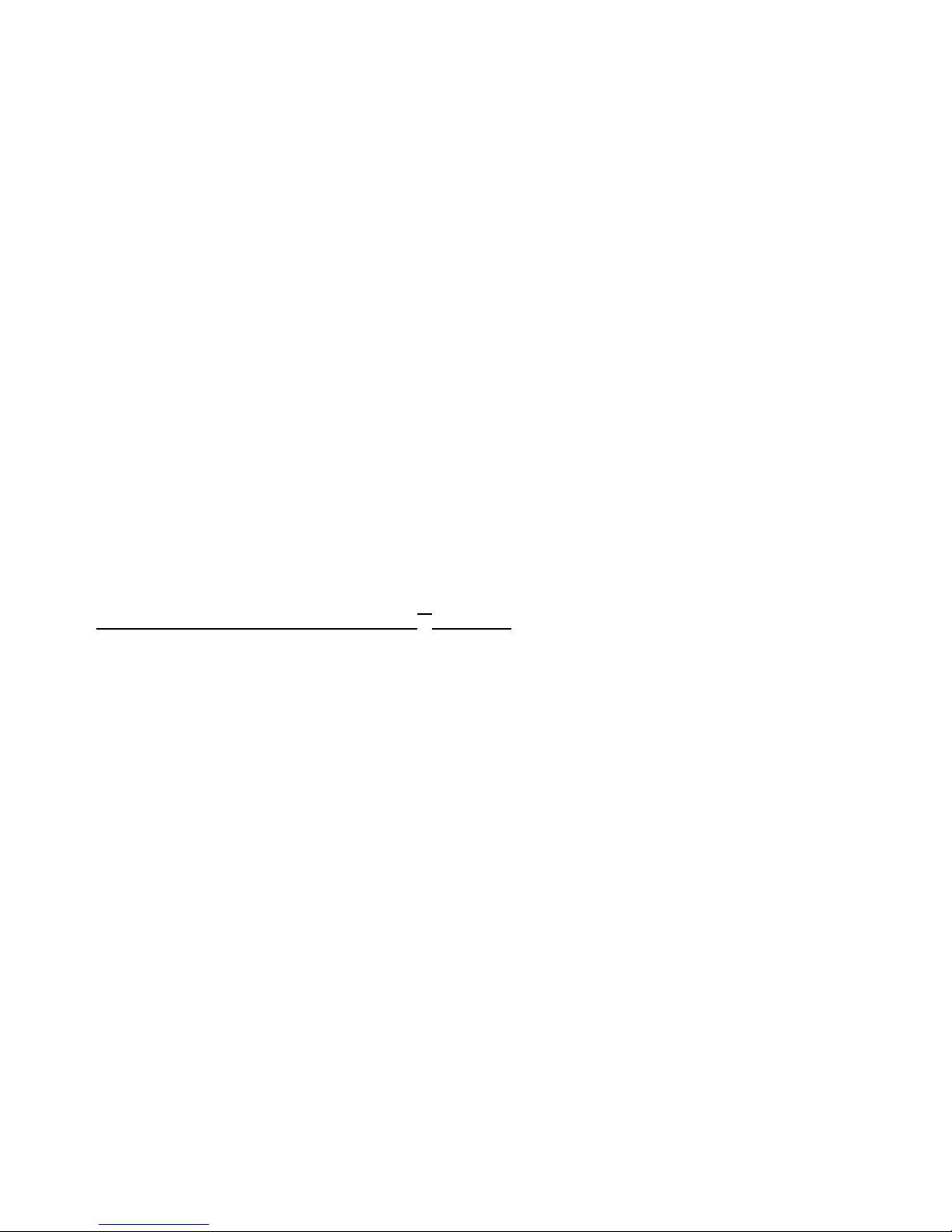
1
Introduction
Congratulations on your purchase of the CKP-115 or
CKP-115H. This new keypad combines special Tax and
Currency rate calculating functions. It makes the calculation
process more easily and more convenient.
System Requirements
Microsoft® W indows® 98/Me/2000/XP compatible
One USB v. 1.1 or 2.0 Compliant Port
Installation
Connection with Windows®98/Me
1. Plug the USB connector into your PC.
2. The Add New Hardware Wizard appears.
3. Click Next. The locate driver screen appears.
4. Select “Search for the best driver for your device.
(Recommended),” and then click Next. The wizard searches
for the appropriate device driver.
5. Click Finish to complete the driver installation.
You are now ready to begin using your keypad.
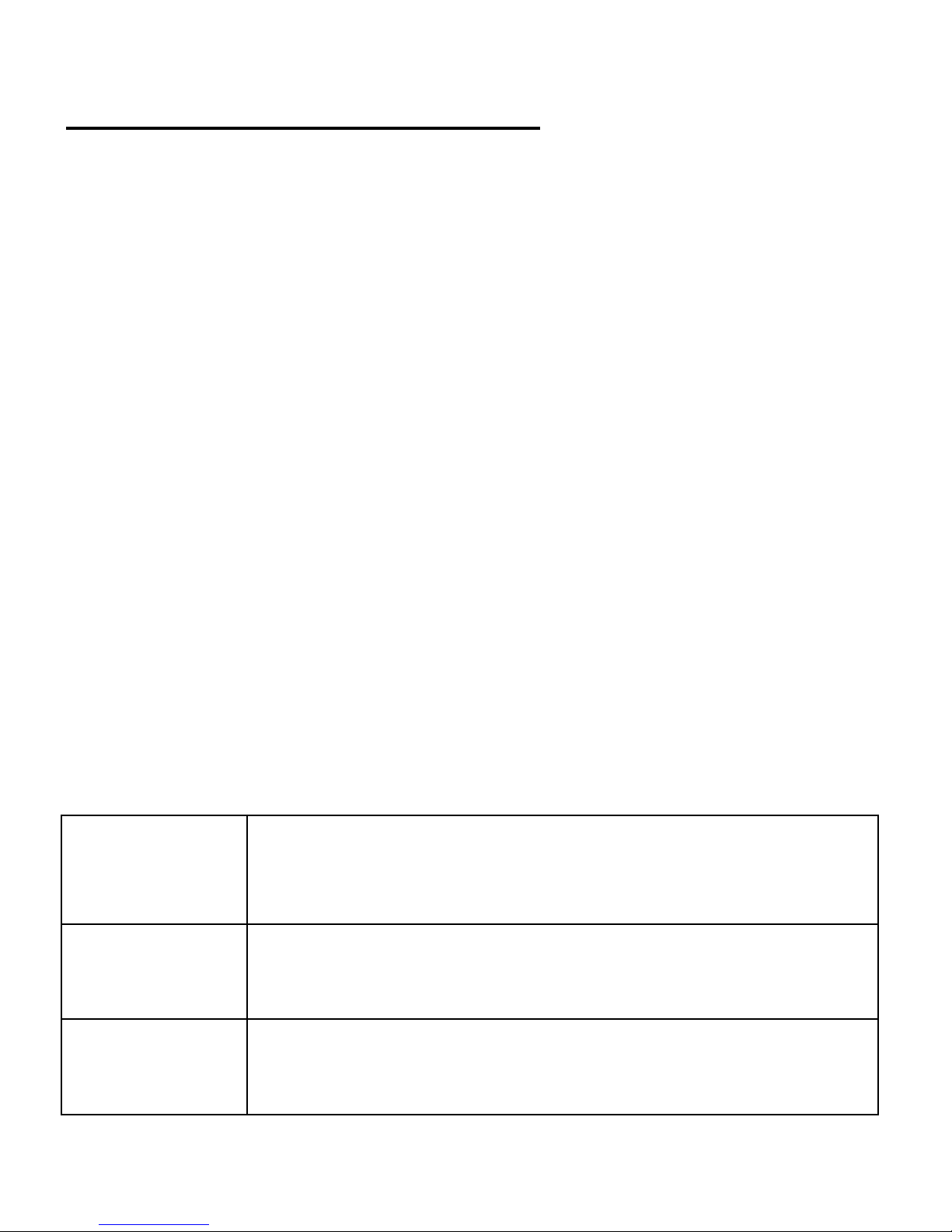
2
Windows 2000/XP Operating System
1. Plug the USB connector to your PC.
2. The Found New Hardware Wizard appears and the OS will
install the driver automatically. No other steps are necessary.
You are now ready to begin using your keypad
Using the Calculator/Keypad
Turning the keypad Off and On
To turn on the keypad, press the CE/AC key. The keypad starts in
calculator mode and displays “0”.
The keypad will automatically turns off itself after four minutes of
non-operation under calculator mode. Or you can press the
CE/AC key for two seconds to turn off it.
z Description of the function keys
Key
Functions
Definition
M+
Adds the current display from the content of
memory.
M-
Subtracts the current display from the content of
memory.

3
MRC
I. First push, as MR key, transfers the contents of
the memory register into the display register.
II. Second push, as MC key, clears the memory.
TAB
Calculator mode: Specifies the number of
decimal places for rounding.
Keypad mode: As the Tab function.
+/-
Switches the sign of the displayed value
between positive (+) and negative (-).
%
I. Use this key in combination with arithmetic
operator keys to perform percent.
II. Setting TAX rate. (See page 7)
CUR
I. Setting currency and exchange rate.
II. Input the € symbol under keypad mode
√
Extracts the square root of a positive number
displayed in the entry register.
GT
Grand total memory
MODE
Change mode between the calculator and the
keypad status.
SEND
Send the calculation result to PC when the device
is in calculator mode or in keypad mode.
Fn
Combination key with Ta x– and Tax+ function.
When you completed the setting of Tax rate, press

4
the Fn key with Tax– or Tax+ key; the calculation
result will be changed.
Tax –
Price-less-tax calculation.
Tax +
Price-plus-tax calculation.
When Num Off, the input symbol will be “=”
(CKP-115H).
Special Function:
This new keypad has no synchronized problem; users can
use the keypad and inputting characters from a notebook at
the same time. Especially, it doesn’t need any drivers and
fully support Plug & Play.
No matter the Host’s Num Lock function status, users can choose
the Num Key or direction key on the keypad. When users press
the keypad’s Num Lock key once, it can change the keypad’s
Num Lock status. If press the Num Lock key until 0.8 sec, then
the Host’s Num Lock status will be changed. This function is
designed for some special software, like Excel. Users can know
the Num Lock status on the screen and don’t need to care the
keypad’s Num Lock status. It makes the method of operation
easily.

5
About the Display
The display shows the number you input, calculation results, and
various indicators showing the status of the calculator.
-MINUS Negative value indicator
MEMORY Independent memory indicator
ERROR Error indicator
‘ 3-digit separator (apostrophe)
CALC Indicate you are in calculator status
KEYPAD
Indicate you are in keypad status
GT Grant total
CUR
Price-multiply-EURO calculation
TAX
Price-multiply-TAX calculation
Rounding Selector & Decimal Place Selector
¾ Rounding Selector
Specified the rounding system
F
Floating decimal point system, which displays the
value without rounding.
0,2,4
Number of decimal places for the 5/4 setting of the
Rounding Selector.
A
The “Add Mode” automatically adds a decimal point
and two decimal places to all values, even if you
don’t input a decimal point. This mode is very useful
when performing calculations in dollars or other

6
monetary systems that require two decimal places.
Two decimal places are not added in this mode if you
press the DEL key while inputting a value, or for any
operation other than addition and subtraction.
Setting CUR Function
CUR:Press CUR key for 1~1.5 sec, the “EURO” indicator on the
LCD will start flashing. Input your desire parameter then press
CUR key again. The “EURO” indicator will disappear; it means
the setting is accomplished.
When LCD displays “0”, you can press the “CUR” to enable or
disable the indicator on the LCD. When the numerals display on
the LCD. Press the “CUR” button, and then it will exchange to the
currency or tax rate.
For example:Supposing the CUR parameter is 34 and the
calculation result is 180.
The “EURO” indicator display on the LCD: Press CUR key,
then the calculate result will be 6120. The formula is (180*34).
The “EURO” indicator didn’t display on the LCD: Press CUR

7
key, then the calculate result will be 5.29. The formula is (180/34).
Setting Tax Function:
Press “%” key for 1~1.5 sec, the “TAX” indicator on the LCD
will start flashing. Input your desire parameter then press “%”
key again. The “TAX” indicator will disappear; it means the
setting is accomplished.
For example:Supposing the Tax parameter is 10 and the
calculation result is 180.
Press Fn & Tax+ key, then the calculate result will be 198. The
formula is (180*(1+0.1)).
Press Fn & Tax- key, then the calculate result will be 163.63. The
formula is (180/(1+0.1))
Suppose the Tax parameter is 5
Press Fn & Tax+ key, then the calculate result will be 189. The
formula is (180*(1+0.05)).
Press Fn & Tax- key, then the calculate result will be 171.43. The
formula is (180/(1+0.05))

Extendable cable
1. Pull out the mini USB connector and the USB connector
into two different directions as the graphic shows. And
extend the cable to the desired length.
2. Plug the mini USB connector into the keypad and plug the
USB connector into your PC.
8

9
Specification of Calculator Mobile Mini Keypad
USB hub
2 USB downstream ports; Bus power
(CKP-115H)
Operation Force 55±20gm
Weight 100gm
Total Trav el 3.5±0.5gm
Cable Length 750 ± 20(Black) mm
Key Switches Membrane switch with tactile feedback
Dimension: L×W×H 135×74×19.6mm
Connector USB
Power consumption DC 5 V ± 0.25, under 160mA
Switch Life 8 million cycles
Operating Temperature -10 ~ 60 ºc
Storage Temperature -20 ~ 60ºc
Keycaps type Low profile
Battery type LR44 or V13GA button battery
Agency Approvals FCC, CE

10
Troubleshooting
When you turn on the keypad, if the keypad’s LCD shows
abnormal or nothing, check your battery first. If the battery is
working fine, try to find an acicular metal and plug into the reset
hole (in the back of the keypad). Then the keypad will work
normally. If the problem was still unsolved, please contact the
technical support.
Technical support
In an unlikely event that you encounter a problem with
ORtek USB Keypad, please visit the web site
www.ortek.com to contact our supporting group or E-mail
to our technology support en gineer
information@ortek.com.tw. We will solve your problem as
soon as possible.
