Page 1
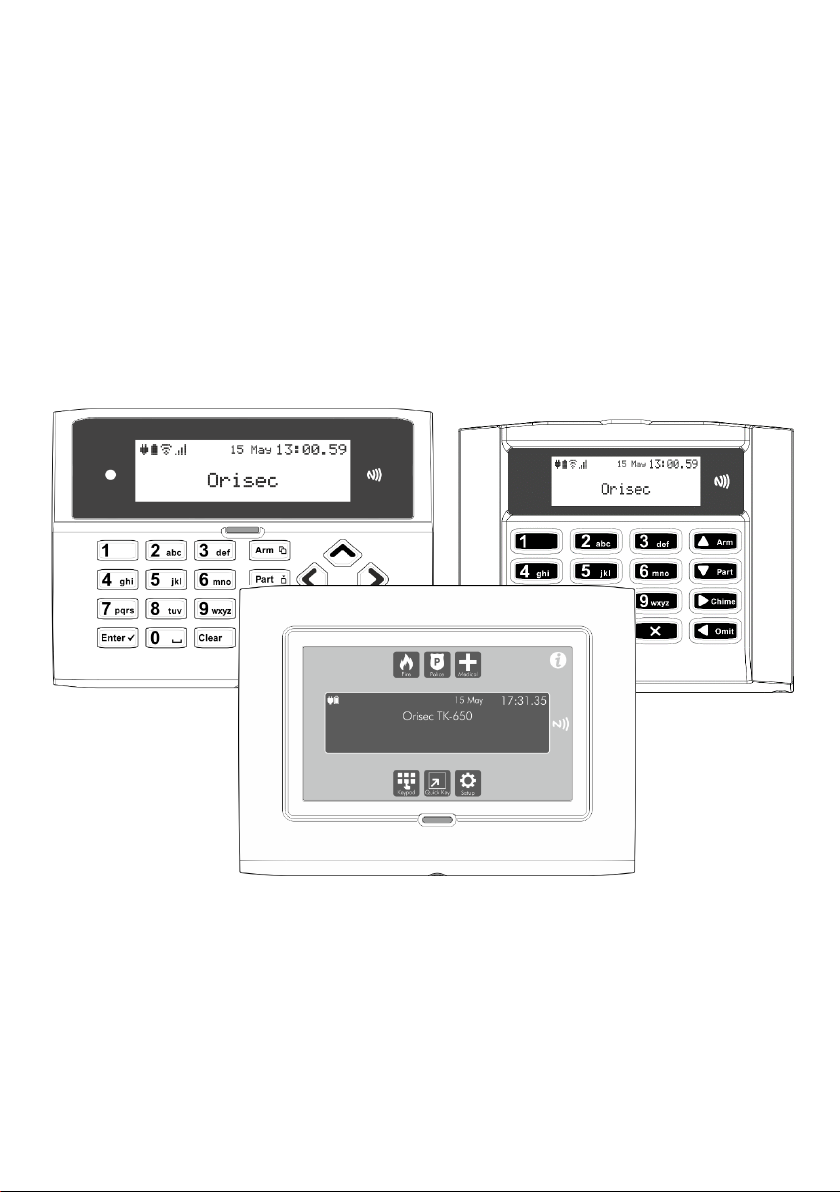
Master User Guide
CK-10, CT-10, CP-10, CK-20, CT-20, CP-20,
CP-30, CP-50, CP-100 & CP-200
Designed and Manufactured
in the United Kingdom
Page 2
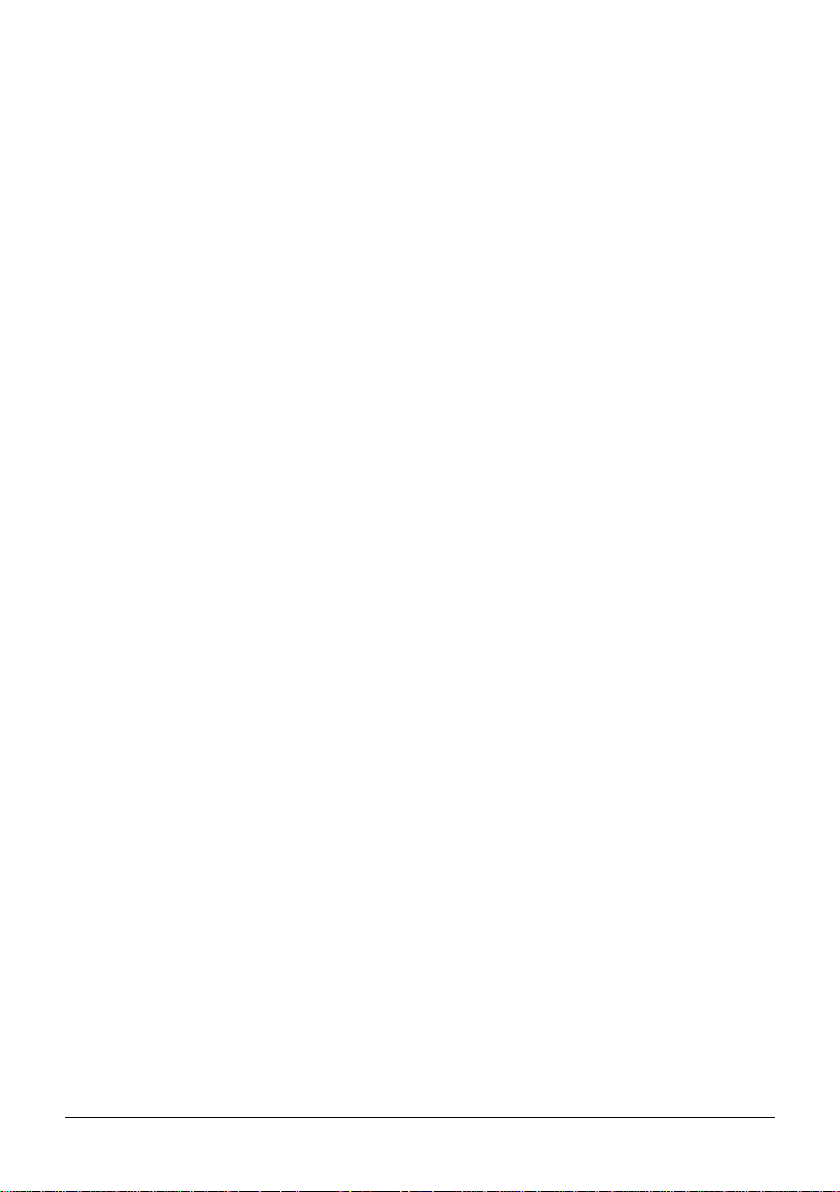
2
Contents
1. About your Security System .............................................................................................. 4
Introduction ............................................................................................................................................. 4
About this Manual ................................................................................................................................. 4
Alarm Transmission System ................................................................................................................ 4
Zones and Areas .................................................................................................................................... 4
Access code ............................................................................................................................................. 4
NFC Tags .................................................................................................................................................. 5
Keypads ..................................................................................................................................................... 5
Emergency Keys ..................................................................................................................................... 8
2. Operating your Security System ...................................................................................... 11
Introduction ............................................................................................................................................ 11
User Menu ............................................................................................................................................... 11
Before Arming the Security System ................................................................................................ 11
Full Arming Your Security System .................................................................................................. 12
Part Arming your Security System .................................................................................................. 13
Disarming your security system ...................................................................................................... 14
Area full arming .................................................................................................................................... 15
Area part arming .................................................................................................................................. 16
Area disarming ..................................................................................................................................... 17
Resetting after an alarm .................................................................................................................... 18
Resetting after a Fault Condition .................................................................................................... 19
Omitting Zones.....................................................................................................................................20
Changing Your Code .......................................................................................................................... 21
Turn chime on/off ................................................................................................................................22
System Event Logs ...............................................................................................................................23
View event log ......................................................................................................................................24
View mandatory log ............................................................................................................................24
View chime log .....................................................................................................................................25
Page 3
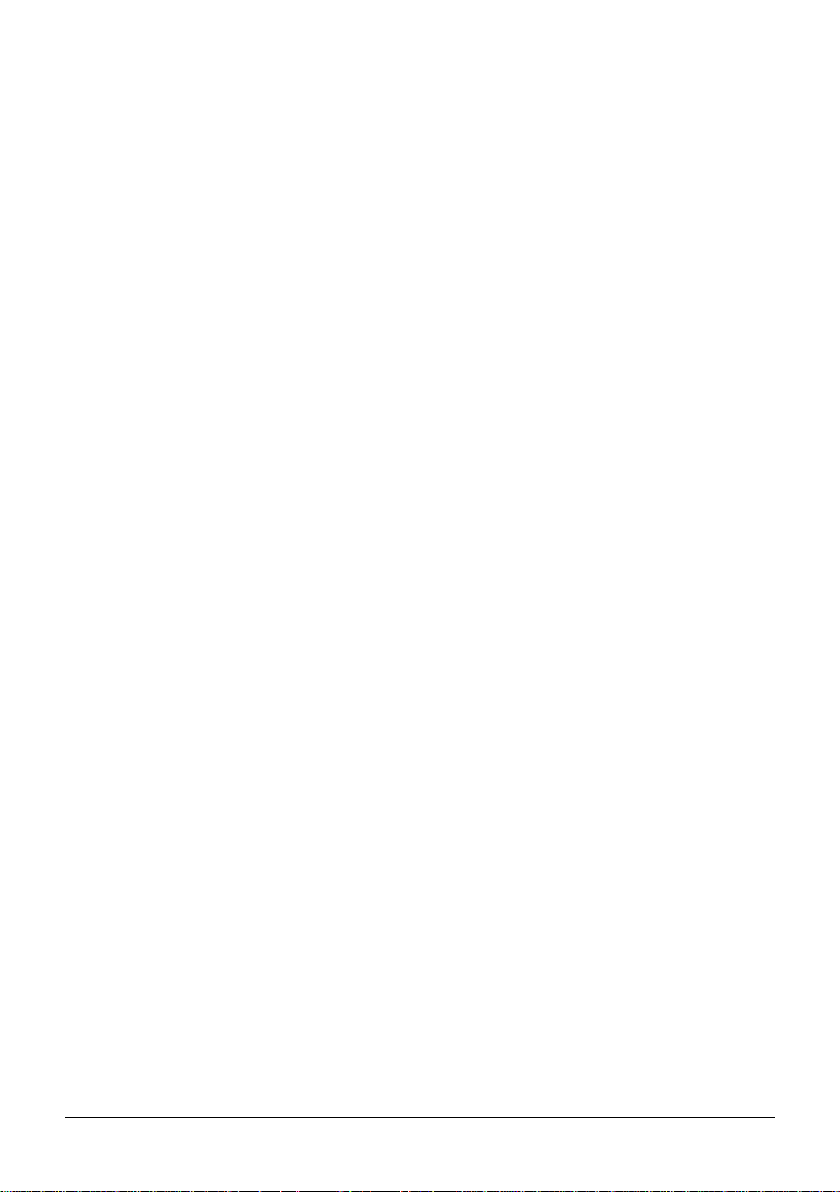
3
Print Log .................................................................................................................................................25
System Tests .......................................................................................................................................... 31
Test Bell & Strobe ................................................................................................................................32
Walk Test Zones ...................................................................................................................................33
View Inactive Zones ............................................................................................................................34
View Zone Status .................................................................................................................................35
View Module Status ............................................................................................................................36
Do a Test Call ........................................................................................................................................ 37
Review Voice Messages ..................................................................................................................... 37
Send SMS Message .............................................................................................................................38
Change Settings ...................................................................................................................................39
Set Time & Date ...................................................................................................................................40
Holiday Dates ........................................................................................................................................40
Add/Delete Users ................................................................................................................................. 41
Alter chime zones ................................................................................................................................46
Coms Modules ......................................................................................................................................47
About .......................................................................................................................................................49
3. Additional Features ........................................................................................................... 50
4. Troubleshooting ................................................................................................................. 51
5. Touch-Tone Remote Control .......................................................................................... 52
Introduction ...........................................................................................................................................52
Remote Control Menu .......................................................................................................................52
Remote Access .....................................................................................................................................52
Full Arm ...................................................................................................................................................53
Part Arm ..................................................................................................................................................53
Disarm .....................................................................................................................................................53
Turn Remote Controlled Outputs On and Off ...........................................................................54
Record and Playback Speech Messages ......................................................................................54
Installer Information ............................................................................................................................55
Page 4
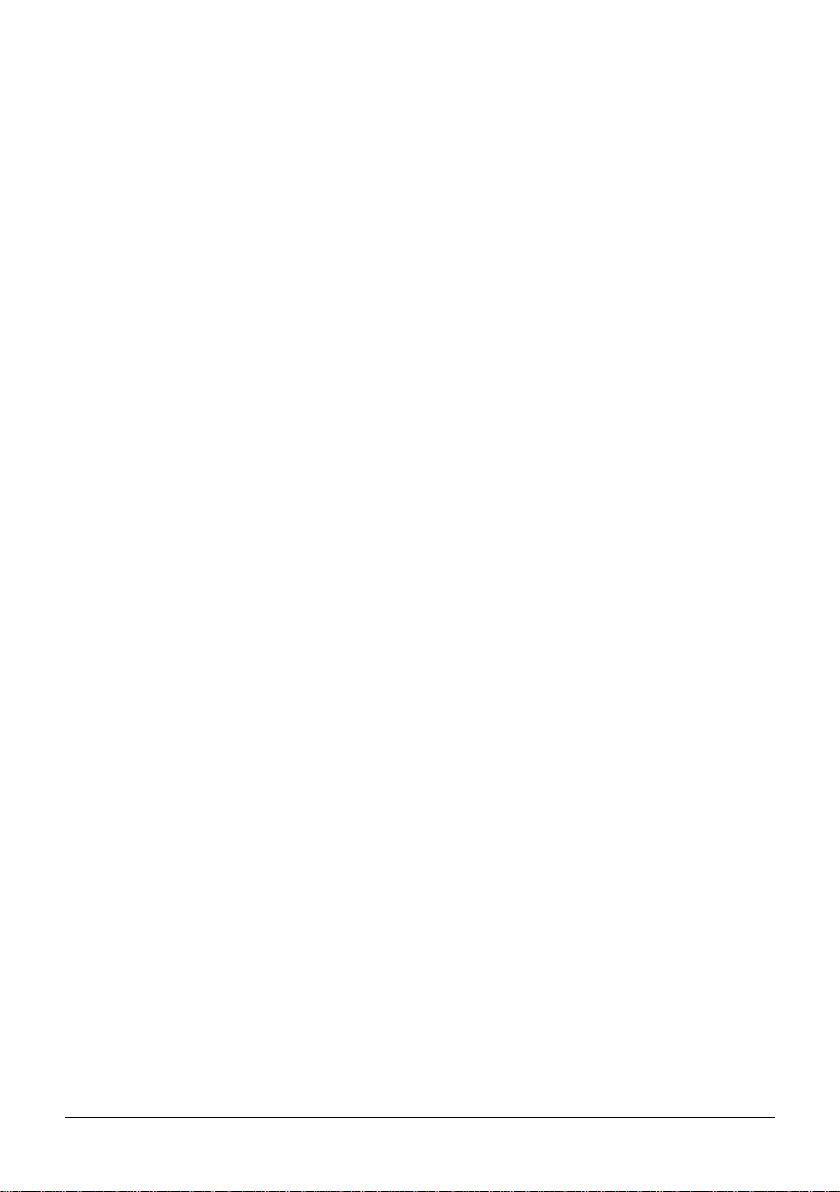
4
1. About your Security System
Introduction
Your security system is made up of several component parts comprising of a control panel,
one or more remote keypads, external sounder and various detection devices that are
connected to either the control panel or zone expansion modules. The control panel houses
the system’s electronics and stand-by battery and is normally installed out of sight in a utility
room or under stairs cupboard etc.
The remote keypad provides the user interface for the system and is used to send commands
to the system and to display the current system status via a graphic display. The remote keypad
also provides audible feedback annunciation of fault and alarm tones. Remote keypads are
normally mounted in convenient locations inside the protected premises, near to the points of
entry and exit.
Please read this manual carefully and have your installer instruct you on your system’s
operation. Become familiar with the features that have been implemented on your system. All
users of this system should be equally instructed in its use.
About this Manual
This manual provides a thorough explanation of all system functions that are available to the
master user, including basic system operation, user code programming, remote control and
troubleshooting.
Alarm Transmission System
Your security system may be fitted with an automatic alarm transmission system, which will
communicate alarms, faults and other events to a 24hr manned Alarm Receiving Centre (ARC).
If you accidently cause a false alarm activation, immediately call the ARC to prevent an
unnecessary emergency response.
Zones and Areas
A zone is an input that is normally used to monitor a single detection device like a motion
detector, door contact or shock sensor etc. An area is one or more zones grouped together to
allow independent arming and disarming of areas.
Access code
As a user of the security system, you will be assigned a 4, 5 or 6 digit access code. Access codes
are used to arm and disarm the system. Some access codes can perform additional system
functions, such as programming system options, omitting zones and performing system tests.
Page 5
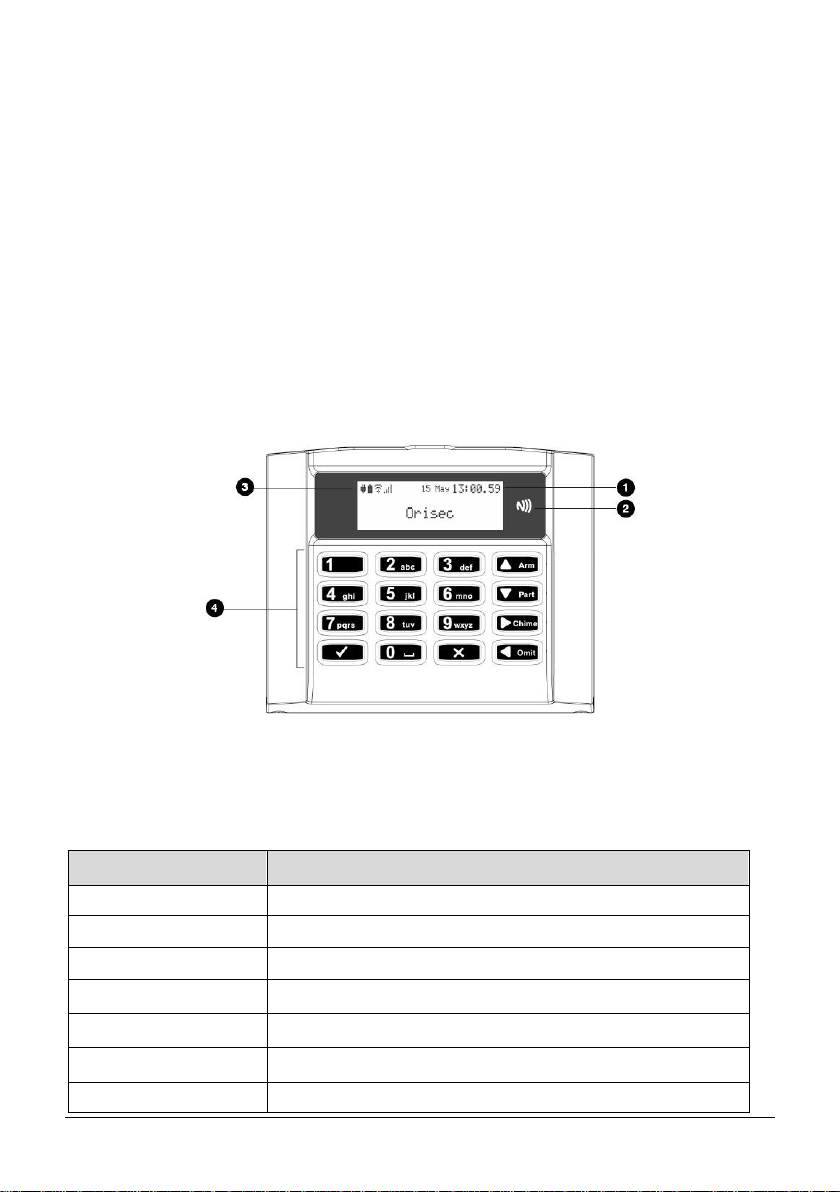
5
Your access code may not allow you to access certain system functions. For instance, if your
code is only allowed to arm the system you will not be able to disarm the system, once the
system is armed.
NFC Tags
NFC tags can be assigned to users of the system. The tag behaves just like an access code
when presented to the NFC reader built into the keypad. NFC technology is built into credit
cards, bank cards, smart phones and other devices. (Not on CK-10 or CT-10)
Keypads
One or more remote keypads will be installed throughout the protected premises, usually close
to the entry and exit door. The CK-10, CK-20, CT-10, and CT-20 control panels have built in
keypads.
Keypad Layout: RK-400-LCD & RK-450-LCD
1. LCD display
2. NFC reader – present your NFC tag in this area (not on CK-10 or CT-10)
3. Status Icons
4. Keyboard – see below
Keyed Keypad buttons
Actions
u
Arm system and to navigate upwards in the menu
p
Part arm system and to navigate down in the menu
r
Chime tone selection and can be used to enter menu
o
Omit zones and if held for 1 second can work to go ‘back’ in a menu
0
If held for 1 second can be used to toggle options and outputs
✓
Selection button
X
Cancel Button. Press and hold for 1 second to delete a selection.
Page 6

6
Keypad Layout: CK-10, CK-20, RK-500, RK-550, MK-700 & RK-700
1. LCD display
2. NFC reader – present your NFC tag in this area (not on CK-10 or CT-10)
3. Status Icons
4. System status LED
5. Ambient light sensor – used automatically adjusts the keyboard and LCD backlight level
6. Keyboard – see below
Keyed Keypad buttons
Actions
A
Arm system
P
Part arm system
a
Area arm system
E
Selection button
c
Chime tone selection
B
Escape button
C
Cancel button
Page 7
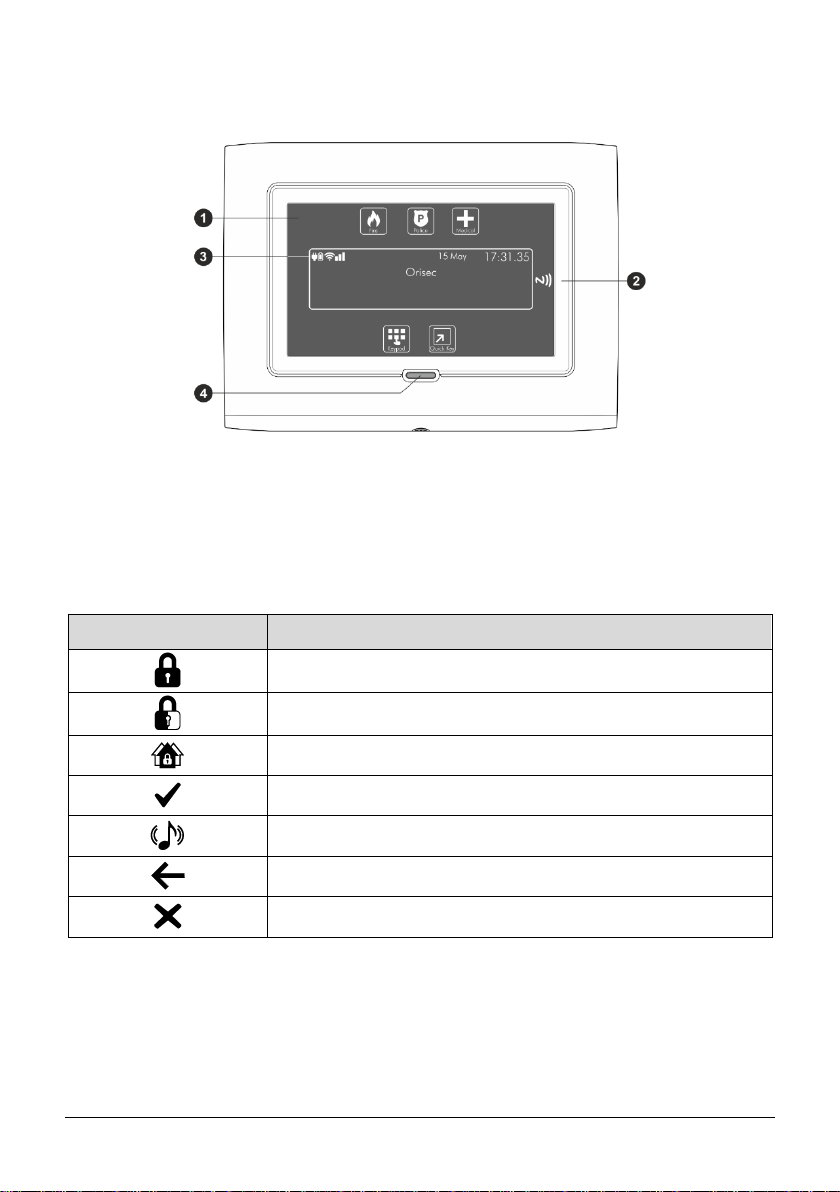
7
Touchscreen Keypad Layout: CT-10, CT-20, TK-650
1. Full colour touch display
2. NFC Reader – present your NFC tag in this area (not on CK-10 or CT-10)
3. Status Icons
4. System status LED
Touch Keypad buttons
Function
Arm system
Part arm system
Area arm system
Selection button
Chime tone selection
Escape button
Cancel button
Page 8
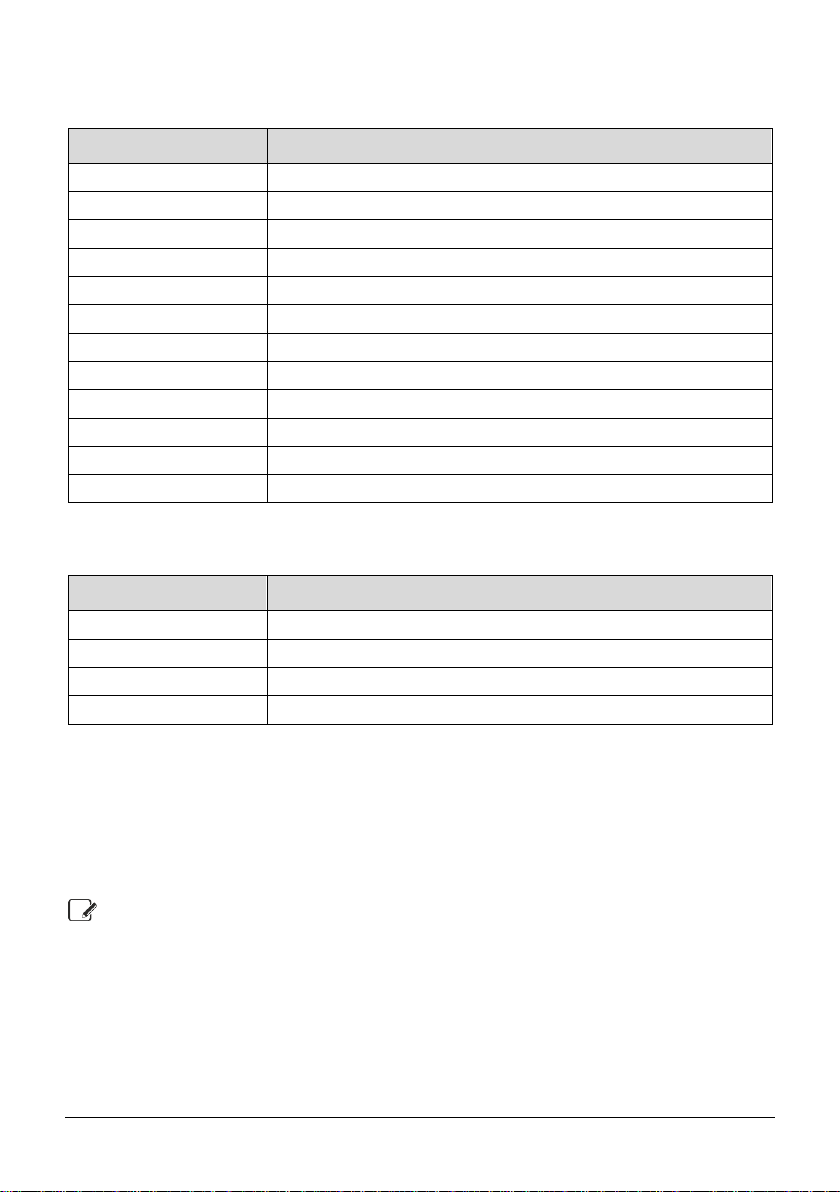
8
Status Icons
The system status area on the display is used to show the following information:
Status Icon
Indicates
#$%K
Battery is charging / is charged
L
Mains power is connected
&
Mains power is disconnected
p
External strobe is flashing
M
External bell is sounding
N
Chime is enabled
Q
Wi-Fi module connected
T
GSM module connected
H
Ethernet module connected
Z
Phone line connected
3
User programmed timer running
[
User programmed alarm running
Status LED
The keypad has a single multi-colour LED and is used to indicate the following:
Colour
System Status
Blue
Normal operation, all zones are healthy
Green
User menu selected and system is ready for arming
Yellow
One or more zones are active, system may not arm
Red
Alarm active
Emergency Keys
The keypad provides three different emergency functions. Depending on the setup of your
system, activation from these keys can alert the local police, key holders and security personal
via your Alarm Receiving Centre (ARC).
The emergency keys for each keypad can be individual enabled or disabled and may
not be enabled on your installation due to local standards and police requirements.
The Panic alarm (Police) function for each keypad can be programmed for either an
audible or silent operation.
Keyed Keypad Emergency Keys
To activate the emergency functions, press together the keys shown below for a duration of 1
second:
Page 9
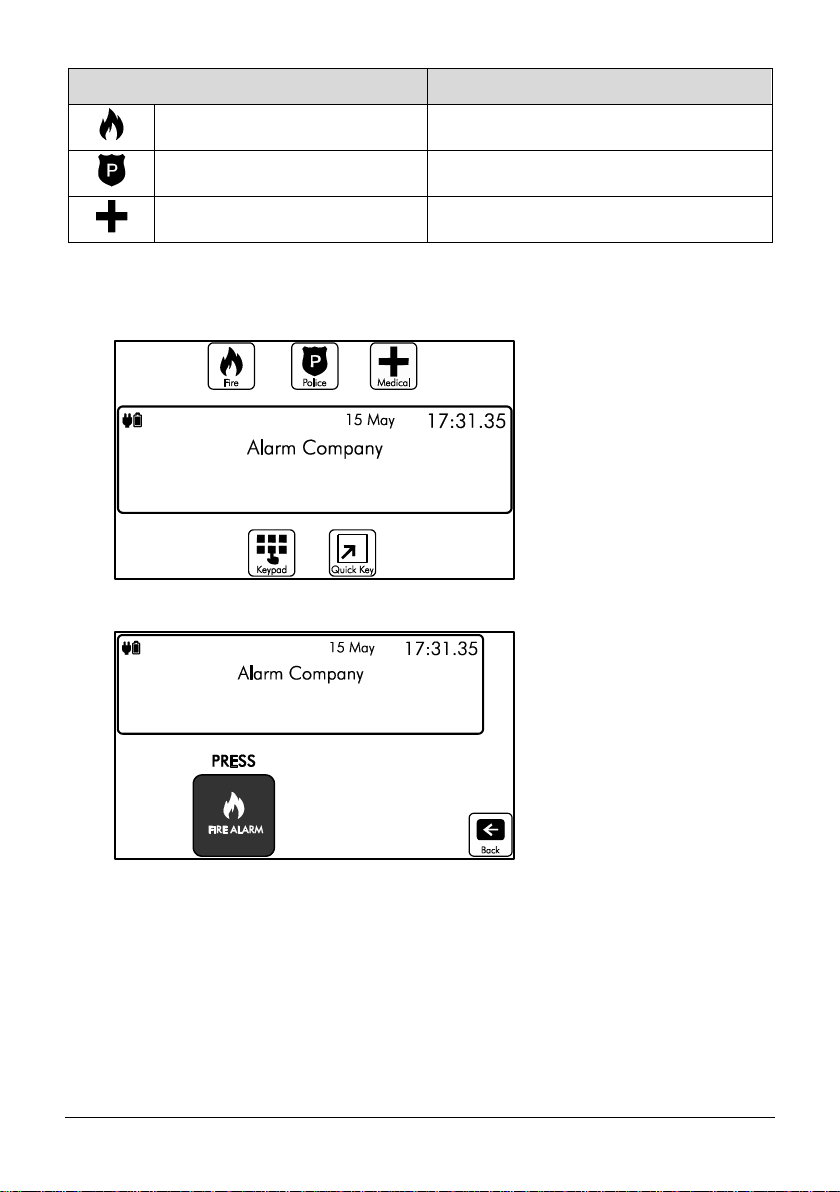
9
Emergency Alarm
Keys
Fire
Press 1 & 3
Panic Alarm (PA)
Press 4 & 6
Medical
Press 7 & 9
Touch Keypad Emergency Keys
1. To activate the emergency keys on your touch screen keypad you will need to be on the
Home screen:
2. From the top part of the screen select one of the emergency functions, for example ‘Fire’:
3. You will then be prompted to press the Fire Alarm icon, and then select the icon again
to confirm the activation. This is in place to ensure it is a confirmed event and not an
accidental button press:
Page 10

10
4. Press the ‘CONFIRM’ icon to generate the selected emergency or press the ‘Back’ icon
to cancel.
Page 11
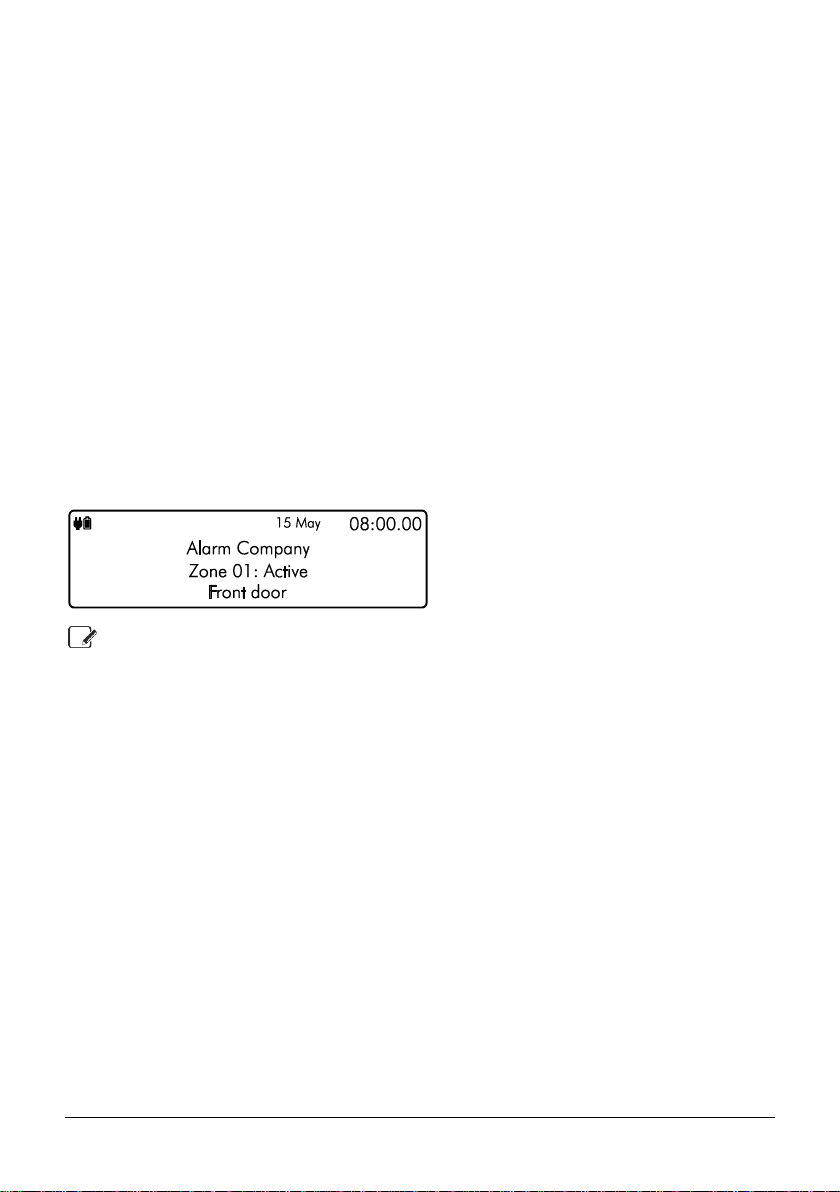
11
2. Operating your Security System
Introduction
Before attempting to operate your security system, please ensure that you have familiarised
yourself with the procedures covered in this section of the manual.
User Menu
On entering a valid access code or presentation of a tag, the keypad will display the ‘User
Menu’. This menu is used to perform all system operations including arming, disarming, testing
and system configuration.
Before Arming the Security System
Before attempting to arm your security system, ensure that all protected areas are secure by
closing any doors and windows etc. If the system is not ready for arming the keypads show the
zones that are active (if enabled by your installer) and the keypad status LED will illuminate in
yellow:
If your system has the ‘Global Keypad Information” option enable by your installer, the
keypad will show zone status information for all zones. If the option is disabled, the
keypad will only show zones status information for zones that are assigned to the same
area as the keypad.
Page 12
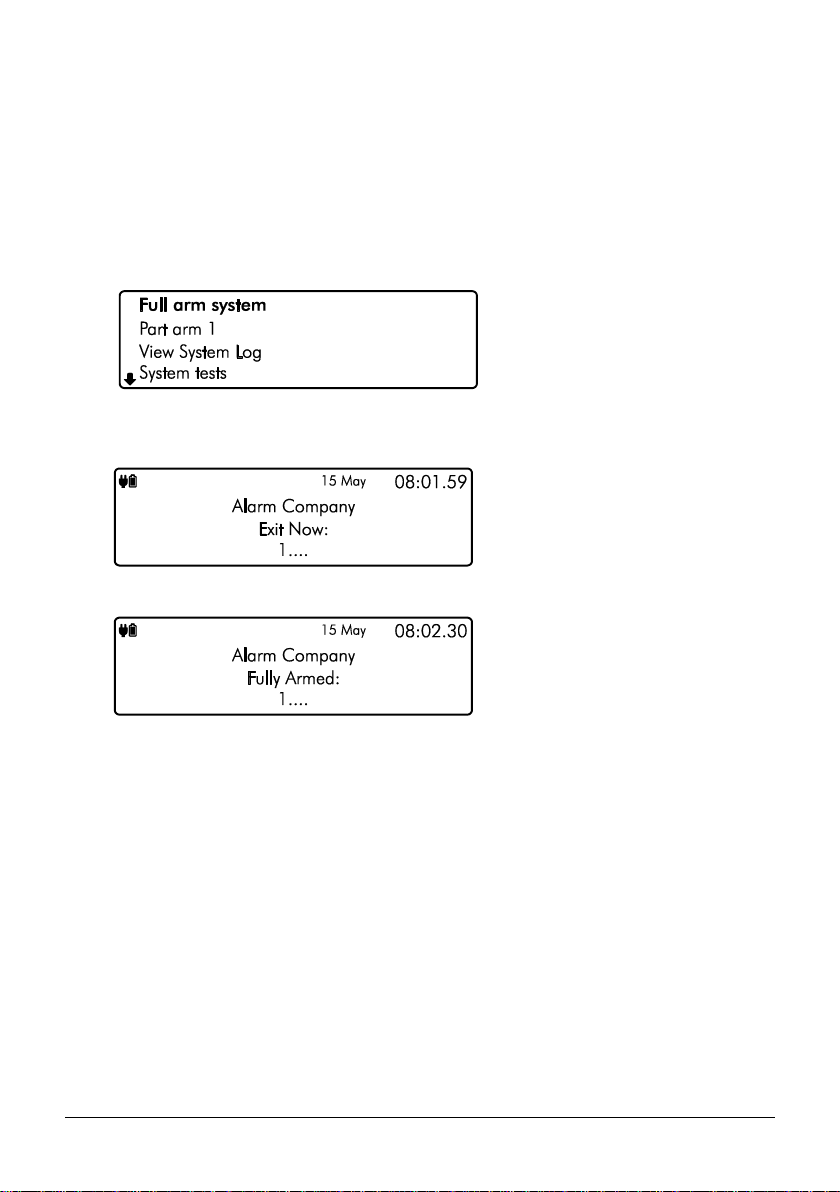
12
Full Arming Your Security System
The full arming mode is used for protecting all detection zones within your allocated areas and
is normally used when leaving the premises or area unoccupied. Before attempting to full arm,
check that your areas are ready for arming. To full arm your area(s), please proceed as follows:
1. Enter code or present tag to select the user menu.
2. From the user menu, use the U/ u and D/ p keys to scroll to Full arm
system’:
3. Press E or k to full arm, the exit tone will start and the keypad will instruct you to
exit the protected area:
4. The keypad will then indicate that the system is Fully Armed.
Page 13
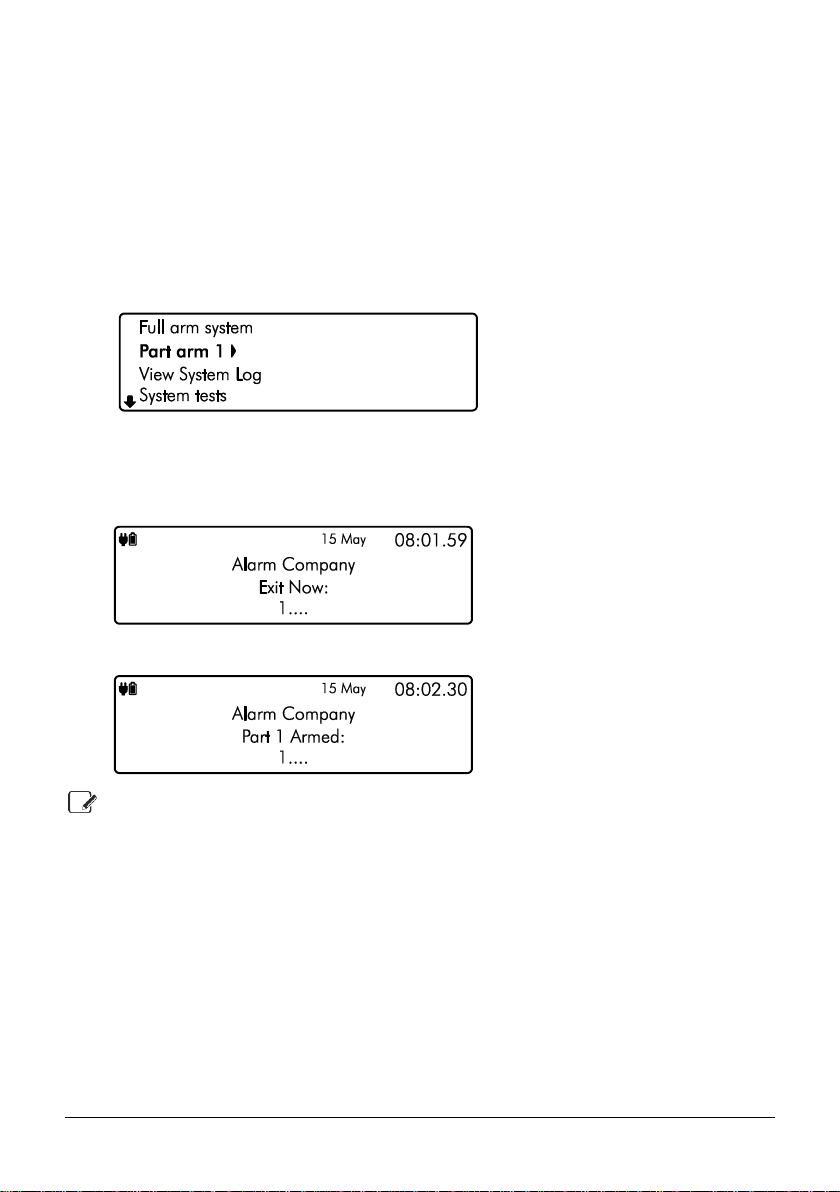
13
Part Arming your Security System
The part arming mode only protects predefined detection zones. The system has 3 ‘Part arm’
modes which allows for flexible arming configurations, e.g., ‘Part arm 1’ could be configured to
arm only downstairs zones, whereas ‘Part arm 2’ could be configured to arm only perimeter
zones. To part arm your area(s), please proceed as follows:
1. Enter code or present tag to select the user menu.
2. From the user menu, use the U/ u and D/ p keys to scroll to ‘Part arm
1’:
3. Use the L/ o and R/ r keys to change the part arm mode (1, 2 or 3), then
press E or k to part arm.
4. The exit tone will start and the keypad will instruct you to exit the protected area:
5. The keypad will then indicate that the system is part armed:
Part arm settings will be pre-programmed by your installation company.
Page 14
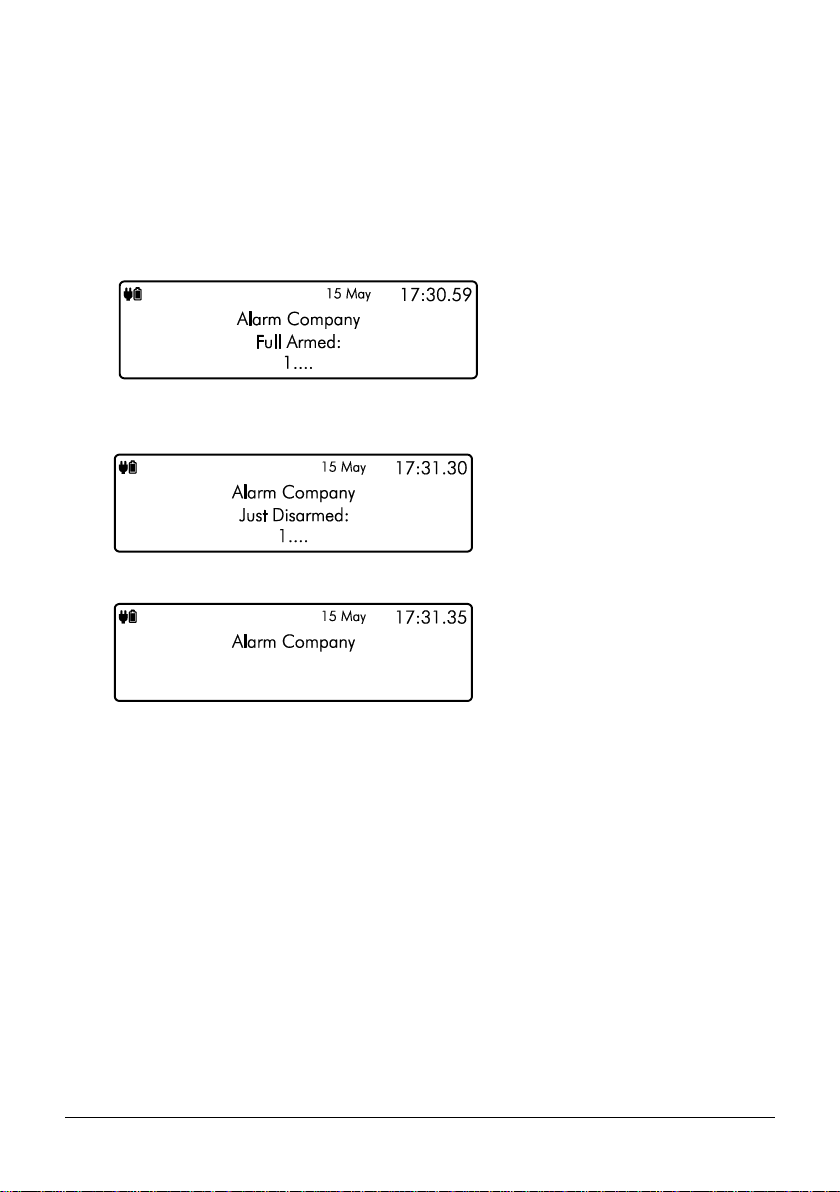
14
Disarming your security system
When the system or area is armed, you must enter the protected area via the designated entry
route. Upon entering the premises, the entry timer and entry tone will start. To successfully
disarm the alarm, a valid access code or tag must be entered before the entry timer expires.
To disarm your area(s), please proceed as follows:
1. Enter the protected area by the designated entry point, the entry tone will sound and
the keypad will show the following screen:
2. Enter your code or present tag, the entry tone will silence and the keypad screen will
indicate that the system has just been disarmed:
3. After a short delay the keypad will then return to normal operation:
Page 15
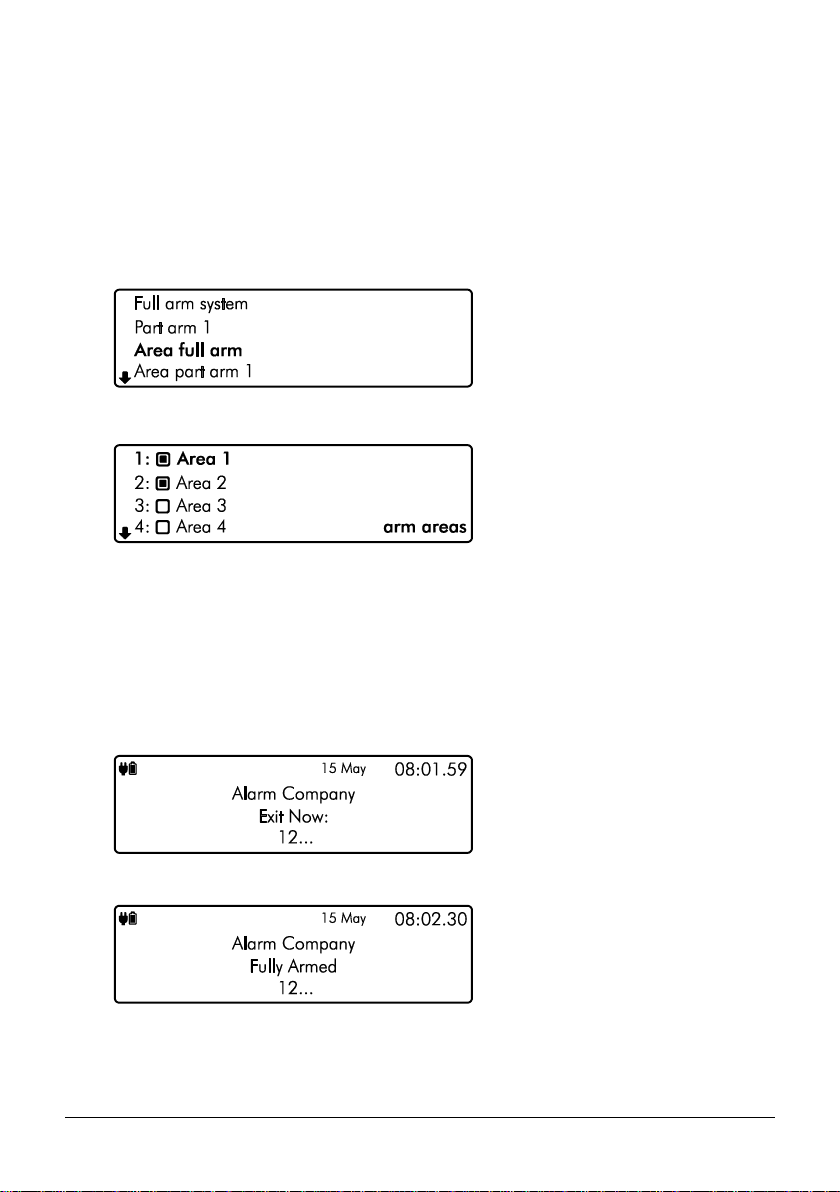
15
Area full arming
Zones can be grouped together to make ‘area sets’. Area sets are often used in multi tenanted
buildings where there is a communal entrance and separate living spaces/areas of work. Users
can arm individual or multiple area sets. To full arm selected areas, please proceed as follows:
1. Enter code or present tag to select the user menu.
2. From the user menu, use the U/ u and D/ p keys to scroll to ‘Area full
arm’:
3. Press E or k to select, the ‘arm areas’ menu is now displayed:
` Area will be armed
a Area will remain unarmed
4. Use the U/ u and D/ p keys to select the ‘Area’. Then use the L/ o
and R/ r keys to toggle the selected area on or off. Once you have selected the
areas that you would like to arm, press E or k to confirm.
5. The exit tone will start and the keypad will instruct you to exit the protected area:
6. The keypad will then indicate that the areas that are fully armed:
Page 16
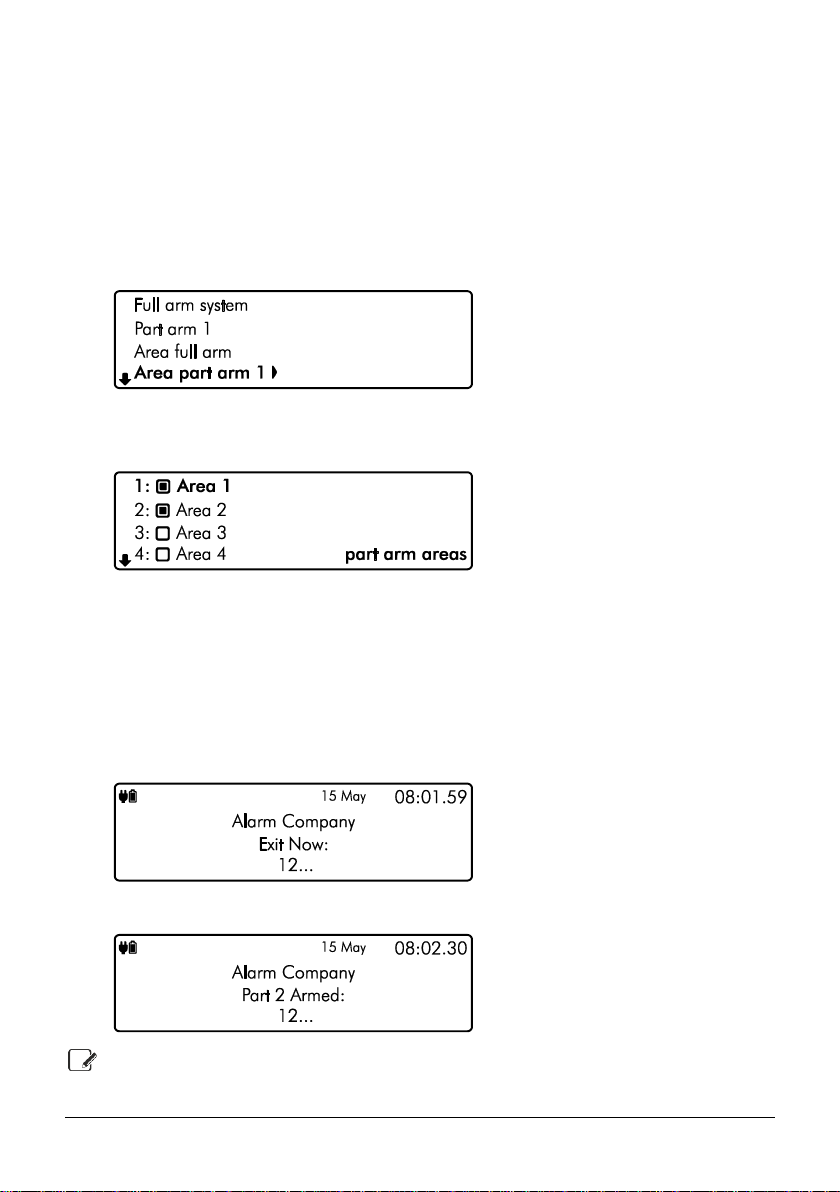
16
Area part arming
Zones can be grouped together to make ‘Area Sets’. Area Sets are often used in multi tenanted
houses where there is a communal entrance and separate living spaces. Users can arm
individual or multiple area sets. To part arm selected areas, please proceed as follows:
1. Enter your code or present tag to select the user menu.
2. From the user menu, use the U/ u and D/ p keys to scroll to ‘Area part
arm 1’:
3. Use the L/ o and R/ r keys to change the part arm mode (1, 2 or 3), then
press E or k to select, the ‘part arm areas’ menu is now displayed:
` Area will be part armed
a Area will remain unarmed
4. Use the U/ u and D/ p keys to select the ‘Area’. Then use the L/ o
and R/ r keys to toggle the selected area on or off. Once you have selected the
areas that you would like to part arm, press E or k to confirm.
5. The exit tone will start and the keypad will instruct you to exit the protected area:
6. The keypad will then indicate that the areas that are part armed:
Part arm settings will be pre-programmed by your installation company.
Page 17
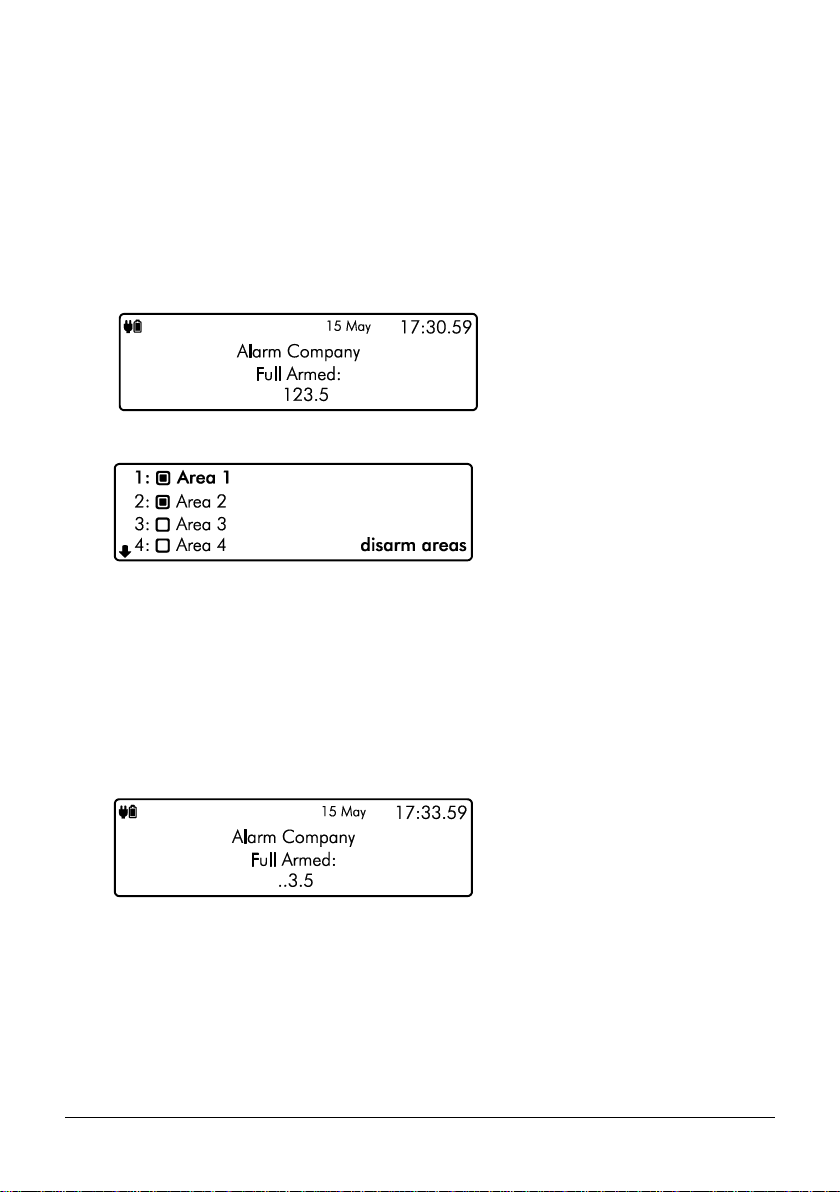
17
Area disarming
Normally when entering a protected area via the designated entry route, the area is disarmed
after a valid access code or tag presentation. Sometimes it is desirable to disarm one or more
areas before entering them via the designated entry route. To disarm your selected areas,
please proceed as follows:
1. The keypad will show the areas that are currently full armed:
2. Enter your code or present tag, the ‘disarm areas’ menu is displayed:
` Area will be disarmed.
a Area will remain armed.
3. Use the U/ u and D/ p keys to select the ‘Area’. Then use the L/ o
and R/ r keys to toggle the selected area on or off. Once you have selected the
areas that you would like to disarm, press E or k to confirm.
4. The selected areas are disarmed and the keypad displays any areas that have remained
armed:
Page 18

18
Resetting after an alarm
To reset after an alarm has occurred, please proceed as follows:
1. If your system has gone into an alarm condition, the screen will alternate between the
following two displays:
2. Enter your code or present tag to silence any internal and external sounders. The reason
for the alarm will then be displayed on the keypad screen. For example:
3. Enter your code or present the tag again:
4. If you are aware of the cause of the alarm condition, press E or k to reset the alarm
condition and return the security system back to normal operation.
5. If after pressing E or k to reset the alarm condition the following screen appears,
please contact your alarm installation company for further assistance:
6. Press E or k again to exit and return to the user menu.
Alarms can also be reset manually in the user menu, use the arrow keys to scroll down
to ‘Reset Alarms’ and press E or k
Page 19

19
Resetting after a Fault Condition
To reset after a fault has occurred, please proceed as follows:
1. If your system has generated a fault condition, the display will indicate the fault that has
occurred. For example, if there is a fault with the battery, the following will display:
2. Enter your code or present your tag to the keypad. This will silence any internal sounders,
inform you of the reason for the fault and allow you to reset the fault as shown below:
3. Once the fault condition has been rectified, press E or k to reset the system to
normal operation.
4. If the following screen appears the fault is still present. Please contact your alarm
installation company for further assistance:
Page 20

20
Omitting Zones
Zones can be omitted to temporarily prevent them from causing an alarm either during the
disarmed mode (24hr zones) or prior to arming the system. To omit one or more zones, please
proceed as follows:
1. Enter code or present tag to select the user menu.
2. From the user menu, use the U/ u and D/ p keys to scroll to ‘Omit zones’:
3. Press E or k to select, the ‘Omit zones’ menu is now displayed:
` Zone will be omitted
a Zone will continue to be monitored
-- Zone cannot be omitted
4. Use the U/ u and D/ p keys to select the required zone then use the
L/ o and R/ r keys to turn omit on or off.
5. When you’ve finished omitting the zone(s), press and hold for two seconds the B /
o or @ key to return to the user menu. If required, the system can be armed or part
armed with selected zone(s) omitted by selecting the relevant arming menu.
6. If the system is not going to be armed now, then use the U/ u and D/ p
keys to scroll to ‘Exit menu’ option then press E or k to return to the home screen.
The keypad will display a reminder that zones are omitted:
If the “Reinstate on Disarm” option is enabled by your installer, the selected zones are
automatically reinstated when the system is disarmed.
To reinstate a bypassed zone simply select the zone at step 3 in the above procedure.
Page 21

21
Changing Your Code
User codes are unique to each user and can be 4,5 or 6 digits in length. Users can change their
code at any time by following the procedure below:
Before changing your code, it is strongly recommended to note the new code. If you
forget your code later it must be changed by a master user of the system or the
installation company.
1. Enter code or present tag to select the user menu.
2. From the user menu, use the U/ u and D/ p keys to scroll to ‘Change
my code’:
3. Press E or k to select, the ‘Change code’ menu is now displayed:
4. Enter your old passcode, if correct you will be prompted for a new code:
5. Enter your new code then press E or k to confirm. The system will return back to
the user menu screen:
6. Use the U/ u and D/ p keys to scroll to ‘Exit menu’ option then press
E or k to return to the home screen.
If after entering your new code the screen returns to the ‘Enter New Code’ screen, the
code you have entered is invalid. Please try again with a different code.
Page 22

22
Turn chime on/off
This option allows the chime feature to be turned on or off for each area. If the chime feature
is switched on, then monitored zones that are activated during the disarmed state will cause
the system to generate a chime response. See Alter chime zone on page 46 for available chime
responses.
1. Ensure that the ‘Turn chime on/off’ menu is selected, see page 39:
` Area chime is on
a Area chime is off
-- Area not available
2. Use the U/ u and D/ p keys to select the ‘Area’. Then use the L/ o
and R/ r keys to toggle the selected area on or off.
3. Hold the B / o or @ key for 2 seconds to exit the menu.
Page 23

23
System Event Logs
The system event logs menu contains options for the viewing and printing of various event
data that is recorded by your system.
1. Enter your code or present your tag to select the user menu.
2. From the user menu, use the arrow keys to scroll down to ‘View System Log’:
3. Press E or k to select, the ‘System Event Logs’ sub menu is now displayed:
4. From the ‘System Event Logs’ menu, use the arrow keys to scroll to the required event
log option:
View event log: Please refer to page 24.
View mandatory log: Please refer to page 24.
View chime log: Please refer to page 25.
Print log: Please refer to page 25.
Page 24

24
View event log
All system events such as arming, disarming, alarm and faults are recorded in the system log
along with the date and time.
1. Ensure that the ‘View event log’ option is selected from the ‘System Event Logs’ menu:
2. Scroll back and forward through the log using the U/ u and D/ p keys.
View Log Screen Information
Line 1: Event type, see page 26 for a complete list of event type and descriptions.
Line 2: Zone or user text.
Line 3: Event Area(s) then date and time.
Line 4: Event Type Filter, use the L/ o and R/ r keys to change the
event filter type:
• All Events
• Alarms
• Tampers
• Faults
• Open & Close
• Tests
• Restore
• Custom
Then event number is displayed far right.
View mandatory log
All mandatory events as defined in EN50131-1 are recorded in the mandatory event log.
Information displayed is as per the system event log above.
Page 25

25
View chime log
Displays up to the last 50 zones that have chimed.
1. Ensure that the ‘View chime log’ option is selected from the ‘System Event Logs’ menu:
2. Scroll back and forward through the chime log using the U/ u and D/ p
keys.
View Log Screen Information
Line 1: Not used.
Line 2: The zone number that has chimed.
Line 3: The zone description.
Line 4: Then event number is displayed far right.
Print Log
This option allows the user to print a system log. To use this option a serial printer must be
connected to the control panel by your alarm installer.
1. Ensure that the ‘System Events Log’ menu is selected:
Scroll down to the ‘Print log’ option, then press E or k, If there is a serial printer connected
to the system, the log will start to print.
Page 26

26
Log Event
Description
Intruder Alarm XX
Intruder alarm activated by zone XX.
Intruder Restore XX
Intruder zone XX restore.
Perimeter Alarm XX
Perimeter alarm activated by zone XX.
Perimeter Restore XX
Perimeter zone XX restore.
24Hr Alarm XX
24-hour alarm activated by zone XX.
24Hr Restore XX
24-hour zone XX restore.
Entry Alarm XX
Entry alarm activated by zone XX.
Entry Restore XX
Entry zone XX restore.
Warning Alarm XX
Warning alarm activated by zone XX.
Warning Restore XX
Warning zone XX restore.
Medical Alarm XX
Medical alarm activated by zone XX.
Medical Restore XX
Medical zone XX restore.
Fire Alarm XX
Fire alarm activated by zone XX.
Fire Restore XX
Fire zone XX restore.
PA Alarm XX
Panic alarm activated by zone XX.
PA Restore XX
Panic alarm zone XX restore.
PA Silent Alarm XX
Silent panic alarm activated by zone XX.
PA Silent Restore XX
Silent panic alarm XX restore.
PA Confirmed XX
Confirmed PA alarm activated by zone XX.
PA Confirmed Restore XX
Confirmed PA zone XX restored.
PA Confirmed Silent XX
Confirmed Silent PA alarm activated by zone XX.
PA Con. Silent Restore XX
Confirmed Silent PA zone XX restored.
Aux Alarm XX
Auxiliary alarm activated by zone XX.
Aux Restore XX
Auxiliary zone XX restore.
Monitor Alarm XX
Monitor alarm activated by zone XX.
Monitor Restore XX
Monitor zone XX restore.
Zone XX Omitted
Zone XX Omitted.
Zone XX Reinstated
Zone XX Reinstated.
Tamper XX Alarm
Tamper alarm activated by zone XX.
Tamper XX Restore
Tamper zone XX restore.
Zone XX Fault Alarm
Fault alarm activated by zone XX.
Zone XX Fault Restore
Fault on zone XX has restored.
Zone XX Mask Alarm
Mask alarm activated by zone XX.
Zone XX Mask Restore
Mask alarm on zone XX has restored.
Low Battery Alarm XX
Low battery alarm from wireless device on zone XX.
Page 27

27
Log Event
Description
Low Battery Restore XX
Low battery alarm on zone XX has restored.
Omit Key Active XX
Key omits activated by zone XX.
Omit Key Restore XX
Key omits by zone XX has restored.
Keyswitch Active XX
Keyswitch connected to zone XX is active.
Keyswitch Restore XX
Keyswitch connected to zone XX has restored.
Security Key Active XX
Security keyswitch connected to zone XX is active.
Security Key Restore XX
Security keyswitch connected to zone XX has restored.
Alarm Active
Intruder Alarm is active.
Bells Active
Bell output is active.
Re-arm Lockout Zone
Re-arm lockout has occurred and no more alarms can be generated for
the armed period.
Confirmed Alarm
Confirmed alarm generated (two different zones activated).
Confirmed PA Alarm
Confirmed PA alarm generated.
Remote Access XX
Remote access via PC number XX.
User XX
User access by user XX.
Access XX
Access user code type by user XX.
Duress XX
Duress alarm by user XX.
User Tag XX
User XX proximity tag access.
User Remote XX
User XX wireless remote has accessed the system.
User XX Lockout
User XX has been locked out from using the system.
User Tag XX Lockout
User XX proximity tag has been locked out from using the system.
Code Tamper X
Code tamper (invalid code) generated at keypad X.
Userr XX DELETED
User XX deleted from the system.
Exit Started XX
Exit mode started by user XX.
Exit Started Timer X
Exit mode started by control timer X.
Exit Started Zone XX
Exit mode started by zone XX.
Exit Stopped
Exit mode stopped.
Exit Failed by zone XX
Exit mode failed by zone XX.
Entry Started XX
Entry mode stared by zone XX.
Entry Timeout
Entry timeout alarm.
System Armed
System armed.
Keyswitch Arm
Keyswitch Armed.
Quick Armed
Quick Armed.
Part Armed 1
Part armed 1.
Part Armed 2
Part armed 2.
Part Armed 3
Part armed 3.
Page 28

28
Log Event
Description
System Disarmed
System disarmed.
Arming Failed
Arming failed.
Armed With ATS Fault
The system was armed with an Alarm Transmission System (ATS) fault.
Auto Armed
The system was automatically armed.
Auto Disarmed
The system was automatically disarmed.
Remote Armed
The system was automatically armed remotely.
Remote Disarmed
The system was automatically disarmed remotely.
System Power Up
The system was powered up.
AC Failed
The mains AC supply has been switched off.
AC Restore
The mains ac supply has been restored.
Battery Fault #X
Battery fault #? (1: Presence Fail; 2: Load Test Fail).
Battery Restore
Battery fault restored.
Low Battery Alarm
The system standby battery voltage is low (The system is running on
battery only).
Time/Date Changed
The system time and date has been changed.
Engineer on site
The engineer access code has been entered.
Engineer off site
The engineer has logged off.
Bell Fuse Alarm
The bell fuse has gone open circuit (electronic fuse).
Bell Fuse Restore
The bell fuse has restored.
Aux Fuse Alarm
The auxiliary 12V fuse has gone open circuit (electronic fuse).
Aux Fuse Restore
The auxiliary 12V fuse has restored.
Battery Fuse Alarm
The battery fuse has gone open circuit (electronic fuse).
Battery Fuse Restore
The battery fuse has restored.
Network Fuse Alarm
The network fuse has gone open circuit (electronic fuse).
Network Fuse Restore
The network fuse has restored.
Box Tamper Alarm
The control panel box tamper has been activated.
Box Tamper Restore
The control panel box tamper has restored.
Keypad X Tamper
Keypad X box tamper has been activated.
Keypad X Tamp Rest
Keypad X box tamper has restored.
Exp X Tamper Alarm
Expander X tamper alarmed.
Exp X Tamper Restore
Expander X tamper is restored.
Bell X Tamper Alarm
Network Bell X tamper alarmed.
Bell X Tamper Restore
Network Bell X tamper is restored.
Keypad XX Lost
Keypad XX on network lost.
Keypad XX Found
Keypad XX on network found.
Expander XX Lost
Expander XX on network lost.
Page 29

29
Log Event
Description
Expander XX Found
Expander XX on network found.
Bell X Lost
Network Bell X on network lost.
Bell X Found
Network Bell X on network found.
Walktest Started
User walk test mode started.
Walktest Ended
User walk test mode ended.
Bell Test Started
User bell test started.
Bell Test Ended
User bell test ended.
Auto Test Call
An automatic test call was sent to the Alarm Receiving Centre (ARC).
Manual Test Call
A manual (user) test call was sent to the Alarm Receiving Centre (ARC).
Timer X On
Control Timer X is on.
Timer X Off
Control Timer X is off.
Zone Test XXX Days
Zone soak test has started and will run for XXX days.
Zone XX Test Fail
Zone XX has failed whilst on test.
First Knock XX
First activation from zone XX. The zone has the “Double Knock”
attribute.
Beam Pair 1st XX
First activation from zone XX. The zone has the “Beam Pair” attribute.
Alarm Aborted
The user has disarmed the system within the abort delay period.
Bell Tamper Alarm
The bell tamper alarm has been activated.
Bell Tamper Restore
The bell tamper has restored.
Bell X Fault Alarm
Network Bell X fault.
Bell X Fault Restore
Network Bell X restored
ATS Fault
The Alarm Transmission System (ATS) has detected a fault with the
transmission path (telephone line/GSM/IP).
ATS Restored
The ATS Fault has restored.
Keypad PA X
A panic alarm was generated at keypad X by pressing keys 7 and 9.
Keypad Fire X
A fire alarm was generated at keypad X by pressing keys 1 and 3.
Keypad Medical X
A medical alarm was generated at keypad X by pressing keys 4 and 6.
Output XX Fault
The control panel has detected a fault on panel output XX.
Output XX Restore
The fault on panel output XX has restored.
Cleaner On-Site XX
A cleaner access code has been entered.
Cleaner Off-Site XX
A cleaner has logged off.
Com X Module Alarm
The communication module has been disconnected/lost from com port
X
Com X Module Restore
The communication module has been connected/found from com port
X
Zone XX Count Alarm
Zone XX has reached the “Count Logging” threshold.
Page 30

30
Log Event
Description
Tag PA XX Alarm
PA alarm triggered by XX tag.
Radio Output XX Flt
The control panel has detected a fault on radio output XX.
Alarm Reset
Alarm has been reset.
RNRR Reset
Random Number Remote Reset (A reset has been performed remotely)
Zone XX on Test
Zone XX has been put on soak test.
Exp X Bat Fault
Powered Expander X battery fault.
Exp X Bat Restore
Powered Expander X battery fault restored.
Exp X AC Fault
Powered Expander X AC fault.
Exp X AC Restore
Powered Expander X AC fault restored.
Page 31

31
System Tests
The system tests menu contains multiple different tests and diagnostics that can be performed
on the system to ensure correct operation of the security system.
1. Enter your code or present tag to select the user menu.
2. From the user menu, use the arrow keys to scroll down to ‘System tests’:
3. Press E or k to select, the ‘System tests’ menu is now displayed:
4. From the ‘System tests’ menu, use the arrow keys to scroll to the required test menu:
Test Bell & Strobe: Please refer to page 32.
Walk test zones: Please refer to page 33.
View Inactive zones: Please refer to page 34.
View zone status: Please refer to page 35.
View module status: Please refer to page 36.
Do a test Call: Please refer to page 37.
Review voice messages: Please refer to page 37.
Send SMS Message: Please refer to page 38.
Page 32

32
Test Bell & Strobe
This menu allows you to test the external bell, strobe, internal speaker, user controlled outputs
and the backlight on external sounders.
1. Ensure that the ‘Test bell & Strobe’ menu is selected, see page 31:
2. Use the U/ u and D/ p keys to change between the options and then
the L/ o and R/ r keys to toggle the selected option on and off.
1 Bell
` The external bell will trigger.
a The external bell will not trigger.
2 Strobe
` The external strobe will trigger.
a The external strobe will not trigger.
3 Speaker
` Any speakers connected to the control panel or expansion devices will trigger.
a The speaker connected to the control system and expansion devices will not trigger.
4 User Outputs
` Any output assigned the attribute ‘User Output’ will be triggered.
a User outputs will not be triggered.
3. Hold the B / o or @ key for 2 seconds to exit the menu.
Page 33

33
Walk Test Zones
This menu allows the programmed zones to be walk tested to ensure they are activating when
required.
1. Ensure that the ‘Walk test zones’ menu is selected, see page 31:
2. Activate the zones by walking in front of movement detectors and opening doors or
windows that have sensor fitted.
Walk Test Zones Screen Information
Line 1: How many zones have been ‘walk tested’ since entering the menu and how
many zones remain to be walk tested (this is dependent on how many zones are
programmed).
Line 2: A scrolling list of walk tested zones and the current zone status.
Line 3: A scrolling list of walk tested zones and the zone text (name).
Line 4: The system can be set to create a chime tone when a detector is activated. The
different chime options are selected by pressing c/ r or N. The options
available are as follows:
• Always chime
• New devices chime
• Silent
• Chime only zone ##
3. Hold the B / o or @ key for 2 seconds to exit the menu.
Page 34

34
View Inactive Zones
This menu allows zones that have been inactive for a period to be viewed.
1. Ensure that the ‘View inactive zones’ menu is selected, see page 31:
View Inactive Zones Screen Information
Line 1: How many zones have been inactive for the selected period.
Line 2: A scrolling list of inactive zones and the current zone status.
Line 3: A scrolling list of inactive zones and the zone text (name).
Line 4: The selected inactive period, use the L/ o and R/ r to change.
The options available are as follows:
• Over 15 minutes
• Over 30 minutes
• Over 1 Hour
• Over 12 hours
• Over 1 day
• Over 1 week
• Over 1 month
2. Hold the B / o or @ key for 2 seconds to exit the menu.
Page 35

35
View Zone Status
This menu allows each zone to be independently monitored and viewed.
1. Ensure that the ‘View zone status’ menu is selected, see page 31:
View Zone Status Screen Information
Line 1: Zone number and any programmed zone text.
Line 2: The status of the zone, including resistance (if applicable) and zone count (how
many times the zone has activated).
Line 3: Each set of numbers represents a zone count for each day of the week. The first
set of numbers represents Monday and the last set Sunday. Each time a zone activates
on a Monday the first set of numbers will increment, on a Tuesday the second set etc.
The zone must have the ‘Record Activity’ attribute to use this feature.
Line 4: The left side shows the last time the zone was activated. The right side shows
the status screen mode, use the L/ o and R/ r keys to change the
mode, the following modes are available:
• Status (View zone status)
• Reset count (press E or k to reset zone count)
• Reset Day (press E or k to reset zone day counts)
• Reset All (press E or k to reset all counts)
2. Use the U/ u and D/ p keys to change the zone to view.
3. Hold the B / o or @ key for 2 seconds to exit the menu.
Page 36

36
View Module Status
This menu allows you to view the status of any communication modules installed on the system.
1. Ensure that the ‘View module status’ menu is selected, see page 31:
GSM Module Screen Information
Line 1: If the module is currently ‘Fitted’ or ‘Not fitted’.
Line 2: The most update signal reading from the sim card.
Line 3: The remaining credit on the sim card if using PAYG.
Line 4: The selected module, use the L/ o and R/ r keys to change.
Wi-Fi Module Screen Information
Line 1: If the module is currently ‘Fitted’ or ‘Not fitted’
Line 2: A signal reading from the Wi-Fi module.
Line 3: The SSID of the network the unit is connected to. Use the U/ u and
D/ p keys to display further information: IP Address, IP Mask and IP Gateway.
Ethernet Module Screen Information
Line 1: If the module is currently ‘Fitted’ or ‘Not fitted’
Line 2: The IP address assigned to the module.
Line 3: The IP Mask assigned to module. Use the U/ u and D/ p keys
to display further information: Gateway Address and IP Port.
Page 37

37
PSTN Module Screen Information
Line 1: If the module is currently ‘Fitted’ or ‘Not fitted’
Line 2: The phoneline status ‘Good’, ‘Engaged’ or ‘Bad’.
Line 3: The number of saved answer machine messages.
2. Hold the B / o or @ key for 2 seconds to exit the menu.
Do a Test Call
Selecting this option will cause connected communication device to send a test call to the alarm
receiving centre using the programmed in information (contact number / Account number/
protocol).
1. Ensure that the ‘Do test call’ menu is selected, see page 31:
2. Press E or k to initiate a test call.
Review Voice Messages
The system has 15 programmable voice messages; each message can be up to 16 seconds
long. The messages can be recorded using software and uploaded into the control panel.
Alternatively, voice messages can be recorded from a telephone handset.
1. Ensure that the ‘Review voice messages’ menu is selected, see page 31:
2. Use the L/ o and R/ r keys to select the voice message (1-15). Press E
or k to play the message or press C or D to clear and record a new message.
3. Press D/ p to select System Message Part:
Page 38

38
4. Use the L/ o and R/ r keys to select the system message (1-75). Press
E or k to play the message.
Send SMS Message
This menu allows the user to send a SMS message to a telephone number of their choosing.
The system must be fitted with either a GSM or PSTN module to use this feature.
1. Ensure that the ‘Send SMS message’ menu is selected, see page 31:
2. Use the number keys to enter a valid mobile telephone number.
3. Press D/ p to select Message:
4. Use the number keys to enter the message then press E or k to send the SMS
message.
Page 39

39
Change Settings
The ‘Change settings’ menu contains options for personalising the system to your
requirements.
1. Enter your code or present tag to select the user menu.
2. From the user menu, use the arrow keys to scroll down to ‘Change settings’:
3. Press E or k to select, the ‘Change settings’ menu is now displayed:
4. From the ‘Change settings’ menu, use the arrow keys to scroll to the required menu:
Set time & date: Please refer to page 40.
Holiday Dates: Please refer to page 400.
Add/Delete user: Please refer to page 41.
Alter chime zones: Please refer to page 46.
Wi-Fi status & checks: Please refer to page 46.
Coms Modules: Please refer to page 47.
About: Please refer to page 49.
Page 40

40
Set Time & Date
This menu option lets you change the panel’s time and date.
1. Ensure that the ‘Set time & date’ menu is selected, see page 39:
2. Use the U/ u and D/ p keys to select ‘Hours’, ‘Minutes’, ‘Seconds’, ‘Days’,
‘Months’ or ‘Years’. Then use the L/ o and R/ r keys to change the value.
3. Hold the B / o or @ key for 2 seconds to exit the menu.
Holiday Dates
There are 5 programmable holiday dates. Each holiday date can be used to override control
timers e.g., Christmas holidays. By assigning a holiday date for the duration of a work places
holiday, the control timer cannot disarm the system.
Holiday date
The selected Holiday date (1-5).
Day
The start day for the selected Holiday date.
Month
The start month for the selected Holiday date.
Number of Days
The number of days for the selected Holiday date.
1. Ensure that the ‘Holiday Dates’ menu is selected, see page 39:
2. Use the U/ u and D/ p keys to select ‘Holiday date’, ‘Day’, ‘Month’ or
‘Number of days’. Then use the L/ o and R/ r keys to change the value.
3. Hold the B / o or @ key for 2 seconds to exit the menu.
Page 41

41
Add/Delete Users
This section covers programming of the system users.
User 01 is the “Master” user which has a default code of 5678.
Users 02 onwards can be programmed to any user type and default to “Not in Use”.
User Codes
Each user must be assigned an access code to operate the system. Access codes may be 4, 5
or 6 digits in length. This option allows each user to be assigned an access code.
If a code is already existent within the system or the code length is incorrect (i.e. 0-3
digits) the system will reject the code and leave the code field blank.
User Type
The user type defines the level of access the user has when operating the security system. This
option allows the selected user type to be assigned. User 00 and User 01 types cannot be
changed.
No
Type & description
0
Not in Use
The selected user is not in use.
1
Engineer
The Engineer type can only be assigned by the installation company.
2
Technician
The Technician type can only be assigned by the installation company.
3
Master
A Master user can access all options within the user menu and program new users.
4
Manager
A Manager user can access all options within the user menu except the 'Change settings'
menu.
5
Standard
A Standard user can access the following options from the user menu: ‘Full arm system’, ‘Part
arm’, ’Area full arm’, ‘Change my code’ and ‘Reset alarms’.
6
Local Standard
A Local Standard user has the same rights as a Standard User. However, a Local Standard
user can only arm and disarm areas that are assigned to both their code and keypad. For
example, if the user is assigned to all areas, and keypad 1 is assigned to area 1, then the user
can only arm and disarm area 1 from keypad 1.
7
Duress
A Duress user operates the same as a standard user, however, on entering the access code a
silent duress alarm is generated and, if programmed, the event is signalled to the alarm
receiving centre.
8
Arm Only
An Arm Only user can only access the arming options within the user menu.
Page 42

42
9
Disarm only
A Disarm only user can only access the disarming options within the user menu.
10
Access Control
An Access Control user is unable to access menus or privileges. Upon entering the code
outputs programmed as 'Access' will trigger for the duration of the 'Access timer'.
11
Access Latching
An Access Latching user is unable to access menus or privileges. Upon entering the code
outputs programmed as 'Access' will trigger and latch.
User Name
Each user can be assigned a 12-character label that is displayed when viewing the event log,
scrolling through programmed users and displayed if ‘Welcome message’ is enabled.
User Areas
Each user must be assigned to one or more areas for them to access the required area of
protection. Users that are assigned to multiple areas will be given the option to select the areas
they want to arm or disarm.
At default ‘Master’ users are assigned all areas; all other users are assigned area 1 only.
User Options
User options add additional requirements for individual users.
No
User Option & description
1
Key fob PA 1+ 2
` Pressing buttons 1 and 2 simultaneously on a wireless key fob will trigger a PA condition.
a Pressing buttons 1 and 2 simultaneously on a wireless key fob will not trigger a PA
condition.
2
Part arm only
` The selected user can only part arm the system.
a The selected user can full and part arm the system.
3
Auto yes
` When the code is entered, the area will instantly begin setting without the need to press
Enter.
a The user must press Enter after accessing the menus to arm the system.
4
Silent full arm
` The selected user will silently full arm the system.
a When the selected user full arms the system, the speakers are active during the exit
procedure.
Page 43

43
5
Silent part arm
` The selected user will silently part arm the system.
a When the selected user part arms the system, the speakers are active during the exit
procedure.
6
Door Access
` When the selected user enters their code or presents their tag any outputs programmed
as ‘Door Access’ will trigger.
a The selected user will function as normal.
7
Code + Tag
` The selected user must enter their access code and present their NFC tag to gain access
to the system.
a The selected user can access the system with either their access code or NFC tag.
8
Simple Key fob
` When using a wireless key fob the ‘Arm’ button will only be used to full arm the areas
assigned to the user.
a When using a wireless key fob the ‘Arm’ key has the ability to Full arm, Part arm 1, Part
arm 2 and Part arm 3.
9
Key fob Medical 1 + 2
` Pressing buttons 1 and 2 simultaneously on a wireless key fob will trigger a medical
condition.
a Pressing buttons 1 and 2 simultaneously on a wireless key fob will not trigger a medical
condition
NFC
Any NFC (Near Field Communication) tag can be assigned to the system for use.
NFC is a protocol found in everyday devices such as smart phones, bank cards, gym
keys, oyster cards, tablets and more. (Not on CK-10 or CT-10.)
With the NFC option selected within the ‘Add/Delete user’ menu either key in the NFC tag serial
number (if known) or present the tag to the NFC reader (V) on the keypad. If successful, the
NFC tag serial number is shown on the display.
‘Link’ output is on and can be used for locking out selected users for certain conditions, e.g.
you may want to prevent a user from accessing the system over the weekend.
Key Fob
With the key fob option selected, either key in the Wireless key fob serial number or press
button 1 on the key fob.
The key fob will now be learnt to the control panel and will function as per the programming
for selected user.
Page 44

44
Doors:
‘Doors’ are used as a quick and simple access control solution; a keypad is referred to as a
Door.
By enabling a door on the selected user, once a valid code or tag has been presented by the
user, the associated output trigger for the duration of the ‘Access timer’.
Locked by chain
The users access can be locked out using custom programmed ‘Chains’. Please discus with
your installation engineer for further information.
User Language
Each user may have its own individual language for the menus. This can be set separately for
all users on the system.
Languages currently include:
English (UK)
Spanish
Italian
Button 1
Button 1 on a wireless key fob can be programmed for any of the following operations: Full
arm/ Part arm 1/ Part arm 2/ part arm 3/ Disarm/ Remote Control 1/ Remote Control 2/ Remote
Control 3/ Remote Control 4/ Remote Control 5/ Arm Area X/ Disarm area X.
‘X’ denotes the last area of the control panel.
Button 2
Button 2 on a wireless key fob can be programmed for any of the following operations: Full
arm/ Part arm 1/ Part arm 2/ part arm 3/ Disarm/ Remote Control 1/ Remote Control 2/ Remote
Control 3/ Remote Control 4/ Remote Control 5/ Arm Area X/ Disarm area X.
‘X’ denotes the last area of the control panel.
Page 45

45
To add or edit users:
1. Ensure that the ‘Add/Delete user’ menu is selected, see page 39:
2. Use the U/ u and D/ p keys to select the required function. Then use the
L/ o and R/ r keys to change the selected option.
3. Hold the B / o or @ key for 2 seconds to exit the menu.
To delete users:
1. Ensure that the ‘Add/Delete user’ menu is selected, see page 39:
2. Use the L/ o and R/ r keys to select the user to be deleted, e.g., User 5:
3. Press the a or G key to DELETE the selected user:
4. Press the E or k key to confirm:
5. Hold the B / o or @ key for 2 seconds to exit the menu.
Page 46

46
Alter chime zones
All monitored zones can be configured to give the following chime response:
Off
No response.
Tone 1
A single ‘de-da’ tone is generated.
Tone 2
A double ‘de-da-do’ tone is generated.
Tone 3
A triple descending musical tone is generated.
Voice
The zone is announced from the loudspeaker (if fitted), e.g., ‘Front Door’. Not available on
CK-10, CK-10, CT-10, CT-20.
1. Ensure that the ‘Alter chime zones’ menu is selected, see page 39:
2. Use the U/ u and D/ p keys to select the zone. Then use the L/ o
and R/ r keys to change the chime response.
3. Hold the B / o or @ key for 2 seconds to exit the menu.
Wi-Fi Status & Checks
This menu allows you to view all available Wi-Fi access points. Once selected, you may
connect or disconnector from the selected Wi-Fi access point.
1. Use the U and D keys to select the required Wi-Fi access point. Then press E or k to
connect/disconnect.
2. ‘The password for the SSID will need to be programmed in ‘Coms Modules” see page
below.
Page 47

47
3. Hold the B / o or @ key for 2 seconds to exit the menu.
Coms Modules
The control panel supports various communication modules (except CK-10 and CT-10). This
menu allows you to configure the settings for each module.
GSM Settings
When a GSM Module is fitted the following options must be configured:
0 APN Name
The Access Point Name (APN) is used by the GSM network operator for IP packet data
communication – this is required for the GSM to communicate IP information (APP/ ARC/ UDL
usage). The table below shows the APN settings used by the major UK GSM network operators:
* = leave blank
1 APN User
The APN user name used
to log into the APN–
please refer to table 1 for
additional information.
2 APN Password
The APN password used
to log into the APN–
please refer to table 1 for
additional information.
3 SIM Pin
The SIM passcode (if the
sim is locked).
4 SIM Credit
Code
By entering this code (obtained by the service provider) the system can give an up to date
credit balance on (PAYG) Pay As You Go sim cards.
APN details are subject to change. It is advised to check with the network provider to
obtain up to date APN settings.
SMS-Service Settings
When a PSTN Module is fitted to the system, it is possible to send SMS messages to mobile
telephones via a standard phone line (PSTN). For example, an end user can receive a text
message with full description (e.g., ‘Zone 02 – Kitchen PIR – Area 1 at 10:45 01/01/16’).
Operator
APN Name
User
Password
EE/ Orange/
ASDA Mobile/
Post office
everywhere
eesecure
secure
BT Mobile
Btmobile.bt.com
bt
bt
Giffgaff
Giffgaff.com
giffgaff
*
Tesco Mobile
Prepay.tescomobile.com
tescowap
password
Virgin Mobile
Goto.virginmobile.uk
user
*
Vodafone
Contract
internet
web
web
Vodafone
PAYG
pp.vodafone.co.uk
Wap
wap
02 PAYG
Payandgo.02.co.uk
Payandgo
password
O2 contract
Mobile.o2.co.uk
02web
password
Three
Three.co.uk
*
*
Page 48

48
The control panel uses the ETSI ES 201 912 protocol 1 to send SMS message via a standard
phone line. This protocol is not supported worldwide so please check with your telephone
provider. If the SMS message feature is required, the SMS-Service Centre number must be
configured. Listed below are the SMS Centre numbers for supported countries and operators:
SMS-Service details are subject to change. It is advised to check with the relevant
operator to obtain up to date SMS-Service settings.
Caller Line Identity must be enabled for the SMS Service Centre to accept the message.
Ethernet settings
When an Ethernet Module is fitted the following options must be configured:
0 Address
A valid IP address must be assigned to the module. It must be entered in dot-decimal notation,
e.g. “192.168.0.58”.
1 Mask
The subnet mask used on the network must be assigned to the module. It must be entered in
dot-decimal notation, e.g. “255.255.255.0”.
2 Gateway
The gateway address (normally the ADSL router) used on the network must be assigned to the
module. It must be entered in dot-decimal notation, e.g. “192.168.0.1”.
3 Port
A valid port number must be assigned to the module. It must be entered as a decimal number,
e.g. “10001”.
Wi-Fi settings
When a Wi-Fi Module is fitted the following options must be configured:
0 SSID
Country
Operator
SMS Centre Number
UK
BT
17094009
Ireland
Eirecom
17409900
Germany
T-Com
0193010
Belgium
Belgacom
14974800
France
France Telecom
0809101000
Switzerland
Swisscom
0622100000
Netherlands
KPN Telecom
0673644444
South Africa
Telkom
1091969
Page 49

49
A valid Service Set Identifier (SSID) must be assigned to the module. It must be entered as
shown on the provider’s documentation. This is the network name e.g. BThomehub217.
Most Providers show the SSID on the router (BT, Virgin etc.)
1 Password
This is the password used to log into the wireless network.
2 IP Address
The IP address used on the network must be assigned to the module. It must be entered in
dot-decimal notation, e.g. “192.168.0.1”.
3 Port
A valid port number must be assigned to the module. It must be entered as a decimal number,
e.g. “10001”.
About
This menu option displays the following information about your security system:
Keypad in use and its software version
Control model and its software version
Number of keypads and zone expanders connected to your system
Number of zones in use and the maximum zones available
User codes in use
PSTN module fitted or not fitted
CM2 Module (CK-20, CT-20, CP-20 only)
ZX-5C and its software version (CP-30, CP-50, CP-100 & CP-200 only)
Wi-Fi signal, IP address and port number
Ethernet IP address and port number
GSM signal and module fitted or not fitted
1. Ensure that the ‘About’ menu is selected, see page 39:
2. Use the U/ u and D/ p keys to scroll through the system information.
3. Hold the B / o or @ key for 2 seconds to exit the menu.
Page 50

50
3. Additional Features
Additional features can be enabled by the installation company and as such some options may
not be available on your security system.
To access the additional features whilst the system is in an unset state, press L/ o and
R/ r from the home screen and scroll through all enabled additional features.
Please see a table for a full list off additional features available:
Feature
Keypad Text
Operation
Touch
screen
Icon
Control
Outputs
User Control
Allows custom programmed outputs to be operated
without the requirement of a user code i.e. opening
garage doors.
X10
X10 Control
Allows users to operate X10 outputs without the
requirement of a user code. X10 is a home
automation plug solution, this is a 3rd party
peripheral that may be connected to the security
system.
Alarm Clock
Alarm Clock
Allows users to program an alarm clock using the
control panel’s keypad. A useful application is for a
keypad that is situated in the bedroom, an alarm can
sound in the morning to wake the user up.
Turn Chime
on or off
Chime
Allows users to turn chime on or off for selected areas
without the requirement of a user code. Chime is
commonly used to create a tone when a front door is
opened.
Review voice
Messages
Messages
Allows users to listen to voice messages they may
have been left through the control panel – the user
can play and delete these messages.
Send a text
message
Send SMS
Allows users to send text messages from the control
panel’s PSTN or GSM module – the user can add a
mobile phone number and a 255-character message
and send this message.
Display LCD
Message
LCD Message
Allows users to display a text message on the LCD of
all keypads.
Countdown
timer
Timer
Allows users to start a countdown timer without the
requirement of entering a user code. A common
application would be when cooking or for an office
complex when the building needs to be closed.
Page 51

51
4. Troubleshooting
Message
displayed on
screen
When I might see
this message
Potential reasons for
message
Suggested methods to
resolve
Zone 01 Active
When attempting
to arm
The zone is reporting back
to the main control panel
an open state
Check the device to ensure
it is not a door or window
that has been left open
Zone 01 Masked
Normal operation
The zone is reporting that
an object is potentially
obstructing its view
Check the area where the
detector is located for
anything that may be
obstructing the detector
Zone 01 Tamper
Normal operation
The zones lid is not making
a tight connection
Check the lid of the device
to ensure it is securely
fastened
Zone 01 Alarm
After an alarm
condition
The zone has recently been
alarmed and is awaiting a
reset
Enter your user code and
select ‘Reset Alarms’
Omitted Zones
Normal operation
A user has manually
disabled certain zones from
operating on the system
Ask an installer or master
user to help reinstate the
zones if required
Confirm Devices
Normal operation
A networked device on the
security system has been
removed
Contact the installation
company
Battery Fault
Normal operation
The main panel battery has
become low voltage or
removed
The internal battery should
be replaced every 2-3
years
AC Fail
Normal operation
The mains to the control
panel has been
disconnected or lost
Check to ensure there is
not a power cut, or contact
the installation company
Tamper (Bell /
Panel Lid / Aux /
Keypad /
Expander)
Normal operation
The devices lid is not
making contact properly
Check the lid of the device
to ensure it is securely
fastened
Page 52

52
5. Touch-Tone Remote Control
Introduction
When the control panel is fitted with a PSTN module, the system can be remotely controlled
via any touch-tone telephone. Once the call is answered by the control panel you will be
assisted by voice prompts to enter your normal access code, if the code is accepted a voice
prompted menu is played to you. From the main menu, you can arm and disarm the system
and turn outputs on and off.
Remote Control Menu
Function
Touch-Tone Key Sequence
Part Arm 1
*1#
Part Arm 2
*2#
Part Arm 3
*3#
Full Arm
*4#
Disarm
*0#
Playback Speech Messages
*7??# (? = 01 to 15)
Record Speech Messages
*8??# (? = 01 to 15)
Turn Remote Control Outputs On or Off
*9?# (? = 1 to 5)
Play main menu
*#
End Call
*99#
Remote Access
To gain remote access to your security system, please proceed as follows:
1. From any touch-tone telephone, first dial the number of your premises. If your premises
have more than one line, be sure to call the number of the line on which your control
panel has been installed. After a single ring, hang up, wait 10 seconds, and call again. On
the second call, the system will answer after one or two rings and announce:
“Enter passcode”
2. Enter your normal access code via the touch tone phone. The system will then prompt
its current armed status:
“System disarmed” or “System armed” or “System part armed”
3. The main menu is prompted:
“Press 4 to full arm, press 1, 2 or 3 to part arm, press * to hear again.”
4. Enter the function command (see remote control menu).
Page 53

53
5. To end the remote access session, enter *99# on your touch-tone phone.
Full Arm
To full arm your security system from a remote location, please proceed as follows:
1. Access your security system as described in the “Remote Access” section.
2. After the main menu, has finished playing, enter *4# on your touch-tone phone. The
system will prompt:
"Exit started”
3. The main menu is prompted:
“System armed, press 0 to disarm, press * to hear again.”
4. To end the remote access session, enter *99# on your touch-tone phone.
Part Arm
To part arm your security system from a remote location, please proceed as follows:
1. Access your security system as described in the “Remote Access” section.
2. After the main menu, has finished playing, enter *1# for ‘Part arm 1’, *2# for ‘Part arm
2’ or *3# for ‘Part arm 3’ on your touch-tone phone. The system will prompt:
"Exit started”
3. The main menu is prompted:
“System armed, press 0 to disarm, press * to hear again.”
4. To end the remote access session, enter *99# on your touch-tone phone.
Disarm
To disarm your security system from a remote location, please proceed as follows:
1. Access your security system as described in the “Remote Access” section.
2. After the main menu, has finished playing, enter *0# on your touch-tone phone. The
system will prompt:
"System disarmed”
3. The main menu is prompted:
“Press 4 to full arm, press 1, 2 or 3 to part arm, press * to hear again.”
4. To end the remote access session, enter *99# on your touch-tone phone.
Page 54

54
Turn Remote Controlled Outputs On and Off
The control panel has 5 remote controlled outputs that can be switched on and off when the
system is remotely accessed via a touch-tone telephone. Your installer will normally connect
one or more of the remote-controlled outputs to control lighting etc.
To turn on or off the remote-controlled outputs from a remote location, please proceed as
follows:
1. Access your security system as described in the “Remote Access” section.
2. After the main menu has finished playing, enter *9?# (where ? is 1 to 5) on your touch-
tone phone. The system will prompt you with the current output status:
“Output ? Off.”
3. To switch the output to the opposite state, enter *9?# (where ? is 1 to 5) on your touch-
tone phone. The system will prompt you with the new output status:
“Output ? On.”
4. Repeat steps 2 and 3 for other outputs or enter *# to play the main menu.
5. To end the remote access session, enter *99# on your touch-tone phone.
Record and Playback Speech Messages
The system has 15 recordable voice messages; the speech dialler uses messages 1-4 and the
remaining can used for voice annunciation. All messages can be recorded and played back,
providing the system is remotely accessed with either user 00 (engineer) or user 01 (master).
To playback a voice message from a remote location, please proceed as follows:
1. Access your security system as described in the “Remote Access” section.
2. After the main menu has finished playing, enter *7??# (where ?? is 1 to 15) on your
touch-tone phone. The selected message is played back over the telephone.
3. Repeat step 2 for other messages or enter *# to play the main menu.
4. To end the remote access session, enter *99# on your touch-tone phone.
To record a voice message from a remote location, please proceed as follows:
1. Access your security system as described in the “Remote Access” section.
2. After the main menu has finished playing, enter *8?# (where ?? is 1 to 15) on your touch-
tone phone. Speak loud and clear the message you want to record, when finished press
the # key.
3. Repeat step 2 for other messages or enter *# to play the main menu.
4. To end the remote access session, enter *99# on your touch-tone phone.
Page 55

55
Installer Information
Installation Company:
Address:
Telephone (Daytime):
Telephone (Emergency):
Installation Date:
Email:
Web site:
Notes:
Page 56

© 2019
INS022
