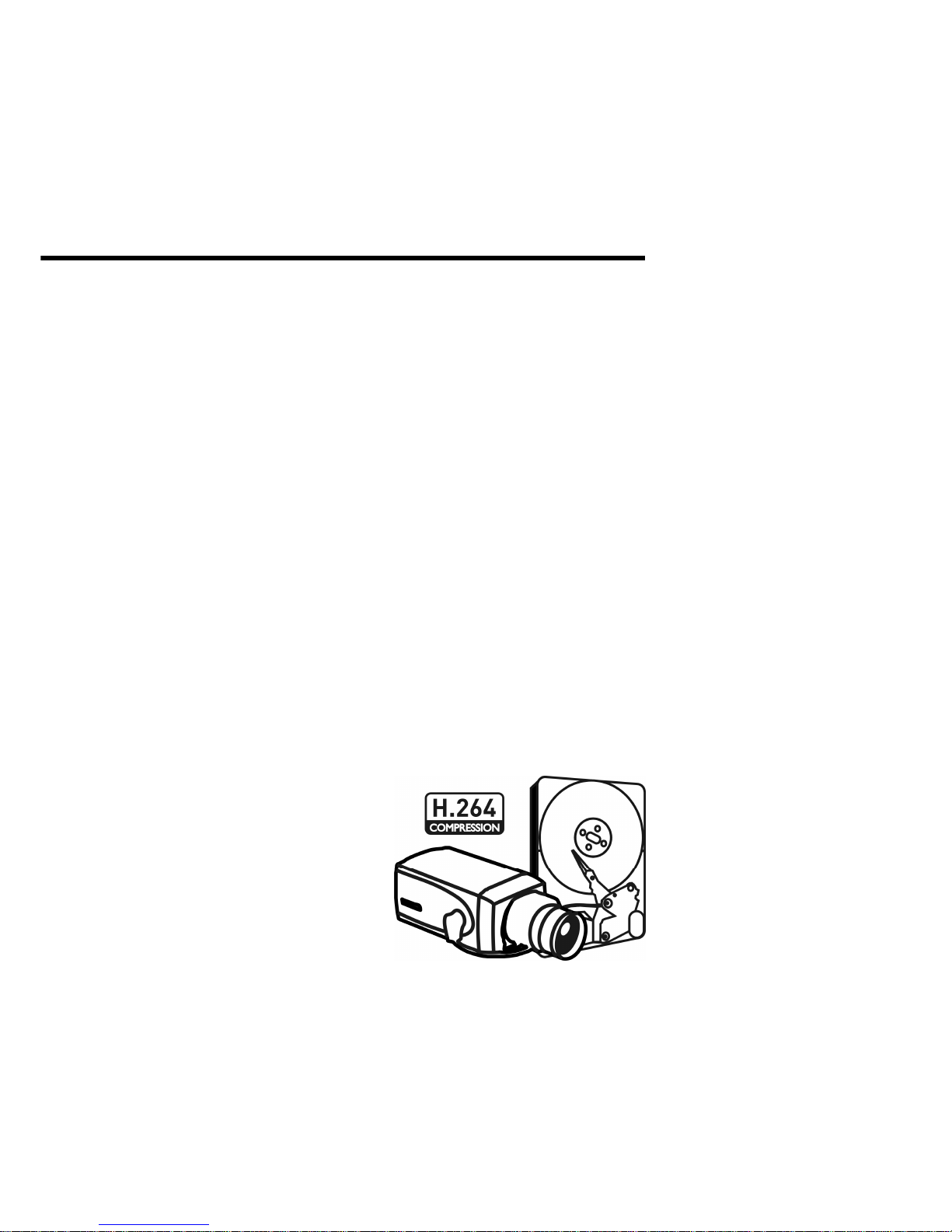
User’s Manual
OR-7200ED
Premium Entry Level Real
-
Time DVR
▪ H.264 Stand-Alone DVR
▪ Independent Dual Display
▪ Triple Streaming
▪ Auto IP Detection
▪ iPhone, Android Phone Support
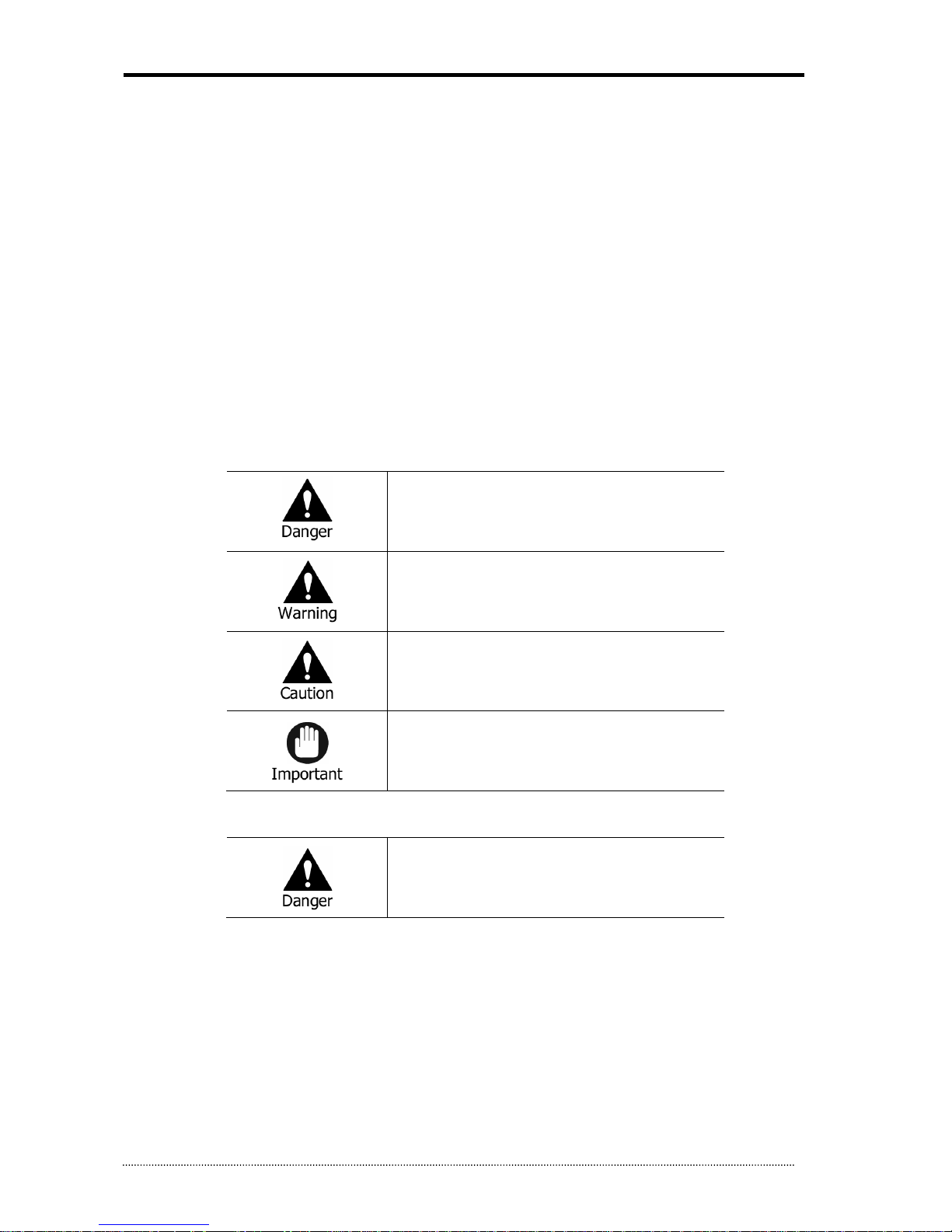
OR-7200ED User’s Manual
1
0. Preface
We welcome you as a new user of the world's best digital video recorder (DVR), and the leading Digital Video Surveillance System. For effective usage,
please read this manual carefully. For future reference, please keep this manual close to hand.
Copyright/Authentication/Trademark/Limited Warranty
Copyright
This manual is produced under copyright law. None of its contents may be copied or duplicated without prior approval. Copyright 2009~
Authentication
CE, FCC, KCC
Trademark
Ethernet(TM) is the trademark of Xerox Corporation.
Microsoft(TM), MS-DOS(TM), Windows( TM logo), Windows(TM) and Windows NT(TM) are the trademarks of Microsoft Corporation, used in the United
States and elsewhere.
Limited Warranty
•
The manufacturer, importer and agent shall not be responsible for accidental damage (including injury) and other damage caused by inappropriate use or
operation of this product.
• The information in this manual is prepared based on the current specifications for the product. The manufacturer is currently adding new functions and
will continue to upgrade the product with new technology. All specifications may be changed without notice to individual users.
Cautions
We strongly recommend that users read all safety cautions carefully before operating the product, to operate the product appropriately.
Since the indicated cautions contain critical safety information, they must be fully complied with. The cautions are categorized into Danger, Warning,
Caution and Important.
Risk of death or serious injury.
This is the highest priority danger warning.
Risk of serious or lesser degree of injury.
May also cause damage to the product or to property.
Risk of minor injury or damage.
Requirements or limitations regarding operation. Users are
recommended to read the relevant details carefully so as to operate
the product properly and without harm.
The above cautions indicate the degree of damage that may occur due to inappropriate use of the system.
Risk of death or serious injury.
This is the highest priority danger warning.
• RISK OF EXPLOSION IF BATTERY IS REPLACED BY INCORRECT TYPE. DISPOSE OF USED BATTERY ACCORDING TO THE INSTRCTIONS.
• THIS EQUIPMENT IS INDOOR USE AND ALL THE COMMUNICATION WIRINGS ARE LIMITED TO INSIDE OF THE BUILDING.
• Please connect the power cord only to the type of AC outlet indicated in the manual or product specification. If connected to other types of power outlet,
fire and electric shock may result.
• Do not expose the product to moisture and dampness. Doing so may result in f ire and electric shock.
• Do not place heavy objects on top of the power cord. Damage to the power cord may result in fire and electric shock.
• Do not place containers with liquid or small metal objects on top of the product. Liquid or small metal objects getting into the unit may lead to fire and
electric shock.
• Do not score, bend, twist, pull or heat the power cord. Damage to the power cord may lead to fire and electric shock.
• Do not remove the top casing of the product. Doing so may result in electric shock. If internal examination and maintenance are deemed necessary,
contact the authorized system vendors or installers.
• Do not modify the product in any way. Doing so may lead to fire and electric shock.
• In case of lightning, immediately turn off the power switch and remove the power cord from the power outlet. Failure to do so may result in f ire and
electric shock.
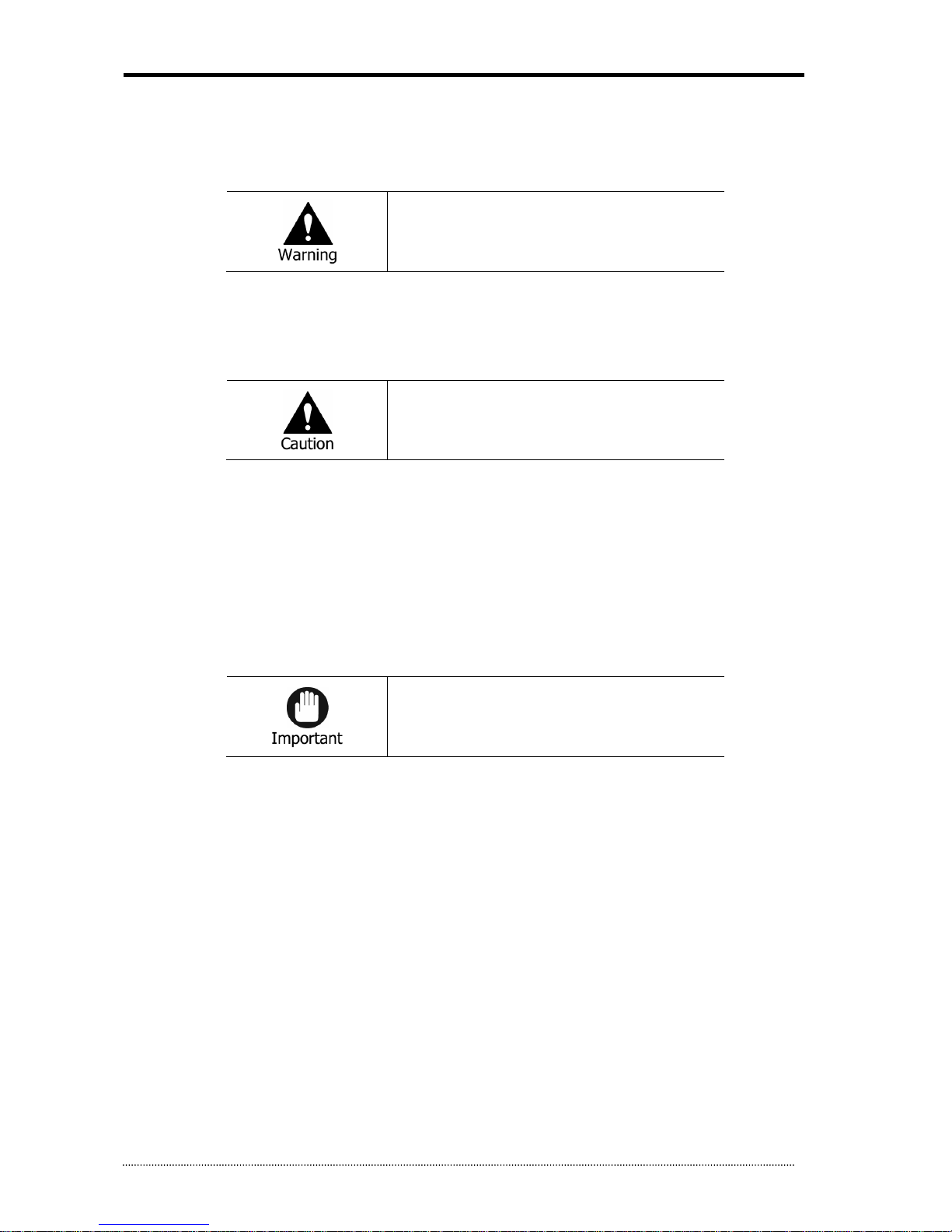
OR-7200ED User’s Manual
2
• Please use only the power cord supplied with the product. Use of other power cords may result in fire and electric shock.
• In case of smoke, smell or noise, immediately turn off the power switch and remove the power cord from the power outlet. Continued operation of the
product may result in fire and electric shock. Request a maintenance service from the authorized system vendors or installers.
• If the product is dropped or damaged, turn off the power switch and remove the power cord from the power outlet. Continued operation of the product
may result in fire and electric shock. Users should request a maintenance service from the authorized system vendors or installers.
• Do not touch the product with wet hands. Doing so may result in electric shock.
Risk of serious or lesser degree of injury.
May also cause damage to the product or to property.
• Do not leave the power cord or other cables in passageways. Passers-by may trip and fall.
• Avoid contact with water or beverages. Contact with water or beverages may result in damage that cannot be repaired.
• In case of lightning, immediately turn off the power switch and remove the power cord from the power outlet. The product may otherwise be damaged.
• Excessive current from the product and the camera may result in an electric shock. Connect the power cord to an external device only when the products
themselves are disconnected from their power supply.
Risk of minor injury or damage.
• If a foreign substance is stuck to the product, remove it using a soft cloth or tissue. Do not use chemical agents (thinner, solvent, etc.) to remove the
substance.
• Do not operate or store the product in the following places.
- An area that is either too cold or too hot
- An area of high humidity, or in front of an air-conditioner, or in places subject to sudden temperature changes
- An area where there is excessive dust
- Areas where heat from the product cannot be emitted through both of the product's side ventilation openings
• Do not place credit cards/telephone cards/bank account books/tickets and other objects with magnetic properties near the product.
• Static electricity may cause damage to the internal parts of the product. Please remove static electricity from your body before touching the rear panel
and internal electronic parts of the product.
• If this product is damaged beyond repair or reaches its maximum service life, dispose of it in compliance with local laws and regulations regarding the
disposal of lead and plastic waste.
Requirements or limitations regarding operation. Users are
recommended to read the relevant details carefully so as to operate
the product properly and without harm.
• The product may not work properly if the power so urce is unstable or and if electric shock occurs. Make sure the correct rated power is available.
• The product is designed to be proof against electric power failures; however, damage may occur as a result of power failure. Current data may be
damaged or data might not be recorded. Make sure to use an Uninterruptible Power Supply (UPS).
• Since the product is designed to record video data on the hard disk, an error in the hard disk or other miscellaneous errors might prevent the product
from recording properly. Periodic maintenance is required for proper operation of the product.
• The product is designed for users to configure their own interface. However a user configuration error could lead to operation malfunction. This product
should be set up by certif ied installers only.
• Since the product is connected - and tightly coupled - to exterior accessories (camera, sensor, LAN, Hard Disk, etc.), there is a risk of malfunction from
external causes. Ensure periodic maintenance by the certified installers.
• Use the rack mounting handle provided with the product for installation.
• In this product, 1 Kbyte equals 1,024 bytes, 1 Mbyte equals 1,048,576 bytes and 1 Gbyte equals 1,073,700,000 bytes.
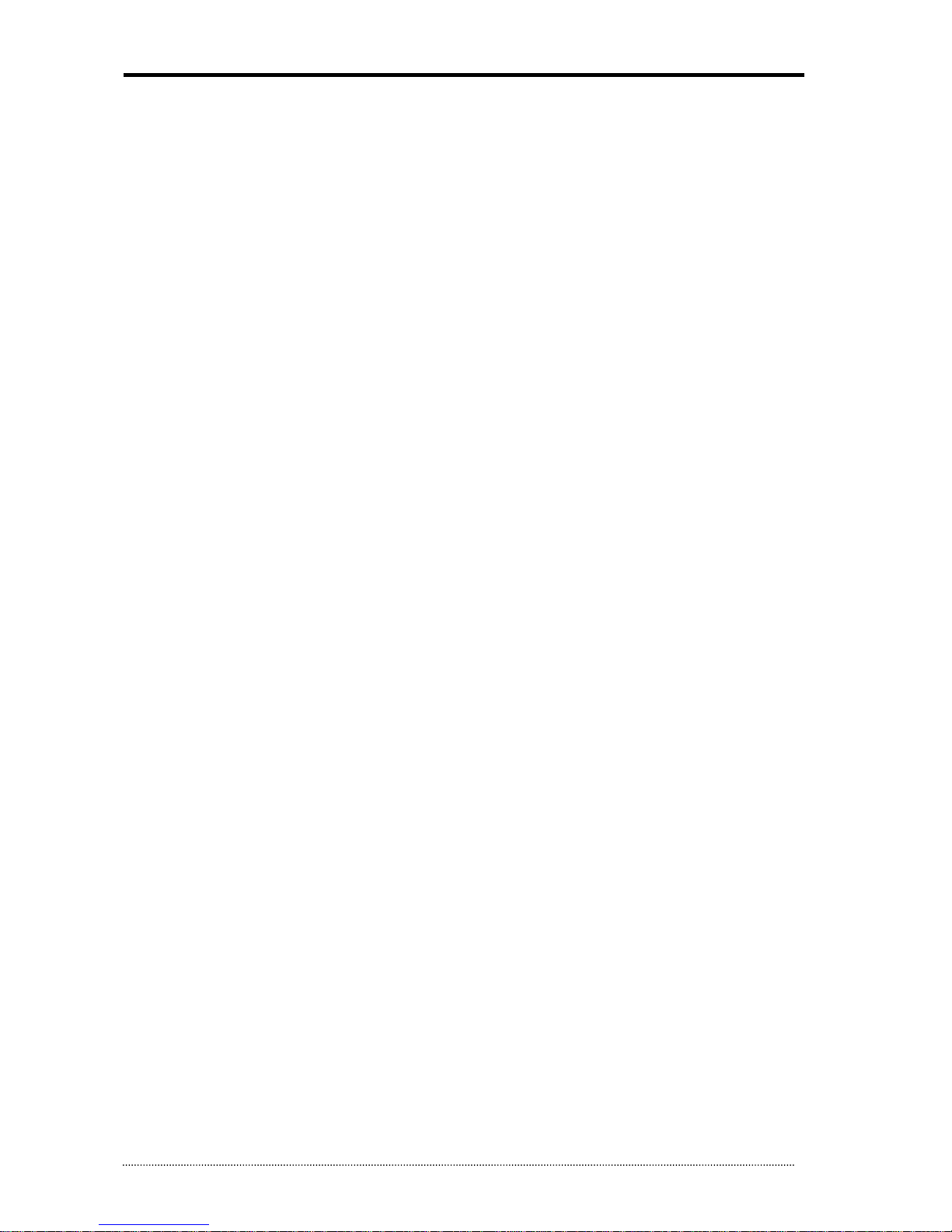
OR-7200ED User’s Manual
3
Contents
0.
Preface ...................................................................................................................... 1
1.
Introduction ............................................................................................................. 5
1.1.
The System ............................................................................................................................................... 5
1.2.
General Features ...................................................................................................................................... 5
1.3.
Specification ............................................................................................................................................. 6
2.
System Installation .................................................................................................. 8
2.1.
Package Contents ..................................................................................................................................... 8
2.2.
Connecting Devices .................................................................................................................................. 9
2.2.1.
OR-7204ED - 4 Channel DVR ............................................................................................................................... 9
2.2.2.
OR-7208ED/OR-7216ED - 8/16 Channel DVR ...................................................................................................... 12
2.3.
Cautions ................................................................................................................................................. 13
3.
Using DVR ...............................................................................................................15
3.1.
Basic Operation ...................................................................................................................................... 15
3.1.1.
Front Panel & IR Remote Controller ................................................................................................................... 15
3.1.2.
Turning on the System ...................................................................................................................................... 16
3.1.3.
Menu Bar ......................................................................................................................................................... 16
3.1.4.
Display Icons .................................................................................................................................................... 16
3.1.5.
User or Admin Login ......................................................................................................................................... 18
3.1.6.
The Main Menu ................................................................................................................................................ 19
3.1.7.
Contextual Menu .............................................................................................................................................. 20
3.2.
DVR Configuration .................................................................................................................................. 21
3.2.1.
SYSTEM ........................................................................................................................................................... 21
3.2.1.1.
MENU > SYSTEM > Information ........................................................................................................................ 21
3.2.1.2.
MENU > SYSTEM > Date & Time ....................................................................................................................... 22
3.2.1.3.
MENU > SYSTEM > User................................................................................................................................... 22
3.2.1.4.
2-1-4. MENU > SYSTEM > Quick Setup .............................................................................................................. 23
3.2.1.5.
MENU > SYSTEM > System Log ........................................................................................................................ 24
3.2.2.
DEVICE ............................................................................................................................................................ 24
3.2.2.1.
MENU > DEVICE > Camera ............................................................................................................................... 24
3.2.2.2.
MENU > DEVICE > Audio .................................................................................................................................. 25
3.2.2.3.
MENU > DEVICE > Alarm ................................................................................................................................. 25
3.2.2.4.
MENU > DEVICE > Keyboard ............................................................................................................................ 26
3.2.2.5.
MENU > DEVICE > RS232 & RS485 ................................................................................................................... 26
3.2.3.
DISPLAY .......................................................................................................................................................... 26
3.2.3.1.
MENU > DISPLAY > Display .............................................................................................................................. 26
3.2.3.2.
MENU > DISPLAY > VGA .................................................................................................................................. 26
3.2.3.3.
MENU > DISPLAY > CVBS ................................................................................................................................. 27
3.2.3.4.
MENU > DISPLAY > Digital Signage ................................................................................................................... 28
3.2.4.
RECORD .......................................................................................................................................................... 29
3.2.4.1.
MENU > RECORD > Storage ............................................................................................................................. 29
3.2.4.2.
MENU > RECORD > Record .............................................................................................................................. 29
3.2.4.3.
MENU > RECORD > Utilities .............................................................................................................................. 30
3.2.5.
NETWORK ........................................................................................................................................................ 31
3.2.5.1.
MENU > NETWORK > Address .......................................................................................................................... 31
3.2.5.2.
MENU > NETWORK > DDNS ............................................................................................................................. 31
3.2.5.3.
MENU > NETWORK > Notification ..................................................................................................................... 32
3.2.5.4.
MENU > NETWORK > Transmission ................................................................................................................... 32
3.2.6.
EVENT ............................................................................................................................................................. 33
3.2.6.1.
MENU > EVENT > Sensor ................................................................................................................................. 33
3.2.6.2.
MENU > EVENT > Motion ................................................................................................................................. 34
3.2.6.3.
MENU > EVENT > Video Loss ............................................................................................................................ 35
3.2.6.4.
MENU > EVENT > Text-In ................................................................................................................................. 36
3.2.6.5.
MENU > EVENT > System ................................................................................................................................. 37
3.3.
Playback ................................................................................................................................................. 38
3.3.1.
Go to Time ....................................................................................................................................................... 39
3.3.2.
Calendar Search ............................................................................................................................................... 39
3.3.3.
Event Search .................................................................................................................................................... 39

OR-7200ED User’s Manual
4
3.3.4.
Text-In Search .................................................................................................................................................. 40
3.3.5.
3-5. Backup Data Playback ................................................................................................................................ 41
3.3.6.
Playback Control ............................................................................................................................................... 41
3.4.
Backup.................................................................................................................................................... 41
3.4.1.
Backup ............................................................................................................................................................ 41
3.4.2.
Instant Backup ................................................................................................................................................. 42
3.4.3.
Clip Maker ........................................................................................................................................................ 42
4.
Remote Software ....................................................................................................43
4.1.
Using Remote Software.......................................................................................................................... 43
4.1.1.
Starting the Software ........................................................................................................................................ 43
4.1.2.
Site Set Up ....................................................................................................................................................... 44
4.1.3.
Favorite Set Up ................................................................................................................................................. 46
4.1.4.
Site List Panel................................................................................................................................................... 47
4.1.5.
Tool Panel ........................................................................................................................................................ 48
4.1.5.1.
DVR Status ...................................................................................................................................................... 48
4.1.5.2.
PTZ ................................................................................................................................................................. 48
4.1.5.3.
TEXT-IN ........................................................................................................................................................... 49
4.1.5.4.
GPS ................................................................................................................................................................. 49
4.2.
Remote Playback .................................................................................................................................... 50
4.2.1.
Calendar Search ............................................................................................................................................... 50
4.2.2.
Event Search .................................................................................................................................................... 51
4.2.3.
Text-In Search .................................................................................................................................................. 52
4.2.4.
Saving the recorded data .................................................................................................................................. 53
4.2.5.
Play Backup Data ............................................................................................................................................. 54
4.2.6.
Play Independent HDD Data on PC .................................................................................................................... 55
4.3.
Setup ...................................................................................................................................................... 56
4.3.1.
Remote Software Setup .................................................................................................................................... 56
4.3.2.
Remote DVR Setup ........................................................................................................................................... 60
4.3.3.
Remote Upgrade .............................................................................................................................................. 61
4.4.
Callback .................................................................................................................................................. 62
5.
Appendix A. Remote Access Using I.E. ...................................................................64
6.
Appendix B. How to set DDNS using router ...........................................................65
6.1.1.1.
Domain Name Creation ..................................................................................................................................... 65
6.1.1.2.
Router Configuration ........................................................................................................................................ 67
6.1.1.3.
DVR Configuration ............................................................................................................................................ 68
7.
Appendix C. Digital Signage Maker ........................................................................69
7.1.1.
How to use Digital Signage Maker ..................................................................................................................... 70
8.
Appendix D. PFRM Instructions (PC Free Remote Monitoring) .............................71
8.1.1.
Outline ............................................................................................................................................................. 71
8.1.2.
How to connect ................................................................................................................................................ 71
8.1.2.1.
Live & Playback Mode ....................................................................................................................................... 71
8.1.2.2.
PTZ Mode ........................................................................................................................................................ 72
9.
Appendix E. NEMON Network Archiver Instructions ..............................................73
9.1.1.
Outline ............................................................................................................................................................. 73
9.1.2.
Feature ............................................................................................................................................................ 73
9.1.3.
How to use Network Archiver ............................................................................................................................ 73
9.1.4.
Set Up ............................................................................................................................................................. 75
9.1.4.1.
Storage Manager .............................................................................................................................................. 77
9.1.4.2.
Log .................................................................................................................................................................. 78
9.1.4.3.
System Tray ..................................................................................................................................................... 78
9.1.5.
Reference ........................................................................................................................................................ 79
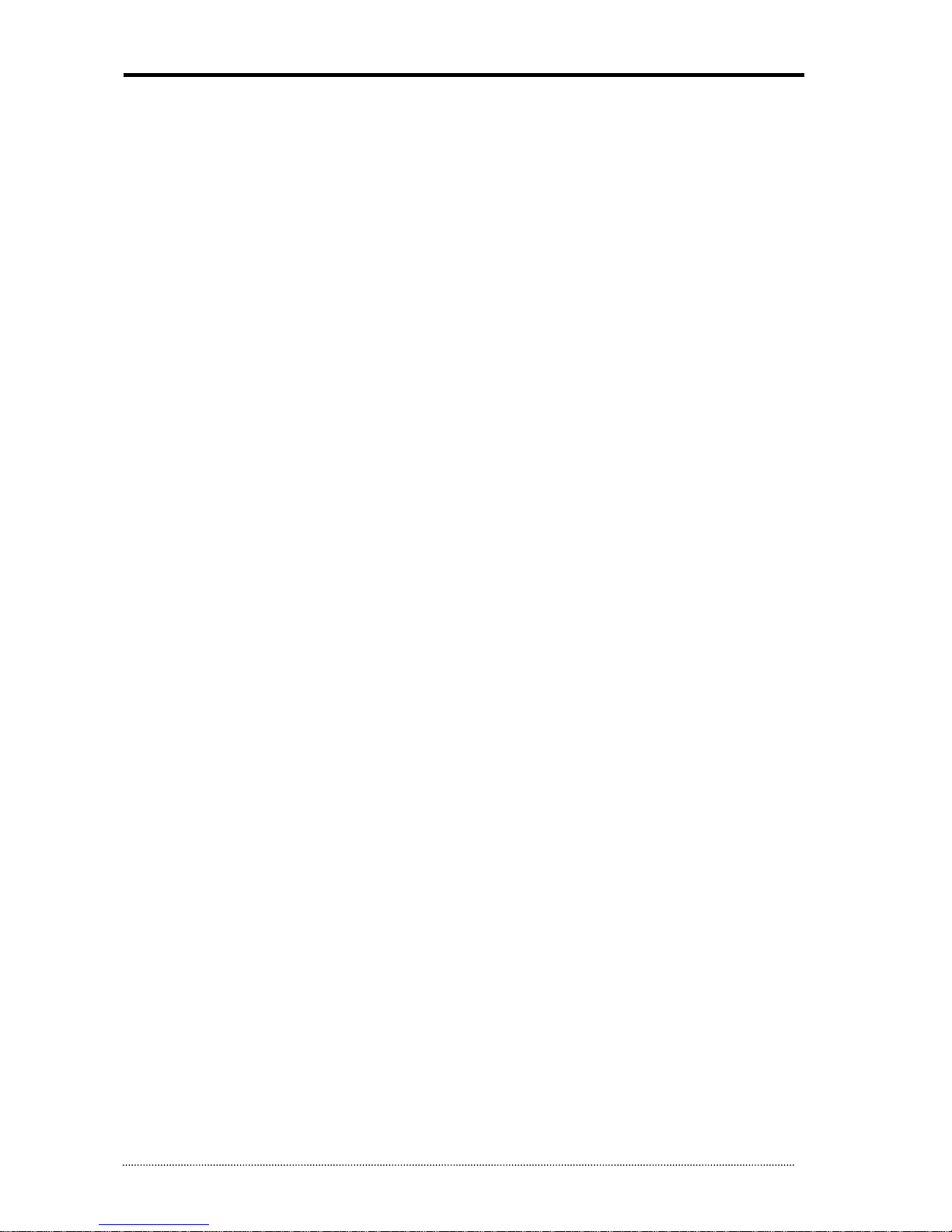
OR-7200ED User’s Manual
5
1. Introduction
1.1. The System
This product is targeted at expanding DVR market. As the market is expanding from Professional to Consumer and into wider sectors,
both price and feature oriented products are highly demanded in these days across different market sectors. This product is designed to
fulfill these various aspects of different market sectors. Highly affordable, reliable and usable DVR series to fulfill basic needs of DVR
with the most satisfactions.
1.2. General Features
• True H.264 Standard Video Compression
• Embedded Linux System to give you the Ultimate Reliability
• Dedicated DB Structure for Stability
• Various Recording Resolution D1/Half D1/CIF
• CMS (Central Monitoring System)
• Easy Setup same like DVR GUI in CMS
• Web Monitoring, Searching and Setup
• Own Media Player for Backup Playback
• Two USB Port for Mouse operation, Multi USB Hub and Backup
• Up to Two SATA HDD and No Limitation of Capacity
• Two- Way Audio
• Multiple DVRs can be operated with One Keyboard Controller
• Text-In & Relay Output Support
• Real Time Recording and Multi Ch. Playback
• Triple Streaming / Digital Zoom
• iPhone, Android Phone Support
• Independent Dual Display
Dual Display allows user to use both VGA and CVBS outputs same time with different display options. Two different and individual
display modes can be set on each monitor output. Also Live Monitoring on one monitor and Playback on another Monitor can be
displayed and controlled at the same time. This function will provide such high flexibility and efficiency for monitoring options for users.
Note
: This manual covers the 4-channel, 8-channel and 16-channel DVRs. The DVRs are identical except for the number of cameras,
audio inputs and alarms. The GUI illustrations and descriptions in this manual are based on the 4 channel model.
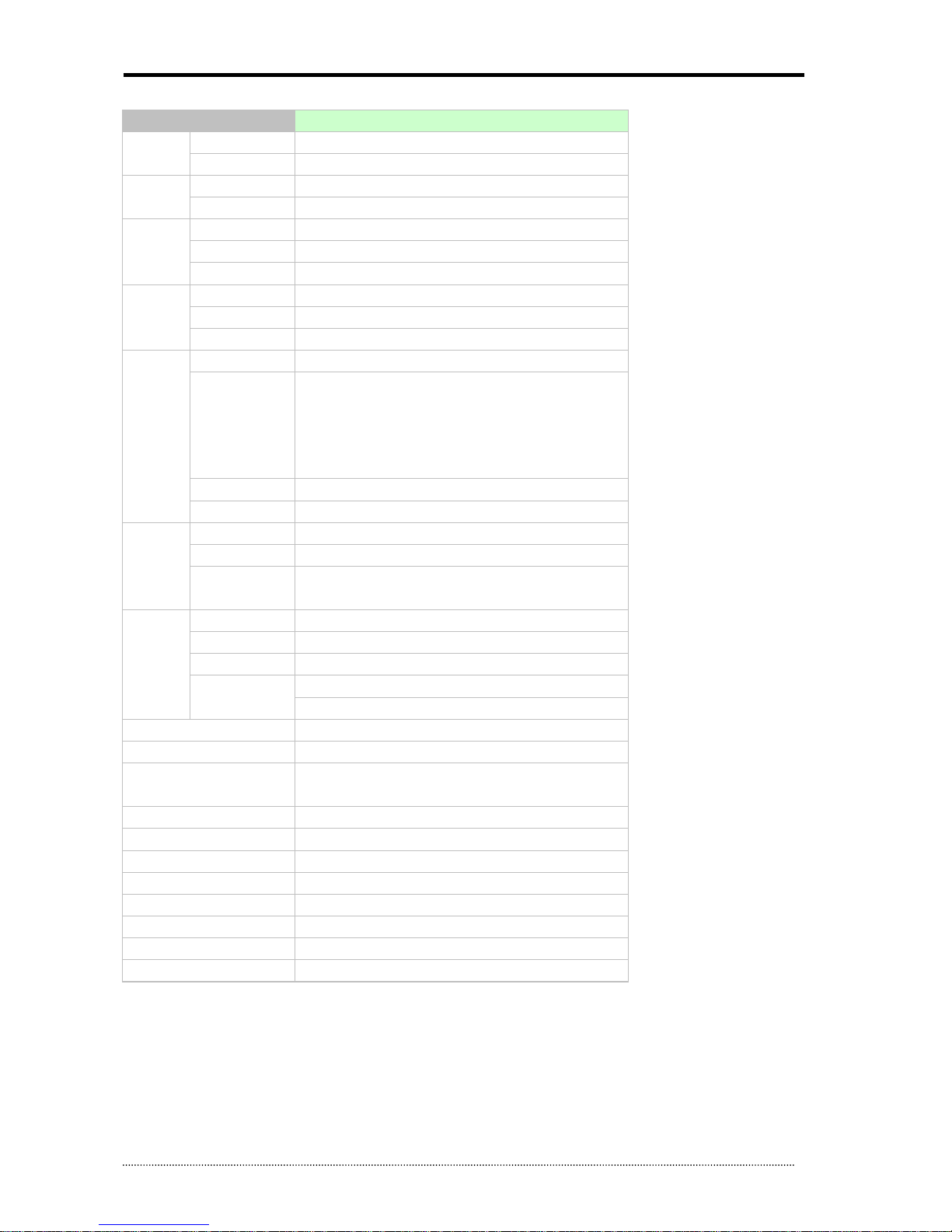
OR-7200ED User’s Manual
6
1.3. Specification
Model OR-7204ED
Video
In 4 BNC (without Loop-out)
Out 1 VGA, 1 CVBS (Dual Display)
Audio
In 4 RCA (Line-In)
Out 1 RCA (Line-Out)
Device
Sensor In 4 TTL (3+Emergency)
Alarm Out 2 Open Collector Output
I/O Interface RS232, RS485, USB x 2
Display
Speed Real Time
Resolution 720 x 480 (NTSC), 720 x 576 (PAL)
Split Screen 1, 4, PIP, Digital Zoom
Recording
Compression H.264 Codec
Speed /
Resolution
120fps@CIF(NTSC)
100fps@CIF(PAL)
120fps@Half D1(NTSC)
100fps@Half D1(PAL)
60fps@D1(NTSC)
50fps@D1(PAL)
Picture Quality Very High, High, Standard, Low
Mode Time-lapse, Event, Time & Event, Emergency (Panic)
Playback
Display 1, 4, Digital Zoom
Search Mode Calendar Search, Event Search, Text-In Search, Go to Time
Playback Mode
Multi Channel Normal & Reverse Play,
RW & FF ( x2, x4, x8, x16, x32), Frame to Frame, Pause
Network
Interface Ethernet (10/100 Base)
Protocol TCP/IP, HTTP, DHCP, ADSL(PPPoE), RTP/RTSP
Application Live, Playback, Setup, Notification (Callback, E-Mail)
Web Browse Internet Explorer 7 or higher
Mobile Support iPhone, Android Phone (Real Streaming)
Storage 2 x SATA HDD
Backup External HDD(USB), External USB Memory
Control
Front Panel Button, USB Mouse,
IR Remote Controller, Joystick Controller
OSD Graphic User Interface (Multilingual)
Approval FCC, CE, KCC
ROHS ROHS Compliance
Power Consumption DC12V, 3.33A (40W)
Operating Temperature 5°C ~ 40°C / 41°F~104°F
Operating Humidity 0%~80% / non-condensing
Dimension 340(W)x67(H)x267(D)mm / 13.39(W)x2.64(H)x10.43(D)inch
Weight 2Kg / 4.4lbs (without HDD)
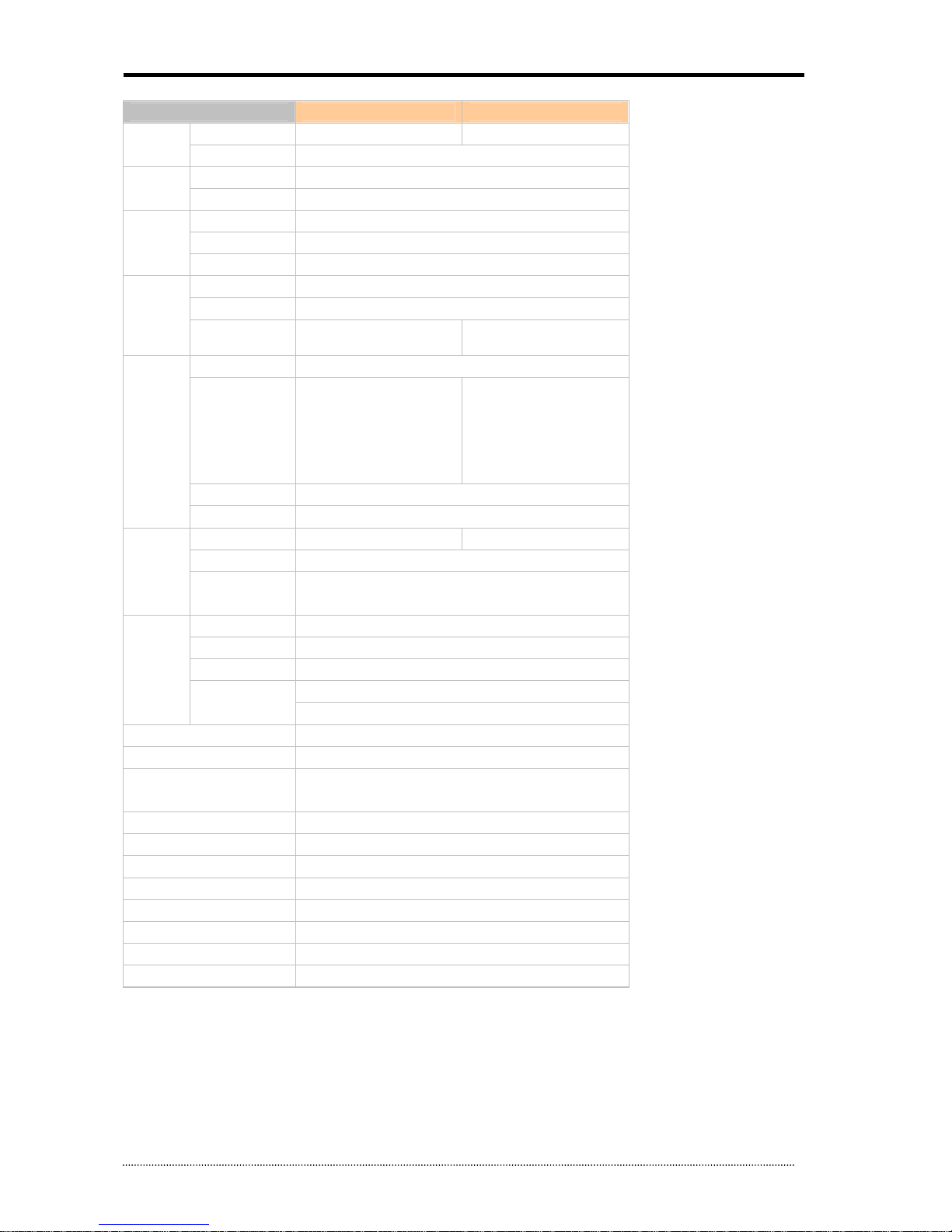
OR-7200ED User’s Manual
7
Model OR-7208ED OR-7216ED
Video
In 8 BNC (Loop-out option) 16 BNC (Loop-out option)
Out 1 VGA, 1 CVBS (Dual Display)
Audio
In 8 RCA (Line in)
Out 1 RCA (Line Out)
Device
Sensor In 4 TTL (3+Emergency)
Alarm Out 2 Open Collector Output
I/O Interface RS232, RS485, USB x 2
Display
Speed Real Time
Resolution 720 x 480 (NTSC), 720 x 576 (PAL)
Split Screen 1,4,6,9,PIP,Digital Zoom
1,4,
6,8,
9,13,16,PIP,
Digital Zoom
Recording
Compression H.264 Codec
Speed /
Resolution
240fps@CIF(NTSC)
200fps@CIF(PAL)
240fps@Half D1(NTSC)
200fps@Half D1(PAL)
120fps@D1(NTSC)
100fps@D1(PAL)
480fps@CIF(NTSC)
400fps@CIF(PAL)
240fps@Half D1(NTSC)
200fps@Half D1(PAL)
120fps@D1(NTSC)
100fps@D1(PAL)
Picture Quality Very High, High, Standard, Low
Mode Time-lapse, Event, Time & Event, Emergency (Panic)
Playback
Display 1, 4, 6, 9, Digital Zoom 1,4,6,8,9,13,16,Digital Zoom
Search Mode Calendar Search, Event Search, Text-In Search, Go to Time
Playback Mode
Multi Channel Normal & Reverse Play,
RW & FF ( x2, x4, x8, x16, x32), Frame to Frame, Pause
Network
Interface Ethernet (10/100 Base)
Protocol TCP/IP, HTTP, DHCP, ADSL(PPPoE), RTP/RTSP
Application Live, Playback, Setup, Notification (Callback, E-Mail)
Web Browse Internet Explorer 7 or higher
Mobile Support iPhone, Android Phone (Real Streaming)
Storage 2 x SATA HDD
Backup External HDD(USB), External USB Memory
Control
Front Panel Button, USB Mouse,
IR Remote Controller, Joystick Controller
OSD Graphic User Interface (Multilingual)
Approval FCC, CE, KCC
ROHS ROHS Compliance
Power Consumption DC12V, 3.33 (40W)
Operating Temperature 5°C ~ 40°C / 41°F~104°F
Operating Humidity 0%~80% / non-condensing
Dimension 340(W)x67(H)x267(D)mm / 13.39(W)x2.64(H)x10.43(D)inch
Weight 2Kg / 4.4lb (without HDD)
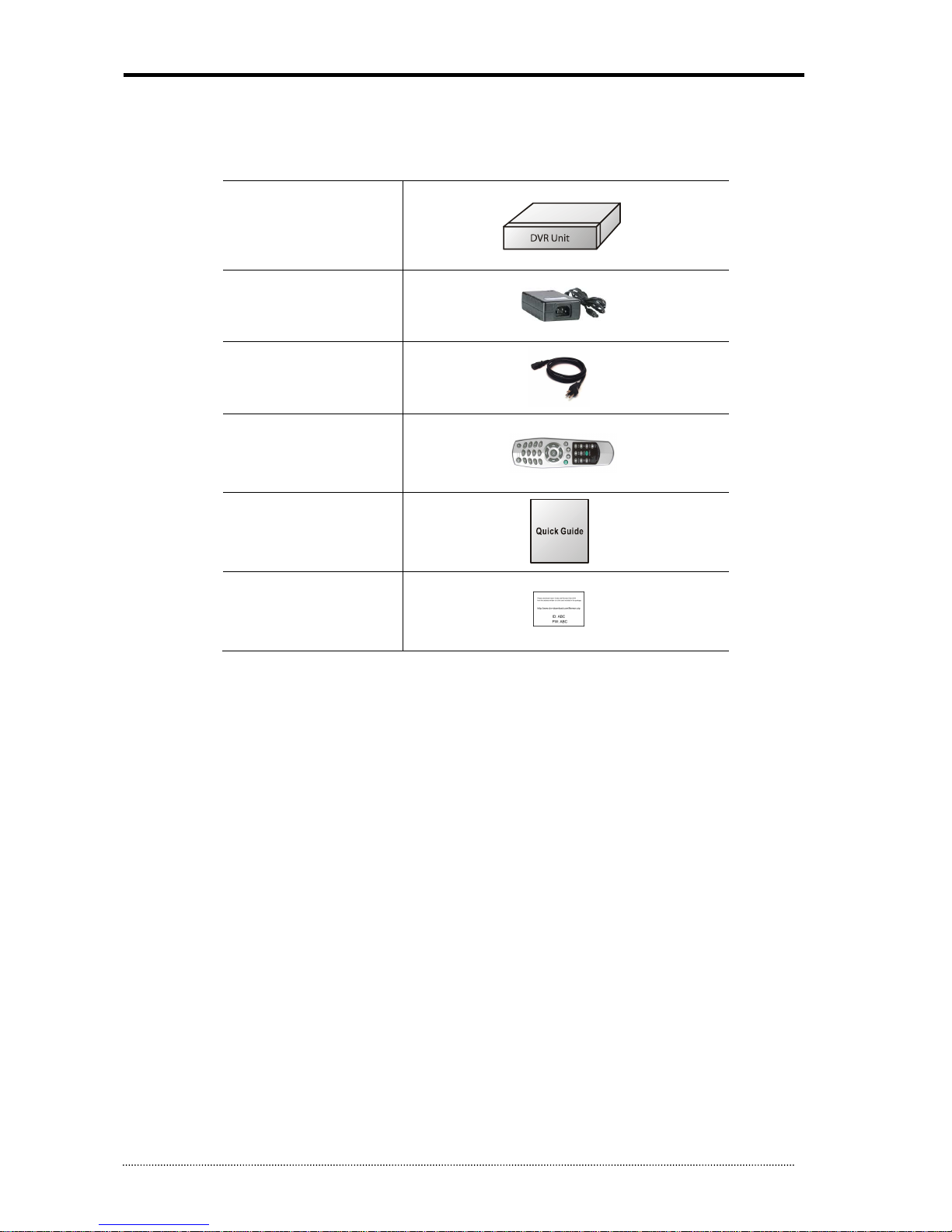
OR-7200ED User’s Manual
8
2. System Installation
2.1. Package Contents
The following components are included in the product:
DVR Unit
DC Adaptor
Power Cord
Remote Controller
Quick Guide
Customer Card
Note
: Please download Users’ Guide and Remote Client S/W from the address written on a customer card included in the package.
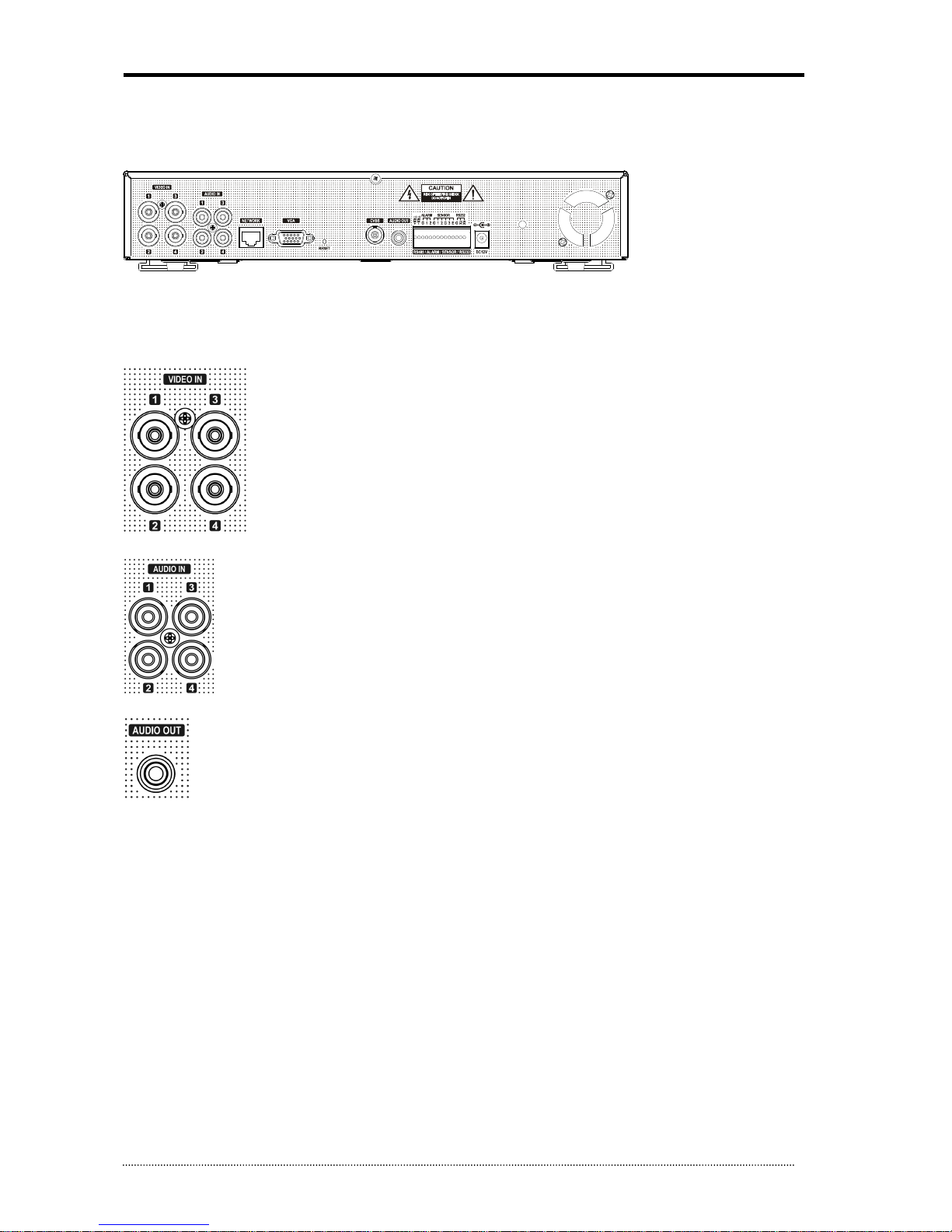
OR-7200ED User’s Manual
9
2.2. Connecting Devices
2.2.1. OR-7204ED - 4 Channel DVR
The rear panel of the 4 channel DVR comprises the following:
• Front USB: Two USB ports are provided to connect external devices like HDD, Flash memory for Backup, System upgrade or USB
mouse on the front panel.
Video Input
Connect the coaxial cables from the cameras to the BNC video connectors.
Audio Input
The DVR can record audio up to 4 sources. Connect the audio sources to the Audio-In RCA connectors. All channels
need external pre-amplifiers.
It is the user's responsibility to determine if local laws and regulations permit recording audio.
Audio Out
The DVR does not have amplified audio output, so you will need a speaker with and amplifier.
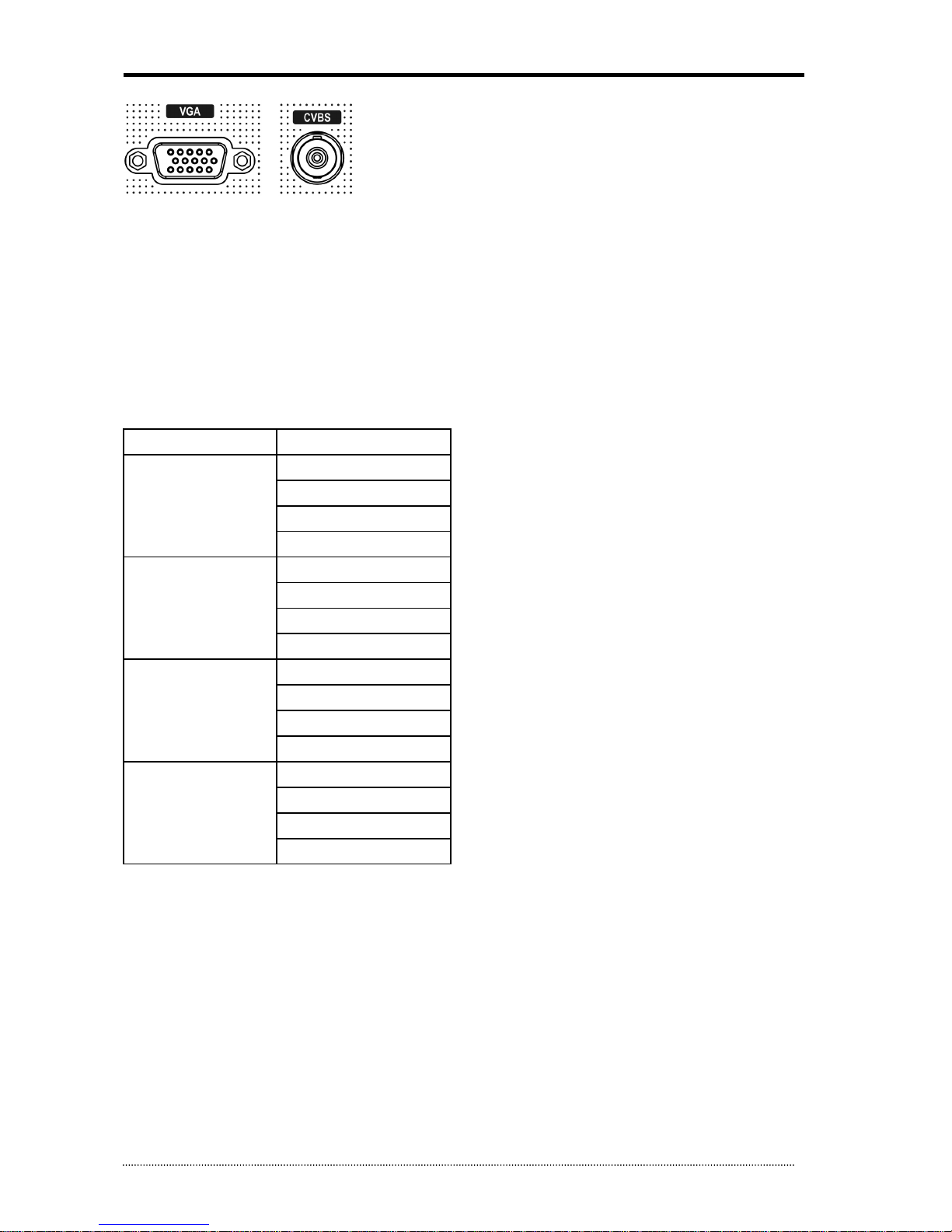
OR-7200ED User’s Manual
10
Video Output
Connect the monitors to VGA and CVBS out connector. Dual Display allows user to use both VGA and CVBS outputs same time with
different display options. Two different and individual display modes can be set on each monitor output. Also Live Monitoring on one
monitor and Playback on another Monitor can be displayed and controlled at the same time. This function will provide such high
flexibility and efficiency for monitoring options for users.
Note
: VGA Monitor is set as a main monitor when system boots up. To move to another monitor (CVBS) and control it, please use one
of following control options.
1. Press and Hold Display button for 3 seconds.
2. Click 2 mouse buttons at the same time.
3. Choose “Move Display Focus” on the contextual menu on GUI.
Please refer to following list for independent dual display/control options.
VGA Monitor CVBS Monitor
LIVE
LIVE (O)
PLAYBACK (O)
PTZ (O)
DISIGTAL SIGNAGE (O)
PLAYBACK
LIVE (O)
PLAYBACK (X)
PTZ (O)
DISIGTAL SIGNAGE (X)
PTZ
LIVE (O)
PLAYBACK (O)
PTZ (O)
DISIGTAL SIGNAGE (O)
DIGITAL SIGNAGE
LIVE (O)
PLAYBACK (X)
PTZ (O)
DISIGTAL SIGNAGE (O)
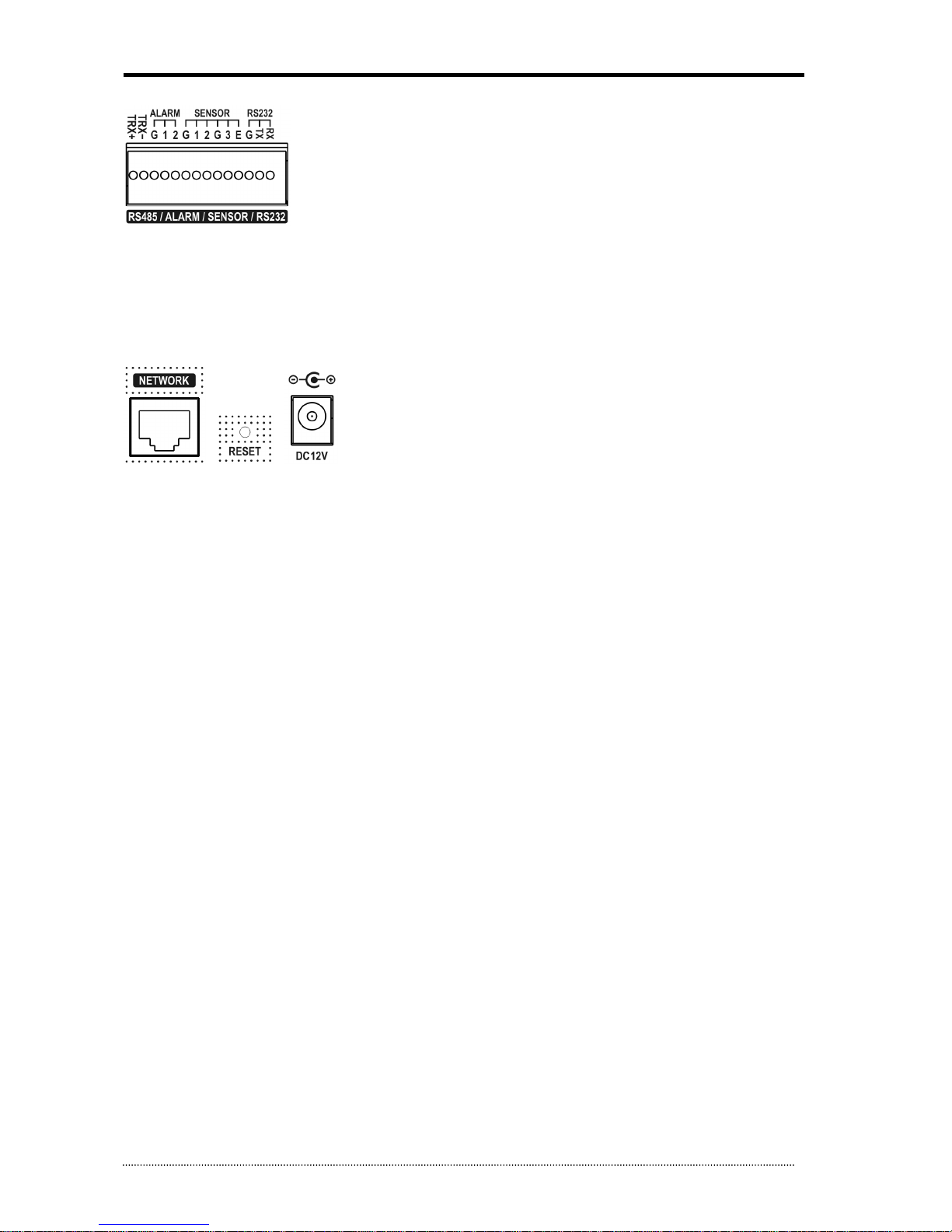
OR-7200ED User’s Manual
11
RS485/ALARM/SENSOR
The RS485 connector can be used to control PTZ cameras. The DVR can also be controlled remotely
by a control keyboard.
2 alarm output connectors are provided to connect external alarms such as sirens or lights. Alarm
output connectors are Open-collector output signals.
3 sensor input and 1 emergency sensor input connectors are provided to connect external devices.
You can use sensors to signal the DVR with event. The emergency sensor is designed for Emergency
recording only. It will follow Emergency recording setting when it is triggered.
An RS-232C connector is provided to connect an ATM or POS machine for Text-In function.
To make connections on the terminal block, press and hold the button and insert the wire in the hole below the button.
ETC
• Network: Connect a Cat5 cable with an RJ-45 connector to the DVR connector for remote monitoring, remote playback, remote
setup. See
Chapter 3-2. DVR Configuration
for configuring the Network connections.
• Reset: The DVR has a Reset switch that will only be used to return all the settings to the original factory settings. To reset the unit,
turn the DVR off first. Turn it on again while poking the straightened paperclip in the reset hole. Hold the switch until the DVR is
initializing.
• Power Connector: Connect adapter cable to the power connector on the rear panel. (DC12V, 3.33A) Input AC power to the adapter.
(free voltage from 100V to 240V, 50/60Hz)
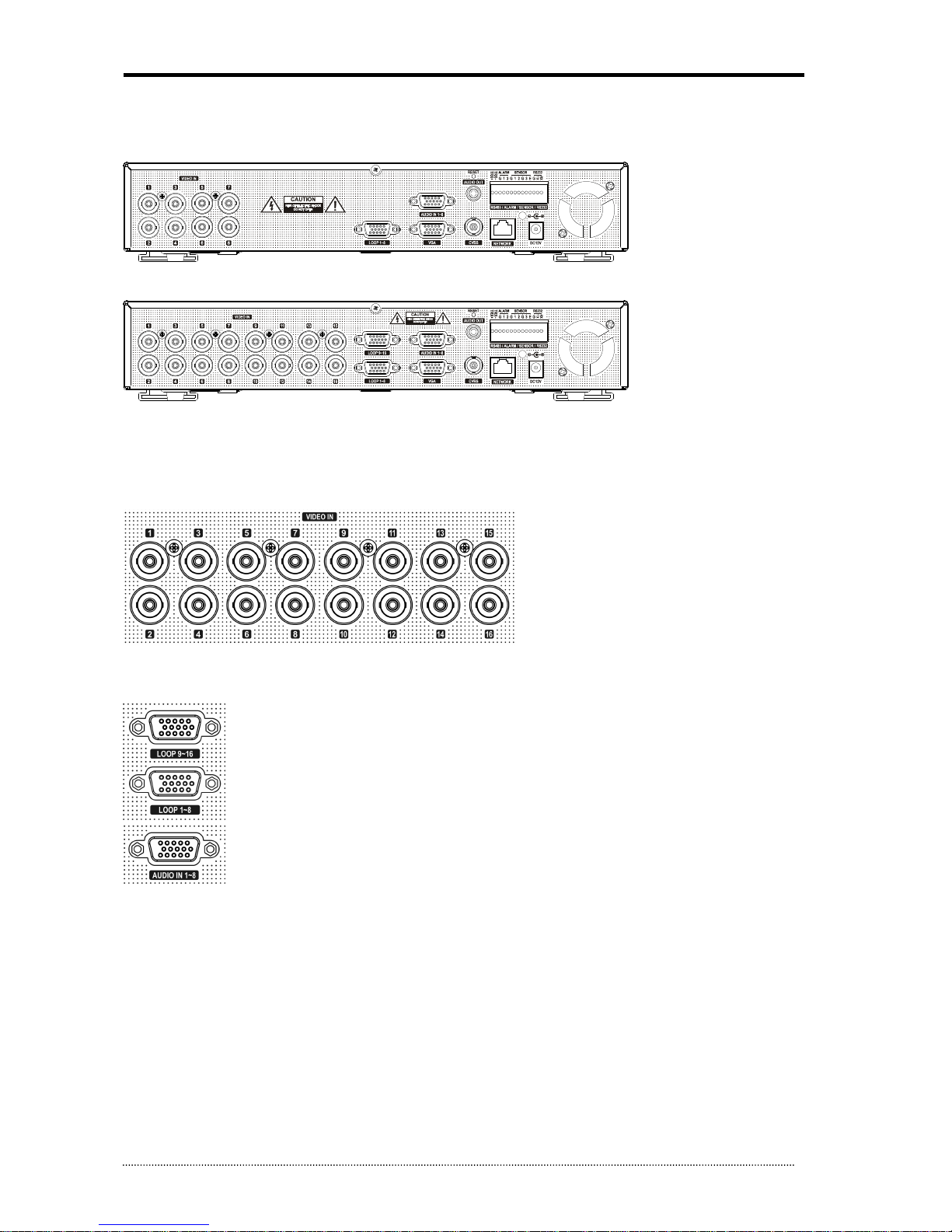
OR-7200ED User’s Manual
12
2.2.2. OR-7208ED/OR-7216ED - 8/16 Channel DVR
The rear panels of the 8/16 channel DVR comprise the following:
[8 Channel Model]
[16 Channel Model]
• Front USB: Two USB ports are provided to connect external devices like HDD, Flash memory for Backup, System upgrade or USB
mouse on the front panel. A USB mouse can be connected only front panel USB port dedicated only for mouse.
Video Input
Connect the coaxial cables from the cameras to the BNC video connectors.
Loop-Through Video
Connect the coaxial cables from the Loop BNC connector to another device.
Note
: To use Loop option, additional looping cable will be needed. Please contact your supplier.
Audio Input
The DVR can record audio up to 8 sources. Connect the audio sources to the Audio-In Multi-connectors. All
channels need external pre-amplifiers.
It is the user's responsibility to determine if local laws and regulations permit recording audio.
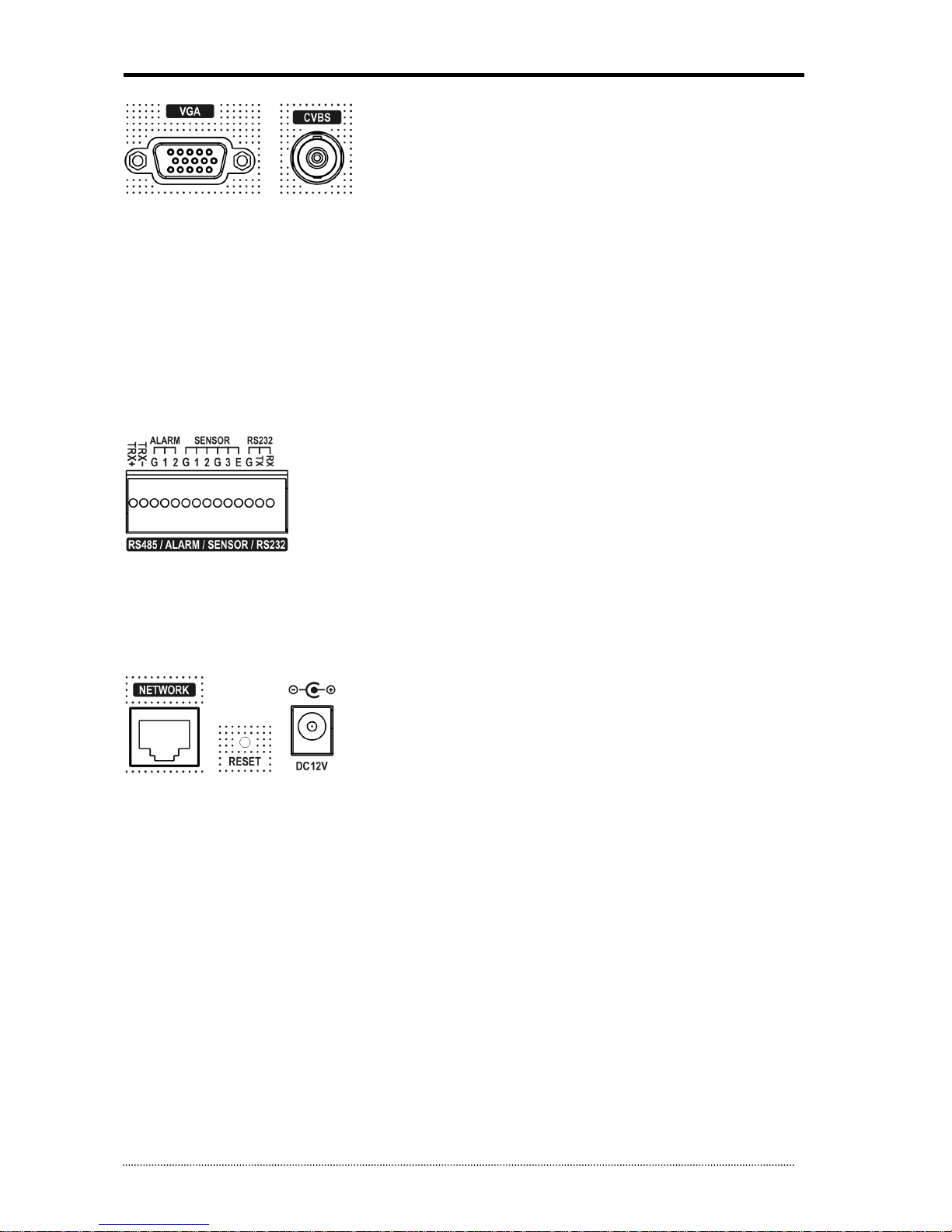
OR-7200ED User’s Manual
13
Video Output
Connect the monitors to VGA and CVBS out connector. Dual Display allows user to use both VGA and CVBS outputs same time with
different display options. Two different and individual display modes can be set on each monitor output. Also Live Monitoring on one
monitor and Playback on another Monitor can be displayed and controlled at the same time. This function will provide such high
flexibility and efficiency for monitoring options for users.
Note
: VGA Monitor is set as a main monitor when system boots up. To move to another monitor (CVBS) and control it, please use one
of following control options.
1. Press and Hold Display button for 3 seconds.
2. Click 2 mouse buttons at the same time.
3. Choose “Move Display Focus” on the contextual menu on GUI.
RS485/ALARM/SENSOR
The RS485 connector can be used to control PTZ cameras. The DVR can also be controlled remotely
by a control keyboard.
2 alarm output connectors are provided to connect external alarms such as sirens or lights. Alarm
output connectors are Open-collector output signals.
3 sensor input and 1 emergency sensor input connectors are provided to connect external devices.
You can use sensors to signal the DVR with event. The emergency sensor is designed for Emergency
recording only. It will follow Emergency recording setting when it is triggered.
An RS-232C connector is provided to connect an ATM or POS machine for Text-In function.
To make connections on the terminal block, press and hold the button and insert the wire in the hole below the button.
ETC
• Network: Connect a Cat5 cable with an RJ-45 connector to the DVR connector for remote monitoring, remote playback, remote
setup. See
Chapter 3-2. DVR Configuration
for configuring the Network connections.
• Reset: The DVR has a Reset switch that will only be used to return all the settings to the original factory settings. To reset the unit,
turn the DVR off first. Turn it on again while poking the straightened paperclip in the reset hole. Hold the switch until the DVR is
initializing.
• Power Connector: Connect adapter cable to the power connector on the rear panel. (DC12V, 3.33A) Input AC power to the adapter.
(free voltage from 100V to 240V, 50/60Hz)
2.3. Cautions
• Avoid installing the product where there are direct rays or it is hot by locating near from heat generator. (May cause fire)
• Do not put vase, flowerpot, cup, cosmetics, drug, and anything the contain water on product. (May cause fire or electric shock, and it
may injure people by falling)
• Do not insert or drop any metal object (coin, hair pin) or flammable object (match, paper) into air hole. (May cause fire or electric
shock)
• Do not put any heavy object on it. (May injure people by being fell or destroyed.)
• Put power plug surely not to be moved. (If not, this may cause fire.)
• Unplug power plug and antenna when there are thunders and lightening. (May cause fire.)
• For cleaning the product, wipe surface with dry towel. Using chemical agent or cleaner may change the color and unpeel paint.
• Do not put several plugs at same time. (May cause electric shock.) If there is smoke or strange smell, stop operation. In this case,
turn the power off and unplug it, and then contact our service center. (If you keep using it, this may cause fire or electric shock.)
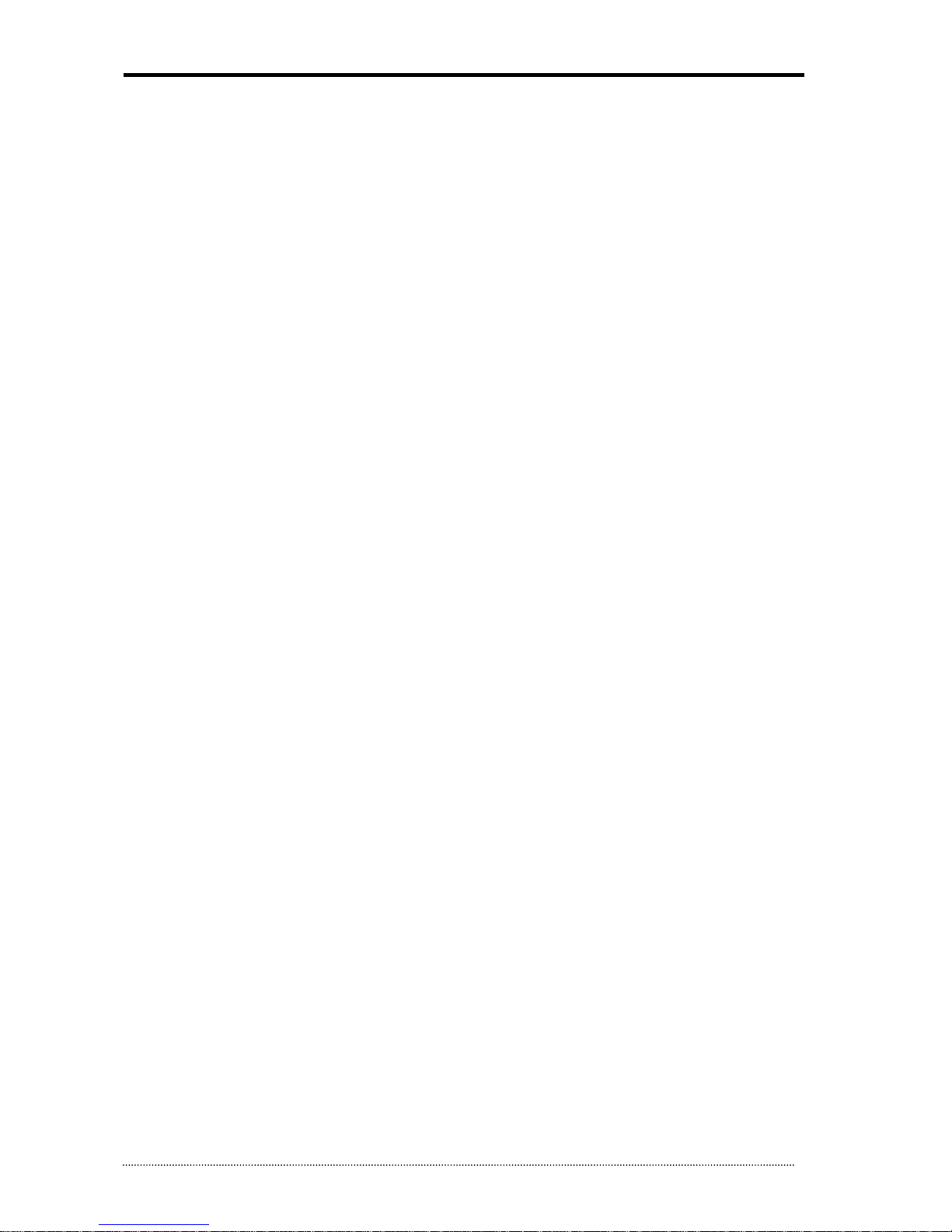
OR-7200ED User’s Manual
14
• Do not unplug by pulling cord. (If cord is damaged, it may cause fire or electric shock.)
• Do not plug or unplug with wet hands. (May cause electric shock.)
• Keep the power cord untwisted. (May cause fire or electric shock.)
• Use proper adapter. (Using too much electric power may cause fire or electric shock.)
• Do not install it at where exposed to rain and wind and water drop. (May cause fire, electric shock and transformation.)
• Keep away from fire. (May cause fire.)
• Do not disassemble or remodel on your own. (May cause malfunction or electric shock.)
• Do not put next to flammable materials like flammable spray. (May cause fire.)
• Do not install it at a place with too much dirt. (May cause fire.)
• Do not install it on unstable places like shaking table and inclined place or shaking place. (May injure users by falling down or being
upside down.)
• Do not put an heavy object on power cord or avoid it from being pressed by the device. (May cause fire or electric shock.)
• In case of using extension cord, do not use several devices at same time. (May cause fire with abnormal heating of extension.)
• When there are dirt on power plug pin or power outlet, clean it nicely. (May cause fire.)
• Do not damage on power cord or plug, and bend or twist or pull too much, and put it between other objects or heat. If power outlet
insertion part is not tight, do not use it. (May cause f ire or electric shock.)
• Do not drop or give a shock to the product. (May injure people or cause malfunction.)
• Do not touch power adaptor or signal controller. (May cause electric shock.)
• Do not put any object too close to block cooling fan. (May cause fire.)
• In case of exchanging batteries with improper type, there might be danger of explosion.
• For used batteries, throw away separately from other garbage.
• When you take out batteries, avoid children from eating them by mistake. Keep them away from children. (If a child ate them, contact
a doctor right away.)
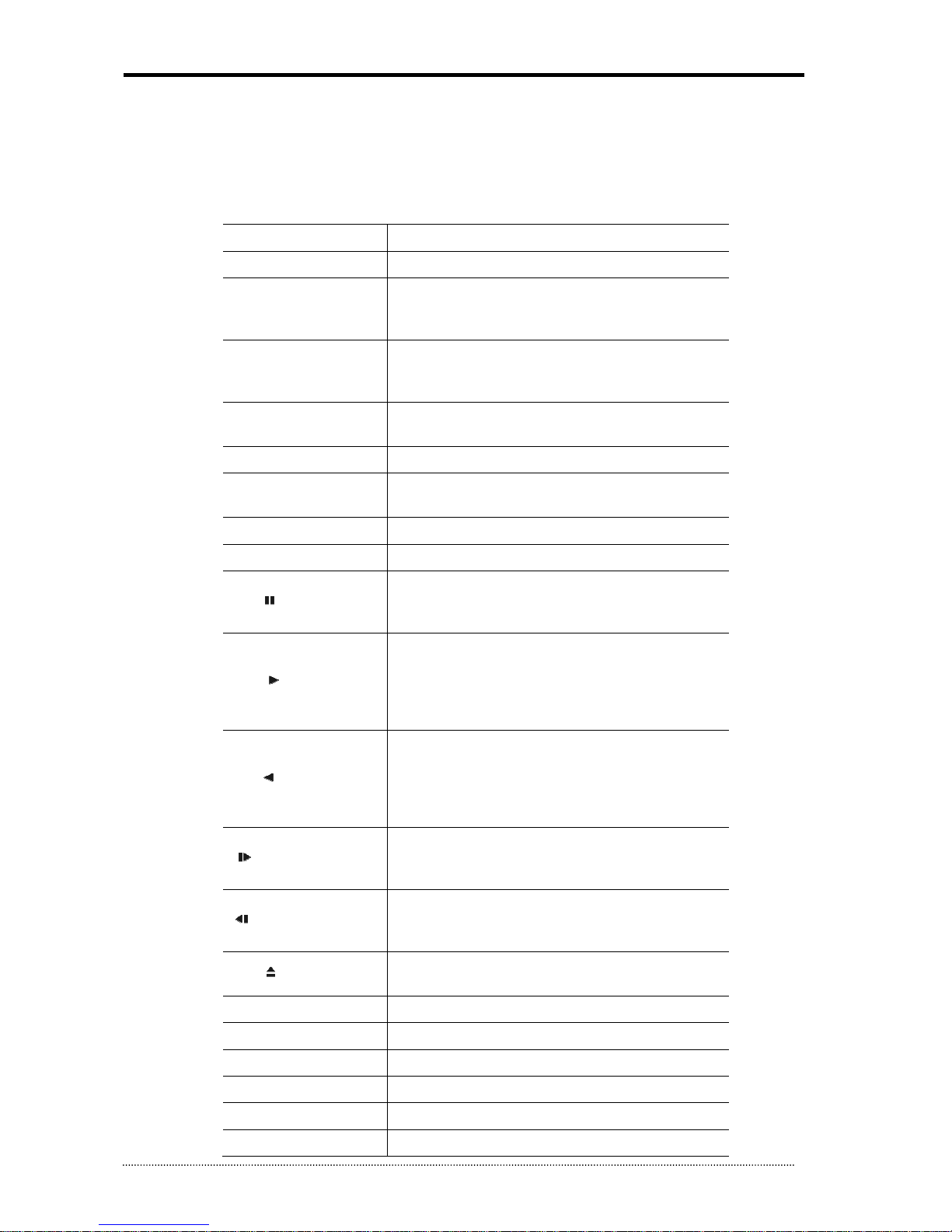
OR-7200ED User’s Manual
15
3. Using DVR
3.1. Basic Operation
3.1.1. Front Panel & IR Remote Controller
The DVR should be correctly installed before proceeding. The location, shape of the buttons and function keys available may vary
depending on the DVR model. Only some of main buttons most commonly used can be found on the front panel.
Control
Description
USB Port
Two USB ports
are located on the
front panel.
Camera Buttons (1~0)
Pressing camera buttons and Enter button will cause the
selected camera to display full screen. Buttons are used to
enter passwords.
MENU / EXIT Button
Enters the Setup Menu. User will need to enter the authorized
password to assess Setup. In Playback mode, MENU button
displays the Playback Menu.
DISPLAY Button
Changes the screen display mode in the current screen or
playback screen.
SEQUENCE Button
Displays live channels sequentially.
Up, Down, Left, Right
Arrow, ENTER Buttons
These are used to
change settings for the product in MENU
mode or used in PTZ control mode. (pan, tilt)
BACKUP Button
Copies recorded data to an external storage device.
PLAYBACK Button
Changes to the playback mode from the live mode.
PAUSE Button
Under playback mode, t
he button can be used to pause the
playback screen.
- Display menu to save PTZ preset under PTZ mode.
PLAY Button
Plays the video forward. Press the button repeatedly to
increase play speed up to max 32 times (1, 2, 4, 8, 16, 32
times) faster. Use this button to move right when setting the
menu.
- Focus on far distance under PTZ mode.
R.PLAY Button
Plays the video
back
ward. Press the button repeatedly to
increase play speed up to max 32 times (1, 2, 4, 8, 16, 32
times) faster. Use this button to move right when setting the
menu.
- Zoom Out under PTZ mode.
STEP FORWARD Button
Move forward by one frame under Pause. Use this button to
move up when setting the menu.
- Focus on near distance under PTZ mode.
STEP BACKWARD Button
Move backward by one fram
e under Pause. Use this button to
move down when setting the menu.
- Zoom In under PTZ mode.
EJECT Button
It will open or close the backup drive such as CD
-
RW or DVD
- Display menu to load PTZ presets under PTZ mode.
PTZ Button
Changes to the PTZ contro
l mode from the live mode.
ZOOM Button
Zooms the current image on the screen.
PIP Button
Changes to PIP screen mode from live screen.
FREEZE Button
Freeze the current screen.
AUDIO Button
Selects a camera for live & playback audio output.
OSD Button
Turns on/off the OSD display.
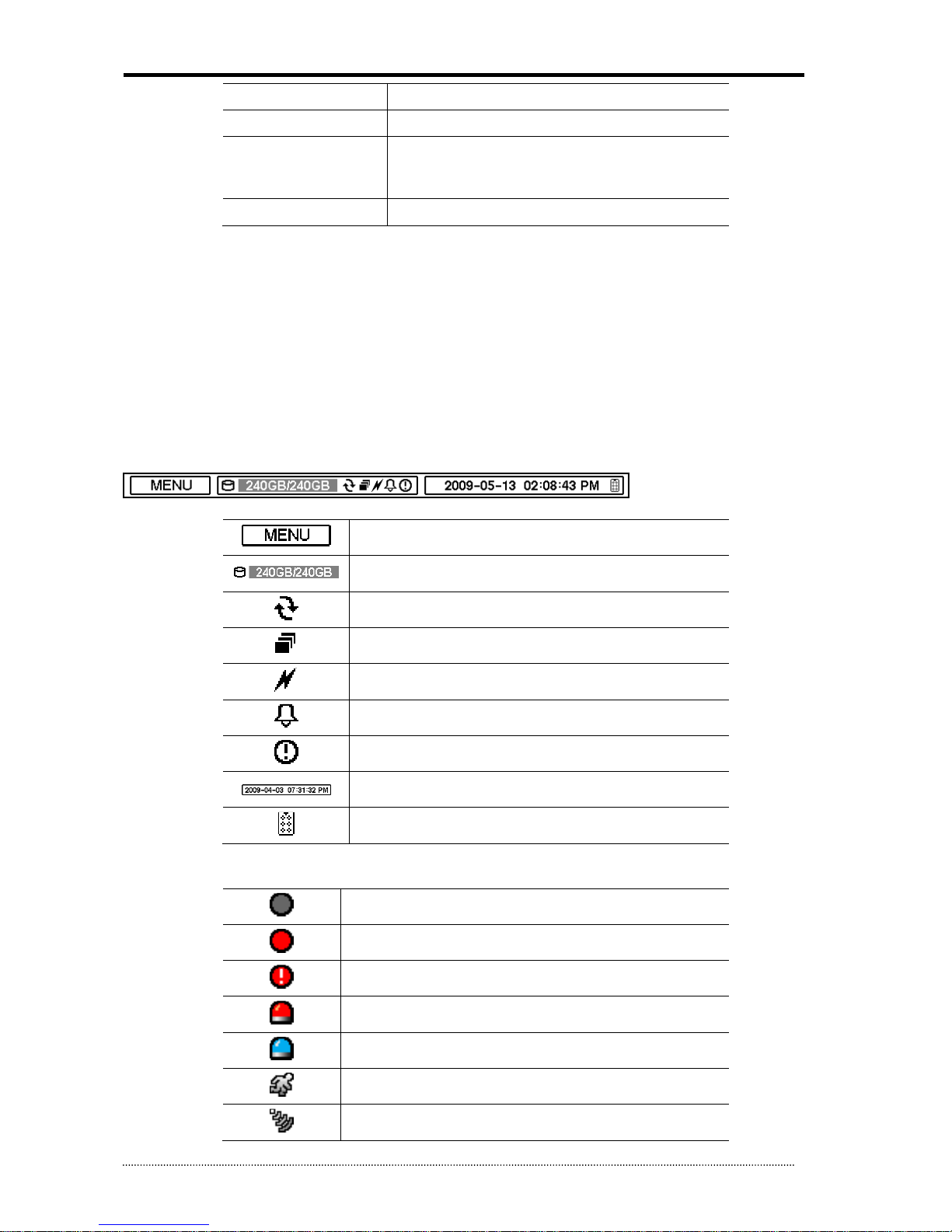
OR-7200ED User’s Manual
16
LOG Button
Checks the system
’
s log information.
ID Button
Selects the DVR system ID. (Remote controller only)
E.REC Button
Pressing the E.REC button stars Emergency Recording Mode of
all camera channels, and displays "!" on the screen. Pressing
the button again will stop E.REC mode.
Status LED
Power, HDD, Network, Alarm
3.1.2. Turning on the System
Connecting the power cord will turn on the power of DVR. It will take approximately 10 to 30 seconds for the system to be initialized.
Once the system is initialized, it will display live screen, and begin to record video automatically.
Note
: To turn off the system, select SHUTDOWN under main menu (MENU > SHUTDOWN) and
unplug the power cord when the shutdown message appears.
Note
: When installing the HDD for the first time, the HDD should be formatted first.
“MENU > RECORD > Storage > HDD format”
3.1.3. Menu Bar
The menu bar will appear on the bottom of the screen as shown below.
Pressing the Menu will bring up the main menu list.
Shows the % of HDD being used.
Turns on when the HDD is set to be overwritten.
Sequence display mode.
Turns on when the system is connected to the network.
Turns on when the Alarm is being activated.
E.REC (Emergency Recording) Mode.
Displays date & time.
IR Remote Controller
3.1.4. Display Icons
No Recording
Recording (Red)
E.REC (Emergency Recording)
Event Recording (Red)
Pre Event Recording (Blue)
Motion Detection
Sensor Detection
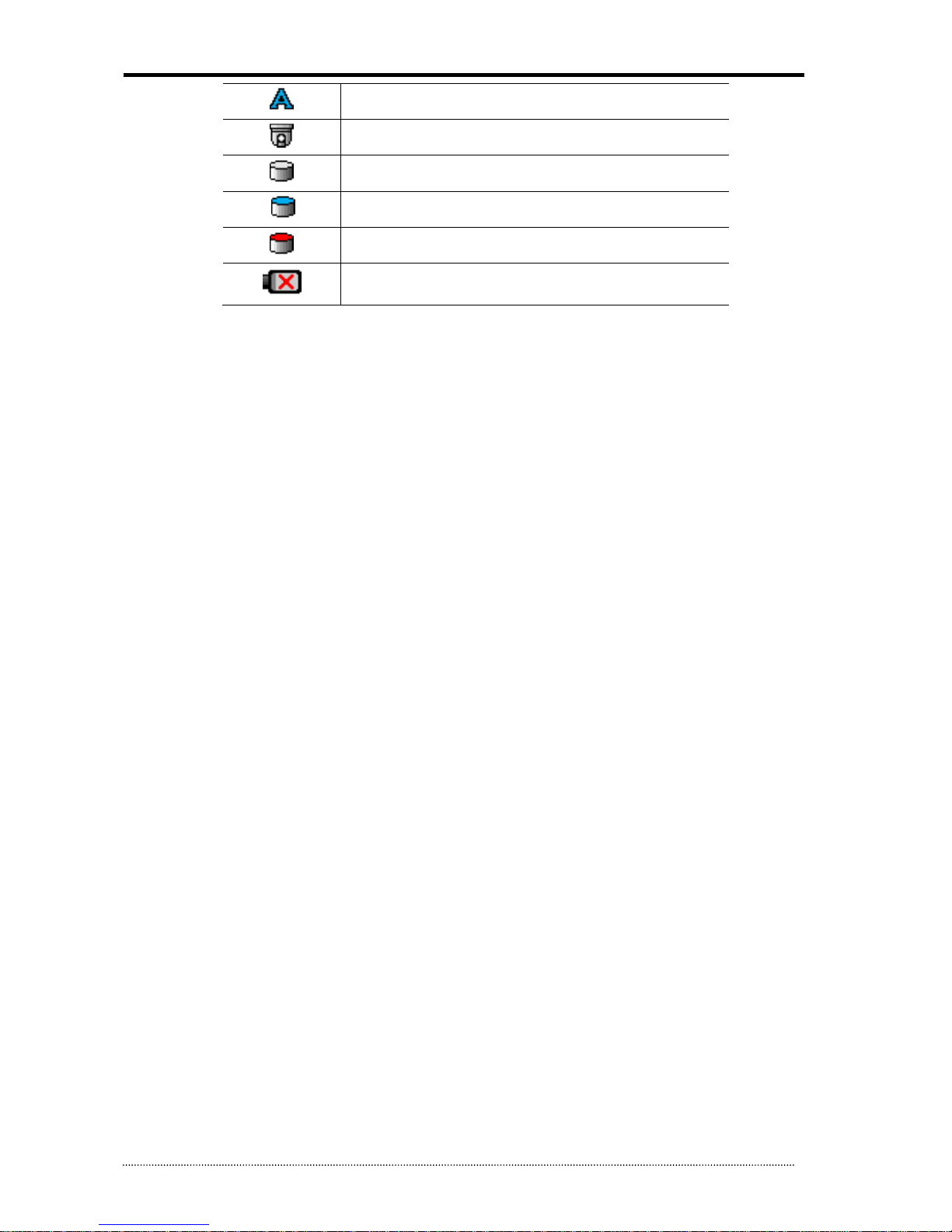
OR-7200ED User’s Manual
17
Text In
PTZ Camera
Instant Backup
Clip Maker (Blue)
Backup (Red)
Video Loss
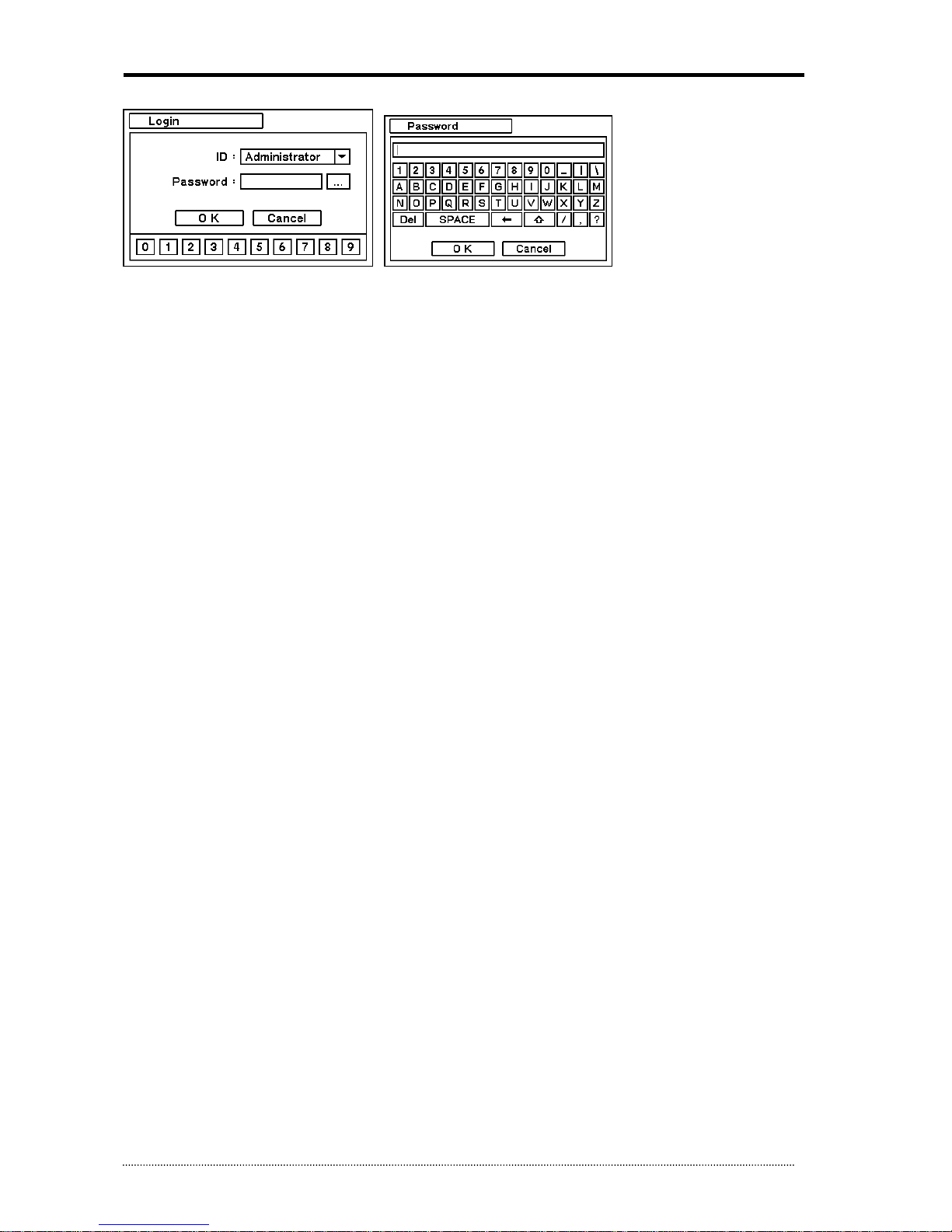
OR-7200ED User’s Manual
18
3.1.5. User or Admin Login
Press MENU to enter main menu screen. Login in screen appears to enter ID and Password. Password can be set up to 8 numbers by
the combination of numbers from 0 to 9. Click numbers on the bottom to enter password when using a mouse. Click “…” button to pop
up virtual keyboard when using the front buttons or remote controller to enter password.
The factory default password is ‘none’ so press OK to log in to the system for a first time log in. Password can be set under password
set up option (MENU > SYSTEM > User). System will be automatically log out if it is not in-use for sometime. This "Auto Logout Time"
can be set under password set up option (MENU > SYSTEM > User).
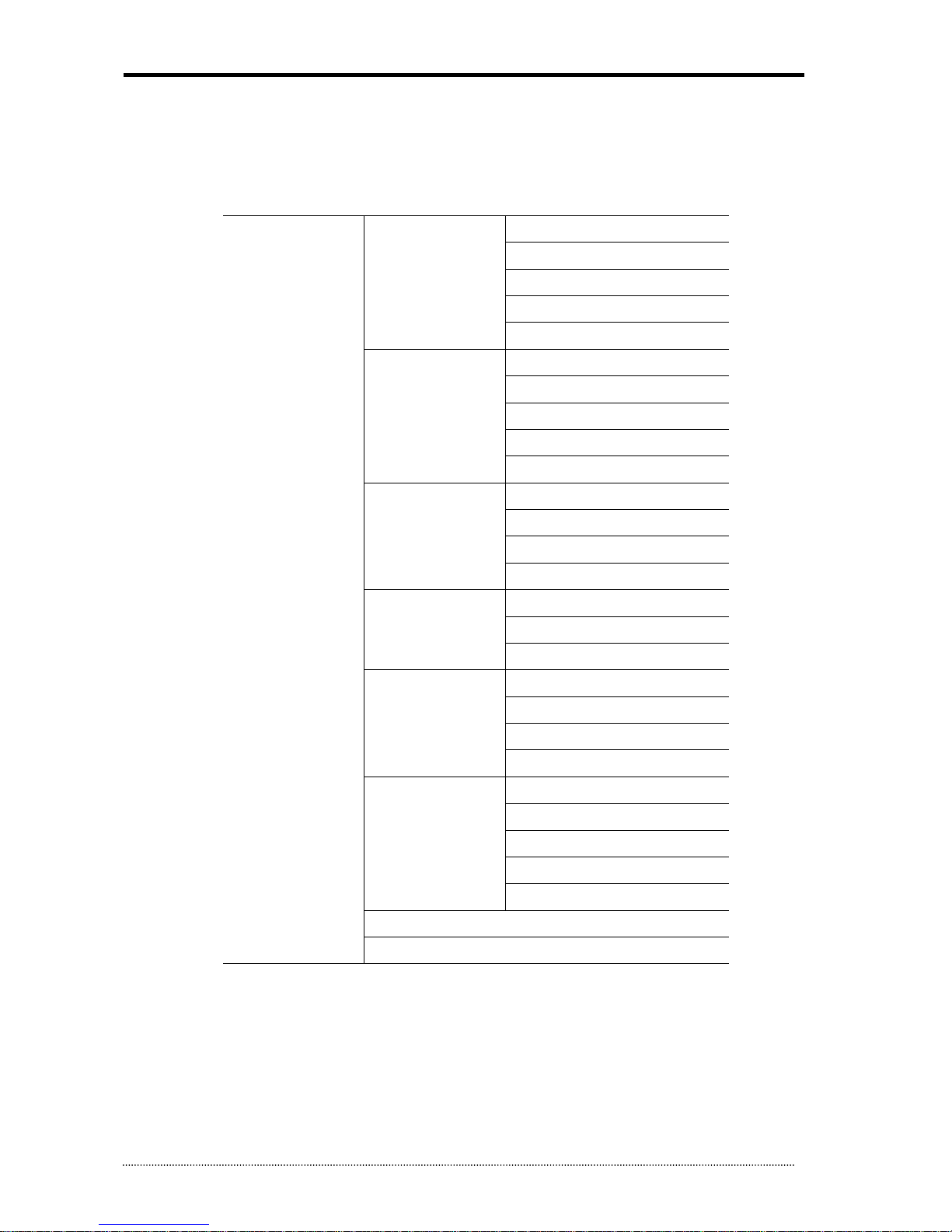
OR-7200ED User’s Manual
19
3.1.6. The Main Menu
The Main Menu of DVR consists of SYSTEM, DEVICE, DISPLAY, RECORD, NETWORK and EVENT. And each menu consists of various sub
menus that allow detail set up of the system. Use Mouse, Remote Controller or Front Buttons to access to each menu.
Note
: Please make sure the system log out is done when the system setting or operation
completed to prevent any unauthorized changes of system settings or operations.
MAIN MENU
SYSTEM
Infor
mation
Date & Time
User
Quick Setup
System Log
DEVICE
Camera
Audio
Alarm
Keyboard
RS232 & RS485
DISPLAY
Display
VGA
CVBS
Digital
Signage
RECORD
Storage
Record
Utilities
NETWORK
Address
DDNS
Notification
Transmission
EVENT
Sensor
Motion
Video Loss
Text-In
System
LOGOUT
SHUTDOWN
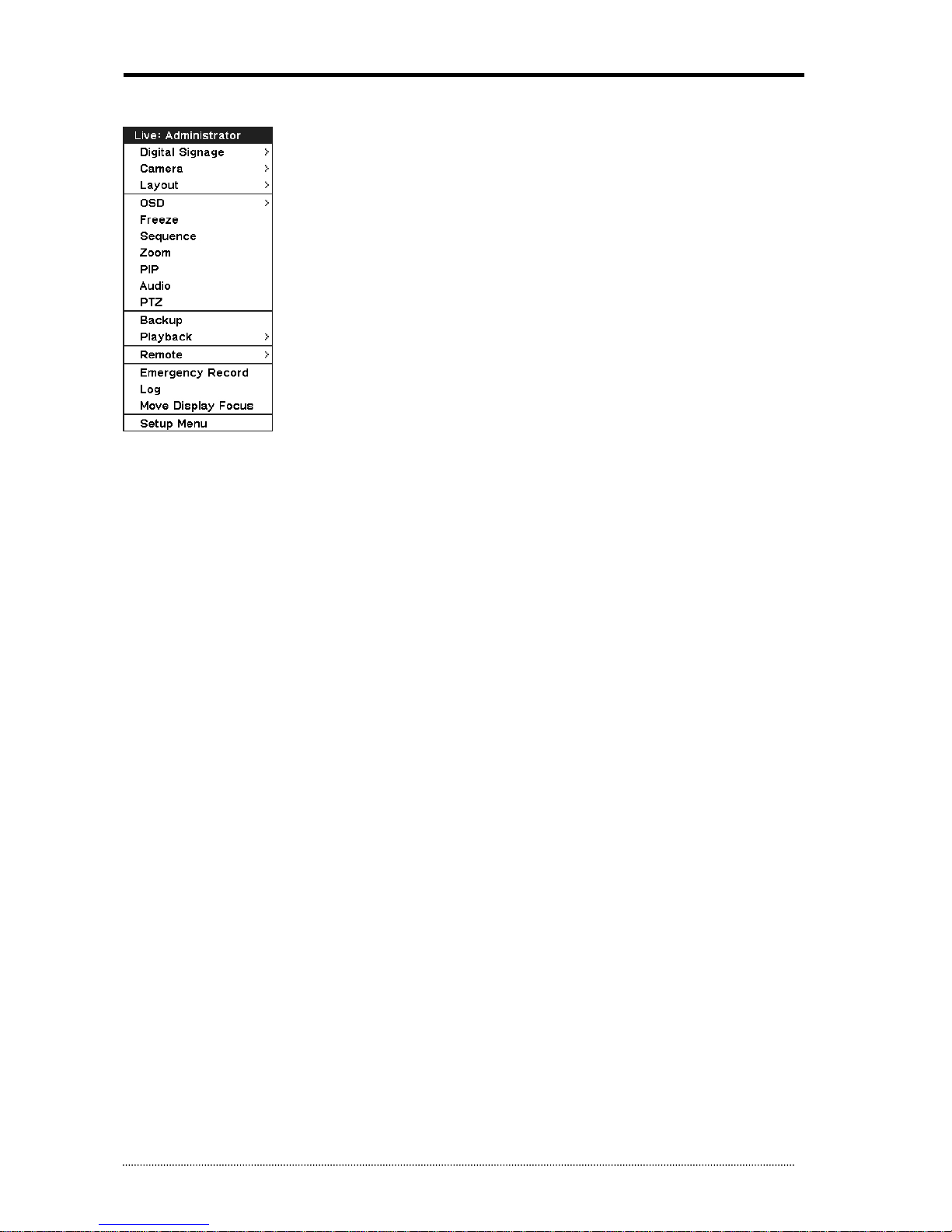
OR-7200ED User’s Manual
20
3.1.7. Contextual Menu
Additional Contextual Menu screen appears by pressing right button on the Mouse.
Digital Signage: Select Digital Signage output either on VGA or CVBS.
Camera : Select camera no.
Layout : Select display mode (8/16 ch. DVR Only)
OSD : Select OSD display option
Text-In Info.: On/Off Text-In OSD.
Freeze : Pause current image display
Sequence : Begin sequence display
Zoom : Zoom in image (x2, x4, x8)
PIP : Select PIP mode and camera
Audio : Select Audio outs
PTZ : Select PTZ options
Backup : Select backup options
Playback : Playback recorded data
Remote : Select PC Free Remote Monitoring option (refer to Appendix D. PFRM)
E. Record : Start Emergency Recording
Log : Select System/Event log
Move Display Focus: Move control focus (e.g. setup, OSD and etc) from one monitor to another when using both CVBS and VGA at
the same time.
Setup Menu: Enter Main setup menu
For more information on Contextual Menu please refer to 2. DVR Configuration.
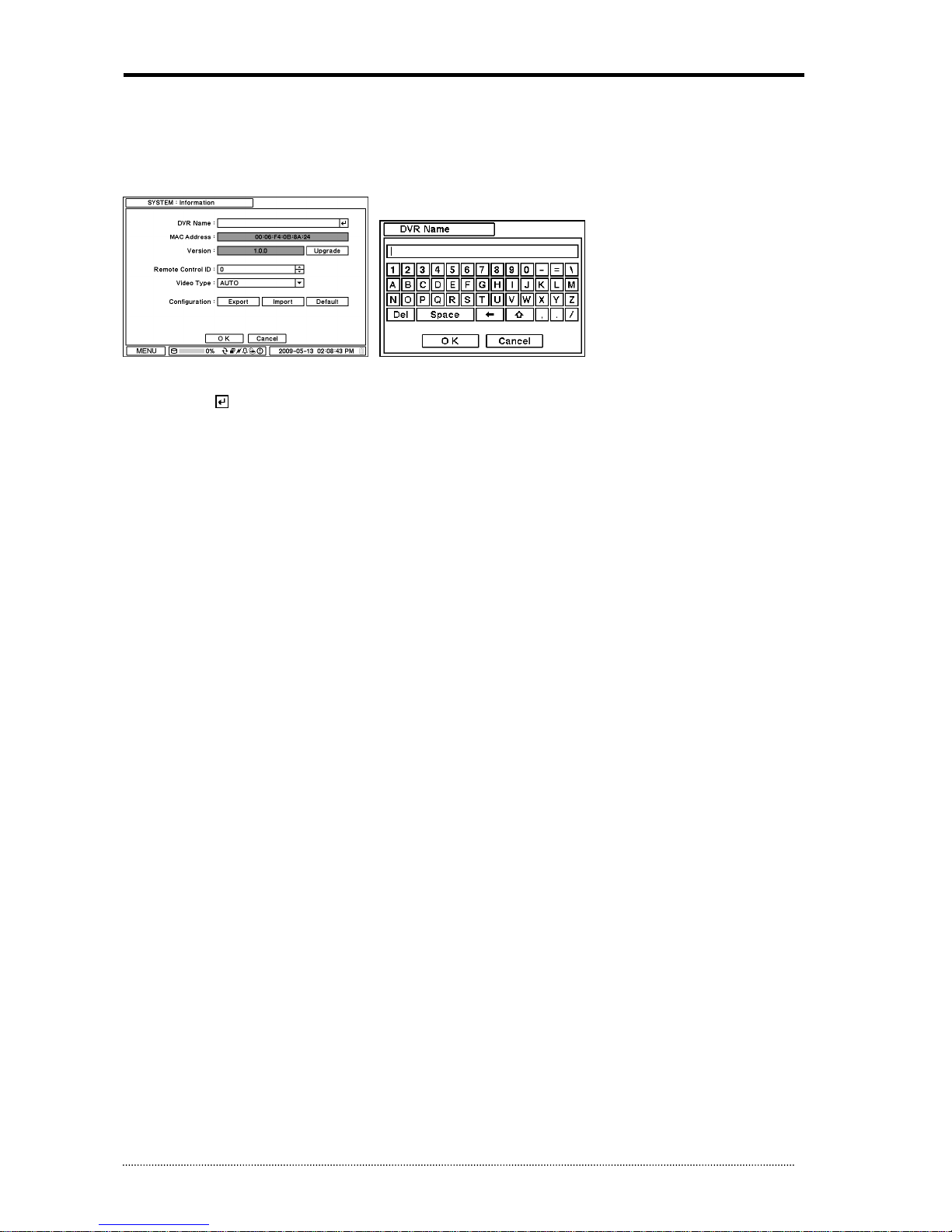
OR-7200ED User’s Manual
21
3.2. DVR Configuration
3.2.1. SYSTEM
Under SYSTEM menu, System configuration options for general Information, Date &Time, User, Quick Setup and System Log can be
selected.
3.2.1.1. MENU > SYSTEM > Information
In the Information screen, DVR Name, System Version, Upgrade, Mac Address and Configuration options can be selected. Highlight and
press DVR Name to enter or change DVR name. Name the DVR by using the virtual keyboard.
To Upgrade the system, save the upgrade file to USB Flash Memory and connect it to DVR. Once the Device is connected, press
Upgrade button to execute system upgrade.
Upgrade will take approximately 5 minutes. DVR will reboot automatically when the upgrade is completed.
Note
: DO NOT remove USB Flash Memory or turn off the system during the upgrade. Removing USB Flash Memory or Turning off the
system during the upgrade may cause system malfunctioning.
Remote Control ID
Enter Remote Control ID to control multiple DVRs individually. If Remote Control ID remains as 0, Remote ID does not have to be
selected when using remote controller. It will work as general ID for any remote controls and a remote control will communicate with
any DVRs with ID 0.
Video Type
The system automatically detects camera signal types as NTSC/PAL. But the system also offers manual selection options for different
signal types.
Configuration
System settings can be saved and loaded using Configuration option
Export: Save settings to USB Flash Memory
Import: Load saved settings from USB Flash Memory
Default: Load factory default settings
Note
: Configuration Import does not affect or changes system and network settings.
Network settings will also not be changed when selecting Default option.
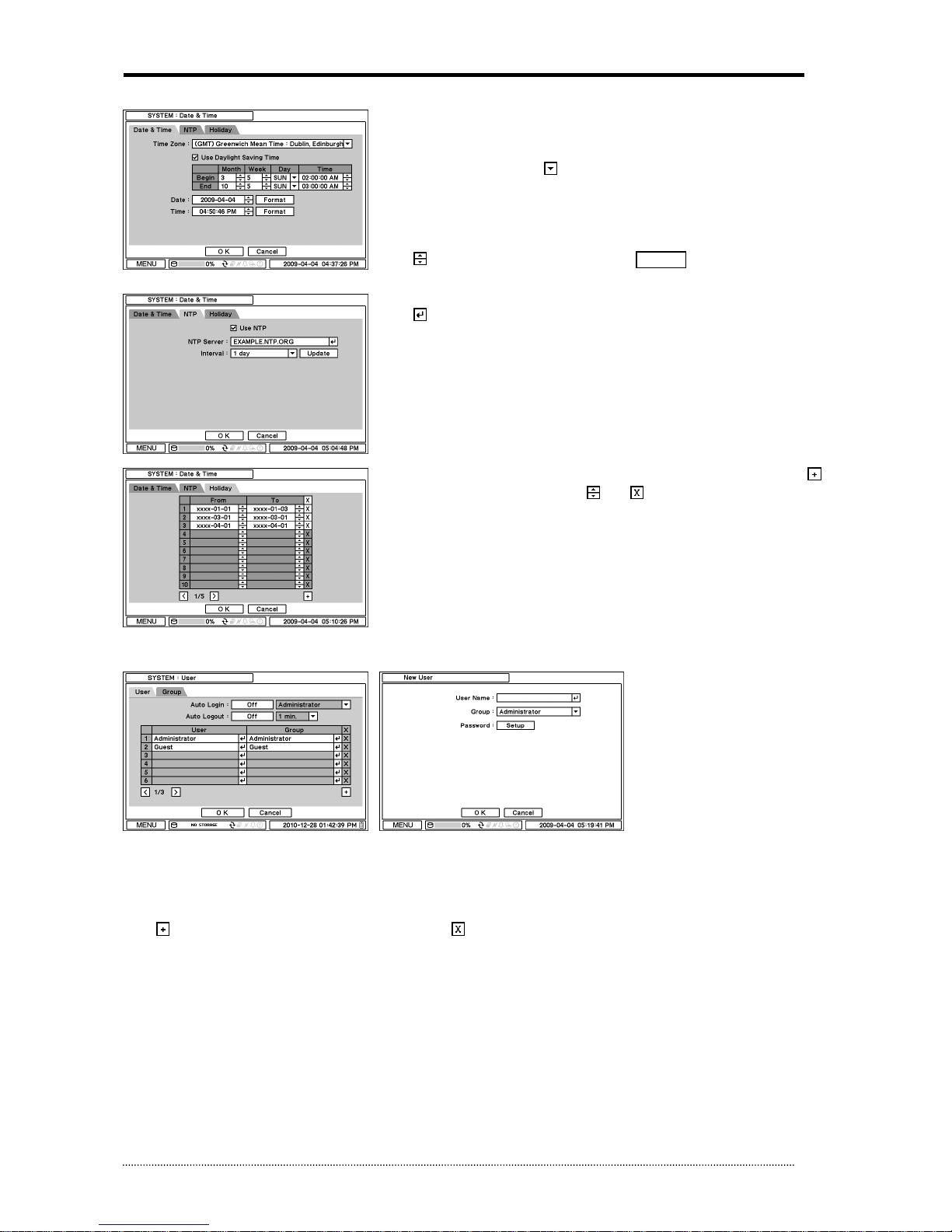
OR-7200ED User’s Manual
22
3.2.1.2. MENU > SYSTEM > Date & Time
In the Date & Time, Time Zone, Date, Time, NTP Server, Holiday options can be
selected.
Highlight and press Time Zone to select right Time Zone.
Select ‘Use Daylight Saving Time’ if it is applicable. Enter start and end date/time for
local ‘Daylight Saving Time’.
Press button to set up Date and Time. Press Format button to select a date &
time display format.
Select ‘Use NTP’ to enter Time Servers to be synchronized with DVR. Highlight and
press to enter Time Server using the virtual keyboard. Press ‘Update’ to
synchronize the DVR time with the registered time server.
Note
: NTP is not essential for DVR operation. Any type of Standard Time Server can
be used (e.g. time.windows.com). Time Synch might not be completed due to heavy
traffic or delays from the Time Synch server.
Press Holiday to set specific dates for Holiday setup. Set specific date by pressing
button. Change and delete dates using and buttons.
Note
: There are some Holidays fall on different days. Therefore, they have to be
updated every year.
3.2.1.3. MENU > SYSTEM > User
Press User Tab to enter/add a new user.
Auto Login: It allows a user to log in right after the system boots up automatically. As a system allows auto log in without the
authentication process please make sure DVR has a limited access by non authorized personnel.
Auto Logout: Turn On or Off Auto Logout option.
Press to add a new user. To remove an existing user, press next to it.
User Name: Enter a user name
Group: Select a Group which a new user will belong to
Password: Set a new password or change a password.
Note
: DO NOT have to enter Current password when setting password for the first time as there is no default password for
Administrator/User
.
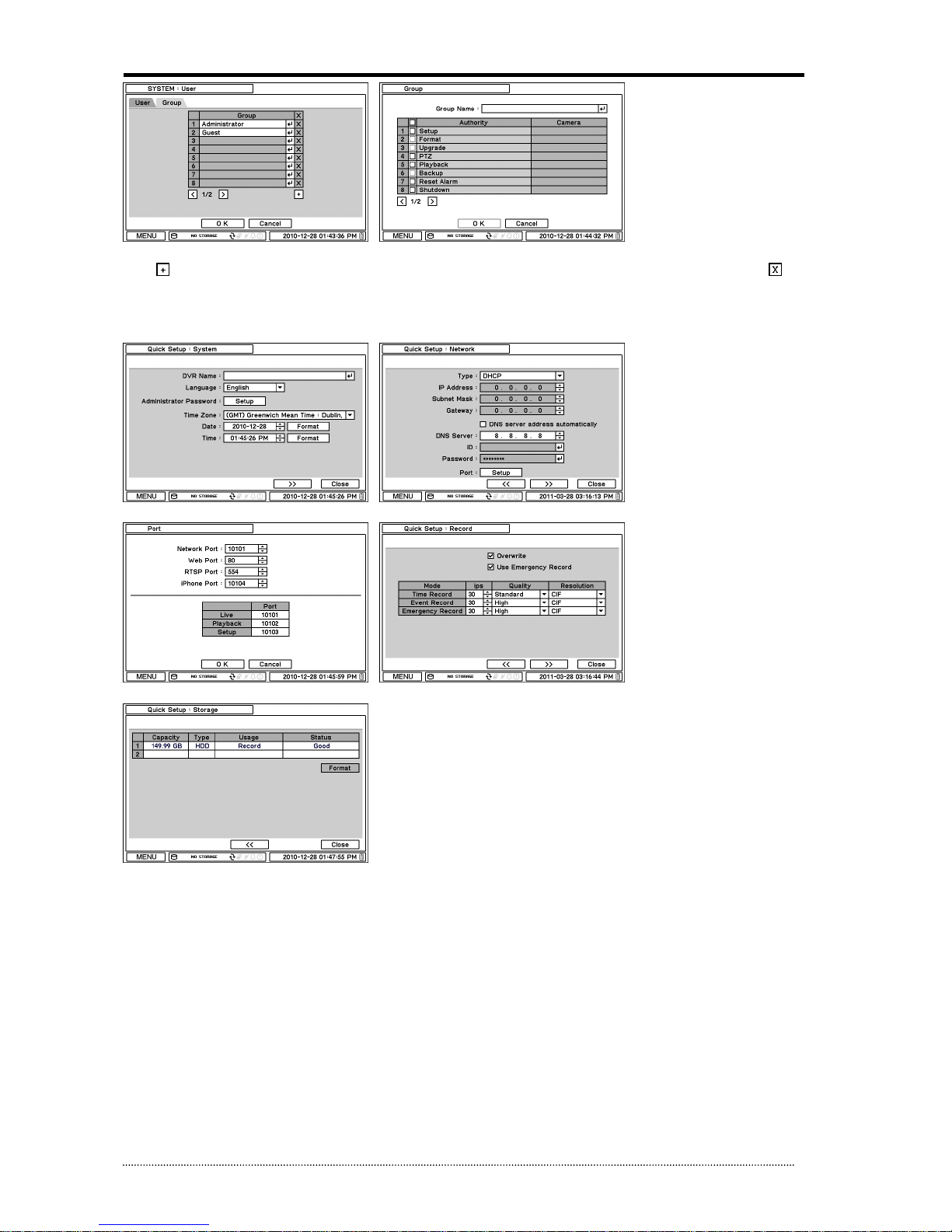
OR-7200ED User’s Manual
23
Set user registration and access rights for the system. Press Group tap to add and set group.
Press to add a new group. Enter a group name and select access rights for a group. To remove an existing Group, press next to
it.
3.2.1.4. MENU > SYSTEM > Quick Setup
Quick Setup Menu allows easy and basic setup for main menu settings.
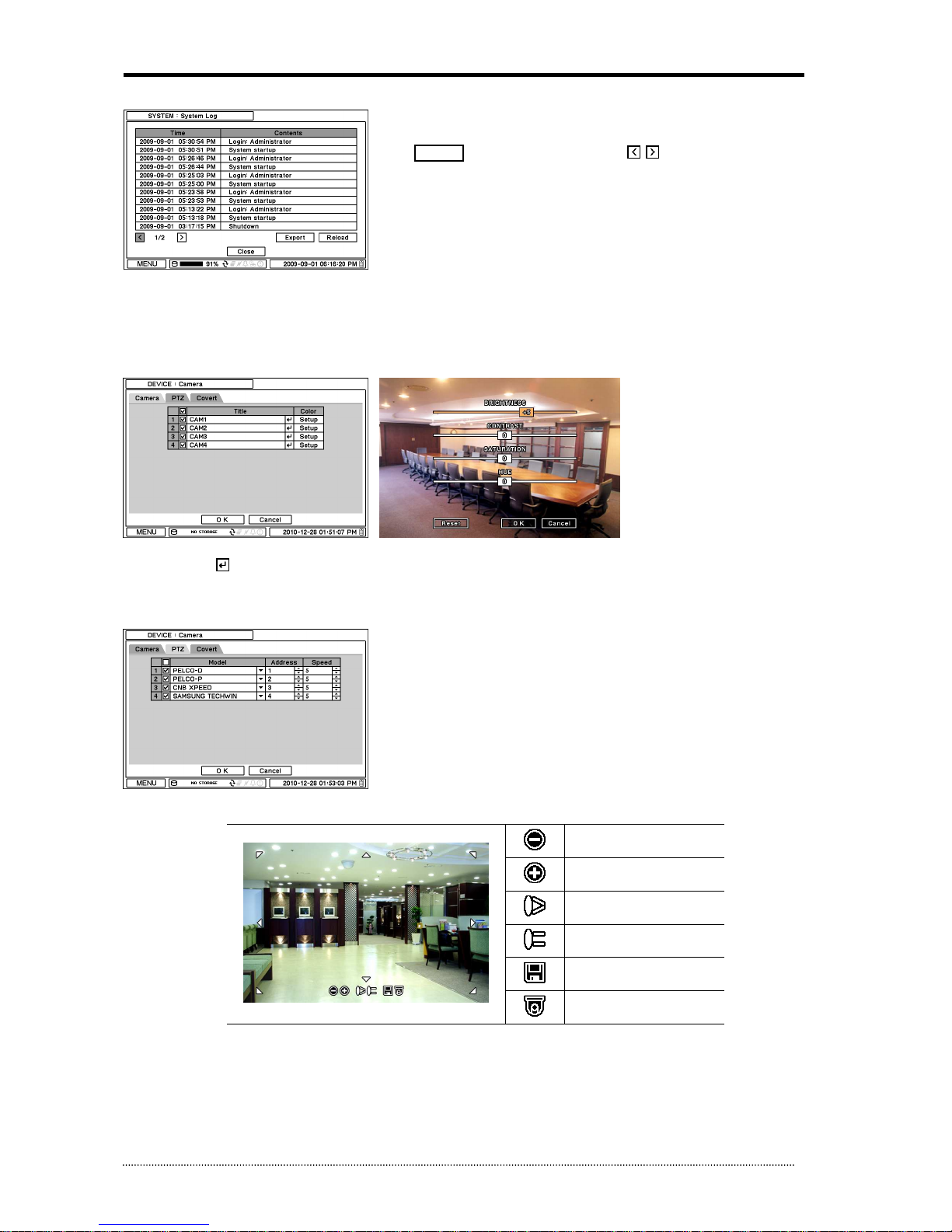
OR-7200ED User’s Manual
24
3.2.1.5. MENU > SYSTEM > System Log
In the System Log, full list of system logs can be searched.
Press Reload button to refresh log list. USE button to search log list page
by page.
Log list can be export in txt format.
3.2.2. DEVICE
Under Device menu, Device configuration options for Camera, Audio, Alarm, Keyboard and RS232 & RS485 (POS/PTZ/Keyboard) can be
selected.
3.2.2.1. MENU > DEVICE > Camera
Set Camera display option. Camera display (video loss display) can be disabled by unmarking the box next to it if there is no camera
connected. Press to change Camera title.
Press Setup button under Color to adjust video color. Click or drag a control box to adjust each color level.
PTZ Control
Select channel connected with PTZ camera. Select PTZ from the contextual menu
appears by pressing right mouse button.
Note
: PTZ can only be controlled in single screen mode.
Use icons on screen to control PTZ. By using a mouse, click arrows to move around
PTZ and click icons for each functions of PTZ camera.
Zoom Out
Zoom In
Focus on near distance
Focus on far distance
Save Presets
Load Presets

OR-7200ED User’s Manual
25
Covert Setting
Covert setting allows the privacy on monitoring. If Covert is set, live or playback
image will not be displayed. Covert can be scheduled by day, time and mode by
cameras.
Covert Low Mode: No display of video image on screen but OSD still remains on
screen.
Covert High Mode: Neither of video image or OSD will be displayed on screen.
Note
: Any Covert options will not affect recording data as it only changes monitoring
conditions.
3.2.2.2. MENU > DEVICE > Audio
Select Audio for Audio recording. Each Camera and Audio can be linked regardless of
its channel numbers.
3.2.2.3. MENU > DEVICE > Alarm
Alarm duration: Set Alarm activation time from 5 seconds to 10 minutes.
Select Schedule tap to schedule Alarm operation. Alarm can be set by day, time, mode and inputs (camera).
Press to choose Alarms and set Buzzer with Alarm activation.

OR-7200ED User’s Manual
26
3.2.2.4. MENU > DEVICE > Keyboard
Press to find and select keyboard from the list.
3.2.2.5. MENU > DEVICE > RS232 & RS485
Press to select a device for each ports.
RS232: Supports Text In (POS) device. PTZ and Keyboard
RS485: Supports Text In (POS) device ,PTZ and Keyboard.
Note
: Text In devices (e.g. Cash Register) needs to use ASCII code for Text
In info on DVR
3.2.3. DISPLAY
Under Display menu, Display configuration options for OSD and Monitor can be selected.
3.2.3.1. MENU > DISPLAY > Display
Language: Select system language. Press to find available language options.
Hide Status Bar: Select On/Off and time to hide Status Bar when system is not in
use.
3.2.3.2. MENU > DISPLAY > VGA
OSD margin: Set OSD margin (position) using .
Sequence Interval: Set time interval between cameras under sequence mode.
Event Pop-up: Pops up the camera image in full screen when pre-set event occurs.

OR-7200ED User’s Manual
27
PIP (Picture In Picture) size and its display positions can be selected under PIP menu.
Please select desired size and positions of PIP display.
3.2.3.3. MENU > DISPLAY > CVBS
OSD margin: Set OSD margin (position) using .
Sequence Interval: Set time interval between cameras under sequence mode.
Event Pop-up: Pops up the camera image in full screen when pre-set event occurs.
PIP (Picture In Picture) size and its display positions can be selected under PIP menu.
Please select desired size and positions of PIP display.

OR-7200ED User’s Manual
28
3.2.3.4. MENU > DISPLAY > Digital Signage
Initiate Digital Signage: Set Initial Digital Signage as On to display imported Digital
Signage Data. Set a time next to it to initiate Digital Signage after system is not in use
for the time set.
Picture Interval (sec): Select the type of data to be displayed under Digital Signage
mode. Select either Video or Image data format. Select the interval time for image
data.
Import: Retrieve prepared Digital Signage data on USB Memory. Please refer to
Appendix C. for how to prepare video digital signage.
Schedule: Schedule Digital Signage by time and date.

OR-7200ED User’s Manual
29
3.2.4. RECORD
Under Record menu, Record configuration options for Storage, Record and Record Tools can be selected.
3.2.4.1. MENU > RECORD > Storage
In Storage, it displays the installed/connected storage status such as Capacity, Type, Usage and Status.
Format: Press Format to format selected HDD.
Record: Displays the recording period and data stored on HDD.
Detail: Displays the detail information of data stored on HDD
In S.M.A.R.T, HDD status are being displayed including its temeprature. Click Update
to get the latest status.
3.2.4.2. MENU > RECORD > Record
In Record, general recording options can be selected including overwrite, resolution,
speed, recording quality and etc.
Overwrite: Select Overwrite to overwrite recorded HDD data when it is full.
Auto Deletion(days): Turn on Auto Deletion to delete any data older than the defined days automatically.
Resolution: Select recording resolution.
Time Record: Set ips/quality for continuous recording
Event Record: Set ips/quality for event recording
Emergency Record: Set ips/quality for emergency recording mode.
Note
: The ips needs to be set higher than 1ips for Audio recording at D1 or Half D1 recording option, otherwise there would be a time
delay between recorded Audio and Video sync.

OR-7200ED User’s Manual
30
In Event, pre and post recording options for Event can be set.
Pre-Event Duration: Video Images occurred right before an Event can be recorded
by setting Pre-Event under Event Mode. Duration Pre-Event recording can be set using
Pre-Event(sec) upto 30 seconds.
Emergency Record Duration: Time duration can be set for Emergency recording
from 5 seconds to 30 minute or continuously by selecting No Limit option.
Event Record Duration: Set recording duration for events up to 30 minutes.
In Schedule, fully detailed and specified recording schedules can be set by day, time, modes, cameras and recording options.
Press to add a new schedule. To remove an existing schedule, press next to it. Press Setting to set recording options.
Use Default Setting: Check Use Default Setting to follow main recording setting under Record menu.
3.2.4.3. MENU > RECORD > Utilities
In Recording Status, current recording options and status are displayed. The list will
show Recording Frames, Video Quality, Resolution and Audio recording (o/x) in order.
In Storage Capacity, estimated HDD usage and recording period can be calculated. Press Calculate once resolutions, ips, number of
cameras and quality are set. The recording period is calculated based the size of HDD installed.
The GB size shows the HDD size requires for a day recording. Day and Hours shows the period can be recorded based on the installed
HDD size.
Note
: The calculation results show approximate data only. Same frame rate and video quality does not guarantee same storage size
and recording duration. This is due to the variety of conditions on images such as more/less colors or more/less movements. This
situational variance will affect the file sizes more at lower frame rate settings.
Note
: Changes Ips manually. It does not change Ips according to the change of resolution.
Note
: approximate size for each resolution – CIF: 360X240, Half D1: 720x240, D1: 720x480
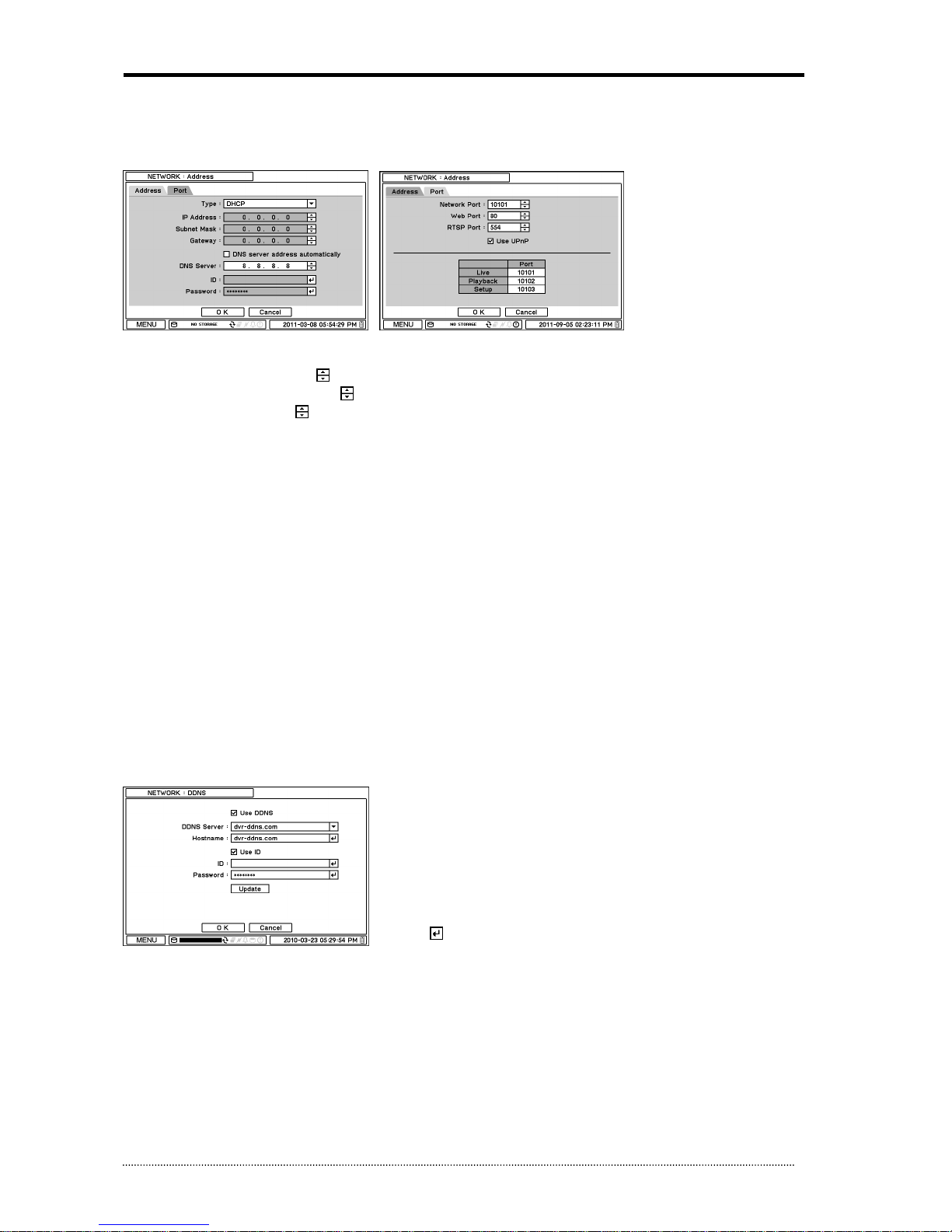
OR-7200ED User’s Manual
31
3.2.5. NETWORK
Under Network menu, Network configuration options for network Address, DDNS, Remote Notification and Transmission can be set up.
3.2.5.1. MENU > NETWORK > Address
In Address, Information such as Type, IP address, Subnet Mask, Gateway Port and DNS can be set for network connections.
Type: Select the type of network configuration from: Static IP, DHCP and ADSL(with PPPoE).
IP Address: Enter IP address using button.
Subnet Mask: Enter Subnet Mask using button.
Gateway: Enter Gateway using button.
DNS: Set up the IP address of the DNS server. If you set up the DNS Server, the domain name of the DVRNS server instead of the IP
address can be used during the DVRNS Server setup.
DNS sever address automatically: Select this option to get DNS Server Address automatically when use DHCP or PPPoE option.
In Port, Select appropriate port number for external access to the system. The port list shows necessary ports to be opened for each
operation.
Network Port: Set port for DVR Remote Client.
Web Port: Set port for Web Remote Client.
RTSP Port: Set port for Android based devices.
iPhone Port: Set port for iPhone.
UPnP Option: By checking the UPnP option, it automatically sets ports on a connected router.
Note
: Router should support UPnP option and if same ports are already being used, DVR displays a message and needs to try other
ranges.
Note
: ID and Password are required in ADSL(with PPPoE) type.
Note
: Default TCP port is 10101 but it can be set from 1500 to 32000 if it is necessary.
3.2.5.2. MENU > NETWORK > DDNS
In the DDNS, network options for DDNS can be selected.
DDNS: Dynamic Domain Name Server allows dynamic network connections.
Note
: “dvr-ddns.com” and “www.dyndns.org” offer free registrations for DDNS
service.
Please refer to the appendix for DDNS set up page.
Host Name: Name the DVR or site where it is located using the virtual keyboard by
pressing .
ID/Password: ID and Password are required for Authentication.
Note
: Use ID/Password registered in DDNS.
Note:
Host Name can also be registered automatically without registration from DDNS Server. Just enter Host Name (not duplicated
name) and cancel to check Use ID. After clicking Update button, a message is shown to succeed its status or not.
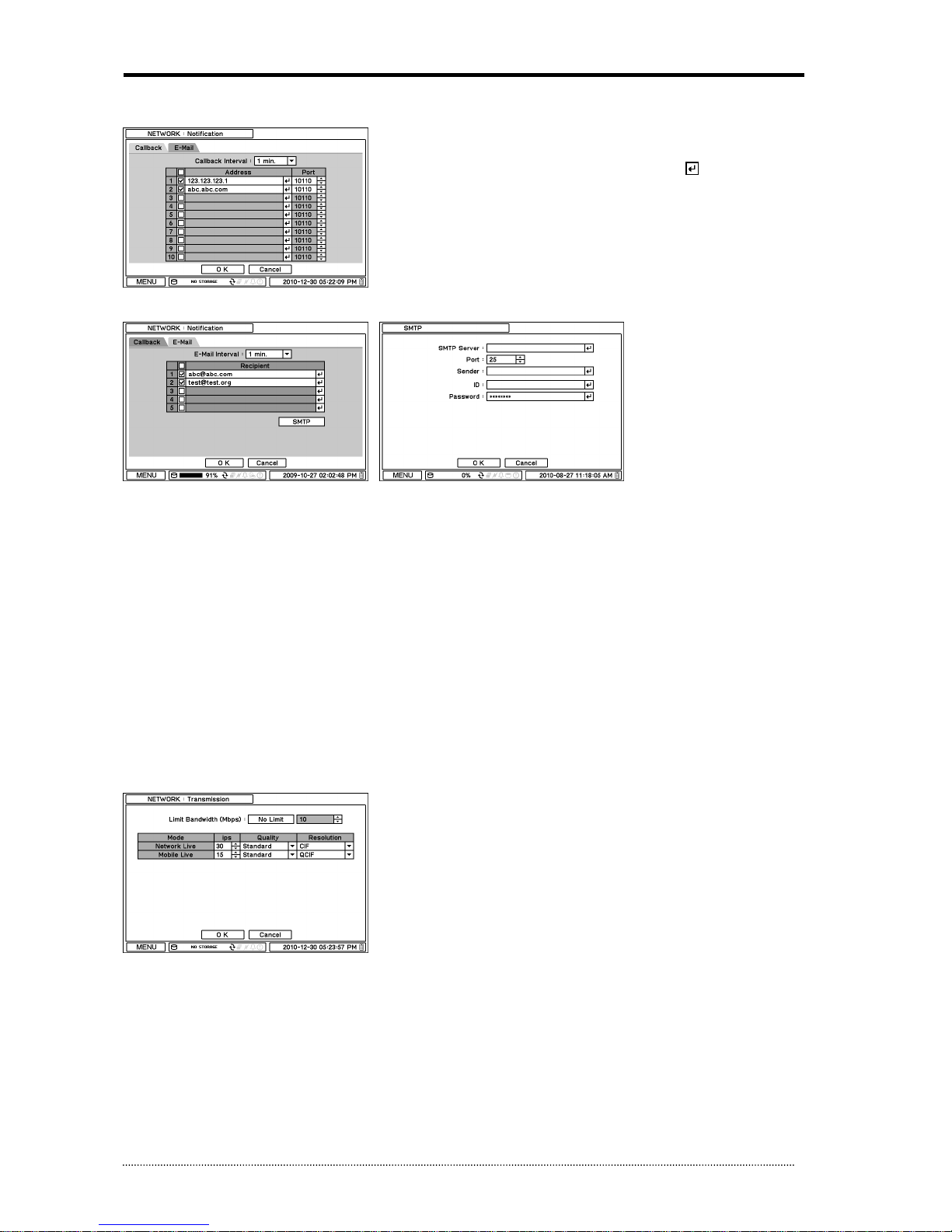
OR-7200ED User’s Manual
32
3.2.5.3. MENU > NETWORK > Notification
In Callback, set up IP addresses of client sites so that Events detected in local system
can be notified to multi remote client sites simultaneously. Enter IP addresses of client
sites to receive events notifications on remote sites. Press to pop up the virtual
keyboard.
Callback Interval: Select Callback Interval to set time interval between
consequential events being sent to remote site.
Note
: Any events occur between the pre-set interval time will not be sent to remote
site. e.g. If the interval is set as 30 seconds, only the events occur every 30 seconds
since the first event will be sent to remote site.
In Email, Events can be notified to personal email addresses by text message.
E-Mail Interval: Select E-Mail Interval to set time interval between consequential events being sent to remote site via email.
Recipient: Enter the email address of a recipient. Up to 5 recipients can be entered.
Note
: Any events occur between the pre-set interval time will not be sent to remote site. e.g. If the interval is set as 30 seconds, only
the events occur every 30 seconds since the first event will be sent to remote site via email.
SMTP Server: Enter SMTP server using the virtual keyboard. SMTP server information can be obtained from a system administrator.
Sender: Enter the address/name where the email is being sent from.
3.2.5.4. MENU > NETWORK > Transmission
In Transmission, Network transmission can be controlled with ips and bandwidth.
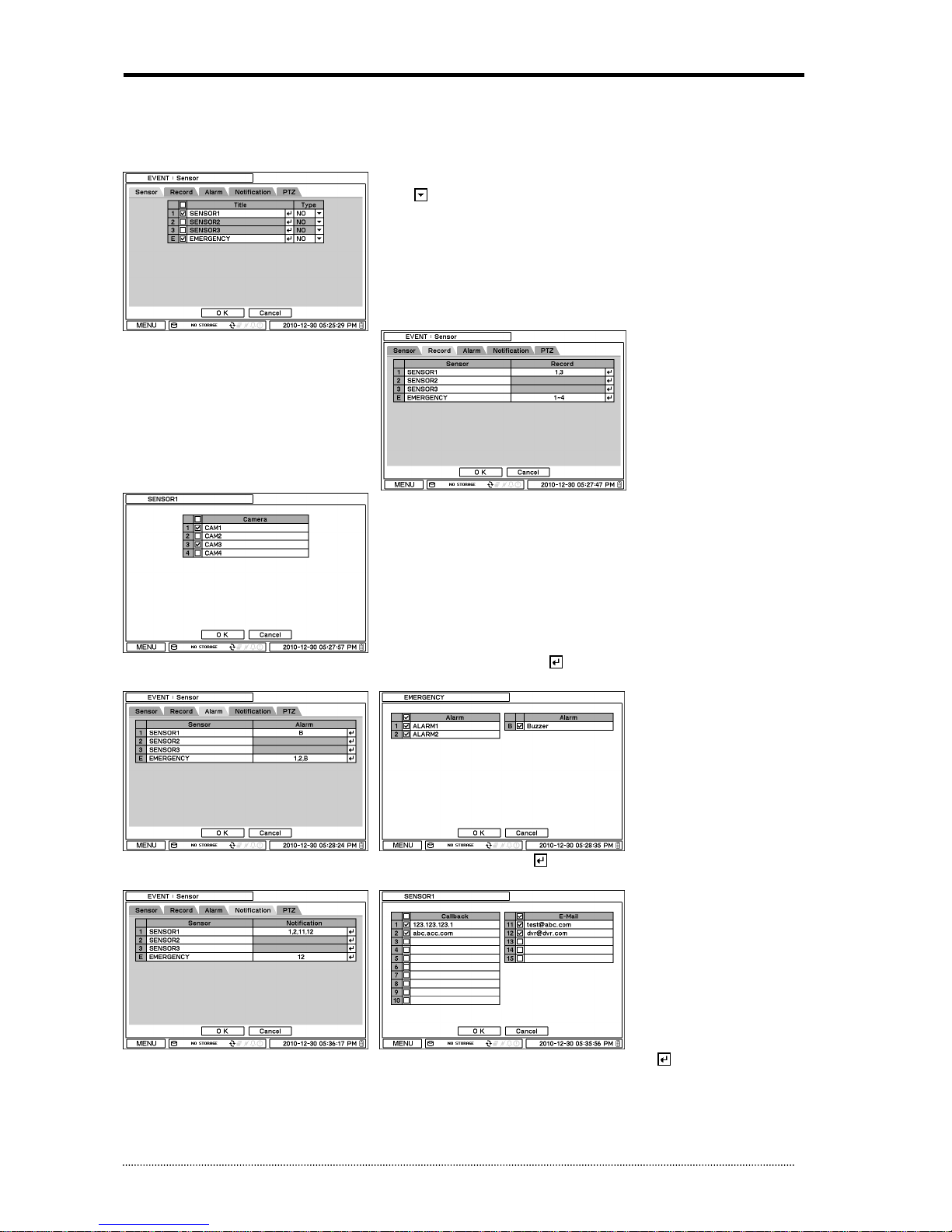
OR-7200ED User’s Manual
33
3.2.6. EVENT
Under Event menu, events can be set in synchronization with Sensor, Motion, Video Loss, Text-In, System,
3.2.6.1. MENU > EVENT > Sensor
In Sensor, each sensor can be selected for activation and its type. Select Sensor Type
using button.
NC: Normally Closed
NO: Normally Opened
4th Sensor is designed for Emergency recording only. It will follow Emergency
recording setting when it is triggered.
In Record, each sensor can be synchronized with single and multi cameras. Press to select cameras to be synchronized with sensors.
In Alarm, each sensor can be synchronized with single and multi alarms. Press to select alarms to be synchronized with sensors.
In Notification, each sensor can be synchronized with single and multi callback or emailing sites. Press to enter callback or email
address to be synchronized with sensors.
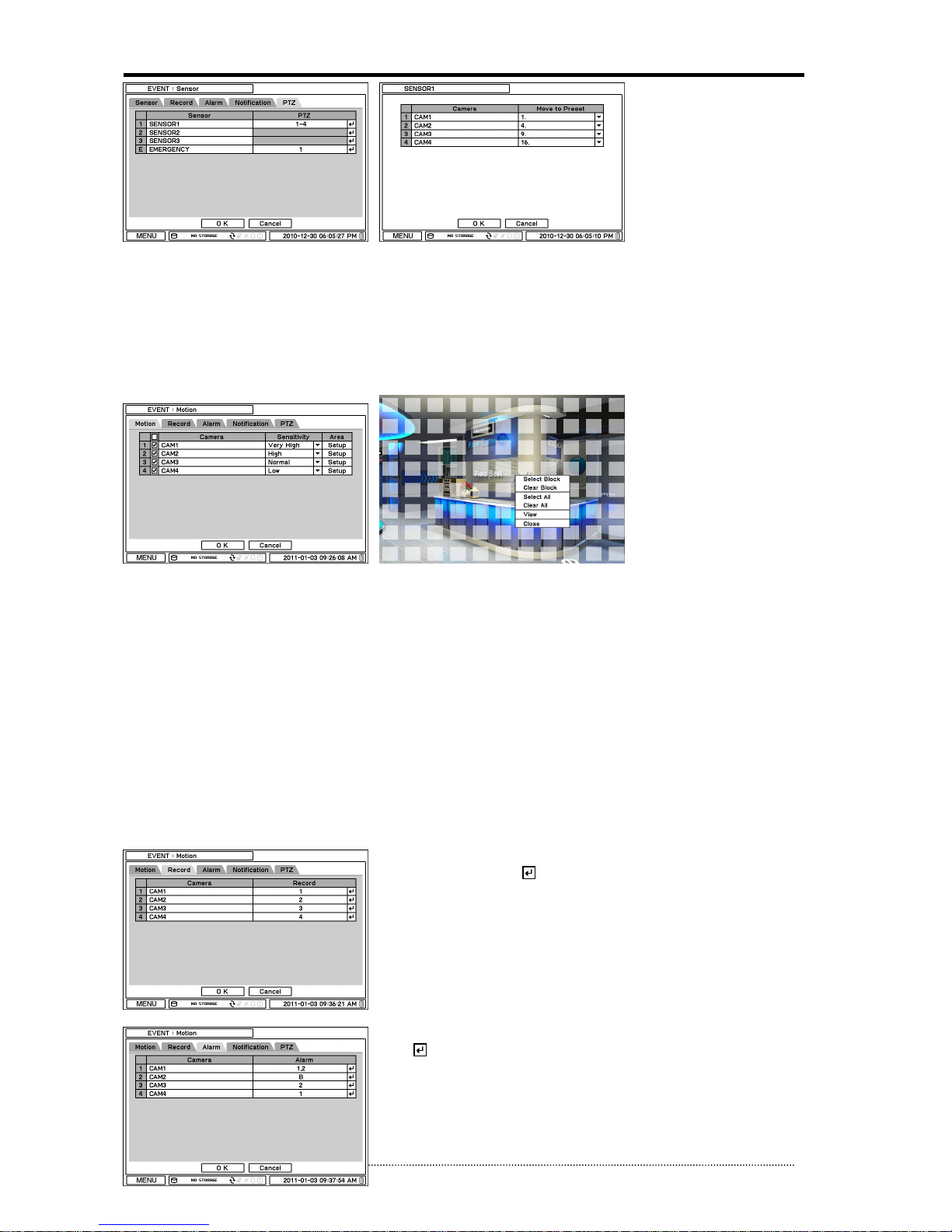
OR-7200ED User’s Manual
34
PTZ can be sync with Event using its preset function. If Event occurs, PTZ moves to the position where event and positions are pre set.
The above menu shows, Sensor 1 is set to sync to cameras 1,2,3 and 4. If you click PTZ section, PTZ preset (position) can be set for
cameras in the event of Sensor activation.
PTZ event related preset can be synch only with Sensor/Motion/Video Loss events. If there are multi events occur to a camera at same
time, it takes events in order of Sensor > Motion > Video Loss.
3.2.6.2. MENU > EVENT > Motion
In Motion, system provides Motion Detection function. Set Motion Detection using Sensitivity, View and Area options.
Sensitivity: Select motion sensitivity from Very Low to Very High.
Area: Define the area for motion detection.
Press Setup under Area to define motions detection areas. The blocks indicate the area where is defined for motion detection
Select Block: Use arrow keys to move around a box. Select individual blocks to set motion zones. Use number keys to select and
unselect blocks (When using a mouse, use a left button).
Clear Block: Unselect all blocks inside a box
Select All: Select blocks on entire screen.
Clear All: Unselect blocks on entire screen.
View: View the appearance of motion zones on screen when motions is detected.
In Record, each camera can be synchronized with single and multi motion detections
from other cameras. Press to select cameras to be synchronized with motions
detections.
In Alarm, each camera with motion can be synchronized with single and multi alarms.
Press to select alarms to be synchronized with cameras for motion events.
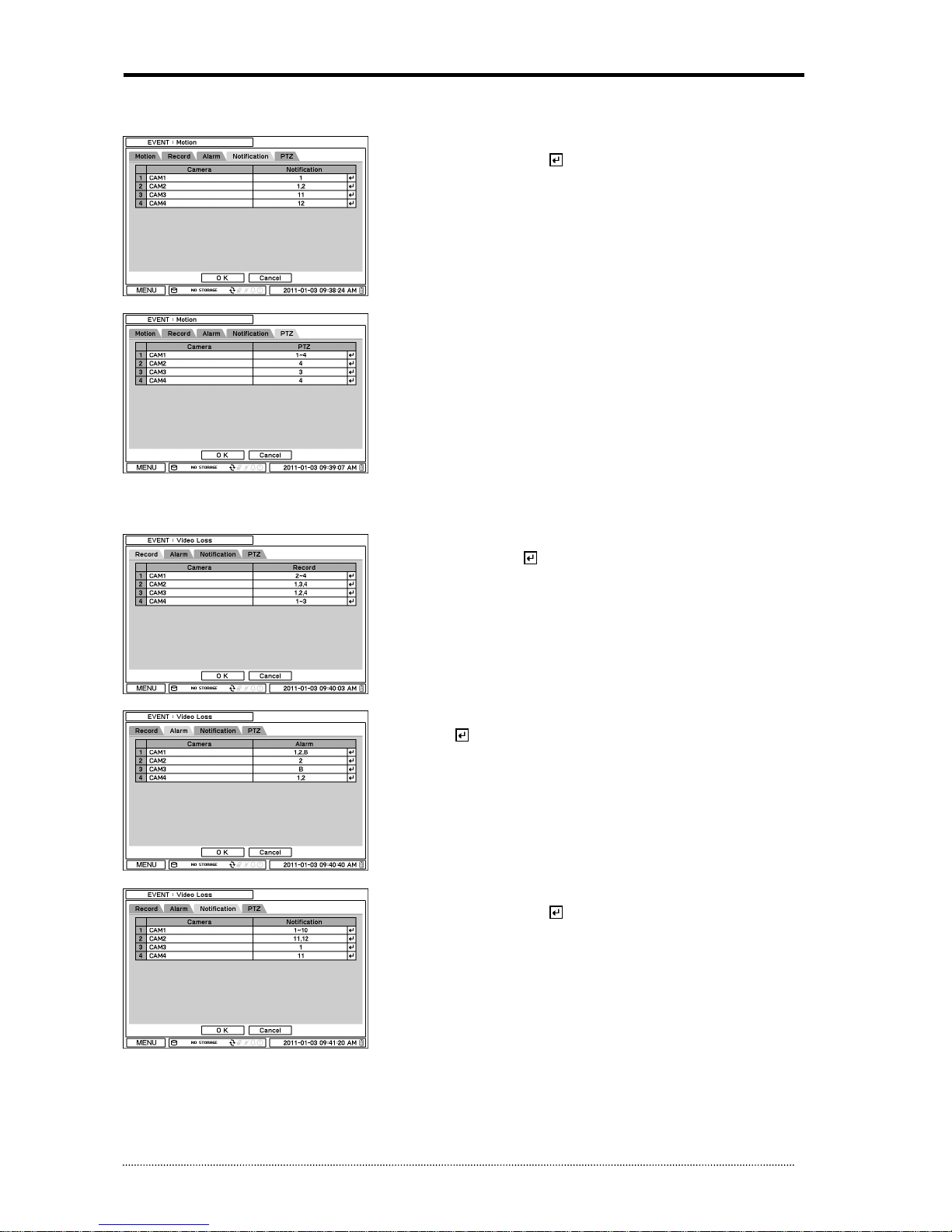
OR-7200ED User’s Manual
35
In Notification, each camera with motion can be synchronized with single and multi
callback or emailing sites. Press to enter callback or email address to be
synchronized with cameras for motion events.
PTZ can be sync with Motion event using its preset function. If Motion is detected,
PTZ moves to the position where event and positions are pre set.
3.2.6.3. MENU > EVENT > Video Loss
In Video Loss, single or multi cameras can be synchronized for event recording when
there is a video loss. Press to select single or multi cameras to be synchronized
with cameras for video loss.
In Alarm, each camera with video loss can be synchronized with single and multi
alarms. Press to select alarms to be synchronized with cameras for video loss.
In Notification, each camera with video loss can be synchronized with single and multi
callback or emailing sites. Press to enter callback or email address to be
synchronized with cameras for video loss.
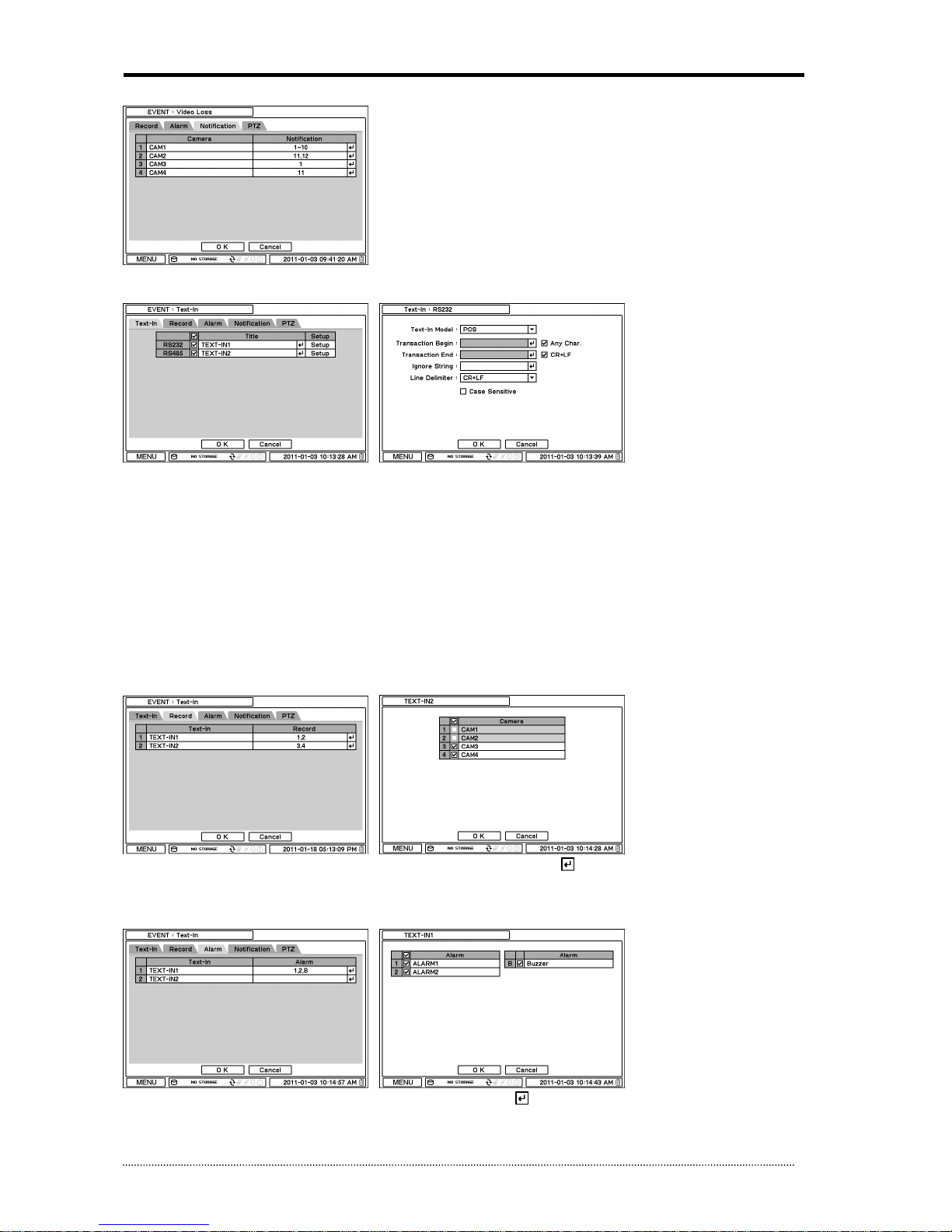
OR-7200ED User’s Manual
36
PTZ can be sync with Video Loss event using its preset function. If Video Loss occurs,
PTZ moves to the position where event and positions are pre set.
3.2.6.4. MENU > EVENT > Text-In
The system allows Text In from POS/ATM machines.
Note
: For use of POS/ATM, the system must support general ASCII code.
Text-In Model: Select Text-In model from the list
Transaction Begin: Enter a word which the transaction info to be displayed on screen as a start.
Any Character: Check Any Character to start display a text with any character as a start.
Transaction End: Enter a word of last line where the transaction info to be displayed on screen as the end. If you want additional
lines to be displayed after the transaction end, select more line options.
Ignore String: Enter a word to ignore strings includes selected word.
Line Delimiter: Enter a symbol or a word to distinguish the end of lines.
Case Sensitive: Select Case Sensitive option if distinguish a word with case sensitivity.
In Record, text event can be synchronized with single or multi camera record. Press to select camera(s) to be synchronized with
text event. If RS232/RS485 Port are being used at the same time, it has to be used for different cameras. For example, if RS232 is set
for cameras 1~12, RS485 should be set with 13~16. They can’t share same cameras.
In Alarm, text event can be synchronized with single or multi alarms. Press to select alarms to be synchronized with text event. If B
is selected, system will buzz on alarm detections.

OR-7200ED User’s Manual
37
In Notification, text event can be synchronized with single and multi callback or emailing sites. Press to enter callback or email
address to be synchronized with text event.
In Text In, each text input can be synchronized with single and multi cameras. Press to select cameras to be synchronized with text
inputs.
3.2.6.5. MENU > EVENT > System
In System, S.M.A.R.T function monitors storage conditions such as Temperature,
Conditions and Recording.
Storage Full option can be set to notify a message for the indication of HDD storage
usage level. Warning message can be notified in various ways as described below.
S.M.A.R.T Threshold allows to pre set tolerable temperature level of storage. If HDD
temperature increases over pre set temperature, it will notify a user in various ways
according to following settings.
In Alarm, each system event can be synchronized with single and multi alarms. Press to select alarms to be synchronized with each
event. If Alert is selected, system will pop up a warning message on screen.
In Notification, each system events can be synchronized with single and multi callback or emailing sites. Press to enter callback or
email address to be synchronized with system events.
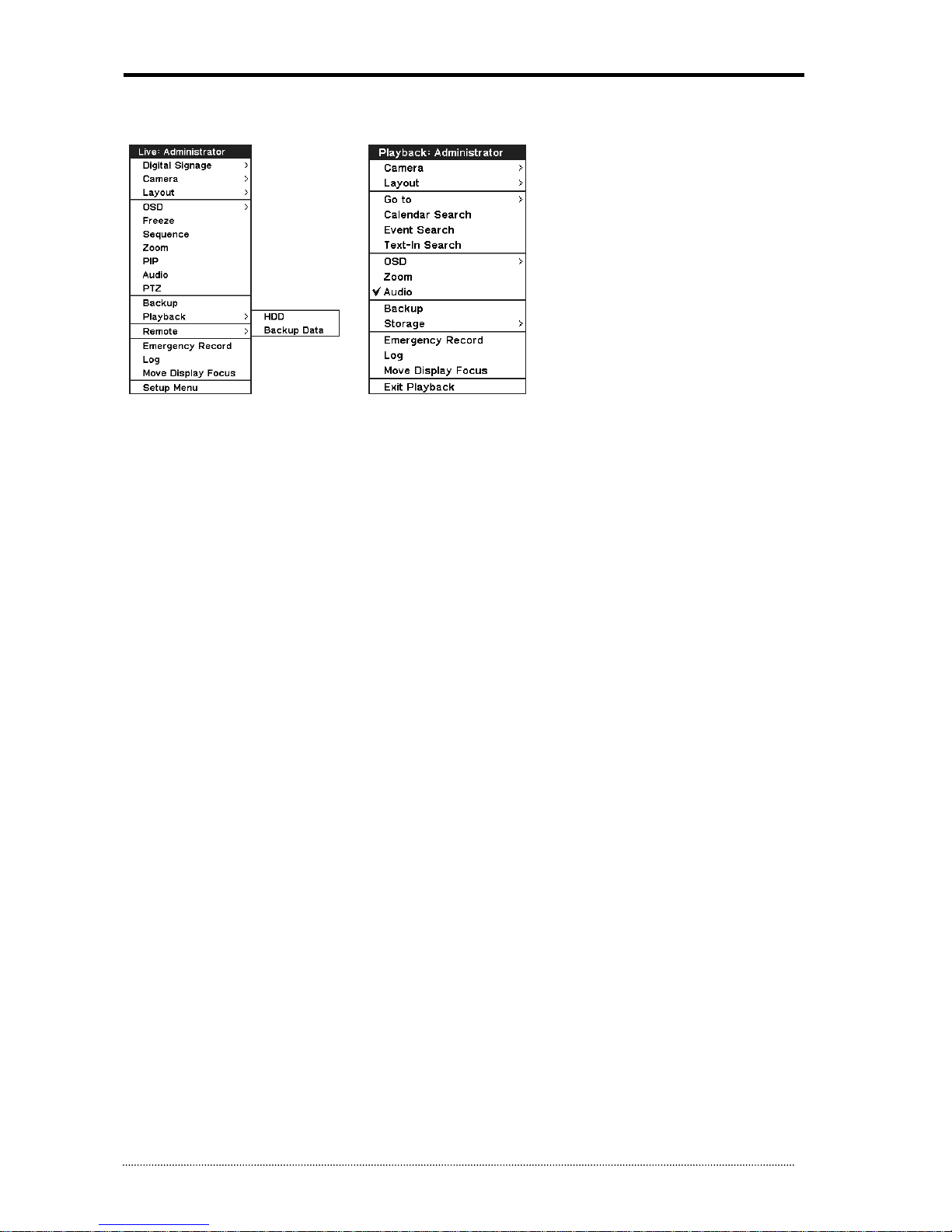
OR-7200ED User’s Manual
38
3.3. Playback
The system provides various playback menu to search recorded data. Please click right Mouse button on Search Mode and select the
storage type. If backup data is selected, the data on external HDD can be searched.
Camera : Select camera no.
Layout : Select display mode (8/16 ch. DVR Only)
Go to : Search recorded data by time/date. Move to the beginning or end of recorded data. Also search data by 5/10/15/30/60
seconds backward from the current time of search.
Search : Select Calendar Search, Event Search and Text In Search
OSD : Select OSD display option
Text-In Info.: Select Text display option for POS or ATM machines.
Zoom : Zoom in image by X2
Audio : Select Audio outs
Backup : Select backup or Clip Copy option
Storage : Select HDD or Backup Data to playback
Emergency Record : Start Emergency Recording
Log : Select System/Event log
Move Display Focus: Choose “Move Display Focus” to move focus to another monitor.
Exit Playback: Exit Search Mode and return to Live Mode
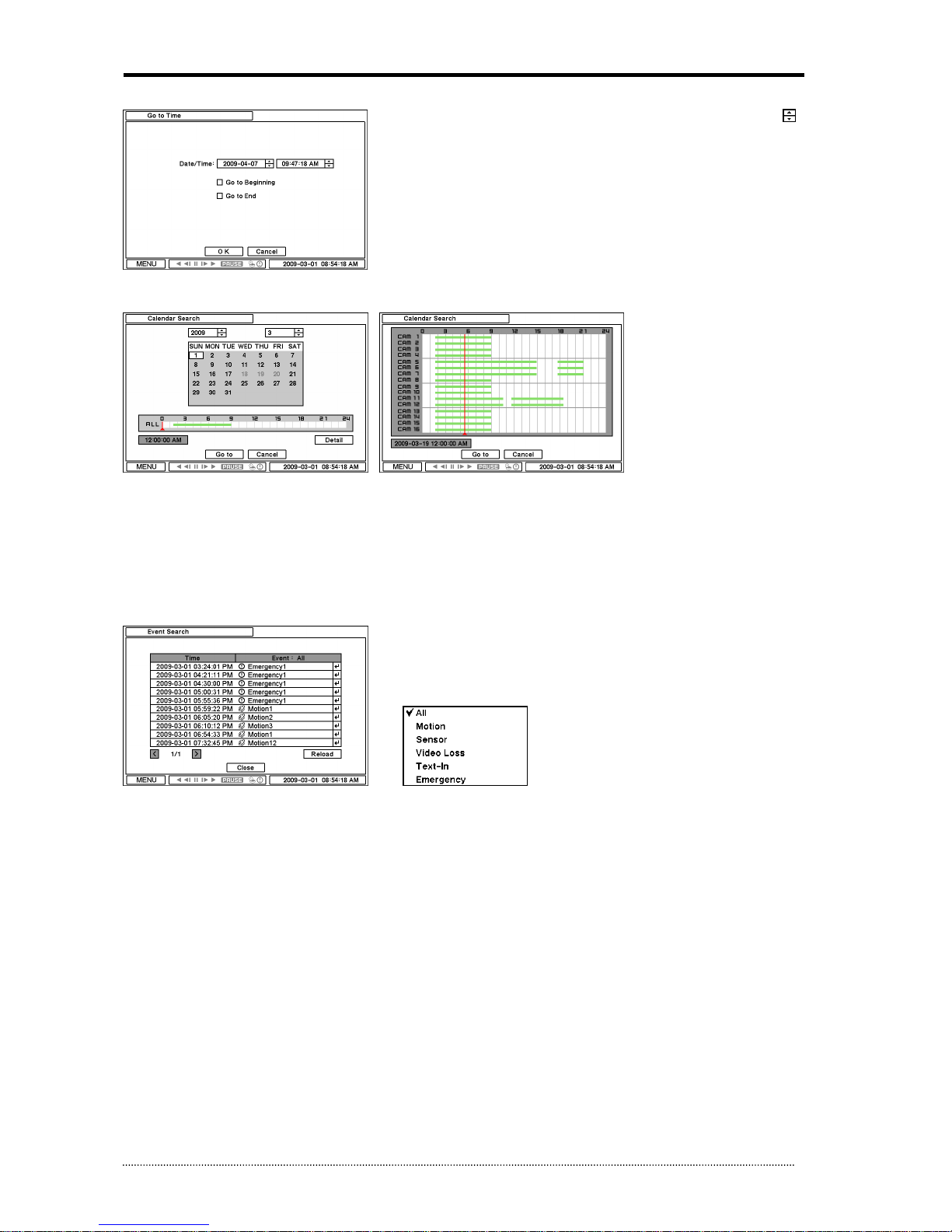
OR-7200ED User’s Manual
39
3.3.1. Go to Time
Select Go to Time to search recorded data by time/date. Set time/date using
button. Go to Beginning and End options are selectable to search the very first and
last data recorded. Once desired settings are completed, press OK to begin playback.
Go to Beginning : Move to the very first recorded data.
Go to End : Move to the latest recorded data.
3.3.2. Calendar Search
Calendar Search provides easy graphical search by displaying numbers (dates). Dates with recorded data will be highlighted. Once you
select the date, it will display record time table below.
The numbers on the top of the table shows the time frame in 24hours format, and titles on the left indicate cameras numbers. The
color bar shows the full information of recorded data on the selected date. Move the indicator (line) to select specific recorded time of
the selected date. For a detail display of recorded data please press Detail.
Once desired settings are completed, press Go To to begin playback.
3.3.3. Event Search
Event Search provides easy search by event list recorded. Select the date and type of event to find specific data. Press Event: All
section on the tope of the list to display event search options.
All: System displays every event
Motion: System displays every events related to Motion
Sensor: System displays every events related to Sensor
Video Loss: System displays every events related to Video Loss
Text-In: System displays every events related to Text In
Emergency: System displays every events related to Emergency Recording
Once find specific list of event, move up and down button to highlight the log and press it to playback the event data.
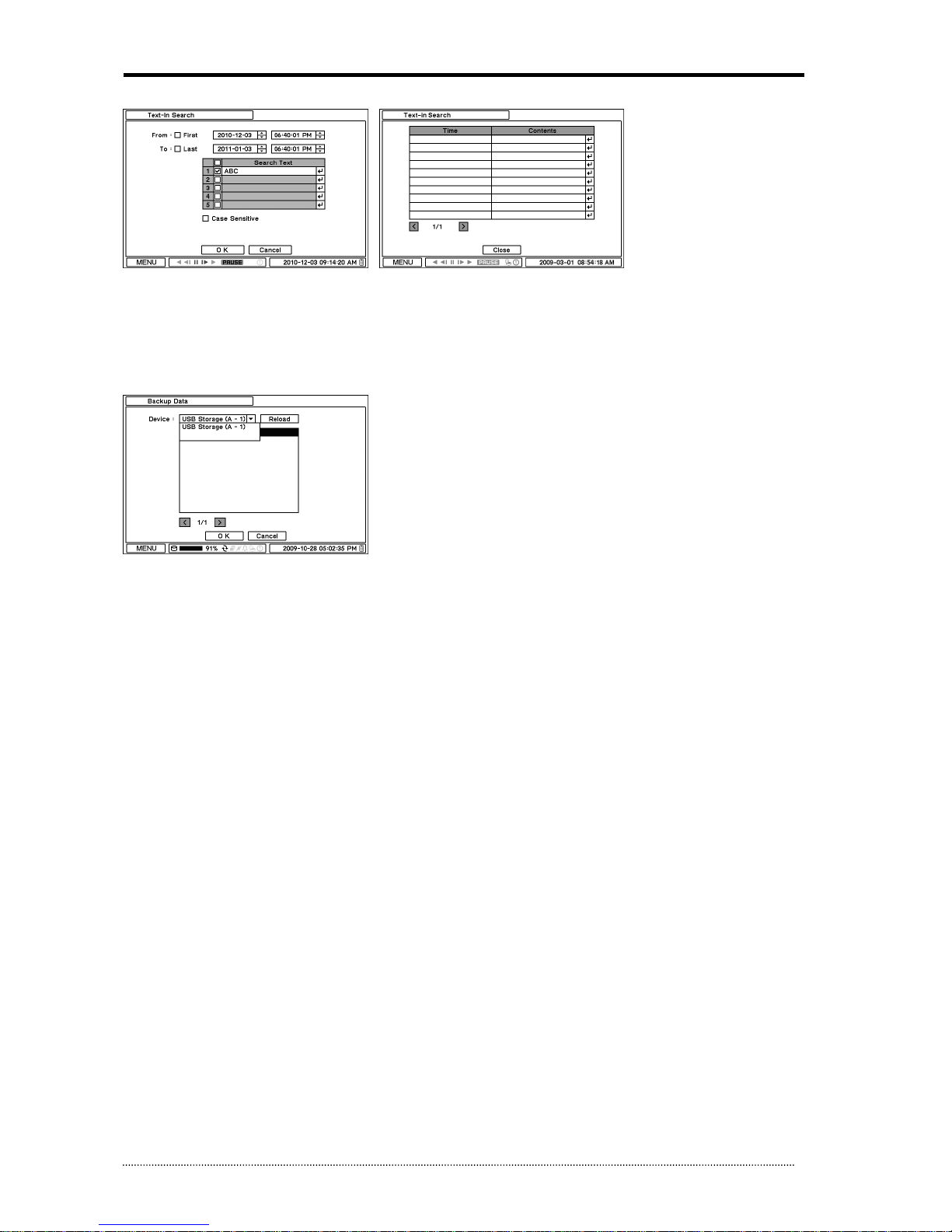
OR-7200ED User’s Manual
40
3.3.4. Text-In Search
Text In Search provides easy search by transactions. Search for Time and Transaction information. Press Search for detail information.
From: Set beginning time to start search or select First for search from the first data.
To: Set end time to end search or select Last for search to the last data.
Search Text: Enter any words to search text data include the words.
Once entering all the search information, press OK to start Text In search.

OR-7200ED User’s Manual
41
3.3.5. Backup Data Playback
Backup files on backup medias can be played on DVR. Insert the media with backup files and select a file to playback it on DVR.
3.3.6. Playback Control
R.Play: Reverse Playback
Step Backward: Go to the previous image
Pause: Freeze or Stop current image
Step Forward: Go to the next image
Play: Play the data at normal speed
To control the backward and forward playback speed, press on ◀ or ▶ repeatedly. Playback speed can increase up to x32.
3.4. Backup
Recorded data can be backed up on USB Flash memory. Select backup or Clip Copy option during Search or Live mode by selecting
Backup.
3.4.1. Backup
In the BACKUP, the recorded data can be selected for backup to USB devices.
Press USB Device to select the type of USB Device connected to the system.
Select date & time period of data to be backup using button.
Select Camera number to be backup or All to backup all the data recorded during the selected period. To back up recorded Audio with
video data together select Audio.
Status shows capacity of the device being prepared for backup, and it will show backup progress during backup.
The files saved (backup) in DVRMediaPlayer (.exe) format allows multi camera backup and the files would not require any specific
codec for playback on PC. To open and play a file saved in DVRMediaPlayer (.exe), double click the file and it will automatically be
played on Internet Explore window. This fuction is supported only on Internet Explorer 7.0 or above.
Note
: The backup process could be slowdown if the system is being monitored/playback on the remote using the client program during
the backup process.
Note: “DO NOT remove the back up media while the data backup is being processed. It may cause critical damage to

OR-7200ED User’s Manual
42
either the media or system if the backup media is removed during the backup process."
Note
: During the CD or DVD back up the ODD door could be opened and closed as a process of back up. Please do not remove CD or
DVD during the back up in any cases until it is done completely.
3.4.2. Instant Backup
Press backup button to start Instant Backup during the playback. Instant Backup window will appear when press backup button during
the normal playback mode. Select Device, File Name, Audio and press Start to continue the playback and backup. The Backup Icon will
appear on the screen during the Instant Playback. Press backup button one more time to stop and complete Instant Backup.
Note: “DO NOT remove the back up media while the data backup is being processed. It may cause critical damage to
either the media or system if the backup media is removed during the backup process."
Note
: Playback speed will be slower than usual while instant back up is processing.
3.4.3. Clip Maker
Clip Maker allows to create single channel backup file which can be played on PC. Select Clip Maker option on the pop up menu during
the live or pause mode on the playback.
Select the backup option for Clip Maker. Press Start button to create Clip Maker. Use Quick Time player to play the file created using
Clip Maker
Note
: The Clip Maker file can not be played on other programs such as Window Media Player.

OR-7200ED User’s Manual
43
4. Remote Software
4.1. Using Remote Software
Note
: Before using the remote software, refer to a customer card in the package to download the software. Please install the
software on your PC once you download it.
4.1.1. Starting the Software
Double click on the program icon on PC to run the remote software.
Main screen of the remote software appears as shown below.
Note
: A minimum resolution should be more than 1024 x 620; and a recommendable one is over 1280 x 1024.
The Log In window will appear when the remote software starts. Select user level as each user will have different authority level over
the system control depend on the pre set up. Enter OK once the user level is selected as the default password is ‘none’.
Live: Click the image to enter the live mode.
Playback: Click the image to enter the playback mode.
Connect / Disconnect: Click button to connect a site as live or playback mode.
Playback Control: Use buttons to control playback images. (Stop, Move by Image, Play, Rewind/Forward, and Move to First/End)
Display Mode: Select display modes. (single screen, 4, 9, 16, 25, 36, 49, 64 and full screen)
Change Display Page: Change Display Mode to Previous or Next page in camera order.
Voice Transmission: Click button to transmit remote voice to the local DVR.
Screenshot: Capture the current screen and save it as a image file.
Sequence: Display images on pre selected sites in sequence mode.
Setup: To change set up on the Remote Software S/W or a remote DVR.
Connect
Disconnect
Setup
Playback Control
Change Display Page
Display Mode
Full Screen
Playback
Live
Close
Audio Volume
Voice Transmission
Calendar Search
Screenshot
Sequence
Event Search
Text-In Search
Unfold Site List
Unfold Tool Panel

OR-7200ED User’s Manual
44
Audio Volume: Click Audio icon to select audio volume and mute options.
Select a camera to receive Audio of the selected camera (highlighted in border lines).
Full Screen: Display image on full screen mode.
Close: Click the icon to close the software
The below options are only selectable under playback mode.
Calendar Search: Search data on a graphic calendar and time table.
Event Search: Search data using recorded event logs.
Text-In Search: Search data using recorded Text-In data from POS/ATM device.
Backup: Shows backup options as below:
- Save as MP4: Save the recorded data in MP4 file format.
- Backup: Backup the recorded data.
Storage: Select a storage type installed in the connected DVR. Either recording HDD or Archiving HDD can be selected for
playback.
4.1.2. Site Set Up
Click Connect button to display registered remote locations or add new locations.
Click Add button to add remote location and required information.
Name: Enter Site Name
Address: Enter IP address or domain name of the site
Port: Enter port number if there is a specific port to be set for the software

OR-7200ED User’s Manual
45
Description: Enter the description of the site
Auto Login: If do not want the Log In window to be popped up every time starting the remote S/W, check Auto Login to skip
User/Password authentication process
User: Select the type of user from the list
Password: Enter the password of DVR
Layout: Select desired display layout for the site when it is connected
Note
: Layout can be changed after begin connected using the display option on the menu.
Click OK to save information and complete the registration. Double click the location or Highlight it and click Connection button
to get connected to the site.
The DVR and Client program on PC start searching each other once they are on the same local network. The Auto Detection menu
shows the DVRS detected on the same local network.
Note
: This function is only available on local networks. No settings are required if both DVR and PC use DHCP. But if the Static IPs are
used, DVR and PC need to have same subnet info and with different static IP addresses.
Note
: Auto Detection finds DVRs on the local network automatically. To use this function, Apple® Bonjour® needs to be installed in PC.
Please refer to http://www.apple.com/bonjour for more details and download.

OR-7200ED User’s Manual
46
4.1.3. Favorite Set Up
Favorite function allows multi site management. Up to 64 different cameras and sites can be monitored and managed on one screen.
Select Favorite tap.
Click Add button to group multiple sties as one favorite group.
Enter the group name and description. Up to 64 different cameras or sites can be grouped and displayed together. Select sites and
cameras from the drop down list by clicking button.
Note
: Sites should be registered under ‘Site’ menu before setting the favorite.
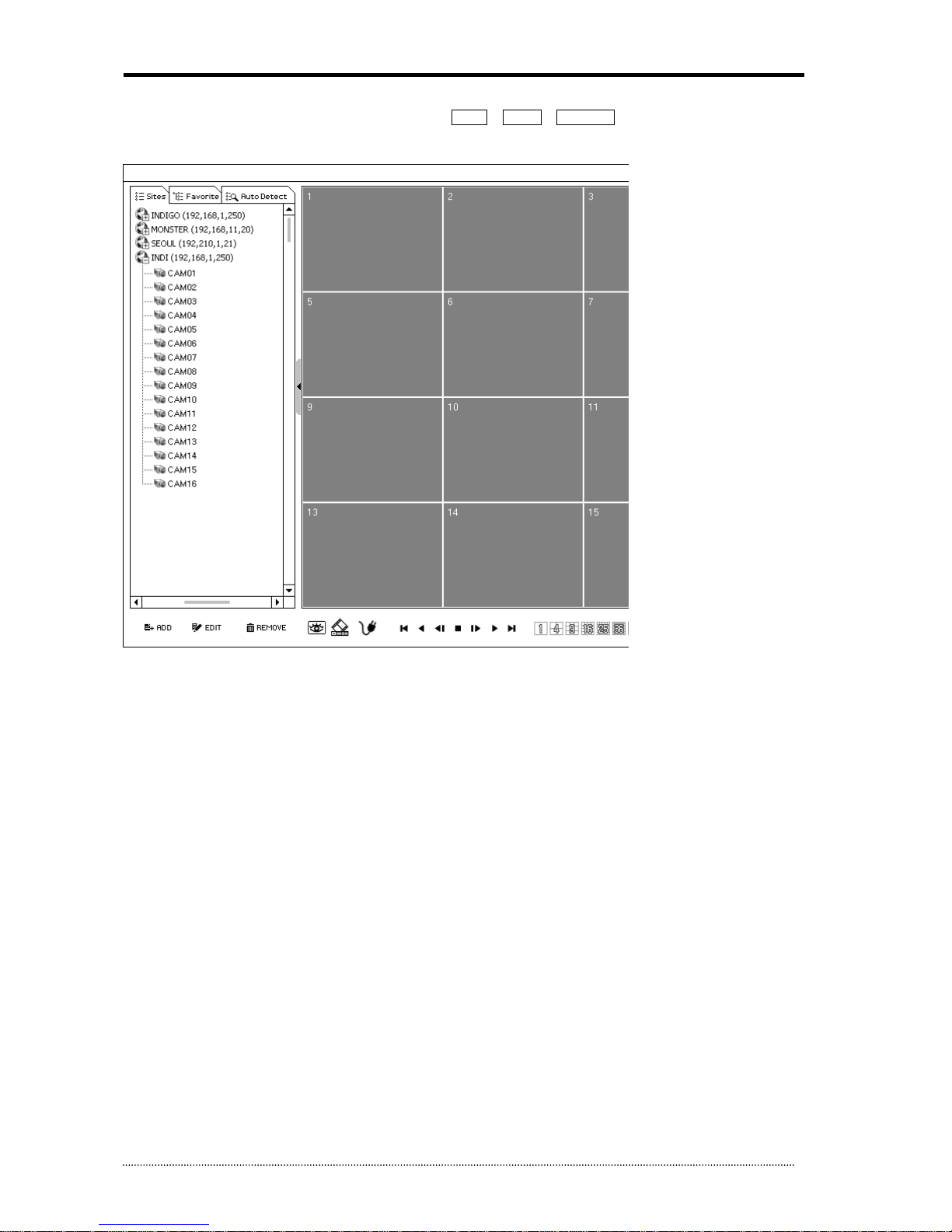
OR-7200ED User’s Manual
47
4.1.4. Site List Panel
The remote sites also can be registered on Site List Panel. Use ADD , EDIT , REMOVE buttons on the bottom to register and
managed the remote sites and favorite sites.
Drag and Drop the listed sites on to the display section to connect the sites. Each camera can be dragged and dropped to arrange
independent displays. This allows making a display by a group of cameras from the different sites.
Once the group of cameras from the different sites has been set, move Favorite tap to save this new setting as a new Favorite site.
Note
: Each camera can be dragged and dropped onto displays only in Sites. (not Favorites and Auto Detection)
Note
: Camera positions (CH locations) can be exchanged or move around by Drag & Drop.
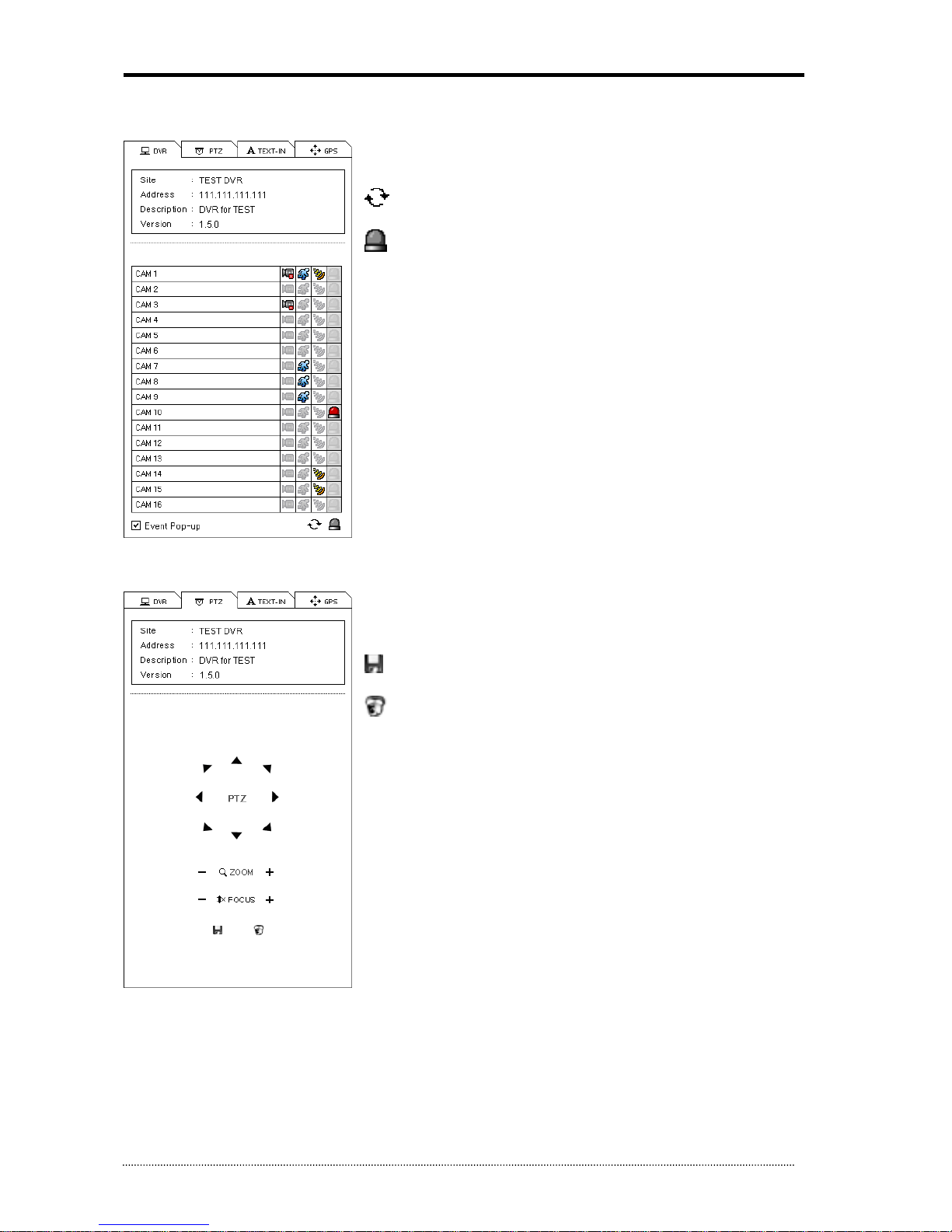
OR-7200ED User’s Manual
48
4.1.5. Tool Panel
4.1.5.1. DVR Status
DVR tap shows Video Loss, Motion Detection, Sensor Detection status of currently
connected remote site. User can activate a remote alarm on DVR Status options.
Reload: Refresh the latest DVR status info.
Reset Alarms: Turn off activated Alarms on the DVR.
Event Pop-up: Set event pop up option. A camera will be displayed in full screen mode
in case of event. Set Pop up duration at Setup > System > Event Pop-up Duration.
Note
: Event Pop-up will not be activated even it is checked when DVR status menu is
hidden or other menu options (e.g. PTZ control) are being used.
4.1.5.2. PTZ
The second tap of Tool Panel is PTZ controller.
Once DVR is connected in Live mode and select the PTZ view CH, it will display the site
info and activate the PTZ controllers.
Set Preset: Save PTZ camera’s current location. Up to 16 Presets can be saved
Move to Preset: Move PTZ cam based on the preset settings.
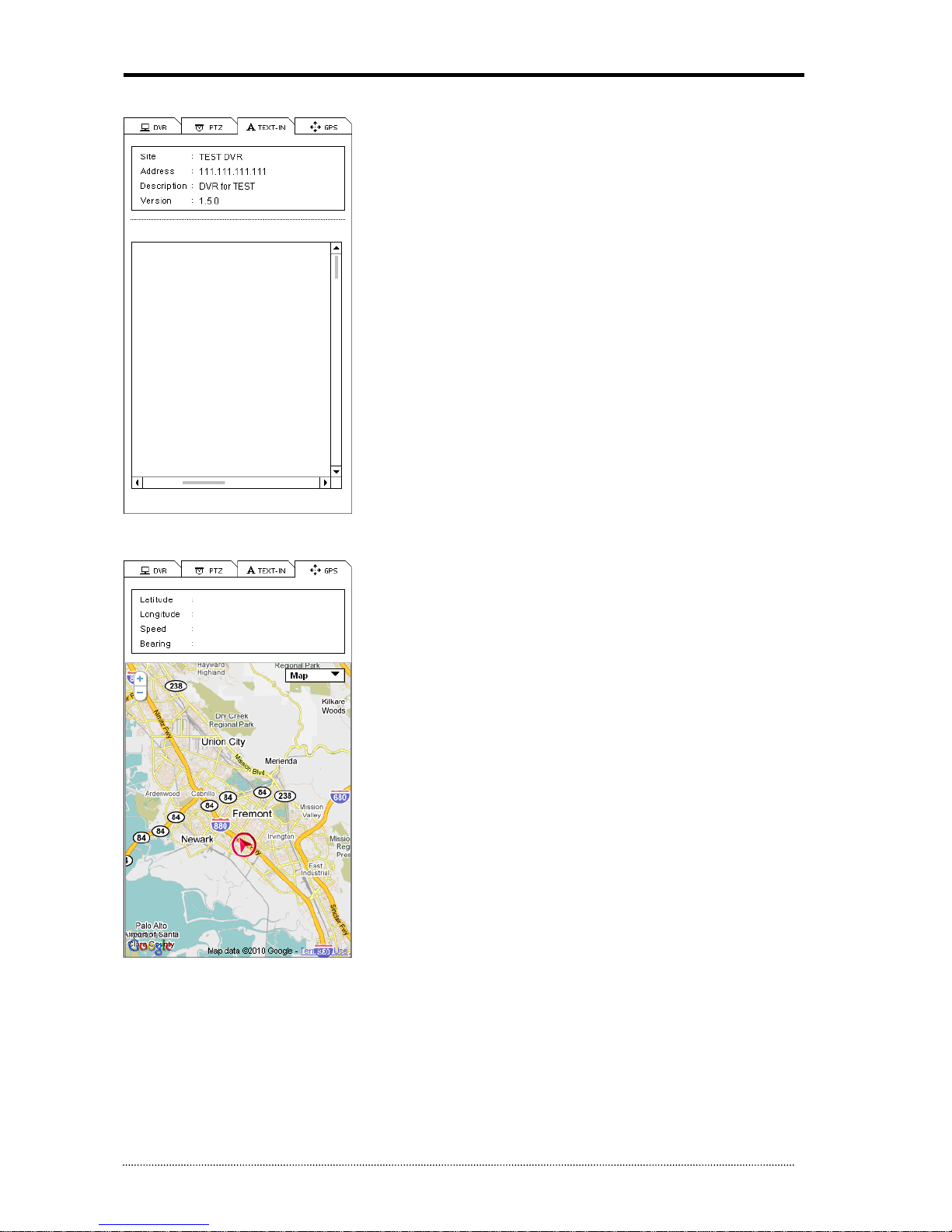
OR-7200ED User’s Manual
49
4.1.5.3. TEXT-IN
Displays recorded TEXT-IN info. TEXT-IN tap is activated under playback mode only.
4.1.5.4. GPS
GPS is for Mobile DVR tracking under playback mode. GPS data is recorded with images
using built in GPS on Mobile DVR. This data will be displayed on Google Map under
playback mode.
Note
: the GPS function isn’t used for this DVR
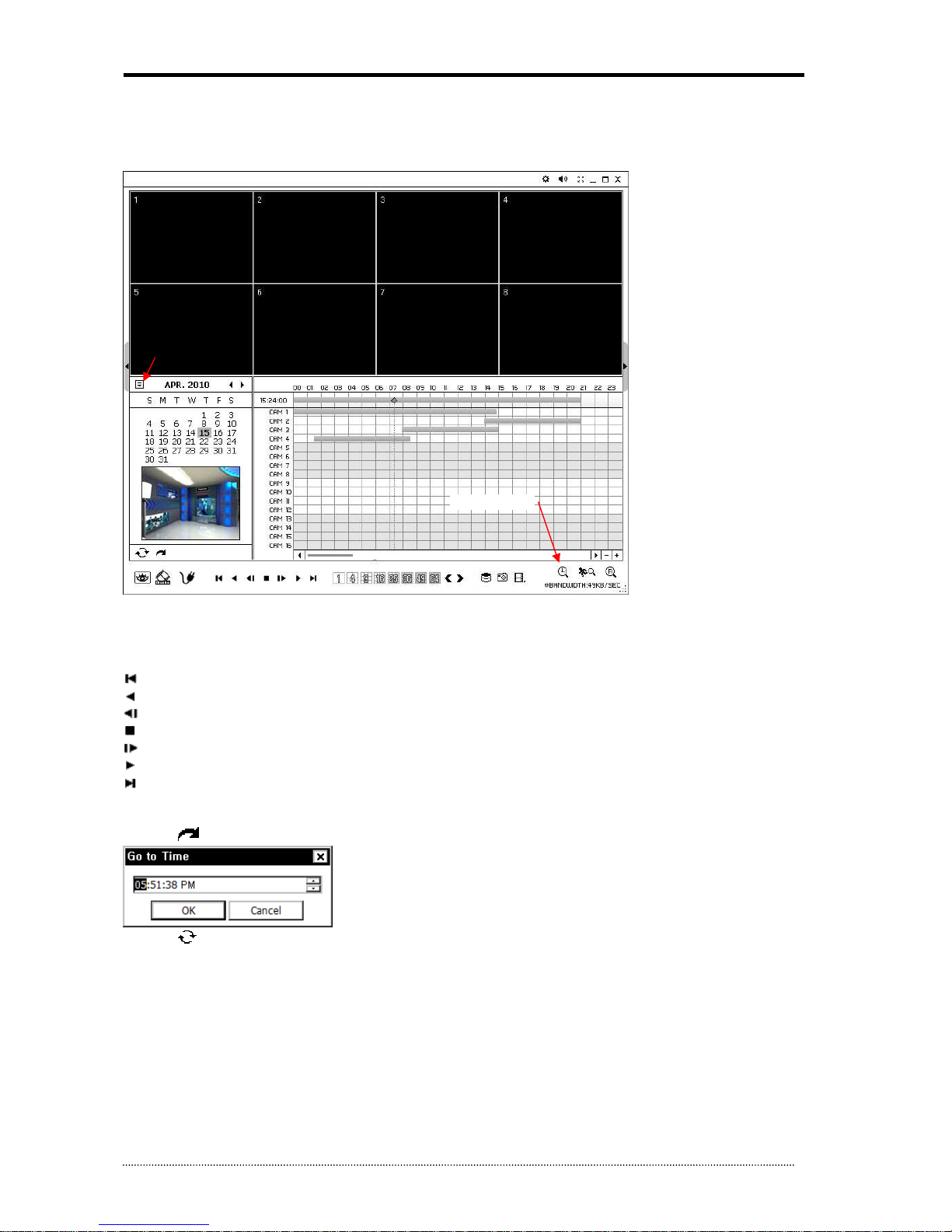
OR-7200ED User’s Manual
50
4.2. Remote Playback
4.2.1. Calendar Search
Calendar Search Panel appears when a site is connected under playback mode as shown below. Time bar will appear once the date is
selected and the image preview will appear when the specific time is selected on the time bar.
Use below buttons to control the playback image.
Playback Control Button
Beginning
Reverse Play / Rewind
Step Backward
Stop
Step Forward
Play / Fast Forward
End
Go To Time
• Click on icon to display time search window. Enter specific time to search the data
• Click on icon refresh and update the calendar info.
Calendar Search
Fold Calendar Search Panel
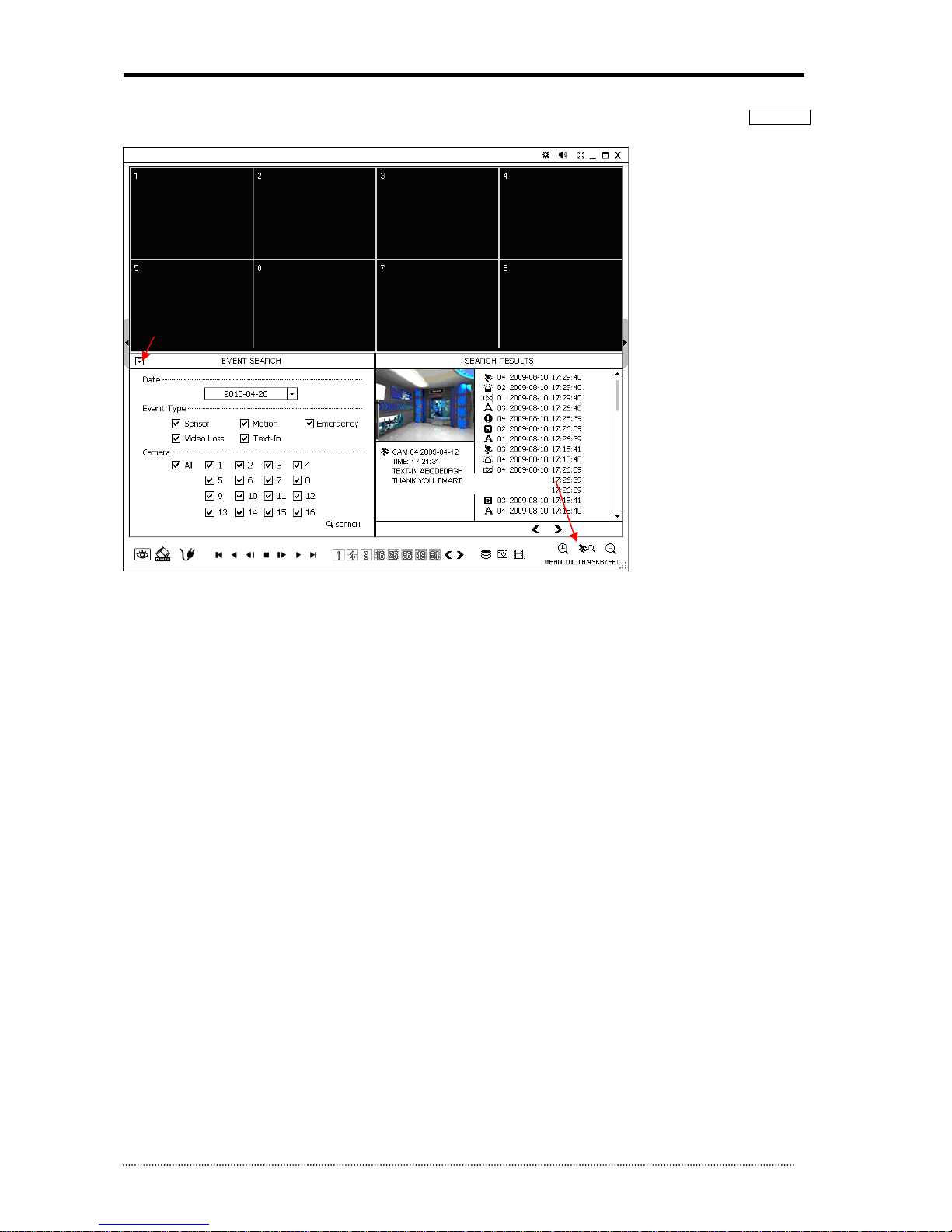
OR-7200ED User’s Manual
51
4.2.2. Event Search
Select Event Search on the bottom of the screen to open Event Search Panel. Enter Date, Event Type and etc and select SEARCH
button to retrieve the search results.
Select an event from the list for playback. Search trough the list using < > buttons.
Select the date of event search for from the Date list. Select All or specific camera numbers for related event search. Type of events can
be selected from the list for detail and effective search.
Event Search
Fold Event Search Panel

OR-7200ED User’s Manual
52
4.2.3. Text-In Search
Select Text-In Search on the bottom of the screen to open TEXT-IN Search Panel. Enter Date and Text and select SEARCH button to
retrieve the search results.
Select an text-in event from the list for playback. Search trough the list using < > buttons.
Text-In Search
Fold Text
-
In Search Panel

OR-7200ED User’s Manual
53
4.2.4. Saving the recorded data
Screenshot
Select button to capture the current image during the playback as show below. Select Save... button to save the image. The
Image can be saved in JPEG, BMP and PNG format.
Save as MP4
Select button during the playback and select “Save as MP4” to open the window as shown below to save data in MP4 format.
• Enter file name and select Location.
• Select the time period.
• Select Camera number. Press Start to create MP4 file.

OR-7200ED User’s Manual
54
Backup
Select button during the playback and select “Backup” to open the window as shown below to save data in own video format.
• Enter file name and select Location.
• Select the time period.
• Select Camera number. Press Start to create Backup file.
4.2.5. Play Backup Data
Backed up data from the local site can be played on the remote software.
Select button during the playback and above window will appear. Select the location where the data is saved. Select the file and
click Connection to play the video.
Note
: Recorded Audio can be played on single screen only.

OR-7200ED User’s Manual
55
4.2.6. Play Independent HDD Data on PC
Independent HDD (removed from a DVR) data can be played on PC using the remote software. Have the HDD connected to PC using a
SATA to USB connector cable. Make sure the HDD is connected to PC properly
Select button during the playback. Click Storage tap to display HDD information (if HDD is not shown please click Reload
button to refresh the list). Double click the list or highlight and click Connection button.

OR-7200ED User’s Manual
56
4.3. Setup
4.3.1. Remote Software Setup
Click on and Setup to enter the remote software setup menu.
Product: Displays general information of the S/W
Software Version: Displays current S/W version
Secondary Monitor: Select the secondary monitor when using multi monitors on PC
Event Pop-up Duration: Set the time duration for a camera display when it is displayed in full screen mode in case of event.
Reconnect Automatically: Set auto reconnection on Live if the connections is ended by any chances.
Load: Load saved data for settings for remote software
Save as: Save current settings of remote software
Default: Set default settings of remote software
Log...: Displays the history of S/W usage

OR-7200ED User’s Manual
57
Click on Display tap to enter display setup menu.
Maintain Aspect Ration (4:3): Keep 4:3 ration on the remote software display screen
Use Alpha-Blending: Enables alpha-blending effect to S/W UI
Video Acceleration: Video Acceleration option enhances natural live image display on the client S/W. Please do not select this option
as it may cause improper live image display. Some PC graphic card does not support and comparable with Video Acceleration option.
Note
: There are some graphic cards do not support such functions. In this case, unselect the option as it might result in abnormal
system operation
Language: Select language option for the remote software
Date/Time Format: Select Date/Time Format for the remote software

OR-7200ED User’s Manual
58
Click on Sequence tap to enter sequence setup menu.
Set sequence mode and sequential sites from registered individual or Favorite sites. Click the site and select > button to add the site
into the sequencing list. >> button will move the all sites to into the sequencing list.
Sequence Duration: Set sequence interval time.

OR-7200ED User’s Manual
59
Click on User tap to enter user setup menu.
Register the remote software users. Each user needs to use the password they set in registration when they log in. Select Add to start
new user registration.

OR-7200ED User’s Manual
60
4.3.2. Remote DVR Setup
Click on and Remote Setup to enter remote setup menu.
Select a DVR for setup and select Connection button. Setup menu will appear as show below once it is connected
Note
: The remote software provides interactive setup system that allows easy local DVR settings from remote sites. It gets exactly
same menu and options as the local system.

OR-7200ED User’s Manual
61
4.3.3. Remote Upgrade
The system upgrade can be done through the remote software program on PC.
• Click on and Remote Setup to enter remote setup menu.
• Select Information under System.
• Click Upgrade next to S/W version to find a file for upgrade
• Select the file location and the file to upgrade the system.
Note
: Please do not close down the remote software or power off a computer until the system upgrade is completed.

OR-7200ED User’s Manual
62
4.4. Callback
Start-> Program -> remote software folder -> Callback
Callback icon will be displayed on the bottom right of Window once the program starts.
Callback message will be displayed/notified as shown above.
Click Callback icon to display main window of Callback as shown below.
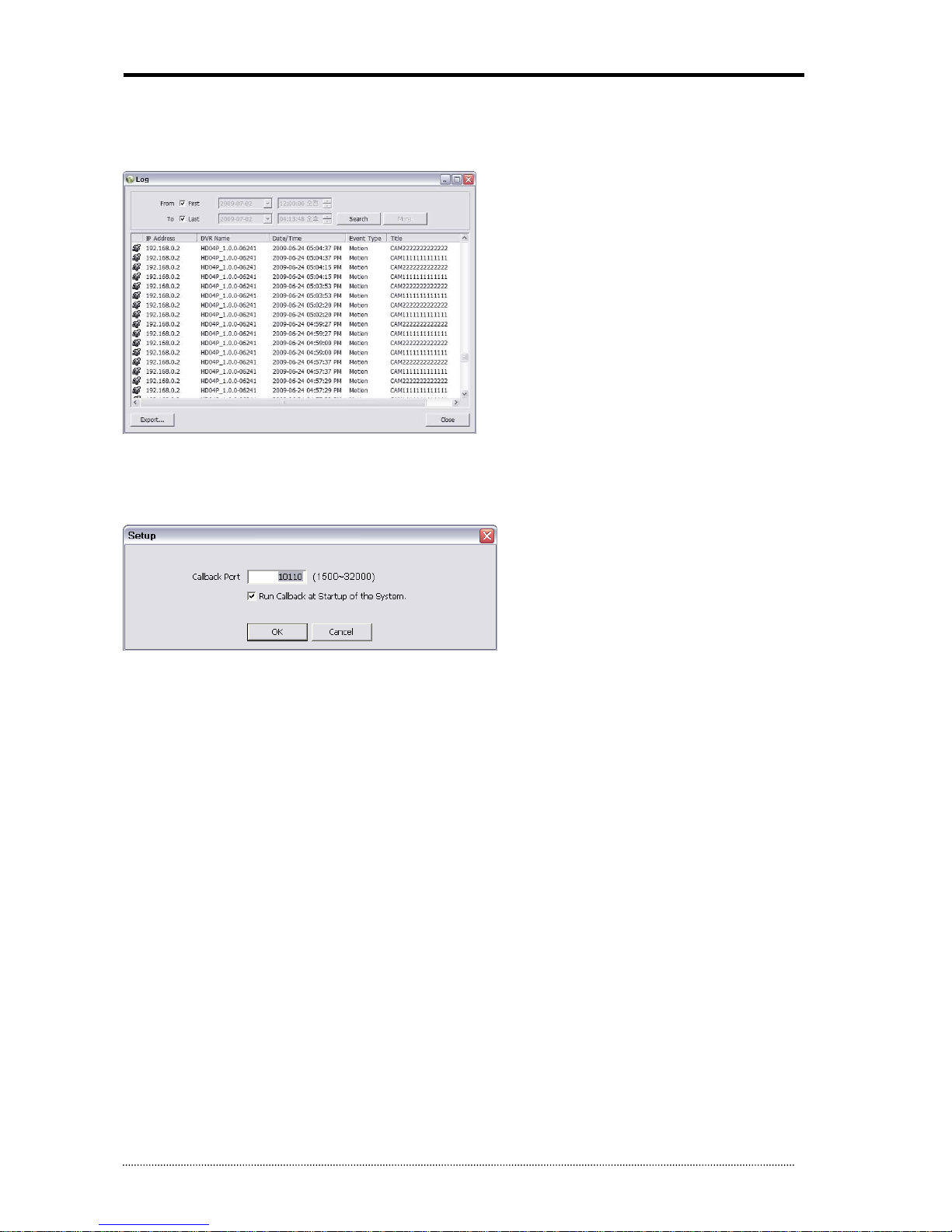
OR-7200ED User’s Manual
63
Select a log from the list and click Live or Playback icon image to connect related DVR.
Clear: Clear all the logs listed on Callback window
Log: Click Log button to display log search window as shown below.
Up to 100,000 log can be saved. 1,000 log lists will be displayed per search. Click More button to display next 1,000 logs. Click Export
button to save searched logs in either txt or csv format.
Setup: Click Setup button to set a port for Callback. Check Run Callback at Startup of the System box to start Callback program
automatically with Window.
Note
: UDP port needs to be set (open) to transmit Callback if Firewall is being used.

OR-7200ED User’s Manual
64
5. Appendix A. Remote Access Using I.E.
DVR can be accessed remotely using Internet Explore. Execute internet explore program and enter DVR address (e.g. IP) to get
connected.
Remote Log In page appears once connected to DVR. Enter ID, PW and Port information, and select Live or Playback mode to display
desired remote control option. Please install Active X when Internet Explore displays Active X installation message.
Remote Monitoring Remote Playback
Please refer to the remote software manual if further instructions on the control option are needed.
Note
: Web is supported only on Internet Explorer 7.0 or above.
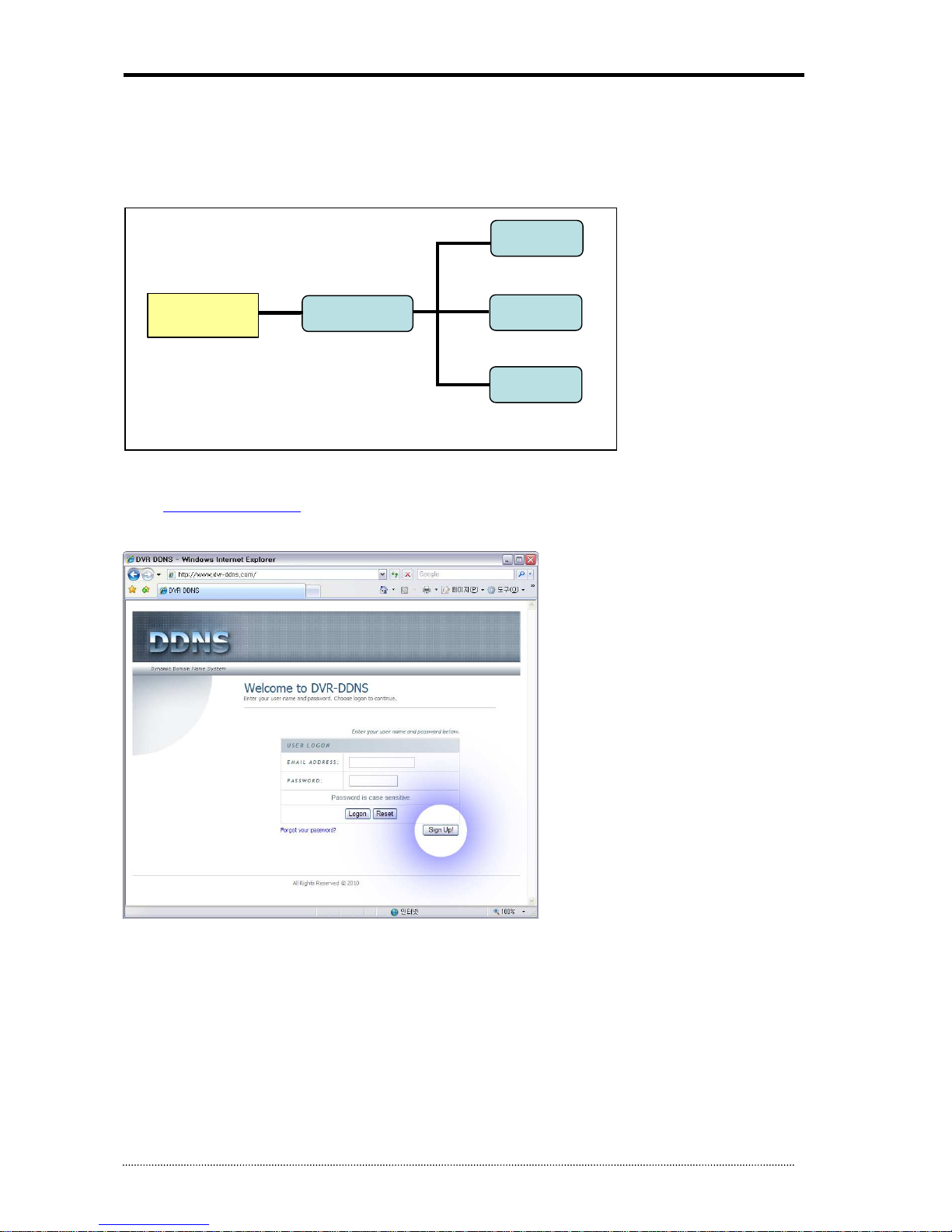
OR-7200ED User’s Manual
65
6. Appendix B. How to set DDNS using router
(Except using public IP or connect with ADSL directly)
Make it easy to understand through the example as below. Please refer the Diagram and follow this instruction. For example, If you
connect 3 DVRs through local Network.
6.1.1.1. Domain Name Creation
- Go to http://www.dvr-ddns.com/
- Click ‘Sign up!’ to make the Account.
ROUTER
DVR 1
DVR 2
DVR 3
EXTERNAL
USER
Public IP : 203.208.1.150
Private IP: 192.168.1.1
IP: 192.168.1.10
PORT : 10101~10103
IP: 192.168.1.11
PORT : 10104~10106
IP: 192.168.1.12
PORT : 10107~10109
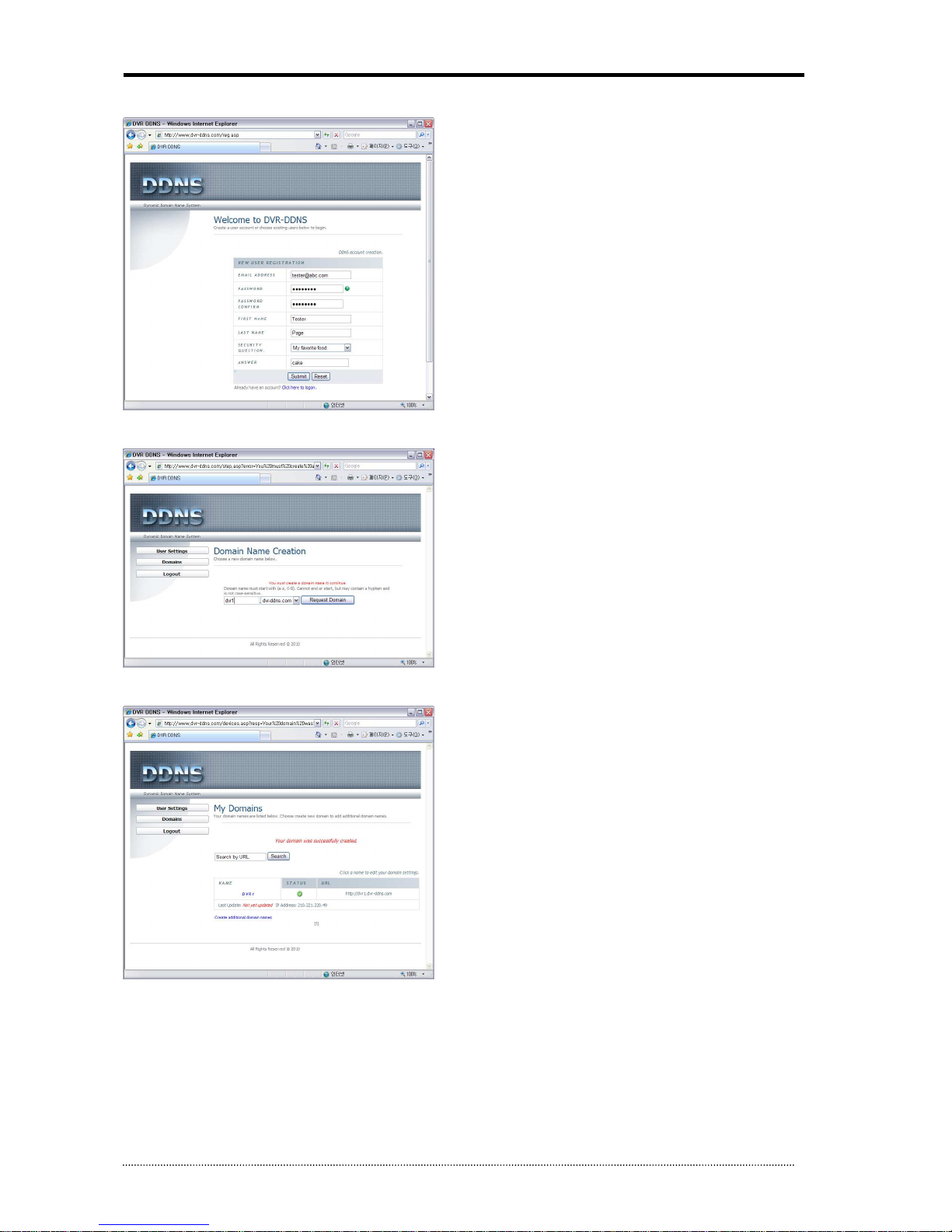
OR-7200ED User’s Manual
66
- Fill out the registration information as below.
- Click ‘Submit’ to make the account.
- Enter your domain name and click ‘Request Domain’ to create the domain name.
- You can see the registered dome name “dvr1.dvr-ddns.com”
- You can create 3 domain names for one account.
- Click “Create additional domain names” to make another domain name.
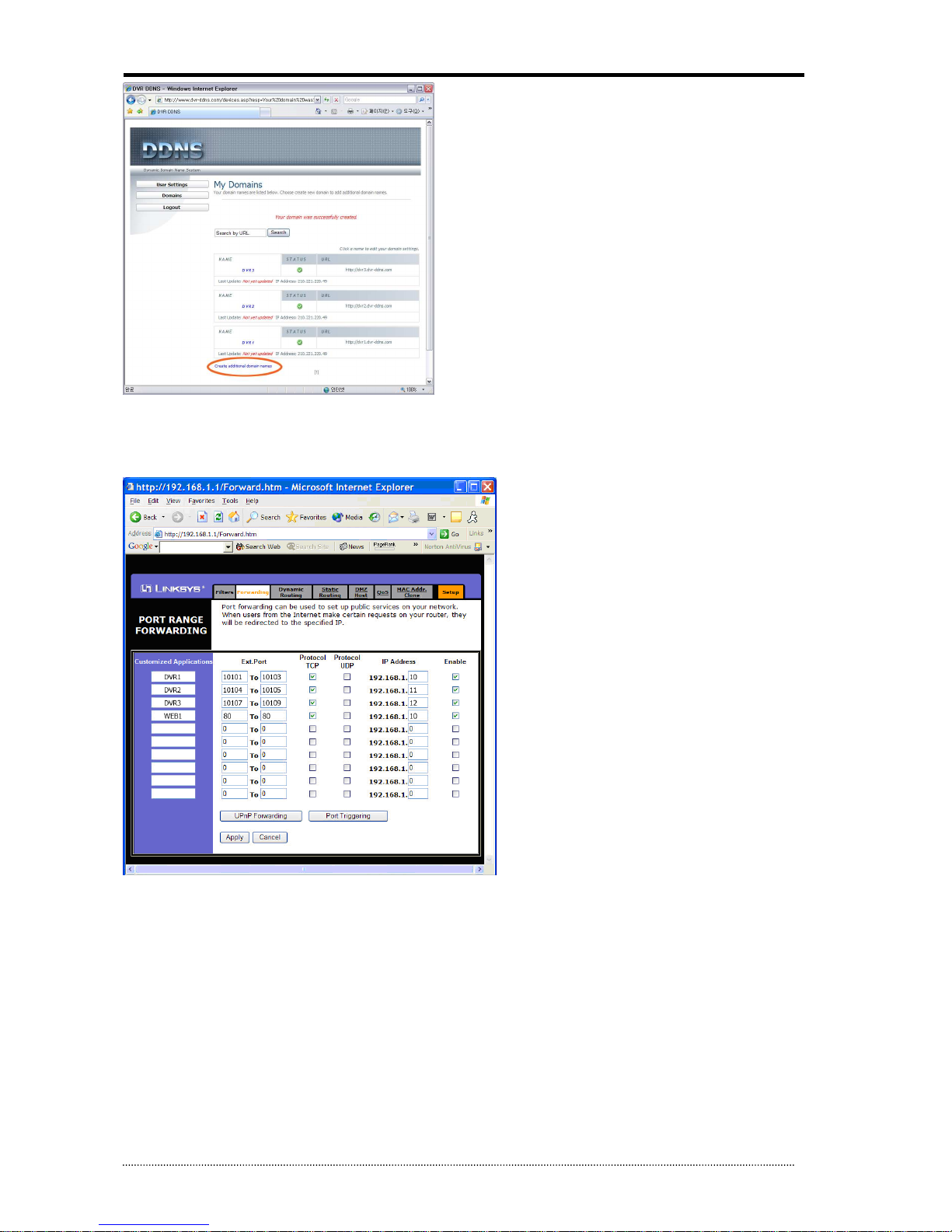
OR-7200ED User’s Manual
67
6.1.1.2. Router Configuration
- Insert the gateway address on the explorer to connect the homepage for the Router.
- Go to “Port Forwarding” Menu. (The picture below is for particular Router.)
- Please insert the IP address and Port number for DVR in the Port Forward menu.
- The Port number which you insert at this point make it possible to distinguish each of DVRs
- Specify the WEB port number to access the DVR with Internet Explorer. Default port number is 80.
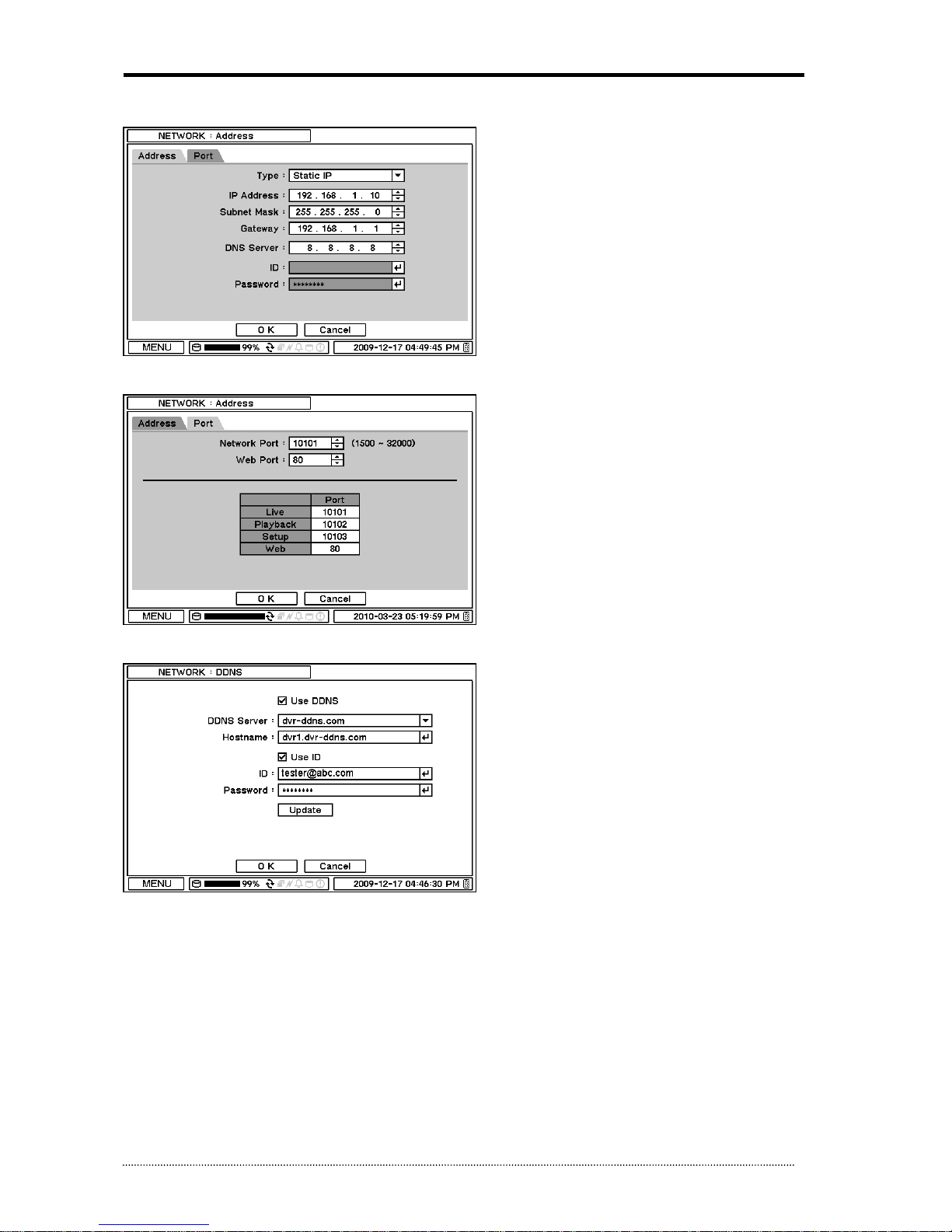
OR-7200ED User’s Manual
68
6.1.1.3. DVR Configuration
Example of DVR Network setting.
Select Static IP option and enter following options accordingly. The system should be allocated with individual IP address.
Make sure the ports for DVR are all set accordingly or set network ports according to DVR port settings.
DDNS can be used once the system is registered on DDNS server. ID and PW are required for the registered server authentication.
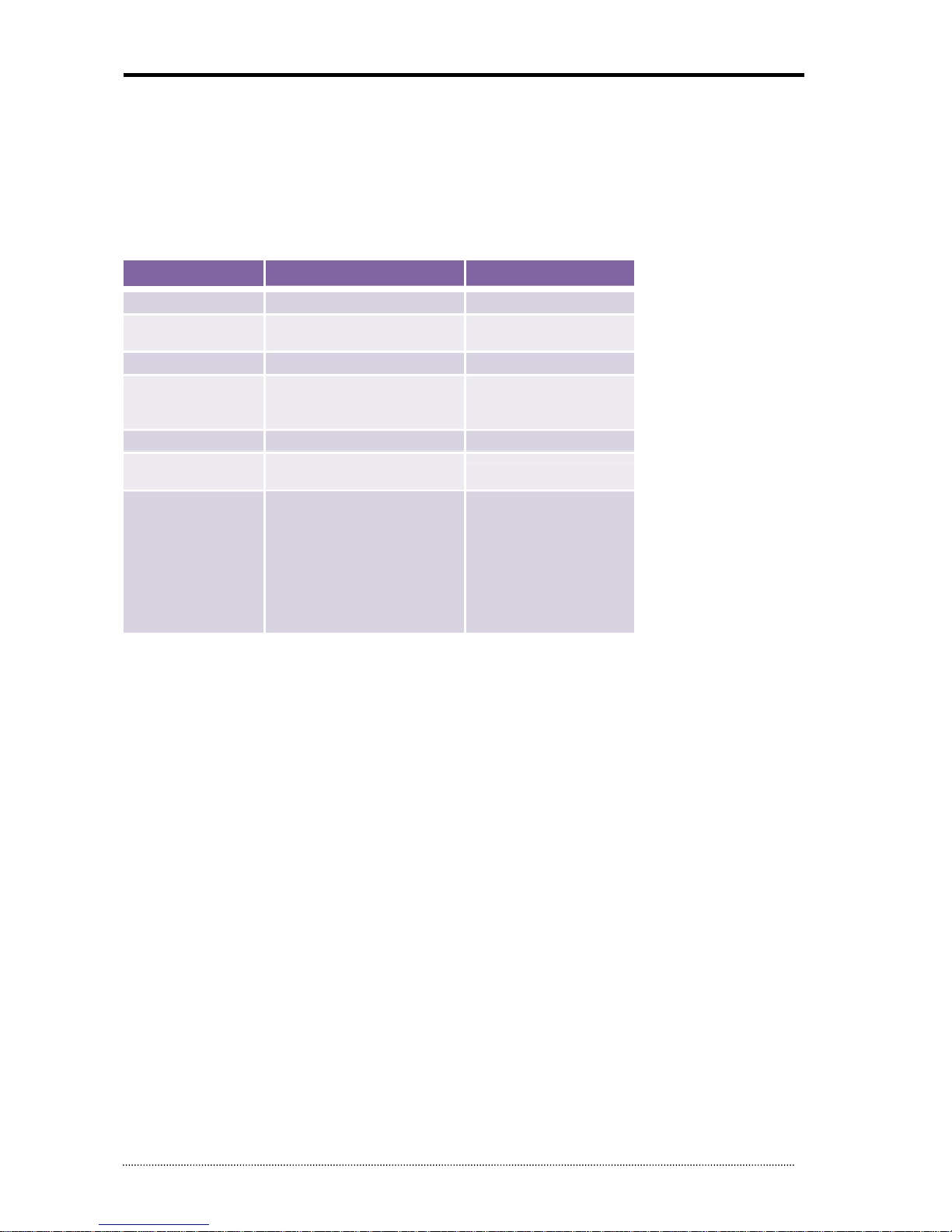
OR-7200ED User’s Manual
69
7. Appendix C. Digital Signage Maker
Digital Signage Maker converts any video files into DVR’s Digital Signage format (JPG).
Digital Signage Maker Options and Limitations. (Before/After Conversion)
Video File
Digital Signage File
Conversion Video Files JPG
File Name No Limits
Filename_0000
1.JPG,
Filename_0002_JPG ~
File Size No Limits 256KB per each JPG File
Video Type (Size)
No Limits
Select either NTSC (704 x 480)
or
PAL (704 x 576)
FPS No Limits 15 FPS only
Supported
File Extensions
All File Extension except JPG, BMP,
and JPEG is supported
JPG
Supported Codecs
MPEG(Moving Picture Experts Group)
MOV(QuickTime)
AVI(Audio Video Interleaved).
WMV
DAT
ASF
MP4
Etc.
JPG
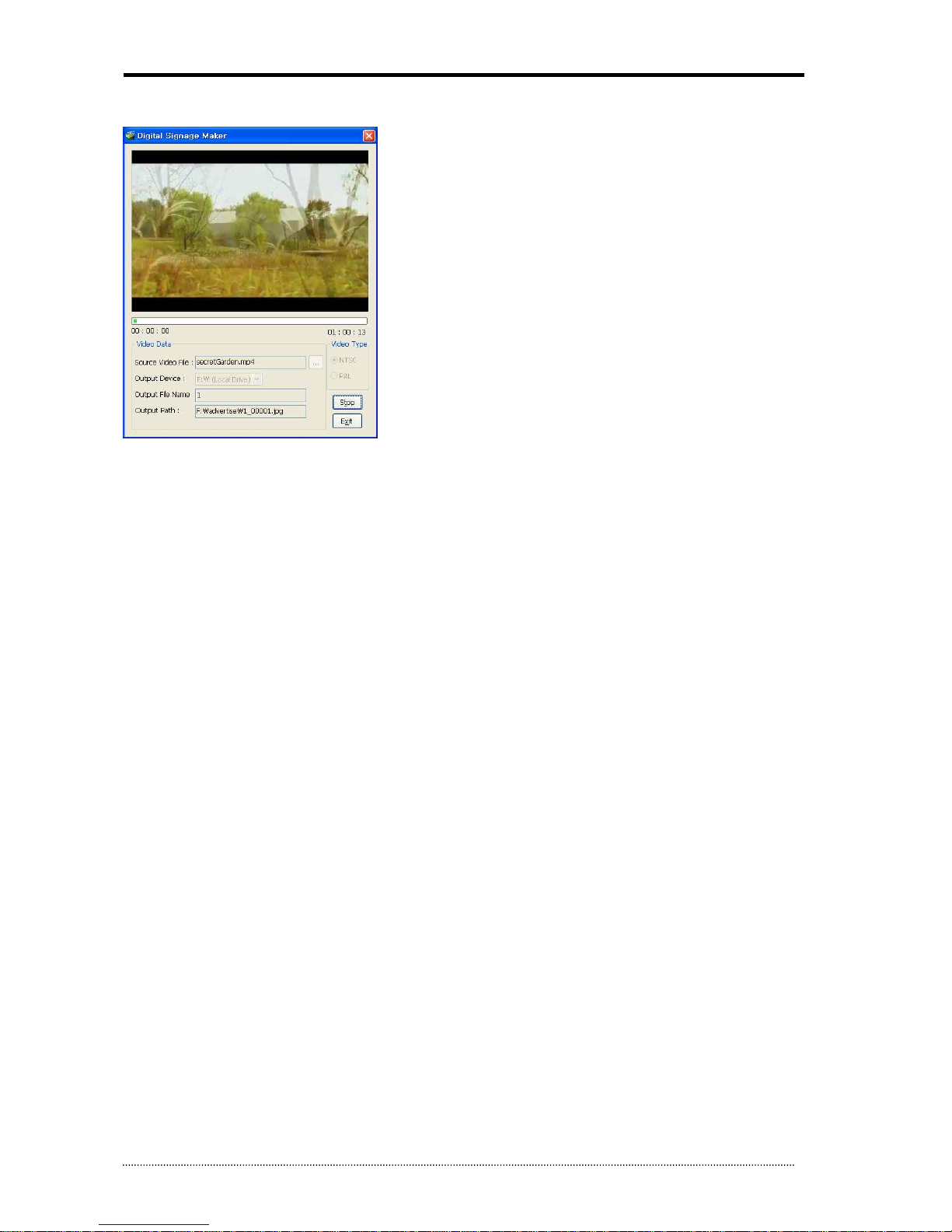
OR-7200ED User’s Manual
70
7.1.1. How to use Digital Signage Maker
a. Select Source Video File
Files with extensions such as JPG, BMP, JPEG are not supported.
Please refer to above list for right file formats.
b. Select Output Device
Existing Logical drive or Removable device is displayed as Drive Name.
DeviceName\advertise is a default file folder name that MUST be changed or renamed.
If the \advertise folder is already created, it doesn’t make a new folder and overwrite the existing one.
c. Enter Output File Name
Enter file name. The file name is automatically created with numbers in order as follow:
E.g. filename_000001.jpg, filename_000002.jpg and ……..
d. Select Video Type
The file can be saved as NTSC(704 x 480) or PAL(704 x 574) according to Video Type. But this does not affect the display resolution.
e. Click Start Button
Click the start button. Play time and End time of Video File are shown under progress bar.
The Video conversion process will be displayed on the window.
If Stop the process during the conversion, it will end and complete the conversion process up to the stopped point.
F. Import Digital Signage File into DVR
Create a folder by name of ‘advertise’ and same the files in that folder in USB flash memory.
Files must be saved in the folder and the folder name should be ‘advertise’. DVR will not recognize any other folder names. Once it is
done, connect USB flash memory to DVR and follow Digital Signage instructions (Import) to use Digital Signage features.
(refer to Chapter 3. 2-3-4. Digital Signage for the detail)
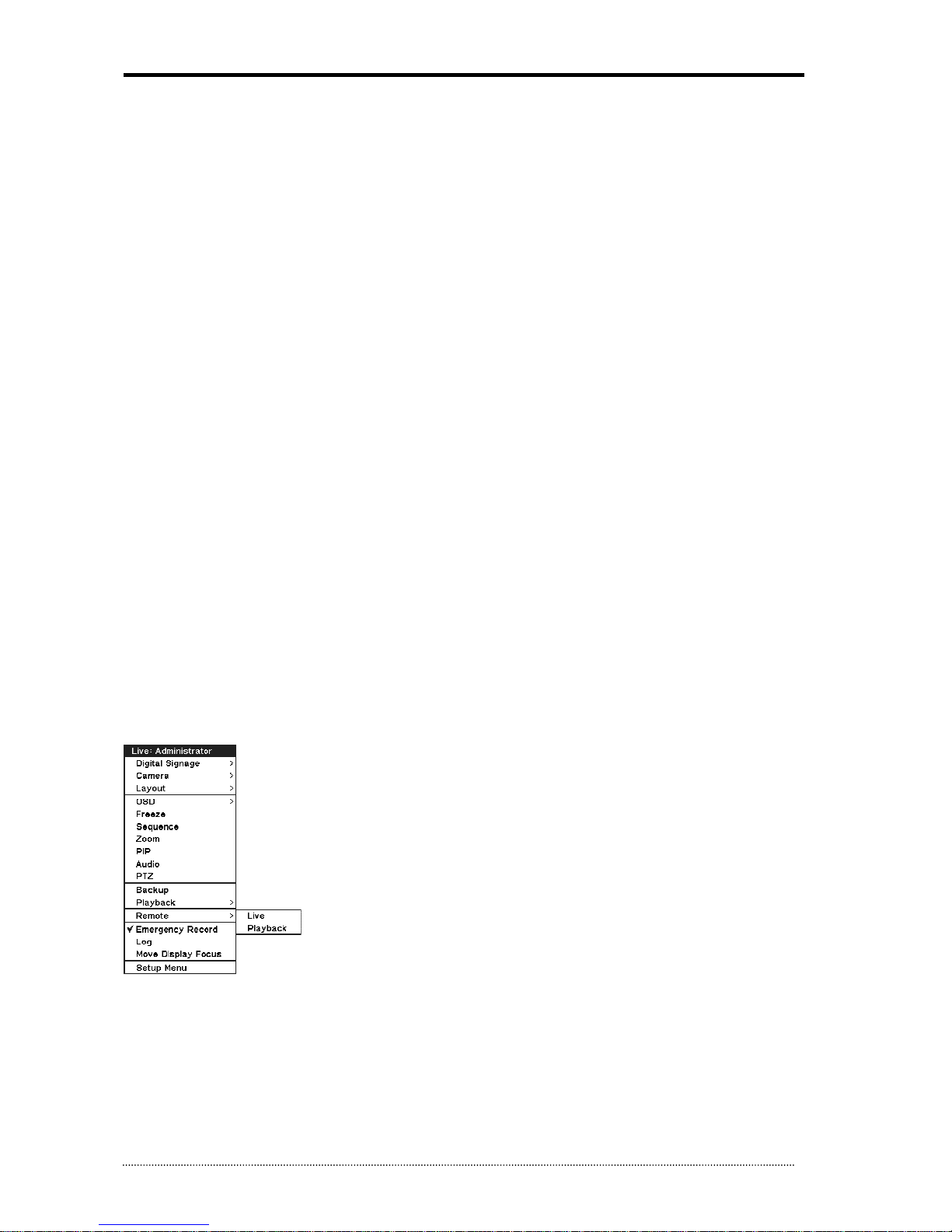
OR-7200ED User’s Manual
71
8. Appendix D. PFRM Instructions (PC Free Remote
Monitoring)
8.1.1. Outline
It allows a direct remote connections on LIVE/PLAYBACK between DVRs without a PC by connecting a DVR remotely from another DVR.
Note:
- PFRM supports its feature in same models and later models are not applied.
ED04 –> ED04 (connecting is available) ED08 & ED16 (not available)
ED08 –> ED04 & ED08 (available) ED16 (not available)
ED16 –> ED04 & ED08 & ED16 (available)
- Audio and PTZ are supported. (Supports Audio in single screen mode)
- Text-in Scroll is not supported.
- Backup option is not supported on Remote Playback.
- Auto Detection is not supported.
8.1.2. How to connect
8.1.2.1. Live & Playback Mode
Follow the direction “Remote -> Live or Playback” in Contextual Menu on Live.
The system is switched to Remote Live or Playback Mode and the list of Remote Site(up to 100 sites) is displayed on the screen.

OR-7200ED User’s Manual
72
Select a site that user wants on the Remote Site List. By selecting Edit button, user can add Remote Site by pressing button or
delete the site by button.
Name : Enter the Site name.
Address : Enter the Site address for Remote DVR.
Port : Enter Port for the site. It depends on the network setting of the local site.
User / Password : Enter User and Password to log in. User has to be set with authority of Network.
After the editing is done, click Done button.
8.1.2.2. PTZ Mode
Click the right button of the mouse or the arrow shape in the middle of remote controller on Remote Live Mode and select Remote PTZ.

OR-7200ED User’s Manual
73
9. Appendix E. NEMON Network Archiver Instructions
9.1.1. Outline
NEMON Network Archiver is a Remote Archiving Program to keep recorded data from DVRs on remote sites via Network.
9.1.2. Feature
The S/W can be used without any additional upgrade of the DVRs.
Archiving can be simultaneously performed with multi sites registered.
The S/W offers flexible storage management by creating, adding or deleting Storage File as much as user wants regardless of the size
and numbers.
9.1.3. How to use Network Archiver
Start Network Archiver(Archiving) by using Schedule Wizard(New Schedule).
Step 1) Entering Archiving Site address and following information for a site registration and log-in.
Name : Enter the Site name.
Address : Enter the Site address for Remote Archiving.
Playback Port : Enter Playback Port for the site. The default setting value is 10102 and it depends on the network setting of the local
site.
Note: Network Archvier requires to set Playback Port as a DVR for its network connection.
User / Password : Enter User and Password to log in. User has to be set with authority of Network Playback.

OR-7200ED User’s Manual
74
Step 2) Selecting a starting point of data for Remote Archiving.
First : Archiving from the very beginning of recorded data on DVR.
Last : Archiving from the latest recorded data on DVR.
Specific : Archiving from designated point by user. If data doesn’t exist on the designated point, archiving will start from the latest data
right after the designated point.
Load : Shows the status of recorded data on the DVR. It is displayed on Recording Interval List.
Step 3) Setting performing schedule for Archiving.
Auto Connection Scheduler : Set a time schedule for Archiving. Select a time for Start/Stop point, the system will automatically
perform Archiving as the schedule set. If Archiving is failed due to any causes, it will continuously attempt to re-connect the sites. If
Always is selected, Archiving will continue until user stops the operation.
Note: The S/W only attempts to reconnect the site when it is within the Archiving schedule as pre-set.
Overwrite : Select Overwrite to overwrite storage. When it is full, the oldest data is automatically overwritten by the latest data, and
Archiving continues.

OR-7200ED User’s Manual
75
Step 4) Creating Storage Group. (refer to 4-D for the detail)
Storage Group File : Set name of new Storage Group File. The default directory is designated to “My Documents NEMON Network
Archiver Storages\<Site Name>\<Site Name>.strgx”.
Create storage files automatically : Select to determine whether to create storage files automatically or not. Storage File can be
created individually by Storage Manager (refer to 4-D). The created file is saved in “<Site Name> <Numbers>.strg”.
In case of creating storage files automatically, enter the following information.
The number of Storages : The number of Storage Files to be created.
Storage Size : Size of each Storage File. The default setting value is 4GB. It needs to set up with at least 0.5GB or more.
Total Storage Group Size : Total Storage Group Size is equal to (The number of Storages) X (Storage Size).
Archiving will be performed once the setting is completed by clicking “finish” button. Use Schedule Wizard to add new Archiving option.
9.1.4. Set Up
A. Main Screen
Each schedule information is displayed on the main screen in real time.
(Overall information of Site and Log-in / Starting point of ‘Archiving / Storage Group is considered and called ‘Schedule’. Each list is
considered as one ‘Schedule’.)
Archiving Status : described with different icon designs. Please refer to below list to understand each icons for different Archiving .
Archiving is On
Site being connected
Pause
Archiving can’t be continued
Archiving Failed
* The explanation of current status can be displayed with tool tip using a mouse.
Name : Site name designated at Schedule Wizard.
Address : Site address for Archiving.
Storage Usage : Current usage or full capacity of Storage Group used for Archiving. The color of bar graph shows its usage and the
transmission status of data being archived.
Data is being transmitted and Archived without
any delays or latencies.
Archiving Status
Storage Usage
Overwrite
Archiving Time

OR-7200ED User’s Manual
76
Data is being transmitted and Archived with
some delays or latencies.
Archiving is stopped
Overwrite : If the icon is in blue, Overwrite option is on.
Archiving Time : It displays the current time of recorded data on DVR for Archiving.
If clicking right button of mouse on each list, it displays contextual menu for the Schedule operations.
Start : Start selected Schedule.
Stop : Stop selected Schedule.
Delete : Delete selected Schedule. The Schedule can be deleted only when the Archiving is stopped. It is also possible to choose
deletion of Storage File from separate Dialog.
Info : Read the detail of selected Schedule. (refer to C. for the detail)
B. Tool Bar
New Schedule ( ) : Run Schedule Wizard.
Start All ( ) : Start all registered Schedule. (It doesn’t affect the sites where Archiving is already in progress.)
Stop All ( ) : Stop all registered Schedule. (It doesn’t affect the sites where Archiving is already stopped.)
Storage Manager ( ): Run Storage Manager. (refer to 4-D. for the detail)
Log ( ) : Check Log list of each site. (refer to 4-E. for the detail)
C. Detail Information
a. Site
Name / Address / Playback Port / Username / Password : Information on registered Site and Log-in. (refer to 3-Step1 for the
detail)
Status : It shows current Archiving status and directly related with Icon on Archiving status of main screen. It is shown as Connecting,
Archiving, Stopped, and etc. and when the progress of Archiving is not performed or failed, it displays the cause of failure.
Usage : Usage or full capacity of Storage Group used for Archiving.
Period : Full period of data has been archived.
Reschedule : Reschedule the starting point of Archiving data. The way to do is the same as 3-Step. If new schedule is set, the new
schedule will be displayed as shown below.

OR-7200ED User’s Manual
77
Storage Manager : Run Storage Manager for the site.
* After modifying information about Archiving such as Name, Address, Playback Port, Username, Password, Overwrite, Reschedule,
make sure click Apply button to confirm the changes.
b. Archiving Schedule
Auto Connection Scheduler : Set time schedule for Archiving. Select time for Start/Stop points. Archiving will automatically be
performed as the time set. If Archiving is failed due to any causes, it will continuously attempt to re-connect the sites. If Always is
selected, Archiving will continue until user stops the operation.
Overwrite : Select Overwrite to overwrite storage. When it is full, the oldest data is automatically overwritten by the latest data, and
Archiving continues.
9.1.4.1. Storage Manager
Manage Storage Group each Archiving schedule.
Filename : Name of Storage File. It is possible to check full path where the file is being stored by tool tip when mouse cursor is placed
on the Filename.
Capacity : Full capacity of File.
Period : Full period of recorded data on Storage File.
Status : Current status of File.
Good Able to retreat a file
Not Formatted
Not been formatted
Open Error
Not able to open a file
Not Found
File does not exist
Create : Create new Storage File.
Add : Add existing Storage File.
Remove : Remove selected Storage File. It is possible to choose deletion of Storage File from separate Dialog.
Format : Format selected Storage File.
* Each site has own ID and the ID is included and hidden on each Storage File as well. If adding Storage File used from other Sites, it

OR-7200ED User’s Manual
78
recognizes as “Not Formatted” due to different IDs, thus the new Storage needs to be formatted.
* Create/Add/Remove/Format can not be performed for Storage Group under Archiving. Try it after stopping Archiving (Pause Archiving).
Detail : It is available to check the detail section list of the selected Storage File from separate Dialog.
9.1.4.2. Log
Check the Log status of each Schedule.
9.1.4.3. System Tray
The program icon (System Tray) is located as shown below. Network Archiver provides System Tray. Find the System Tray in order to
shut down Network Archivier safely and completely.
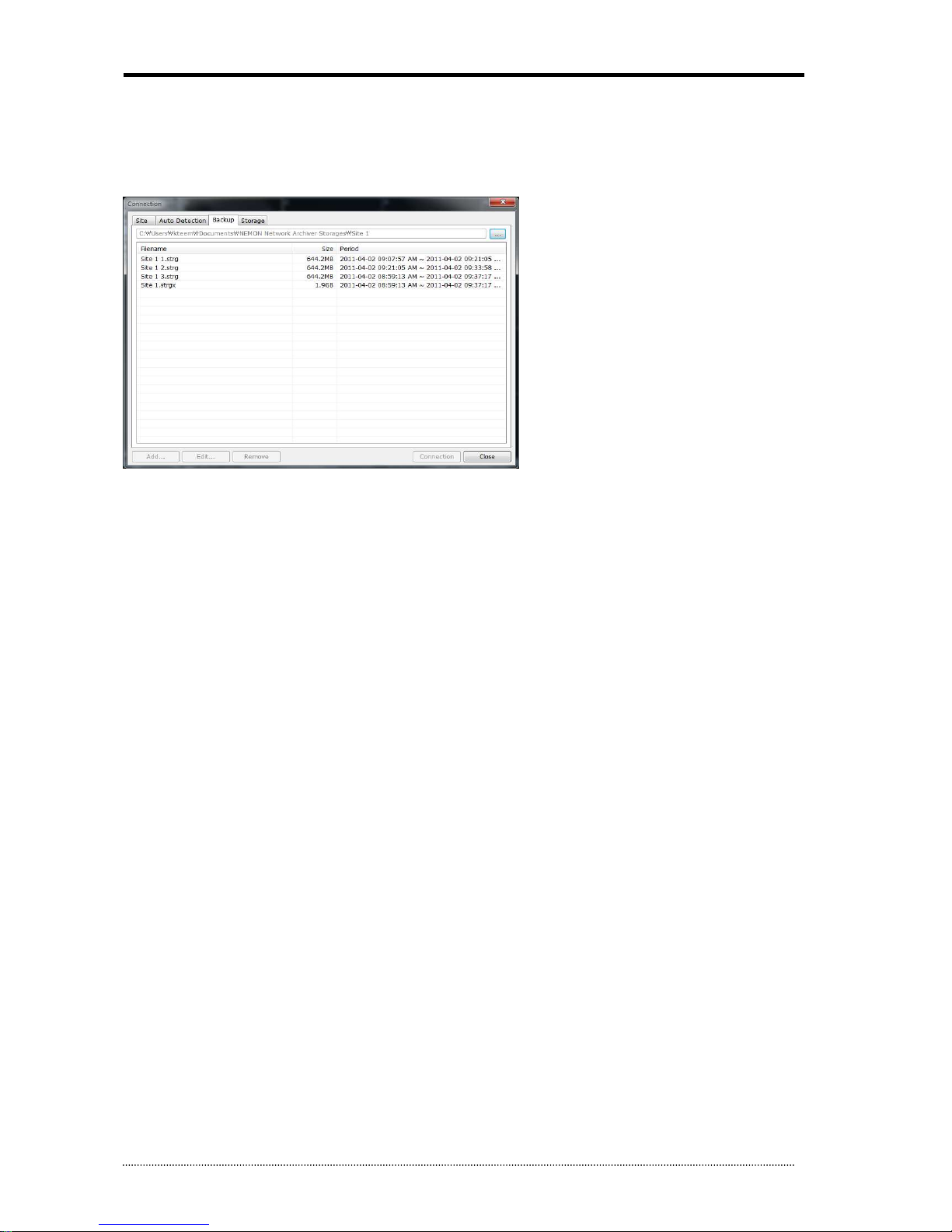
OR-7200ED User’s Manual
79
9.1.5. Reference
a. Storage Playback to utilize Nemon2
Each Storage File(.strg) and Storage Group File(.strgx) can be played on Nemon2. Playback all Storage Files linked and belong to the
Storage Group at once.
b. Restrictions
1. Storage File which is being used by Network Archiver can not be playback at the same time on Nemon2. On the contrary, Storage File
which is being used by Nemon2 can not be used on Network Archiver.
2. Archiving progress occupies one Playback Connection of the site.
3. Full capacity of Storage File has to be at least 0.5GB or more.
4. Path for the first created Storage Group File by Schedule Wizard cannot be changed once it is created.

OR-7200ED User’s Manual
80
COMPLIANCE NOTICE OF FCC:
THIS EQUIPMENT HAS BEEN TESTED AND FOUND TO COMPLY WITH THE LIMITS FOR A CLASS A DIGITAL DEVICE, PURSUANT TO
PART 15 OF THE FCC RULES. THESE LIMITS ARE DESIGNED TO PROVIDE REASONABLE PROTECTION AGAINST HARMFUL
INTERFERENCE WHEN THE EQUIPMENT IS OPERATED IN A COMMERCIAL ENVIRONMENT. THIS EQUIPMENT GENERATES, USES, AND
CAN RADIATE RADIO FREQUENCY ENERGY AND IF NOT INSTALLED AND USED IN ACCORDANCE WITH THE INSTRUCTION MANUAL,
MAY CAUSE HARMFUL INTERFERENCE TO RADIO COMMUNICATIONS. OPERATION OF THIS EQUIPMENT IN A RESIDENTIAL AREA IS
LIKELY TO CAUSE HARMFUL INTERFERENCE, IN WHICH CASE USERS WILL BE REQUIRED TO CORRECT THE INTERFERENCE AT THEIR
OWN EXPENSE.
WARNING: CHANGES OR MODIFICATIONS NOT EXPRESSLY APPROVED BY THE PARTY RESPONSIBLE FOR COMPLIANCE COULD VOID
THE USER’S AUTHORITY TO OPERATE THE EQUIPMENT.
THIS CLASS OF DIGITAL APPARATUS MEETS ALL REQUIREMENTS OF THE CANADIAN INTERFERENCE-CAUSING EQUIPMENT
REGULATIONS.
WEEE (Waste Electrical & Electronic Equipment)
Correct Disposal of This Product (Applicable in the European Union and other European countries with separate collection systems)
This marking shown on the product or its literature, indicates that it should not be disposed with other household wastes
at the end of its working life. To prevent possible harm to the environment or human health from uncontrolled waste
disposal, please separate this from other types of wastes and recycle it responsibly to promote the sustainable reuse of
material resources.
Household users should contact either the retailer where they purchased this product, or their local government office,
for details of where and how they can take this item for environmentally safe recycling.
Business users should contact their supplier and check the terms and conditions of the purchase contract. This product should not be
mixed with other commercial wastes for disposal.
ROHS Compliance
