Orion Technology GST-5994i Quick Manual
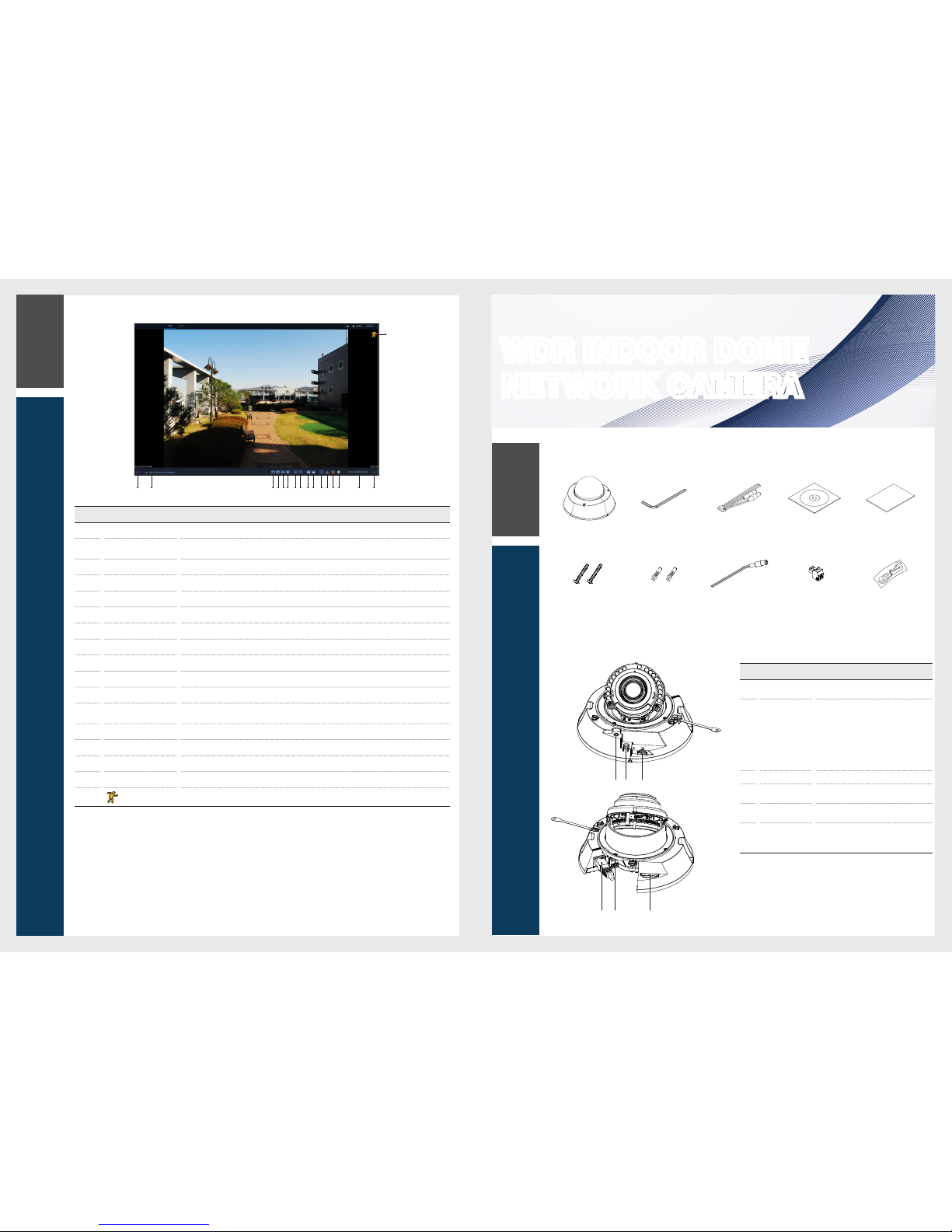
WDR INDOOR DOME
NETWORK CAMERA
Quick Guide
What's Included
Camera Wrench T20
AUDIO + ALARM common
cable
CD Manual Quick Guide
Screw (2ea)
(TH / M4 X 30)
Anchor (2ea) DC/AC Power Cable 2pin Terminal Block BNC Cable
At a Glance
4
Web Viewer
Item
Name Descripti on
a
CVBS
Analog video out termi nal which is used in
installing.
b
Control Button
Used to change format, restar t the camera,
and reset to factory default de pending on its
operating method.
- To change analog format : Press and hold for
less than 5 second s.
- To restart the camera : Press and hold for
more than 5 seconds.
- To reset to factory default : Press and hold for
more than 10
seconds.
c
Micro SD Card Slot Allows a Micro SD card to be inserted.
d
Network
Used to connect the PoE cable betwe en power
supply and network.
e
Power Connector
(AC24V / DC12V)
Used to connect to a power cable.
f
Audio / Alarm In/
Out terminal
-
Alarm In/Out termina l : Connect alarm in/out signal.
- Audio In : Connect to mic.
- Audio Out terminal : Connect to spea ker.
Item Name Descripti on
a
MFZ setup Move to the MFZ screen. Manually sets the zoom/focus of the lens.
b
Stream Change
If selecting Dual Stre am, the streams are shifted in the order of the 1st (the first stream)
<
2nd (the second
stream).
c
Full Screen Displays the image in full scre en.
d
Multi Window Plays the video in two screens.
e
OSD Display or hide the OSD menu on the scree n.
f
Freeze Stops transmittin g the image manually.
g
Mute Used to mute the sound.
h
Duplex Audio Delive rs the sound to the camera by using a microphone connected to a PC.
i
Snapshot Saves current image as .jpg imag e file.
j
Print Prints cu rrent screen.
k
Panic Record Start the panic reco rding.
l
Alarm
Turns on if an event occurs. It does not turn on if no reaction to the event is yet defined. Cli ck this to check
the information of the event that occu rred.
m
Stream Status Click to display the network info rmation.
n
Storage Information Displays the storage infor mation of the Micro SD Card.
o
Date/Time Displ ay the current tim e and date.
p
Event Status/Inform ation Click to see the event status, network info rmation, streaming session, storage statu s, and system status.
q
A motion is detected by the connected cam era.
Learning the Live screen
1
Overview
ca b def g ij lmn o ph k
q
d e f
a b c
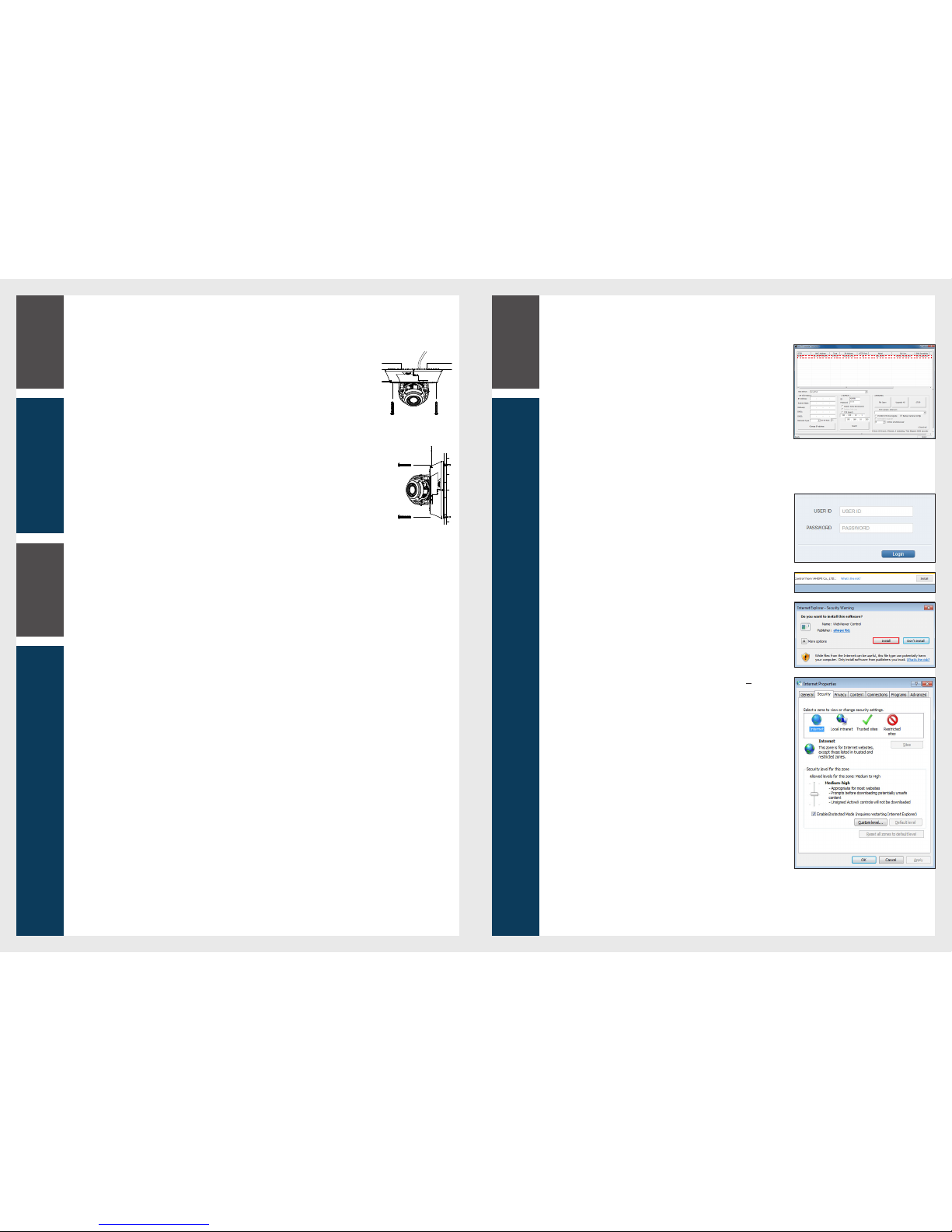
2
Installatio n
Web Viewer
1.
Security page (Inte rnet Explorer) is displayed. Click <Conti nue to this website (not recommended).>.
2.
Enter your ID and password in the ID input window.
Default User ID : ADMIN
Password : 1234
3.
You should run the activities afte r installi ng corresponding Active-X.
4.
If the Active-X installation wind ow does not appear in the top right area for a
long time (longer than 1 minu te), change the
“
Internet Optio ns” settings.
5.
"Control Panel > Inter net Options > Security" menu, press [Cu stom
level...] button.
6.
Select all the ActiveX-related optio ns as available.
Connecting to External Device
Installati on monitor
Connect the video ou tput cable of the network camera with the installati on monitor.
You can watch the video input from the installed ca mera in the monitor.
J
You should not use the installation monitor co ntinuously as it is only designed to check the vide o output during the camera installation proc ess.
Connecting wi th power supply
Connect the PoE (Power Over Ethern et) cable between the power supply and the network por t.
J
If your network camera is ins talled as standalone setup, the power should be suppli ed by PoE Hub.
Connecting to the net work
To connect with a PC ina local networ k
If you connect the network ca mera with a PC in the same network, you can perform monito ring and setting process by using the PC's Web
Viewer.
1.
Connect the networ k port on the back panel with a router or hub.
2.
Connect a local PC with a router or hub.
3.
Enter the address in “http://IP address:web servic e port” format in address window of the web browse r or dedicate d softwa re
program at local PC.
Ex : http://192.168.0.23:80 web service port is set as 80 by factory default. You can modify the po rt number in Network Setup screen.
4.
Enter your ID and password to log in. You can watch the monitoring screen af ter login.
J
You must register your login password when acc essing for the first time.
To change your password, refer to "How to connect".
To connect with a PC in remote network
You can access
the network camera fro m your PC through the internet.
1.
Connect router's networ k port directly with static IP LAN cable or with the ADSL mo dem.
2.
If using a router, you should configure the port for warding settings.
You can get relevant support from your route r manufacturer or qualified installati on company for how to configure the port forwarding of your
router.
When you access the netwo rk camera from your PC via internet, make sure to access the following site.
How to connect to the camera
Since the network setti ngs of your network ca mera are not configured by factory default, you cannot access to WebRA . To configure your
network, run the
“
MDload” in CD to check the IP and access to your camera.
1.
Press <Search> but ton to search for the netwo rk camera linked to your
network.
2.
The search results are displ ayed if finished. You can distingui sh your network
camera(s) by checking its mod el information. Click your desired apparatu s
whose network sett ings you want to configure in the list.
3.
Select “DHCP” or “STATIC” for <Network Type> in bottom left. If selectin g
“
STATIC”, enter the values for IP Address, Subnet Ma sk, Gateway, and DNS
information, and then pre ss <Apply>.
4.
The list is automaticall y updated in a moment. Check if all the values look
correct and finish the net work environment settings.
Installing
Installing on the ce iling
You can install the camera on the ceiling, and th en adjust and fix its angle.
1.
Find a suitable locatio n on the ceiling to install the camera.
It must be installed in a place whe re it can bear the camera's weight.
It is recommended to injec t silicon into the gap between the camera and the ceilin g for secure waterp roofing.
2.
Fix the camera main body onto the cei ling using the screws provided.
Installing on a sur face
You can install the camera on a wall, and then adjust and fix its an gle.
1.
Find a suitable locatio n on the wall to install the cam era.
It must be installed in a place whe re it can bear the camera's weight.
2.
Fix the camera main body onto the wall us ing the screws provided.
It is recommended to injec t silicon into the gap between the camera and the wall for secure water proofing.
4
Web Viewer
3
Connecting
