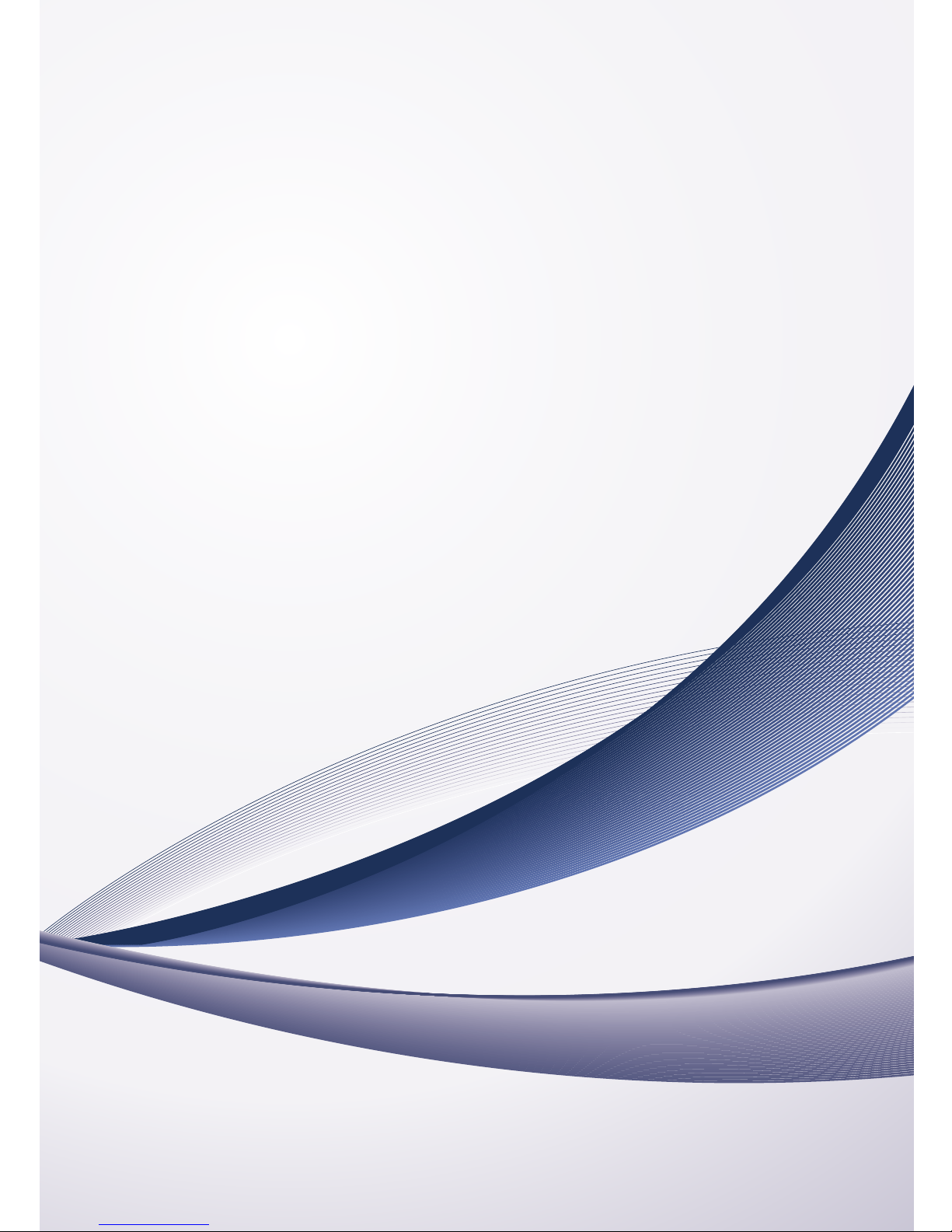
H.264/H.265
NETWORK CAMERA
User Manual
Class A Device (Commercial Broadcasting & Communication Equipment)
This equipment is Industrial (Class A) electromagnetic wave suitability equipment and seller and user
should take note that this equipment is not designed to be used in the home.
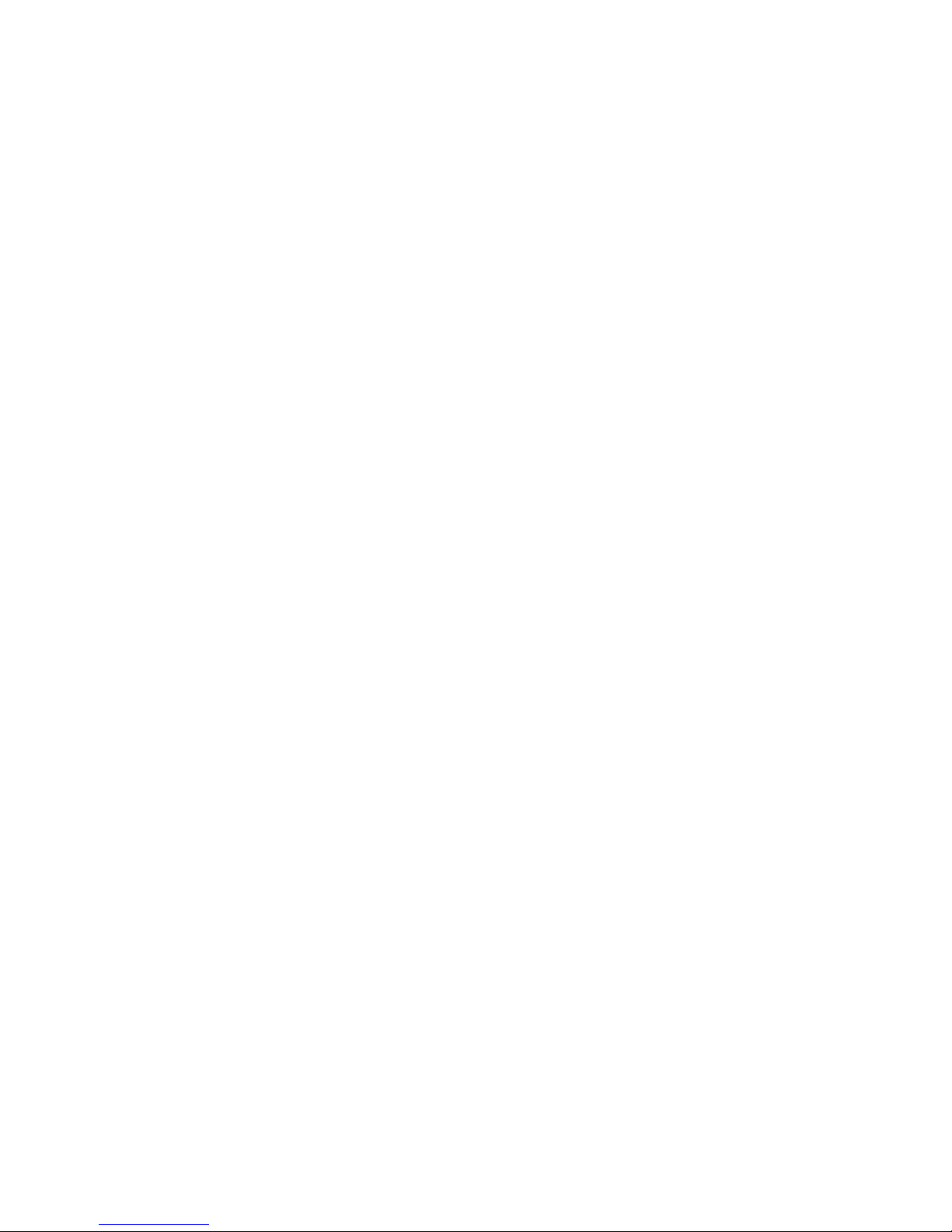
Contents
OVERVIEW
3
3 Important Safety Precautions
4 Caution
6 Product Features
7 What's Included
8 At a Glance
INSTALLATION
9
9 Installing
10 Connecting to External Device
WEB VIEWER
13
13 What is Web Viewer?
18 Live
21 Setup
APPENDIX
39
39 Troubleshooting (FAQ)
40 Product Overview
41 Open Source License Report on the Product
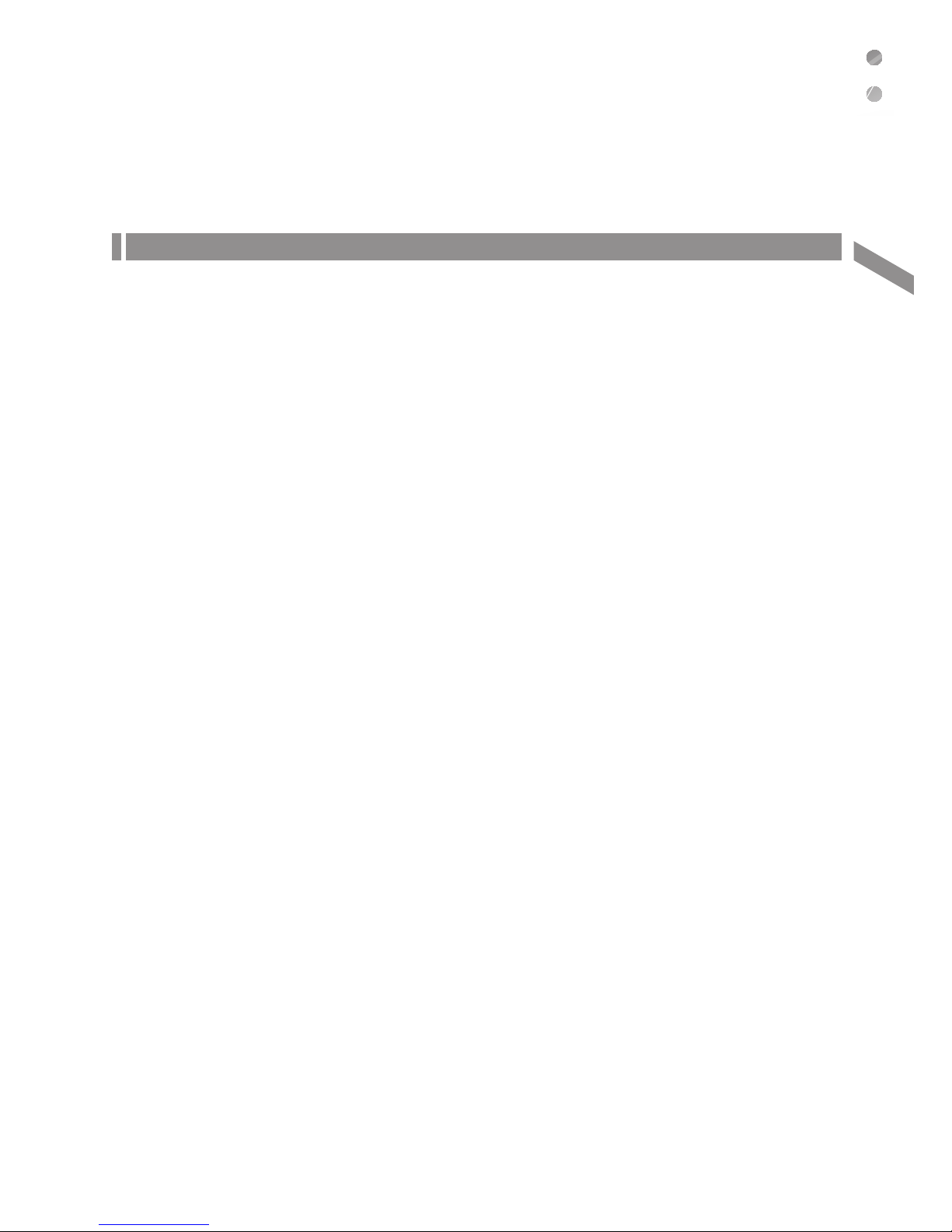
English
| 3
Overview
Overview
Important Safety Precautions
1)
Read these instructions carefully.
2)
Keep these instructions separately.
3)
Heed all warnings.
4)
Follow all the instructions.
5)
Do not use this apparatus near water or in damp places.
6)
Clean only with dry cloth.
7)
Do not block any ventilation openings. Install in accordance with manufacturer’s instructions.
8)
Do not install near any heat sources such as radiators, heat registers, stoves, or other apparatus that produce heat.
9)
Be careful not to step on UTP cable or twist it. Pay particular attention if the UTP cable is located near an electrical
outlet.
10)
Only use the attachments/accessories specified by manufacturer.
11)
Only use the genuine accessories such as cart, stand, tripod, bracket, or table specified by manufacturer or sold with
the apparatus.
This apparatus may topple over when being carried in a handcart. Be careful not to be injured.
12)
Unplug this apparatus during thunderstorms or when it is unused for long periods of time.
13)
Contact the qualified service engineer if this apparatus needs to be repaired. Repair service is required when the
apparatus has been damaged in any way or does not operate normally after damage to its power-supply co
rd or
plug, liquid has been spilled on it, objects have fallen into the apparatus, or the apparatus has been exposed to rain or
moisture.

Overview
4 |
Overview
Caution
Warning
To reduce the risk of fire or electric shock, do not expose this apparatus to rain or moisture.
To prevent any injury, this apparatus must be securely attached to the wall/ceiling in accordance with the installation
instructions.
1)
Only use the standard PoE (Power over Ethernet) specified in the Specifications. If not using recommended PoE, the
apparatus may be damaged by fire, electric
shock, or other cause.
2)
Install the camera stably and securely. Otherwise, the camera may fall down and cause human injury.
3)
Do not put any electric conductor (such as screw driver, coin, metallic objects, etc.) or vessels containing water on the
camera to prevent any human injury due to fire, electric shock or product falling over.
4)
Install the apparatus in a clean, dry place without moisture, dust, soot, etc. Otherwise, it may cause fire or electric
shock.
5)
If any unusual smell or smoke comes out of the product, stop it. In this case, unplug the power cord immediately and
contact your local service center to get appropriate technical support. If you go on using the apparatus without taking
any action, fire or electric shock may arise.
6)
If the apparatus malfunctions, contact your local service center. Do not disassemble or interfere with the apparatus.
(ITX is not liable for any problems caused by your interfering or unauthorized repairs without any prior approval of ITX.)
7)
Do not spray water directly onto the apparatus when cleaning. Otherwise, it may cause fire or electric shock.
8)
Do not install where it is directly exposed to the cool air from an air-conditioner louver. Otherwise, condensation may
form on the inside of the camera due to the temperature difference between the inside and the outside of the dome
camera.
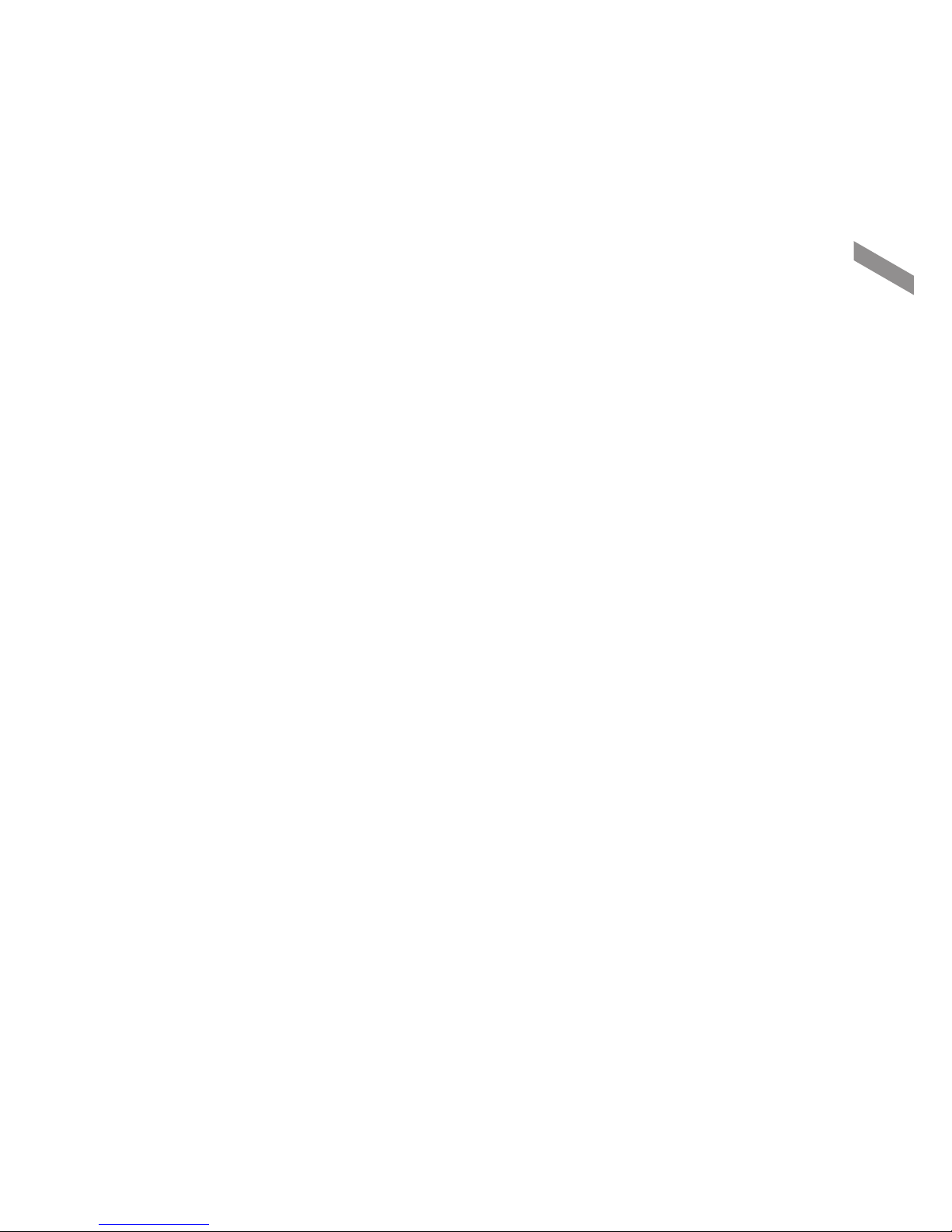
English
| 5
Overview
When installing the apparatus in a place with low temperature such as frozen storage, seal up the plumbing pipes with
silicon to prevent cold air from penetrating the housing.
Otherwise, humid air infiltrates into the inner housing and condensation may form due to the temperature difference
between the inside and the outside of the apparatus.
1)
Do not drop any object on the apparatus or apply force to it. Do not install where it is subject to vibration or influence by
electromagnetic interference.
2)
Do not install in a place with high temperature (above 50°C), low temperature (below 0°C), or humid air. Otherwise, it
may cause fire or electric shock.
3)
When moving the installed apparatus, unplug the apparatus before moving or reinstalling it.
4)
Unplug the power (PoE) cable from the camera during thunderstorms. Otherwise, it may cause fire or damage to the
apparatus.
5)
Do not install it near a heat source such as a radiator, or in direct sunlight. It may cause fire.
6)
Install this apparatus where it is well ventilated.
7)
Do not install this apparatus in a place where it faces extremely strong light such as direct sunlight. It may damage the
image sensor.
8)
Do not install this apparatus in a place where water leaks or splashes. Do not any put object containing water such as
a pot on this apparatus.
9)
Avoid damage to the main power plug.
10)
When operating the apparatus outside, condensation may form due to the temperature difference between the inside and
the outside of the apparatus. Check if the internal fan works normally before operating it outside.
11)
Make sure that the LAN Ethernet cable does not extend to the outside of the building.
Before Installing
~
The apparatus must be installed by a qualified engineer in accordance with relevant regulations.
~
Appropriate protective devices must be fitted to prevent the network camera being damaged by a sudden voltage
fluctuation when lightning flashes.
~
Comply with every instruction for the safety of the network camera.
~
Before cleaning, stop the network camera and unplug its power cable.
Use only a soft and dry cloth. Do not use an abrasive.
~
You must not repair the apparatus personally. Electric shock may be caused by high voltage electricity when
opening/closing the cover.
Contact the qualified service engineer if the apparatus needs to be repaired.
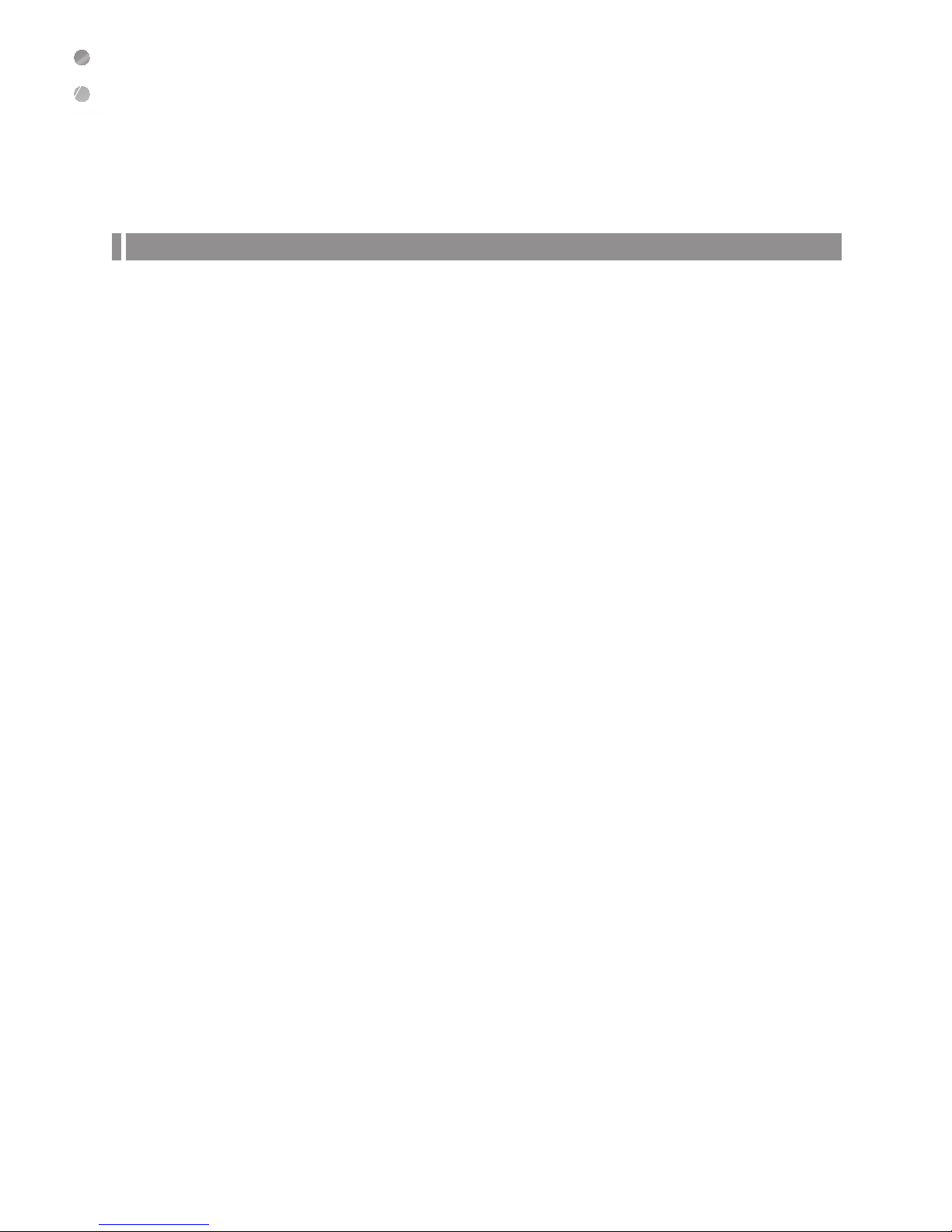
Overview
6 |
Overview
Product Features
This product is a network camera with the latest H.264, H.265, MJPEG compression algorithm that is suitable for high
performance video security system.
~H.264 / H.265 / MJPEG dual codec
~
DC IRIS lens adopted
~
True Day&Night (filter change method)
~
Easy installation (analog video output)
~
Operating in 60 fps
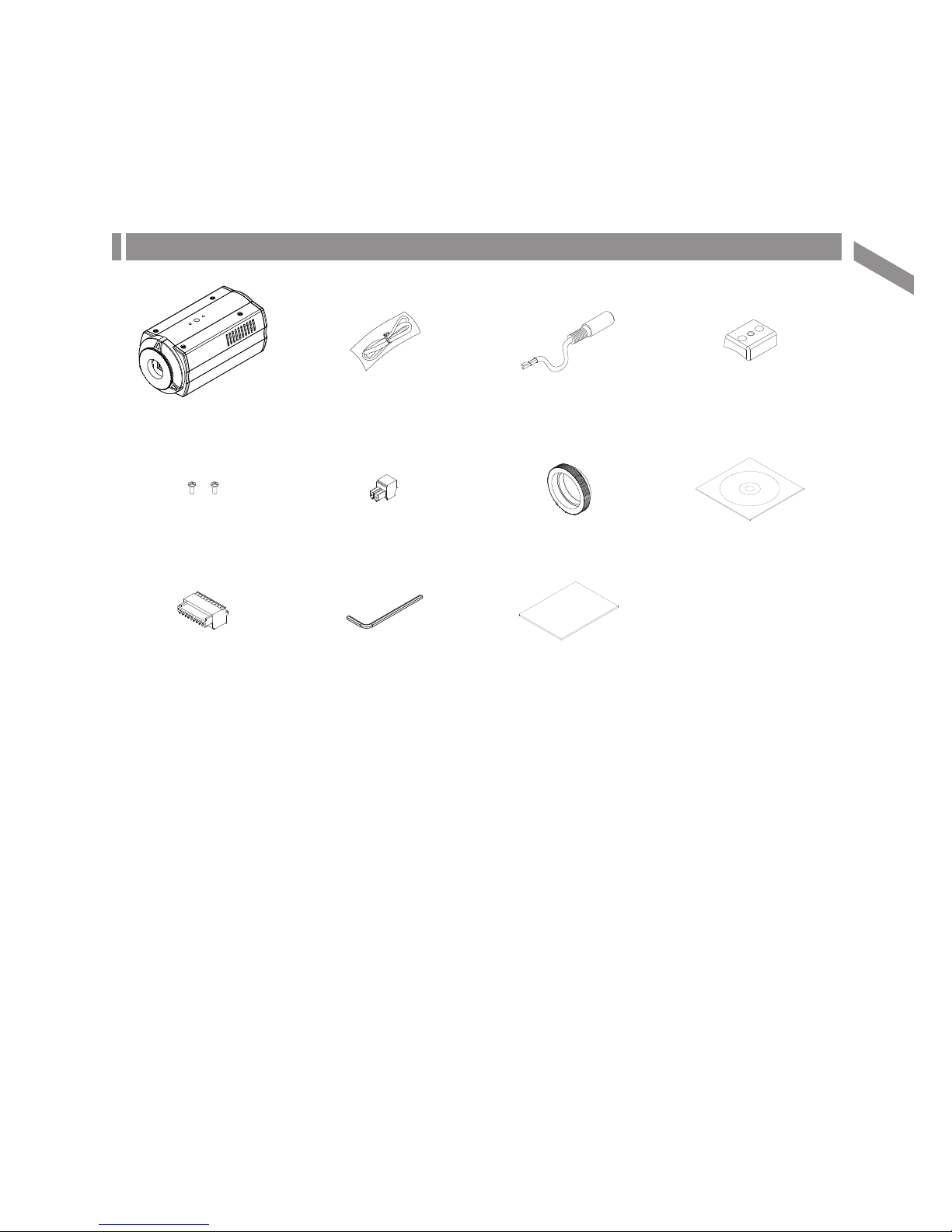
English
| 7
Overview
What's Included
Camera BNC CABLE (1EA) DC POWER CABLE (1EA) FOOT (1EA)
SCREW TERMINAL BLOCK 2PIN (1EA) C MOUNT RING (1EA) CD MANUAL (1EA)
TERMINAL BLOCK 10PIN (1EA) WRENCH HANDLE (1EA) Quick Guide
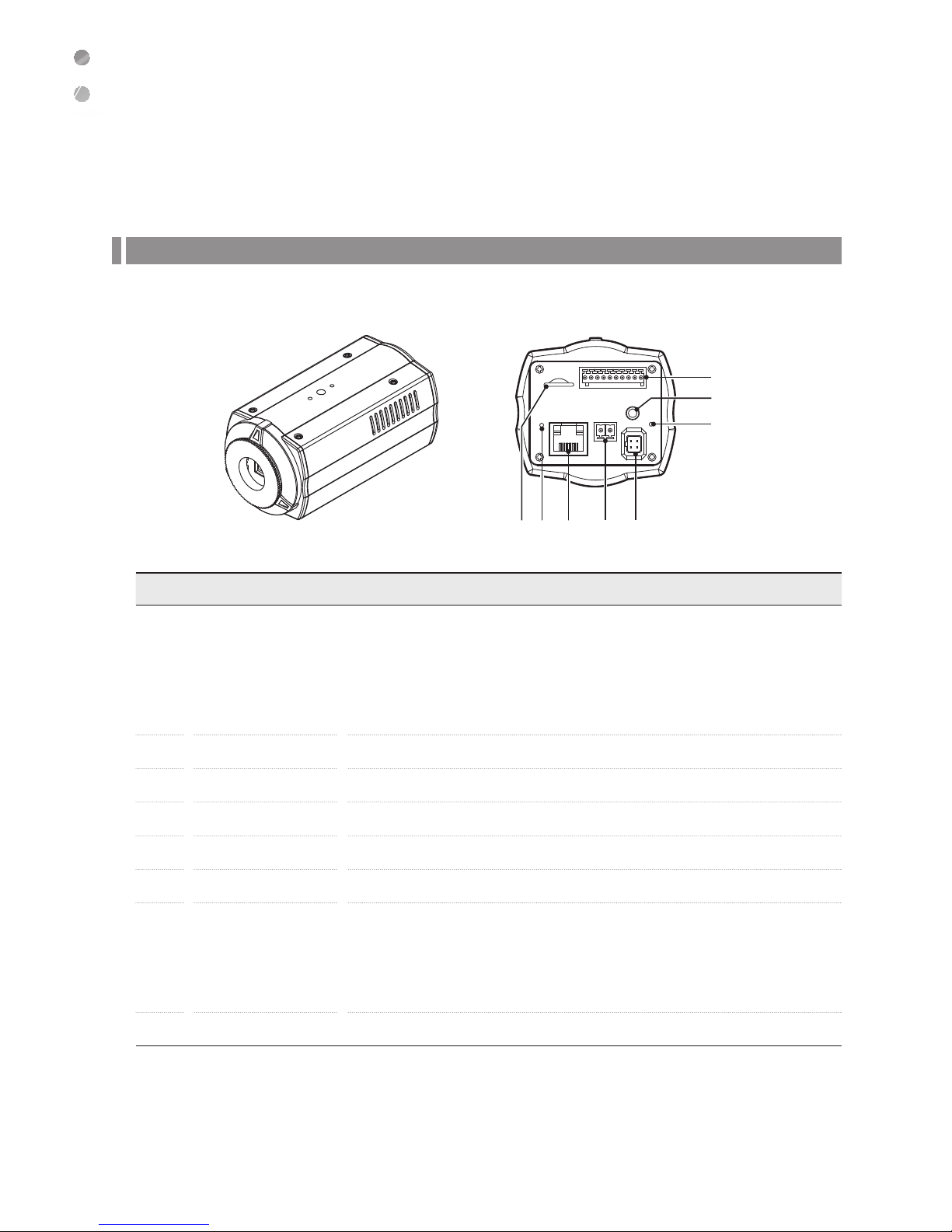
Overview
8 |
Overview
At a Glance
Item Name Description
a
Alarm/Audio/RS-485 Port
- Alarm In/Out terminal : Connect alarm in/out signal.
- Audio In terminal : Connect to speaker.
- Audio Out terminal : Connect to mic.
- RS-485 : A communication terminal to connect to the PTZ camera and any external control
device such as system keyboard.
- GND : Used for earth-grounding.
b
Video Out Port Analog video output port.
c
Status Used to display the system operation status of your camera.
d
DC-IRIS Used to connect to the DC-IRIS lens.
e
DC 12 V, AC 24 V Support Used to connect to a power cable.
f
Network Used to connect the PoE cable between power supply and network.
g
Control Button
Used to change format, restart the camera, and reset to factory default depending on its
operating method.
- To change analog format : Press and hold for less than 5 seconds.
- T
o restart the camera : Press and hold for more than 5 seconds.
- To reset to factory default : Press and hold for more than 10 seconds.
h
Micro SD Card Slot Allows a Micro SD card to be inserted.
Front Side Rear Side
d
c
a
b
efgh
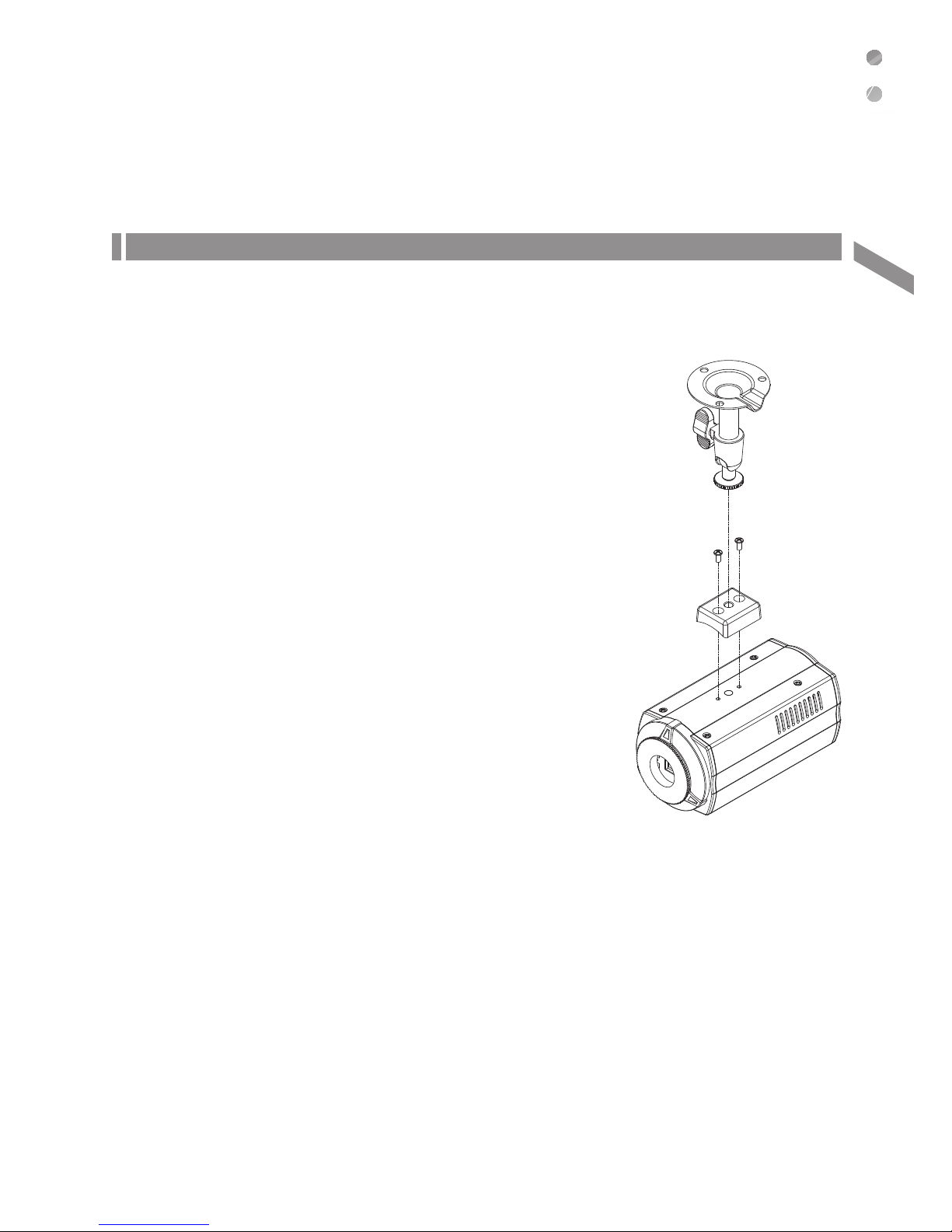
English
| 9
Installation
Installation
Installing
Installing indoors
You can install the camera without any bracket if it is installed in a room where it is safely waterproofed.
1.
Select where to install your camera.
It must be installed in a place which can bear the camera's weight.
2.
Fix the bottom surface of the camera on a wall by using the screws supplied.
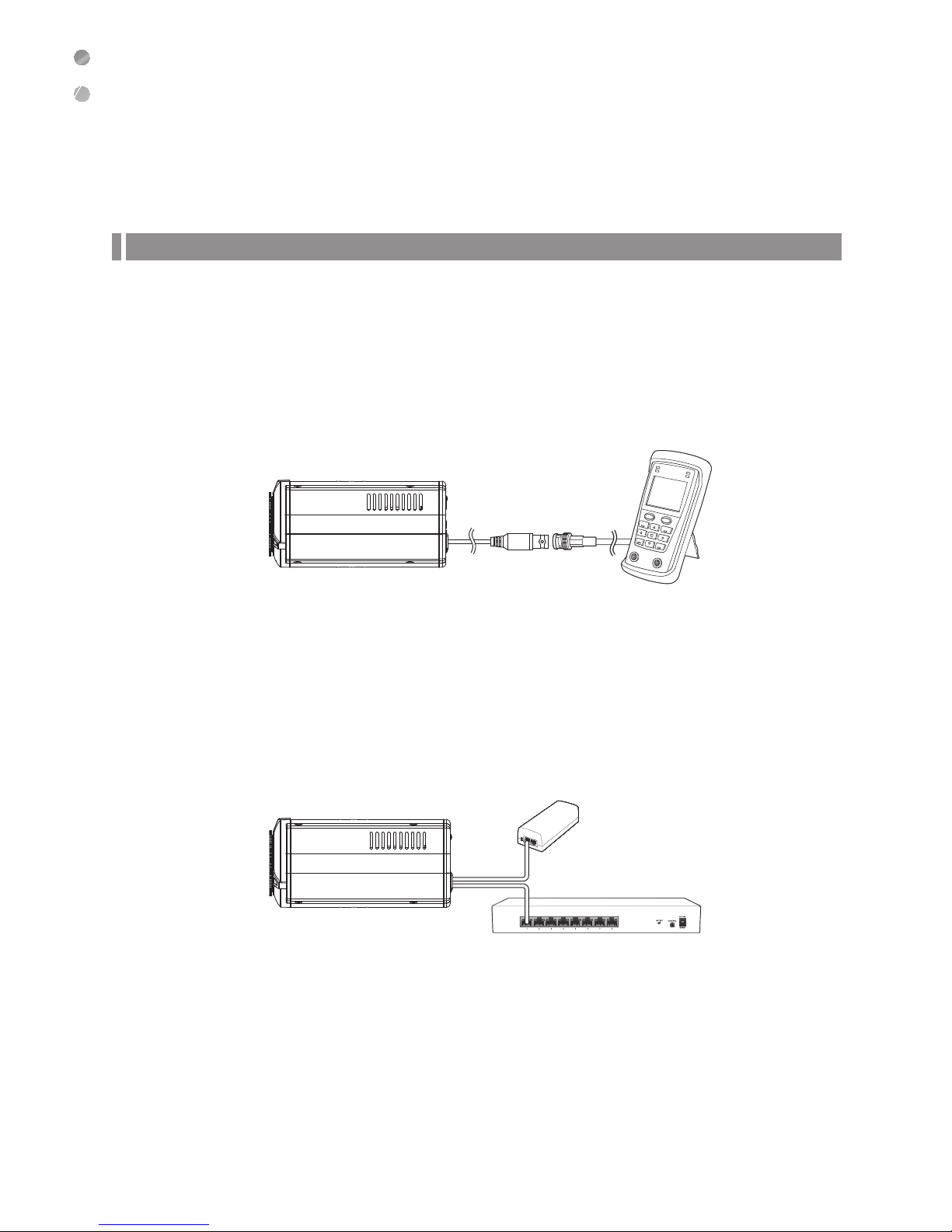
Installation
10 |
Installation
Connecting to External Device
Installation monitor
Connect the video output cable of the network camera with the installation monitor.
You can watch the video input from the installed camera in the monitor.
J
You should not use the installation monitor continuously as it is only designed to check the video output during the camera installation
process.
J
To change the video output settings, refer to the "Analog Output Setup". (page 26)
Connecting with power supply
Connect the PoE (Power Over Ethernet) cable between the power supply and the network port.
J
If your network camera is installed as standalone setup, the power should be supplied by PoE Hub.
J
You must not connect to multiple power sources.
Portable CCTV
Installation Monitor
(Battery Type)
PoE Hub
PoE Injector
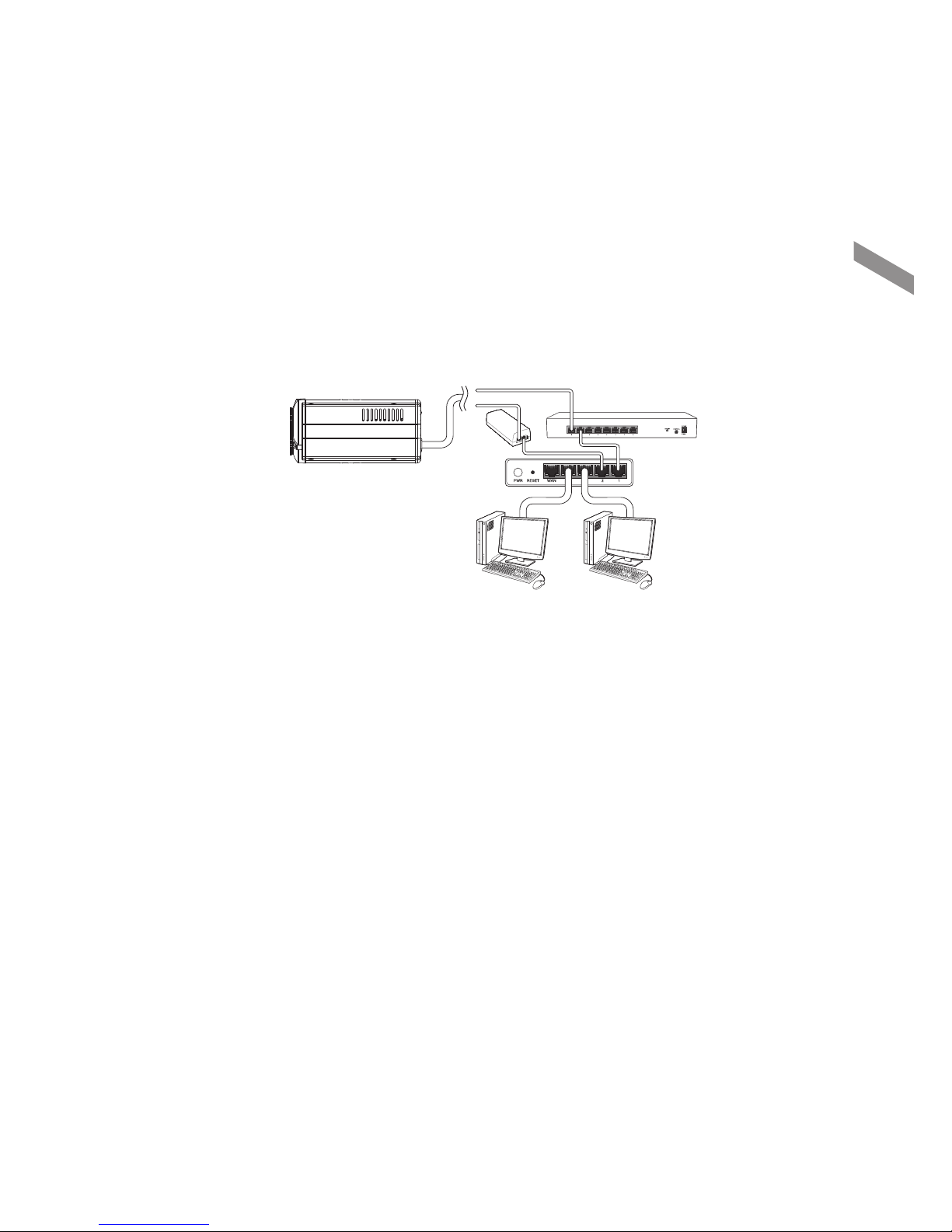
English
| 11
Installation
Connecting to the network
To connect with a PC in local network
If you connect the network camera with a PC in the same network, you can perform monitoring and setting process by
using the PC's Web Viewer.
1.
Connect the network port on the back panel with a router or hub.
2.
Connect a local PC with a router or hub.
3.
Enter the address in “http://IP address:web service port” format in address window of the web browser or
dedicated software program at local PC. (page 13)
Ex : http://192.168.0.23:80 web service port is set as 80 by factory default. You can modify the port number in Network Setup screen.
4.
Enter your ID and password to log in. You can watch the monitoring screen after login.
J
You must register your login password when accessing for the first time.
To change your password, refer to "How to connect to the camera". (page 13)
Local PC
PoE
Injector
OR
PoE Hub
IP Router
or Hub
Local PC
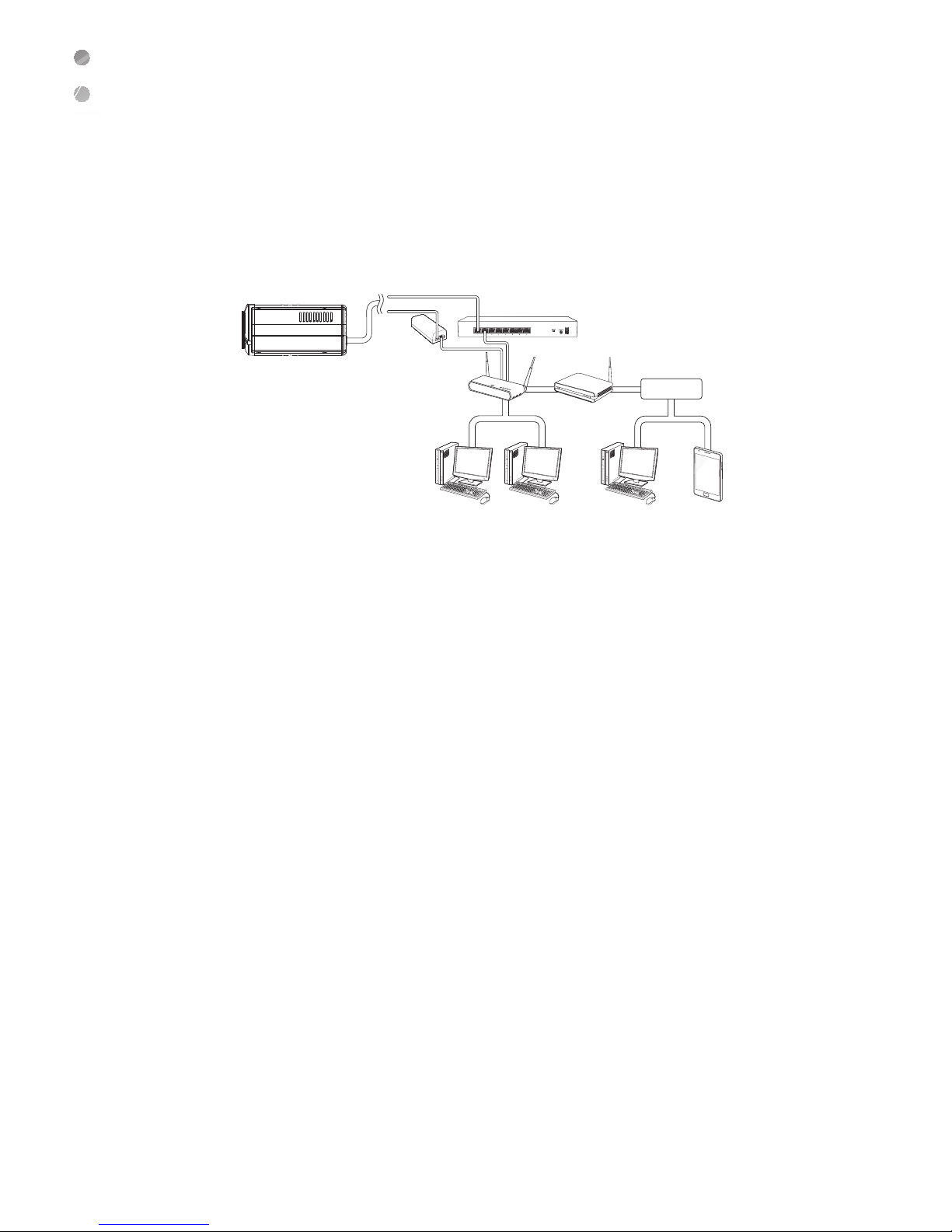
Installation
12 |
Installation
To connect with a PC in remote network
You can access the network camera from your PC through the internet.
1.
Connect router's network port directly with static IP LAN cable or with the ADSL modem.
2.
If using a router, you should configure the port forwarding settings.
You can get relevant support from your router manufacturer or qualified installation company for how to configure the port forwarding
of your router.
When you access the network camera from your PC via internet, make sure to access the following site.
Local PC Local PC Local PC Smart Phone
ADSL Modem
Internet
IP Router
PoE
Injector
PoE Hub
OR

English
| 13
Web Viewer
What is Web Viewer?
Before connecting
When using internet access, set the port number as 554 and 80 in your router port forwarding settings.
For more information about port forwarding settings, refer to the user manual of your router.
Minimum PC Specifications for Web Viewer
CPU P4 3.0 or higher
RAM 512MB or higher
VGA Geforce MX 400, Radeon 7500 or higher
VGA memory 64MB
Monitor 1280X1024
Browser Internet Explorer, Firefox, Chrome, Smart Phone(iOS, Android)
IE version IE8.0 or higher
Network 100Mbps
DIRECT X V 7.0 or higher
How to connect to the camera
Since the network settings of your network camera are not configured by factory default, you cannot access to WebRA.
To configure your
network, run the “MDload” in CD to check the IP and access to your camera.
1.
Press <Search> button to search for the network
camera linked to your network.
Web Viewer
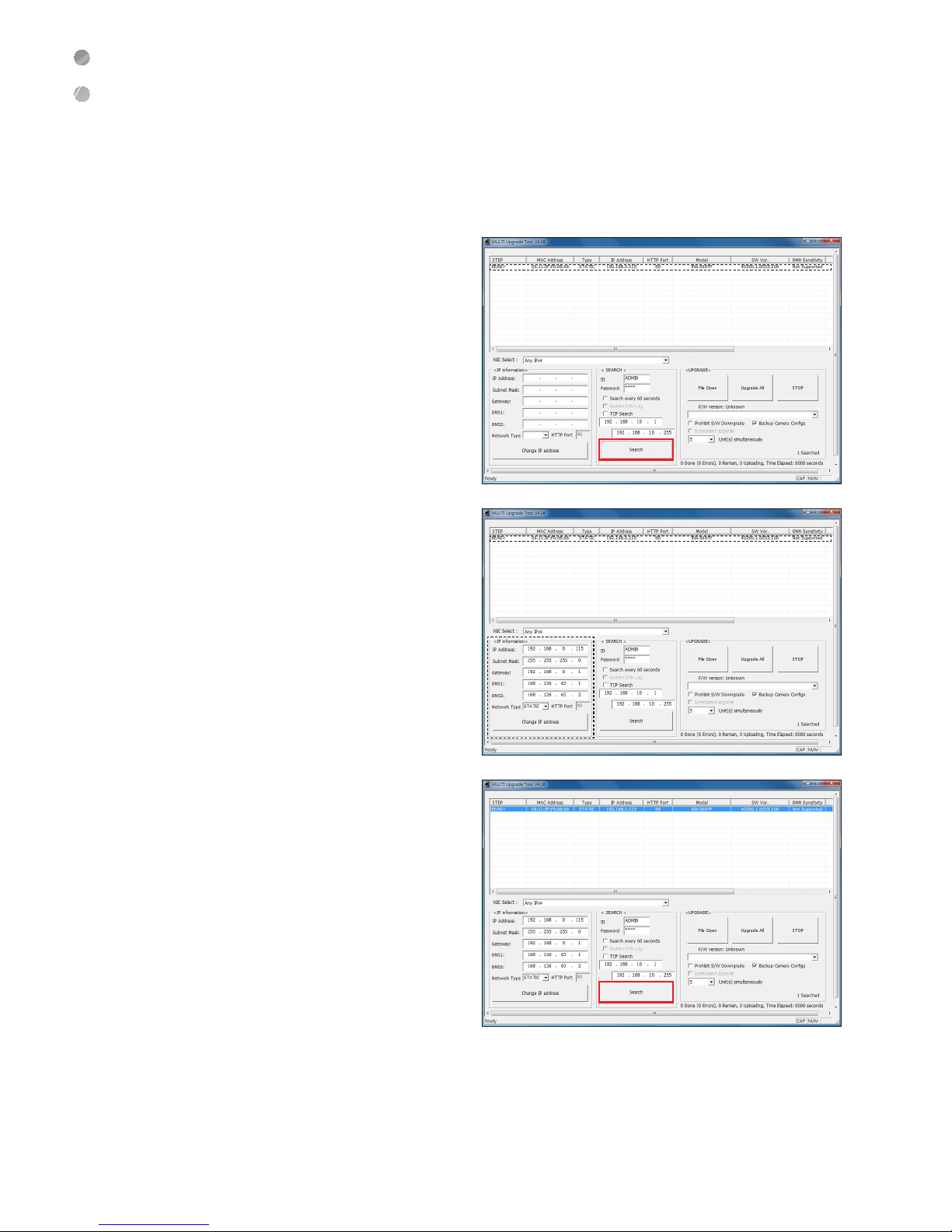
Web Viewer
14 |
Web Viewer
2.
The search results are displayed if finished.
You can distinguish your network camera(s) by
checking its model information. Click your desired
apparatus whose network settings you want to
configure in the list.
3.
Select “DHCP” or “STATIC” for <Network Type> in
bottom left. If selecting
“
STATIC”, enter the values
for IP Address, Subnet Mask, Gateway, and DNS
information, and then pre
ss <Apply>.
To use DHCP (Dynamic Host Configuration Protocol), your
network camera must be connected to the corresponding
device such as DHCP server (router). When connecting
your PC with a network camera directly on a one-to-one
basis, you cannot use DHCP and watch the video from
the network camera which has been remotely connected
via internet.
4.
The list is automatically updated in a moment. Check
if all the values look correct and finish the network
environment settings.
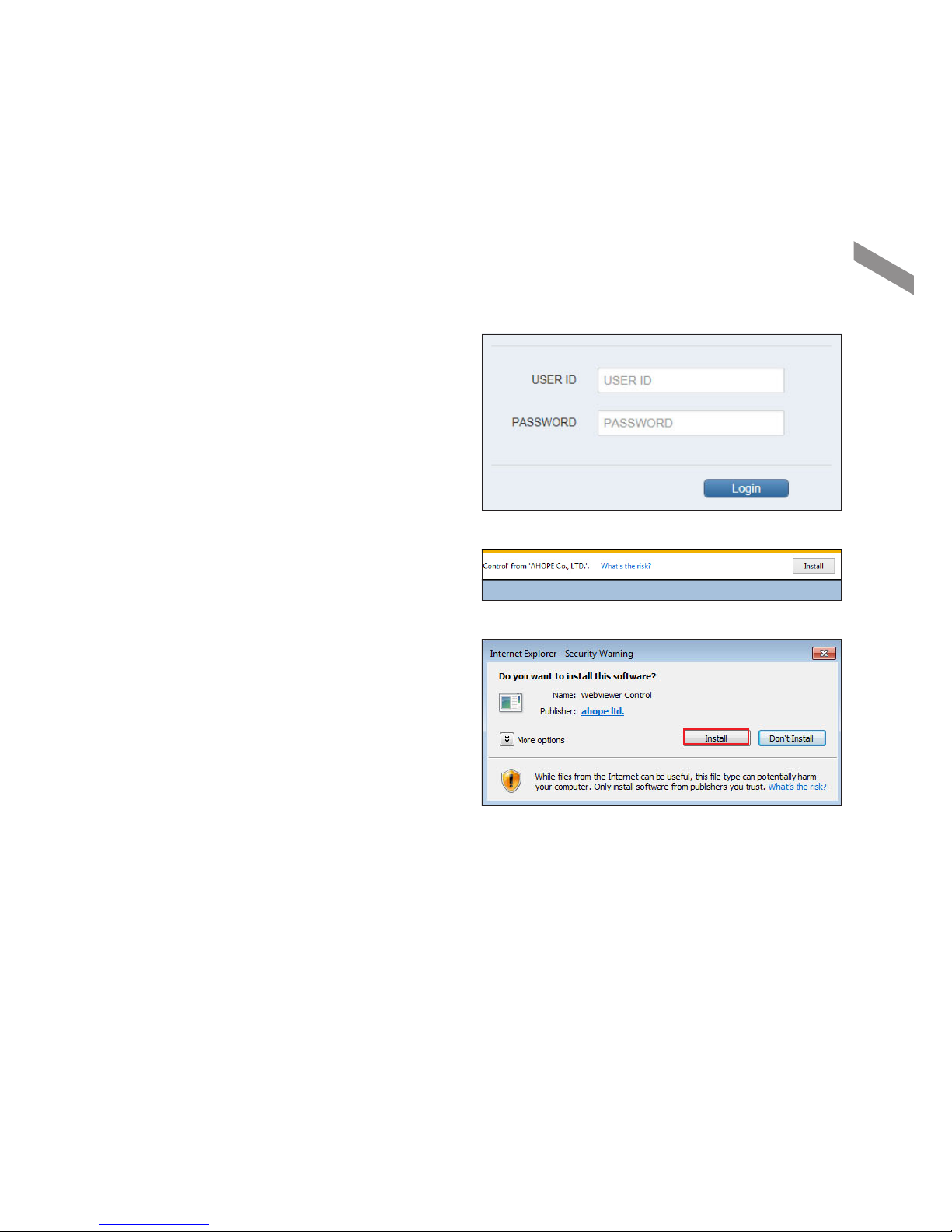
English
| 15
Web Viewer
5.
Security page (Internet Explorer) is displayed.
Ex) The http://192.168.0.4:80 changes into http://192.168.0.4:80.
6.
Click <Continue to this website (not recommended).>.
7.
Enter your ID and password in the ID input window.
Default user name : ADMIN
Password : 1234
8.
You should run the activities after installing
corresponding Active-X.
9.
If Active-X failed to install, check the ActiveX option in
IE Security menu.
If the Active-X installation window does not appear
in the top right area for a long time (longer than 1
minute), change the
“
Internet Options” settings.
(page 16)
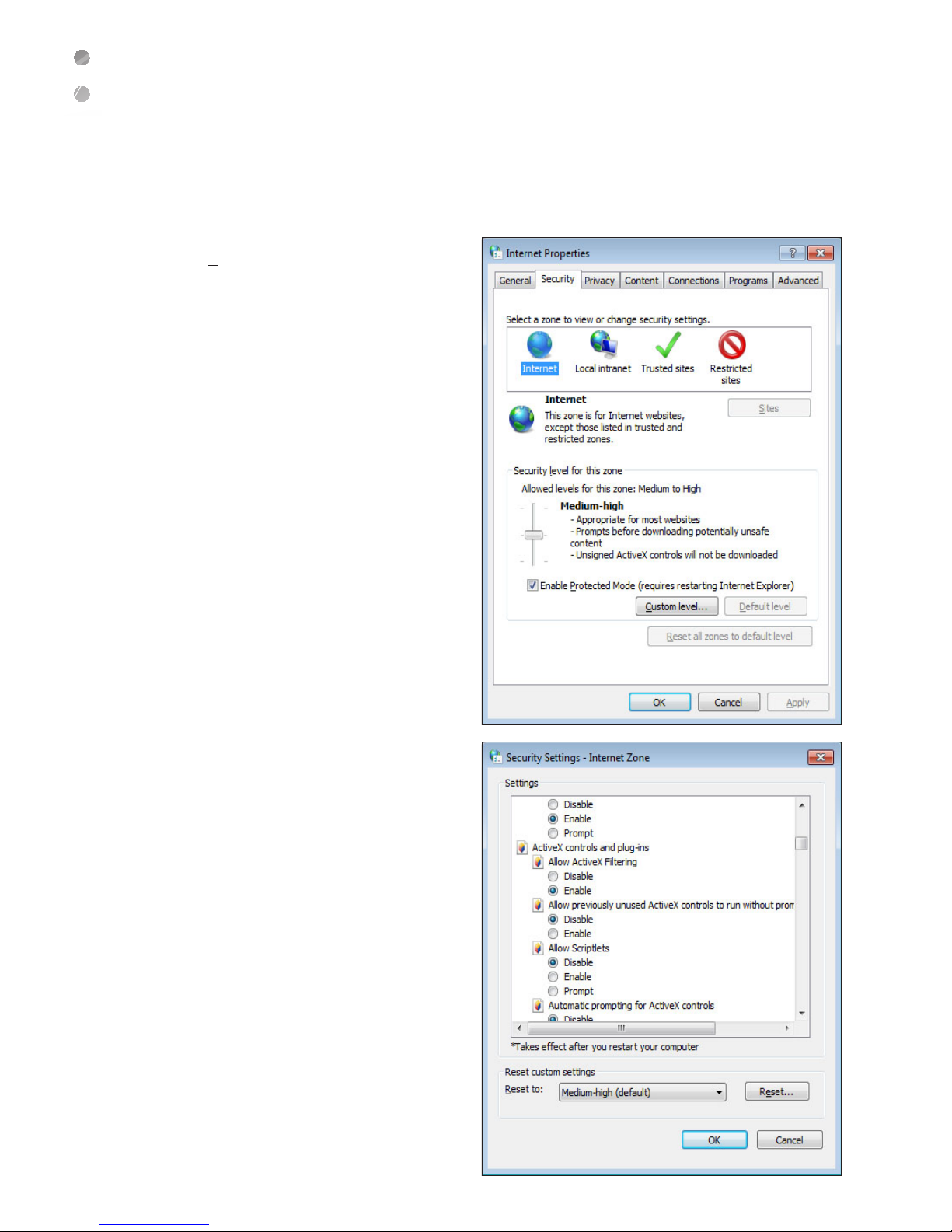
Web Viewer
16 |
Web Viewer
10.
"Control Panel > Internet Options > Security" menu,
press [Custom level...] button.
11.
Select all the ActiveX-related options as available.
Ex : Download signed ActiveX controls, Download
unsigned ActiveX controls
⋯
.
12.
Finish the Security settings, and then press [OK]
button.
Check “Do not include local path when uploading files to
the server
”
.
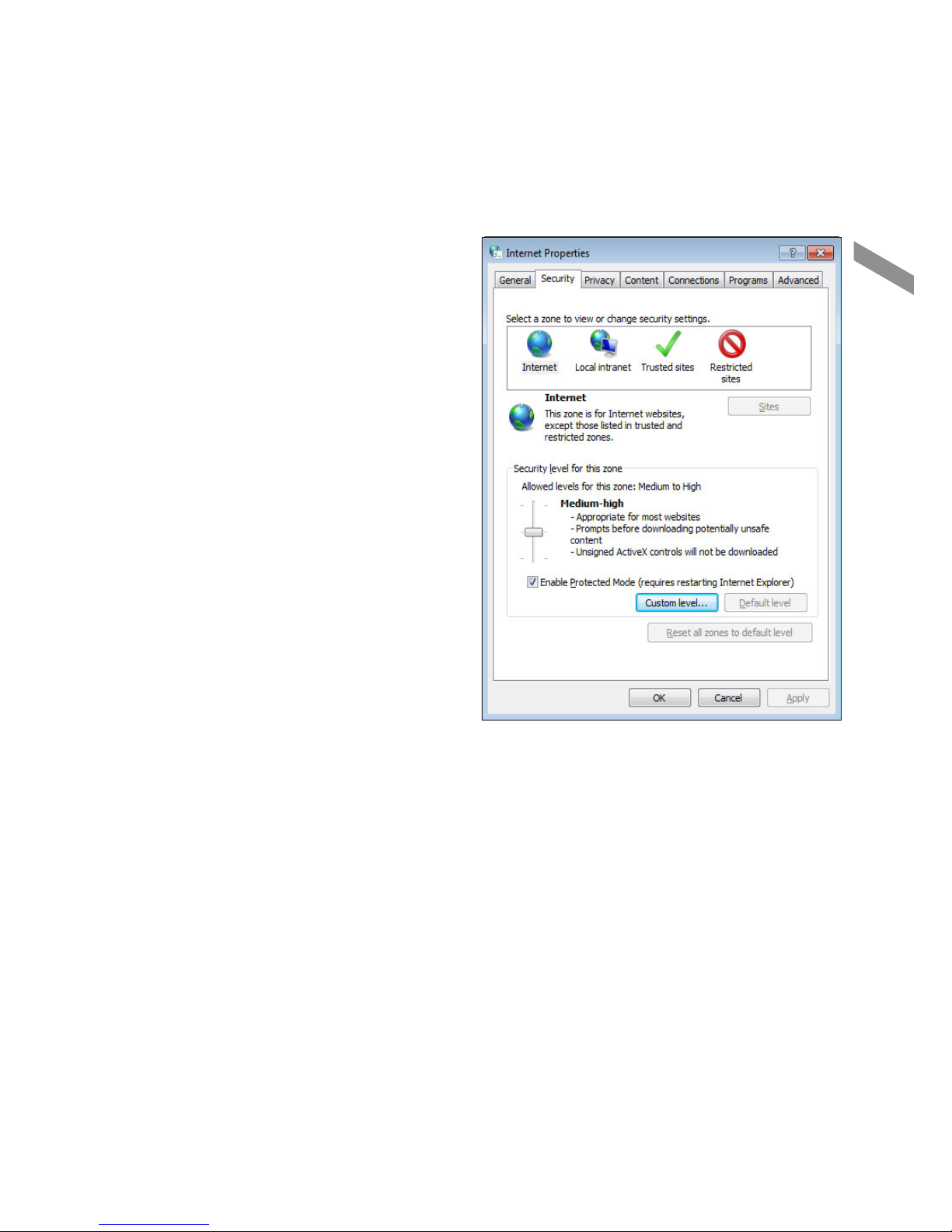
English
| 17
Web Viewer
13.
Click [OK] button to restart the IE.

Web Viewer
18 |
Web Viewer
Live
Learning the Live screen
Item Name Description
a
PTZ Setup
Move to the PTZ screen. You can control the PTZ operations of a PTZ-compliant camera on the PTZ
screen.
b
Stream Change
If selecting Dual Stream, the streams are shifted in the order of the 1st (the first stream)
<
2nd (the
second stream).
c
Full Screen Displays the image in full screen.
d
Multi Window Plays the video in two screens.
e
OSD Display or hide the OSD menu on the screen.
f
Freeze Stops transmitting the image manually.
g
Mute Used to mute the sound.
h
Duplex Audio Delivers the sound to the camera by using a microphone connected to a PC.
i
Snapshot Saves current image as .jpg image file.
ca b def g ij lmn o ph k
q

English
| 19
Web Viewer
Item Name Description
j
Print Prints current screen.
k
Panic Record Start the panic recording.
l
Alarm
Turns on if an event occurs. It does not turn on if no reaction to the event is yet defined. Click this to
check the information of the event that occurred.
m
Stream Status Click to display the network information.
n
Storage Information Displays the storage information of the Micro SD Card.
o
Date/Time Display the current time and date.
p
Event Status/
Information
Click to see the event status, network information, streaming session, storage status, and system
status.
q
A motion is detected by the connected camera.
PTZ Setup
You can run the PTZ Control by using the menu button on left
bottom.
Select the desired Preset, and then use the arrow to enable
the PTZ mode.
For further settings information, refer to "CAMERA > PTZ
SETUP" (page 25).
Stream Change
Since this camera supports the ‘dual streaming’ transmission, you can shift between the 1st stream and the 2nd stream
by clicking the <
>.
You can shift between the streams only if the 2nd stream is set in "Setup > Video > Codec". (page 21)
Full Screen
1.
Click < >.
2.
Locate your mouse pointer over an image and then double-click to display in full screen.
3.
If you want to go back, double-click your mouse button over the image.
You can go back by pressing the [Esc] key on your keyboard or right-clicking.

Web Viewer
20 |
Web Viewer
Multi Window
Click the <
> to display video in a small popup window
instead of the default screen.
In the small popup window, menu selection is not available.
Snapshot
Click <
> to save current image as .jpg file.
Event Status/Information
You can set Alarm In, Alarm Out, Motion, etc. in Event Status.
The Information displays general information about your
camera such as Network Information, Streaming Session,
Storage Status, System Status, etc.

English
| 21
Web Viewer
Setup
CAMERA
Codec Setup
You can set various video functions for the camera
depending on the field situation.
When finishing the setup process, click <APPLY> to
apply.
Capture Mode : Capture mode defines how the
image data will be taken with a priority given to
either resolution or frame rate.
Codec : This network camera can transmit videos
in different resolutions and qualities simultaneously
usin
g different CODECs.
You can select <H264>, <H265> or <MJPEG>.
-H264 : Video compression standard to transmit
high quality video stream efficiently. H.264 is
available in various networks and systems and
allows the bit rate to be controlled according to
adjusted bandwidth usage.
-H265 : It can alternatively be used to provide
substantially improved video quality at the same bit rate of H.264.
-MJPEG : You can edit each frame freely even if it is already compressed and get high quality images when
restoring. Though Motion JPEG uses a considerable amount of bandwidth, it provides excellent quality for
each image.
Size : You can change each network transmission resolution for your camera.
Frame Rate(FPS) : You can set the frame (rate) for camera video.
If network speed is fast enough, you can set Frame Rate as 30 fps to have more natural video.
GOP Size : The faster the subject in video moves, the smaller the GOP Size should be. However, the slower the
subject in video moves, the bigger the GOP Size should be.
Bit-rate Control : You can select <CBR> or <VBR>.
-CBR (Constant Bit Rate): Only limited bandwidth of H.264 is available. Select this option only if H.264 is more
important
than image quality.
-VBR (Variable Bit Rate): Select if image quality must remain high.
Average Bit-rate : You can set average bit rate.
Enter a value within a range of 512 Kbps ~ 15000 Kbps.
Boost Quality : Works if Motion (Motion Detection) area has been set in network camera event and <ON> has
been selected. When an event is triggered, camera's instant FPS/Bitrate/GOP value is changed into t
he specified
Boost FPS/Bitrate/GOP value.
Analog Format : Select <NTSC> or <PAL> and press <APPLY> button.
Output Bandwidth Limit : You can select whether to limit bandwidth or not.
MAX Bandwidth : Specifies the peak bandwidth.
You can enter your desired value if selecting <ON> for Bandwidth Limit.
Enter a value within a range of 1000 kbps~30000 kbps.

Web Viewer
22 |
Web Viewer
Image Setup
1. Image Setup
You can set the following items to make the installed
camera have the best image optimized for its environment.
When finishing the setup process, click <APPLY> to
apply.
~White Balance Control
WB Mode : Automatically correct the color balance
of your camera to make a natural-looking screen.
-Manual : User adjusts 'White Balance' manually.
-Auto : Camera adjusts 'White Balance'
automatically.
-Auto Wide : Camera adjusts 'Wide White
Balance' automatically.
Except for some special cases, <Auto> is generally
recommended.
~Day & Night
Day / Night Mode : Measures the illumination of
camera to shift into color or black/white video and change its day/night filter depending on illumination condition.
-DAY : Displays video in color mode regardless of illumination and fixes its filter to day.
-NIGHT : Displays video in black/white mode regardless of illumination and fixes its filter to night.
-AUTO : Your camera measures the illumination and changes its settings automatically.
<AUTO>, <0 sec> is recommended in usual environment.
Day / Night Sensitivity : Adjust the sensitivity depending on the illuminance of day and night.
-Day to Night : Sets the Sensitivity for Day to Night switching within the range of 0 through 7.
-Night to Day : Sets the Sensitivity for Night to Day switching within the range of 3 through 10.
The value of Day to Night switching must be smaller than that of Night to Day by 3 or more steps.
~Image Property Control
You can set the Sharpness, Brightness, Contrast, and Color for image.
The bigger the number is, the bigger the camera setting value is. Except for some special cases, default values are recommended.

English
| 23
Web Viewer
2. EXPOSURE
~Exposure
Exposure Mode : Selects your desired exposure
mode.
-Manual : Controls camera's exposure manually.
To compensate for small amount of light, adjust
the
“
AGC Gain, e-Shutter Speed” to the
values entered by user.
-Auto
: The camera controls every exposure.
If selecting <Auto>, you cannot use some
secondary menus (AGC Gain, e-Shutter
Speed).
For your convenience, <Auto> is recommended for
Exposure Mode.
Compared with Auto, the Auto (Motion Priority) has less
motion blur under usual levels of brightness.
MAX AGC : AGC is the abbreviation for Automatic
Gain Control. When too strong level of signal is
input, the AGC adjusts the Gain (film sensitivity) to prevent the signal from being saturated. When too weak level
of signal is input, the AGC adjusts the Gain to keep a ce
rtain level of signal.
-Maximum AGC sets the peak Gain which is applied to low light level environment. It is classified into LOW/LOW
MID/HIGH MID/HIGH/MAX. Higher the value the screen looks brighter, but may increase noise.
MAX Shutter Speed : Set the maximum shutter speed to 1/30, 1/60, 1/120, 1/180, 1/240, 1/300, or 1/360 for
NTSC or 1/25, 1/50, 1/100, 1/150, 1/200, 1/250, or 1/300 for PAL.
Slow Shutter : Specifies whether to use digital sense-up mode or not.
-Off : Disables DSS (Slow Shutter). You can use DSS in X2, X4, or X8 mode.
If you use the sense-up mode in a dark place with very low light level, you can watch a much brighter video since the brightness still
remains at the specified level. However, the video FPS becomes slower in this case.
Anti-Flicker Mode : Adjusts the exposure settings when using the camera in a place where fluorescent light is
turned on.
You can use this mode when screen flickers. '60 Hz' is generally specified as its value in Korea.
DC-Iris Control : If a DC-Iris is connected, you can set whether to use its adjustment function or not.
If you select <On>, only the iris is adjusted automatically, but the focus is not controlled automatically.
DC-Iris Calibration : Aimed at performing the appropriate calibration under DC-Iris Control is set to On, to remove
hunting phenomenon in case it appears on the screen.
-This is required to perform only once for a lens on its first use, and it must be carried out while capturing a
relatively bright and less active scene.
~BLC / WDR / DNR / Defog
BLC Control : Use this function to compensate scenes which are too bright under a backlight condition such as
framing a bright window or open door from the inside. In such a case, using the function allows the camera to
produce better images of the dark objects displayed on a monitor.
BLC (Backlight Compensation) is classified into
OFF/ADAPTIVE/ZONE.
-Off : Disables the BLC (Backlight Compensation) function.
-Adaptive : Applies BLC without considering the location of bright area.
-Zone : If you specify a bright area as Zone, the BLC is applied to the Zone. If you don't specify properly, the
screen may look darker.
BLC function is useful in most cases when framing a window or door with backlight. For outdoor camera installation, it is
recommended to set BLC (Backlight Compensation) function to <Off>.

Web Viewer
24 |
Web Viewer
WDR Control : Wide Dynamic Range (WDR) is a feature that allows for different objects at different exposures to
be viewed in the same scene (ex; one object in a bright area and one in a dark area).
DNR Control : use temporal and spatial noise reduction to improve image quality and reduce video noise. This
can be set to Off, Auto, or to M
anual
levels.
Defog Control : Adjusts the image of foggy or very cloudy weather. Set this if the image is foggy.
Note that resulting image can look dark if applied to an image taken in light mist while the manual fog level is set too high.
Motion Sensor
When motion is detected in specified area, you can get E-mail notification or the image transferred via FTP or e-mail.
When completed, click <APPLY> to apply.
Select Area : You can select up to 4 different
motion areas.
Sensitivity(Day) :
You can set the daytime sensitivity
for the selected area within the range of 1 through
30.
Sensitivity(Night) : You can set the nighttime
sensitivity for the selected area within the range of
1 through 30.
Select All : Selects all the areas.
Deselect All : Deselects all the areas.
If you specified multiple "Motion" areas, some of camera
functio
ns may be slow down.
Privacy Mask
You can directly specify a certain area of the camera
video to be blocked to protect privacy.
When completed, click <APPLY> to apply.
Select Area : Allows to select up to 4 different
areas to be blocked to protect privacy.
COLOR : Allows to specify blocking color for each
area.
Clear : Allows to deselect specified blocking
area(s).
Clear All : Deselects all the areas.

English
| 25
Web Viewer
PTZ Setup
1. RS485 Setup
You can set the connection settings for controlling the
PTZ camera through the controller connected to the
camera
’
s RS-485 port.
When completed, click <APPLY> to apply.
Address : Sets the address of your camera (0~255).
Protocol : Choose the protocol that suits
your controller, from options of PELCO-D /
PELCO-P / MESA-DOME / D-MAX / Fastraxll_2
/ Ganz_PT_V3_2 / SCC_641 / S
CC_643a /
Spd_3300 / Multix / MRX_1000 / WV-cs850 / WVcsr604 / PTX-400c / PTC-200 / TAKEX / LPTA100L/ interM / VITEK / LILIN.
Baud Rate : Sets the transfer rate for RS-485
communications.
2. Preset
~PTZ
You can use the arrow to move camera lens.
~Preset
Preset No : Select the preset number within the
range of 1 through 255.
Name : Enter the name of the selected preset.
Preset : You can delete or activate a certain preset
among existing presets.
Embedded OSD
You can select whether to display the resolution and
date/time on live screen.
When completed, click <APPLY> to apply.
Resolution : Specifies whether to display camera
resolution on screen or not.
Date / Time : Specifies whether to display date/time
on screen or not.

Web Viewer
26 |
Web Viewer
Analog Output Setup
If you use the analog video output when installing your
camera, you can adjust the camera angle by checking
how it is displayed on screen in the installation field.
When completed, click <APPLY> to apply.
The analog video output is a dedicated function only
for camera installation process. If finishing your camera
installation, select <OFF> and press the <APPLY> bu
tton.
DISPLAY
OSD
Language to be displayed by the product.
Language : supports <ENGLISH> only.
Audio
You can set whether to use audio or not and specify the
volumes for microphone and speaker.
When completed, click <APPLY> to apply.
Enable Audio : Selects whether to use audio or not.
Audio Codec : Transmits audio sounds with
different qualities.
Mic Volume : Sets the microphone volume.
Speaker Volume : Sets the speaker volume.

English
| 27
Web Viewer
USER
Management
You can add or delete a user account and change
password.
When completed, click <APPLY> to apply.
Add/Edit/Delete : Add, edit, or delete a user
account.
You can register up to 8 accounts including ‘ADMIN’.
User ID : You can log in to network camera with
‘
User ID’.
Group : Select the permission of user account.
-Admin : Allowed to change all the camera settings.
-Manager : Permission to the Live function and other selected settings are allowed to a user by default (you can
modify the default permission settings).
-User : Permission to the Live function is allowed to a user by default (you can modify the default permission
settings).
J
The permission of Manager or User may be different depending on the Group Authority settings.
E-Mail : Enter the target e-mail address which will receive the event notification.
Notification : Select whether to use the E-mail Notification function or not.
You cannot delete or change ‘ADMIN’ which is main administrator account ID. (allowed to change password)
You cannot add new account with the same <User ID> and <Password>.
Group Authority
You can grant different user groups different permissions
to a specific menu.
When completed, click <APPLY> to apply.
Event Action Control : Set the permissions to
output the alarm or control the buzzer if an event
such as alarm occurs.
Listen To Audio : Set the permission to listen to
the audio.
Mic : Set the permission to speak through the
microphone.
Shutdown : Set the permission to turn off the camera.
PTZ Control : Set the permission to control the PTZ.
User Setup : Set the permission for User Setup.
Factory Default : Set the permission to perform the Factory Default.
System Setup : Set the permissions for the System Setup menu.

Web Viewer
28 |
Web Viewer
NETWORK
IP Setup
You can modify and check the camera network settings.
Set each items. When completed, click <APPLY> to
apply.
~IP Address
DHCP : If router or internet sharer in (local)
network where your camera is installed, you can
use "DHCP" function to apply the network settings
including camera IP address automatically.
-IP Address : Enter the camera IP address.
-Subnet Mask : Enter the subnet mask value of
your camera.
-Default Gateway : Enter the gateway value of
your camera.
-1st DNS : Enter the 1st domain name of your camera.
-2nd DNS : Enter the 2nd domain name of your camera.
~Service Port
You can enter the port by clicking the input field of each port.
HTTP Port : Allows to change the port number of web service.
RTSP Port : Supports AV streaming server to set port number.
RTSP : A protocol to send/receive sound or movie in real time
J
If you change the settings without basic knowledge on network, you may not be able to access the camera.
If you are forced to change the settings, contact the implementation service provider or network engineer.

English
| 29
Web Viewer
DDNS
You can configure the DDNS settings.
When completed, click <APPLY> to apply.
DDNS :
Select whether to use DDNS service or not.
User Set URL : Available if entering the domain
address which would be used as a DDNS domain.
DDNS Test : Allows you to test the DDNS service for
provided domain address.
E-mail
When an even occurs at camera, you can send a
message to specified e-mail address by using S
MTP.
To send message, enter mail server or user account
information.
When completed, click <APPLY> to apply.
Server : Enter the sending mail server (smtp).
Port : Enter the port of sending mail server.
Security : Select whether to use the security
function of mail server or not.
User : Enter the user name of sending mail server.
Password : Enter the password of sending mail server.
Test E-Mail Address :
Enter the recipient’s e-mail address and use the <Test E-Mail> button to test e-mail.
E-mail (SMTP) setup process is different depending on user's e-mail address (portal company). For more information, search for
"SMTP setup" in the internet or contact your network administrator.
UPnP
You can set whether to use the UPnP function or not.
When completed, click <APPLY> to apply.
UPnP : Select whether to use UPnP function or
not.
A router or internet sharer with UPnP function should be
connected with the network where the camera has been
installed.
To use the UPnP function of camera, the internet sharer
should support the UPnP function.
Though the UPnP function is generally supported by
internet sharer, some internet sharers may not support.

Web Viewer
30 |
Web Viewer
RTP
~RTP Port Range
Start Port : Set the range of start port.
End Port : Set the range of Last port.
RTP (Real-time Transport Protocol) is a protocol
designed to transport real-time data such as sound, video,
etc. under unicast or multicast condition.
~Multicast Setup
1st Stream IP / Video Port / Audio Port / TTL :
Specifies the IP address of main stream, video
port, audio port an
d TTL.
2st Stream IP / Video Port / Audio Port / TTL :
Specifies the IP address of secondary stream,
video port, audio port and TTL.
Multicast is a method to send the same data to multiple specific receivers simultaneously in a network.This method cuts down on
network waste, gets rid of unnecessary burden, and is generally used in unrestricted network (intranet).
FTP
You can configure the FTP settings so that you can
transfer the images saved in camera's storage media to
your PC if an event or alarm occurs.
When completed, click <APPLY> to apply.
~Server Configuration
FTP SERVER : <Off> is selected by default.
This function is available only if SD card is mounted.

English
| 31
Web Viewer
SYSTEM
Date / Time
You can set configurable date for system.
When completed, click <APPLY> to apply.
~Date Time Setup
Date Time : Displays the date and time of current
network camera.
Date Format : Select your desired date format.
Time Format : Select your desired time format.
~Network Time Server Setup
Time Server : Enter server IP or host name.
Auto Time Sync : Synchronizes the time
automati
cally. Click the <SYNC.> to synchronize
system time to an NTP server.
Sync Time : If the Auto Time Sync is set to On, the system time is synchronized to the NTP server time in specified
due time.
~Timezone / DST
Timezone / DST : Select your desired time zone (divided into 24 time zones in the world)
DST : Select whether to use Daylight Saving Time or not.
System Management
You can rename the network camera, restart the system,
initialize to factory defaults, and update the firmware.
When completed, click <APPLY> to apply.
F/W Upgrade : Updates camera firmware.
J
If network transfer rate is slow, error may occur during
firmware update process.
J
It is recommended to update your firmware during your
camera and PC are connected with local network.
J
Do not shut down devices during firmware update
pr
ocess.
Camera will restart if update is finished. (It takes about 2~5 minutes)
J
Do not remove the USB device while the upgrade is in progress.
Factory Default : Restores your camera settings to factory defaults. (It takes about 1 minute)
If you perform the <Factory Default>, all the settings including camera network settings will be initialized.
System Data : Save the system settings or get the system information from other device.
SAVE : Save the settings of your camera in connected PC.
LOAD : Copy the settings saved in the connected PC to the camera.
System Reboot : Restarts your network camera.(It takes about 1 minute)
System ID : Renames your camera.
Expired Term Of Password : You will be prompted to change the current password after a certain period of time.
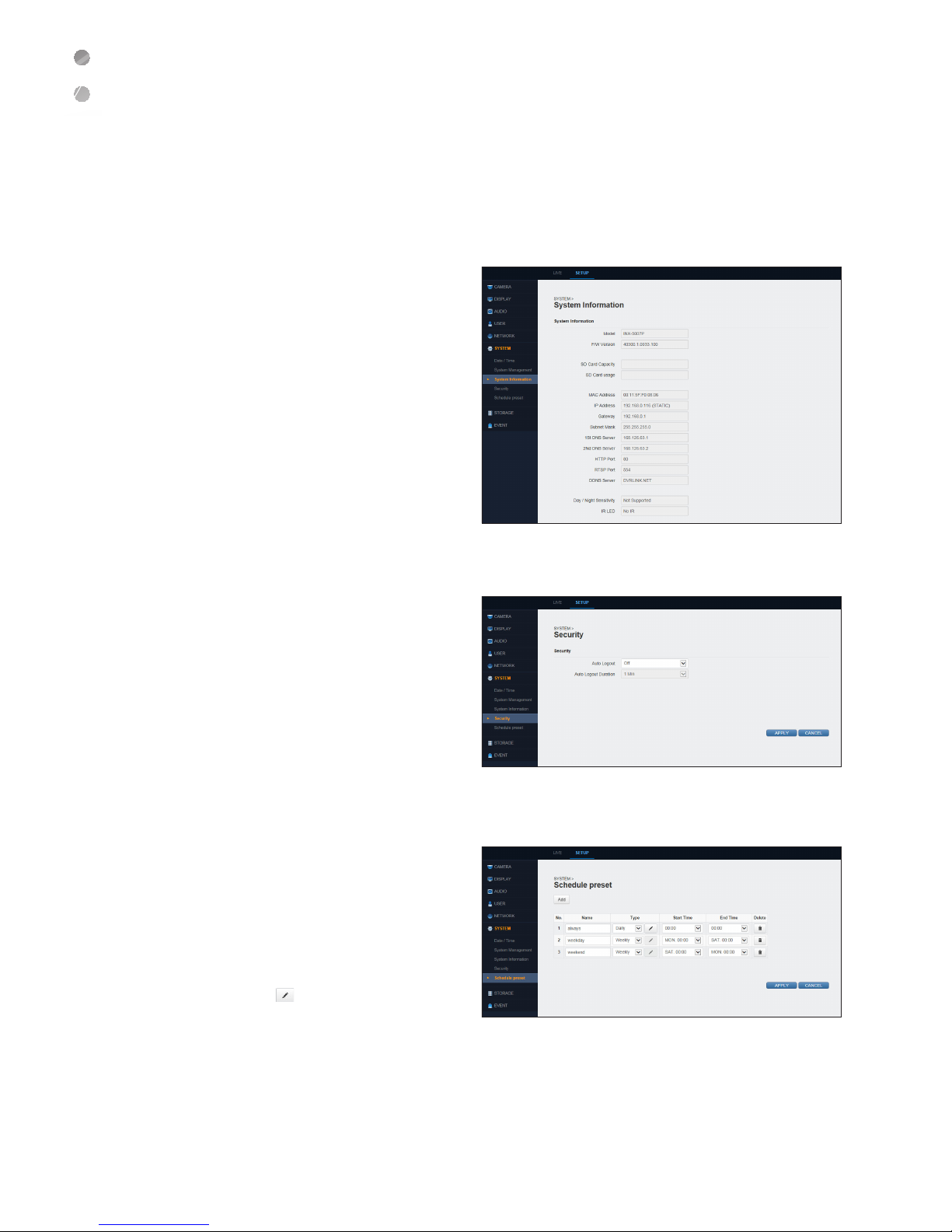
Web Viewer
32 |
Web Viewer
System Information
You can confirm the firmware version, model name, MAC
address, IP address, etc. of your camera.
Model : Displays camera ‘Model Name’.
F/W Version : Displays camera ‘F/W Version’.
MAC Address : Displays camera ‘MAC Address’.
Others : Displays network setup information for
the camera.
Security
Auto Logout : If there is no user input for a certain
period of time, you
can set to log out automatically.
Auto Logout Duration : Specify the waiting time for
Auto Logout.
Schedule Preset
This function configures the Preset actions which will be
activated during a live Event. Use the Schedule Preset
function to arrange a schedule for a set of specific
actions at specified time and then associate it with a
specific event.
Name : Enter the name of preset.
Type : You can select one between <Daily> and
<Weekly>, and decide your desired weekday(s)
by clicking the <
>.
Start/End Time : Set the start time and end time
for schedule preset.
Add/Delete : Add or delete your desired schedule preset.

English
| 33
Web Viewer
STORAGE
SD Card
You can set the inserted SD card directly.
When completed, click <APPLY> to apply.
~SD Card
Total Size : Displays the total capacity of SD card.
Used : Displays the occupied capacity of SD card.
Available : Displays the remaining capacity of SD
card.
Status : Displays the information about SD card
status.
~Configuration
Storage Name : You can rename the storage device.
Storage Type : Displays the type of the storage device.
Storage Status : Displays the information about SD card status. Click the <UNMOUNT> to safely dismount the
SD card.
SD Card Format : Formats the SD card.
Check Disk : Checks the status of your storage device.
If the front cover is not completely fastened after mounting your SD card, the inside of camera may get damp.

Web Viewer
34 |
Web Viewer
EVENT
Action
1. Alarm Out
You can set the Alarm Out conditions and its schedule.
Name : Rename the alarm.
Port : Specify the Alarm Out port.
Operation : Specify the Alarm Out mode.
-ALARM OUT : Alarm Out operates according
to the mode.
-ON : Always activate Alarm Out.
-OFF : Alarm Out is disabled.
Schedule : Arrange a schedule for the Alarm Out
as you prefer.
To set your preferred schedule, make a new preset in “SYSTEM > Schedule preset” (page 32).
Type : Specify the Alarm Out type.
Duration : Specify the duration.
2. PTZ Parking Action
Enable : Select whether to use PTZ Parking Action
or not.
Return to the Preset : Return to selected preset.
Wait Time : Select the wait time within the range of
5 through 300 seconds.
3. Send Image
Receiver : Enter the recipient’s e-mail address to
send the image.
Type : Send the image in your preferred type
between <SD card> and <FTP>.
Host : If selecting <FTP> type, you can specify
the host.
Min. Frequency : Specify the event transfer interval
(Immediately or within 5~300 seconds).
Log : Specify whether to include the log or not
when transferring the event.
Configure : You can set the <Receiver Type>, <Receiver>, <File Priefix>, <Min.Frequency>, <Log> and your
preferred <Schedule>.

English
| 35
Web Viewer
Event Notification
1. E-Mail
~E-Mail List
When an event occurs, you can send an e-mail to
preset address.
~Options
Minimum E-Mail Frequency : Specify the minimum
e-mail frequency for notification.
Include Snapshot : Select whether to include
snapshot(s) or not.
~Schedule
You can select your preferred event notification
schedule.
To set your preferred schedule, make a new preset in "SYSTEM > Schedule preset" (page 32).
2. LED
Duration : Specify the LED blinking duration for
event notification between Transparent or within
5~300 seconds.

Web Viewer
36 |
Web Viewer
Alarm Event
~Event Parameter
Port : Enter the alarm event port.
Name : Enter the alarm event name.
Operation : Select <N/O> or <N/C> for alarm
event operation.
For more information, refer to "Event > Action" (page 34).
~Action
Alarm Out : Specify whether to activate Alarm Out
or not when an event occurs.
PTZ Preset : Specify in which PTZ Preset to
activate an event.
Send Image : Specify whether to send corresponding image or not when an event occurs.
For more information, refer to "Event > Action" (page 34).
~Notification
E-mail : Specify whether to send an e-mail notification or not when an event occurs.
LED : Specify the use of LED blinking when an event occurs.
For detail settings, refer to "Event > Event Notification" (Page 35).
Motion Event
~Event Parameter
Ignoring Interval : Select the ignoring duration for
detected motion event in the range of 5 through
30 seconds.
~Action
Setting details are the same as "Event > Alarm
Event". (page 36)
~Notification
Setting details are the same as "Event > Alarm
Event". (page 36)

English
| 37
Web Viewer
System Event
~Event Parameter
Booting Event : Specify to activate an event when
the system boots up.
Temperature Failure Event : Specify to activate
an event when a system temperature failure is
detected.
~Action
Setting details are the same as "Event > Alarm
Event". (page 36)
~Notification
Setting details are the same as "Event > Alarm Event". (page 36)
Session Configuration
The Session Configuration influences only the browser in
use. It has no effect on any other user.
J
This is not the data saved in your camera. The configuration
may have a different action depending on the internet browser.
~Player Selection
Select <Active X>, <VLC Player>, or <No PlugIn
(JPEG only)> for the player.
~Viewer Setup
LiveView Protocol : You can select one among
RTP Unicast (UDP) / RTP Multicast (UDP) / RTP
ove
r RTSP (TCP).
Buffering Time : Displayed in (0~90) x 1/30 sec.
(0~3 sec.)
J
If buffering time is slow, the video transmission is delayed.
~Toolbar Configuration
Snapshot : For capturing a snapshot, specify
whether to save it in PC or not.
Panic Recording : Specify whether to save the
emergency video in the PC or not.
~Download Location
Default Video Download Location : Change default video download path.
Default Snapshot Download Location : Change default snapshot download path.

Web Viewer
38 |
Web Viewer
~Display Option
Aspect Ratio
Select <Adjust the aspect ratio to window size> or <Keep the aspect ratio of the original video> for aspect
ratio.
~Language
Language to be displayed by the product.
Supports <ENGLISH> only.
~Protocols and Communication Methods
Protocol : Specifies the protocol to be used by web remote viewer (PC) to access to the network camera.
RTP Unicast(UDP) : UDP (User Datagram Protocol) is a communications protocol that doesn't check if the transferred data have been
received or not.
-Cons : The video may look broken (mosaic) due to data loss.
-Pros : The video (FPS) can be played in multiple clients without being disconnected.
RTP Multicast(UDP) : Multicast is a method of sending the same data to multiple specific receivers simultaneously in a network.
This method cuts down on network waste, gets rid of unnecessary burden, and is generally used in unrestricted
network (intranet).
RTP over RTSP (TCP) : TCP (Transmission Control Protocol) is a protocol that controls the data transmission in a network.
It guarantees that the data will be delivered in the same order in which they were sent.
-Pros : When network is unstable, you can minimize the scale of broken video (mosaic).
-Cons : Produces more network communication from the camera and may cause video stuttering if many clients
are connected to a camera (poor FPS)

English
| 39
Appendix
Troubleshooting (FAQ)
Problem and Symptom Solution
I can't turn on camera.
~
Check the UTP cable connection.
~
If you use PoE power supply, check if enough power is supplied to PoE
switch.
PC is not connected with network camera.
~
Check the status of LAN cable connected to network camera and the
status of hub.
~
If the network camera’s network setting was set to DHCP, check the IP
address history of the DHCP server (router).
~
Check if camera network settings are changed or not by using ADMIN
TOOL.
I cannot access via web or mobile application.
~
Check if the network cable for internet access is correctly connected with
the LAN port in main body.
~
If you use sharer, check if port forwarding is correctly configured.
I cannot watch any video even though I can access to
web or mobile application.
~
If you use sharer, check if port forwarding is correctly configured.
~
It may happen since communication company or network administrator
has blocked the service port of network camera.
~
Change the RTSP port and HTTP port of your network camera and
configure the port forwarding of sharer again.
~
Retry to access to web or mobile application by using new port.
Appendix

Appendix
40 |
Appendix
Product Overview
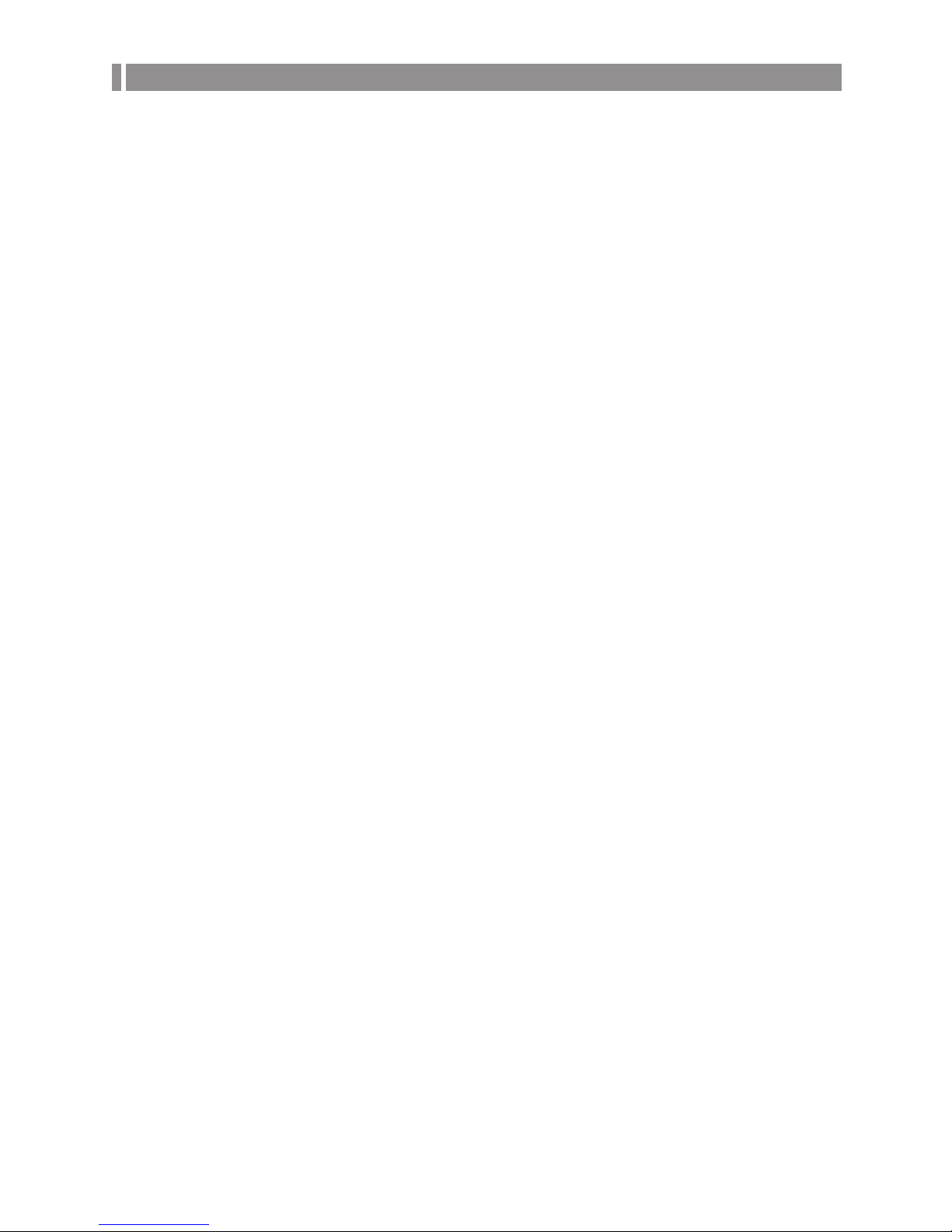
GNU GENERAL PUBLIC LICENSE
Version 2, June 1991
Copyright (C) 1989, 1991 Free Software Foundation, Inc.
51 Franklin Street, Fifth Floor, Boston, MA 02110-1301, USA
Everyone is permitted to copy and distribute verbatim copies of this
license document, but changing it is not allowed.
Preamble
The licenses for most software are designed to take away your freedom to
share and change it. By contrast, the GNU General Public License is
intended to guarantee your freedom to share and change free software to
make sure the software is free for all its users. This General Public License
applies to most of the Free Software Foundation’s software and to any
other program whose authors commit to using it. (Some other Free
Software Foundation software is covered by the GNU Lesser General
Public License instead.) You can apply it to your programs, too.
When we speak of free software, we are referring to freedom, not price.
Our General Public Licenses are designed to make sure that you have the
freedom to distribute copies of free software (and charge for this service if
you wish), that you receive source code or can get it if you want it, that
you can change the software or use pieces of it in new free programs; and
that you know you can do these things.
To protect your rights, we need to make restrictions that forbid anyone to
deny you these rights or to ask you to surrender the rights. These
restrictions translate to certain responsibilities for you if you distribute
copies of the software, or if you modify it.
For example, if you distribute copies of such a program, whether gratis or
for a fee, you must give the recipients all the rights that you have. You
must make sure that they, too, receive or can get the source code. And
you must show them these terms so they know their rights.
We protect your rights with two steps:
(1) copyright the software, and (2) offer you this license which gives you
legal permission to copy, distribute and/or modify the software.
Also, for each author’s protection and ours, we want to make certain that
everyone understands that there is no warranty for this free software. If the
software is modified by someone else and passed on, we want its
recipients to know that what they have is not the original, so that any
problems introduced by others will not reflect on the original authors’
reputations.
Finally, any free program is threatened constantly by software patents. We
wish to avoid the danger that redistributors of a free program will
individually obtain patent licenses, in effect making the program
proprietary. To prevent this, we have made it clear that any patent must be
licensed for everyone’s free use or not licensed at all. The precise terms
and conditions for copying, distribution and modification follow.
TERMS AND CONDITIONS FOR COPYING,
DISTRIBUTION AND MODIFICATION
Version 2, June 1991
Copyright (C) 1989, 1991 Free Software Foundation, Inc.
51 Franklin S
0. This License applies to any program or other work which contains a
notice placed by the copyright holder saying it may be distributed under
the terms of this General Public License. The “Program”, below, refers to
any such program or work, and a “work based on the Program” means
either the Program or any derivative work under copyright law: that is to
say, a work containing the Program or a portion of it, either verbatim or
with modifications and/or translated into another language. (Hereinafter,
translation is included without limitation in the term “modification”.) Each
licensee is addressed as “you”.
Open Source License Report on the Product
The software included in this product contains copyrighted software that is licensed under the GPL/LGPL.
~
GPL Software : linux kernel, busybox, cdrtools, dvd+rw-tools, smartctl, uboot, bash, udev, sysklogd
~
LGPL Software : glibc, vmstat, glib, gtk, libESMTP, iconv, gstreamer, pango,
~
OpenSSL License : OpenSSL
Activities other than copying, distribution and modification are not covered
by this License; they are outside its scope. The act of running the Program
is not restricted, and the output from the Program is covered only if its
contents constitute a work based on the Program (independent of having
been made by running the Program). Whether that is true depends on
what the Program does.
1. You may copy and distribute verbatim copies of the Program’s source
code as you receive it, in any medium, provided that you conspicuously
and appropriately publish on each copy an appropriate copyright notice
and disclaimer of warranty; keep intact all the notices that refer to this
License and to the absence of any warranty; and give any other recipients
of the Program a copy of this License along with the Program.
You may charge a fee for the physical act of transferring a copy, and you
may at your option offer warranty protection in exchange for a fee.
2. You may modify your copy or copies of the Program or any portion of it,
thus forming a work based on the Program, and copy and distribute such
modifications or work under the terms of Section 1 above, provided that
you also meet all of these conditions:
a) You must cause the modified files to carry prominent notices
stating that you changed the files and the date of any change.
b) You must cause any work that you distribute or publish, that in
whole or in part contains or is derived from the Program or any part
thereof, to be licensed as a whole at no charge to all third parties
under the terms of this License.
c) If the modified program normally reads commands interactively
when run, you must cause it, when started running for such
interactive use in the most ordinary way, to print or display an
announcement including an appropriate copyright notice and a
notice that there is no warranty (or else, saying that you provide a
warranty) and that users may redistribute the program under these
conditions, and telling the user how to view a copy of this License.
(Exception: if the Program itself is interactive but does not normally
print such an announcement, your work based on the Program is
not required to print an announcement.)
These requirements apply to the modified work as a whole. If identifiable
sections of that work are not derived from the Program, and can be
reasonably considered independent and separate works in themselves,
then this License, and its terms, do not apply to those sections when you
distribute them as separate works. But when you distribute the same
sections as part of a whole which is a work based on the Program, the
distribution of the whole must be on the terms of this License, whose
permissions for other licensees extend to the entire whole, and thus to
each and every part regardless of who wrote it.
Thus, it is not the intent of this section to claim rights or contest your rights
to work written entirely by you; rather, the intent is to exercise the right to
control the distribution of derivative or collective works based on the
Program.
In addition, mere aggregation of another work not based on the Program
with the Program (or with a work based on the Program) on a volume of a
storage or distribution medium does not bring the other work under the
scope of this License.
3. You may copy and distribute the Program (or a work based on it, under
Section 2) in object code or executable form under the terms of Sections 1
and 2 above provided that you also do one of the following:
a) Accompany it with the complete corresponding machine-readable
source code, which must be distributed under the terms of
Sections 1 and 2 above on a medium customarily used for
software interchange; or,
b) Accompany it with a written offer, valid for at least three years, to
give any third party, for a charge no more than your cost of
physically performing source distribution, a complete machinereadable copy of the corresponding source code, to be distributed
under the terms of Sections 1 and 2 above on a medium
customarily used for software interchange; or,
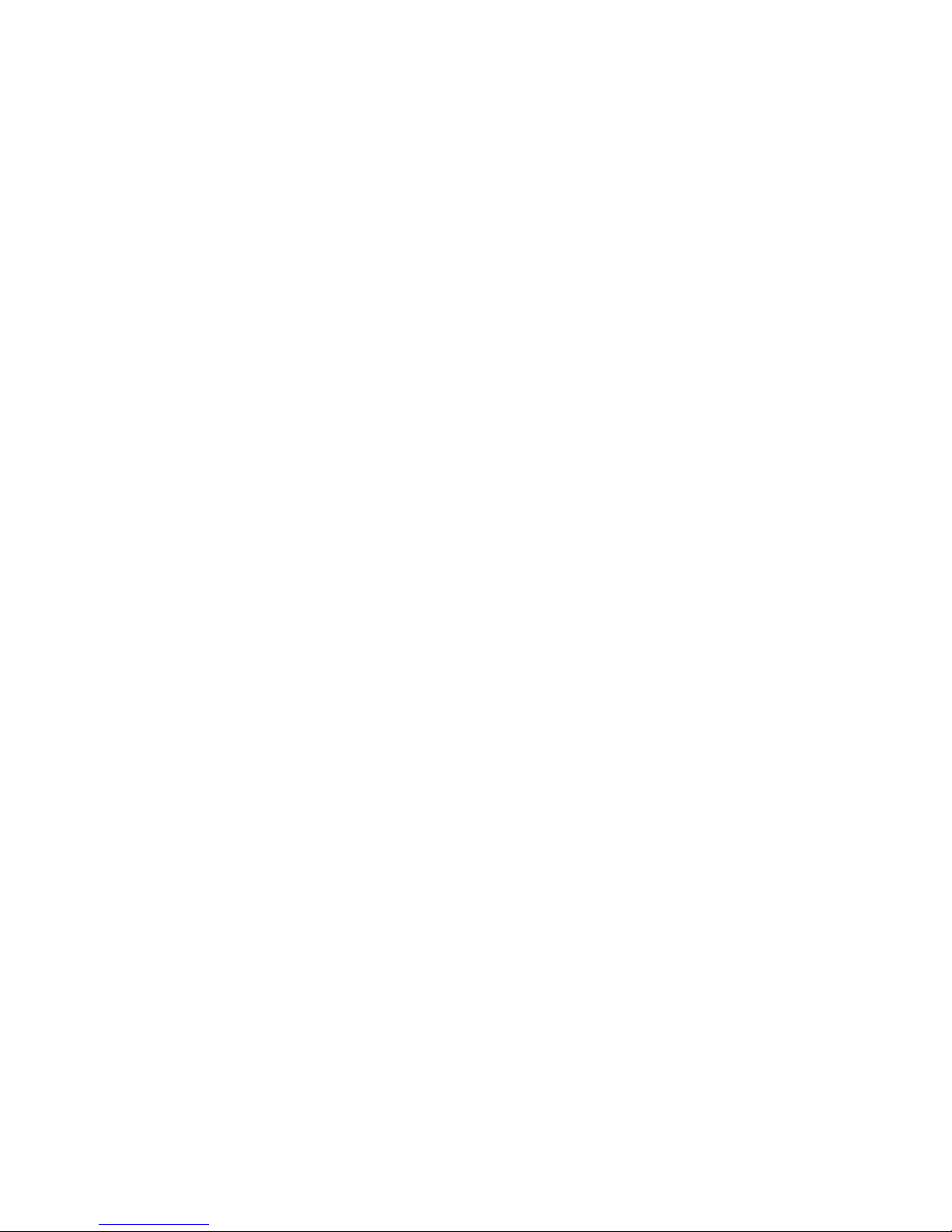
c) Accompany it with the information you received as to the offer to
distribute corresponding source code. (This alternative is allowed
only for noncommercial distribution and only if you received the
program in object code or executable form with such an offer, in
accord with Subsection b above.)
The source code for a work means the preferred form of the work for
making modifications to it. For an executable work, complete source code
means all the source code for all modules it contains, plus any associated
interface definition files, plus the scripts used to control compilation and
installation of the executable. However, as a special exception, the source
code distributed need not include anything that is normally distributed (in
either source or binary form) with the major components (compiler, kernel,
and so on) of the operating system on which the executable runs, unless
that component itself accompanies the executable.
If distribution of executable or object code is made by offering access to
copy from a designated place, then offering equivalent access to copy the
source code from the same place counts as distribution of the source
code, even though third parties are not compelled to copy the source
along with the object code.
4. You may not copy, modify, sublicense, or distribute the Program except
as expressly provided under this License. Any attempt otherwise to copy,
modify, sublicense or distribute the Program is void, and will automatically
terminate your rights under this License. However, parties who have
received copies, or rights, from you under this License will not have their
licenses terminated so long as such parties remain in full compliance.
5. You are not required to accept this License, since you have not signed
it. However, nothing else grants you permission to modify or distribute the
Program or its derivative works. These actions are prohibited by law if you
do not accept this License. Therefore, by modifying or distributing the
Program (or any work based on the Program), you indicate your
acceptance of this License to do so, and all its terms and conditions for
copying, distributing or modifying the Program or works based on it.
6. Each time you redistribute the Program (or any work based on the
Program), the recipient automatically receives a license from the original
licensor to copy, distribute or modify the Program subject to these terms
and conditions. You may not impose any further restrictions on the
recipients’ exercise of the rights granted herein. You are not responsible for
enforcing compliance by third parties to this License.
7. If, as a consequence of a court judgment or allegation of patent
infringement or for any other reason (not limited to patent issues),
conditions are imposed on you (whether by court order, agreement or
otherwise) that contradict the conditions of this License, they do not
excuse you from the conditions of this License. If you cannot distribute so
as to satisfy simultaneously your obligations under this License and any
other pertinent obligations, then as a consequence you may not distribute
the Program at all. For example, if a patent license would not permit
royalty-free redistribution of the Program by all those who receive copies
directly or indirectly through you, then the only way you could satisfy both
it and this License would be to refrain entirely from distribution of the
Program.
If any portion of this section is held invalid or unenforceable under any
particular circumstance, the balance of the section is intended to apply
and the section as a whole is intended to apply in other circumstances.
It is not the purpose of this section to induce you to infringe any patents or
other property right claims or to contest validity of any such claims; this
section has the sole purpose of protecting the integrity of the free software
distribution system, which is implemented by public license practices.
Many people have made generous contributions to the wide range of
software distributed through that system in reliance on consistent
application of that system; it is up to the author/donor to decide if he or
she is willing to distribute software through any other system and a
licensee cannot impose that choice.
This section is intended to make thoroughly clear what is believed to be a
consequence of the rest of this License.
8. If the distribution and/or use of the Program is restricted in certain
countries either by patents or by copyrighted interfaces, the original
copyright holder who places the Program under this License may add an
explicit geographical distribution limitation excluding those countries, so
that distribution is permitted only in or among countries not thus excluded.
In such case, this License incorporates the limitation as if written in the
body of this License.
9. The Free Software Foundation may publish revised and/or new versions
of the General Public License from time to time. Such new versions will be
similar in spirit to the present version, but may differ in detail to address
new problems or concerns.
Each version is given a distinguishing version number. If the Program
specifies a version number of this License which applies to it and “any later
version”, you have the option of following the terms and conditions either
of that version or of any later version published by the Free Software
Foundation. If the Program does not specify a version number of this
License, you may choose any version ever published by the Free Software
Foundation.
10. If you wish to incorporate parts of the Program into other free
programs whose distribution conditions are different, write to the author to
ask for permission. For software which is copyrighted by the Free Software
Foundation, write to the Free Software Foundation; we sometimes make
exceptions for this. Our decision will be guided by the two goals of
preserving the free status of all derivatives of our free software and of
promoting the sharing and reuse of software generally.
NO WARRANTY
11. BECAUSE THE PROGRAM IS LICENSED FREE OF CHARGE, THERE
IS NO WARRANTY FOR THE PROGRAM, TO THE EXTENT PERMITTED
BY APPLICABLE LAW. EXCEPT WHEN OTHERWISE STATED IN
WRITING THE COPYRIGHT HOLDERS AND/OR OTHER PARTIES
PROVIDE THE PROGRAM “AS IS” WITHOUT WARRANTY OF ANY KIND,
EITHER EXPRESSED OR IMPLIED, INCLUDING, BUT NOT LIMITED TO,
THE IMPLIED WARRANTIES OF MERCHANTABILITY AND FITNESS FOR
A PARTICULAR PURPOSE. THE ENTIRE RISK AS TO THE QUALITY AND
PERFORMANCE OF THE PROGRAM IS WITH YOU. SHOULD THE
PROGRAM PROVE DEFECTIVE, YOU ASSUME THE COST OF ALL
NECESSARY SERVICING, REPAIR OR CORRECTION.
12. IN NO EVENT UNLESS REQUIRED BY APPLICABLE LAW OR
AGREED TO IN WRITING WILL ANY COPYRIGHT HOLDER, OR ANY
OTHER PARTY WHO MAY MODIFY AND/OR REDISTRIBUTE THE
PROGRAM AS PERMITTED ABOVE, BE LIABLE TO YOU FOR
DAMAGES, INCLUDING ANY GENERAL, SPECIAL, INCIDENTAL OR
CONSEQUENTIAL DAMAGES ARISING OUT OF THE USE OR INABILITY
TO USE THE PROGRAM (INCLUDING BUT NOT LIMITED TO LOSS OF
DATA OR DATA BEING RENDERED INACCURATE OR LOSSES
SUSTAINED BY YOU OR THIRD PARTIES OR A FAILURE OF THE
PROGRAM TO OPERATE WITH ANY OTHER PROGRAMS), EVEN IF
SUCH HOLDER OR OTHER PARTY HAS BEEN ADVISED OF THE
POSSIBILITY OF SUCH DAMAGES.
END OF TERMS AND CONDITIONS
How to Apply These Terms to Your New Programs
If you develop a new program, and you want it to be of the greatest
possible use to the public, the best way to achieve this is to make it free
software which everyone can redistribute and change under these terms.
To do so, attach the following notices to the program. It is safest to attach
them to the start of each source file to most effectively convey the
exclusion of warranty; and each file should have at least the “copyright”
line and a pointer to where the full notice is found.
one line to give the program’s name and an idea of what it does.
Copyright (C) yyyy name of author
This program is free software; you can redistribute it and/or modify it under
the terms of the GNU General Public License as published by the Free
Software Foundation; either version 2 of the License, or (at your option)
any later version.
This program is distributed in the hope that it will be useful, but WITHOUT
ANY WARRANTY; without even the implied warranty of
MERCHANTABILITY or FITNESS FOR A PARTICULAR PURPOSE. See
the GNU General Public License for more details.
You should have received a copy of the GNU General Public License along
with this program; if not, write to the Free Software Foundation, Inc., 51
Franklin Street, Fifth Floor, Boston, MA 02110-1301, USA.

Also add information on how to contact you by electronic and paper mail.
If the program is interactive, make it output a short notice like this when it
starts in an interactive mode:
Gnomovision version 69, Copyright (C) year name of author Gnomovision
comes with ABSOLUTELY NO WARRANTY; for details type ‘show w’. This
is free software, and you are welcome to redistribute it under certain
conditions; type ‘show c’ for details.
The hypothetical commands ‘show w’ and ‘show c’ should show the
appropriate parts of the General Public License. Of course, the commands
you use may be called something other than ‘show w’ and ‘show c’; they
could even be mouse-clicks or menu items--whatever suits your program.
You should also get your employer (if you work as a programmer) or your
school, if any, to sign a “copyright disclaimer” for the program, if
necessary. Here is a sample; alter the names:
Yoyodyne, Inc., hereby disclaims all copyright interest in the program
‘Gnomovision’ (which makes passes at compilers) written by James
Hacker.
signature of Ty Coon, 1 April 1989 Ty Coon, President of Vice This General
Public License does not permit incorporating your program into proprietary
programs. If your program is a subroutine library, you may consider it more
useful to permit linking proprietary applications with the library. If this is
what you want to do, use the GNU Lesser General Public License instead
of this License.
GNU GENERAL PUBLIC LICENSE
Version 3, 29 June 2007
Copyright © 2007 Free Software Foundation, Inc. <http://fsf.org/>
Everyone is permitted to copy and distribute verbatim copies of this
license document, but changing it is not allowed.
Preamble
The GNU General Public License is a free, copyleft license for software
and other kinds of works.
The licenses for most software and other practical works are designed to
take away your freedom to share and change the works. By contrast, the
GNU General Public License is intended to guarantee your freedom to
share and change all versions of a program--to make sure it remains free
software for all its users. We, the Free Software Foundation, use the GNU
General Public License for most of our software; it applies also to any
other work released this way by its authors. You can apply it to your
programs, too.
When we speak of free software, we are referring to freedom, not price.
Our General Public Licenses are designed to make sure that you have the
freedom to distribute copies of free software (and charge for them if you
wish), that you receive source code or can get it if you want it, that you
can change the software or use pieces of it in new free programs, and that
you know you can do these things.
To protect your rights, we need to prevent others from denying you these
rights or asking you to surrender the rights. Therefore, you have certain
responsibilities if you distribute copies of the software, or if you modify it:
responsibilities to respect the freedom of others.
For example, if you distribute copies of such a program, whether gratis or
for a fee, you must pass on to the recipients the same freedoms that you
received. You must make sure that they, too, receive or can get the source
code. And you must show them these terms so they know their rights.
Developers that use the GNU GPL protect your rights with two steps: (1)
assert copyright on the software, and (2) offer you this License giving you
legal permission to copy, distribute and/or modify it.
For the developers' and authors' protection, the GPL clearly explains that
there is no warranty for this free software. For both users' and authors'
sake, the GPL requires that modified versions be marked as changed, so
that their problems will not be attributed erroneously to authors of previous
versions.
Some devices are designed to deny users access to install or run modified
versions of the software inside them, although the manufacturer can do
so. This is fundamentally incompatible with the aim of protecting users'
freedom to change the software. The systematic pattern of such abuse
occurs in the area of products for individuals to use, which is precisely
where it is most unacceptable. Therefore, we have designed this version of
the GPL to prohibit the practice for those products. If such problems arise
substantially in other domains, we stand ready to extend this provision to
those domains in future versions of the GPL, as needed to protect the
freedom of users.
Finally, every program is threatened constantly by software patents. States
should not allow patents to restrict development and use of software on
general-purpose computers, but in those that do, we wish to avoid the
special danger that patents applied to a free program could make it
effectively proprietary. To prevent this, the GPL assures that patents
cannot be used to render the program non-free.
The precise terms and conditions for copying, distribution and modification
follow.
TERMS AND CONDITIONS
0. Definitions.
“This License” refers to version 3 of the GNU General Public License.
“Copyright” also means copyright-like laws that apply to other kinds of
works, such as semiconductor masks.
“The Program” refers to any copyrightable work licensed under this
License. Each licensee is addressed as “you”. “Licensees” and “recipients”
may be individuals or organizations.
To “modify” a work means to copy from or adapt all or part of the work in
a fashion requiring copyright permission, other than the making of an
exact copy. The resulting work is called a “modified version” of the earlier
work or a work “based on” the earlier work.
A “covered work” means either the unmodified Program or a work based
on the Program.
To “propagate” a work means to do anything with it that, without
permission, would make you directly or secondarily liable for infringement
under applicable copyright law, except executing it on a computer or
modifying a private copy. Propagation includes copying, distribution (with
or without modification), making available to the public, and in some
countries other activities as well.
To “convey” a work means any kind of propagation that enables other
parties to make or receive copies. Mere interaction with a user through a
computer network, with no transfer of a copy, is not conveying.
An interactive user interface displays “Appropriate Legal Notices” to the
extent that it includes a convenient and prominently visible feature that (1)
displays an appropriate copyright notice, and (2) tells the user that there is
no warranty for the work (except to the extent that warranties are
provided), that licensees may convey the work under this License, and
how to view a copy of this License. If the interface presents a list of user
commands or options, such as a menu, a prominent item in the list meets
this criterion.
1. Source Code.
The “source code” for a work means the preferred form of the work for
making modifications to it. “Object code” means any non-source form of a
work.

A “Standard Interface” means an interface that either is an official standard
defined by a recognized standards body, or, in the case of interfaces
specified for a particular programming language, one that is widely used
among developers working in that language.
The “System Libraries” of an executable work include anything, other than
the work as a whole, that (a) is included in the normal form of packaging a
Major Component, but which is not part of that Major Component, and (b)
serves only to enable use of the work with that Major Component, or to
implement a Standard Interface for which an implementation is available to
the public in source code form. A “Major Component”, in this context,
means a major essential component (kernel, window system, and so on)
of the specific operating system (if any) on which the executable work
runs, or a compiler used to produce the work, or an object code
interpreter used to run it.
The “Corresponding Source” for a work in object code form means all the
source code needed to generate, install, and (for an executable work) run
the object code and to modify the work, including scripts to control those
activities. However, it does not include the work's System Libraries, or
general-purpose tools or generally available free programs which are used
unmodified in performing those activities but which are not part of the
work. For example, Corresponding Source includes interface definition files
associated with source files for the work, and the source code for shared
libraries and dynamically linked subprograms that the work is specifically
designed to require, such as by intimate data communication or control
flow between those subprograms and other parts of the work.
The Corresponding Source need not include anything that users can
regenerate automatically from other parts of the Corresponding Source.
The Corresponding Source for a work in source code form is that same
work.
2. Basic Permissions.
All rights granted under this License are granted for the term of copyright
on the Program, and are irrevocable provided the stated conditions are
met. This License explicitly affirms your unlimited permission to run the
unmodified Program. The output from running a covered work is covered
by this License only if the output, given its content, constitutes a covered
work. This License acknowledges your rights of fair use or other
equivalent, as provided by copyright law.
You may make, run and propagate covered works that you do not convey,
without conditions so long as your license otherwise remains in force. You
may convey covered works to others for the sole purpose of having them
make modifications exclusively for you, or provide you with facilities for
running those works, provided that you comply with the terms of this
License in conveying all material for which you do not control copyright.
Those thus making or running the covered works for you must do so
exclusively on your behalf, under your direction and control, on terms that
prohibit them from making any copies of your copyrighted material outside
their relationship with you.
Conveying under any other circumstances is permitted solely under the
conditions stated below. Sublicensing is not allowed; section 10 makes it
unnecessary.
3. Protecting Users' Legal Rights From Anti-Circumvention Law.
No covered work shall be deemed part of an effective technological
measure under any applicable law fulfilling obligations under article 11 of
the WIPO copyright treaty adopted on 20 December 1996, or similar laws
prohibiting or restricting circumvention of such measures.
When you convey a covered work, you waive any legal power to forbid
circumvention of technological measures to the extent such circumvention
is effected by exercising rights under this License with respect to the
covered work, and you disclaim any intention to limit operation or
modification of the work as a means of enforcing, against the work's
users, your or third parties' legal rights to forbid circumvention of
technological measures.
4. Conveying Verbatim Copies.
You may convey verbatim copies of the Program's source code as you
receive it, in any medium, provided that you conspicuously and
appropriately publish on each copy an appropriate copyright notice; keep
intact all notices stating that this License and any non-permissive terms
added in accord with section 7 apply to the code; keep intact all notices of
the absence of any warranty; and give all recipients a copy of this License
along with the Program.
You may charge any price or no price for each copy that you convey, and
you may offer support or warranty protection for a fee.
5. Conveying Modified Source Versions.
You may convey a work based on the Program, or the modifications to
produce it from the Program, in the form of source code under the terms
of section 4, provided that you also meet all of these conditions:
a) The work must carry prominent notices stating that you modified it,
and giving a relevant date.
b) The work must carry prominent notices stating that it is released
under this License and any conditions added under section 7. This
requirement modifies the requirement in section 4 to “keep intact all
notices”.
c) You must license the entire work, as a whole, under this License to
anyone who comes into possession of a copy. This License will
therefore apply, along with any applicable section 7 additional
terms, to the whole of the work, and all its parts, regardless of how
they are packaged. This License gives no permission to license the
work in any other way, but it does not invalidate such permission if
you have separately received it.
d) If the work has interactive user interfaces, each must display
Appropriate Legal Notices; however, if the Program has interactive
interfaces that do not display Appropriate Legal Notices, your work
need not make them do so.
A compilation of a covered work with other separate and independent
works, which are not by their nature extensions of the covered work, and
which are not combined with it such as to form a larger program, in or on
a volume of a storage or distribution medium, is called an “aggregate” if
the compilation and its resulting copyright are not used to limit the access
or legal rights of the compilation's users beyond what the individual works
permit. Inclusion of a covered work in an aggregate does not cause this
License to apply to the other parts of the aggregate.
6. Conveying Non-Source Forms.
You may convey a covered work in object code form under the terms of
sections 4 and 5, provided that you also convey the machine-readable
Corresponding Source under the terms of this License, in one of these
ways:
a) Convey the object code in, or embodied in, a physical product
(including a physical distribution medium), accompanied by the
Corresponding Source fixed on a durable physical medium
customarily used for software interchange.
b) Convey the object code in, or embodied in, a physical product
(including a physical distribution medium), accompanied by a
written offer, valid for at least three years and valid for as long as
you offer spare parts or customer support for that product model,
to give anyone who possesses the object code either (1) a copy of
the Corresponding Source for all the software in the product that is
covered by this License, on a durable physical medium customarily
used for software interchange, for a price no more than your
reasonable cost of physically performing this conveying of source,
or (2) access to copy the Corresponding Source from a network
server at no charge.
c) Convey individual copies of the object code with a copy of the
written offer to provide the Corresponding Source. This alternative
is allowed only occasionally and noncommercially, and only if you
received the object code with such an offer, in accord with
subsection 6b.
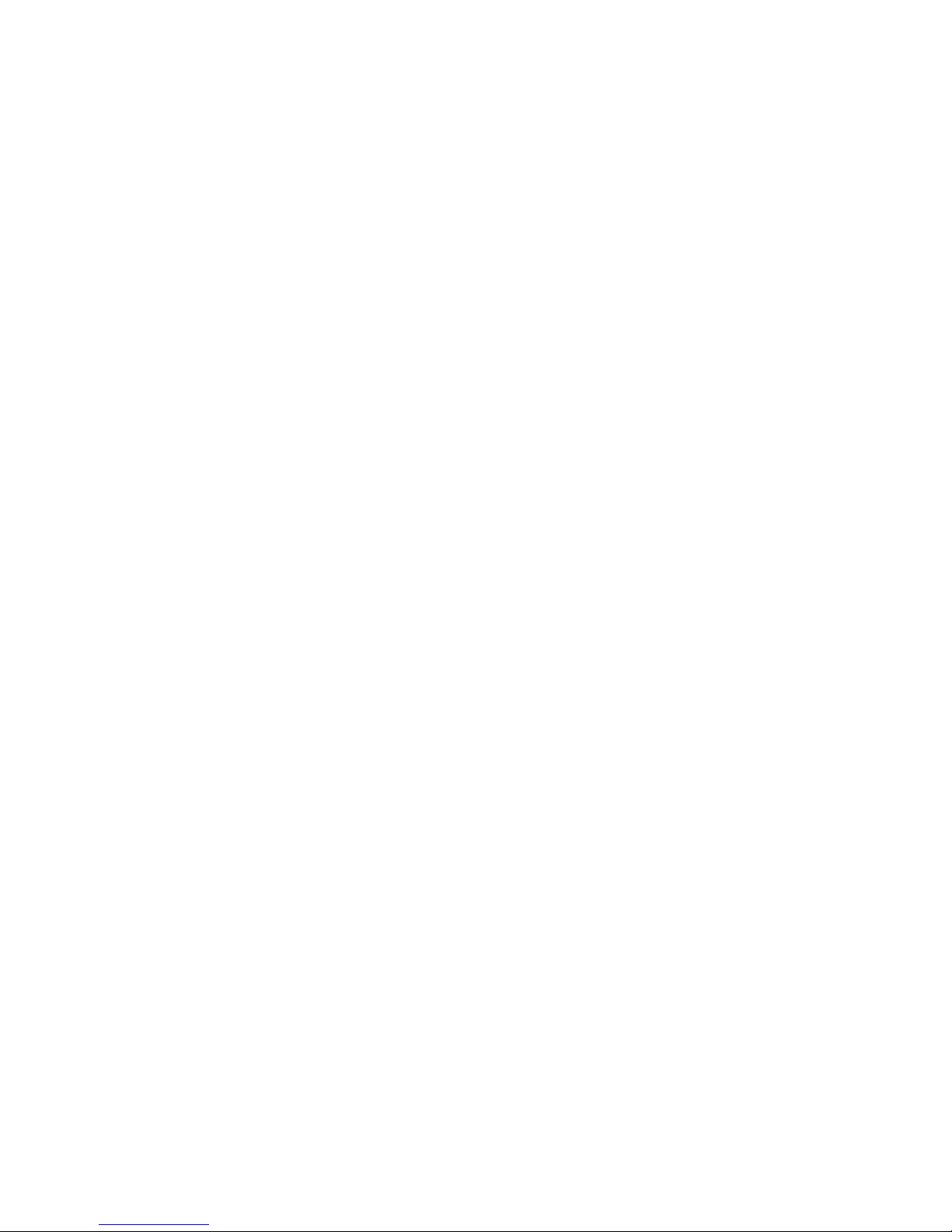
d) Convey the object code by offering access from a designated place
(gratis or for a charge), and offer equivalent access to the
Corresponding Source in the same way through the same place at
no further charge. You need not require recipients to copy the
Corresponding Source along with the object code. If the place to
copy the object code is a network server, the Corresponding
Source may be on a different server (operated by you or a third
party) that supports equivalent copying facilities, provided you
maintain clear directions next to the object code saying where to
find the Corresponding Source. Regardless of what server hosts
the Corresponding Source, you remain obligated to ensure that it is
available for as long as needed to satisfy these requirements.
e) Convey the object code using peer-to-peer transmission, provided
you inform other peers where the object code and Corresponding
Source of the work are being offered to the general public at no
charge under subsection 6d.
A separable portion of the object code, whose source code is excluded
from the Corresponding Source as a System Library, need not be included
in conveying the object code work.
A “User Product” is either (1) a “consumer product”, which means any
tangible personal property which is normally used for personal, family, or
household purposes, or (2) anything designed or sold for incorporation into
a dwelling. In determining whether a product is a consumer product,
doubtful cases shall be resolved in favor of coverage. For a particular
product received by a particular user, “normally used” refers to a typical or
common use of that class of product, regardless of the status of the
particular user or of the way in which the particular user actually uses, or
expects or is expected to use, the product. A product is a consumer
product regardless of whether the product has substantial commercial,
industrial or non-consumer uses, unless such uses represent the only
significant mode of use of the product.
“Installation Information” for a User Product means any methods, procedures,
authorization keys, or other information required to install and execute
modified versions of a covered work in that User Product from a modified
version of its Corresponding Source. The information must suffice to ensure
that the continued functioning of the modified object code is in no case
prevented or interfered with solely because modification has been made.
If you convey an object code work under this section in, or with, or specifically
for use in, a User Product, and the conveying occurs as part of a transaction in
which the right of possession and use of the User Product is transferred to the
recipient in perpetuity or for a fixed term (regardless of how the transaction is
characterized), the Corresponding Source conveyed under this section must be
accompanied by the Installation Information. But this requirement does not
apply if neither you nor any third party retains the ability to install modified object
code on the User Product (for example, the work has been installed in ROM).
The requirement to provide Installation Information does not include a
requirement to continue to provide support service, warranty, or updates
for a work that has been modified or installed by the recipient, or for the
User Product in which it has been modified or installed. Access to a
network may be denied when the modification itself materially and
adversely affects the operation of the network or violates the rules and
protocols for communication across the network.
Corresponding Source conveyed, and Installation Information provided, in
accord with this section must be in a format that is publicly documented
(and with an implementation available to the public in source code form),
and must require no special password or key for unpacking, reading or
copying.
7. Additional Terms.
“Additional permissions” are terms that supplement the terms of this
License by making exceptions from one or more of its conditions.
Additional permissions that are applicable to the entire Program shall be
treated as though they were included in this License, to the extent that
they are valid under applicable law. If additional permissions apply only to
part of the Program, that part may be used separately under those
permissions, but the entire Program remains governed by this License
without regard to the additional permissions.
When you convey a copy of a covered work, you may at your option
remove any additional permissions from that copy, or from any part of it.
(Additional permissions may be written to require their own removal in
certain cases when you modify the work.) You may place additional
permissions on material, added by you to a covered work, for which you
have or can give appropriate copyright permission.
Notwithstanding any other provision of this License, for material you add
to a covered work, you may (if authorized by the copyright holders of that
material) supplement the terms of this License with terms:
a) Disclaiming warranty or limiting liability differently from the terms of
sections 15 and 16 of this License; or
b) Requiring preservation of specified reasonable legal notices or
author attributions in that material or in the Appropriate Legal
Notices displayed by works containing it; or
c) Prohibiting misrepresentation of the origin of that material, or
requiring that modified versions of such material be marked in
reasonable ways as different from the original version; or
d) Limiting the use for publicity purposes of names of licensors or
authors of the material; or
e) Declining to grant rights under trademark law for use of some trade
names, trademarks, or service marks; or
f) Requiring indemnification of licensors and authors of that material
by anyone who conveys the material (or modified versions of it) with
contractual assumptions of liability to the recipient, for any liability
that these contractual assumptions directly impose on those
licensors and authors.
All other non-permissive additional terms are considered “further
restrictions” within the meaning of section 10. If the Program as you
received it, or any part of it, contains a notice stating that it is governed by
this License along with a term that is a further restriction, you may remove
that term. If a license document contains a further restriction but permits
relicensing or conveying under this License, you may add to a covered
work material governed by the terms of that license document, provided
that the further restriction does not survive such relicensing or conveying.
If you add terms to a covered work in accord with this section, you must
place, in the relevant source files, a statement of the additional terms that
apply to those files, or a notice indicating where to find the applicable
terms.
Additional terms, permissive or non-permissive, may be stated in the form
of a separately written license, or stated as exceptions; the above
requirements apply either way.
8. Termination.
You may not propagate or modify a covered work except as expressly
provided under this License. Any attempt otherwise to propagate or
modify it is void, and will automatically terminate your rights under this
License (including any patent licenses granted under the third paragraph
of section 11).
However, if you cease all violation of this License, then your license from a
particular copyright holder is reinstated (a) provisionally, unless and until
the copyright holder explicitly and finally terminates your license, and (b)
permanently, if the copyright holder fails to notify you of the violation by
some reasonable means prior to 60 days after the cessation.
Moreover, your license from a particular copyright holder is reinstated
permanently if the copyright holder notifies you of the violation by some
reasonable means, this is the first time you have received notice of
violation of this License (for any work) from that copyright holder, and you
cure the violation prior to 30 days after your receipt of the notice.
Termination of your rights under this section does not terminate the
licenses of parties who have received copies or rights from you under this
License. If your rights have been terminated and not permanently
reinstated, you do not qualify to receive new licenses for the same material
under section 10.
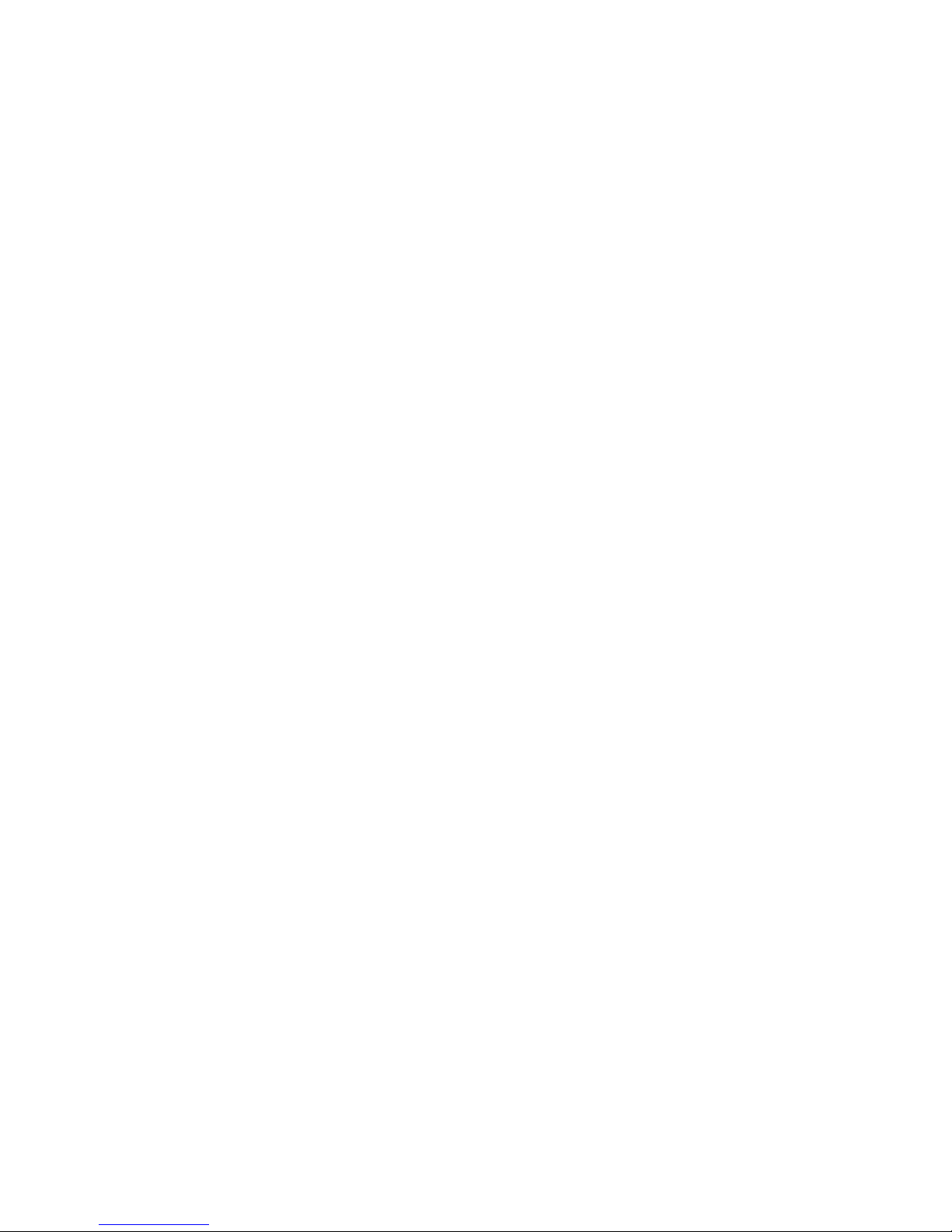
9. Acceptance Not Required for Having Copies.
You are not required to accept this License in order to receive or run a
copy of the Program. Ancillary propagation of a covered work occurring
solely as a consequence of using peer-to-peer transmission to receive a
copy likewise does not require acceptance. However, nothing other than
this License grants you permission to propagate or modify any covered
work. These actions infringe copyright if you do not accept this License.
Therefore, by modifying or propagating a covered work, you indicate your
acceptance of this License to do so.
10. Automatic Licensing of Downstream Recipients.
Each time you convey a covered work, the recipient automatically receives
a license from the original licensors, to run, modify and propagate that
work, subject to this License. You are not responsible for enforcing
compliance by third parties with this License.
An “entity transaction” is a transaction transferring control of an
organization, or substantially all assets of one, or subdividing an
organization, or merging organizations. If propagation of a covered work
results from an entity transaction, each party to that transaction who
receives a copy of the work also receives whatever licenses to the work
the party's predecessor in interest had or could give under the previous
paragraph, plus a right to possession of the Corresponding Source of the
work from the predecessor in interest, if the predecessor has it or can get
it with reasonable efforts.
You may not impose any further restrictions on the exercise of the rights
granted or affirmed under this License. For example, you may not impose a
license fee, royalty, or other charge for exercise of rights granted under this
License, and you may not initiate litigation (including a cross-claim or
counterclaim in a lawsuit) alleging that any patent claim is infringed by making,
using, selling, offering for sale, or importing the Program or any portion of it.
11. Patents.
A “contributor” is a copyright holder who authorizes use under this License
of the Program or a work on which the Program is based. The work thus
licensed is called the contributor's “contributor version”.
A contributor's “essential patent claims” are all patent claims owned or
controlled by the contributor, whether already acquired or hereafter
acquired, that would be infringed by some manner, permitted by this
License, of making, using, or selling its contributor version, but do not
include claims that would be infringed only as a consequence of further
modification of the contributor version. For purposes of this definition,
“control” includes the right to grant patent sublicenses in a manner
consistent with the requirements of this License.
Each contributor grants you a non-exclusive, worldwide, royalty-free
patent license under the contributor's essential patent claims, to make,
use, sell, offer for sale, import and otherwise run, modify and propagate
the contents of its contributor version.
In the following three paragraphs, a “patent license” is any express
agreement or commitment, however denominated, not to enforce a patent
(such as an express permission to practice a patent or covenant not to
sue for patent infringement). To “grant” such a patent license to a party
means to make such an agreement or commitment not to enforce a
patent against the party.
If you convey a covered work, knowingly relying on a patent license, and
the Corresponding Source of the work is not available for anyone to copy,
free of charge and under the terms of this License, through a publicly
available network server or other readily accessible means, then you must
either (1) cause the Corresponding Source to be so available, or (2) arrange
to deprive yourself of the benefit of the patent license for this particular
work, or (3) arrange, in a manner consistent with the requirements of this
License, to extend the patent license to downstream recipients. “Knowingly
relying” means you have actual knowledge that, but for the patent license,
your conveying the covered work in a country, or your recipient's use of the
covered work in a country, would infringe one or more identifiable patents in
that country that you have reason to believe are valid.
If, pursuant to or in connection with a single transaction or arrangement,
you convey, or propagate by procuring conveyance of, a covered work,
and grant a patent license to some of the parties receiving the covered
work authorizing them to use, propagate, modify or convey a specific copy
of the covered work, then the patent license you grant is automatically
extended to all recipients of the covered work and works based on it.
A patent license is “discriminatory” if it does not include within the scope of
its coverage, prohibits the exercise of, or is conditioned on the nonexercise of one or more of the rights that are specifically granted under this
License. You may not convey a covered work if you are a party to an
arrangement with a third party that is in the business of distributing
software, under which you make payment to the third party based on the
extent of your activity of conveying the work, and under which the third
party grants, to any of the parties who would receive the covered work
from you, a discriminatory patent license (a) in connection with copies of
the covered work conveyed by you (or copies made from those copies), or
(b) primarily for and in connection with specific products or compilations
that contain the covered work, unless you entered into that arrangement,
or that patent license was granted, prior to 28 March 2007.
Nothing in this License shall be construed as excluding or limiting any
implied license or other defenses to infringement that may otherwise be
available to you under applicable patent law.
12. No Surrender of Others' Freedom.
If conditions are imposed on you (whether by court order, agreement or
otherwise) that contradict the conditions of this License, they do not
excuse you from the conditions of this License. If you cannot convey a
covered work so as to satisfy simultaneously your obligations under this
License and any other pertinent obligations, then as a consequence you
may not convey it at all. For example, if you agree to terms that obligate
you to collect a royalty for further conveying from those to whom you
convey the Program, the only way you could satisfy both those terms and
this License would be to refrain entirely from conveying the Program.
13. Use with the GNU Affero General Public License.
Notwithstanding any other provision of this License, you have permission
to link or combine any covered work with a work licensed under version 3
of the GNU Affero General Public License into a single combined work,
and to convey the resulting work. The terms of this License will continue to
apply to the part which is the covered work, but the special requirements
of the GNU Affero General Public License, section 13, concerning
interaction through a network will apply to the combination as such.
14. Revised Versions of this License.
The Free Software Foundation may publish revised and/or new versions of
the GNU General Public License from time to time. Such new versions will
be similar in spirit to the present version, but may differ in detail to address
new problems or concerns.
Each version is given a distinguishing version number. If the Program
specifies that a certain numbered version of the GNU General Public
License “or any later version” applies to it, you have the option of following
the terms and conditions either of that numbered version or of any later
version published by the Free Software Foundation. If the Program does
not specify a version number of the GNU General Public License, you may
choose any version ever published by the Free Software Foundation.
If the Program specifies that a proxy can decide which future versions of
the GNU General Public License can be used, that proxy's public
statement of acceptance of a version permanently authorizes you to
choose that version for the Program.
Later license versions may give you additional or different permissions.
However, no additional obligations are imposed on any author or copyright
holder as a result of your choosing to follow a later version.
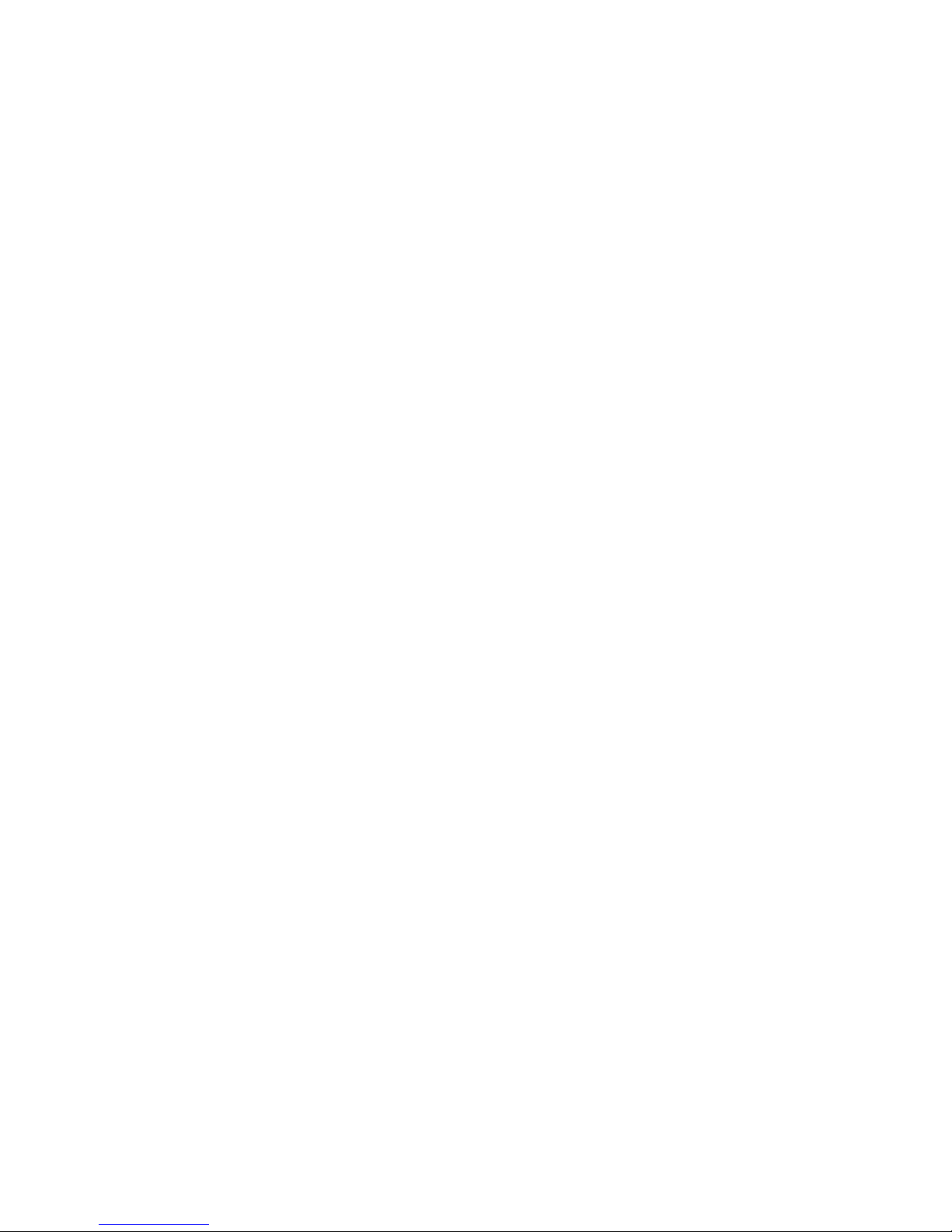
15. Disclaimer of Warranty.
THERE IS NO WARRANTY FOR THE PROGRAM, TO THE EXTENT
PERMITTED BY APPLICABLE LAW. EXCEPT WHEN OTHERWISE
STATED IN WRITING THE COPYRIGHT HOLDERS AND/OR OTHER
PARTIES PROVIDE THE PROGRAM “AS IS” WITHOUT WARRANTY OF
ANY KIND, EITHER EXPRESSED OR IMPLIED, INCLUDING, BUT NOT
LIMITED TO, THE IMPLIED WARRANTIES OF MERCHANTABILITY AND
FITNESS FOR A PARTICULAR PURPOSE. THE ENTIRE RISK AS TO THE
QUALITY AND PERFORMANCE OF THE PROGRAM IS WITH YOU.
SHOULD THE PROGRAM PROVE DEFECTIVE, YOU ASSUME THE
COST OF ALL NECESSARY SERVICING, REPAIR OR CORRECTION.
16. Limitation of Liability.
IN NO EVENT UNLESS REQUIRED BY APPLICABLE LAW OR AGREED
TO IN WRITING WILL ANY COPYRIGHT HOLDER, OR ANY OTHER
PARTY WHO MODIFIES AND/OR CONVEYS THE PROGRAM AS
PERMITTED ABOVE, BE LIABLE TO YOU FOR DAMAGES, INCLUDING
ANY GENERAL, SPECIAL, INCIDENTAL OR CONSEQUENTIAL
DAMAGES ARISING OUT OF THE USE OR INABILITY TO USE THE
PROGRAM (INCLUDING BUT NOT LIMITED TO LOSS OF DATA OR
DATA BEING RENDERED INACCURATE OR LOSSES SUSTAINED BY
YOU OR THIRD PARTIES OR A FAILURE OF THE PROGRAM TO
OPERATE WITH ANY OTHER PROGRAMS), EVEN IF SUCH HOLDER OR
OTHER PARTY HAS BEEN ADVISED OF THE POSSIBILITY OF SUCH
DAMAGES.
17. Interpretation of Sections 15 and 16.
If the disclaimer of warranty and limitation of liability provided above cannot
be given local legal effect according to their terms, reviewing courts shall
apply local law that most closely approximates an absolute waiver of all
civil liability in connection with the Program, unless a warranty or
assumption of liability accompanies a copy of the Program in return for a
fee.
END OF TERMS AND CONDITIONS
GNU LESSER GENERAL PUBLIC LICENSE
Version 2.1, February 1999
Copyright (C) 1991, 1999 Free Software Foundation, Inc.
51 Franklin Street, Fifth Floor, Boston, MA 02110-1301 USA
Everyone is permitted to copy and distribute verbatim copies of this
license document, but changing it is not allowed.
[This is the first released version of the Lesser GPL.
It also counts as the successor of the GNU Library Public License, version
2, hence the version number 2.1.]
Preamble
The licenses for most software are designed to take away your freedom to
share and change it. By contrast, the GNU General Public Licenses are
intended to guarantee your freedom to share and change free software to
make sure the software is free for all its users.
This license, the Lesser General Public License, applies to some specially
designated software packages--typically libraries--of the Free Software
Foundation and other authors who decide to use it. You can use it too, but
we suggest you first think carefully about whether this license or the
ordinary General Public License is the better strategy to use in any
particular case, based on the explanations below.
When we speak of free software, we are referring to freedom of use, not
price. Our General Public Licenses are designed to make sure that you
have the freedom to distribute copies of free software (and charge for this
service if you wish); that you receive source code or can get it if you want
it; that you can change the software and use pieces of it in new free
programs; and that you are informed that you can do these things.
To protect your rights, we need to make restrictions that forbid distributors
to deny you these rights or to ask you to surrender these rights. These
restrictions translate to certain responsibilities for you if you distribute
copies of the library or if you modify it.
For example, if you distribute copies of the library, whether gratis or for a
fee, you must give the recipients all the rights that we gave you. You must
make sure that they, too, receive or can get the source code. If you link
other code with the library, you must provide complete object files to the
recipients, so that they can relink them with the library after making
changes to the library and recompiling it. And you must show them these
terms so they know their rights.
We protect your rights with a two-step method: (1) we copyright the
library, and (2) we offer you this license, which gives you legal permission
to copy, distribute and/or modify the library.
To protect each distributor, we want to make it very clear that there is no
warranty for the free library. Also, if the library is modified by someone else
and passed on, the recipients should know that what they have is not the
original version, so that the original author’s reputation will not be affected
by problems that might be introduced by others.
Finally, software patents pose a constant threat to the existence of any free
program. We wish to make sure that a company cannot effectively restrict
the users of a free program by obtaining a restrictive license from a patent
holder. Therefore, we insist that any patent license obtained for a version of
the library must be consistent with the full freedom of use specified in this
license.
Most GNU software, including some libraries, is covered by the ordinary
GNU General Public License. This license, the GNU Lesser General Public
License, applies to certain designated libraries, and is quite different from
the ordinary General Public License. We use this license for certain libraries
in order to permit linking those libraries into non-free programs.
When a program is linked with a library, whether statically or using a
shared library, the combination of the two is legally speaking a combined
work, a derivative of the original library. The ordinary General Public
License therefore permits such linking only if the entire combination fits its
criteria of freedom. The Lesser General Public License permits more lax
criteria for linking other code with the library.
We call this license the “Lesser” General Public License because it does
Less to protect the user’s freedom than the ordinary General Public
License. It also provides other free software developers Less of an
advantage over competing non-free programs. These disadvantages are
the reason we use the ordinary General Public License for many libraries.
However, the Lesser license provides advantages in certain special
circumstances.
For example, on rare occasions, there may be a special need to
encourage the widest possible use of a certain library, so that it becomes a
de-facto standard. To achieve this, non-free programs must be allowed to
use the library. A more frequent case is that a free library does the same
job as widely used non-free libraries. In this case, there is little to gain by
limiting the free library to free software only, so we use the Lesser General
Public License.
In other cases, permission to use a particular library in non-free programs
enables a greater number of people to use a large body of free software.
For example, permission to use the GNU C Library in non-free programs
enables many more people to use the whole GNU operating system, as
well as its variant, the GNU/Linux operating system.
Although the Lesser General Public License is Less protective of the users’
freedom, it does ensure that the user of a program that is linked with the
Library has the freedom and the wherewithal to run that program using a
modified version of the Library.
The precise terms and conditions for copying, distribution and modification
follow. Pay close attention to the difference between a “work based on the
library” and a “work that uses the library”. The former contains code
derived from the library, whereas the latter must be combined with the
library in order to run.
TERMS AND CONDITIONS FOR COPYING,
DISTRIBUTION AND MODIFICATION
0. This License Agreement applies to any software library or other program
which contains a notice placed by the copyright holder or other authorized
party saying it may be distributed under the terms of this Lesser General
Public License (also called “this License”). Each licensee is addressed as
“you”.
A “library” means a collection of software functions and/or data prepared
so as to be conveniently linked with application programs (which use
some of those functions and data) to form executables.

The “Library”, below, refers to any such software library or work which has
been distributed under these terms. A “work based on the Library” means
either the Library or any derivative work under copyright law: that is to say,
a work containing the Library or a portion of it, either verbatim or with
modifications and/or translated straightforwardly into another language.
(Hereinafter, translation is included without limitation in the term
“modification”.)
“Source code” for a work means the preferred form of the work for making
modifications to it. For a library, complete source code means all the
source code for all modules it contains, plus any associated interface
definition files, plus the scripts used to control compilation and installation
of the library.
Activities other than copying, distribution and modification are not covered
by this License; they are outside its scope. The act of running a program
using the Library is not restricted, and output from such a program is
covered only if its contents constitute a work based on the Library
(independent of the use of the Library in a tool for writing it). Whether that
is true depends on what the Library does and what the program that uses
the Library does.
1. You may copy and distribute verbatim copies of the Library’s complete
source code as you receive it, in any medium, provided that you
conspicuously and appropriately publish on each copy an appropriate
copyright notice and disclaimer of warranty; keep intact all the notices that
refer to this License and to the absence of any warranty; and distribute a
copy of this License along with the Library.
You may charge a fee for the physical act of transferring a copy, and you
may at your option offer warranty protection in exchange for a fee.
2. You may modify your copy or copies of the Library or any portion of it,
thus forming a work based on the Library, and copy and distribute such
modifications or work under the terms of Section 1 above, provided that
you also meet all of these conditions:
a) The modified work must itself be a software library.
b) You must cause the files modified to carry prominent notices
stating that you changed the files and the date of any change.
c) You must cause the whole of the work to be licensed at no charge
to all third parties under the terms of this License.
d) If a facility in the modified Library refers to a function or a table of
data to be supplied by an application program that uses the facility,
other than as an argument passed when the facility is invoked, then
you must make a good faith effort to ensure that, in the event an
application does not supply such function or table, the facility still
operates, and performs whatever part of its purpose remains
meaningful.
(For example, a function in a library to compute square roots has a
purpose that is entirely well-defined independent of the application.
Therefore, Subsection 2d requires that any application-supplied function or
table used by this function must be optional: if the application does not
supply it, the square root function must still compute square roots.)
These requirements apply to the modified work as a whole. If identifiable
sections of that work are not derived from the Library, and can be
reasonably considered independent and separate works in themselves,
then this License, and its terms, do not apply to those sections when you
distribute them as separate works. But when you distribute the same
sections as part of a whole which is a work based on the Library, the
distribution of the whole must be on the terms of this License, whose
permissions for other licensees extend to the entire whole, and thus to
each and every part regardless of who wrote it.
Thus, it is not the intent of this section to claim rights or contest your rights
to work written entirely by you; rather, the intent is to exercise the right to
control the distribution of derivative or collective works based on the
Library.
In addition, mere aggregation of another work not based on the Library
with the Library (or with a work based on the Library) on a volume of a
storage or distribution medium does not bring the other work under the
scope of this License.
3. You may opt to apply the terms of the ordinary GNU General Public
License instead of this License to a given copy of the Library. To do this,
you must alter all the notices that refer to this License, so that they refer to
the ordinary GNU General Public License, version 2, instead of to this
License. (If a newer version than version 2 of the ordinary GNU General
Public License has appeared, then you can specify that version instead if
you wish.) Do not make any other change in these notices.
Once this change is made in a given copy, it is irreversible for that copy, so
the ordinary GNU General Public License applies to all subsequent copies
and derivative works made from that copy.
This option is useful when you wish to copy part of the code of the Library
into a program that is not a library.
4. You may copy and distribute the Library (or a portion or derivative of it,
under Section 2) in object code or executable form under the terms of
Sections 1 and 2 above provided that you accompany it with the complete
corresponding machine-readable source code, which must be distributed
under the terms of Sections 1 and 2 above on a medium customarily used
for software interchange.
If distribution of object code is made by offering access to copy from a
designated place, then offering equivalent access to copy the source code
from the same place satisfies the requirement to distribute the source
code, even though third parties are not compelled to copy the source
along with the object code.
5. A program that contains no derivative of any portion of the Library, but is
designed to work with the Library by being compiled or linked with it, is
called a “work that uses the Library”. Such a work, in isolation, is not a
derivative work of the Library, and therefore falls outside the scope of this
License.
However, linking a “work that uses the Library” with the Library creates an
executable that is a derivative of the Library (because it contains portions
of the Library), rather than a “work that uses the library”. The executable is
therefore covered by this License. Section 6 states terms for distribution of
such executables.
When a “work that uses the Library” uses material from a header file that is
part of the Library, the object code for the work may be a derivative work
of the Library even though the source code is not. Whether this is true is
especially significant if the work can be linked without the Library, or if the
work is itself a library. The threshold for this to be true is not precisely
defined by law.
If such an object file uses only numerical parameters, data structure
layouts and accessors, and small macros and small inline functions (ten
lines or less in length), then the use of the object file is unrestricted,
regardless of whether it is legally a derivative work. (Executables containing
this object code plus portions of the Library will still fall under Section 6.)
Otherwise, if the work is a derivative of the Library, you may distribute the
object code for the work under the terms of Section 6. Any executables
containing that work also fall under Section 6, whether or not they are
linked directly with the Library itself.
6. As an exception to the Sections above, you may also combine or link a
“work that uses the Library” with the Library to produce a work containing
portions of the Library, and distribute that work under terms of your
choice, provided that the terms permit modification of the work for the
customer’s own use and reverse engineering for debugging such
modifications.
You must give prominent notice with each copy of the work that the
Library is used in it and that the Library and its use are covered by this
License. You must supply a copy of this License. If the work during
execution displays copyright notices, you must include the copyright
notice for the Library among them, as well as a reference directing the user
to the copy of this License. Also, you must do one of these things:
a) Accompany the work with the complete corresponding machine-
readable source code for the Library including whatever changes
were used in the work (which must be distributed under Sections 1
and 2 above); and, if the work is an executable linked with the
Library, with the complete machine readable “work that uses the
Library”, as object code and/or source code, so that the user can
modify the Library and then relink to produce a modified executable
containing the modified Library. (It is understood that the user who
changes the contents of definitions files in the Library will not
necessarily be able to recompile the application to use the modified
definitions.)
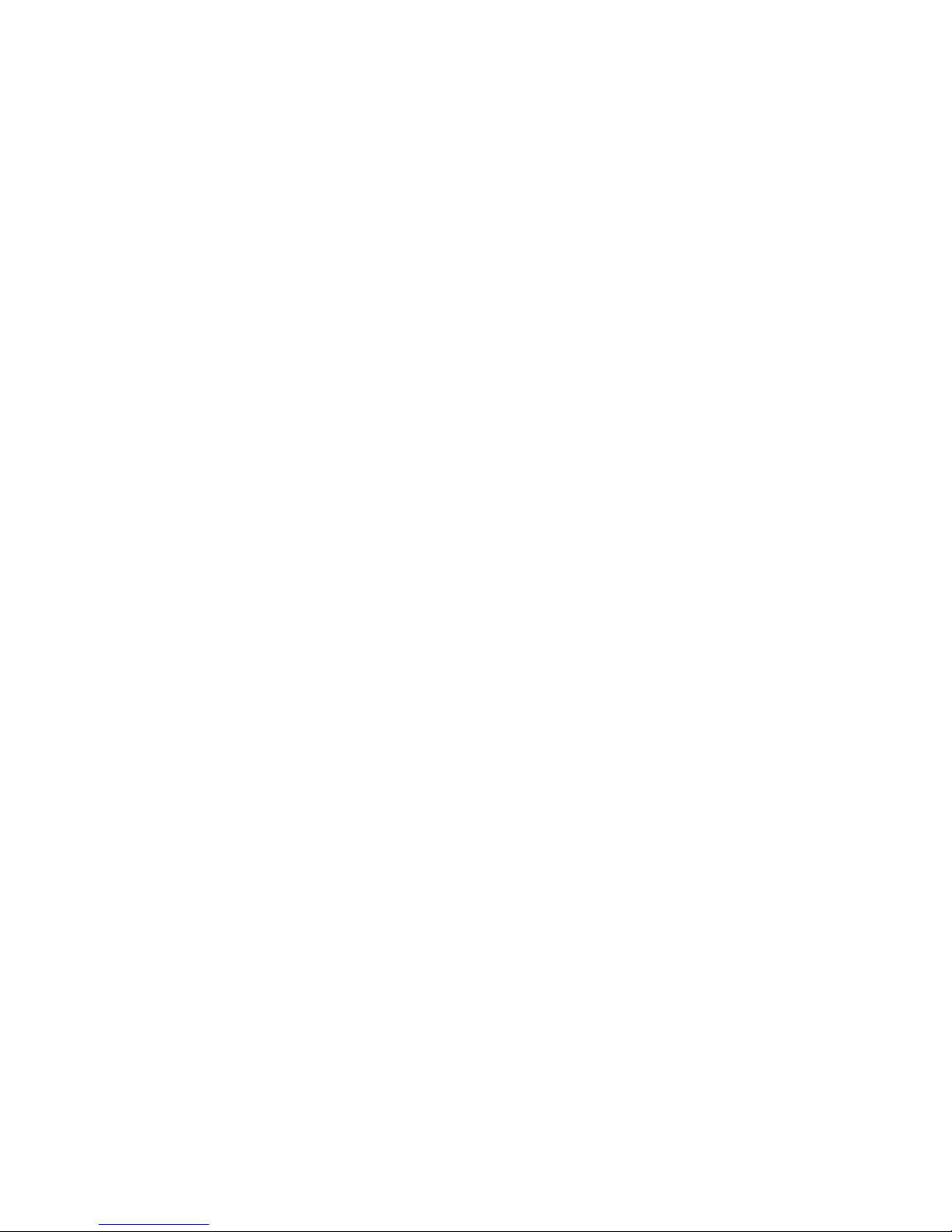
b) Use a suitable shared library mechanism for linking with the Library.
A suitable mechanism is one that (1) uses at run time a copy of the
library already present on the user’s computer system, rather than
copying library functions into the executable, and (2) will operate
properly with a modified version of the library, if the user installs
one, as long as the modified version is interface-compatible with
the version that the work was made with.
c) Accompany the work with a written offer, valid for at least three
years, to give the same user the materials specified in Subsection
6a, above, for a charge no more than the cost of performing this
distribution.
d) If distribution of the work is made by offering access to copy from a
designated place, offer equivalent access to copy the above
specified materials from the same place.
e) Verify that the user has already received a copy of these materials
or that you have already sent this user a copy.
For an executable, the required form of the “work that uses the Library”
must include any data and utility programs needed for reproducing the
executable from it. However, as a special exception, the materials to be
distributed need not include anything that is normally distributed (in either
source or binary form) with the major components (compiler, kernel, and
so on) of the operating system on which the executable runs, unless that
component itself accompanies the executable.
It may happen that this requirement contradicts the license restrictions of
other proprietary libraries that do not normally accompany the operating
system. Such a contradiction means you cannot use both them and the
Library together in an executable that you distribute.
7. You may place library facilities that are a work based on the Library sideby-side in a single library together with other library facilities not covered by
this License, and distribute such a combined library, provided that the
separate distribution of the work based on the Library and of the other
library facilities is otherwise permitted, and provided that you do these two
things:
a) Accompany the combined library with a copy of the same work
based on the Library, uncombined with any other library facilities.
This must be distributed under the terms of the Sections above.
b) Give prominent notice with the combined library of the fact that part
of it is a work based on the Library, and explaining where to find the
accompanying uncombined form of the same work.
8. You may not copy, modify, sublicense, link with, or distribute the Library
except as expressly provided under this License. Any attempt otherwise to
copy, modify, sublicense, link with, or distribute the Library is void, and will
automatically terminate your rights under this License. However, parties
who have received copies, or rights, from you under this License will not
have their licenses terminated so long as such parties remain in full
compliance.
9. You are not required to accept this License, since you have not signed
it. However, nothing else grants you permission to modify or distribute the
Library or its derivative works. These actions are prohibited by law if you
do not accept this License. Therefore, by modifying or distributing the
Library (or any work based on the Library), you indicate your acceptance
of this License to do so, and all its terms and conditions for copying,
distributing or modifying the Library or works based on it.
10. Each time you redistribute the Library (or any work based on the
Library), the recipient automatically receives a license from the original
licensor to copy, distribute, link with or modify the Library subject to these
terms and conditions. You may not impose any further restrictions on the
recipients’ exercise of the rights granted herein. You are not responsible for
enforcing compliance by third parties with this License.
11. If, as a consequence of a court judgment or allegation of patent
infringement or for any other reason (not limited to patent issues),
conditions are imposed on you (whether by court order, agreement or
otherwise) that contradict the conditions of this License, they do not
excuse you from the conditions of this License. If you cannot distribute so
as to satisfy simultaneously your obligations under this License and any
other pertinent obligations, then as a consequence you may not distribute
the Library at all. For example, if a patent license would not permit royalty
free redistribution of the Library by all those who receive copies directly or
indirectly through you, then the only way you could satisfy both it and this
License would be to refrain entirely from distribution of the Library.
If any portion of this section is held invalid or unenforceable under any
particular circumstance, the balance of the section is intended to apply,
and the section as a whole is intended to apply in other circumstances.
It is not the purpose of this section to induce you to infringe any patents or
other property right claims or to contest validity of any such claims; this
section has the sole purpose of protecting the integrity of the free software
distribution system which is implemented by public license practices.
Many people have made generous contributions to the wide range of
software distributed through that system in reliance on consistent
application of that system; it is up to the author/donor to decide if he or
she is willing to distribute software through any other system and a
licensee cannot impose that choice.
This section is intended to make thoroughly clear what is believed to be a
consequence of the rest of this License.
12. If the distribution and/or use of the Library is restricted in certain
countries either by patents or by copyrighted interfaces, the original
copyright holder who places the Library under this License may add an
explicit geographical distribution limitation excluding those countries, so
that distribution is permitted only in or among countries not thus excluded.
In such case, this License incorporates the limitation as if written in the
body of this License.
13. The Free Software Foundation may publish revised and/or new
versions of the Lesser General Public License from time to time. Such new
versions will be similar in spirit to the present version, but may differ in
detail to address new problems or concerns.
Each version is given a distinguishing version number. If the Library
specifies a version number of this License which applies to it and “any later
version”, you have the option of following the terms and conditions either
of that version or of any later version published by the Free Software
Foundation. If the Library does not specify a license version number, you
may choose any version ever published by the Free Software Foundation.
14. If you wish to incorporate parts of the Library into other free programs
whose distribution conditions are incompatible with these, write to the
author to ask for permission. For software which is copyrighted by the
Free Software Foundation, write to the Free Software Foundation; we
sometimes make exceptions for this. Our decision will be guided by the
two goals of preserving the free status of all derivatives of our free software
and of promoting the sharing and reuse of software generally.
NO WARRANTY
15. BECAUSE THE LIBRARY IS LICENSED FREE OF CHARGE, THERE
IS NO WARRANTY FOR THE LIBRARY, TO THE EXTENT PERMITTED BY
APPLICABLE LAW. EXCEPT WHEN OTHERWISE STATED IN WRITING
THE COPYRIGHT HOLDERS AND/OR OTHER PARTIES PROVIDE THE
LIBRARY “AS IS” WITHOUT WARRANTY OF ANY KIND, EITHER
EXPRESSED OR IMPLIED, INCLUDING, BUT NOT LIMITED TO, THE
IMPLIED WARRANTIES OF MERCHANTABILITY AND FITNESS FOR A
PARTICULAR PURPOSE. THE ENTIRE RISK AS TO THE QUALITY AND
PERFORMANCE OF THE LIBRARY IS WITH YOU. SHOULD THE
LIBRARY PROVE DEFECTIVE, YOU ASSUME THE COST OF ALL
NECESSARY SERVICING, REPAIR OR CORRECTION.
16. IN NO EVENT UNLESS REQUIRED BY APPLICABLE LAW OR
AGREED TO IN WRITING WILL ANY COPYRIGHT HOLDER, OR ANY
OTHER PARTY WHO MAY MODIFY AND/OR REDISTRIBUTE THE
LIBRARY AS PERMITTED ABOVE, BE LIABLE TO YOU FOR DAMAGES,
INCLUDING ANY GENERAL, SPECIAL, INCIDENTAL OR
CONSEQUENTIAL DAMAGES ARISING OUT OF THE USE OR INABILITY
TO USE THE LIBRARY (INCLUDING BUT NOT LIMITED TO LOSS OF
DATA OR DATA BEING RENDERED INACCURATE OR LOSSES
SUSTAINED BY YOU OR THIRD PARTIES OR A FAILURE OF THE
LIBRARY TO OPERATE WITH ANY OTHER SOFTWARE), EVEN IF SUCH
HOLDER OR OTHER PARTY HAS BEEN ADVISED OF THE POSSIBILITY
OF SUCH DAMAGES.

END OF TERMS AND CONDITIONS
How to Apply These Terms to Your New Libraries
If you develop a new library, and you want it to be of the greatest possible
use to the public, we recommend making it free software that everyone
can redistribute and change. You can do so by permitting redistribution
under these terms (or, alternatively, under the terms of the ordinary General
Public License).
To apply these terms, attach the following notices to the library. It is safest
to attach them to the start of each source file to most effectively convey
the exclusion of warranty; and each file should have at least the
“copyright” line and a pointer to where the full notice is found. one line to
give the library’s name and an idea of what it does.
Copyright (C) year name of author
This library is free software; you can redistribute it and/or modify it under
the terms of the GNU Lesser General Public License as published by the
Free Software Foundation; either version 2.1 of the License, or (at your
option) any later version.
This library is distributed in the hope that it will be useful, but WITHOUT
ANY WARRANTY; without even the implied warranty of
MERCHANTABILITY or FITNESS FOR A PARTICULAR PURPOSE. See
the GNU Lesser General Public License for more details.
You should have received a copy of the GNU Lesser General Public
License along with this library; if not, write to the Free Software
Foundation, Inc., 51 Franklin Street, Fifth Floor, Boston, MA 02110-1301
USA Also add information on how to contact you by electronic and paper
mail.
You should also get your employer (if you work as a programmer) or your
school, if any, to sign a “copyright disclaimer” for the library, if necessary.
Here is a sample; alter the names:
Yoyodyne, Inc., hereby disclaims all copyright interest in the library ‘Frob’
(a library for tweaking knobs) written by James Random Hacker.
signature of Ty Coon, 1 April 1990 Ty Coon, President of Vice.
OpenSSL LICENSE
Copyright (c) 1998-2006 The OpenSSL Project. All rights reserved.
Redistribution and use in source and binary forms, with or without
modification, are permitted provided that the following conditions are met:
1. Redistributions of source code must retain the above copyright notice,
this list of conditions and the following disclaimer.
2. Redistributions in binary form must reproduce the above copyright
notice, this list of conditions and the following disclaimer in the
documentation and/or other materials provided with the distribution.
3. All advertising materials mentioning features or use of this software must
display the following acknowledgment: “This product includes software
developed by the OpenSSL Project for use in the OpenSSL Toolkit. (http://
www.openssl.org/)”
4. The names “OpenSSL Toolkit” and “OpenSSL Project” must not be
used to endorse or promote products derived from this software without
prior written permission. For written permission, please contact opensslcore@openssl.org.
5. Products derived from this software may not be called “OpenSSL” nor
may “OpenSSL” appear in their names without prior written permission of
the OpenSSL Project.
6. Redistributions of any form whatsoever must retain the following
acknowledgment: “This product includes software developed by the
OpenSSL Project for use in the OpenSSL Toolkit (http://www.openssl.
org/)”
THIS SOFTWARE IS PROVIDED BY THE OpenSSL PROJECT ‘‘AS IS’’
AND ANY EXPRESSED OR
IMPLIED WARRANTIES, INCLUDING, BUT NOT LIMITED TO, THE
IMPLIED WARRANTIES OF MERCHANTABILITY AND FITNESS FOR A
PARTICULAR PURPOSE ARE DISCLAIMED. IN NO EVENT SHALL THE
OpenSSL PROJECT OR ITS CONTRIBUTORS BE LIABLE FOR ANY
DIRECT, INDIRECT, INCIDENTAL, SPECIAL, EXEMPLARY, OR
CONSEQUENTIAL DAMAGES (INCLUDING, BUT NOT LIMITED TO,
PROCUREMENT OF SUBSTITUTE GOODS OR SERVICES; LOSS OF
USE, DATA, OR PROFITS; OR BUSINESS INTERRUPTION) HOWEVER
CAUSED AND ON ANY THEORY OF LIABILITY, WHETHER IN
CONTRACT, STRICT LIABILITY, OR TORT (INCLUDING NEGLIGENCE
OR OTHERWISE) ARISING IN ANY WAY OUT OF THE USE OF THIS
SOFTWARE, EVEN IF ADVISED OF THE POSSIBILITY OF SUCH
DAMAGE.This product includes cryptographic software written by Eric
Young (eay@cryptsoft.com). This product includes software written by Tim
Hudson (tjh@cryptsoft.com).
Original SSLeay License
Copyright (C) 1995-1998 Eric Young (eay@cryptsoft.com) All rights
reserved. This package is an SSL implementation written by Eric Young
(eay@cryptsoft.com). The implementation was written so as to conform
with Netscapes SSL. This library is free for commercial and noncommercial use as long as the following conditions are aheared to. The
following conditions apply to all code found in this distribution, be it the
RC4, RSA, lhash, DES, etc., code; not just the SSL code. The SSL
documentation included with this distribution is covered by the same
copyright terms except that the holder is Tim Hudson (tjh@cryptsoft.com).
Copyright remains Eric Young’s, and as such any Copyright notices in the
code are not to be removed.
If this package is used in a product, Eric Young should be given attribution
as the author of the parts of the library used. This can be in the form of a
textual message at program startup or in documentation (online or textual)
provided with the package.Redistribution and use in source and binary
forms, with or without modification, are permitted provided that the
following conditions are met:
1. Redistributions of source code must retain the copyright notice, this list
of conditions and the following disclaimer.
2. Redistributions in binary form must reproduce the above copyright
notice, this list of conditions and the following disclaimer in the
documentation and/or other materials provided with the distribution.
3. All advertising materials mentioning features or use of this software must
display the following acknowledgement: “This product includes
cryptographic software written by Eric Young (eay@cryptsoft.com)” The
word ‘cryptographic’ can be left out if the rouines from the library being
used are not cryptographic related :-).
4. If you include any Windows specific code (or a derivative thereof) from
the apps directory (application code) you must include an
acknowledgement: “This product includes software written by Tim Hudson
(tjh@cryptsoft.com)”
THIS SOFTWARE IS PROVIDED BY ERIC YOUNG ‘‘AS IS’’ AND ANY
EXPRESS OR IMPLIED WARRANTIES, INCLUDING, BUT NOT LIMITED
TO, THE IMPLIED WARRANTIES OF MERCHANTABILITY AND FITNESS
FOR A PARTICULAR PURPOSE ARE DISCLAIMED. IN NO EVENT SHALL
THE AUTHOR OR CONTRIBUTORS BE LIABLE FOR ANY DIRECT,
INDIRECT, INCIDENTAL, SPECIAL, EXEMPLARY, OR CONSEQUENTIAL
DAMAGES (INCLUDING, BUT NOT LIMITED TO, PROCUREMENT OF
SUBSTITUTE GOODS OR SERVICES; LOSS OF USE, DATA, OR
PROFITS; OR BUSINESS INTERRUPTION) HOWEVER CAUSED AND ON
ANY THEORY OF LIABILITY, WHETHER IN CONTRACT, STRICT
LIABILITY, OR TORT (INCLUDING NEGLIGENCE OR OTHERWISE)
ARISING IN ANY WAY OUT OF THE USE OF THIS SOFTWARE, EVEN IF
ADVISED OF THE POSSIBILITY OF SUCH DAMAGE.The licence and
distribution terms for any publically available version or derivative of this
code cannot be changed. i.e. this code cannot simply be copied and put
under another distribution licence [including the GNU Public Licence.

Note

