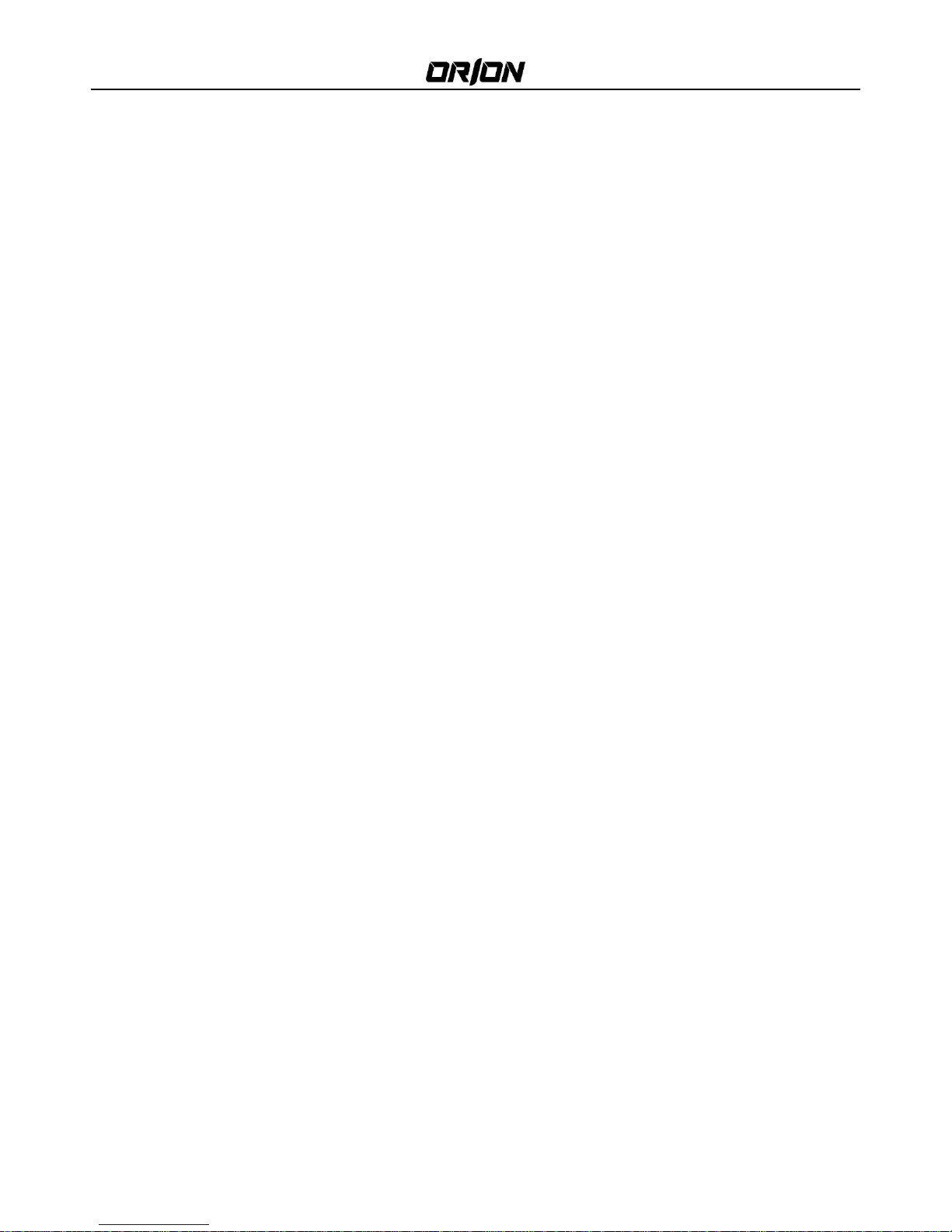
101LEDF LED Security Monitor User's Manual
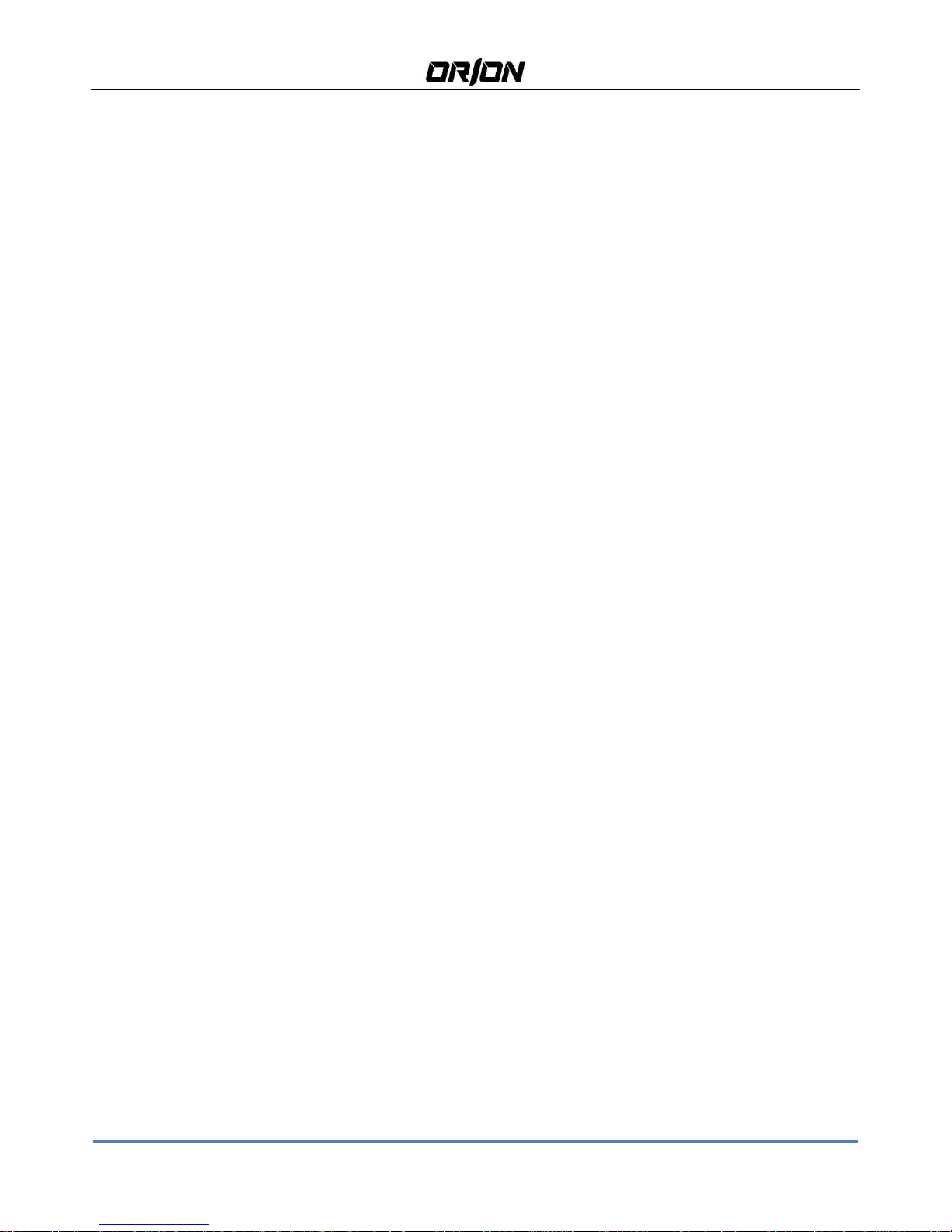
101LEDF LED Security Monitor User's Manual http://orion-technology.eu
2
TABLE OF CONTENTS
101LEDF LED Security Monitor User's Manual ................................................................................................................. 1
1. GENERAL INFORMATION ........................................................................................................................................... 3
1.1. PRODUCT DESCRIPTION AND TYPE OF USE....................................................................................................... 3
1.1.1. GENERAL FEATURES .................................................................................................................................. 3
1.2. OPENING THE BOX ............................................................................................................................................ 3
1.2.1. CONTENTS OF THE BOX ............................................................................................................................. 3
1.3. WARNINGS ........................................................................................................................................................ 3
1.3.1. POWER ...................................................................................................................................................... 3
1.3.2. SAFETY PRECAUTIONS ............................................................................................................................... 3
1.3.3. INSTALLATION PRECAUTIONS .................................................................................................................... 4
1.3.4. CLEANING THE DEVICE .............................................................................................................................. 4
1.3.5. PRIVACY AND COPYRIGHT ......................................................................................................................... 4
2. CONTROLS & SETTINGS ............................................................................................................................................. 5
2.1. Controls ............................................................................................................................................................. 5
2.1.1. Control key board: ..................................................................................................................................... 5
2.2. OSD CCTV MENU CONTROLS ............................................................................................................................ 6
2.2.1. PICTURE ..................................................................................................................................................... 6
2.2.2. System ....................................................................................................................................................... 7
2.2.3. ADvance .................................................................................................................................................... 8
2.2.4. SOUND....................................................................................................................................................... 9
3. LCD MONITOR QUALITY AND PIXEL ......................................................................................................................... 10
4. PRODUCT SPECIFICATIONS ...................................................................................................................................... 11
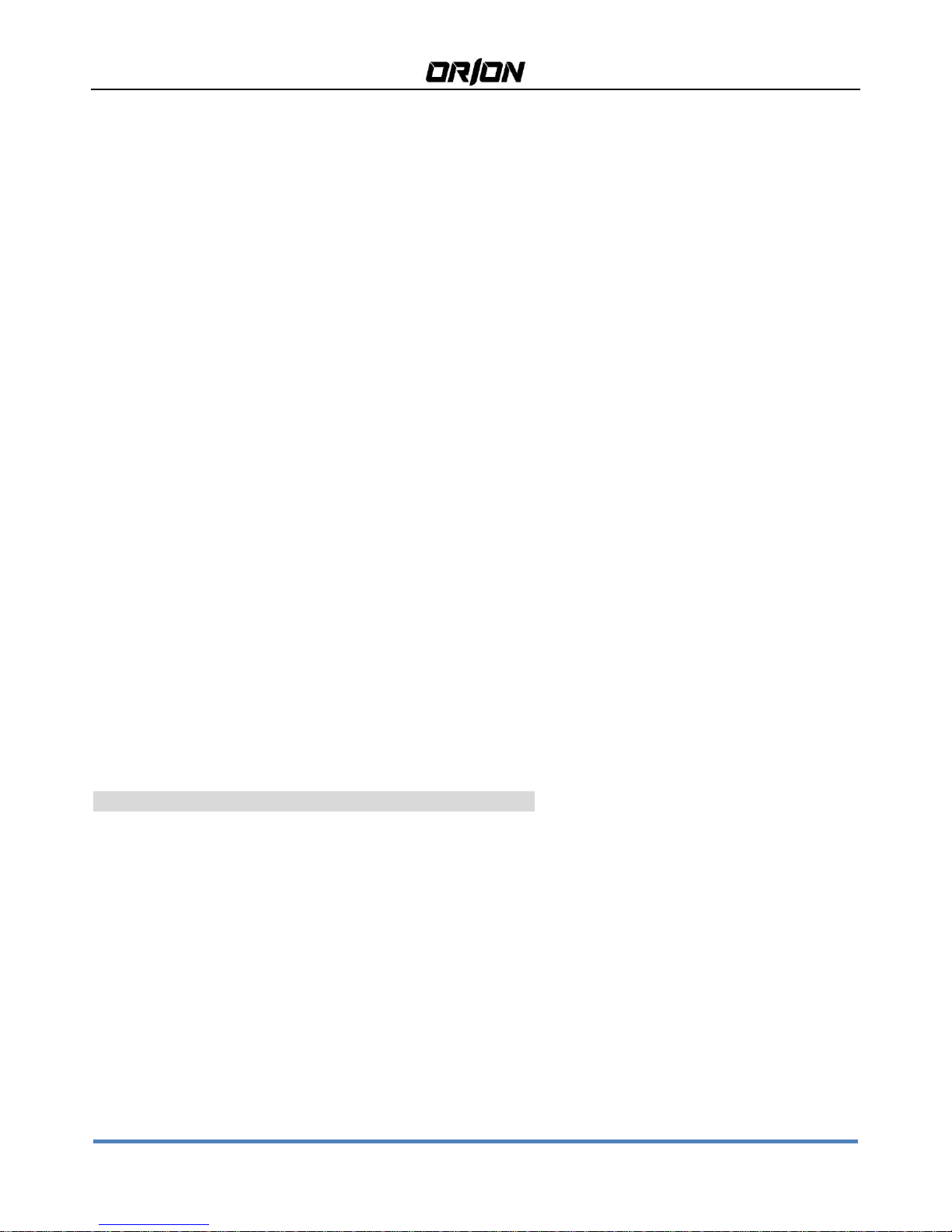
101LEDF LED Security Monitor User's Manual http://orion-technology.eu
3
1. GENERAL INFORMATION
Dear Customer,
Thank you for having purchased this product. This document describes how to install and use the LCD color monitor.
Read this manual which contains information for correct, safe use carefully. Keep this manual at hand so that you can
refer to it when needed.
1.1. PRODUCT DESCRIPTION AND TYPE OF USE
The LED color monitor presents a very rugged structure. It is designed for continuous operation and can be used in
closed circuit TV systems without risks of excessive fatigue. The Flat Panel Display has an active matrix, thin-film
transistor (TFT), liquid crystal display (LCD).
1.1.1. GENERAL FEATURES
- Display area
- Wall mounting with not included bracket
- Socket audio input/output
- HDMI video input
- Two composite video input channels (BNC)& One composite video output channels (BNC)
Wide inclination to allow viewing either from a seated position or standing up and when moving from one position to
the other Multilingual OSD menu for easy setting and optimization of the display
1.2. OPENING THE BOX
Check that the packing and the contents are not visibly damaged. Contact the retailer immediately if parts are either
missing or damaged. Do not attempt to use the device in this case. Send the product back in its original packing if it is
damaged.
1.2.1. CONTENTS OF THE BOX
- LED monitor
- Remote Control (Optional)
- Power Adaptor
- Power cable
- Single cable
- Audio cable(Optional)
- User’s manual
Important Note: Accessories may be changed without prior notice.
1.3. WARNINGS
1.3.1. POWER
Only use the power unit provided to power the device. Check mains rating before plugging the power unit in.
Do not pull the cable to unplug the device.
1.3.2. SAFETY PRECAUTIONS
Keep the device away from rain and humidity to prevent risk of fire and electrocution. Do not introduce material
(solid or liquid) inside. If this should accidentally occur, disconnect the device from the mains and have it inspected
by qualified personnel.
Never open the device. In all cases, contact the qualified personnel or authorized service center for repairs.
Keep the device away from children, to prevent accidental damage.
Do not touch the device with wet hands to prevent electrical shock or mechanical damage.
Do not use the device if it should fall or the external casing is damaged. Risk of electrocution if the device is used in
such conditions. Contact the retailer or authorized installer.
It is advisable to disconnect the power wire if the monitor is not used for a certain time.

101LEDF LED Security Monitor User's Manual http://orion-technology.eu
4
1.3.3. INSTALLATION PRECAUTIONS
To prevent overheating the device, arrange it in a position allowing the flow of air through the slots in the casing.
Ensure at least 5 cm of free space when installing inside a rack. For the same reason, do not install sources of heat,
such as radiators or hot air ducts. Keep away from direct sunlight. Do not install in areas subject to excessive dust,
mechanical vibrations or shocks.
Do not arrange this device on an unstable surface, such as a tottering or slanted table. The device could fall causing
injury or mechanical failures.
Do not install the device in a place where it could be exposed to humidity or water. Do not direct a jet of water onto
the device: risk of fire, electrocution or mechanical failure.
Stop using the device if water or other material should penetrate inside: risk of fire and electrocution. Contact the
retailer or authorized installer.
Slots and openings in the cabinet are provided for ventilation. These openings must not be blocked or covered.
Do not place heavy or heat generating objects on top of the device: this could damage the casing and/or increase
internal temperature causing faults.
Do not cover the device with a cloth while it is running to prevent deforming the external casing and overheating the
internal parts: risk of fire, electrocution and mechanical failure.
Keep magnets and magnetized objects away from the device to prevent faults.
Do not use the device in presence of smoke, vapor, humidity, dust or intense vibrations.
Wait for a while before operating a device immediately after transporting it from a cold place to a warm place and
vice versa. Wait on average for three hours: this will allow the device to adapt to the new ambient (temperature,
humidity, etc.).
The monitor is provided with a plastic base and rubber feet. It can be positioned on a horizontal surface, such as a
desk or a table. Make sure that the device is fastened firmly and that it is not resting on unstable supports or surfaces.
Dropping could cause severe injury and damage the device.
Remember to adjust the brightness and contrast to obtain a perfect image.
The monitor can also be installed on the wall by means of a bracket (not provided).
1.3.4. CLEANING THE DEVICE
Rub delicately with a dry cloth to remove dust and dirt.
Dip the cloth in neutral detergent if dirt cannot be eliminated with a dry cloth alone.
Do not use volatile liquids (such a petrol, alcohol, solvents, etc.) or chemically treated clothes to clean the device to
prevent deformation, deterioration or scratches to the paint finish.
1.3.5. PRIVACY AND COPYRIGHT
The LED monitor is a device for CCTV systems. Recording of images is subject to the laws in force in your country.
Recording of images protected by copyright is forbidden.
Product users shall be responsible for checking and respecting all local rules and regulations concerning monitoring
and recording video signals. The manufacturing SHALL NOT BE LIABLE for use of this product not in compliance with
the laws in force.

101LEDF LED Security Monitor User's Manual http://orion-technology.eu
5
2. CONTROLS & SETTINGS
2.1. Controls
2.1.1. Control key board:
Source Menu ◄ ►▲▼
1. “Source” Use this to select an input source or an item.
2. “Menu” Use this to select an menu or exit an item.
3. “◄” Use this to move left on the on-screen menu
4. “►” Use this to move right on the on-screen menu.
5. “▲” Use this to move up on the on-screen menu.
6. “▼” Use this to move down on the on-screen menu.
7. “ ” Use this switch to turn on the monitor. Press this button again to turn off the monitor.
NO SIGNAL It means that a not connected video signal has been selected as input.
The indicators display the status of the power.
Indicator
Status
Lit (Red)
Power off
Lit (Green)
Power on
Blinking (Red)
Power saving mode
POWER CONNECTOR (DC)
Plug the power wire of the adapter provided into the respective DC.
Power BUTTON
This is used to switch the monitor on and off. The blue LED lights up when the monitor is on while when it is in red
stands for standby condition.
VOLUME BUTTONS [3-4]
They allow to change the volume (button 3 decreases the volume –button 4 increases the volume).
MENU BUTTON [2] AND CONFIRM
This is used to access and quit the OSD (On-Screen Display) Menu and to confirm the selected settings
VIDEO SOURCE SELECTION BUTTON [1] To select the desired signal ( “BNC1(AV1)” or “BNC2(AV2)” ,“VGA”, “HDMI”,)
press the button (5-6) “UP” and “DOWN” to select the desired item. Press the button (2) to confirm.

101LEDF LED Security Monitor User's Manual http://orion-technology.eu
6
2.2. OSD CCTV MENU CONTROLS
Select the menu using the MENU [4] button in order to access the Menus and Submenus and their functions
Use of the buttons
Selection of the Menus
- In order to show the main Menu, press the [2] button.
- In order to change a value (once the option is selected), press the [3-4] buttons.
- In order to confirm the selection, press the [2] button.
- In order to exit from Menus and Submenus, press the [4] button.
Volume adjustment
In order to vary the volume without entering the OSD Menu, use [5-6
2.2.1. PICTURE
Selecting the icon, the following screen will appear (depending the signal type):
CONTRAST: It allows to change contrast between white and black areas of the image. A clear resolution of good
white, black and grey gradation is achieved by a proper setting of contrast. Press “5” and”6” buttons to change the
values of this parameter.
BRIGHTNESS
It allows to change image brightness, according to ambient light. Press “5” and”6” buttons to change the values of
this parameter.
HUE
Adjust the hue,value from 0~100
SATURATION
Adjust the color saturation,value from 0~100

101LEDF LED Security Monitor User's Manual http://orion-technology.eu
7
SHARPNESS
Adjust the sharpness,value from 0~100
COLOR TEMP
It allows to change the color settings among the following: ”Warm -User– Cold – Normal”. Press “5” and”6” buttons
to change the values of this parameter.
ASPECT RATIO
Adjust the video format 16:9 or 4:3, see table below
PICTURE MODE
Adjust the image color setting, see table below
2.2.2. System
LANGUAGE
It allows to select the desired language: “ENGLISH- DEUTSCH- FRANCAIS- ESPANOL- ITALIANO- PORTUGUES- POLSKIPYCCKNN”. Press “5” and”6” buttons to change the values of this parameter.
H-POSITION
It allows to change the horizontal position of OSD, value from 0-100.
V-POSITION
It allows to change the vertical position of OSD, value from 0-100.
DURATION
It allows to set up the OSD duration time, value from 0-60s.
HALFTONE
It allows to set the transparency of the OSD, value from 0-100.
PREVENT BURNING
It allows to prevent the panel burning, Set periodic image retention, ON/ OFF.

101LEDF LED Security Monitor User's Manual http://orion-technology.eu
8
KEYLOCK
Adjust the keylock
Restore Default
It allows to set up to factory default.
2.2.3. ADvance
DLC (Dynamic Luminance Control)
It allows to adjust the dynamic brightness of the display
NOISE REDUCTION
It allows to choose from “LOW, MID, HIGH”, reduces noise of the picture.
HSTART
It allows to change the Horizontal position of the display, value from 0-500.
HSIZE
It allows to change the Horizontal display size.
VSTART
It allows to change the Vertical position of the display, value from 0-500.
VSIZE
It allows to change the Vertical display size.
TRIGGER
Activates the Motion Detection feature, if we enter into the TRIGGER, we can see below:

101LEDF LED Security Monitor User's Manual http://orion-technology.eu
9
TRIGGER ENABLE
Activates the Motion Detection feature, ON/ OFF
TRIGGER INPUT
We can choose “ VGA, BNC1, BNC 2, HDMI “ channel
BUZZER
It allows to choose ON/ OFF to set up the alarming.
TRIGGER TIME
It allows to set up the time from “0-100s” for alarming.
TRIGGER OPTION
It allows to choose “High” 3-5V voltage, or “LOW” 1-3V voltage, compatible to the camera using.
2.2.4. SOUND
BASS
It allows to adjust the bass level, value from 0-100

101LEDF LED Security Monitor User's Manual http://orion-technology.eu
10
TREBLE
It allows to adjust the treble level, value from 0-100
BALANCE
It allows to adjust the balance, value from 0-100.
SOUND MODE
It allows to choose from “STANDARD, MOVIE, MUSIC, USER”
AVC (Auto Volume Control)
It allows to set the automatic volume control, ON/ OFF.
3. LCD MONITOR QUALITY AND PIXEL
The TFT monitor uses high-precision technology, manufactured according to industry standards, to guarantee
trouble-free performance. Nevertheless, the display may have cosmetic imperfections that appear as small bright or
dark spots. This a common matter related to the specific nature of TFT technology which determines the possible
presence of discontinuity on the screen and is not specific to products.

101LEDF LED Security Monitor User's Manual http://orion-technology.eu
11
4. PRODUCT SPECIFICATIONS
Display Specification
Panel Type
10.1'' LED Backlit Monitor
Case Type
Plastic
Best Resolution
1024 (H) x 600 (V) @ 60 Hz
Active Display Area
222.72(H) X 125.28(V) mm
Pixel Pitch
0.2175 x 0.2088 mm
Contrast Ratio
600:1
Brightness
350 cd/m²
Response Time
<12ms
Viewing Angle
U/D: 80° / 80°, L /R: 75° / 75°
Display Colours
0.256 million
PC Compatible Frequency
31 to 48 kHz (H) /
56 to 60 Hz (V)
Adjustable Colour Temperature
NORMAL, WARM, COLD, USER
Video Compatiblity
Multi-Standard for NTSC / PAL
Aspect Ratio
16 : 9
Speaker Multimedia Speakers
Right x 1 Left x 1, 1W
Sound Demodulation
Stereo. Audio
Mute
Yes
Work Humidity
20 % - 70 %
Work Temperature
- 10 to 50 °C
IN/OUT INTERFACE
Video Interface
HDMI x1, VGA x 1, BNC x 2 In / BNC Out x1, Trigger in x1
Audio Interface
Audio in x 1
Power Interface
DC
Termination
75 Ohms (Automatic termination)
Safety & EMC Certification
CE / FCC / ROHS
Stand Type
Desktop
Color
Black
Button Position
Middle
NET/Gross Weight
1.3/1.6 KG
POWER
Power Supply
12V DC, 3 Amp
Voltage
AC100 - 240V 60 / 50Hz
Power Consumption
<6W
Important note: Product specifications may be subject to change without prior notice.
