ORION Images 32PVMV Installation And User Manual
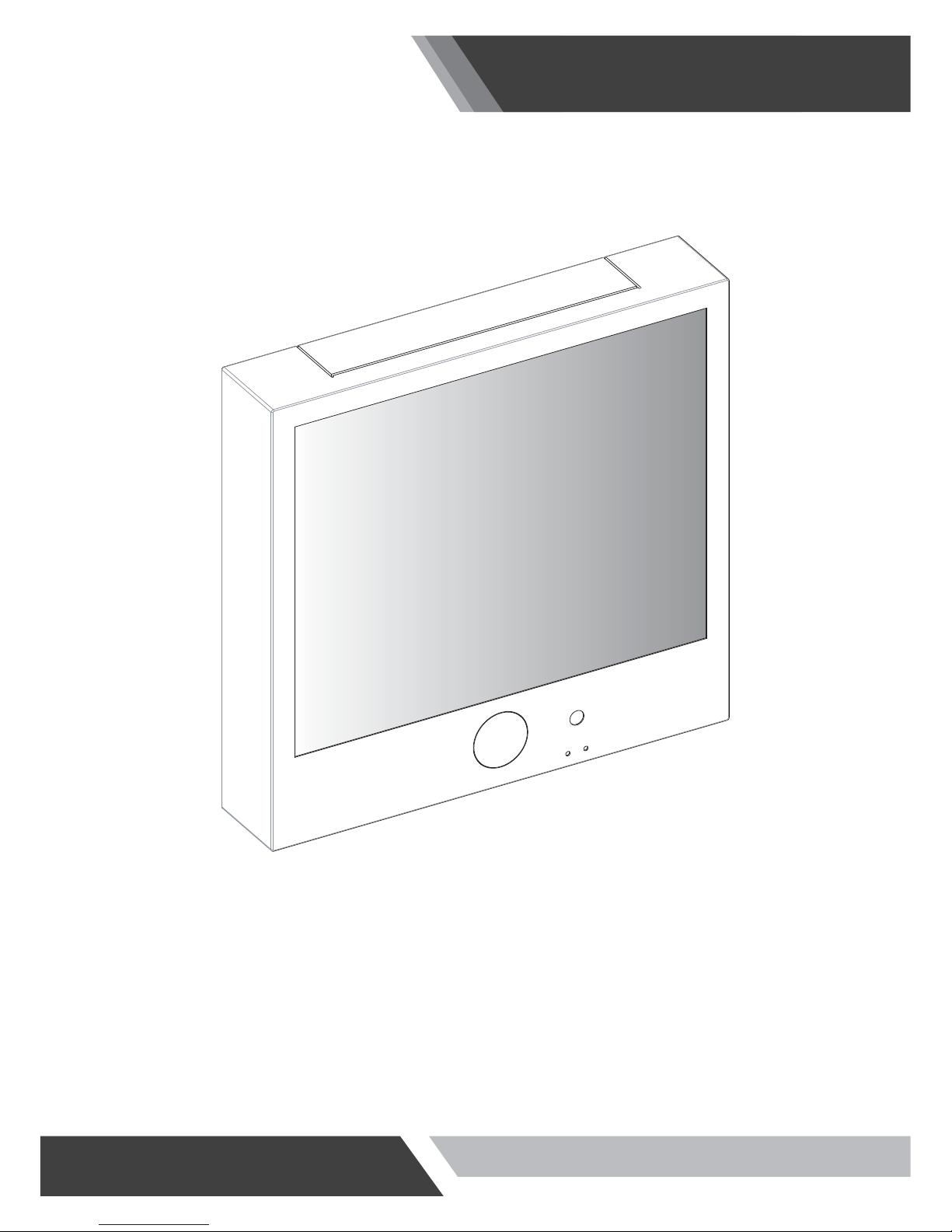
Installation and User's Guide
PUBLIC VIEW MONITOR SERIES
(10~32 inches)
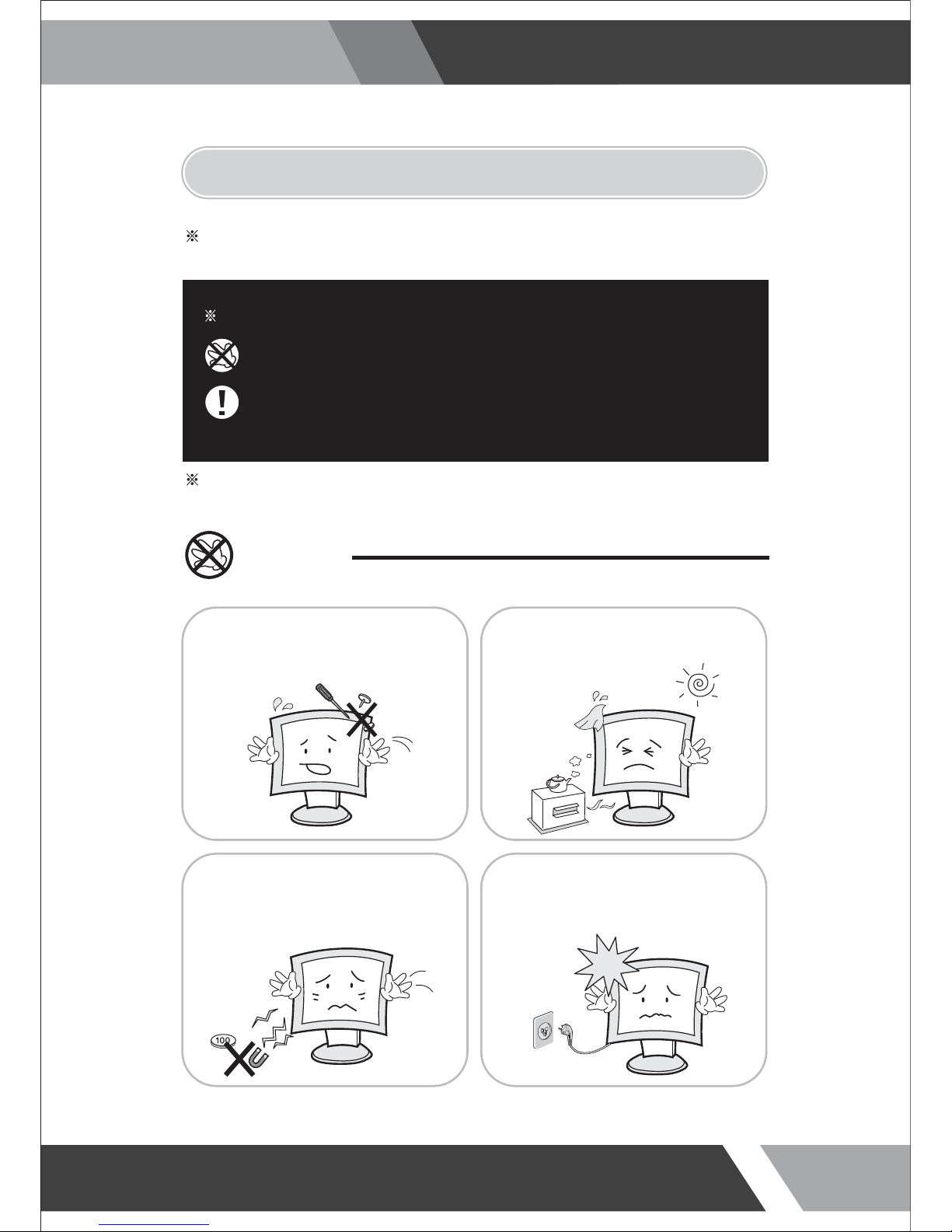
2
Installation and User's Guide
1. SAFETY INSTRUCTION
Follow this safety instruction to use the monitor properly and prevent the damages.
Keep this user’s guide book for later use.
This safety instruction has “Warning” & “Caution” as below
Warning -
If the user does not follow this instruction,
it may cause the serious damage to the user.
Caution -
If the user does not follow this instruction, it may cause the slight
damage to the user or cause some damages to the monitor.
Warning
Keep away the monitor from the
direct sunlight and a heating appliance.
Never push objects of any kind into
this product as they may result in
a risk of fire or electric shock.
Connect the power code to the wall
outlet tightly. If the power code or plug
are defective and the wall outlet is not
tight, please do not use them.
Never remove the back over and
touch the inside of the monitor.
If you need a service, please
contact the service center.

3
Installation and User's Guide
Warning
Do not install this monitor on the outside
and near water. If may cause damage to
the product, electric shock and fire.
For cleaning do not use liquid cleaners.
Never touch the power plug with wet-hands.
When lightning and thundering, unplug the
monitor from the wall outlet and never touch
it.
When smoking and noising from the monitor,
unplug the product from the wall outlet and
contact a service center.
Unplug this product from the wall outlet, when
It does not operate for a long time.
W
W
A
A
R
RNN
IIN
N
G
G
:
:
How to fix
Do not open this product as it contains high voltage inside.
It may create an electric shock.
It the user disassembles and remove the back cover, it does not make sure
to make up for the damages and do a service and exchange the monitor.
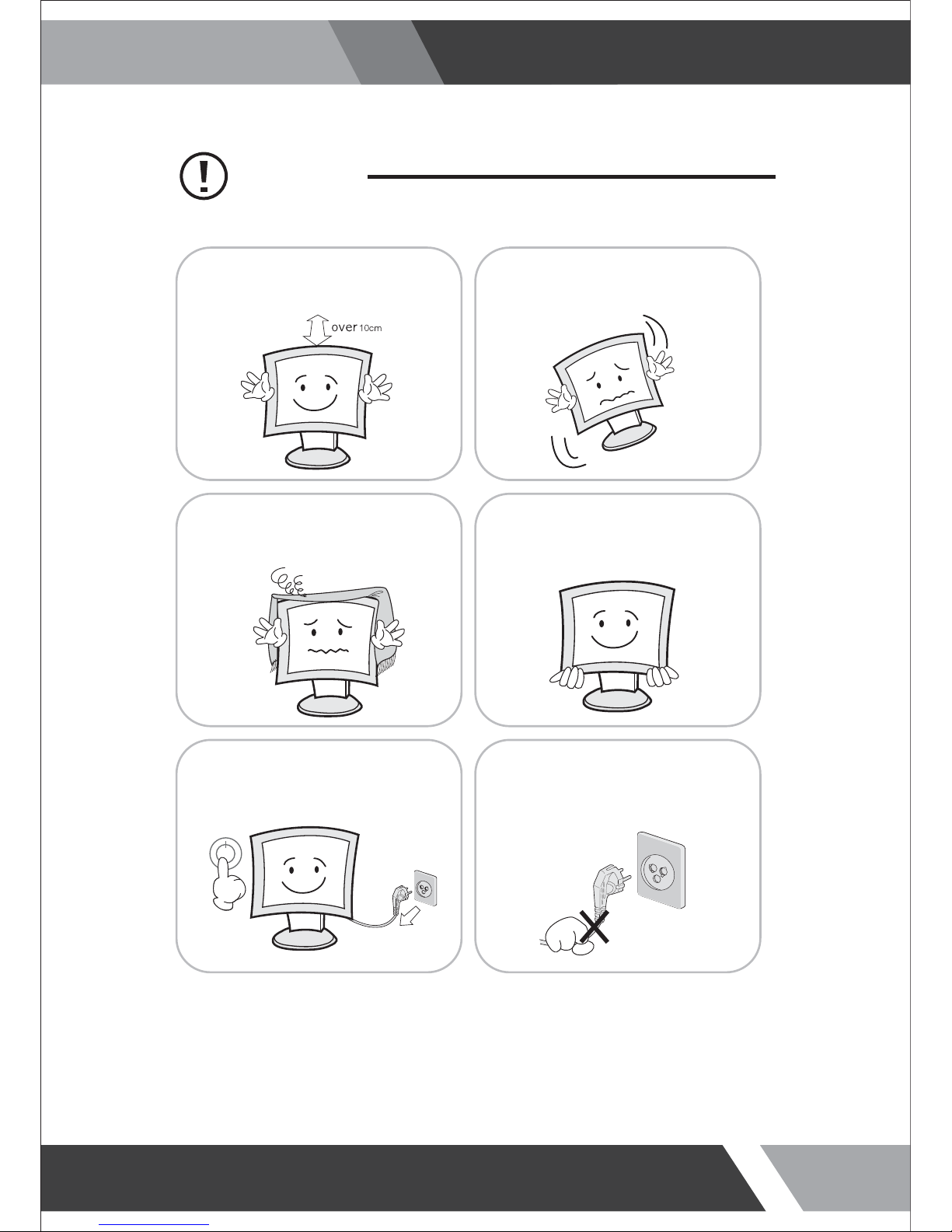
4
Installation and User's Guide
Cautions
Install this monitor some distance
From the wall and do not install unless
Proper ventilation is provided.
Place this product on a stable place.
If not, it may fall, causing serious
Damages to the monitor and people.
The openings must not be blocked by
curtain, rug or other similar surface.
Before carrying the monitor, tum it off and
Unplug the signal cables and the power code
From the wall outlet.
When carrying this monitor, be careful
not to damage the panel and drop it
It may cause some trouble.
Take the power plug out from the wall
outlet.
Do not pull the cable. It may snap the innerwires and cause overheating and fire.
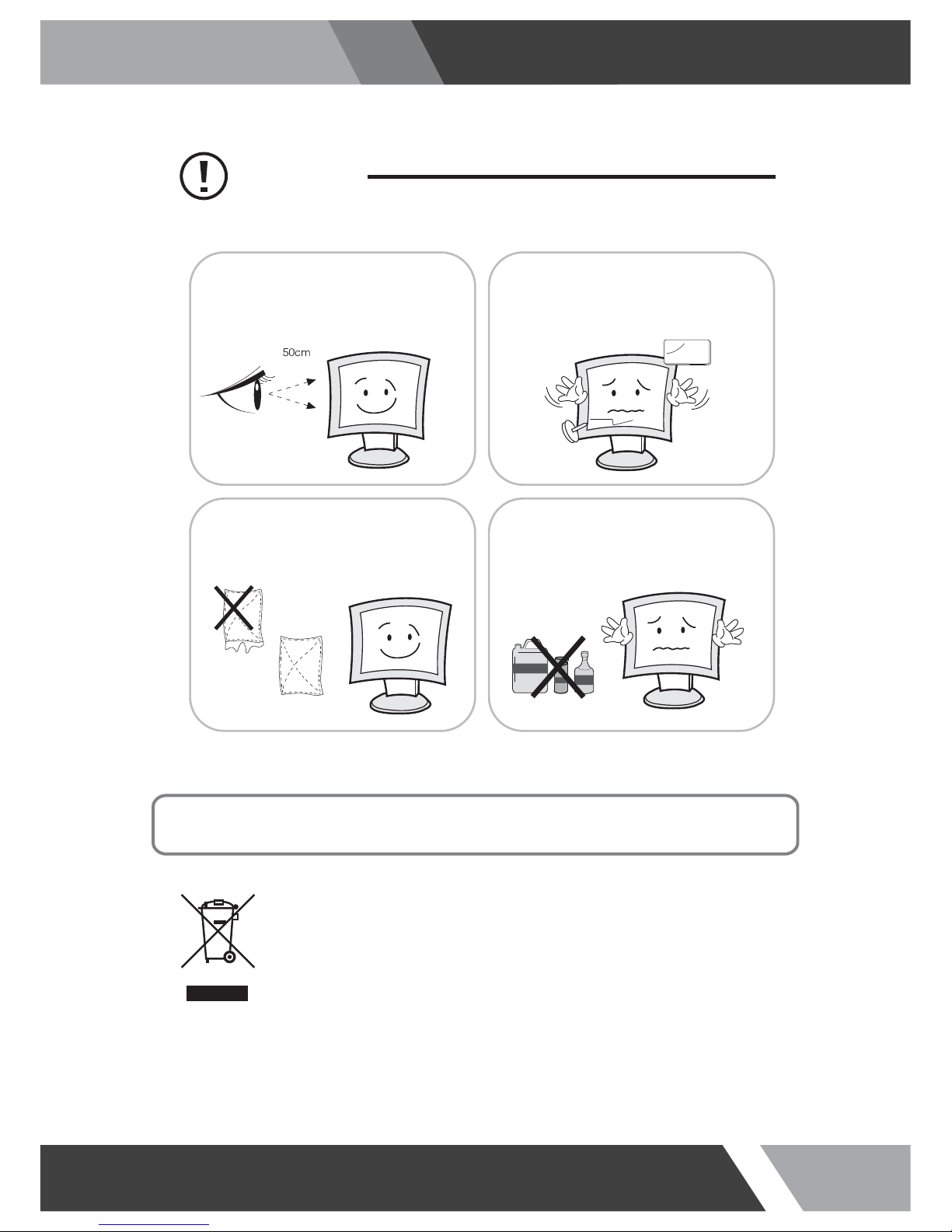
5
Installation and User's Guide
Cautions
Install this monitor about 50cm far from
the eyes and an angle of 0~15 degrees
below eyes. Too close installation may
cause having weak sight.
Do not press the LCD panel with hands or
the sharpened material hardly.
Do not use the chemical liquid for cleaning.
It may cause fading and breakage.
For cleaning, unplug the monitor from the
Wall outlet. Do net use the liquid cloth.
Use the soft cloth.
WARNING: TO REDUCE THE RISK OF ELECTRIC SHOCK, DO NOT EXPOSE
THIS EQUIPMENT TO RAIN OR WATER.
Instructions for Disposal of Electrical and Electronic Equipment in Private
Households
Disposal of used Electrical and Electronic Equipment
(Applicable in the European Union and other European countries with garbage separate
disposal and collection methods)
This symbol on the product, or in the related documents in the package, indicates that this
product shall not be treated as normal household waste. Instead, it should be taken to a proper
applicable collection point or depot for the recycling of electrical and electronic equipment.
By ensuring this product is disposed of correctly, you will help prevent possible negative consequences for
the environment and human health, which could otherwise be caused by inappropriate waste handling of
this product. The recycling of materials will help to conserve natural resources.
For more detailed information about recycling of this product, please contact your local city authority, your
household waste disposal service or the place where you purchased the product.
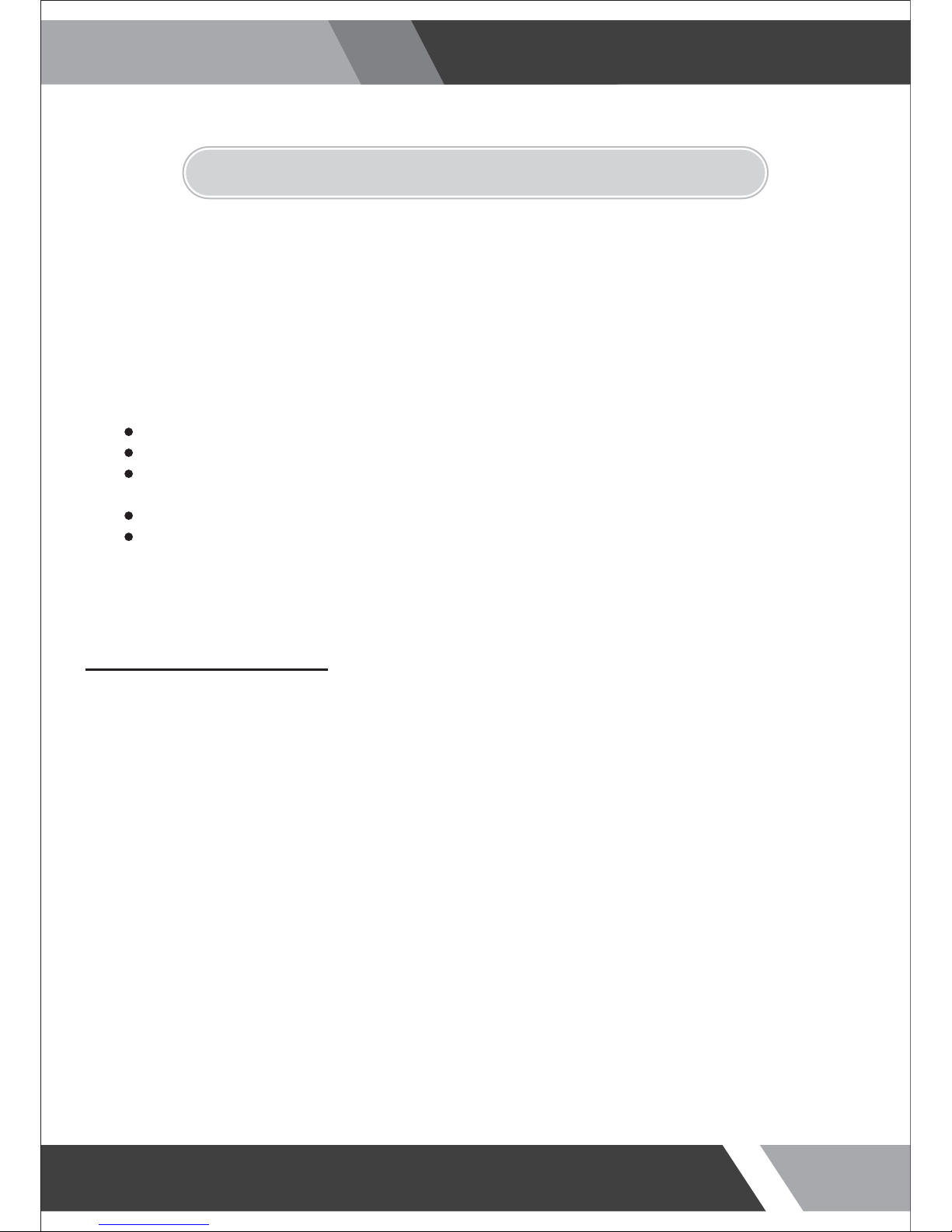
6
Installation and User's Guide
This equipment has been tested and found to comply with the limits for a Class A digital device, pursuant
to Part 15 of the FCC Rules. These limits are designed to provide reasonable protection against harmful
interference in a residential installation. This equipment generates, uses and can radiate radio frequency
energy and, if not installed and used in accordance with the instructions, may cause harmful
interference to radio communications. However, there is no guarantee that interfere
nc
e will not occur in a
particular installation. If this equipment does cause harmful interference to radio or television reception
which can be determined by turning the equipment off and on, the user is encouraged to try to correct
the interference by one or more of the following measures.
N
TE
Reorient or relocate the receiving antenna.
Increase the separation between the equipment and receiver.
Connect the equipment into an outlet on a circuit different from that to which the receiver
is connected.
Consult the dealer or an experienced radio, TV technician for help.
Only shielded interface cable should be used.
Finally, any changes or modifications to the equipment by the user not expressly approved by the
grantee or manufacturer could void the users authority to operate such equipment.
DOC COMPLIANCE NOTICE
This digital apparatus does not exceed the Class A limits for radio noise emissions from digital apparatus
set out in the radio interference re
g
ulation of Canadian Department of communications.
2. FCC RF INTERFERENCE STATEMENT
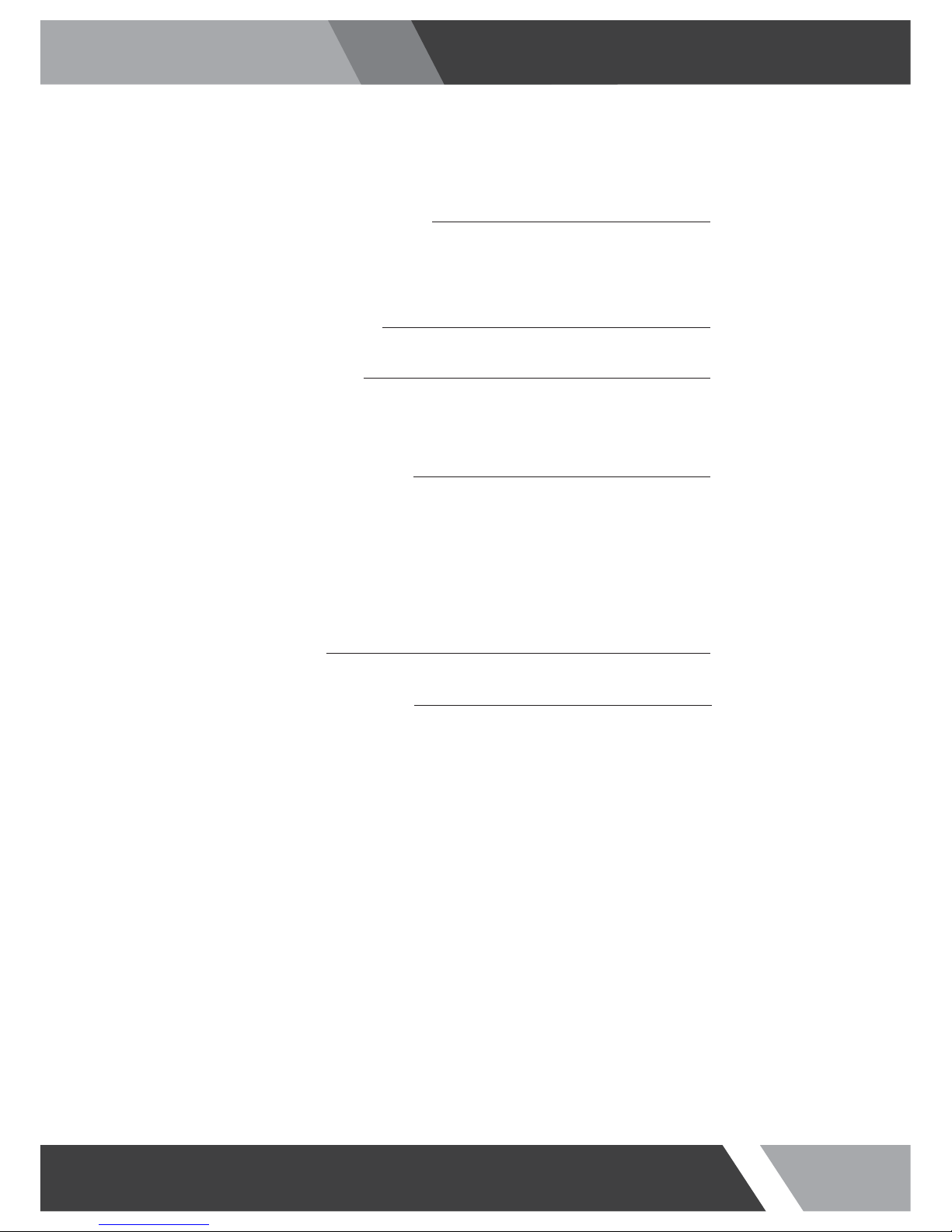
7
Installation and User's Guide
2
1. SAFETY INSTRUCTION
1-1 Warning
1-2 Caution
6
2. FCC STATEMENT
3-1 Parts
3-2 How to Install
33
6. TROUBLESHOOTING
8
3. INSTALLATION
4-1 Mode Setting
4-2 Menu Setting (CAMERA, VIDEO Mode)
4-3 Menu Setting (VGA Mode)
4-4 Menu Setting (HDMI Mode)
4-5 Camera Setting
12
4. OSD MENU SETTING
34
5. FEATURES
TABLE OF CONTENTS
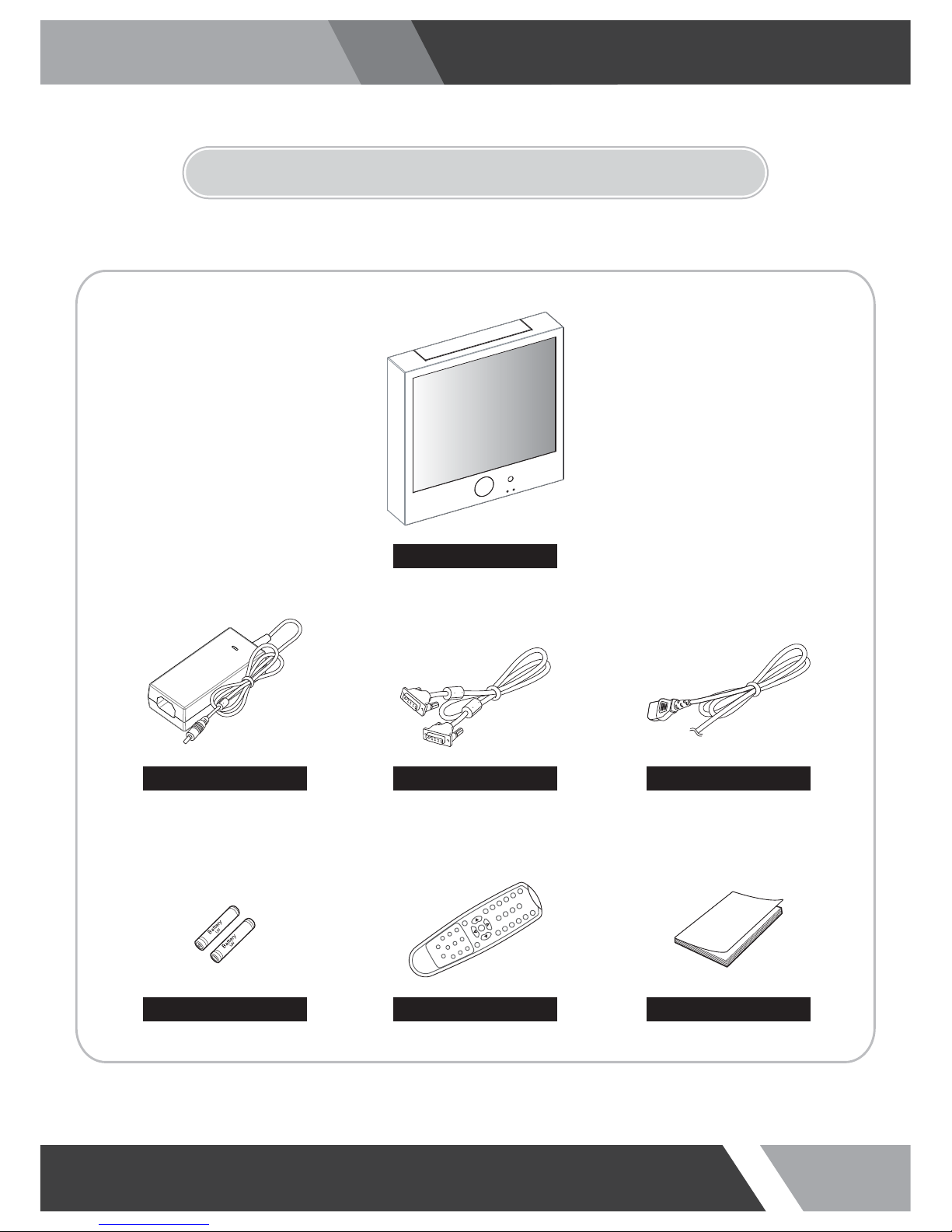
8
Installation and User's Guide
3. INSTALLATION
3-1 Parts
LCD Monitor
VGA Cable Power Cable
Remote Controller
Battery User Manual
Adapter (10" only)
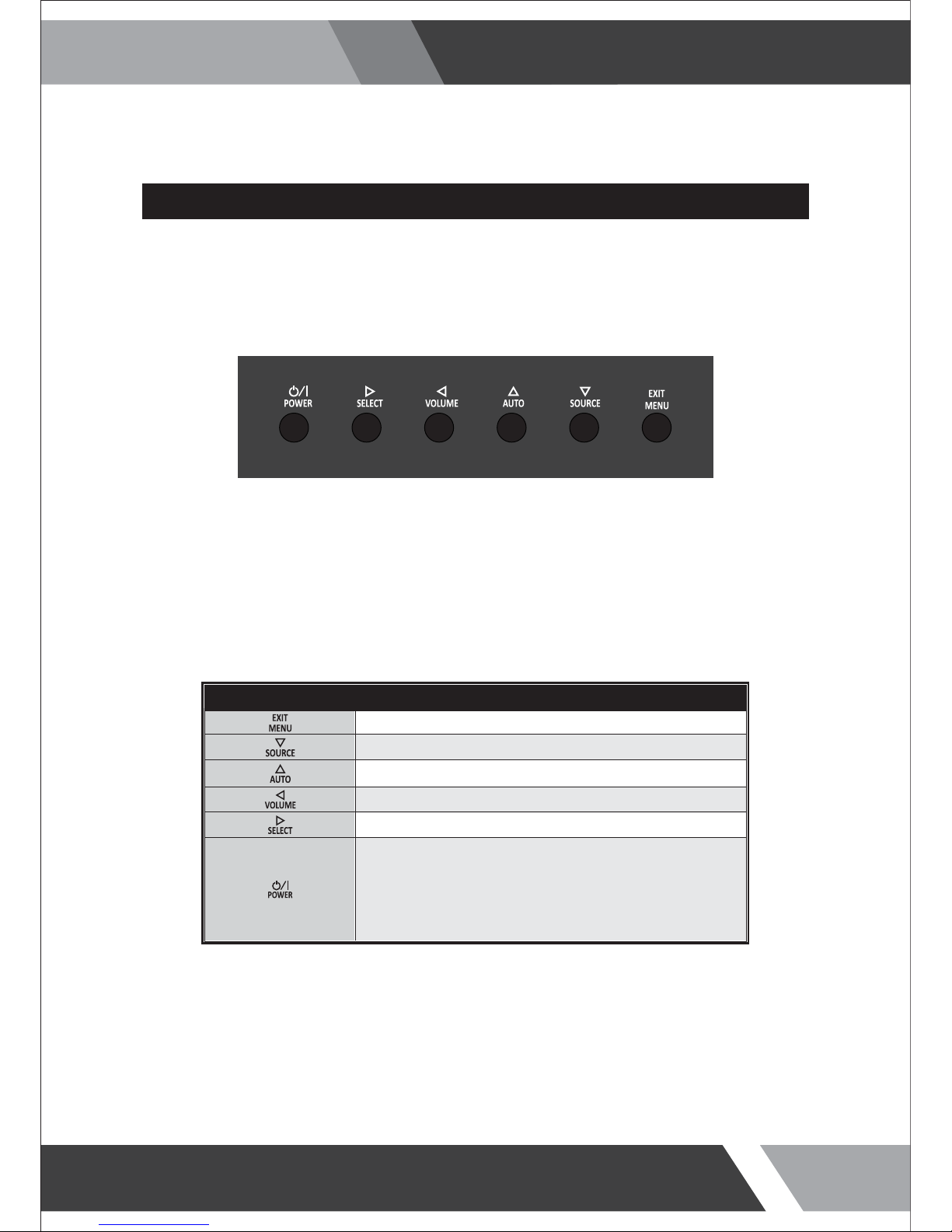
9
Installation and User's Guide
3-2 How to Install
KEY BUTTON
SHORT KEY FUNCTION
OSD Key Function
Activates and exit the OSD
Select input source, and select the OSD menu
Move the OSD menu and auto adjustment of RGB source
Decrease the level of volume and move the previous menu
Increase the level of volume and select rhe OSD menu
Turns the power ON or OFF. There will be a few seconds
delay before the display appears. The power LED (next to the
power switch) lights with green when the power is turned ON.
The power is turned off by pressing the power switch again
and the power LED goes red.
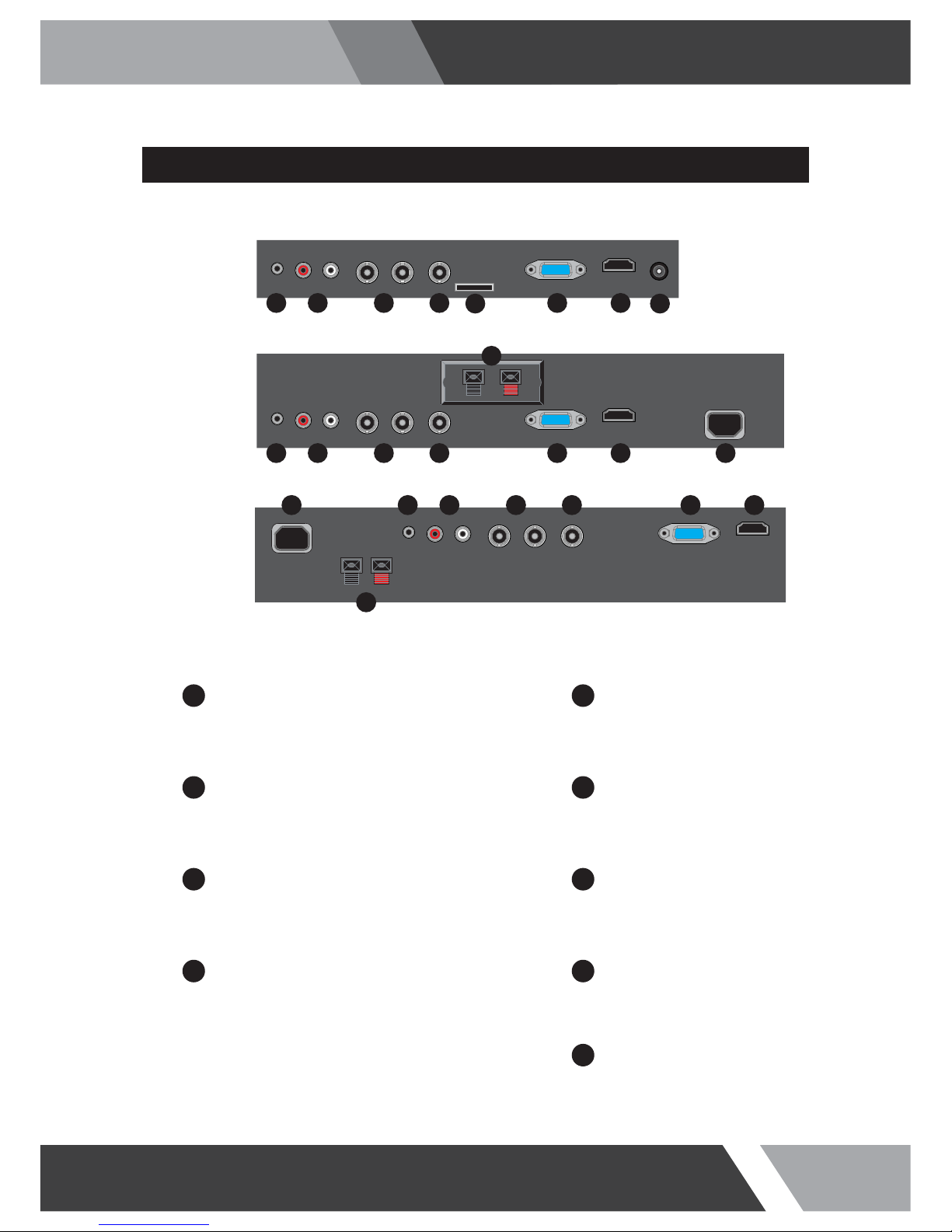
10
Installation and User's Guide
CONNECTION
1
VIDEO IN / OUT
VIDEO signal input / looping out
5
2
AUDIO (PC)
Stereo audio input for VGA
6
3 7
4 8
CAMERA OUT
CAMERA signal looping out
HDMI
HDMI signal input
AUDIO (VIDEO)
Stereo audio input for VIDEO or S-VIDEO
VGA
VGA (PC RGB) signal input
19, 23 inches
123567
8
4
10 inches
20, 27, 32 inches
1 23567
8
4
AC POWER
AC100~240V input
DC POWER
DC power input
9
MICRO SD CARD (Option)
Micro SD Memory card slot
2
89
3567 4
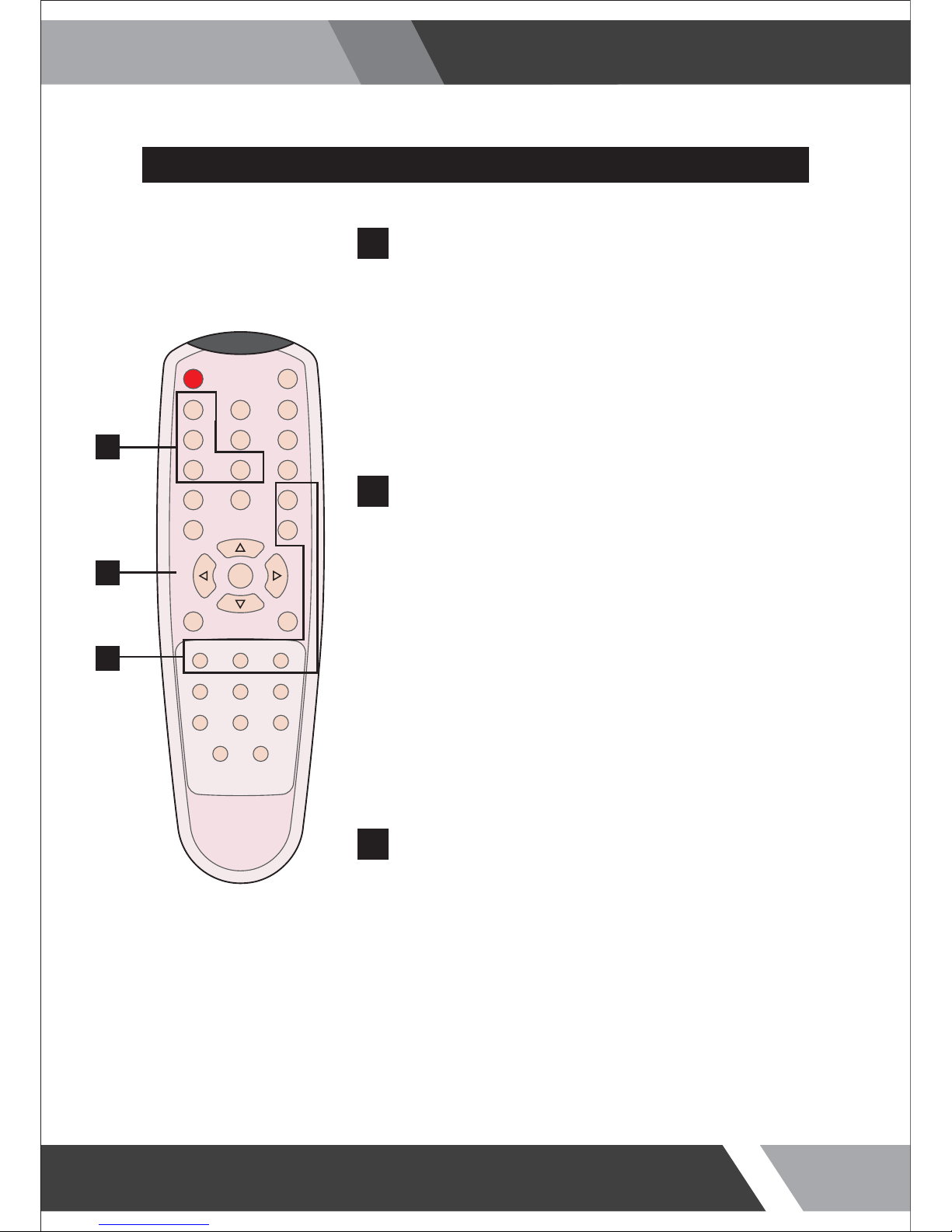
11
Installation and User's Guide
REMOTE CONTROLLER
MODE SELECT MENU
CAMERA
Select CAMERA mode
VIDEO
Select VIDEO mode
VGA (RGB)
Select VGA mode
HDMI
Select HDMI mode
POWER
Turn ON / OFF the monitor
MUTE
Turn ON / OFF the sound
AUTO
Auto adjust position of the screen (in VGA mode)
COLOR TEMPERATURE
Select color temperature of the screen
SCAN MODE
Select the scan mode of the screen
VOL- / VOL+
Increase / Decrease the volume level
MENU / EXIT
Activate and exit the OSD menu
KEY LOCK
Locking the button (Prevent operation)
A
OSD CONTROL MENU
B
S. SET
Select between main and PIP audio input
PIP
Activates PIP/PBP mode
P. INPUT
Select an input source for PIP mode
P. LOCATION
Select a location for PIP mode
P. SIZE
Select a size for PIP mode
POWER MUTE
VIDEO
VGA
CAMERA
AUTO COLOR TEMP
HDMI
S.SET
SCAN MODE PIP
MENU/EXIT
P.INPUT P.LOCATION P.SIZE
KEY LOCK
VOL- VOL+
A
B
C
PIP CONTROL MENU
C
