ORION ELECTRIC M2H6A Users Manual
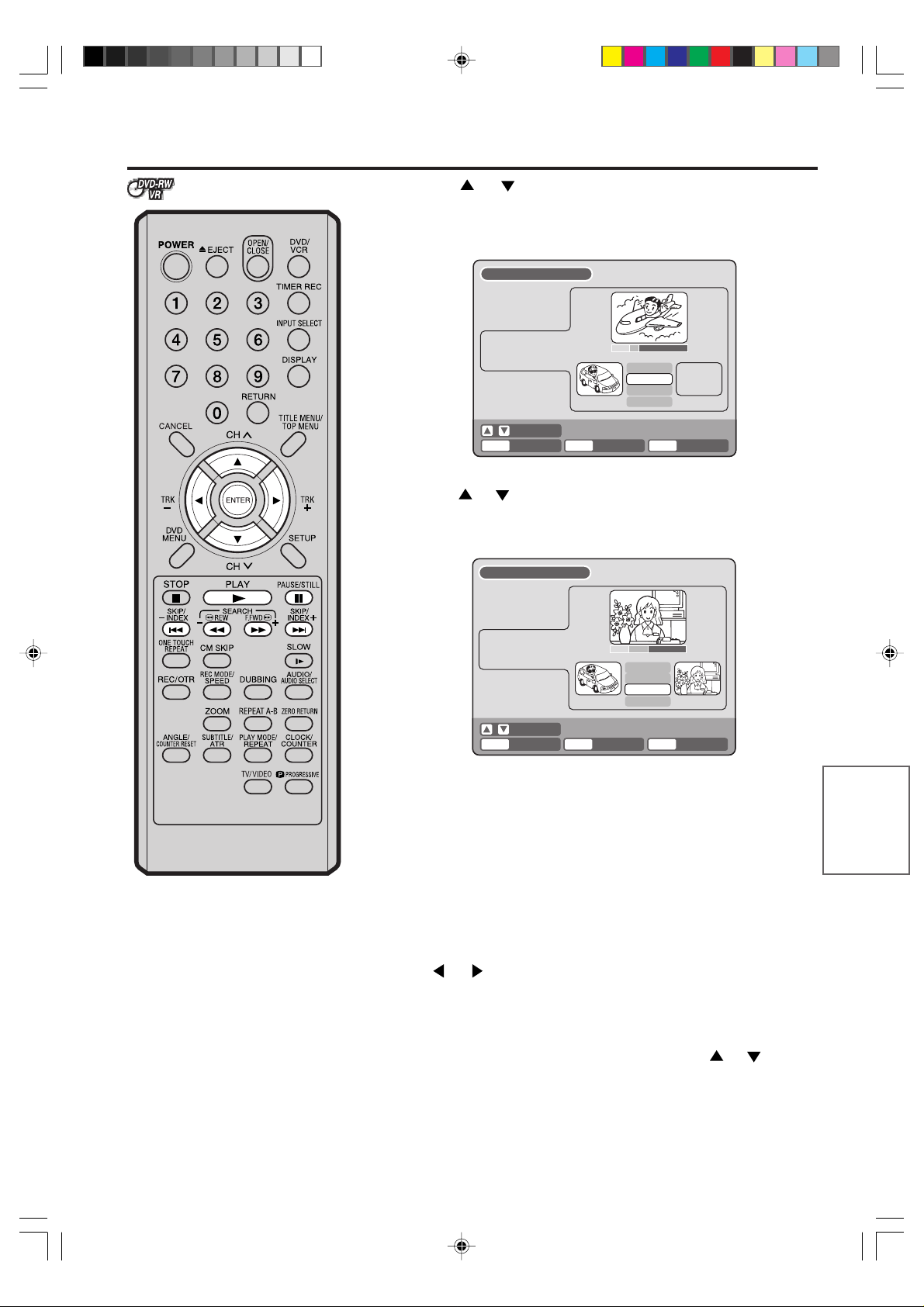
Editing a playlist
Press or to select “SET START” at the start point of the
5
scene that you want to erase and press ENTER. (To set the start
point easily, search the start point while “SET ST AR T” is selected)
The still image at the start point appears at the left small screen.
EDIT TITLE
NAME Family
CHAPTER
LENGTH
2/3
00:11:42/00:30:17
00:11:42
Adjust start
SET END
00:10:20 00:11:42
Finish
Preview
SELECT
ENTER
Press or to select “SET END” at the end point of the scene
6
you want to erase and press ENTER.
RETURNENTER BACK END
TITLE
MENU
The still image at the end point appears at the right small screen.
EDIT TITLE
NAME Family
CHAPTER
LENGTH
ENTER
Check the erased scenes.
7
• Select “Preview” and press ENTER. Then the video where the
2/3
00:15:58/00:30:17
SELECT
00:15:58
Adjust start
Adjust end
00:10:20 00:15:58
RETURNENTER BACK END
Finish
Preview
TITLE
MENU
scenes between the start and end points are erased is played
back.
• Each operation button (F.FWD, REW, SKIP +, SKIP –, PLAY,
PAUSE/STILL) for playback also can be used.
Editing the disc
NOTE:
It is no problem to omit the procedures for confirming the scene or
adjusting start and end points.
2H6P001A[E] P61-69 6/28/05, 5:37 PM65
Adjust the start and end points.
8
• To adjust the start point, select “Adjust start” and press ENTER.
You can change the start point every one second by pressing
or .
• To adjust the end point, select “Adjust end” and press ENTER.
Y ou can change the end point in the same w ay as the start point.
If you determine the scene to be erased, press or to select
9
“Finish” and press ENTER.
• A chapter mark is automatically added at the location of the
erased scene.
65
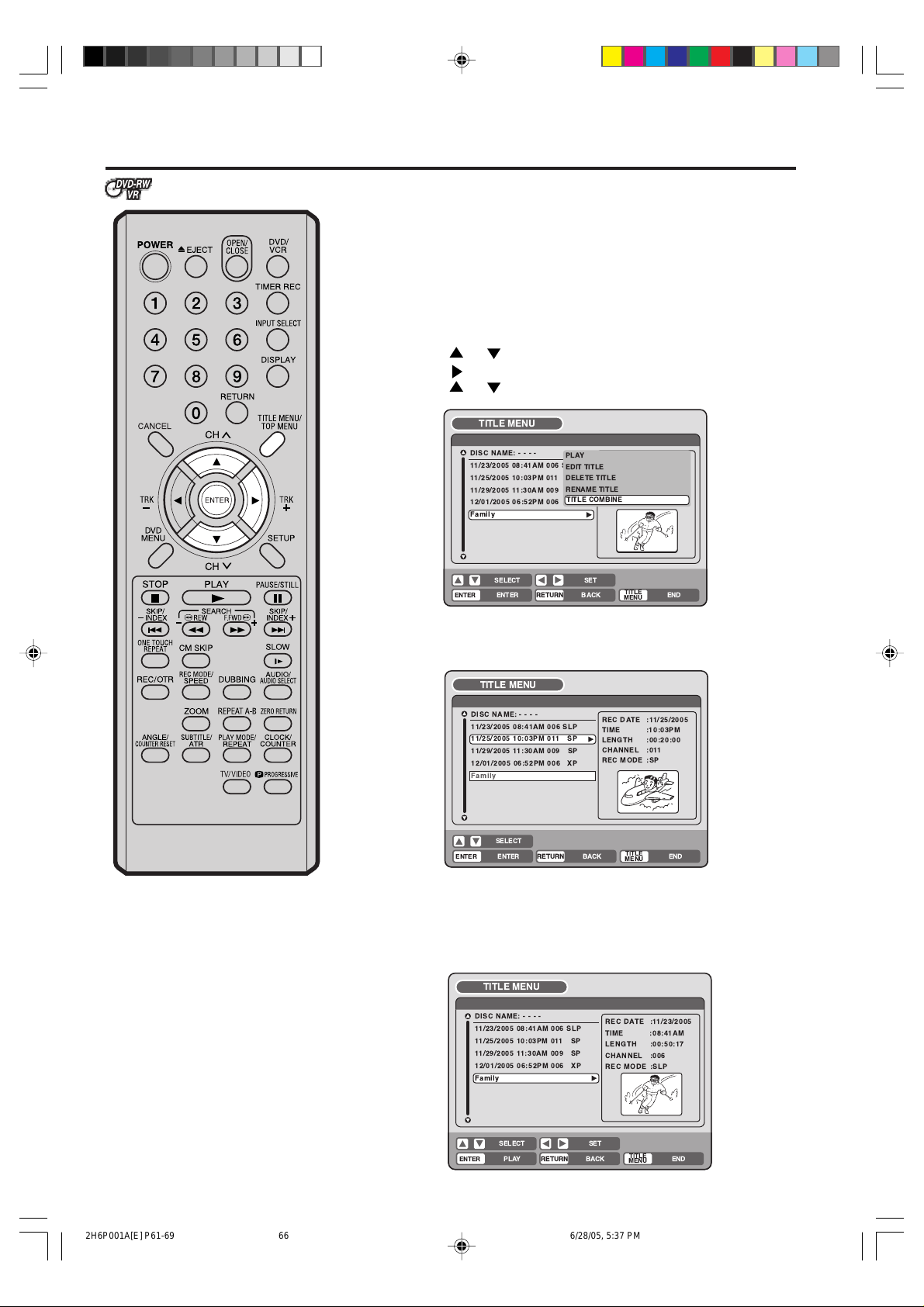
Editing a playlist
Combining the title
Y ou can create a pla ylist by combining the several original titles or pla ylists.
To combine the titles, it is necessary to create a playlist at first. By
combining the titles in the playlist, a playlist where several titles are
combined is created.
Press TITLE MENU to display the title menu.
1
Select the playlist where you want to combine the titles.
2
• Press or to select the playlist.
• Press to display the editing menu of the playlist.
• Press
or to select “TITLE COMBINE”.
TITLE MENU
DISC NAME:----
11/23/2005 08:41AM 006 SLP
11/25/2005 10:03PM 011 SP
11/29/2005 11:30AM 009 SP
12/01/2005 06:52PM 006 XP
Title 1 PL
Family
SELECT
ENTER
Press ENTER.
3
Select the title that you want to combine from the title menu.
TITLE MENU
DISC NAME:----
11/23/2005 08:41AM 006 SLP
11/25/2005 10:03PM 011 SP
11/29/2005 11:30AM 009 SP
12/01/2005 06:52PM 006 XP
Family
SELECT
ENTER
Press ENTER.
4
Following the playlist, the selected title is combined.
PLAY
REC DATE :11/23/2005
EDIT TITLE
TIME :08:41AM
DELETE TITLE
LENGTH :00:30:17
RENAME TITLE
CHANNEL :006
TITLE COMBINE
TITLE COMBINE
REC MODE :SLP
SET
RETURNENTER BACK
RETURNENTER BACK END
TITLE
END
MENU
REC DATE :11/25/2005
TIME :10:03PM
LENGTH :00:20:00
CHANNEL :011
REC MODE :SP
TITLE
MENU
The several titles w ere combined so that the total recording time is
displayed.
66
2H6P001A[E] P61-69 6/28/05, 5:37 PM66
TITLE MENU
DISC NAME:----
11/23/2005 08:41AM 006 SLP
11/25/2005 10:03PM 011 SP
11/29/2005 11:30AM 009 SP
12/01/2005 06:52PM 006 XP
Family
Title 1 PL
SELECT
ENTER
RETURNPLAY BACK
SET
REC DATE :11/23/2005
TIME :08:41AM
LENGTH :00:50:17
CHANNEL :006
REC MODE :SLP
TITLE
END
MENU
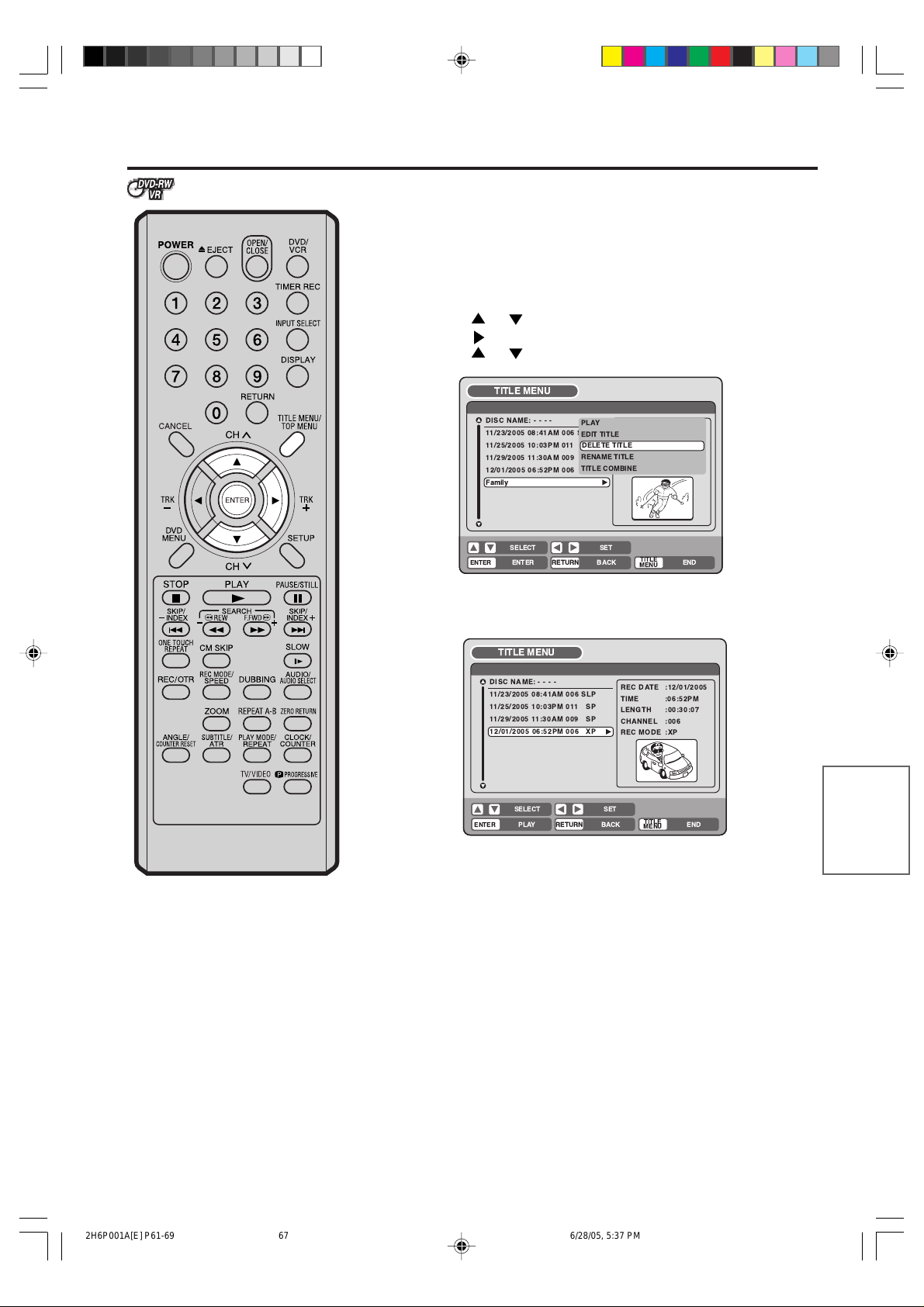
Editing a playlist
Erasing a playlist
You can erase the created playlist. Even if you erase the playlist, the
original title will not be erased.
Press TITLE MENU to display the title menu.
1
Select the playlist that you want to erase.
2
• Press or to select the playlist.
• Press
• Press or to select “DELETE TITLE”.
to display the editing menu of the playlist.
TITLE MENU
DISC NAME:----
11/23/2005 08:41AM 006 SLP
11/25/2005 10:03PM 011 SP
11/29/2005 11:30AM 009 SP
12/01/2005 06:52PM 006 XP
Family
SELECT
ENTER
Press ENTER.
3
The selected playlist will be erased.
TITLE MENU
DISC NAME:----
11/23/2005 08:41AM 006 SLP
11/25/2005 10:03PM 011 SP
11/29/2005 11:30AM 009 SP
12/01/2005 06:52PM 006 XP
ENTER
RETURNENTER BACK
SELECT
RETURNPLAY BACK
PLAY
REC DATE :11/23/2005
EDIT TITLE
TIME :08:41AM
DELETE TITLE
DELETE PROGRAM
LENGTH :00:30:17
RENAME TITLE
CHANNEL :006
TITLE COMBINE
REC MODE :SLP
SET
REC DATE :12/01/2005
TIME :06:52PM
LENGTH :00:30:07
CHANNEL :006
REC MODE :XP
SET
TITLE
MENU
TITLE
MENU
END
Editing the disc
END
2H6P001A[E] P61-69 6/28/05, 5:37 PM67
67
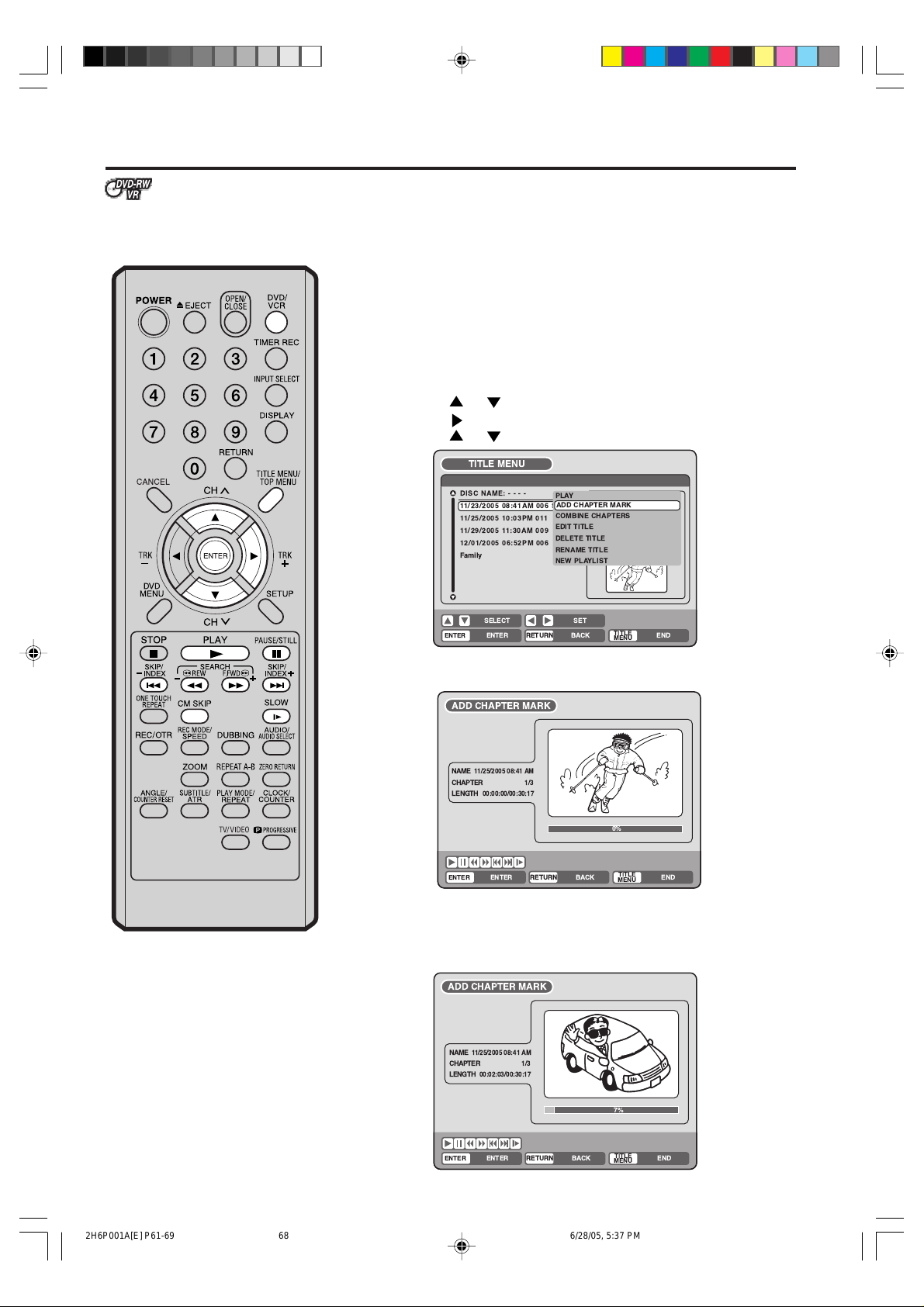
Editing an original title
Preparation:
In VR mode, you can edit various
items, whereas in Video mode,
you can edit the title names only.
• Turn ON the TV and set to the video input mode.
• Load the recorded disc.
• Press DVD/VCR to select the D VD mode . (The DVD indicator will light.)
Adding a chapter mark
You can add a chapter mark to the original title. You can add up to 999
chapter marks to one disc.
1
2
Press TITLE MENU to display the title menu.
Select the original title where a chapter mark is added.
• Press or to select the original title.
• Press to display the editing menu of the original title.
• Press
or to select “ADD CHAPTER MARK”.
TITLE MENU
NOTES:
• Y ou can automatically add a chapter mark in recording. For more information, see page 31.
• In case the disc includes more than
10 titles, you can turn to the next
or the previous page. (See page
34.)
DISC NAME:----
11/23/2005 08:41AM 006 SLP
11/25/2005 10:03PM 011 SP
11/29/2005 11:30AM 009 SP
12/01/2005 06:52PM 006 XP
Family
SELECT
ENTER
Press ENTER.
3
The ADD CHAPTER MARK screen will appear.
ADD CHAPTER MARK
NAME
11/25/2005 08:41AM
CHAPTER
LENGTH
00:00:00/00:30:17
ENTER
Press PLAY to search a scene where you want to add the chapter mark.
4
• Search the scene by using each operation button (F.FWD, REW,
PLAY
REC DATE :11/23/2005
ADD CHAPTER MARK
TIME :08:41AM
COMBINE CHAPTERS
LENGTH :00:30:17
EDIT TITLE
CHANNEL :06
DELETE TITLE
REC MODE :EP
RENAME TITLE
NEW PLAYLIST
SET
RETURNENTER BACK
1/3
RETURNENTER BACK END
TITLE
MENU
0%
TITLE
MENU
END
SKIP +, SKIP –, PAUSE/STILL, SLO W, CM SKIP) f or the playback.
ADD CHAPTER MARK
NAME
11/25/2005 08:41AM
CHAPTER
LENGTH
1/3
00:02:03/00:30:17
68
2H6P001A[E] P61-69 6/28/05, 5:37 PM68
ENTER
7%
RETURNENTER BACK END
TITLE
MENU
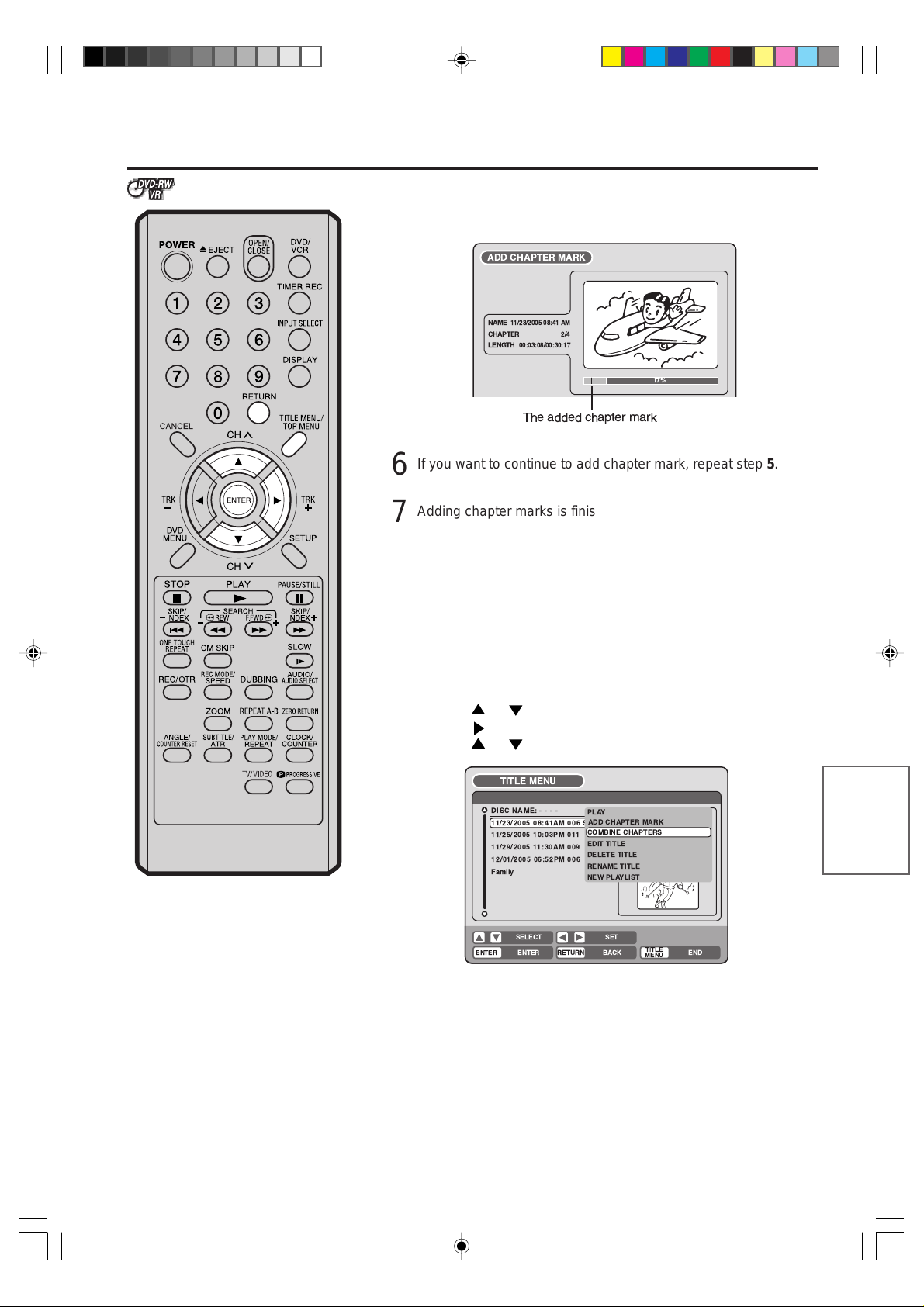
Editing an original title
5
6
7
Combining chapters
By erasing the added chapter marks, the chapters can be combined.
When the scene you want to add a chapter mark, press ENTER.
The playback is paused and the position of the added chapter
mark appears green.
ADD CHAPTER MARK
NAME
11/23/2005 08:41AM
CHAPTER
LENGTH
2/4
00:03:08/00:30:17
17%
The added chapter mark
If you want to continue to add chapter mark, repeat step 5.
Adding chapter marks is finished.
• To display the title menu, press RETURN.
• To return to the normal screen, press TITLE MENU.
NOTE:
Chapter marks that have been added
automatically in the erasing of a
scene procedure (page 71) cannot
be erased.
Press TITLE MENU to display the title menu.
1
Select the original titles where you want to combine the chapters.
2
• Press or to select the original title.
• Press
to display the editing menu of original title.
• Press or to select “COMBINE CHAPTERS”.
TITLE MENU
DISC NAME:----
11/23/2005 08:41AM 006 SLP
11/25/2005 10:03PM 011 SP
11/29/2005 11:30AM 009 SP
12/01/2005 06:52PM 006 XP
Family
SELECT
ENTER
Press ENTER.
3
The COMBINE CHAPTERS screen will appear. At the beginning,
PLAY
ADD CHAPTER MARK
COMBINE CHAPTERS
EDIT TITLE
DELETE TITLE
RENAME TITLE
NEW PLAYLIST
RETURNENTER BACK
SET
REC DATE :11/23/2005
TIME :08:41AM
LENGTH :00:30:17
CHANNEL :06
REC MODE :EP
TITLE
END
MENU
the top still image in the chapter 2 is displayed.
Editing the disc
2H6P001A[E] P61-69 6/28/05, 5:37 PM69
69
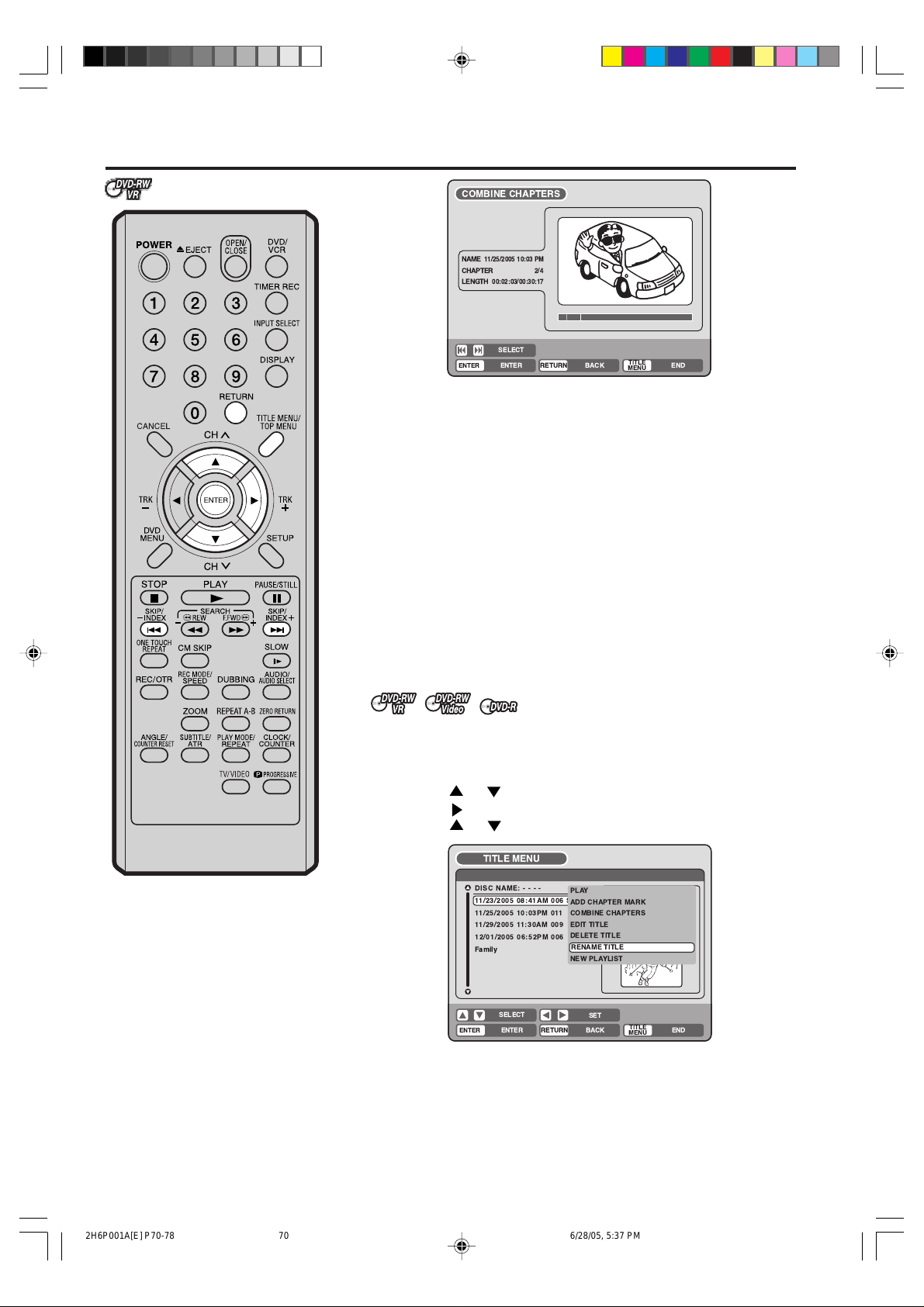
Editing an original title
COMBINE CHAPTERS
NAME
11/25/2005 10:03PM
CHAPTER
LENGTH
2/4
00:02:03/00:30:17
SELECT
ENTER
Press SKIP + or SKIP – to select the chapter marks to be erased.
4
Press ENTER.
5
The chapter marks are erased and 2 chapters are combined into 1
RETURNENTER BACK END
TITLE
MENU
chapter.
To continue erasing the chapter marks, repeat steps 4 and 5.
6
The combining chapters will completed.
7
• To display the title menu, press RETURN.
• To return to the normal screen, press TITLE MENU.
Changing an original title name
Press TITLE MENU to display the title menu.
1
Select the original title that you want to rename.
2
• Press or to select the original title.
• Press
• Press or to select “RENAME TITLE”.
to display the editing menu of original title.
NOTE:
The title name can be a maximum of
64 caracters in VR mode and a maximum of 30 caracters in Video mode .
Long names will be shortened in the
title menu.
70
2H6P001A[E] P70-78 6/28/05, 5:37 PM70
TITLE MENU
DISC NAME:----
11/23/2005 08:41AM 006 SLP
11/25/2005 10:03PM 011 SP
11/29/2005 11:30AM 009 SP
12/01/2005 06:52PM 006 XP
Family
SELECT
ENTER
Press ENTER.
3
The keyboard screen will appear.
PLAY
ADD CHAPTER MARK
COMBINE CHAPTERS
EDIT TITLE
DELETE TITLE
RENAME TITLE
RENAME TITLE
NEW PLAYLIST
RETURNENTER BACK
SET
REC DATE :11/23/2005
TIME :08:41AM
LENGTH :00:30:17
CHANNEL :06
REC MODE :EP
TITLE
END
MENU
The entering method of the title name is the same as for the playlist.
See the steps 4 and 5 of “Changing a title name” in “Editing a
playlist” (page 63) and enter the title name.
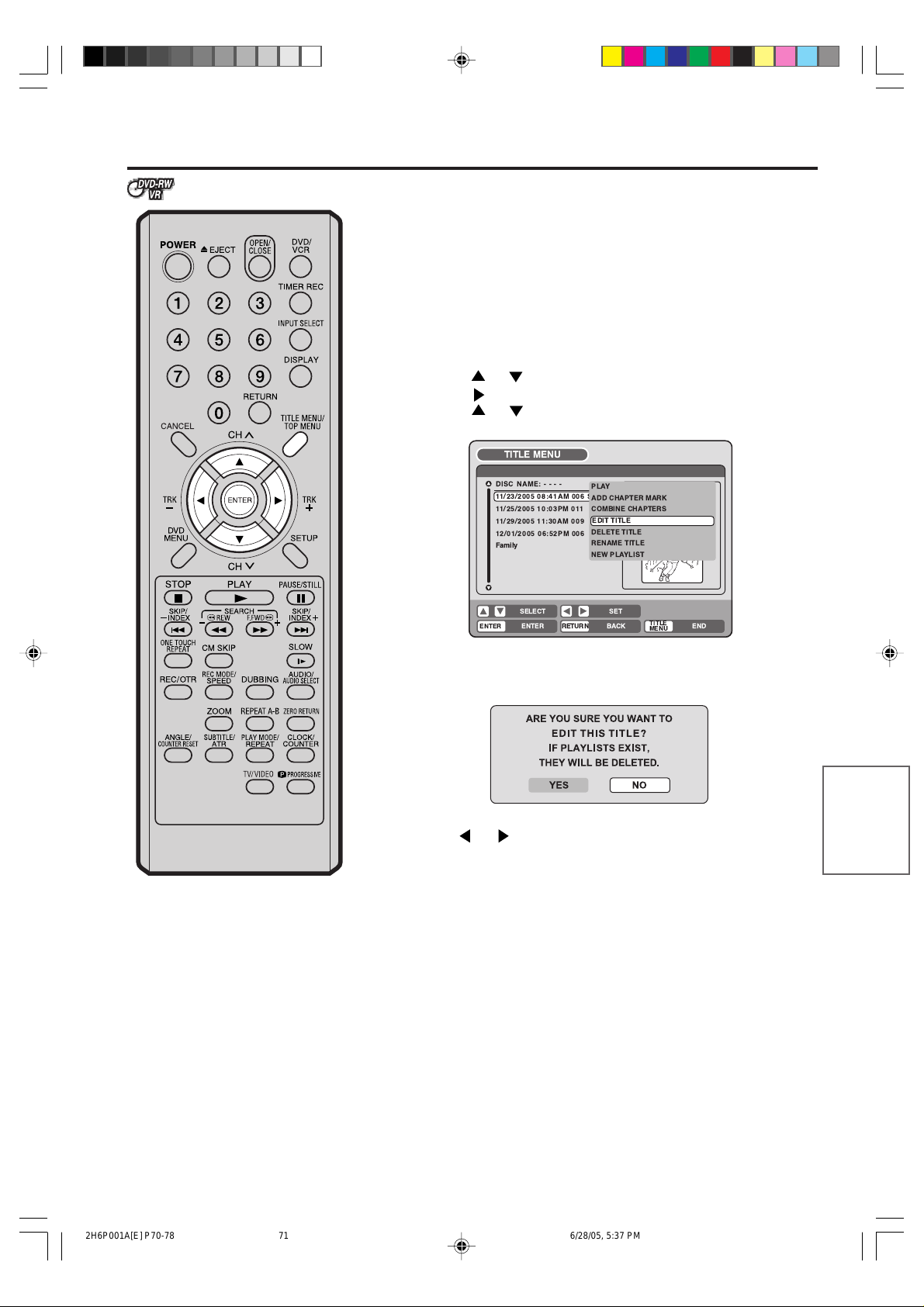
Editing an original title
Erasing a scene (Edit title)
You can erase an unnecessary scene from the original title.
Erase the scene after checking the title. You cannot restore the erased
scene.
When you erase the scene, you can increase the disc space.
1
2
Press TITLE MENU to display the title menu.
Select the original title where a scene you want to erase is included.
• Press
or to select the original title.
• Press to display the editing menu of original title.
• Press
or to select “EDIT TITLE”.
TITLE MENU
NOTES:
• If the scene is erased from the
original title, the created playlist is
erased.
• Disc space will only be freed up if
scenes lasting several minutes are
deleted.
• A chapter mark is automatically
added at the location of the erased
scene.
DISC NAME:----
11/23/2005 08:41AM 006 SLP
11/25/2005 10:03PM 011 SP
11/29/2005 11:30AM 009 SP
12/01/2005 06:52PM 006 XP
Family
SELECT
ENTER
By pressing ENTER, the following message screen will appear.
3
Press or to select “YES” and press ENTER, then the EDIT
4
TITLE screen will appear.
PLAY
ADD CHAPTER MARK
COMBINE CHAPTERS
EDIT PROGRAM
EDIT TITLE
DELETE TITLE
RENAME TITLE
NEW PLAYLIST
RETURNENTER BACK
SET
REC DATE :11/23/2005
TIME :08:41AM
LENGTH :00:30:17
CHANNEL :06
REC MODE :EP
TITLE
END
MENU
• By selecting “NO”, the title menu appears.
The method for erasing a scene is the same as for the playlist.
5
See the steps 4 to 9 of “Erasing scenes (Edit title)” in “Editing a
playlist” (page 64 and 65).
Editing the disc
2H6P001A[E] P70-78 6/28/05, 5:37 PM71
71
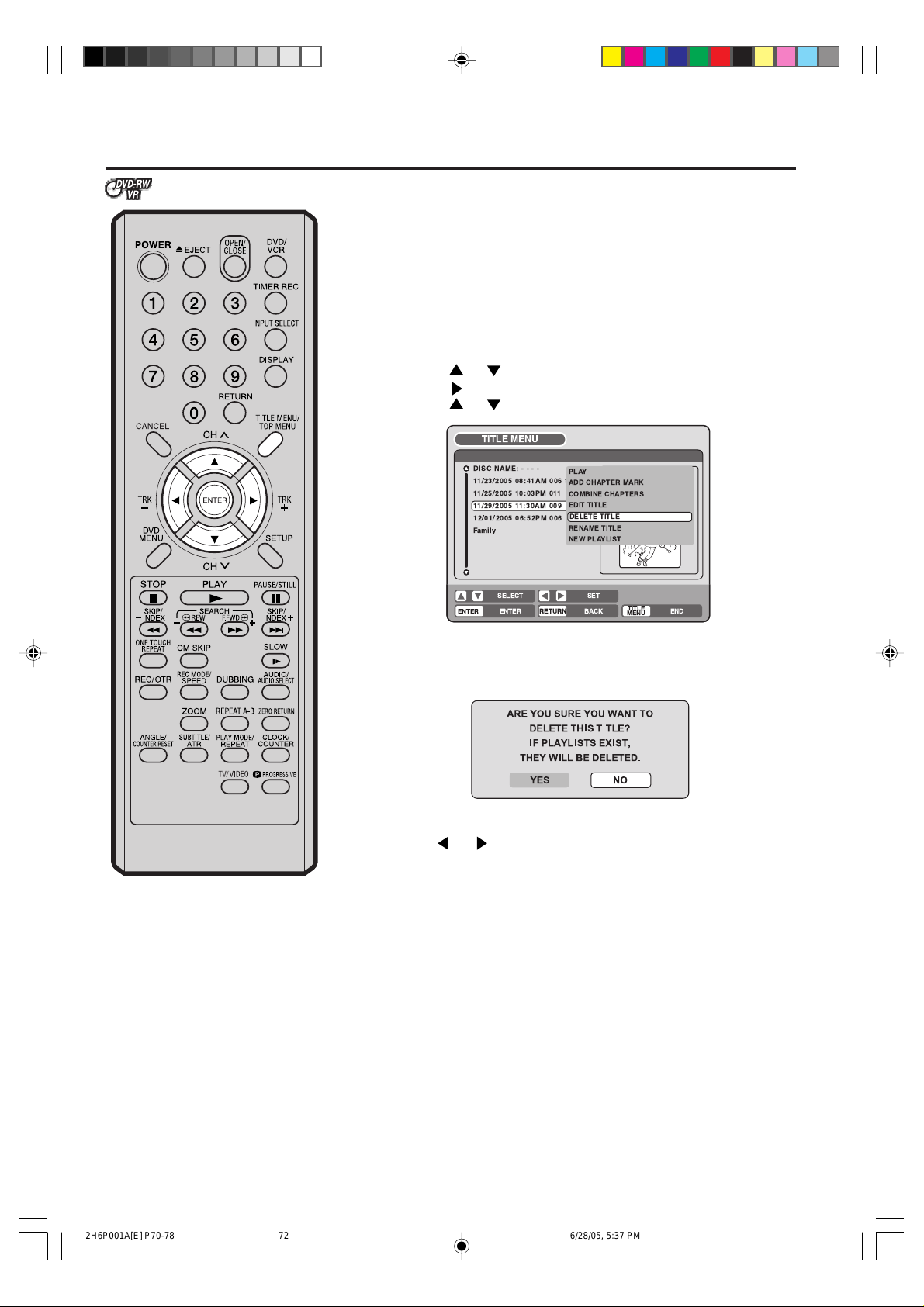
Editing an original title
Erasing an original title
You can erase the original title.
Erase the original title after checking its title. The erased title cannot be
restored.
When you erase the titles, you can increase the disc space.
1
2
Press TITLE MENU to display the title menu.
Select the original title you want to erase.
• Press or to select the original title.
• Press
to display the editing menu of original title.
• Press or to select “DELETE TITLE”.
TITLE MENU
DISC NAME:----
11/23/2005 08:41AM 006 SLP
11/25/2005 10:03PM 011 SP
11/29/2005 11:30AM 009 SP
12/01/2005 06:52PM 006 XP
Family
SELECT
ENTER
By pressing ENTER, the following message screen will appear.
3
Press or to select “YES” and press ENTER, then the origi-
4
nal title will be erased.
PLAY
ADD CHAPTER MARK
COMBINE CHAPTERS
EDIT TITLE
DELETE TITLE
DELETE TITLE
RENAME TITLE
NEW PLAYLIST
RETURNENTER BACK
SET
REC DATE :11/23/2005
TIME :08:41AM
LENGTH :00:30:17
CHANNEL :06
REC MODE :EP
TITLE
END
MENU
• Erasing the title will be cancelled by selecting “NO”.
NOTE:
If the original title is erased the created playlist is also erased.
72
2H6P001A[E] P70-78 6/28/05, 5:37 PM72
