
Introduction
DRAFT
2
DIGITAL VIDEO
Hi-Fi VCR & DVD VIDEO RECORDER
D-VRW1SU
OWNER’S MANUAL
Various settings
Disc playback
Tape playback
Recording
Editing the disc
Dubbing
Additional information
23
33
48
52
61
76
79
©2005 Toshiba Corporation
This device does not tape-record copy protected DVD Video Discs.
2G00101A Cover 3/1/05, 11:28 AM1
W1
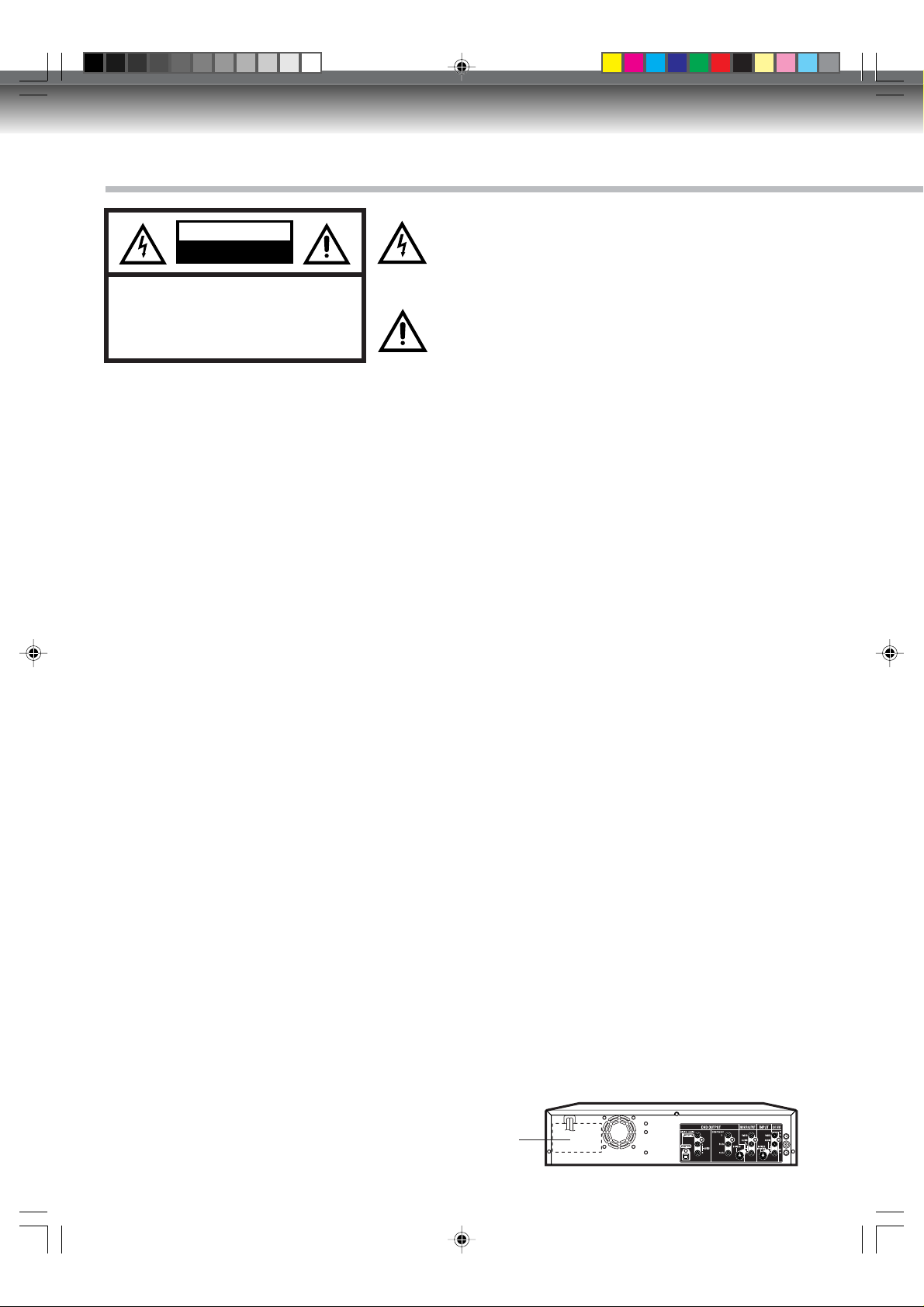
Introduction
SAFTY PRECAUTIONS
The lightning flash with arrowhead symbol, within an
equilateral triangle is intended to alert the user to the
presence of uninsulated dangerous voltage within the
product's enclosure that may be of sufficient magnitude to
constitute a risk of electric shock to persons.
The exclamation point within an equilateral triangle is
intended to alert the user to the presence of impor tant
operating and maintenance (servicing) instructions in the
literature accompanying the appliance.
RISK OF ELECTRIC SHOCK
CAUTION:
CAUTION
DO NOT OPEN
TO REDUCE THE RISK OF ELECTRIC
SHOCK, DO NOT REMOVE COVER
(OR BACK). NO USER-SERVICEABLE
PARTS INSIDE. REFER SER VICING T O
QUALIFIED SERVICE PERSONNEL.
WARNING: TO REDUCE THE RISK OF FIRE OR ELECTRIC SHOCK, do not expose this appliance to rain
or moisture.
CAUTION: TO PREVENT ELECTRIC SHOCK DO NOT USE THIS POLARIZED PLUG WITH AN
EXTENSION CORD, RECEPTACLE OR OTHER OUTLET UNLESS THE BLADES CAN
BE FULLY INSERTED TO PREVENT BLADE EXPOSURE.
FCC NOTICE:This equipment has been tested and found to comply with the limits for a Class B digital device,
pursuant to Part 15 of the FCC Rules. These limits are designed to provide reasonable protection
against harmful interference in a residential installation. This equipment generates, uses and can
radiate radio frequency energy and, if not installed and used in accordance with the instructions,
may cause harmful interference to radio communications.
However, there is no guarantee that interference will not occur in a particular installation. If this
equipment does cause harmful interference to radio or television reception, which can be determined by turning the equipment off and on, the user is encouraged to try to correct the interference by one or more of the following measures:
- Reorient or relocate the receiving antenna.
- Increase the separation between the equipment and receiver.
-
Connect the equipment into an outlet on a circuit different from that to which the receiver is
connected.
- Consult the dealer or an experienced radio/TV technician for help.
CAUTION:
Changes or modifications not expressly approved by the partly responsible for compliance with the
FCC Rules could void the user's authority to operate this equipment.
CAUTION: THIS DIGITAL VIDEO PLAYER EMPLOYS A LASER SYSTEM.
TO ENSURE PROPER USE OF THIS PRODUCT, PLEASE READ THIS USER'S GUIDE CAREFULLY AND RETAIN FOR FUTURE REFERENCE. SHOULD THE UNIT REQUIRE MAINTENANCE, CONTACT AN AUTHORIZED SERVICE LOCATION.
USE OF CONTROLS, ADJUSTMENTS OR THE PERFORMANCE OF PROCEDURES OTHER
THAN THOSE SPECIFIED HEREIN MAY RESULT IN HAZARDOUS RADIATION EXPOSURE.
TO PREVENT DIRECT EXPOSURE TO LASER BEAM, DO NOT TRY TO OPEN THE ENCLOSURE. VISIBLE LASER RADIATION MA Y BE PRESENT WHEN THE ENCLOSURE IS OPENED .
DO NOT STARE INTO BEAM.
Location of the required Marking
The rating sheet and the safety caution are on the rear of the unit.
CERTIFICATION: COMPLIES WITH FDA RADIATION PERFORMANCE
STANDARDS, 21 CFR SUBCHAPTER J.
2
2G00101A P02-P07 3/1/05, 11:28 AM2
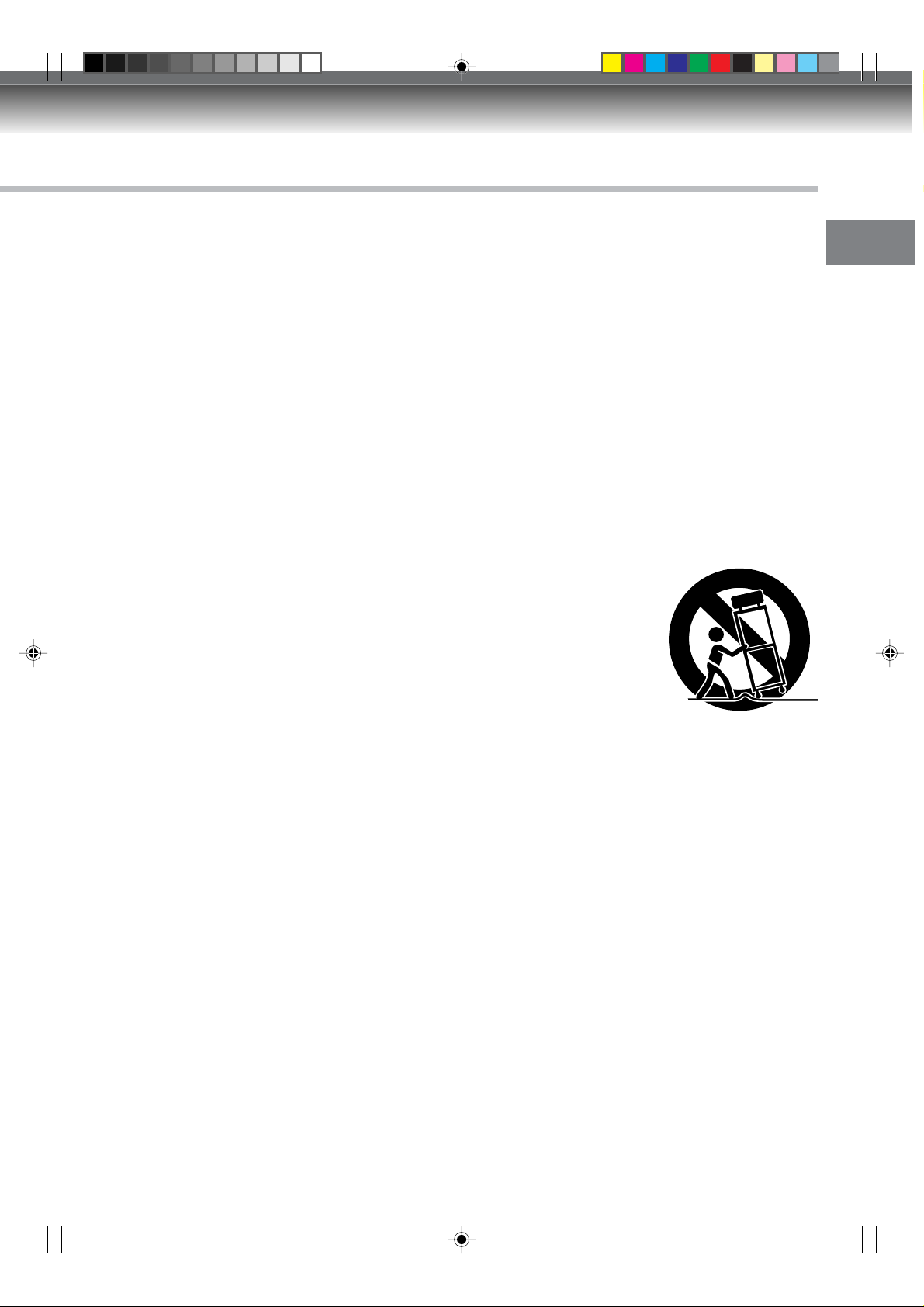
IMPORTANT SAFEGUARDS
1. READ INSTRUCTIONS
All the safety and operating instructions should be read before the unit is operated.
2. RETAIN INSTRUCTIONS
The safety and operating instructions should be retained for future reference.
3. HEED WARNINGS
All warnings on the unit and in the operating instructions should be adhered to.
4. FOLLOW INSTRUCTIONS
All operating and use instructions should be followed.
5. CLEANING
Unplug this unit from the wall outlet before cleaning. Do not use liquid cleaners or aerosol cleaners.
Use a soft dry cloth for cleaning the exterior cabinet only.
6. ATTACHMENTS
The manufacturer of this unit does not make any recommendations for attachments, as they may cause
hazards.
7. WATER AND MOISTURE
Do not use this unit near water. For example, near a bathtub, washbowl, kitchen sink, laundry tub, in a wet
basement, or near a swimming pool.
8. ACCESSORIES
Do not place this unit on an unstable cart, stand, tripod, bracket, or table.
The unit may fall, causing serious injury, and serious damage to the unit.
8A. An appliance and cart combination should be moved with care. Quick stops,
excessive force, and uneven surfaces may cause the appliance and cart
combination to overturn.
9. VENTILATION
Slots and openings in the cabinet back or bottom are provided for ventilation,
to ensure reliable operation of the unit, and to protect it from overheating.
These openings must not be blocked or covered. The openings should never be blocked by placing the unit
on a bed, sofa, rug, or other similar surface. This unit should never be placed near or over a radiator or heat
source. This unit should not be placed in a built-in installation such as a bookcase or rack unless proper
ventilation is provided and/or the manufacturer’s instructions have been adhered to.
10. POWER SOURCE
This unit should be operated only from the type of power source indicated on the rating plate. If you are not
sure of the type of power supply to your home, consult your appliance dealer or local power company.
11. GROUNDING OR POLARIZATION
This unit is equipped with a polarized alternating-current line plug (a plug having one blade wider than the
other). This plug will fit into the power outlet only one way. This is a safety feature. If you are unable to insert
the plug fully into the outlet, try reversing the plug. If the plug should still fail to fit, contact your electrician to
replace your obsolete outlet. Do not defeat the safety purpose of the grounding-type plug.
12. POWER-CORD PROTECTION
Power-supply cords should be routed so that they are not likely to be walked on or pinched by items placed
upon or against them, paying particular attention to cords at plugs, convenience receptacles, and the point
where they exit from the appliance.
PORTABLE CART WARNING
(symbol provided by RETAC)
S3125A
Introduction
2G00101A P02-P07 3/1/05, 11:28 AM3
3
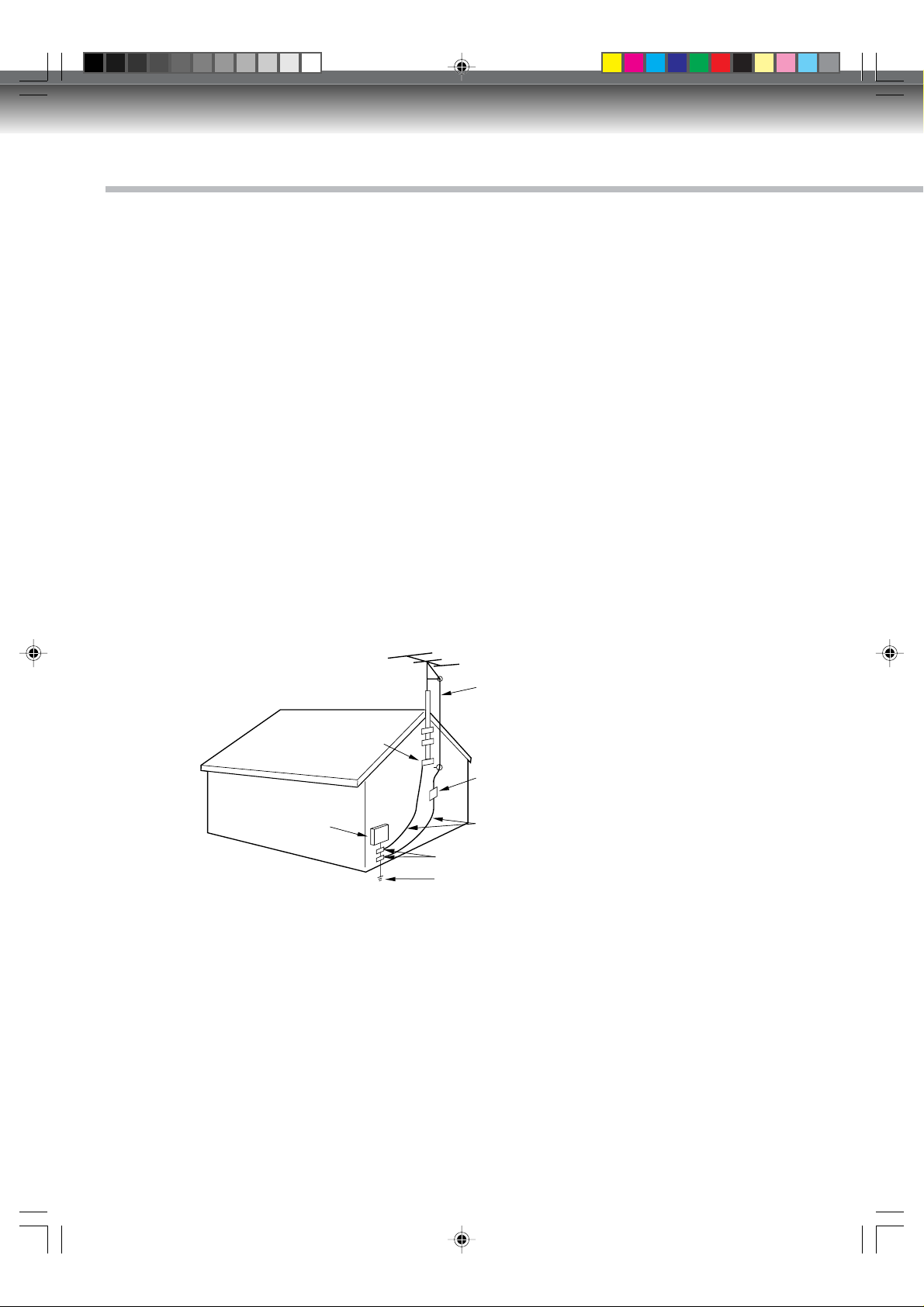
Introduction
IMPORTANT SAFEGUARDS
13. LIGHTNING
To protect your unit from a lightning storm, or when it is left unattended and unused for long periods of time,
unplug it from the wall outlet and disconnect the antenna or cable system. This will prevent damage to the
unit due to lightning and power line surges.
14. POWER LINES
An outside antenna system should not be located in the vicinity of overhead power lines or other electric
light or power circuits, or where it can fall onto or against such power lines or circuits. When installing an
outside antenna system, extreme care should be taken to keep from touching such power lines or circuits,
as contact with them might be fatal.
15. OVERLOADING
Do not overload wall outlets and extension cords, as this can result in a risk of fire or electric shock.
16. OBJECT AND LIQUID ENTRY
Do not push objects through any openings in this unit, as they may touch dangerous voltage points or short
out parts that could result in fire or electric shock. Never spill or spray any type of liquid into the unit.
17. OUTDOOR ANTENNA GROUNDING
If an outside antenna or cable system is connected to the unit, be sure the antenna or cable system is
grounded to provide some protection against voltage surges and built-up static charges, Section 810 of the
National Electrical Code, ANSI/NFPA 70, provides information with respect to proper grounding of the mast
and supporting structure, grounding of the lead-in wire to an antenna discharge unit, size of grounding
conductors, location of antenna discharge unit, connection to grounding electrodes, and requirements for
the grounding electrode.
EXAMPLE OF ANTENNA GROUNDING AS PER THE
NATIONAL ELECTRICAL CODE
ANTENNA LEAD IN WIRE
GROUND CLAMP
ANTENNA
DISCHARGE UNIT
(NEC SECTION 810-20)
ELECTRIC SERVICE
EQUIPMENT
NEC-NATIONAL ELECTRICAL CODE
S2898A
18. SERVICING
Do not attempt to service this unit yourself as opening or removing covers may expose you to dangerous
voltage or other hazards. Refer all servicing to qualified service personnel.
For example:
a. When the power-supply cord or plug is damaged.
b. If liquid has been spilled, or objects have fallen into the unit.
c. If the unit has been exposed to rain or water.
d.
If the unit does not operate normally by following the operating instructions. Adjust only those controls that
are covered by the operating instructions, as an improper adjustment of other controls may result in damage
and will often require extensive work by a qualified technician to restore the unit to its normal operation.
e. If the unit has been dropped or the cabinet has been damaged.
f . When the unit exhibits a distinct change in performance, this indicates a need for service.
GROUNDING CONDUCTORS
(NEC SECTION 810-21)
GROUND CLAMPS
POWER SERVICE GROUNDING
ELECTRODE SYSTEM
(NEC ART 250, PART H)
4
2G00101A P02-P07 3/1/05, 11:28 AM4
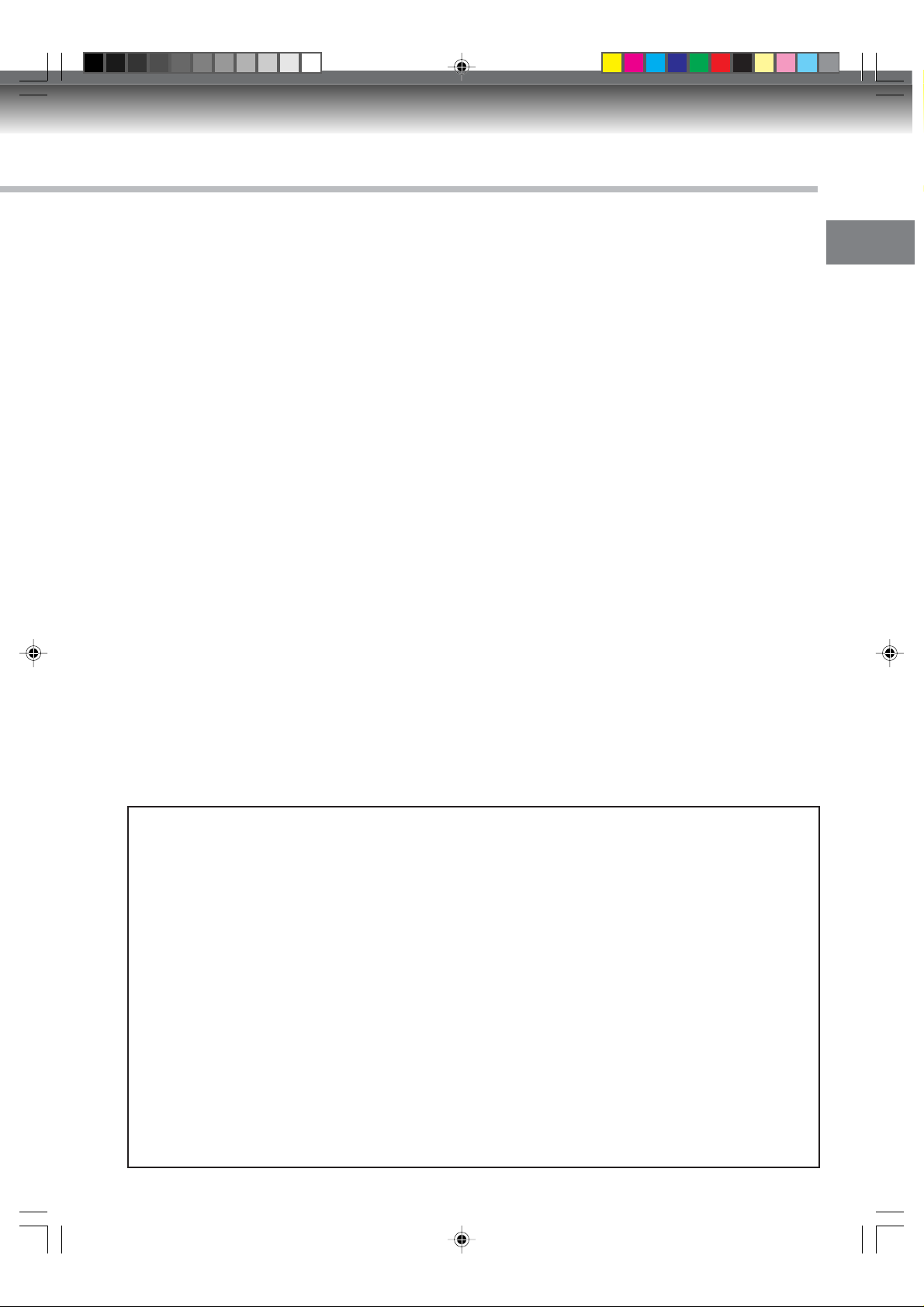
IMPORTANT SAFEGUARDS
19. REPLACEMENT PARTS
When replacement parts are required, be sure the service technician uses replacement parts specified by
the manufacturer or those that have the same characteristics as the original part.
Unauthorized substitutions may result in fire, electric shock or other hazards.
20. SAFETY CHECK
Upon completion of any service or repairs to this unit, ask the service technician to perform safety checks to
determine that the unit is in proper operating condition.
21. HEAT
The product should be situated away from heat sources such as radiators, heat registers, stoves, or other
products (including amplifiers) that produce heat.
22. DISC TRA Y
Keep your fingers well clear of the disc tray as it is closing. It may cause serious personal injury.
23. CONNECTING
When you connect the product to other equipment, turn off the power and unplug all of the equipment from
the wall outlet. Failure to do so may cause a product damage. Read the owner's manual of the other equipment carefully and follow the instructions when making any connections.
24. LASER BEAM
Do not look into the opening of the disc tray or ventilation opening of the product to see the source of the
laser beam. It may cause sight damage.
25. DISC
Do not use a cracked, deformed, or repaired disc. These discs are easily broken and may cause serious
personal injury and product malfunction.
26. NOTE TO CABLE TV SYSTEM INSTALLER
This reminder is provided to call the Cable TV system installer’s attention to Article 820-40 of the NEC that
provides guidelines for proper grounding and, in particular, specifies that the cable ground shall be connected to the grounding system of the building, as close to the point of cable entry as practical.
CONDENSATION
Moisture will form in the operating section of the D VD/VCR if the unit is brought from cool surroundings into a warm
room or if the temperature of the room rises suddenly. When this happens, the DVD/VCR’s performance will be
impaired.
To prevent this, let the DVD/VCR stand in its new surroundings for about an hour before switching it on, or make
sure that the room temperature rises gradually.
Condensation may also form during the summer if the D VD/VCR is e xposed to the breeze from an air conditioner.
In such cases, change the location of the DVD/VCR.
Introduction
* This product incorporates copyright protection technology that is protected by method claims of certain U.S .
patents and other intellectual property rights owned by Macrovision Corporation and other rights owners.
Use of this copyright protection technology must be authorized by Macrovision Corporation and is intended
for home and other limited viewing uses only unless otherwise authorized by Macrovision Cor poration.
Reverse engineering or disassembly is prohibited.
Consumers should note that not all high definition television sets are fully compatible with this product and
may cause artifacts to be displayed in the picture. In case of 525 progressive scan picture problems, it is
recommended that the user switch the connection to the “STANDARD DEFINITION” output. If there are
questions regarding our TV set compatibility with this model 525p DVD player, please contact our customer
service center.
* Manufactured under license from Dolby Laboratories. “Dolby” and the double-D symbol are trademarks of
Dolby Laboratories.
* “DTS” and “DTS Digital Out” are trademarks of Digital Theater Systems, Inc.
* Unauthorized recording of copyrighted television programs , films, video cassettes and other materials ma y
infringe the rights of copyright owners and be contrary to copyright laws.
* Certain audio features of this product manufactured under a license from Desper Products , Inc. Spatializer
N-2-2™ and the circle-in-square device are trademarks owned by Desper Products, Inc.
* Windows Media and the Windows logo are either registered trademarks or trademarks of Microsoft
Corporation in the United States and/or other countries.
2G00101A P02-P07 3/1/05, 11:28 AM5
®
,
5
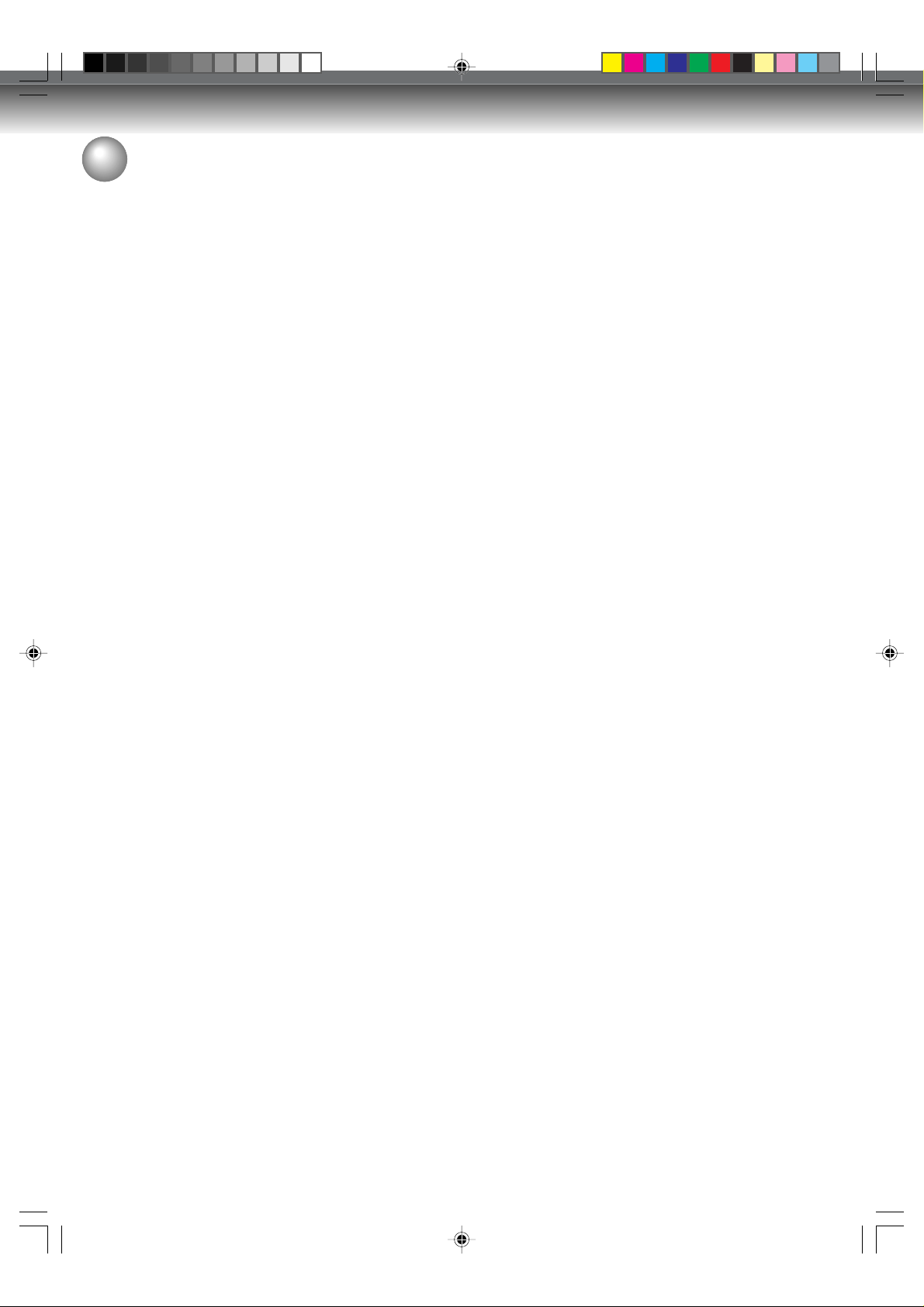
Introduction
Contents
Introduction
SAFTY PRECAUTIONS ......................................2
•
IMPORTANT SAFEGUARDS ..............................3
•
Contents .............................................................6
•
Features ..............................................................8
•
Disc .....................................................................9
•
Handling discs ...................................................9
Discs which can be played back........................9
Discs on which video can be recorded ............10
DVD-RW ..........................................................10
DVD-R..............................................................10
Recording format .............................................10
Disc playback in other players .........................11
On Video CDs ..................................................11
Parts and functions .........................................12
•
Front ................................................................12
Rear .................................................................12
Display window ................................................ 13
Remote control ................................................ 14
Power Source ..................................................15
Antenna connections ......................................16
•
Cable TV connections ......................................18
•
Connections with the TV or audio
•
component........................................................20
Auto clock setting............................................22
•
Setting the video channel ...............................22
•
Various settings
SETUP MENU ...................................................23
•
Using the SETUP MENU ................................. 23
Setting the language........................................24
•
OSD LANGUAGE ............................................24
D VD MENU......................................................24
AUDIO..............................................................24
SUBTITLE........................................................24
Setting the parental control ............................25
•
Selecting parental control ................................25
Temporarily cancelling parental control ...........25
Setting the clock ..............................................26
•
CLOCK (manually)...........................................26
AUTO CLOCK..................................................26
STANDARD TIME (Time zone)........................26
DAYLIGHT SAVING TIME ............................... 26
Setting the disc ................................................27
•
REFORMAT .....................................................27
NEW DISC FORMAT .......................................27
FINALIZE .........................................................27
PROTECT DISC .............................................. 28
UNDO FINALIZE .............................................28
Other (SYSTEM SETUP) ..................................28
•
DIMMER (Brightness of the display window)...28
DISPLAY/CALL (Turning the screen display
“ON” or “OFF”) ................................................. 28
6
Setting the screen............................................29
•
TV SCREEN ....................................................29
STILL MODE ...................................................29
LINE1 INPUT/LINE2 INPUT ............................29
Setting the image quality ................................30
•
BRIGHTNESS .................................................30
E.B.L. ...............................................................30
Setting the audio..............................................30
•
DRC .................................................................30
VIRTUAL SURROUND (Spatializer N-2-2
EXTERNAL AUDIO INPUT..............................30
SAP (Second Audio Program) ......................... 31
Setting the recording.......................................31
•
INITIAL REC TO ..............................................31
INITIAL REC MODE ........................................31
AUTO CHAPTER .............................................31
INDEX PICTURE ............................................. 31
BLACK LEVEL (REC)......................................31
Setting the channel..........................................32
•
TV/CABLE SELECT ........................................32
AUTO CH MEMORY ........................................32
ADD/DELETE (channels) ................................32
Setting other items ..........................................32
•
JPEG INTERVAL ............................................. 32
Disc playback
Playback procedure.........................................33
•
Playback by selecting a title ...........................34
•
Checking media information...........................35
•
Special playback .............................................. 36
•
Fast forward playback ......................................36
Review playback .............................................. 36
Still playback....................................................36
Frame advance ................................................36
Slow motion playback ...................................... 36
Locating a chapter or track ..............................36
Instant skip ....................................................... 37
•
Locating a specific scene ...............................37
•
Repeat playback...............................................38
•
Instant replay ...................................................38
A-B repeat playback ........................................38
Title, Chapter repeat playback.........................38
Title selection ...................................................39
•
DVD menu.........................................................39
•
Changing angles .............................................. 40
•
Zooming............................................................40
•
Karaoke playback ............................................ 40
•
Changing soundtrack language .....................41
•
Subtitles............................................................41
•
Changing soundtrack language .......................41
Turning the subtitles On and Off ...................... 41
To turn off the PBC...........................................41
•
Various operations on CD ...............................42
•
MP3/WMA/JPEG playback...............................44
•
Progressive scan .............................................47
•
TM
) ...30
2G00101A P02-P07 3/1/05, 11:28 AM6
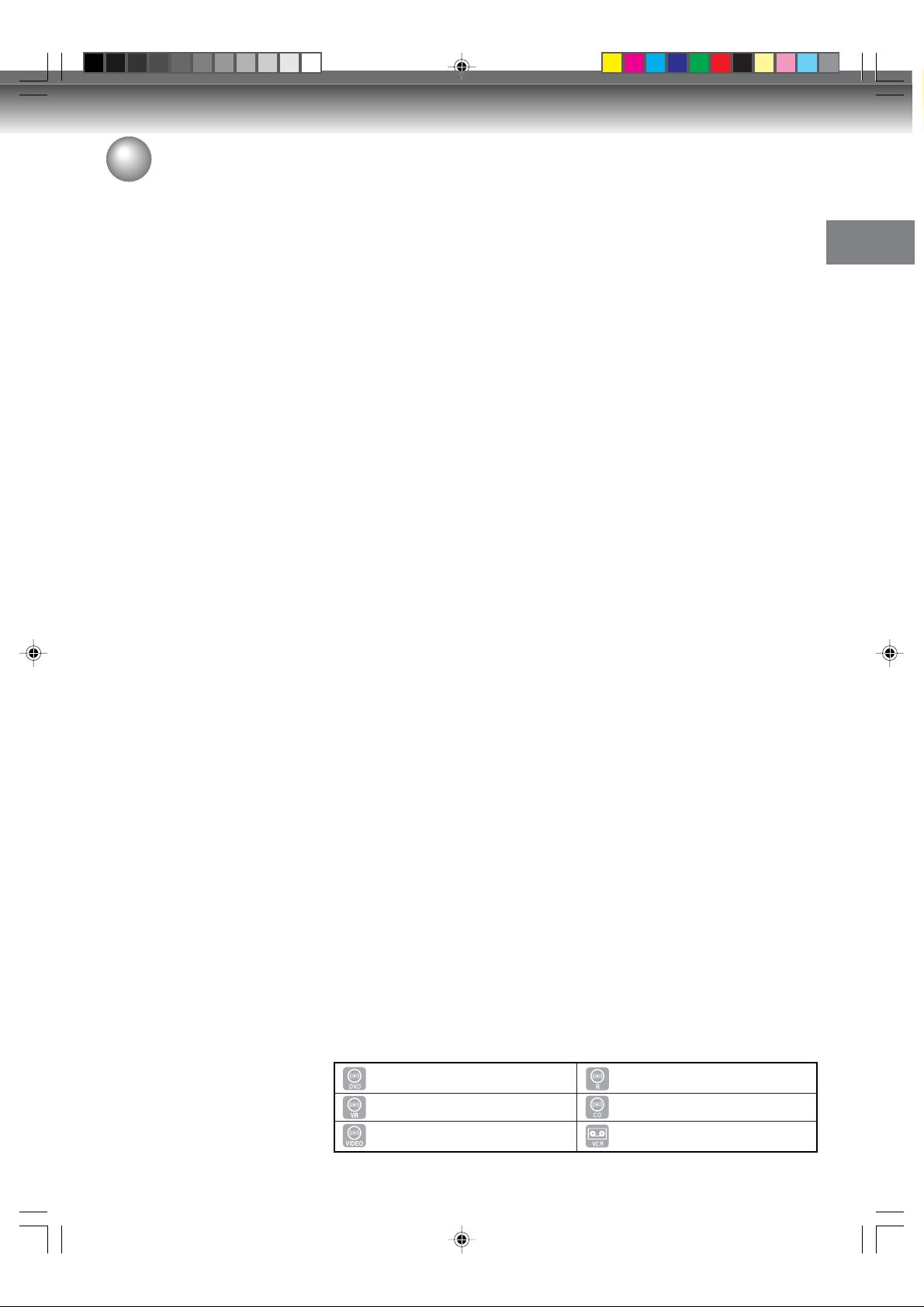
Contents
Tape playback
Loading and unloading a cassette tape ........48
•
Cassette tape playback ...................................49
•
Special playback .............................................. 50
•
Picture search..................................................50
Still picture .......................................................50
Slow motion .....................................................50
Frame b y frame picture ....................................50
Adjusting tracking condition .............................50
Repeat playback ..............................................50
Instant skip.......................................................50
To display VCR operation status...................... 50
ZERO RETURN function..................................51
•
Video index search system .............................51
•
Recording
Read this before recording on disc................52
•
Types of disc ....................................................52
Recording modes.............................................52
Disc remaining time .........................................52
Images that cannot be recorded ......................53
Recording a TV program .................................54
•
One-touch Timer Recording (OTR) .................56
•
Timer recording ................................................ 57
•
Stereo recording and playback....................... 60
•
Changing a disc name.....................................73
•
Changing a disc name .....................................73
Using the keyboard screen ..............................74
Dubbing
Dubbing a tape onto a disc ............................. 76
•
Dubbing a disc onto a tape ............................. 77
•
Dubbing using other equipment.....................78
•
Additional information
Glossary ...........................................................79
•
Language code list .......................................... 81
•
Problems and troubleshooting.......................82
•
Video head cleaning ........................................83
•
Error/Warning message list ............................84
•
Specifications...................................................85
•
Introduction
Editing the disc
Editing the disc ................................................61
•
Editing a playlist .............................................. 62
•
Creating a playlist ............................................62
Changing a title name......................................63
Erasing a scene (Edit title)...............................64
Combining the title ...........................................66
Erasing a playlist..............................................67
Editing an original title ....................................68
•
Adding a chapter mark ....................................68
Combining chapters.........................................69
Changing an original title name .......................70
Erasing a scene (Edit title)...............................71
Erasing an original title .................................... 72
Media mark
Each applicable media are indicated using the symbol shown below.
: DVD-Video : DVD-R
: DVD-RW in VR mode
: DVD-RW in Video mode : Video tape
: A udio/Video CD and CD-R/CD-RW
2G00101A P02-P07 3/1/05, 11:28 AM7
7
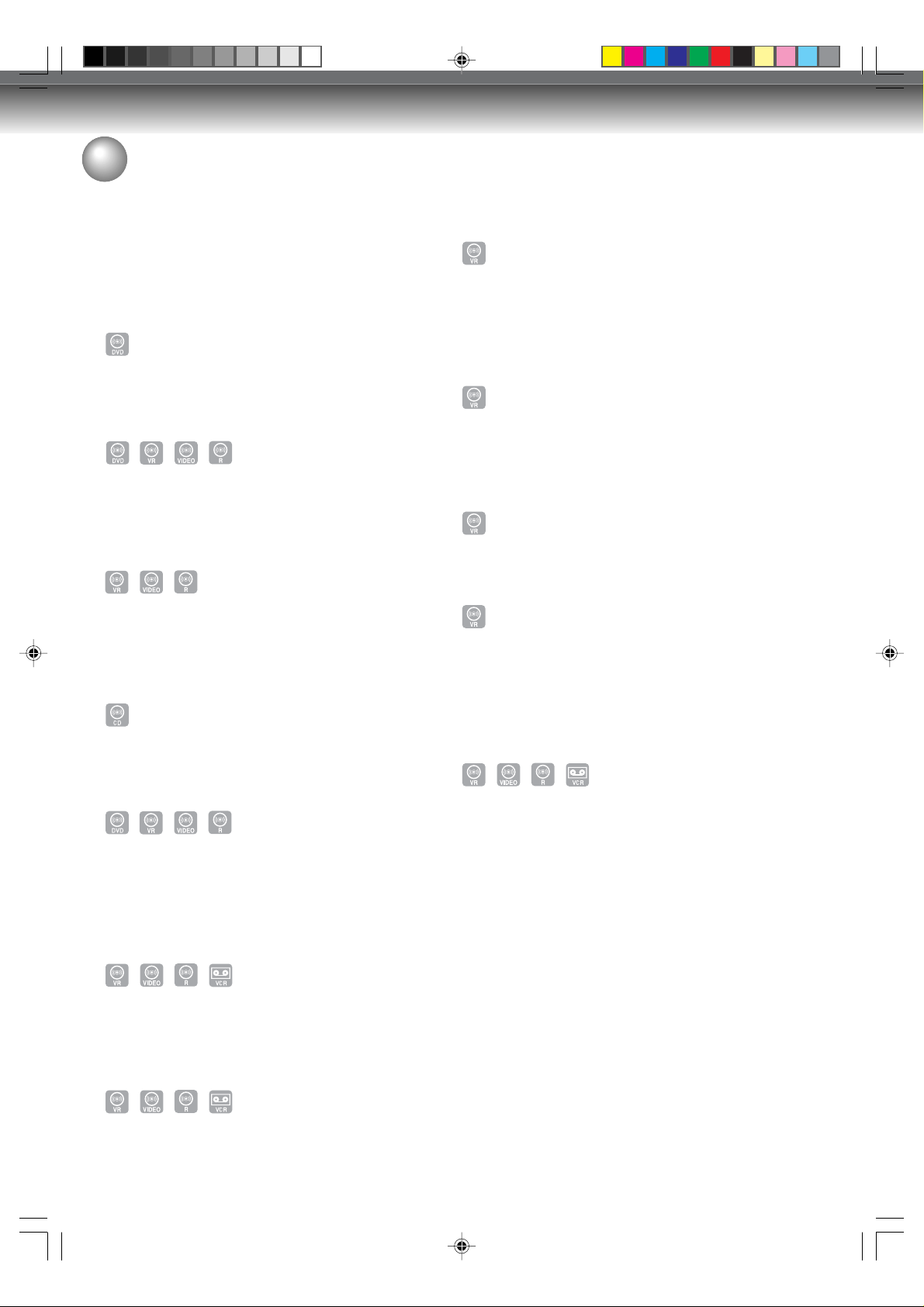
Introduction
Features
Not only can you playback and record video tapes , b ut
you can also playback DVD discs or make recordings
using DVD-R W or D VD-R discs with this unit. In addition,
you can enjoy editing the programs you record.
Playback function
A realistic, powerful, Movie Theater sound
When connected to Dolby Digital and DTS compliant
devices, you can enjoy realistic, powerful surround
sound.
Playback the scene you want to see immediately
As DVD’s do not require rewinding like video tapes, you
can get to the scene you wish to watch immediately. A
variety of search functions allow you to find the scene
you wish to watch.
Title menu
As thumbnail images are displayed in the title menu,
you can find the title you want to play back quickly.
Thumbnail image will not appear after finalizing and
•
DVD-R
Edit function
Editing recorded material without changing
the original titles
You can create a playlist based on the original titles.
The playlist won’t affect the original titles. If you erase
the playlist, the original titles remain. It is recommended
to create and edit the playlist to prevent important titles
from being erased accidentally.
Chapter mark
You can add (or delete) a chapter mark to (from) the
original title. This function is useful when searching for
the scene you wish to watch that you have marked with
the Chapter mark function.
Erasing scenes
You can erase an unnecessary scene from the created
playlist or the original titles.
Combining titles
You can combine several original titles or playlists to a
separate playlist.
Video CD/SVCD/MP3/WMA/JPEG playback
Video CD/SVCD/MP3/WMA files can be played back.
Also, you can displa y JPEG files on the TV screen and
enjoy them as a slide show.
Progressive scan
This unit supports the progressive scanning system. If
your TV is equipped with component video input jacks
which support the progressive video input, you can
enjoy high quality picture.
Recording function
Timer recording
The timer recording system allows you to select the
date, time and channel and record the desired programs. Up to 12 timer prog rams within a month can be
stored in this unit.
One-touch Timer Recording (OTR)
The One-touch Timer Recording feature provides a
simple and convenient way to make a timed recording.
Dubbing function
Dubbing a tape onto a disc or a disc onto a
tape
With just this one unit, you can dub however you like,
from video tape to disc, or from disc to video tape.
•
Dubbing cannot be carried out when attempting to
copy a “copy guarded” video tape or disc.
8
2G00101A P08-P11 3/1/05, 11:28 AM8
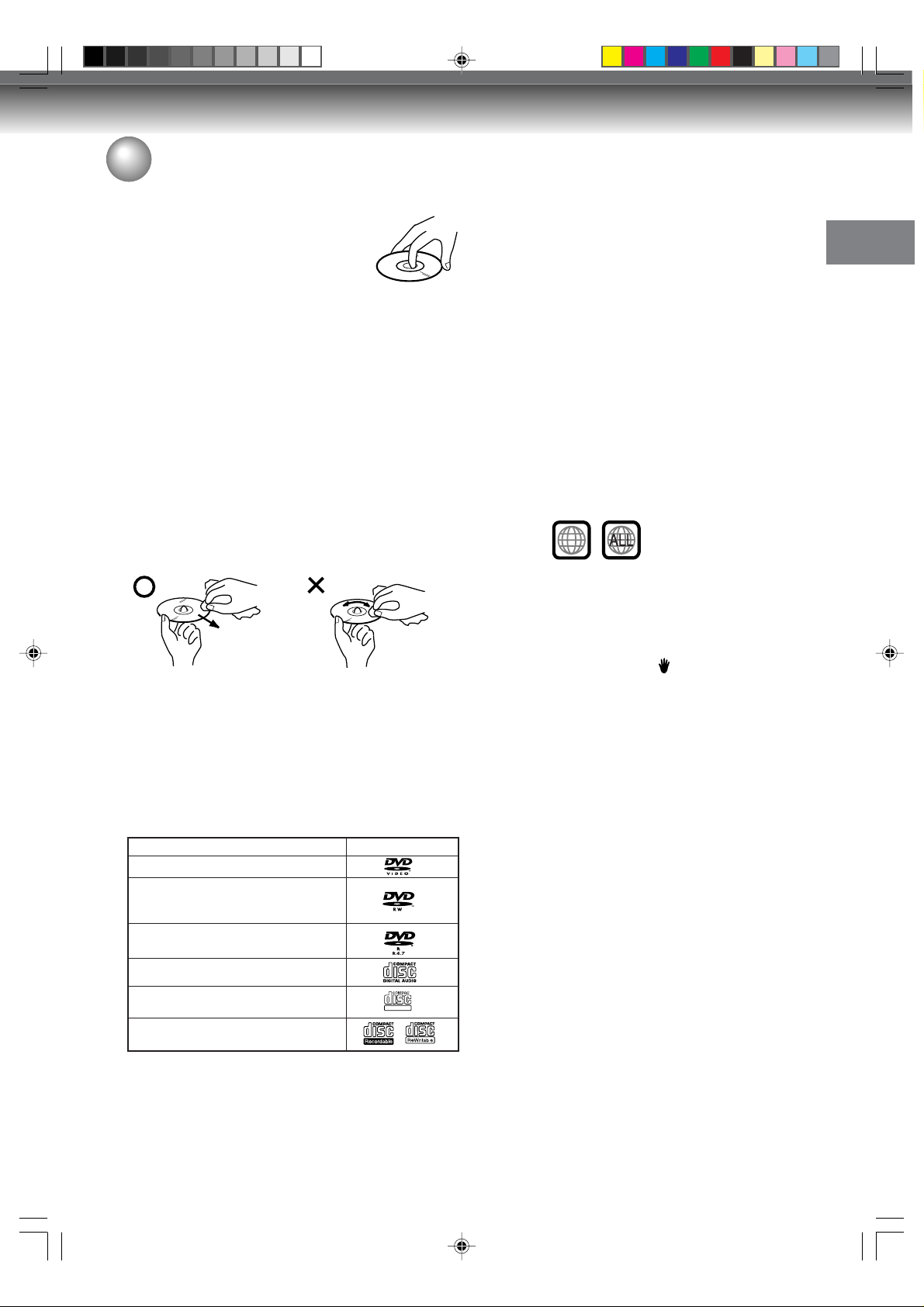
Disc
Handling discs
Removing the Disc from its case
Be sure to hold the disc by its edges.
Do not touch the surface of the disc.
Take the disc carefully from its case.
• Do not scratch the disc.
• Do not get dirt on the surface of the disc.
• Do not stick labels or adhesive tapes on the disc.
• Do not drop or bend the disc.
Storing discs
• Store the disc in the case to avoid any risk of
scratches, dirt or damage.
• Do not leave the disc e xposed to direct sunlight or in
hot or humid places.
Cleaning discs
Wipe the disc with a clean, dry cloth from the center
outward toward the edges.
• Do not wipe the disc in a circular motion around the
center.
• Do not use liquid or aerosol cleaners.
Discs which can be played back
In this unit, use only discs that meet the standard, such
as those bearing the below logo marks on the disc label
surface. If you use a non-standard disc, we cannot guarantee playback. Ev en if such a disc can be play ed back,
we cannot guarantee the image or sound quality.
The DVD logo is a registered trademark.
Media type
DVD-Video
DVD-R W Ver.1.0 Ver.1.2
V er.1.1 CPRM support
DVD-R Ver.2.0(V er .2.0/4x/8x)
Audio CD*
Video CD
SVCD
CD-R/CD-RW
* This unit is designed to playback music Compact Discs (CD) that
conform to the CD standard. CDs that contain (copy-restriction) signals to protect copyrights cannot be played back.
Logo mark
DIGITAL VIDEO
l
Notes on DVDs and Video CDs
Because of problems and errors that can occur during
the creation of DVD and Video CD software and/or the
manufacture of DVD and Video CD discs, Toshiba
cannot guarantee that this DVD/VCR will play e very feature
of every D VD bearing the D VD logo and/or ev ery Video
CD bearing the CD logo. As one of the creators of D VD
technology, Toshiba DVD players are manufactured
using the highest standards of quality, and as a result,
such incompatibilities are rare. If you happen to
experience any difficulty playing a D VD or a Video CD on
this DVD/VCR, please feel free to call our Consumer
Solution Center (see page 87).
Region management information
This unit is designed and manufactured to support the
region management information that is recorded on a
DVD disc. If the region number written on the DVD disc
does not correspond to the region number of this unit,
this unit cannot play that disc.
• The region number of this unit is “1”.
• The unit will play DVD-Video discs marked with labels containing “1” or “ALL”.
Example:
1
Operating DVD-Video
• Some operations of DVD-Video may be prohibited
by the manufacturer, or some operation methods or
functions of the DVD-Video ma y be different from the
description in this manual.
• If you attempt an operation that is prohibited by either the disc or the unit, a “
TV monitor. For oper ations prohibited by the disc, see
the information that came with the disc.
• When the menu screen or the operation guide appears during disc playback, follow the displayed information.
” mark will appear on the
Discs which cannot be played back
The discs listed below cannot be played back in gen
eral. Even if one of these can be played back, it may
not be played back correctly. If a disc is pla yed bac k b y
mistake, extensively loud sounds may blow the speak
ers or may damage the hearing of those in hearing
range. Do not playback the discs listed below.
CDG, Photo-CD, CD-ROM, CD-TEXT, CD-EXTRA,
SACD, PD, CDV, DVD-ROM, DVD-RAM, DVD+R/
RW, DVD audio, etc.
The below DVD-Video may not be played back.
• D VD-Video that do not have the region n umber “1” or
“ALL”.
• PAL or SECAM DVD-Video .
• Prohibited or business-use DVD-Video.
CD-R/CD-RWs cannot be played bac k for the following reasons.
• Compatibility of the disc and this unit.
• Compatibility of the disc and the recorder used.
• Unfinalized discs.
Do not playback the following discs. Playback of
these discs may cause a failure.
• Discs on which paper, labels or stickers are affixed.
• Discs that have sticky areas left by adhesive tape.
• Special-shaped discs.
Introduction
2G00101A P08-P11 3/1/05, 11:28 AM9
9
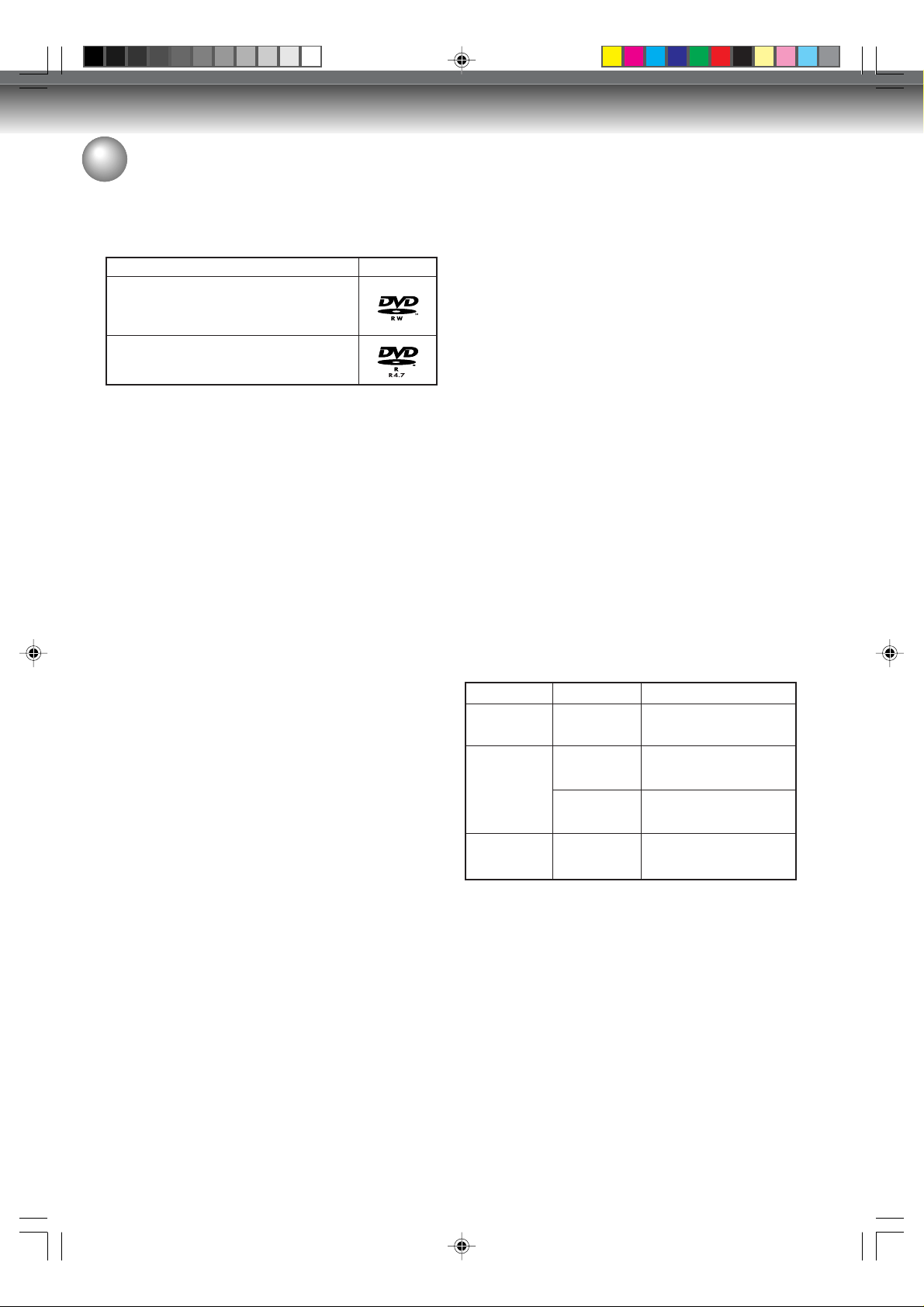
Introduction
Disc
Discs on which video can be recorded
To record video with this unit, use the discs below:
Media type Logo mark
DVD-R W V er.1.0 Ver .1.1 Ver.1.2
Ver.1.1CPRM support
DVD-R Ver.2.0 (Ver.2.0/4x/8x)
DVD-RW
• The disc can be erased and used again about 1,000
times.
• Only the VR mode can be used for Ver.1.0 discs.
• With Ver.1.1/1.2 discs, you can record by selecting
the VR mode or Video mode.
• When you record in the VR mode, you can repeatedly record and erase. By erasing unnecessary titles,
you effectiv ely increase remaining time.
• When you record in the Video mode , y ou can record
until the disc becomes full.
• When you use the Video mode , you can newly record
on the disc by formatting the disc. However, if the
disc is formatted, all the recorded contents will be
erased.
DVD-R
• You can record on the disc only in the Video mode.
• You can record until the disc becomes full.
• Finalizing the discs allows playback on other DVD
players. However, the finalized discs can no longer
be recorded.
• Discs can be recorded to repeatedly until they are
finalized.
NOTES:
• There are some players that cannot playback discs
that were recorded with this unit. We cannot guarantee the playback with other units.
• This unit cannot record on DVD-R W/R discs that are
8 cm in diameter.
• This unit cannot record on CD-RW/R.
Recording format
This unit has two modes for formatting discs for recording: VR mode and Video mode.
When a blank, new disc is loaded into this unit, the automatic format function starts to format the disc. (For
the disc format setting in this step, see page 27.)
VR mode
• This mode can be used for DVD-RW.
• In this mode, the discs can be recorded and edited
repeatedly.
• The disc recorded in this mode can be played back
with other DVD-RW-compatible players.
• When a Ver.1.1 CPRM or Ver. 1.2 disc is used, you
can record a “Copy Once” program (see page 53).
Video mode
• This mode can be used for DVD-R and DVD-RW
(Ver.1.1/1.2).
• When you finalize the disc after recording, the disc
recorded with this unit can be played back with other
D VD players.
• Recording, editing or playback of an unfinalized disc
can be done only with this unit. However, there are
some limitation to editing operations.
• In this mode, you cannot record a “Copy Once” program (see page 53).
• When you record a TV prog r am of a bilingual broadcast, only one of the audio modes can be recorded.
You have to select it.
Format modes that can be used with each disc
The usable format depends on the media type as shown
in the below table.
Media type
DVD-RW
(Ver.1.0)
DVD-RW
(Ver.1.1 and
1.2)
DVD-R
(Ver.2.0/4x/8x)
Format
VR mode
VR mode
Video mode
Video mode
Available functions
Playback, recording and
editing (Original/playlist)
Playback, recording and
editing (Original/playlist)
Playback and recording
Editing (with limitation)
Playback and recording
Editing (with limitation)
10
2G00101A P08-P11 3/1/05, 11:28 AM10
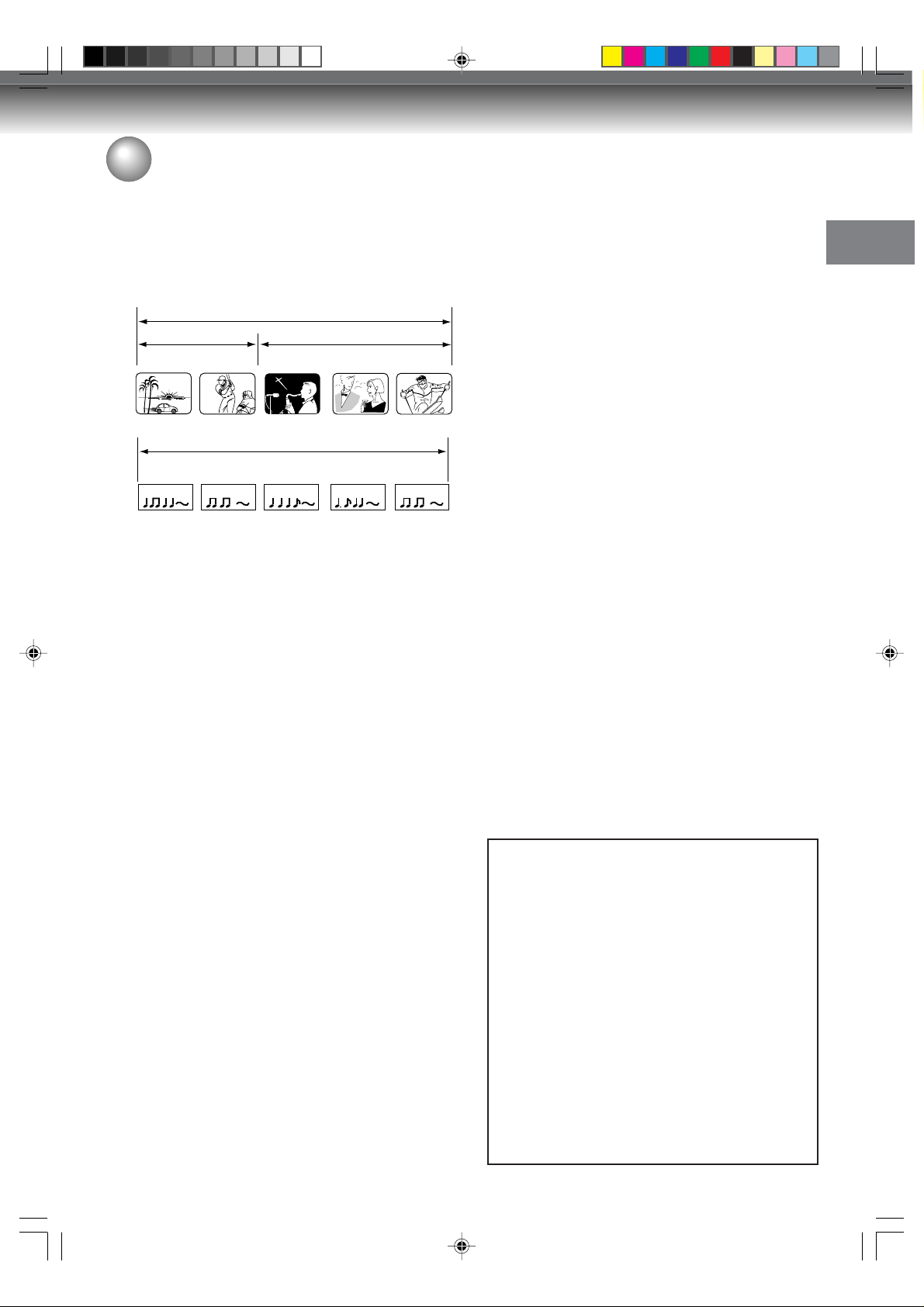
Disc
Title/Chapter/Track
A DVD-Video has large partitions called “Titles”, and
smaller partitions within them called “Chapters”.
A music CD has other partitions called “T racks”. A number is allotted to each partition and these numbers are
called “title numbers”, “chapter numbers” or “tr ack numbers”.
DVD DISC
TITLE1 TITLE2
CHAPTER 1
TRACK 1 TRACK 2 TRACK 3 TRACK 4 TRACK 5
CHAPTER 2 CHAPTER 2 CHAPTER 3CHAPTER 1
Audio-CD
When recording in the VR mode
One-time recording is set to 1 title (1 chapter). However, if you stop recording temporarily or erase scenes
by editing, the chapter will automatically be partitioned.
The interval between chapters can be specified. (See
page 31.)
When recording in the Video mode
One-time recording is set to 1 title. In recording, chapters are set automatically. The interval between chapters can be specified. (See page 31.)
NOTES:
• The title, chapter and track are numbered, but some
discs may not record the numbers.
• Recording on DVD-R/R W in the Video mode is a new
standard approved at the 2000 DVD forum. Conformity to this standard varies with each DVD player
manufacturer. Some models of DVD player or DVDROM drive, therefore , will not pla yback recorded videos.
Disc playback in other players
DVD-RW/R recorded in this unit can be finalized. The
disc can be played back in other players that can
playback DVD-RW and DVD-R.
For more information on finalization, see “FINALIZE” in
“Setting the disc” (page 27).
When recording in the VR mode
Even if a DVD-RW disc recorded in the VR mode is
finalized, you can record or edit by cancelling the
finalization. (See “UNDO FINALIZE” on page 28.)
When you playback the disc with another pla y er, make
sure that the DVD player supports DVD-RW.
When recording in the Video mode
When a disc recorded in the Video mode is finalized, it
cannot be recorded onto any more. Therefore, before
finalization, be sure to perform all desired recording.
After finalization, a title list that can be used by the D VD
player is automatically created.
NOTES:
• The finalization process may require from a fe w minutes up to 1 hour depending on the disc type and the
amount of free space on the disc.
• A DVD-RW Ver.1.1/1.2 recorded in the Video mode
cannot be recorded or edited after finalization, but if
you format the disc by erasing all the content, you
can again record on this disc.
• A finalized disc may not play because of the condition of the DVD or the compatibility with the player
used for playback.
• Some players may not playback the discs recorded
with this unit. We cannot guarantee the playback using other players.
On Video CDs
This DVD supports Video CDs equipped with the
PBC (Version 2.0) function. (PBC is the abbreviation
of Playback Control.) You can enjoy two playback
variations depending on types of discs.
• Video CD not equipped with PBC function
(Version 1.1)
Sound and movie can be played on this DVD in the
same way as an audio CD.
• Video CD equipped with PBC function
(Version 2.0)
In addition to operation of a Video CD not equipped
with the PBC function, you can enjoy playback of
interactive software with search function by using
the menu displayed on the TV screen (Menu
Playback). Some of the functions described in this
owner’s manual may not work with some discs.
• T oshiba is not liable f or any damage or loss caused
directly or indirectly by the malfunction of this D VD/
VCR, including, without limitation, any one of the
following:
• Failure to record contents intended to be recorded
by the consumer.
• Failure to edit contents as intended by the consumer .
• When a DVD-R disc created on this recorder is used
(e.g., insertion, playback, recording or editing) in
another DVD pla yer , recorder or personal computer
drive.
• When a DVD-R disc that is used in the manner
described in the immediately preceding bullet point
is used again in this recorder.
• When a DVD-R disc that was recorded in another
DVD recorder, or in a personal computer drive is
used in this recorder.
• Discs recorded in this recorder may not operate as
expected on other DVD players, recorders or
personal computer drives.
Introduction
2G00101A P08-P11 3/1/05, 11:28 AM11
11
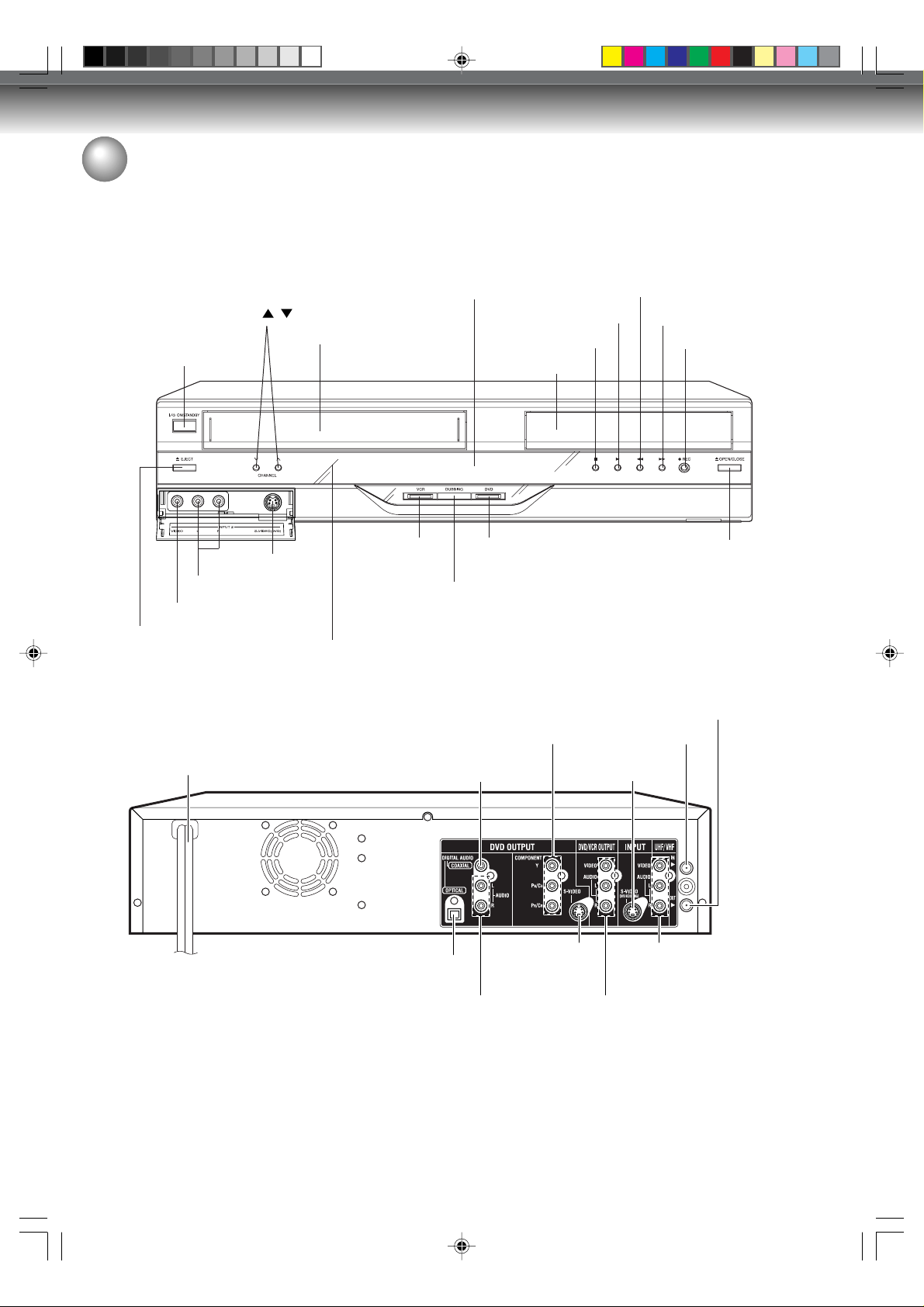
Introduction
Parts and functions
Front
* This unit has a door on the front panel.
Please open it to access the S-VIDEO jack and the AUDIO (L/R)/VIDEO IN (INPUT 2) jacks.
POWER button
EJECT button
Rear
AC power cord
CHANNEL
/ buttons
Cassette Loading Slot
S-VIDEO IN jack
AUDIO (L/R) IN jacks
VIDEO IN (INPUT 2) jack
VCR button/
VCR indicator
DUBBING button
Remote senser
Display window
STOP button
Disc tray
D VD button/
D VD indicator
DVD COMPONENT
OUT jacks
DVD COAXIAL DIGITAL
AUDIO OUT jack
REW (Rewind) button
PLAY button
DVD S-VIDEO
IN (LINE 1) jack
FF (Fast Forward) button
RF IN jack
REC/OTR button
OPEN/CLOSE button
RF OUT jack
12
2G00101A P12-P21 3/1/05, 11:28 AM12
DVD OPTICAL DIGITAL
AUDIO OUT jack
DVD AUDIO (L/R)
OUT jacks
DVD/VCR common
S-VIDEO OUT jack
DVD/VCR common
AUDIO (L/R)/VIDEO OUT jacks
DVD/VCR common
AUDIO (L/R)/VIDEO
IN (LINE 1) jacks

Parts and functions
Display window
2
P
1 3
No. Display Description
1
P
XP/SP/LP/SLP
SP/SLP
2
CD
CD-R
CD-RW
DVD
DVD-R
DVD-RW
Lights during video tape playback.
Video tape is temporarily stopped.
Lights during video tape recording.
Progressive scanning mode.
Timer recording display.
4 DVD recording modes . XP, SP, LP or SLP can be selected in turn by pressing the REC MODE/SPEED repeatedly.
2 VCR recording modes . SP or SLP can be selected in tur n by pressing the REC MODE/SPEED repeatedly.
Appears when a CD is inserted.
Appears when a CD-R is inserted.
Appears when a CD-RW is inserted.
Appears when a DVD-Video is inserted.
Appears when a DVD-R is inserted.
Appears when a DVD-RW is inserted.
4
Introduction
VR
10:00
3
H00M00S
01
C 36CH
2CH
TRK 002
TV
PM
L1/L2
Err
4
NOTE:
Some discs may not playback correctly, or chapter number, playback time, etc may not be displayed.
Appears when a DVD-R W in VR mode is inserted. When the disc is set to video mode , VR does not appear .
Video tape is in the unit.
Clock display (Colon [ : ] flashes).
Counter display in hour/minute/second for VCR/DVD, minute/second for CD.
Cable TV channel display.
TV channel display.
Track number display for CD.
Appears when the tuner built into this unit is not selected. When you press TV/VIDEO disappears .
Display for afternoon (out in the morning).
The external input channel (L1 or L2) display.
Error display.
Lights during playback of DVD and CD. Flashes in auto resume.
DVD or CD is temporarily stopped.
Lights during DVD recording.
13
2G00101A P12-P21 3/1/05, 11:28 AM13

Introduction
Parts and functions
Remote control
Page
OPEN/CLOSE
EJECT
PROGRESSIVE Activates the progressive scanning mode. 47
TV/VIDEO Select to operate TV/VIDEO 22, 55
ON/STANDBY Turns power on/off. 22
0-9 Direct channel selection of TV 54
INSTANT REPLAY Repeats playback between the section played
INSTANT SKIP Skips commercial breaks. 37, 50
DISPLAY Displays VCR or DVD operation status. 35, 51
DVD
VCR
/ Channel selection for the connected TV or VCR 54
CH
DUBBING Copies VCR to DVD or DVD to VCR. 76
DVD MENU Displays the menu of the DVD disc. 39
INPUT SELECT Switches the connected TV to external inputs. 78
TOP MENU/TITLE MENU
SETUP Display the setup menu 23,57
/ Cursor buttons 23, 33, 37, 57
TRK +/– Manual tracking in the playback mode for VCR 50
/ Cursor buttons 33, 37
ENTER Option selection in the menu 23, 33, 37, 57
RETURN Close the menu window. 23, 45
CANCEL Deletes the Timer recording program. 59
PAUSE/STILL Still picture/Recording pause on/off 36, 50
PLAY Playback 33, 49
STOP Stop 33, 49, 55
SKIP
INDEX –
SEARCH /REW
SEARCH /F.FWD
REC MODE/SPEED Selects the recording mode. 54, 56
REC/OTR Recording 54, 56, 78
TIMER REC Sets the unit to start recording at a preset time. 59
SLOW Slow motion playback 36, 50
ANGLE Changes playback angle. 40
COUNTER RESET Resets the counter to 00H 00M 00S . 51
AUDIO Switches sound between mono and stereo. 60
AUDIO SELECT Changes the language of the DVD. 41
SUBTITLE Selects subtitles of the DVD disc. 41
ATR Digital AUTO TRACKING 50
CLOCK/COUNTER Changes the front panel display mode. 51
ZOOM Zoom (for DVD/Video CD) 40
ZERO RETURN Stops the tape when the counter reaches 00H 00M 00S . 51
A-B REPEAT Repeats playback between A and B. 38
PLAY MODE Selects the playback mode. 37
REPEA T Repeats playback. 38, 50
/ Skips chapters in the forward or reverse direction 36
/ + Searches for the INDEX mark of a tape 51
Opens or Closes the tray. 33
Ejects the cassette tapes 48
Setting input 37, 73
Entering a password 25
10 seconds before and present section. 38
Switches to operation between VCR and DVD. 33,49,76,77
Selects titles of a DVD disc. 34, 39, 42, 62
Cancels input data in the setting mode. 25
Rewind/Review playback 36, 49, 50
Fast Forward/Forward search playback 36, 49, 50
14
2G00101A P12-P21 3/1/05, 11:28 AM14

Parts and functions
Inserting Batteries into the Remote Control:
Open the battery compartment
1
cover in the direction of the arrow.
Install two “AAA” batteries, pay-
2
ing attention to the polarity diagram in the battery compartment.
Replace the compartment cover.
3
Caution:
Never throw batteries into a fire.
Note:
• Be sure to use AAA size batteries.
• Dispose of batteries in a designated disposal area.
• Batteries should always be disposed of with the environment in mind. Always dispose of batteries in
accordance with applicable laws and regulations.
• If the remote control does not operate correctly, or if the operating range becomes reduced, replace batteries
with new ones.
• When necessary to replace batteries in the remote control, always replace both batteries with new ones.
Never mix battery types or use new and used batteries in combination.
• Always remove batteries from remote control if they are dead or if the remote control is not to be used for an
extended period of time. This will prevent battery acid from leaking into the battery compartment.
Introduction
Remote control basics
• Press ON/STANDBY to turn the DVD/VCR on or off.
• Press CH
• The
• You can directly access specific channels using numeric keys.
• Each press of DVD or VCR, switches the screen between the DVD screen (DVD mode) and the VCR screen
(VCR mode).
or CH to move through the channels one channel at a time.
/ / / are also used to navigate on-screen menu system.
Operation
• Aim the remote control at the remote sensor and press control buttons to
operate.
• Operate the remote control within 30° angle on either side of the remote
sensor, up to a distance of approximately 7 meters (23 feet).
Approx.7 meters (23 feet)
Power Source
TO USE AC POWER SOURCE
AC Outlet
Wider Hole
and Blade
Polarized AC Cord Plug
(One blade is wider than the other.)
Use the AC polarized line cord provided for oper ation on A C. Insert the AC
cord plug into a standard 120V 60Hz polarized AC outlet.
NOTES:
• Never connect the AC line cord plug to other than the specified voltage
(120V 60Hz). Use the attached power cord only.
• If the polarized AC cord does not fit into a non-polarized AC outlet, do not
attempt to file or cut the blade. It is the user’s responsibility to have an
electrician replace the obsolete outlet.
• If you cause a static discharge when touching the unit and the unit fails to
function, simply unplug the unit from the AC outlet and plug it back in. The
unit should return to normal operation.
• If the AC cord plug is plugged in for the first time , wait for approximate 3
minutes before operating the unit.
2G00101A P12-P21 3/1/05, 11:28 AM15
15

Introduction
DVD/VCR
300 ohm twin lead (flat) wire
75
(su
Matching transformer
300 ohm input
75 ohm output
(not supplied)
7
(s
5
Antenna connections
If you are using an antenna system, f ollow these instructions. If y ou are a Cable TV subscriber, skip ahead
to page 18 for the proper connections.
ANTENNA TO DVD/VCR CONNECTION
The DVD/VCR must be connected “between” the antenna and the TV. First, disconnect the antenna from the TV
and connect it to the DVD/VCR. Then connect the D VD/VCR to the TV . Below are 3 common methods of connecting an antenna system to a DVD/VCR. Find the type of antenna system you are using and follow the connection
diagram.
Combination UHF/VHF antenna with 75 ohm coaxial cable
1
75 ohm coaxial cable
DVD/VCR
7
2
3
NOTE:
Combination UHF/VHF antenna with 300 ohm twin lead (flat) wire
Separate UHF and VHF antennas
DVD/VCR
Combiner
UHFVHF
300 ohm twin lead (flat) wire
75 ohm coaxial cable
If both UHF and VHF antennas hav e 300 ohm twin lead (flat) wires,
use a combiner having two 300 ohm inputs and one 75 ohm output.
75/300 ohm input
75 ohm output
(not supplied)
NOTES: • A clear picture will not be obtained by the DVD/VCR unless the antenna signal is good. Connect the
antenna to the DVD/VCR properly.
• For better quality recording, an indoor antenna or a telescopic antenna is not recommended. The use
of an outdoor type antenna is required.
• If you are not sure about the connection, please refer to qualified service personnel.
16
2G00101A P12-P21 3/1/05, 11:28 AM16

Antenna connections
DVD/VCR TO TV CONNECTION
After you have connected the antenna to the DVD/VCR, you must connect the DVD/VCR to the TV.
Below are 3 common methods of connecting your DVD/VCR to a TV. Find the type of TV y ou are using and f ollo w
the connection diagram.
This DVD/VCR has a single 75 ohm output f or connection to a TV . If your TV has separate UHF and VHF antenna
inputs (numbers 2 and 3 below), use a splitter to connect the DVD/VCR to the TV for UHF and VHF reception.
Introduction
75 ohm coaxial cable (supplied)
Splitter
75 ohm input
75/300 ohm outputs
75 ohm coaxial cable
(supplied)
(not supplied)
TV
UHF/VHF IN
TV
UHF
VHF
NOTE: If a UHF or VHF antenna is used,
set the TV/CABLE menu option
to the “TV” mode.
TV with single 75 ohm UHF/VHF antenna
input
NOTE: If a UHF or VHF antenna is used,
set the TV/CABLE menu option
to the “TV” mode.
TV with 300 ohm UHF and 75 ohm VHF
antenna inputs
75 ohm coaxial cable
(supplied)
The unauthorized recording, use, distribution, or revision of television programs, videotapes, DVDs and other
materials, is prohibited under the Copyright Laws of the United States and other countries, and may subject
you to civil and/or criminal liability.
2G00101A P12-P21 3/1/05, 11:28 AM17
Splitter
75 ohm input
300 ohm outputs
(not supplied)
TV
UHF
VHF
NOTE: If a UHF or VHF antenna is used,
set the TV/CABLE menu option to
the “TV” mode.
TV with 300 ohm UHF and 300 ohm VHF
antenna inputs
17

Introduction
Cable TV connections
Many cable companies offer services permitting reception of extra channels including pay or subscription chan-
nels. This DVD/VCR has an extended tuning range and can be tuned to most cable channels without using a cable
company supplied converter box, e xcept f or those channels which are intentionally scramb led. If you subscribe to
a special channel which is scrambled, you must have a descrambler box for proper reception.
DVD/VCR
1
TV
Incoming cable
ALLOWS: • Recording of nonscrambled channels.
• Use of the programmable timer.
• Recording of one channel while watching another.
DVD/VCR
2
Converter/
descrambler
Incoming
cable
ALLOWS: • Recording of channels through the converter box
(scrambled and unscrambled).
• Using the programmable timer to record only the
channel selected at the converter box.
PREVENTS: • Recording one channel while watching another.
• Using the DVD/VCR tuner to select channels.
UHF/VHF
IN (ANT)
TV
UHF/VHF
IN (ANT)
NOTE:
To record from converter/descrambler,
DVD/VCR tuner must be tuned to the
converter output channel, usually channel 3 or 4.
DVD/VCR
3
TV
Converter/
Incoming cable
ALLOWS: •Recording of nonscrambled channels.
• Use of the programmable timer.
• Recording an unscrambled channel while watch-
ing any channel selected at the converter box.
PREVENTS: Recording scrambled channels.
NOTE: Whenever a conv erter/descrambler box is placed bef ore the DVD/VCR, y ou must tune the D VD/VCR to the
output of the converter/descrambler box, usually channel 3 or 4.
descrambler
NOTE:
If you are playing a tape or using the
tuner built into the DVD/VCR, the converter must be set to the video channel
output of the DVD/VCR (either 3 or 4).
18
2G00101A P12-P21 3/1/05, 11:28 AM18
UHF/VHF
IN (ANT)

Cable TV connections
IMPORTANT: Make sure the TV/CABLE menu option is set to the “CABLE” mode.
This DVD/VCR cannot receiv e scrambled programs since it does not contain a descr ambler. In order to receiv e scrambled
programs, your e xisting descrambler must be used. Descrambler bo xes are a vailable from cab le companies. Consult your
local cable company for more inf ormation concerning connection to their descrambler equipment. There are many ways
to connect your DVD/VCR to a cable system. Below are six common methods of connection.
DVD/VCR
4
Splitter
TV
Introduction
A/B switch
Incoming
cable
ALLOWS: • Recording of one channel while watching another.
• Using the programmable timer to record only the channel selected at the converter box.
• Recording of all channels through the converter box.
PREVENTS: • Watching scrambled channels while recording another channel.
• Using the DVD/VCR tuner to select channels.
Converter/
descrambler
DVD/VCR
5
Splitter
A/B switch
Incoming
cable
Converter/descrambler
ALLOWS: •Recording of nonscrambled channels.
•Recording of one channel while watching another.
•Watching premium channels through the converter while recording nonscrambled channels.
•Using the programmable timer.
PREVENTS: Recording scrambled channels.
UHF/VHF
IN (ANT)
TV
UHF/VHF
IN (ANT)
6
Splitter
Incoming
cable
ALLOWS: • Recording of all channels through the converter box.
• Recording a scrambled or unscrambled channel while watching another (scrambled or
unscrambled) channel.
• Using the programmable timer to record only the channel selected at the converter box.
PREVENTS: Using the D VD/VCR tuner to select channels.
The unauthorized recording, use, distribution, or revision of television programs, videotapes, DVDs and other
materials, is prohibited under the Copyright Laws of the United States and other countries, and may subject
you to civil and/or criminal liability.
2G00101A P12-P21 3/1/05, 11:28 AM19
DVD/VCR
Converter/
descrambler
Converter/descrambler
TV
A/B switch
UHF/VHF
IN (ANT)
19

Introduction
Connections with the TV or audio component
The exact arrangement you use to interconnect various video
and audio components to the DVD/VCR is dependent on the
model and features of each component. Check the Owner’s
Manual provided with each component for the location of video
and audio inputs and outputs.
Connect to a TV with Audio/Video output
You can enjoy playback b y connecting the unit to a TV.
Connect the unit to a TV equipped with audio input (L/R) and video input jacks using the supplied audio/video cab le .
The unauthorized recording, use, distribution,
or revision of television programs, videotapes,
D VDs and other materials, is prohibited under
the Copyright Laws of the United States and
other countries, and may subject you to civil
and/or criminal liability.
Video output
Audio (L) output
Audio (R) output
T o Video input
Audio/video cable (supplied)
DVD/VCR
TV
To Audio (R) input
To Audio (L) input
Connect to a TV with S-Video output
If your TV has an S-Video input, y ou can get higher quality by connecting it with the S-Video output of the unit using
the S-Video cable instead of connecting the video input of the TV to the video output jack of the unit.
Audio cable (not supplied)
DVD audio (L) output
DVD/VCR
DVD audio (R) output
To Audio (L) input
S-Video cable (not supplied)
S-Video output
To S-Video
input
To Audio (R) input
TV
Connect to a TV with Component video output (for DVD/CD playback)
You can enjoy the highest quality picture by connecting the unit’s component video out jacks to the component
video input jacks of your TV, with component video cables (not supplied).
TV
Audio cable (not supplied)
Component
video output
DVD audio (L) output
DVD/VCR
DVD audio (R) output
To Audio (L) input
To Audio (R) input
To Component
video input
Component video cable (not supplied)
NOTES:
• When connecting to a TV using the video or S-Video jack, make sure that the progressive indicator on the
display window is not lit. If it is lit, the video and S-Video outputs do not feed the correct signals and you cannot
see any picture. To turn off the progressive indicator, make the progressive scanning mode inactive (see page
47).
• If the component video input jacks on a TV are the BNC type , use an adapter to conv ert the RCA jacks from the
component video cables to BNC (not supplied).
20
2G00101A P12-P21 3/1/05, 11:28 AM20

Connections with the TV or audio component
Connect to a stereo amplifier with audio output
You can enjoy high quality audio by connecting the audio output to your amplifier.
Connect the audio output jacks to any line-level inputs (such as AUX, DVD, CD, etc.) of an audio amplifier.
Stereo Amplifier
To Audio (R) input
DVD/VCR
Audio (L) output
To Audio (L) input
Audio cable (not supplied)
Audio (R) output
Connect to an AV Amplifier with built-in digital surround
If you are using an Amplifier with a built-in digital surround as follows, you can enjoy the various audio systems
such as Dolby Digital and DTS by using the optical or coaxial digital output.
Use this connection to connect an:
• A V amplifier with built-in *Dolby Digital decoder
• AV amplifier with built-in *DTS decoder
Video cable (not supplied)
Coaxial digital audio output
Video output
NOTE:
You may connect to a TV with a component
video cable (not supplied) or S-Video cable
(not supplied) instead of a video cable (not
supplied).
T o Video intput
TV
Introduction
Coaxial digital
cable (not supplied)
DVD/VCR
AV Amplifier with built-in various
decoder as above
Connecting the optical digital cable
Y ou ma y connect to an AV Amplifier with an optical digital cable (not supplied) instead of a coaxial digital
cable.
When you connect the optical digital cable (not supplied), remove the dust protection cap from the rear panel.
When not using the optical digital cable, attach the dust protection cap to protect against dust.
NOTES:
• The DVD OUTPUT jacks (OPTICAL, COAXIAL, AUDIO L/R and COMPONENT) are useful only for DVD
section. The VHS signal is output only from the S-Video output jack, composite jacks (D VD/VCR OUTPUT)
and UHF/VHF OUT .
• When you make the connections abov e, do not set DOLBY DIGITAL to DOLBY DIGIT AL or DTS to ON on the A V
amplifier. If you do, a loud noise will suddenly come out from the speakers, affecting your ears or causing the
speakers to be damaged.
• Caution for the optical digital audio output connector: Do not connect to an amplifier (with an optical digital input
connector) which does not contain a Dolby Digital or DTS decoder. Otherwise, any attempt to play DVDs may
cause such a high level of noise that it may be harmful to your ears and damage your speakers.
• DTS audio will be output only from the COAXIAL or OPTICAL output. To hear DTS audio, DTS-Decoder is
necessary.
• When playing DTS-encoded CDs, only noise will be heard from the speakers or analog stereo outputs.
• Some DTS decoders which do not support DVD-DTS interface may not work properly with the unit.
• The optical or coaxial digital output jack output sounds in the bitstream.
2G00101A P12-P21 3/1/05, 11:28 AM21
21

Introduction
Auto clock setting / Setting the video channel
Auto clock setting
Preparation:
You must connect the antenna or cable before connecting the AC cord
to the power source.
Wait at least 3 minutes with the power turned off, after the antenna or
cable is connected, for the auto clock feature to activate.
After the clock is set automatically, you may have to set the time zone
and daylight saving time. (See page 26.)
Press ON/STANDBY to turn on the DVD/VCR after the auto clock op-
eration completed.
• When shipped from factory, the “AUT O CLOCK” option is set to “ON”
position.
• If you turn the DVD/VCR on during auto clock setting, the cloc k is not
set.
• Dependimg on the reception condition, auto clock setting may take
approx. 30 minutes.
• After a power failure or disconnection of the power plug, the cloc k will
be lost. In this case, wait 3 minutes before turning the DVD/VCR on.
• With cable box connection, if the auto clock setting is unsuccessful,
select the PBS channel carrying the XDS information, then turn the
DVD/VCR off. After 3 minutes, turn the DVD/VCR on.
• If the clock is not set automatically , set the clock man ually . (See page
26.)
NOTES:
• When shipped from factory , the
video channel is set to CH 3.
• If the unit does not operate prop-
erly , or there is no key operation
from the unit and/or the remote
control: Static electricity , etc., may
affect the operation. Disconnect
the AC power cord once, then connect it again.
Setting the video channel
To view playback of a recorded tape or DVD disc, or to watch a
program selected by the VCR’s channel selector, the TV must be
set to channel 3 or 4 (video channel).
When a TV is connected with the 75 ohm coaxial cable only:
Press and hold 3 or 4 on the remote control for 3 seconds in the
1
standby mode to select CH 3 or 4. The selected channel number
will flash on the display for about 4 seconds.
Turn ON the TV and set to CH 3 or 4 to correspond with the chan-
2
nel selected in step 1.
Press ON/STANDBY to turn on the DVD/VCR.
3
Press TV/VIDEO to select the VIDEO position.
4
The TV indicator will disappear in the display.
Select any channel to receive a TV station in your area.
5
The channel number will appear on the screen for about 4 seconds.
For a push-button TV tuner
If CH 3 or 4 corresponding to the video channel cannot be tuned on
your TV, proceed as follo ws: set the VCR 3/4 channel selector and the
TV to CH 3 or 4, playback a prerecorded tape and tune the TV to receive a sharp color picture from the video cassette recorder. Refer to
your TV owner’s manual for details.
22
2G00101A P22-P32 3/1/05, 11:28 AM22

Various settings
SETUP MENU
The SETUP MENU consists of several menus where
you can make various settings concerning language, audio functions, and ima ges. In addition, this
menu includes a clock, channel and other things
that require setting just after purchase.
For details of each menu, see the corresponding
section in this chapter.
Using the SETUP MENU
The following example shows the basic setting procedure of the SETUP MENU. The remote control keys
that operate the SETUP MENU are displayed at the
bottom of the screen.
Press SETUP while the DVD or video tape is
1
stopped.
The SETUP MENU screen will appear.
SETUP MENU
TIMER REC SET
SYSTEM SETUP
AV SETUP
REC SETUP
CH SETUP
OTHER
Press or to select the desired submenu and
3
press ENTER.
The screen for the selected submenu will appear.
SETUP MENU
TIMER REC SET
SYSTEM SETUP
OSD LANGUAGE
AV SETUP
DVD MENU
AUDIO
REC SETUP
SUBTITLE
CH SETUP
OTHER
SELECT
ENTER
Press or to select the desired item you want,
4
and press ENTER.
LANGUAGE
RETURN SETUPENTER BACK END
ENGLISH
ENGLISH
ENGLISH
AUTOMATIC
Selectable items will be listed.
SETUP MENU
TIMER REC SET
SYSTEM SETUP
OSD LANGUAGE
AV SETUP
DVD MENU
AUDIO
REC SETUP
SUBTITLE
CH SETUP
OTHER
SELECT
ENTER
Press or to select the desired item and press
5
ENTER.
LANGUAGE
RETURN SETUPENTER BACK END
ENGLISH
ENGLISH
ENGLISH
AUTOMATIC
ENGLISH
FRANCAIS
ESPANOL
OTHER
---AUTOMATIC
OFF
This completes the setting procedure.
• T o return to the previous screen, press RETURN.
• To close the SETUP MENU, press SETUP.
Various settings
SELECT
RETURN SETUPENTERENTER BACK END
Press or to select the desired menu and press
2
ENTER.
The submenu screen of the selected menu will appear.
SETUP MENU
TIMER REC SET
SYSTEM SETUP
AV SETUP
REC SETUP
CH SETUP
OTHER
SELECT
ENTER
2G00101A P22-P32 3/1/05, 11:28 AM23
RETURN SETUPENTER BACK END
NOTES:
• For items that require different operations from the
basic setting procedure, the setting procedure is described in each individual section.
• The item which is indicated by blue color cannot be
selected.
LANGUAGE
PARENTAL
CLOCK
DISC SETUP
OTHER
23

Various settings
Setting the language
You can choose the language of the menu screen,
DVD menu, DVD audio and subtitles.
Preparation:
• Turn ON the TV and set it to the video input mode.
• Select “LANGUAGE” from “SYSTEM SETUP”. For
the procedure, see steps 1 to 3 in “Using the SETUP
MENU” on page 23.
SETUP MENU
TIMER REC SET
SYSTEM SETUP
OSD LANGUAGE
AV SETUP
DVD MENU
AUDIO
REC SETUP
SUBTITLE
CH SETUP
OTHER
SELECT
ENTER
LANGUAGE
RETURN SETUPENTER BACK END
ENGLISH
ENGLISH
ENGLISH
AUTOMATIC
OSD LANGUAGE
You can set the language for on screen display.
Select “OSD LANGUA GE” and select the language from
the below.
Selectable languages:
ENGLISH, FRANCAIS, ESPANOL
DVD MENU
When several menu languages are recorded on a D VD ,
you can select the language to be used for the DVD
menu.
Select “DVD MENU” and select the language from the
below.
Selectable languages:
ENGLISH, FRANCAIS, ESPANOL
The selected language is the first priority menu language.
Selectable languages:
ENGLISH, FRANCAIS, ESPANOL
The language you have selected will play if it is recorded on the disc.
ORIGINAL
The unit will select the first priority language of each
disc.
OTHER
If you want to select another language, bef ore pressing ENTER, input the language code by using the
numeric keys. (See the Language code list on page
81). Then press ENTER.
• If you input a wrong number, press CANCEL.
NOTE:
If the selected language is not recorded on the disc,
the first-priority language is selected.
SUBTITLE
When several subtitles languages are recorded on D VD ,
you can select the language to be used for the subtitles. The selected language remains in effect after the
power is turned off or the disc is replaced.
Select “SUBTITLE” and select the men u language from
the below.
Selectable languages:
ENGLISH, FRANCAIS, ESPANOL
The subtitle is displayed with the selected language
if it is recorded on the disc.
OTHER
If you want to select another language, bef ore pressing ENTER, input the language code by using the
numeric keys. (See the Language code list on page
81). Then press ENTER.
• If you input a wrong number, press CANCEL.
OTHER
If you want to select another language, bef ore pressing ENTER, input the language code by using the
numeric keys. (See the Language code list on page
81). Then press ENTER.
• If you input a wrong number, press CANCEL.
AUDIO
When several audio languages are recorded on a D VD ,
you can select the audio language to be played back.
The selected language remains in effect after the power
is turned off or the disc is replaced.
Select “A UDIO” and select the audio language from the
below.
24
2G00101A P22-P32 3/1/05, 11:28 AM24
AUTOMATIC
• The unit will automatically select the same language in the AUDIO setting.
• When the unit selects the same language as the
AUDIO setting, the subtitles will not appear during playback.
• When you do not use the same language as the
AUDIO setting, the subtitles will appear during
playback.
OFF
Subtitles do not appear.
NOTE:
If the selected language is not recorded on the disc,
the first-priority language is selected.

Setting the parental control
Some discs are specified as not suitable for children. This unit can prevent playback of such discs.
Preparation:
• Turn ON the TV and set it to the video input mode.
• Select “PARENTAL” from “SYSTEM SETUP”. F or the
procedure, see steps 1 to 3 in “Using the SETUP
MENU” on page 23.
SETUP MENU
TIMER REC SET
SYSTEM SETUP
AV SETUP
REC SETUP
CH SETUP
OTHER
SELECT
ENTER
LANGUAGE
PARENTAL
PARENTAL
PARENTAL
PASSWORD
CLOCK
PARENTAL
DISC SETUP
OTHER
09
INPUT NO.
RETURN SETUPENTER BACK END
- - - OFF
DELETECANCEL
Selecting parental control
Select “P ARENTAL” and select the parental control le vel
from the below.
Level Off: Parental control is turned off.
Level 1:
Level 2 to 3: Adult discs and R-rated discs cannot
Level 4 to 7: Adult discs cannot be played back.
Level 8: All discs can be play ed back without
Select from level 1 to level 8.
On a scale of 1- 8, “1” is the most restrictive.
To lock the selected parental control level
To lock the selected parental control level, press
1
or to select “PASSWORD”.
Use the numeric keys to input a 4-digit password.
2
• If you input a wrong number , press CANCEL.
• Be sure to remember this number!
Adult discs and general discs (R-rated
discs included) cannot be played back.
be played back.
(Level 4 to 7 discs contain content chil-
dren age 15 and younger may not see .)
restriction.
NOTES:
• The selected level will apply to operations executed
after this.
• The unit cannot restrict playback of some discs.
• Some discs may not be encoded with specific rating
level infor mation though its disc jacket says “adult”.
Parental control will not work with those discs.
• If you forget your pass word, open the disc tray; if there
is a disc inside then remove it and close the tray. To
reset the code press and hold number 7 on the
remote control, then press and hold STOP on the
front panel at the same time. The On-Screen Display
will show “PARENTAL UNLOCK”. You can now set a
new password.
T emporaril y cancelling parental control
Parental control can temporarily be cancelled with some
DVDs.
Playback a DVD. (See page 33.)
1
If the DVD disc has been designed to temporarily
2
cancel the rating level, the screen that follows the
“READING” screen will change. If you select “YES”
with the ENTER, the message “YOUR DISC EXCEEDS THE PARENTAL CONTROL LEVEL
1.”(e.g.) will then appear.
YOUR DISC EXCEEDS THE PARENTAL
CONTROL LEVEL 1.
PARENTAL CONTROL LEVEL
CANCEL PICTURE
If you wish to cancel the set rating lev el temporarily,
3
select “PARENTAL CONTROL LEVEL” with
, then press ENTER. If the password has been
selected, the password input screen will appear .
Alternatively , if the password has not been set, pla yback will commence. If you don’t know (or have
forgotten) the password, select “CANCEL PICTURE”.
The setting screen will disappear. Press OPEN/
CLOSE to remove the disc.
or
Various settings
Press ENTER.
3
1234
change to
To cancel the locked parental control level
Select “P ASSW ORD” shown in step 1 of the above sec-
1
tion and use the numeric keys to input the password.
Press ENTER.
2
The locked mark
mark “
Then, you can change the parental control level, or
enter a new password.
2G00101A P22-P32 3/1/05, 11:28 AM25
”.
will change to an unlocked
“
”
Use the numeric keys to input the password.
4
----
• To interrupt the input process, press RETURN.
Press ENTER.
5
Playback will commence if the entered password
6
was correct.
NOTE:
This temporary cancellation of the rating level will remain active until the disc is ejected.
When the disc is ejected, the original rating level will be
set again automatically.
25

Various settings
Setting the clock
The clock is set to the correct time automatically,
but it can also be set manually . The c lock can be set
for daylight saving time and time zone.
Preparation:
• Turn ON the TV and set it to the video input mode.
• Select “CLOCK” from “SYSTEM SETUP”. For the procedure, see steps 1 to 3 in “Using the SETUP MENU”
on page 23.
SETUP MENU
TIMER REC SET
SYSTEM SETUP
AV SETUP
REC SETUP
CH SETUP
OTHER
SELECT
ENTER
CLOCK (MM/DD/YY)
AUTO CLOCK
STANDARD TIME
DAYLIGHT SAVING TIME
CLOCK
01/01/05 12:00AM
ON
AUTOMATIC
AUTOMATIC
SELECT
RETURN SETUPENTER BACK END
CLOCK (manually)
You can manually set the date, year and present time
with the remote control.
Ex.: Setting the clock to “10:20AM” March, 30th, 2005.
Select “CLOCK” and press ENTER.
1
/01/05 12:00AM 01
Select the desired items using or (month,
2
date, year, hour, minute and AM/PM), then press
ENTER.
Press or to set the value of the selected item.
3
03/30/05 10:20AM
Repeat steps 2 and 3 to set the date, year and
4
present time, and press ENTER. The SETUP
0
MENU will close.
This completes clock time setting.
AUTO CLOCK
You can automatically set the clock by turning “ON” the
AUTO CLOCK function.
When you want to set the auto clock function to “OFF”,
select “A UT O CLOCK”, press ENTER and select “OFF” .
For more information see page 22.
STANDARD TIME (Time zone)
In the rare event that y ou live within the broadcast range
of two stations in two different time zones, the DVD/
VCR may recognize the wrong station f or the auto clock
set. To correct the situation:
Select “ST AND ARD TIME” and select the time zone from
the below.
Selectable time zones and correction times
ATLANTIC: GMT – 4 hours
(GMT: Greenwich Mean Time)
EASTERN: GMT – 5 hours
CENTRAL: GMT – 6 hours
MOUNTAIN: GMT – 7 hours
PACIFIC: GMT – 8 hours
ALASKA: GMT – 9 hours
HAWAII: GMT – 10 hours
AUTOMATIC:AUTO SET
NOTES:
• When shipped from the factory, the “STANDARD
TIME” is set to “AUTOMATIC”.
• After making the auto clock setting, in some cases
the clock may displa y another time zone. You can correct the clock by selecting your time zone setting
above.
• When the clock is not set or y ou set the clock manually, the time zone setting is not available.
DAYLIGHT SAVING TIME
You can set the clock to daylight saving time automatically or manually.
To select daylight saving time, select “D AYLIGHT SA VING TIME” and select “ON”, while to cancel the daylight saving time, select “OFF”.
ON: For manual setting (forward 1 hour)
OFF: For manual setting (back 1 hour)
AUTOMATIC:For automatic setting (read XDS in the
signal)
NOTES:
• When you want to set daylight saving time, on the
first Sunday in April you set it to “ON”, and on the last
Sunday in October you set it to “OFF”.
• When shipped from the factory , the “D A YLIGHT SA V ING TIME” option is set to “AUTOMATIC”.
• When the clock is not set, the daylight saving time
setting is not available.
• When there is no daylight saving time in your area,
always select “OFF”.
26
2G00101A P22-P32 3/1/05, 11:28 AM26

Setting the disc
You can format, protect, or finalize a disc.
Preparation:
• Turn ON the TV and set it to the video input mode.
• Select “DISC SETUP” from “SYSTEM SETUP”. For
the procedure, see steps 1 to 3 in “Using the SETUP
MENU” on page 23.
SETUP MENU
TIMER REC SET
SYSTEM SETUP
AV SETUP
REC SETUP
CH SETUP
OTHER
SELECT
REFORMAT AS DVD VIDEO
REFORMAT AS DVD VR
NEW DISC FORMAT
FINALIZE
PROTECT DISC
UNDO FINALIZE
DISC SETUP
RETURN SETUPENTERENTER BACK END
PROCEED
PROCEED
VR
PROCEED
OFF
PROCEED
REFORMAT
You can format a recorded DVD-RW.
Check the content of the disc before format. If you format the disc, the recorded content of the disc will be
erased.
To format a disc in the Video mode, select “REFORMAT AS DVD VIDEO”, and to f ormat it in the VR mode ,
select “REFORMAT AS DVD VR”. The screen below
will appear.
REFORMAT
NEW DISC FORMAT
If you insert an unused DVD-R W disc, the disc is automatically formatted.
If you use the DVD-RW (Ver.1.1/1.2), you can select
the mode to be used for automatic format.
Select “NEW DISC FORMAT” and select the mode from
the list below.
VR: Format the disc in the VR mode.
VIDEO: Format the disc in the Video mode.
When you insert an unused disc, the following message screen will appear.
NEW DISC FORMAT
START CANCEL
• When you select “START” and press ENTER, format
will start. The screen below will appear.
INITIALIZING DISC
• When you select “CANCEL” and press ENTER, the
normal TV screen will appear.
NOTE:
If a recorded disc has scratches or contamination on it,
the “NEW DISC FORMAT” screen may appear.
If this happens, select “CANCEL”.
Various settings
START CANCEL
• When you select “START” and press ENTER, format
will start. The screen below will appear.
REFORMAT
• When you select “CANCEL” and press ENTER, the
DISC SETUP screen will appear.
NOTES:
• You cannot format Ver. 1.0 DVD-RW and DVD-R.
• Y ou cannot f ormat a disc if the disc protection is “ON”.
In such a case, be sure to cancel the disc protection
(see page 28) before format.
FINALIZE
T o pla y a D VD disc recorded on this unit you must finaliz e
the disc to insure compatibility with other DVD players. In
addition if you are using a D VD-RW disc y ou must record
in Video mode.
When “FINALIZE” is selected, the screen below will
appear.
FINALIZE
START CANCEL
• When you select “START” and press ENTER, finalization will start. The screen below will appear.
FINALIZING
PLEASE WAIT
• When you select “CANCEL” and press ENTER,
the DISC SETUP screen will appear.
27
2G00101A P22-P32 3/1/05, 11:28 AM27

Various settings
Setting the disc / Other
(SYSTEM SETUP)
NOTES:
• During the finalization the cursor will move repeatedly .
When the finalization finished, “DISC FINALIZED” will
appear.
• The finalization process may require a few minutes
to about 1 hour according to disc type or the amount
of free space on the disc.
• You can record or edit a finalized DVD-RW (in VR
mode) by cancelling the finalizing, but you cannot do
these operations with a DVD-RW (Video mode), or
with a DVD-R.
• You cannot playback a disc recorded on VR mode on
a unit that does not support DVD-RW.
• Even if you finalize a disc in the Video mode, the disc
cannot be played back in some DVD players.
• A DVD-R disc cannot be named after it is finalized.
PRO TECT DISC
You can protect a disc to prevent the content recorded
on it from being erased, edited or re-recorded.
Only DVD-RW (in VR mode) can be protected.
Select “PRO TECT DISC” and select “ON” to protect the
disc.
To cancel the disc protection, select “OFF”.
UNDO FINALIZE
You can cancel the finalization of a finalized DVD-RW
(in VR mode).
You cannot cancel the finalization for discs other than
above. You can record or edit on a disc whose finalization has been cancelled.
Select “UNDO FINALIZE”, and the screen below will
appear.
UNDO FINALIZE
START CANCEL
• When you select “START” and press ENTER, the
cancelling finalization will start. The screen belo w will
appear.
UNFINALIZING
PLEASE WAIT
• When you select “CANCEL” and press ENTER, the
DISC SETUP screen will appear.
NOTES:
• During the cancelling finalization the cursor will move
repeatedly.
• The cancelling finalization process may require a few
minutes to about 1 hour according to disc type or the
amount of free space on the disc.
• When the disc’s finalization cannot be cancelled, you
cannot select “UNDO FINALIZE”.
This section describes the other setting in SYSTEM
SETUP
Preparation:
• Turn ON the TV and set it to the video input mode.
• Select “OTHER” from “SYSTEM SETUP”. For the procedure, see steps 1 to 3 in “Using the SETUP MENU”
on page 23.
SETUP MENU
TIMER REC SET
SYSTEM SETUP
AV SETUP
REC SETUP
CH SETUP
OTHER
SELECT
ENTER
DIMMER
DISPLAY/CALL
LANGUAGE
OTHER
PARENTAL
CLOCK
DISC SETUP
OTHER
RETURN SETUPENTER BACK END
AUTOMATIC
ON
DIMMER (Brightness of the display
window)
You may adjust the brightness or turn off the display on
the front panel of the unit. Select “DIMMER” and select
the display window status from the below.
AUTOMATIC: When the power is on, the display win-
dow appears bright. When the power
is off, it appears dark.
DIM: The window display always appears
dark.
OFF: When the power is on, the display win-
dow appears dark. When the power
is off, it is turned off.
DISPLAY/CALL (Turning the screen
display “ON” or “OFF”)
You can turn off the screen display that is output to the
TV screen by this unit. Select “DISPLAY/CALL”, and
select “ON” or “OFF”.
ON: The screen display appears.
OFF: Nothing but the SETUP MENU and error mes-
sages appear.
28
2G00101A P22-P32 3/1/05, 11:29 AM28

Setting the screen
This section describes settings about the screen.
Preparation:
• Turn ON the TV and set it to the video input mode.
• Select “A V SETUP 1” from “AV SETUP”. F or the pro-
cedure, see steps 1 to 3 in “Using the SETUP MENU”
on page 23.
SETUP MENU
TIMER REC SET
SYSTEM SETUP
TV SCREEN
AV SETUP
STILL MODE
LINE1 INPUT
REC SETUP
LINE2 INPUT
CH SETUP
OTHER
SELECT
ENTER
AV SETUP 1
RETURN SETUPENTER BACK END
4:3 Letter box
AUTOMATIC
VIDEO
VIDEO
TV SCREEN
You can select the TV screen size to suit the screen
image.
Select “TV SCREEN” and select screen size from the
below.
4:3 Pan scan
It displays a wide picture across the whole screen
with left and right edges automatically cut off.
4:3 Letter box
Select this mode when connecting to a conventional
TV. When playing back a wide screen DVD disc, it
displays a wide picture with black bands at the top
and bottom of screen.
16:9
Select this mode when connecting to a wide-screen
TV. A wide-screen picture is displayed in full size.
NOTE:
If the DVD disc is not formatted in the pan scan format,
it displays a 4:3 aspect ratio.
Note for the field still and frame still:
(with 480i interlaced scanning mode)
• Field* still (240 lines)
Since only one field (half of the video information) is
shown on the TV screen, the picture appears rough
but does not shake.
• Frame* still (480 lines)
Two fields are alternatively shown on the TV screen.
The picture shakes but the resulting picture quality is
superior to the field still pictures.
Field*: A field refers to the video information in one-
half of a frame. 1 frame (screen) consists of 2
fields.
Frame*: A frame refers to the total area occupied by
each picture on the TV screen.
LINE1 INPUT/LINE2 INPUT
This unit comes with an S-Video input jack and Video
input jack. When you use an S-Video or Video input
jack, you must select the input mode.
Select “LINE1 INPUT” (“LINE2 INPUT”) and select the
mode from the below .
S-VIDEO
The Video signal is input only from the S-Video input
jack.
VIDEO
The video signal is input only from the video input
jack.
Various settings
STILL MODE
You can set the type of image displayed on the TV
screen when the playback of the DVD is stilled.
Select “STILL MODE” and select the image to be displayed from the below.
AUTOMATIC
The field still or frame still is automatically selected.
(For normal use.)
STILL BY FRAME
The frame still is set.
2G00101A P22-P32 3/1/05, 11:29 AM29
29

Various settings
Setting the image quality / Setting the audio
This section describes image quality settings.
Preparation:
• Turn ON the TV and set it to the video input mode.
• Select “A V SETUP 2” in “AV SETUP”. For the proce-
dure, see steps 1 to 3 in “Using the SETUP MENU”
on page 23.
SETUP MENU
TIMER REC SET
SYSTEM SETUP
AV SETUP
REC SETUP
CH SETUP
OTHER
SELECT
ENTER
RETURN SETUPENTER BACK END
BRIGHTNESS
E.B.L.
AV SETUP 2
STD
OFF
BRIGHTNESS
You can control the brightness level of the image.
Select “BRIGHTNESS” and select the level from the
below.
MAX: The image becomes brighter.
STD: The image is of standard brightness.
MIN: The image becomes darker.
E.B.L.
To select the black level of playback pictures, set your
preference and monitor’s ability.
ON: Enhanced grey scale (0 IRE cut off)
OFF: Standard grey scale (7.5 IRE cut off)
This section describes audio settings.
Preparation:
• Turn ON the TV and set it to the video input mode.
• Select “AUDIO” from “A V SETUP”. For the procedure,
see steps 1 to 3 in “Using the SETUP MENU” on page
23.
SETUP MENU
TIMER REC SET
SYSTEM SETUP
DRC
AV SETUP
VIRTUAL SURROUND
EXTERNAL AUDIO INPUT
REC SETUP
SAP
CH SETUP
OTHER
SELECT
AUDIO
RETURNENTER BACK END
STD
OFF
STEREO
OFF
SETUPENTER
DRC
DRC (Dynamic Range Control) enables you to control
the dynamic range so as to achieve a suitable sound
for your equipment.
Select “DRC” and select the level from the below.
MAX:Full dynamic range is maintained.
STD: Full dynamic range is reduced.
TV: Dynamic range is reduced.
NOTES:
• This function works only during playback of Dolby
Digital recorded discs.
• When you listen to the sound from TV’s speaker, we
recommend that you select “TV”.
• The level of Dynamic Range Reduction may differ
depending on the DVD.
NOTE:
The E.B.L. function only works when playing back D VDVideo, DVD-RW/R or Video-CDs.
30
2G00101A P22-P32 3/1/05, 11:29 AM30
VIRTUAL SURROUND (Spatializer N-
TM
)
2-2
Sound that is not recorded in the surround mode will
be changed to artificial surround sound and output.
Select “VIRTUAL SURROUND” and select “ON” to activate the virtual surround function. To not use the virtual surround, select “OFF”.
NOTE:
This function does not work with a video tape.
EXTERNAL AUDIO INPUT
The audio mode for the audio input jack can be selected, choosing either stereo or monaural.
Select “EXTERNAL AUDIO INPUT” and select from the
below.
STEREO: The sound is treated as stereo sound.
L CH: The sound is treated as the monaural
sound of the left channel.
R CH: The sound is treated as the monaural
sound of the right channel.

Setting the audio / Setting the recording
SAP (Second Audio Program)
This unit is fitted with an SAP broadcast system that
enables you to switch to a second audio progr am while
viewing a selected channel.
This function applies only when the program is broadcast in multiple languages through the SAP broadcast
system.
Select “SAP” and select “ON” to use SAP, and to not
use it, select “OFF”.
Listening to SAP
When the unit is turned on or a channel selection is
made, make certain the letters “SAP” appear on the
screen. This means that “Second A udio Program” broadcasting is available .
This section describes recording settings.
Preparation:
• Turn ON the TV and set it to the video input mode.
• Select “REC SETUP”. For the procedure, see steps
1 to 3 in “Using the SETUP MENU” on page 23.
SETUP MENU
TIMER REC SET
SYSTEM SETUP
INITIAL REC TO
AV SETUP
INITIAL REC MODE
AUTO CHAPTER
REC SETUP
INDEX PICTURE
CH SETUP
BLACK LEVEL (REC)
OTHER
REC SETUP
DVD
SP
10MIN
0 SEC
Standard
AUTO CHAPTER
You can automatically make chapter marks on the DVD
to be recorded.
Select “AUTO CHAPTER” and select the inter val between chapter marks from the below.
OFF: The automatic chapter is not used.
5 MIN: The interval is set to 5 minutes.
10 MIN: The interval is set to 10 minutes.
15 MIN: The interval is set to 15 minutes.
30 MIN: The interval is set to 30 minutes.
INDEX PICTURE
You can set the time that the thumbnail image is registered in the title menu of D VD-RW (VR mode).
Select “INDEX PICTURE” and select from the belo w.
0 SEC: The image of a recording start point is regis-
tered.
1 MIN: The image 1 minute after a recording start is
registered.
3 MIN: The image 3 minutes after a recording start
is registered.
NOTE:
You cannot select the thumbnail image for Video mode .
BLACK LEVEL (REC)
You can set the black level for when you record.
Standard : Records at the level of the input
source.
Enhanced : Lowers the level 7.5IRE and records.
Various settings
SELECT
ENTER
RETURN SETUPENTER BACK END
INITIAL REC TO
Y ou can select the recording media that is first displa yed
in the item “REC TO” on the timer recording screen.
Select “INITIAL REC TO” and select “DVD” or “VCR”.
INITIAL REC MODE
You can select the recording mode that is first display ed in
the item “REC MODE” on the timer recording screen.
Select “INITIAL REC MODE” and select XP, SP, LP , or SLP.
NOTES:
• For the DVD recording mode, see page 52. And for
the VCR recording mode, see page 48.
• Even if you select the recording mode by “INITIAL
REC MODE”, the recording mode on the display
window does not change. If you want to change the
recording mode, press REC MODE/SPEED on the
remote control.
The unauthorized recording, use, distribution, or
revision of television progr ams, videotapes, DVDs
and other materials, is prohibited under the Copyright Laws of the United States and other countries,
and may subject you to civil and/or criminal liability.
31
2G00101A P22-P32 3/1/05, 11:29 AM31

Various settings
Setting the channel / Setting other items
This DVD/VCR is equipped with a channel memory
feature that allows you to skip channels up or down
to the next channel set in memory , hence skip over
unwanted channels.
Before selecting channels, they must be programmed into the DVD/VCR’s memory. In addition
to normal VHF and UHF channels, this DVD/ VCR
can receive up to 113 Cable TV channels. To use
this DVD/VCR with an antenna, set the TV/CABLE
menu option to the TV mode. When shipped from
the factory, this menu option is in the CABLE mode.
Preparation:
• Turn ON the TV and set it to the video input mode.
• Select “CH SETUP”. For the procedure, see steps 1
to 3 in “Using the SETUP MENU” on page 23.
SETUP MENU
TIMER REC SET
SYSTEM SETUP
AV SETUP
REC SETUP
CH SETUP
OTHER
SELECT
TV/CABLE SELECT
AUTO CH MEMORY
ADD/DELETE
RETURNENTER BACK END
CH SETUP
SETUPENTER
CABLE
PROCEED
PROCEED
TV/CABLE SELECT
Select “TV/CABLE SELECT” and select “TV” or
“CABLE”.
You can set the switching interval between played
back images in the slide show mode.
Preparation:
• Turn ON the TV and set it to the video input mode.
• Select “OTHER”. For the procedure, see steps 1 to 3
in “Using the SETUP MENU” on page 23.
SETUP MENU
TIMER REC SET
SYSTEM SETUP
AV SETUP
REC SETUP
CH SETUP
OTHER
ENTER
JPEG INTERVAL
RETURN SETUPENTER BACK END
OTHER
OFF
JPEG INTERVAL
You can select the interval time for JPEG slide show
(page 46).
Select “JPEG INTERVAL” and select the switching interval between images from the below.
OFF: The slide show mode is not used.
5 SEC: The interval is set to 5 seconds.
10 SEC: The interval is set to 10 seconds.
15 SEC: The interval is set to 15 seconds.
TV: VHF/UHF channels
CABLE: CABLE TV channels
AUTO CH MEMORY
The VCR can receive a maximum of 181 channels by
presetting the channels into memory.
When you select “A UT O CH MEMORY” and press EN-
TER.
The AUTO CH MEMORY function will be activated.
The channel display will count up and, when finished,
the screen returns to normal.
ADD/DELETE (channels)
You can add the channels you want or delete the channels you do not want manually.
Select “ADD/DELETE” and select “ADD” or “DEL.” for
each channel.
• Press CH
/ to select the channel.
The numeric keys can also be used for selection.
• When you want to delete the selected channel, press
to select “DEL” and press ENTER.
• When you want to use the selected channel, press
to select “ADD” and press ENTER.
32
2G00101A P22-P32 3/1/05, 11:29 AM32

Disc playback
Playback procedure
NOTES:
• If a non-compatible disc is loaded,
“INCORRECT DISC”, “REGION
CODE ERROR” or “PARENTAL
ERROR” will appear on the TV screen
according to the type of loaded disc.
In this case, check your disc again
(See pages 9 and 25).
• Some discs may take a minute or so
to start playback.
• A prohibition symbol “
at the upper right of the screen. This
symbol means either the feature you
tried is not available on the disc, or the
D VD/VCR can not access the feature
at this time. This does not indicate a
problem with the DVD/VCR.
• When you set a single-faced disc label
downwards (ie. the wrong way up) and
press PLAY or OPEN/CLOSE,
“READING” will appear and then it will
change to “NO DISC”.
• Some playback operations of DVDs
may be intentionally fixed by softw are
producers. Since this D VD/VCR pla ys
DVDs according to the disc contents
the software producers designed,
some playback features may not be
available . Also ref er to the instructions
supplied with the DVDs.
• When playing DTS-encoded Audio
CDs, excessive noise will be heard
from the analog stereo outputs. To
avoid possible damage to the audio
system, the consumer should take
proper precautions when the analog
stereo outputs of the DVD/VCR are
connected to an amplification system.
” may appear
Preparation:
• Turn ON the TV and set to the video input mode.
• Press DVD to select the DVD mode. (The DVD indicator will light.)
PressOPEN/CLOSE.
1
The disc tray will open.
Place a disc onto the tray.
2
Hold the disc, position it with the
printed label side up, align it with
the guides, and place it in its proper
position.
Press OPEN/CLOSE to close the
3
disc tray.
“READING” appears on the screen
and some discs start playback automatically.
• A menu screen may appear on
the TV screen, if the disc has a
menu feature. In this case, press
operate a menu feature.
Press PLAY to start playback.
4
Press STOP to end playback.
5
• The DVD/VCR memorizes the stopped point, depending on
the disc. “
” keeps blinking in the display until the playback is stopped
“
completely. Press PLAY to resume playback (from the scene
point).
• If you press STOP again (“
VCR will clear the stopped point.
Then press OPEN/CLOSE.
6
The disc tray opens.
Remove the disc and press ON/STANDBY.
The disc tray closes automatically and DVD/VCR turns off.
” appears on the screen for approx. 4 seconds.
” appears on the screen), the D VD/
, , , or ENTER to
READING
Disc playback
33
2G00101A P33-P39 3/1/05, 11:29 AM33

Disc playback
Playback by selecting a title
Preparation:
When playing back a recorded
disc, you can display the title
menu and select the title to be
played back.
• Turn ON the TV and set to the video input mode.
• Load a recorded DVD.
• Press DVD to select the DVD mode. (The DVD indicator will light.)
PressTITLE MENU.
1
The title menu will appear.
Playlist
Original titles
TITLE MENU
DISC NAME:
---11/23/2005 08:41AM 006 SLP
11/25/2005 10:03PM 011 SP
11/29/2005 11:30AM 009 SP
12/01/2005 06:52PM 006 XP
11/23/2005 08:41AM 006 SLP PL
Thumbnail image
Recording information
REC DATE :11/23/2005
TIME :08:41AM
LENGTH :00:30:17
CHANNEL :006
REC MODE :SLP
NOTE:
When a disc that has been recorded
in the Video mode is finalized, the title
menu is automatically changed that
can be played back even with other
DVD players. Thumbnail image and
recording information will not appear
in the title menu after finalizing
— — — —
1/1
11/23/2005 08:41AM 006 SLP
11/25/2005 10:03PM 011 SP
11/29/2005 11:30AM 009 SP
12/01/2005 06:52PM 006 XP
11/23/2005 08:41AM 006 SLP PL
PREV
NEXT
34
ENTER
SELECT
RETURNPLAY BACK
SET
TITLE
MENU
END
If there are many original titles and playlists...
Before pressing TITLE MENU, press DVD MENU until “VR ORG”
or “VR PL” will appear on the upper right of the TV screen, then
pressTITLE MENU.
The first original title or playlist will be highlighted.
Press or to select the title you want to playback.
2
TITLE MENU
DISC NAME:
---11/23/2005 08:41AM 006 SLP
11/25/2005 10:03PM 011 SP
11/29/2005 11:30AM 009 SP
12/01/2005 06:52PM 006 XP
11/23/2005 08:41AM 006 SLP PL
SELECT
ENTER
Press ENTER.
3
The selected title is played back.
RETURNPLAY BACK
REC DATE :11/29/2005
TIME :11:30AM
LENGTH :00:59:45
CHANNEL :009
REC MODE :SP
SET
TITLE
MENU
END
NOTES:
• If you don’t display the title menu and press PLAY, the first title is
played back.
• The title menu is used not only for playing back titles but also for
editing various discs and titles. For details of editing operation, see
page 61.
• If you create a playlist, an original title and playlist appear in the title
menu. For creating a playlist, see page 62.
• In case the disc includes more than 10 titles, you can turn to the next
or the previous page. Press
previous page. To return to normal use, press
, then press or to display next/
.
• You cannot switch to the VCR mode when the title menu is sho wing.
PressTITLE MENU to clear the title menu, then press VCR to switch
to the VCR mode.
2G00101A P33-P39 3/1/05, 11:29 AM34

Checking media information
Various inf ormation on the loaded
disc can be displayed on the TV
screen.
Preparation:
• Turn ON the TV and set it to the video input mode.
• Load the disc.
• Press DVD to select the DVD mode. (The DVD indicator will light.)
PressDISPLAY.
1
Media information will appear.
The number of titles and present title number
Playback condition
(playback, stop,
pause and record)
CLOCK 10:27 AM CH 03
TITLE 01/35 TIME 00:25:41
CHAPTER 08/38 SUBTITLE OFF
ANGLE 01/01 REC MODE SP
AUDIO 01/03ENG Dolby Digital
The number of
audio languages
and present
language
The number of angles and present angle number
The number of chapters and
present chapter number
Press DISPLAY while the media information above is displayed.
2
The next media information will appear.
Title
Media type
Disc name
Playback elapsed time
present time
present channel
Current
subtitles
language
Recording mode
Disc playback
NOTES:
• The displayed information varies
with the type of media.
• Some information may not appear
due to media type or operating
conditions.
• In stop mode, some information
does not appear.
DISC NAME
MEDIA TYPE DVD VIDEO
TITLE ORIGINAL35
REMAINING TIME
DISC PROTECT NO
FINALIZED YES
Finalize
Disc protect
Remaining time*
----
----
/SP
*The remaining time displayed during recording may be different
from the actual remaining time. When you want to check the correct remaining time, stop recording and display the media information again.
Press DISPLAY again while the media information above is dis-
3
played. The media information will disappear.
35
2G00101A P33-P39 3/1/05, 11:29 AM35

Disc playback
Special playback
NOTE: There may be a slight delay between pressing the button
and the function activation.
Fast forward playback
Press SEARCH during normal playback.
Each press of SEARCH
(x2), (x12), (x24), (x60).
(The speed of the search is increased up to only 2 steps in Audio CD .)
• To resume normal playback, press PLAY.
will increase the speed of the search
Review playback
Press SEARCH during normal playback.
Each press of SEARCH
(x2), (x12), (x24), (x60).
(The speed of the search is increased up to only 2 steps in Audio CD .)
• To resume normal playback, press PLAY.
will increase the speed of the search
Still playback
Press PAUSE/STILL during normal
playback.
To resume normal playback, press
PLA Y.
Frame advance
Press PAUSE/STILL during still play-
back.
One frame is advanced each time you
press PAUSE/STILL.
To resume normal playback, press
PLA Y.
Slow motion playback
Press SLOW during normal playback or still playback.
Each press of SLOW will change the speed of the slow “
1/4”, “ 1/8”.
“
• To resume normal playback, press PLAY.
• To resume the still playback, press PAUSE/STILL.
1/2”,
Locating a chapter or track
Press SKIP Forward or SKIP Reverse during playback to
locate a chapter that you want to watch.
Each time you press the button, a chapter or track is skipped.
• When you press SKIP
of the current chapter or track. If you want to play the preceding chapter
or track, press SKIP
NOTES:
• The unit is capable of holding a still video image or On screen display image on your television screen indefinitely . If you leave the still video image or On screen display image displa yed on y our TV f or an e xtended period
of time, you risk permanent damage to your television screen. Projection televisions are very susceptible.
• Fast forward and review playback does not work with a MP3/WMA/JPEG-CD.
• Frame advance and slow motion does not work with a CD.
once, playback starts from the beginning
twice in quick successions.
36
2G00101A P33-P39 3/1/05, 11:29 AM36

Instant skip / Locating a specific scene
Instant skip
Use this function to skip commercials while you playback.
Press INSTANT SKIP during playback.
The time jumps to a point approx. 30 seconds later and playback resumes.
NOTE:
With some DVD-Video, the Commercial skip operation may not work.
Locating a specific scene
Specify the time recorded on the disc, chapter or title to pla yback.
Press PLAY MODE.
1
The play mode screen will appear.
Disc playback
TIME
SEARCH
Press or to select “TIME SEARCH”, “CHAPTER SEARCH”
2
or “TITLE SEARCH”, and press ENTER.
TIME SEARCH: Input the time to be played back.
CHAPTER SEARCH: Select the chapter number to be played bac k.
TITLE SEARCH: Select the title number to be played back.
TIME
SEARCH
The screen above shows the displa y when “CHAPTER SEARCH”
is selected.
When selecting “TIME SEARCH”, input the time to be play ed back
3
with the numeric keys. When selecting “CHAPTER SEARCH” or
“TITLE SEARCH”, press
title number.
Press ENTER.
4
The playback starts at the point you selected.
CHAPTER
SEARCH
CHAPTER1
CHAPTER2
CHAPTER3
CHAPTER
SEARCH
TITLE
SEARCH
TITLE
SEARCH
or to select the chapter number or
REPEAT
REPEAT
2G00101A P33-P39 3/1/05, 11:29 AM37
NOTE:
For “REPEAT”, see “Title, Chapter repeat playback” (page 38).
37

Disc playback
Repeat playback
Instant replay
This feature can be used to repeat the last 10 seconds of viewed
material, and continues to play as normal.
Press INSTANT REPLAY during playback.
The video returns to a point 10 seconds before and playback resumes.
NOTES:
• If the time from the title top is less than 10 seconds when INSTANT
REPLAY is pressed, the title top is repeated and then the video is
played back.
• With some DVD-Video , the one touch repeat operation may not w ork.
A-B repeat playback
A-B repeat playback allows you to repeat material between two
selected points.
Press A-B REPEAT during play-
1
back.
The start point is selected.
Press A-B REPEAT again.
2
The end point is selected. Pla yback
starts at the point that you selected.
Playback stops at the end point,
returns to point A automatically,
then starts again.
To resume normal playback press A-B REPEAT again.
“OFF” appears on the screen.
A
B
A
NOTES:
• Some discs may not work with the
repeat operation.
• In A-B repeat mode, subtitles near
point A or B may not appear.
• A-B repeat does not work during
the Title and the Chapter repeat
playback.
• You may not be able to set A-B
repeat, depending on the scenes
of the DVD.
• A-B repeat and Title, Chapter repeat does not work with a MP3/
WMA/JPEG-CD and Video CD.
Title, Chapter repeat playback
Press REPEAT.
1
The play mode screen will appear.
TIME
SEARCH
Press or to select “REPEAT” and press ENTER.
2
TIME
SEARCH
Press or to select “OFF”, “CHAPTER” or “TITLE”.
3
OFF: Playback is not repeated.
CHAPTER:The chapter in playback is repeatedly played back.
TITLE: The title in playback is repeatedly played back.
Press ENTER.
4
To cancel the repeat playback, select “OFF” in step 3.
CHAPTER
SEARCH
CHAPTER
SEARCH
TITLE
SEARCH
TITLE
SEARCH
REPEAT
OFF
CHAPTER
TITLE
REPEAT
38
2G00101A P33-P39 3/1/05, 11:29 AM38

Title selection / DVD menu
Title selection
Tw o or more titles are recorded on some discs. If the title menu is
recorded on the disc, you can select the desired title.
Press TOP MENU/TITLE MENU during playback.
1
The title menu appears on the screen.
• Press TOP MENU/TITLE MENU again to resume playback at
the scene when you pressed TOP MENU/TITLE MENU.
Press / or / to select the desired title.
2
Press ENTER.
3
The playback of the selected title will start.
DVD menu
Some DVDs allow you to select the disc contents using the men u.
When you playback these DVDs, you can select the subtitles language and soundtrack language, etc. using the DVD menu.
Press DVD MENU during playback.
1
The DVD menu appears on the screen.
• Press D VD MENU again to resume playbac k at the scene when
you pressed DVD MENU.
Disc playback
NOTE:
Depending on the DVD, you may be
unable to select the title, and a “title
menu” may simply be called a
“menu” or “title” in the instructions
supplied with the disc.
Press / or / to select the desired item.
2
Press ENTER.
3
The menu continues to another screen. Repeat steps 2 and 3 to
set the item completely.
2G00101A P33-P39 3/1/05, 11:29 AM39
39

Disc playback
Changing angles / Zooming / Karaoke playback
Changing angles
When playing back a disc recorded with multi-angle facility, you
can change the angle that you are viewing the scene from.
Press ANGLE during playback.
1
The current angle will appear.
Angle 1 out of 3
Press ANGLE repeatedly until the desired angle is selected.
2
Zooming
This unit will allow you to zoom in on the frame image. You can
then make selections by switching the position of the frame.
NOTES:
• Depending on the DVD, you may
not be able to change the angles
even if multi-angles are recorded
on the disc.
• You can use the Pause, Slow,
Search or Skip feature in the
zoom mode.
• The vocal output feature is used
during playback of Dolby Digital
(multi-channel) recorded DVD
KARAOKE discs. This feature
allows you to turn off vocal audio
tracks, or restore them for
background accompaniment.
• When playing Karaoke, connect
appropriate audio equipment
such as an amplifier to this unit.
Press ZOOM during playback.
1
The center part of the image will
be zoomed in.
Each press of ZOOM will change
the ZOOM “x2” , “x3” and “x4”.
Press / or / to view a different part of the frame.
2
You may move the frame from the center position to UP, DOWN,
LEFT or RIGHT direction.
In the zoom mode press ZOOM repeatedly to return to a 1:1 view
3
“x1”.
Karaoke playback
You can turn the vocal on or off recorded on the DVD KARAOKE.
During DVD KARA OKE disc playback,
press AUDIO repeatedly until the
desired setting is selected.
Vo. ON : The primary vocal is output
Vo. OFF : The primary vocal is not
Notes :
• Some Karaoke discs may not have the vocal on/off function.
• The on screen display will disappear after a few seconds.
when it is recorded on the
disc.
output.
Audio 1/2 Vo. OFF Dolby Digital
x2
40
2G00101A P40-P46 3/1/05, 11:29 AM40
