ORION ELECTRIC M2E5B Users Manual
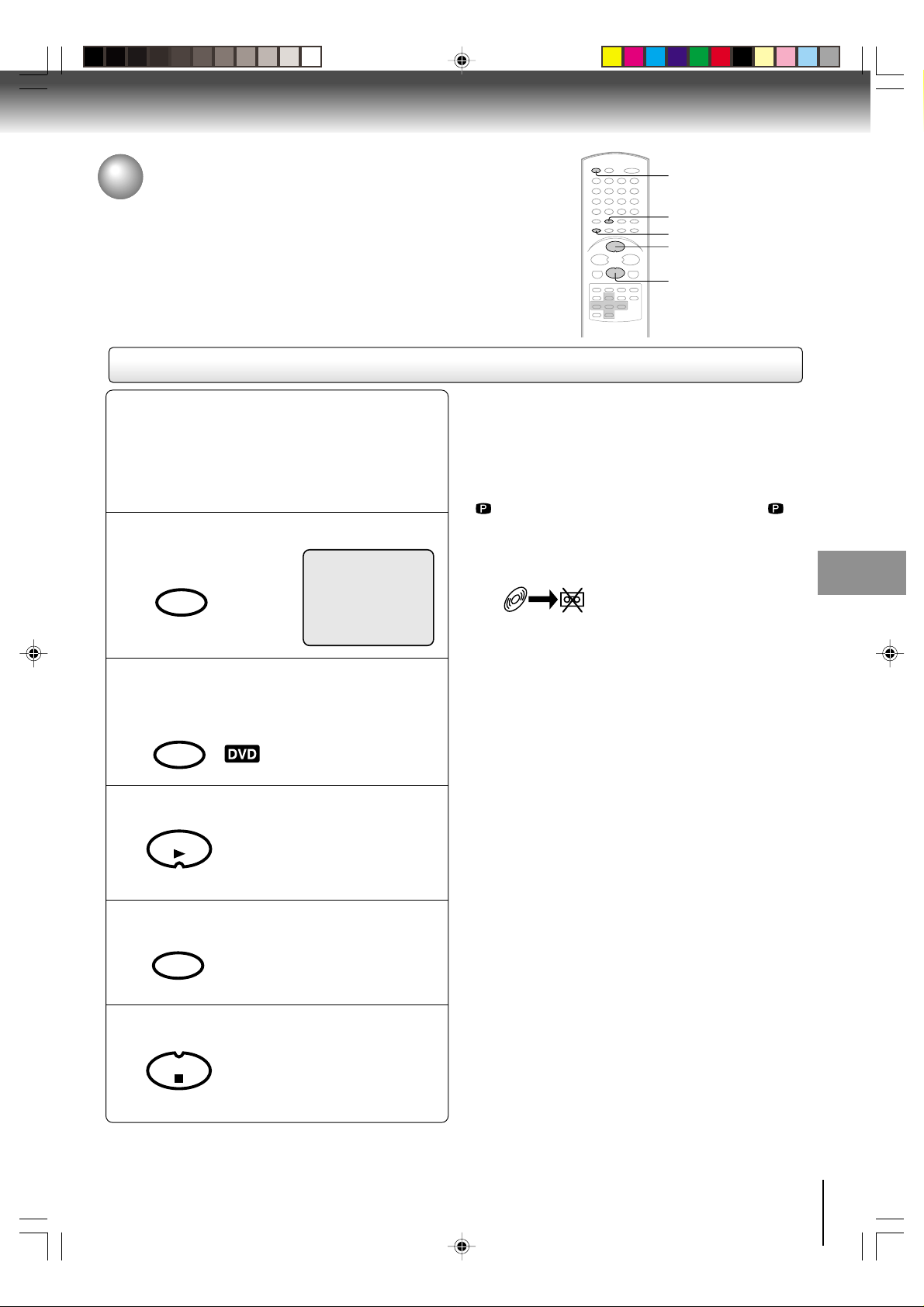
Recording a DVD/CD disc
Y ou can record disc material in DVD, Audio CD, etc. onto a V ideo
tape with this DVD/VCR.
Duplicating a DVD or CD disc
2
1
4
3
5
Preparation:
• Turn ON the TV and select the corresponding video
input.
• Press VCR DVD selector to select the VCR mode.
(The VCR indicator will light.)
Load a cassette tape with the erase prevention tab intact.
•
• Load a DVD/CD disc.
Press SP/SLP to select the desired tape speed
SP or SLP.
1
SP/SLP
PLAY MODE
00 : 00 : 00 SP
Press VCR DVD selector to select the DVD mode.
2
VCR
DVD
Press PLAY to start playback.
The DVD indicator will light.
3
PLAY
Notes:
• You may not be able to record the beginning of the disc.
Begin VCR recording once program playback commences
on the DVD.
• When the scanning mode is set to the progressive mode,
you cannot duplicate a disc material onto a video tape.
When REC/OTR is pressed, the PROGRESSIVE indicator
” on the display window will flash and “Please Set
“
Off” will appear on the screen.
• You cannot record discs encoded with copy guard
function. The following icon and text will show up on the
TV screen.
DISC IS COPY PROTECTED
Other functions (VCR)
Press REC/OTR to start recording.
4
REC/OTR
Press STOP if you finish recording.
5
STOP
J2D81001A (E)p38-41.p65 28/5/04, 1:53 PM41
The DVD/VCR will change to the
VCR mode automatically and the
playback picture or sound will be
duplicated on the video cassette
tape.
If you wish to stop a DVD/CD disc,
press VCR DVD selector to change
the DVD mode, then press STOP.
41
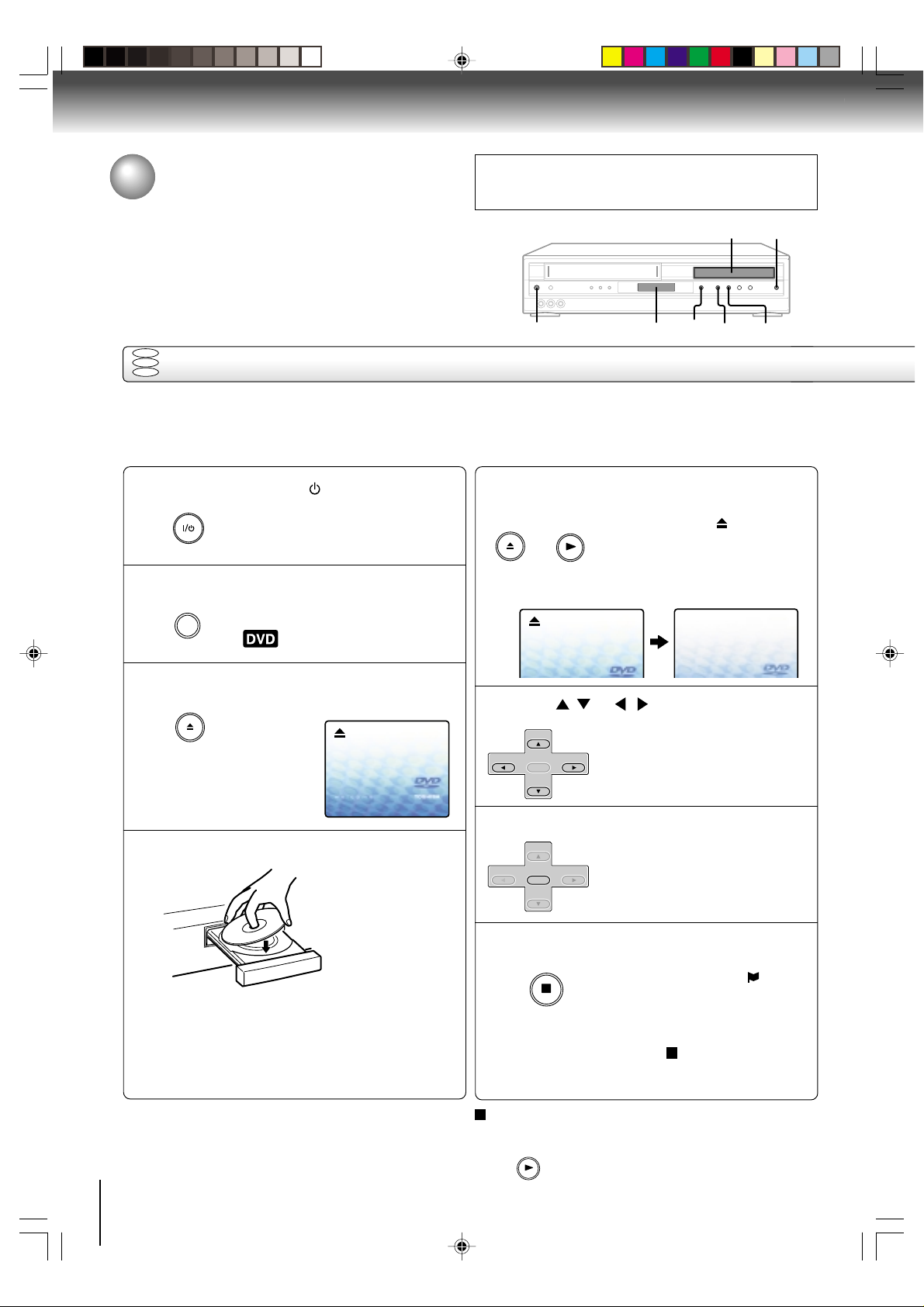
Basic playback (DVD)
Playing a disc
This section shows you the basics on how to play a disc.
CAUTION
Keep your fingers well clear of the disc tray as it is closing.
Neglecting to do so may cause serious personal injury.
4
3
,
5
1
DVD
VCD
Basic playback
CD
Preparations:
• When you want to view a disc, turn on the TV and select the corresponding video input connected to the DVD/VCR. This
may include S-video or component video inputs which are exclusive to DVD playback.
• When you want to enjoy the sound of discs from the audio system, turn on the audio system and select the input
connected to the DVD/VCR.
Press ON/STANDBY (I / ).
ON/STANDBY
1
Press VCR/DVD SELECT to select the DVD mode.
2
VCR/DVD
SELECT
Press OPEN/CLOSE.
OPEN/CLOSE
3
The DVD/VCR turns on.
The DVD indicator will light.
The disc tray opens.
Press OPEN/CLOSE or PLAY on the unit.
5
OPEN/CLOSE
OR
• A menu screen will appear on the TV screen, if
the disc has a menu feature.
Press / or / to select title.
6
+
SET
–
CH
ENTER
–
SET
Display window STOP PLAY
The disc tray closes automatically.
PLAY
On the TV-screen, “ ”
“Reading” and then playback
commences.
+
CH
2
changes to
Reading
Place the disc on the disc tray.
4
• There are two different disc sizes. Place the disc
in the correct guide on the disc tray. If the disc is
out of the guide, it may damage the disc and
cause the DVD/VCR to malfunction.
• Do not place a disc which is unplayable in this
DVD/VCR.
42
J2D81001A (E)p42-45.p65 28/5/04, 1:53 PM42
With the playback
side down
Press ENTER.
+
7
8
SET
–
CH
ENTER
–
SET
Press STOP to end playback.
STOP
To start playback in the stop mode
Press PLAY.
PLAY
• Title is selected and play
commences.
+
CH
• The unit records the stopped point,
depending on the disc. “
appears on the screen. Press
PLAY
to resume playback (from
the scene point).
• If you press STOP again or unload
the disc (“
screen.), the unit will clear the
stopped point.
” appears on the
”
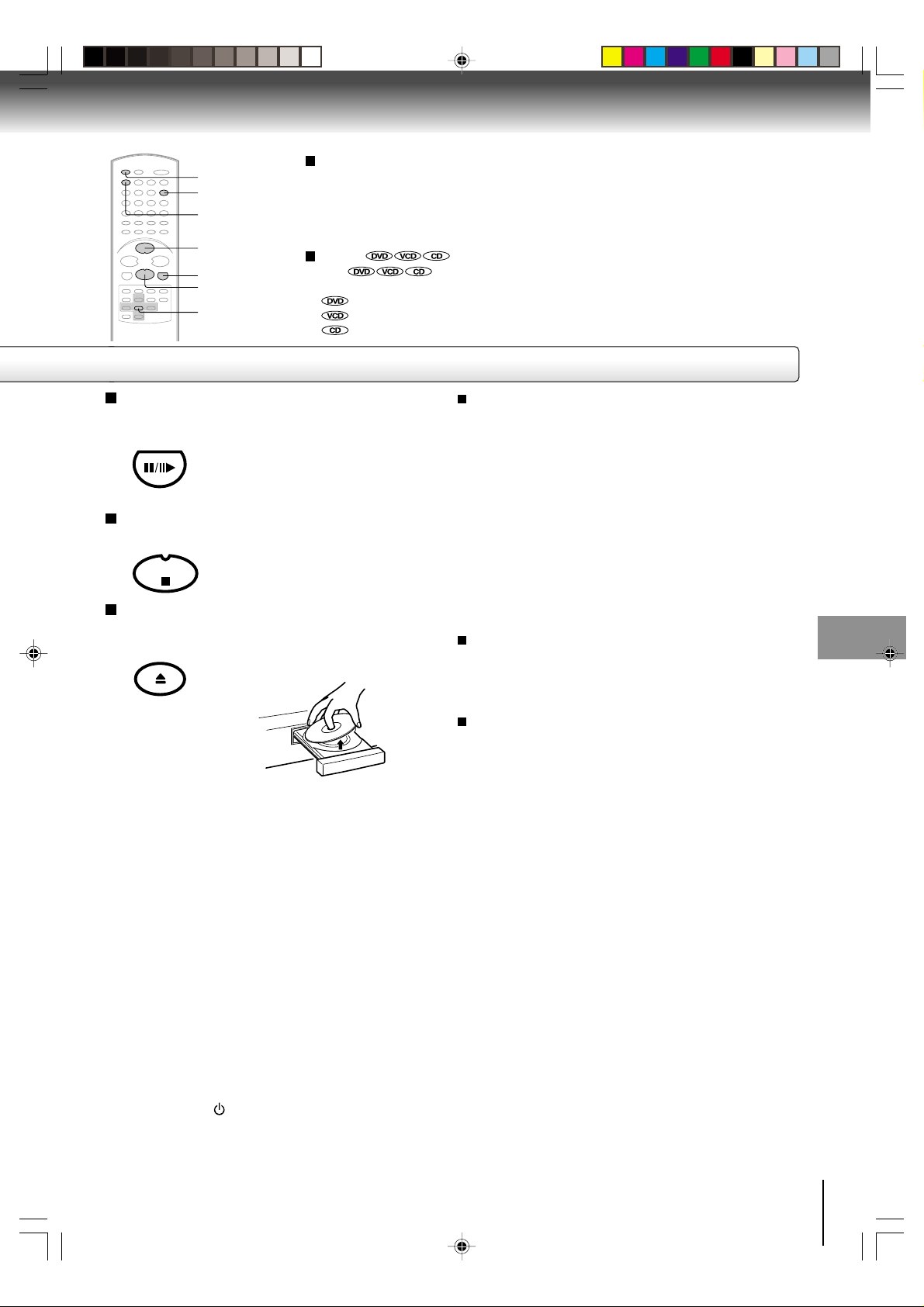
VCR DVD
OPEN/CLOSE
1
PLAY
PAUSE/STILL
STOP
ENTER
To obtain a higher quality picture
Occasionally, some picture noise not usually visible during a normal broadcast
may appear on the TV screen while playing a DVD video disc because the high
resolution pictures on these discs include a lot of information. While the amount of
noise depends on the TV you use with this DVD/VCR, you should generally
reduce the sharpness adjustment on your TV when viewing DVD video discs.
About
The icons on the heading bar show the playable discs for the
function described under that heading.
: You can use this function with DVD video discs.
: You can use this function with Video CDs.
: You can use this function with Audio CDs and CD-R/RW CDs.
To pause playback (still mode)
Press PAUSE/STILL during playback.
PAUSE/STILL
To resume normal playback, press
the PLAY button.
• The sound is muted during still
mode.
To stop playback
Press STOP.
STOP
Playing a Disc while the VCR section is
recording or standing by for timer recording
1) Start to record.
Follow steps 1~5 on page 34.
•If the DVD/VCR is standing by for recording, turn on
the DVD/VCR.
2) Press VCR DVD selector to select DVD mode. The
DVD indicator will light.
3) Play a disc.
Follow steps 3 ~ 5 on page 42.
•Press PLAY if the DVD/VCR does not start to play a
disc automatically.
4) Stop to play.
To remove the disc
Press OPEN/CLOSE.
OPEN/CLOSE
Remove the disc after the disc tray
opens completely.
Press STOP to stop play back a disc.
Screen saver function
The screen saver operates when you leave the unit in
DVD stop mode for about five minutes.
The screen will repeatedly get dark gradually and back
to normal.
To turn off the PBC
Press number button 1 in the stop mode, then press
ENTER.
Be sure to press the OPEN/CLOSE button to close
the disc tray after you remove the disc.
Notes:
• If a non-compatible disc is loaded, “Incorrect Disc”, “Region Code Error” or “Parental Error” will appear on the TV screen
according to the type of loaded disc. In this case, check your disc again (See pages 8 and 61).
• Some discs may take a minute or so to start playback.
• When you set a single-faced disc label downwards (ie. the wrong way up) and press the OPEN/CLOSE button or the PLAY
button on the unit, “Reading” will appear on the display for 30 seconds and then “Incorrect Disc” will continue to be displayed.
• Some discs may not work the resuming facility.
• Resuming cannot function when you play a PBC-featured Video CD while the PBC is on. To turn off the PBC, see above.
• Some playback operations of DVDs may be intentionally fixed by software producers. Since this unit plays DVDs according
to the disc contents the software producers designed, some playback features may not be available. Also refer to the
instructions supplied with the DVDs.
• Do not move the DVD/VCR during playback. Doing so may damage the disc.
• Use the OPEN/CLOSE button to open and close the disc tray. Do not push the disc tray while it is moving. Doing so may
cause the DVD/VCR to malfunction.
• Do not push up on the disc tray or put any objects other than discs on the disc tray. Doing so may cause the DVD/VCR to
malfunction.
• In many instances, a menu screen will appear after playback of a movie is completed. Prolonged display of an on-screen
menu may damage your television set, permanently etching that image onto its screen. To avoid this, be sure to press the
ON/STANDBY (I /
• There may be a slight delay between you pressing the button and the function activating.
) button on your remote control once the movie is completed.
Basic playback (DVD)
J2D81001A (E)p42-45.p65 28/5/04, 1:53 PM43
43
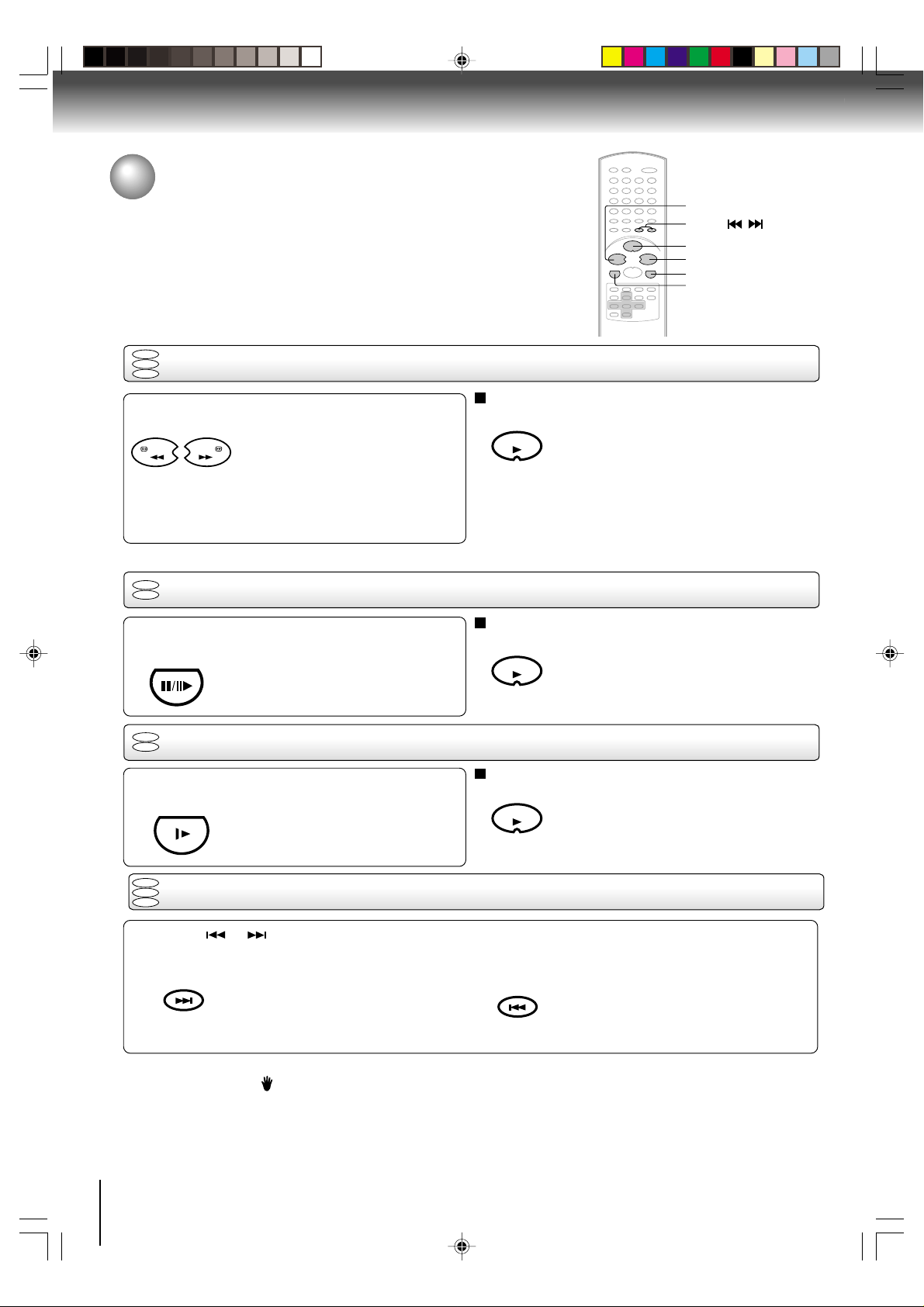
Basic playback (DVD)
Playing a disc (continued)
You can play discs at various speeds.
DVD
VCD
Playing in fast reverse or fast forward directions
CD
REW
SKIP /
PLAY
FWD
PAUSE/STILL
SLOW
Press REW or FWD during playback.
REW
FWD: Fast forward playback
REW: Fast reverse playback
FWD
Each time you press the REW or
FWD button, the playback speed
changes.
DVD
Playing frame by frame
VCD
Press PAUSE/STILL during still playback.
PAUSE/STILL
Each time you press the PAUSE/
STILL button, the picture advances
one frame.
DVD
Playing in slow-motion
VCD
Press SLOW during playback.
SLOW
Each time you press the SLOW
button, the slow-motion speed
changes.
DVD
VCD
Locating a chapter or track
CD
To resume normal playback
Press PLAY.
PLAY
Notes:
• The DVD/VCR mutes sound and subtitles during reverse
and forward scan of DVD video discs. However, the DVD/
VCR plays sound during fast forward or fast reverse play
of audio CDs.
• The playback speed may differ depending on the disc.
To resume normal playback
Press PLAY.
PLAY
Note:
The sound is muted during frame by frame playback.
To resume normal playback
Press PLAY.
PLAY
Note:
The sound is muted during slow-motion playback.
Press SKIP or repeatedly to display the chapter or track number you want.
Playback starts from the selected chapter or track.
INDEX
SKIP
+
To locate succeeding chapters or
tracks.
INDEX
–
SKIP
Playback starts from the beginning of
the current chapter or track.
When you press twice in quick successions,
playback starts from the beginning of
the preceding chapter or track.
Notes:
• A “Prohibition” symbol
may appear at the upper left of the screen. This symbol means either the feature you tried is not
available on the disc, or the DVD/VCR cannot access the feature at this time. This does not indicate a problem with the DVD/
VCR.
• The unit is capable of holding a still video image or On screen display image on your television screen indefinitely. If you leave
the still video image or On screen display image displayed on your TV for an extended period of time, you risk permanent
damage to your television screen. Projection televisions are very susceptible.
44
J2D81001A (E)p42-45.p65 28/5/04, 1:53 PM44
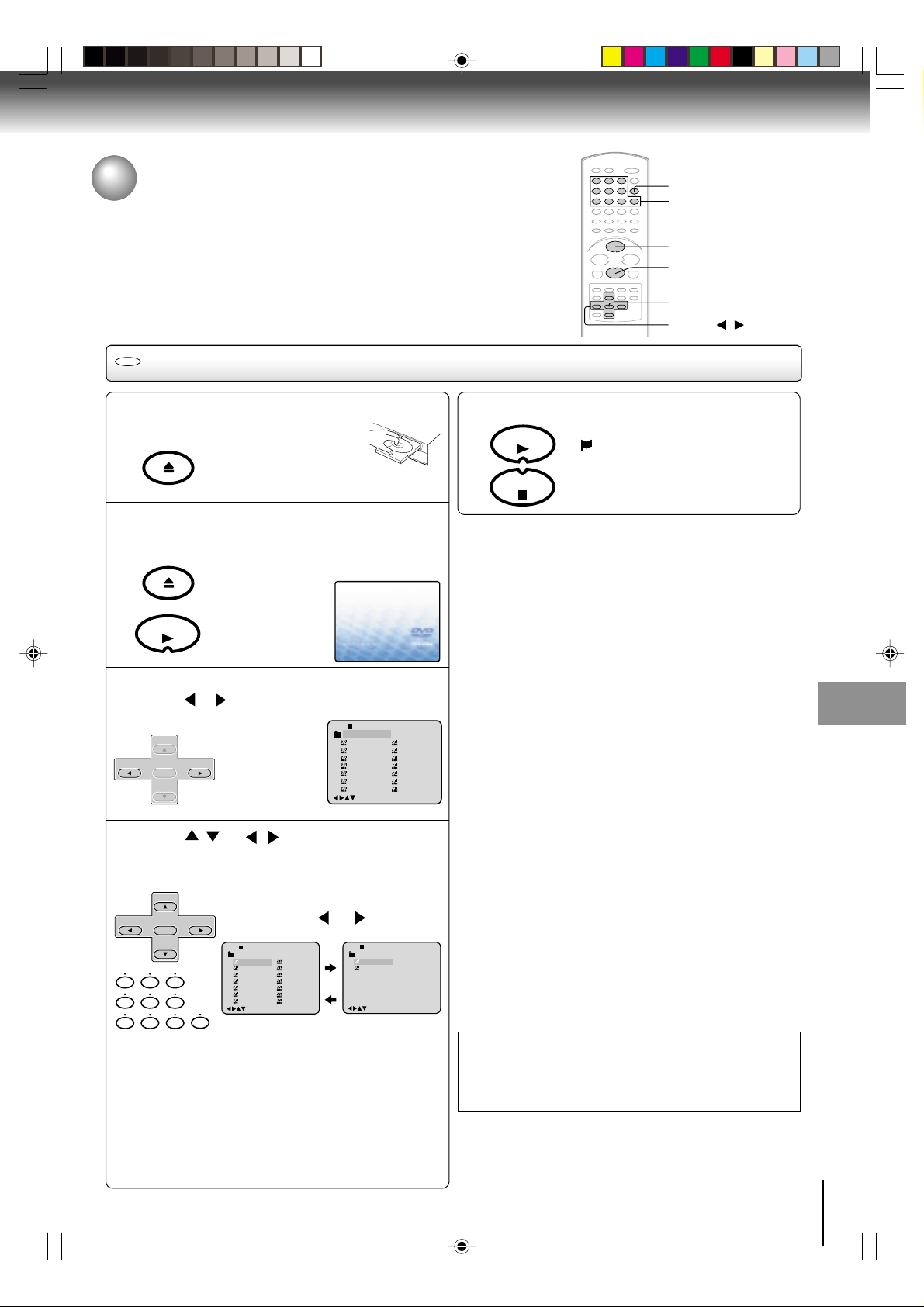
Advanced playback (DVD)
MP3/WMA/JPEG playback
This player can play back the MP3/WMA/JPEG-data which has been recorded
on CD-R or CD-RW. To produce the MP3/WMA/JPEG-data, you need a
Windows-PC with CD-ROM drive and a MP3/WMA/JPEG-encoding Software
(not supplied).
The Apple-HFS-System cannot be played.
CD
MP3/WMA playback
Press OPEN/CLOSE.
1
OPEN/CLOSE
The disc tray will open.
Place a disc on which MP3
or WMA files have been
recorded onto the tray.
Press OPEN/CLOSE or PLAY.
2
OPEN/CLOSE
The disc tray closes automatically.
On the TV-screen,“Reading” will appear.
Reading will take as
much time as the
Reading
number of file.
PLAY
A file menu screen will appear on the TV screen.
Press
3
–
CH
Press
the desired file, then press ENTER.
4
The file is selected and play commences.
–
CH
79
8
or to select folder.
SET
ENTER
SET
+
+
CH
–
CD-R
1
2
3
4
5
6
7
/ or / or Number keys to select
+
SET
ENTER
SET
–
• In case the folder includes more than
15 tracks, press
+
CH
next file list.
CD-R
Pops
1
Japan
2
Bay Bridge
3
CLOSE MY EYES
4
0
DIVE TO BLUE
5
Honey
6
BLUE EYES13Welcome par ty
7
Blurry Eyes14Thailan d
321
654
8
flower
9
Lies and Truth-
10
winter fall
11
Rain
12
Strawberry
/0-9/Enter/Play Mode
-
/72
--:--
or to display
Pops
• When PLAY has been pressed after
displaying the file menu, or when the
disc tray has been closed after pressing
PLAY in step 2, playback begins
automatically starting from the first file.
In this case, if the first file is an MP3/
WMA file, only MP3/WMA files are
played back in order.
If the first file is a JPEG file, the first
JPEG file is played back.
-
/72
8
Japan
Bay Bridge
CLOSE MY EYES
DIVE TO BLUE
Honey
BLUE EYES13Welcom e party
Blurry Eyes14Thailand
CD-R
15
16
flower
9
Lies and Truth-
10
winter fall
11
Rain
12
Strawberry
/0-9/Enter/Play Mode
Pops
Mother
Hold Your Last
/0-9/Enter/Play Mode
-
/72
5
MP3/WMA/JPEG CD Information
Limitations on MP3/WMA/JPEG CD playback
• MP3/WMA/JPEG CD is the disc that is standardized by
ISO9660, its file name must include 3-digits extension
letters, “mp3”, ”wma”, “jpg”.
• The directory and file names of the MP3/WMA/JPEG CD
must be correspond to the ISO standardized files.
• This unit can read 200 files per disc. If a disc has more than
200 files, it reads up to 200 files, the remaining files will be
omitted.
• The unit is able to recognize up to a maximum of 50
directories per disc.
• MP3/WMA CDs cannot be used for playback for the
purpose of recording.
• If the CD has both audio tracks and MP3/WMA/JPEG files,
--:--
only audio tracks are played.
• It may take more than one minute for this unit to read MP3/
WMA/JPEG files depending on its structure.
• Music recorded by “Joliet Recording Specification” can be
played back, the file name is displayed (within 16 letters) on
the screen. Long file names will be condensed.
• The music files recorded by “Hierarchical File System”
(HFS) cannot be played.
• The unit can play back baseline and progressive JPEG files.
Limitations on display
• The maximum number for display is 16 letters. Available
letters for display are the following: capital or small
alphabets of A through Z, numbers of 0 through 9, and _
(under score).
• Other letters than those above are replaced in hyphen.
Notes on MP3/WMA/JPEG files
--:--
To play back MP3/WMA/JPEG CD in the recorded order,
1. Use MP3/WMA/JPEG software that records data
alphabetically or numerically.
2. Name each file including two-digit or three-digit number
(e.g. “01” “02” or “001” “002”).
3. Refrain from making too many sub-folders.
WMA disc compatibility with this player is limited as follows:
1) Sampling Frequency: within 32 -- 48 kHz
2) Bit Rate: within 48 -- 192kbps.
Mono WMA files and WMA files (under 48kbps) cannot
be played back on this player.
CAUTION:
• Some MP3/WMA/JPEG CDs cannot be played back
depending on the recording conditions.
• The CD-R/RW that has no music data or non-MP3/WMA/
JPEG files cannot be played back.
Press STOP to end playback.
PLAY
STOP
• The unit records the stopped point.
“
” appears on the screen. Press
PLAY to resume playback (from the
scene point).
• If you press STOP again or unload the
disc, the unit will clear the stopped point.
OPEN/CLOSE
0–9
PLAY
STOP
ENTER
▲/▼/ /
Basic playback (DVD)
Advanced playback (DVD)
45
J2D81001A (E)p42-45.p65 28/5/04, 1:53 PM45
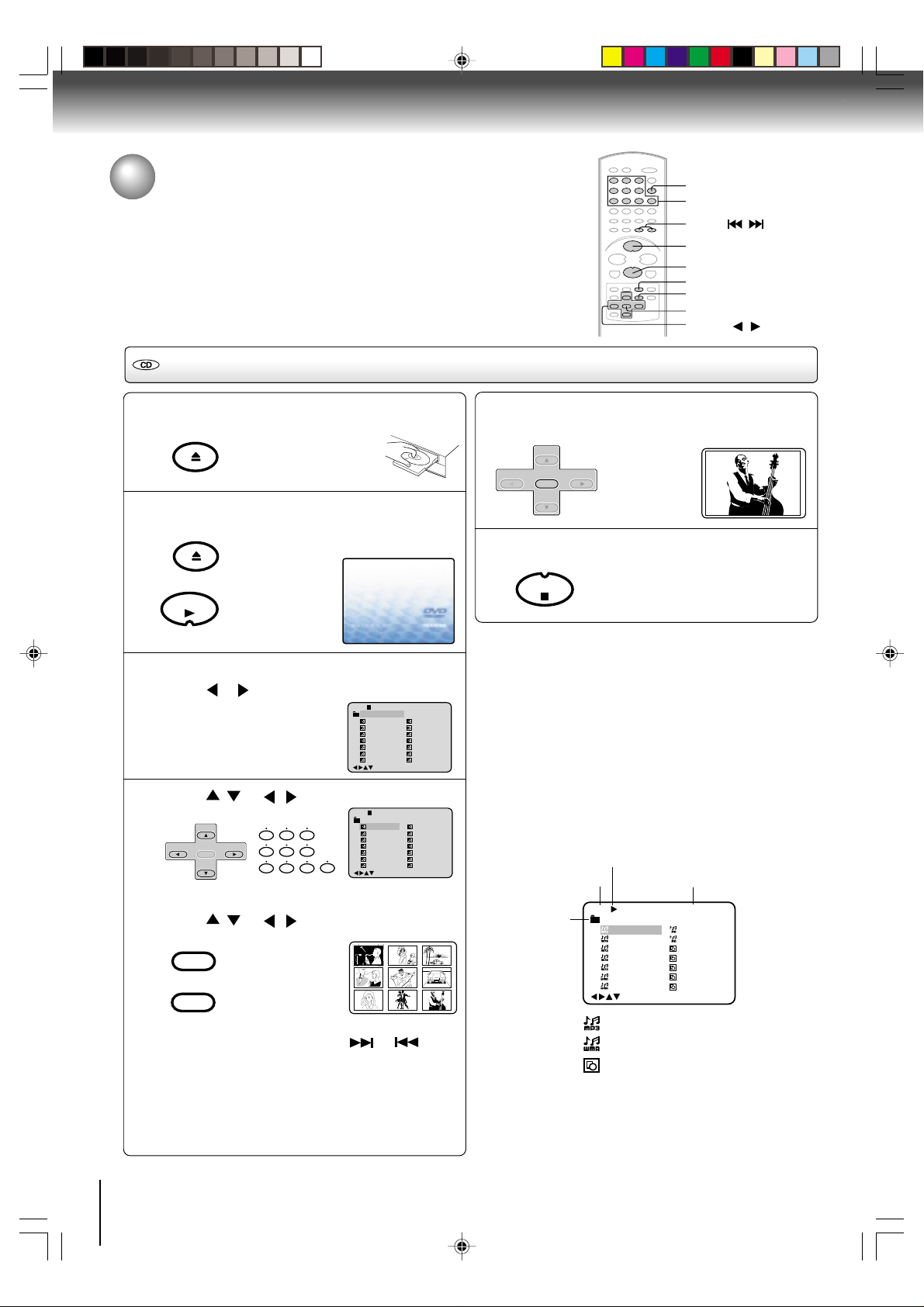
Advanced playback (DVD)
STOP
MP3/WMA/JPEG playback (continued)
You can select your desired JPEG file on the file menu and picture menu.
The selected JPEG file is automatically adjusted to the TV screen. (When the
aspect ratio of the JPEG file is different to your TV screen, the black bar will
appear at the top and bottom, or the both sides of the TV screen.
JPEG CD playback
Press OPEN/CLOSE.
1
OPEN/CLOSE
The disc tray will open.
Place a disc on which
JPEG files have been
recorded onto the tray.
Press OPEN/CLOSE or PLAY.
2
OPEN/CLOSE
PLAY
The disc tray closes automatically.
On the TV-screen, “Reading” will appear.
Reading will take
as much time as
the number of file.
Reading
Press ENTER.
5
–
CH
Press STOP to end playback.
6
SET
ENTER
SET
OPEN/CLOSE
0–9
SKIP
/
PLA Y
STOP
TOP MENU
MENU
ENTER
▲/▼/
The selected picture appears on the TV
+
–
screen.
+
CH
The file menu appears on the TV
screen.
If you want to watch the other file,
repeat steps 4~5.
/
A file menu screen will appear on the TV screen.
Press
3
Press / or / or Number keys to select
the desired file.
4
CH
To display a picture menu, press MENU.
(To return to a file menu, press TOP MENU.)
Press
TOP MENU
or to select folder.
+
SET
–
+
CH
ENTER
–
SET
321
654
79
0
8
/ or / to select the desired file.
MENU
CD-R
1
2
3
4
5
6
7
CD-R
1
2
3
4
5
6
7
Collection
Collection
• To display next list, press SKIP
• When PLAY has been pressed after displaying the
file menu, or when the disc tray has been closed
after pressing PLAY in step 2, playback begins
automatically starting from the first file. In this
case, if the first file is a JPEG file, the first JPEG
file is played back. If the first file is an MP3/WMA
file, only MP3/WMA files are played back in order.
8
Pic-1
Pic-8
9
Pic-2
Pic-9
10
Pic-3
Pic-10
11
Pic-4
Pic-11
12
Pic-5
Pic-12
13
Pic-6
Pic-13
14
Pic-7
Pic-14
/0-9/Enter/Play Mode/Menu
8
Pic-1
Pic-2
Pic-3
Pic-4
Pic-5
Pic-6
Pic-7
Pic-8
9
Pic-9
10
Pic-10
11
Pic-11
12
Pic-12
13
Pic-13
14
Pic-14
/0-9/Enter/Play Mode/Menu
or .
Notes:
• The picture menu is displayed when the FUJICOLOR CD or
the Kodak Picture CD are played. To display the file menu
press TOP MENU.
-
/36
• During MP3/WMA/JPEG-Playback, you can not use SEARCH,
A-B Repeat functions.
• You can use Repeat (Track or All), Random functions and
Program playback for MP3/WMA/JPEG CD Playback. (See
pages 52 and 53.)
• In the case of a CD containing a mixture of MP3, WMA and
JPEG files, the files are played back by selecting them from the
-
/36
file menu.
File menu information
Media type
Folder
Operation
File number
CD-R
Pops
1
Japan
2
Bay Bridge
3
CLOSE MY EYES
4
DIVE TO BLUE
5
Honey
6
BLUE EYES
7
Blurry Eyes
/0-9/Enter/Play Mode/Menu
8
9
10
11
12
13
14
flower
Lies and Truth-
Pic-1
Pic-2
Pic-3
Pic-4
Pic-5
Elapsed time
1/94 02:36
: Indicates MP3 file
: Indicates WMA file
: Indicates JPEG file
Microsoft, Windows Media, and Windows Logo are
trademarks or registered trademarks of Microsoft
Corporation in both the United States and other countries.
46
J2D81001A (E)p46-47.p65 28/5/04, 1:53 PM46
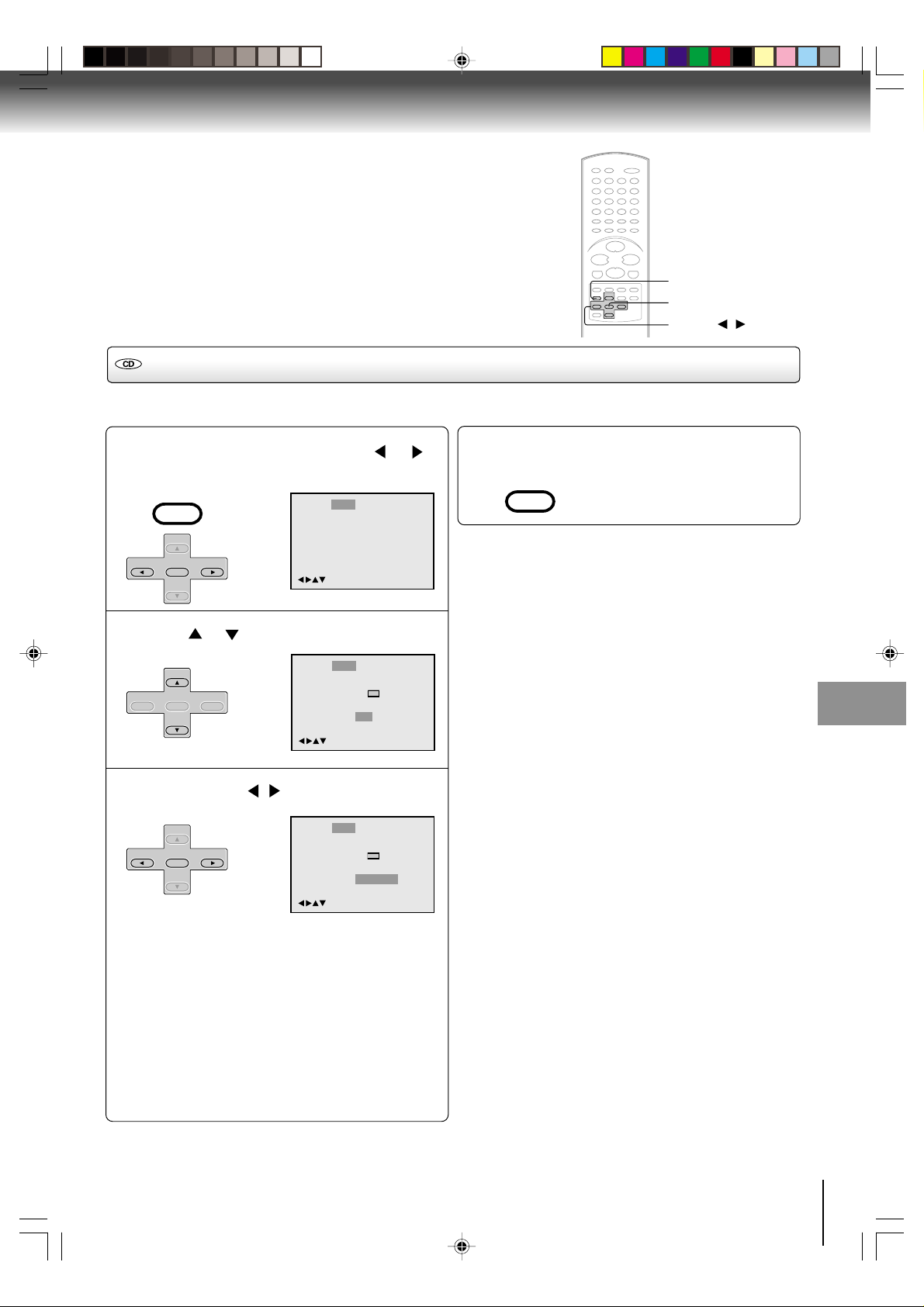
Setting the JPEG Interval
SETUP
ENTER
▲/▼/
/
You can continuously play back all JPEG files automatically.
After the setting below, start playing the disc on which JPEG files have been recorded.
Press SETUP in the stop mode. Press or to
select “Picture”, then press ENTER.
1
VCR MENU
CH
–
SETUP
+
SET
ENTER
–
SET
+
CH
Language Picture Parental OtherSound
/Enter/Setup/Return
To make SETUP screen disappear, press SETUP.
4
VCR MENU
SETUP
Press or to select “JPEG Interval”.
2
+
SET
–
CH
ENTER
+
CH
–
SET
Press ENTER or / to select your desired time.
Language Picture Parental OtherSound
E.B.L.
Tv Screen
Display
JPEG Interval
Select Files
Off
4:3
4:3
On
Off
All
/Enter/Setup/Return
3
+
SET
–
CH
ENTER
+
CH
–
SET
Language Picture Parental OtherSound
E.B.L.
Tv Screen
Display
JPEG Interval
Select Files
Off
4:3
4:3
On
5 Seconds
All
/Enter/Setup/Return
Basic playback (DVD)
Advanced playback (DVD)
Off:
Plays back one file at a time.
5 Seconds:
Plays back images in the form of a slide show at 5
second intervals.
10 Seconds:
Plays back images in the form of a slide show at 10
second intervals.
15 Seconds:
Plays back images in the form of a slide show in 15
second intervals.
J2D81001A (E)p46-47.p65 28/5/04, 1:53 PM47
47
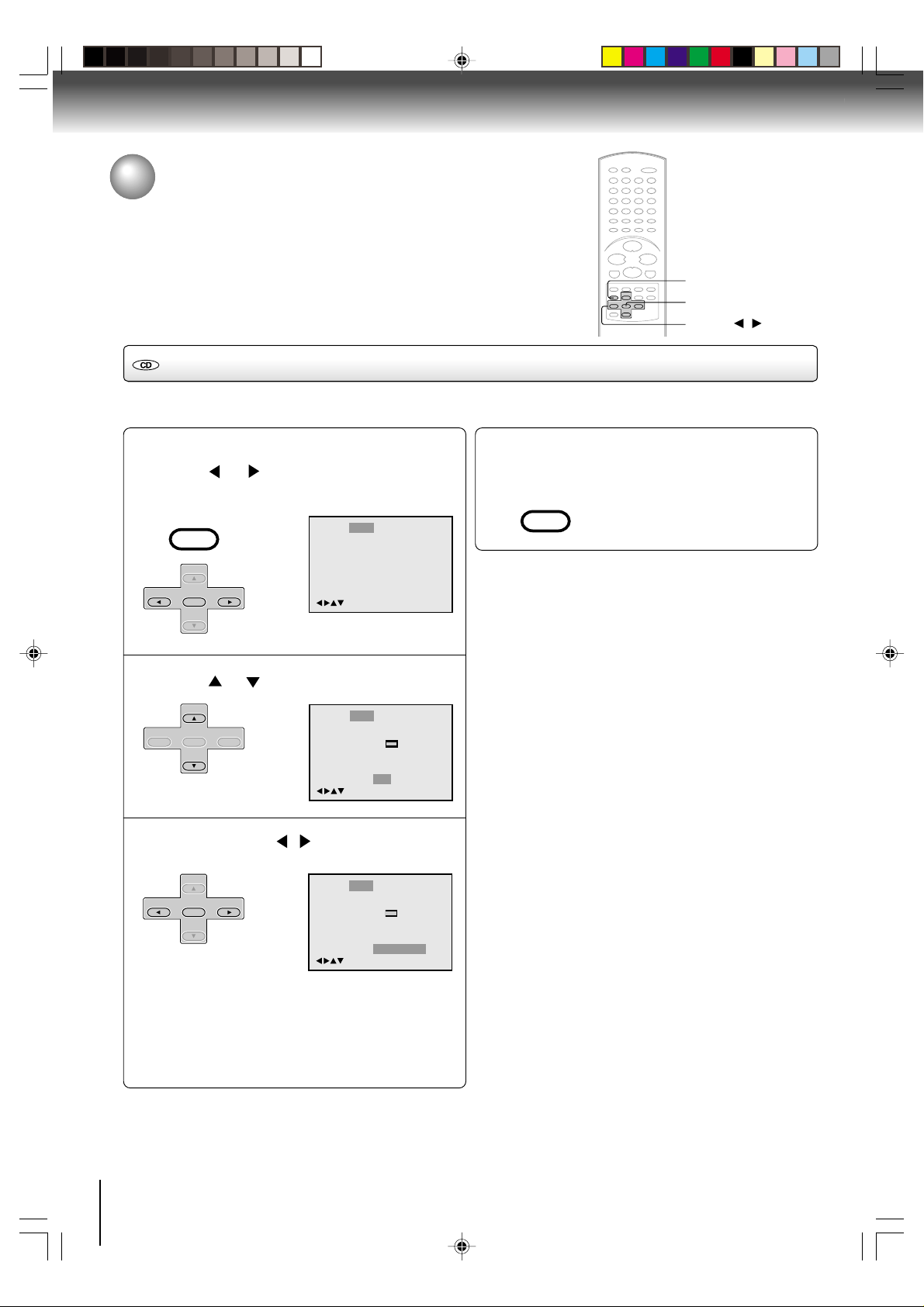
Advanced playback (DVD)
MP3/WMA/JPEG playback (continued)
SETUP
ENTER
▲/▼/
Setting the Select Files
When playing back a CD containing a mixture of MP3, WMA and JPEG files, only MP3/WMA or JPEG files can be displayed on
the file menu.
/
Press SETUP in the stop mode.
1
Press
or to select “Picture”, then press
ENTER.
VCR MENU
CH
–
SETUP
+
SET
ENTER
–
SET
+
CH
Language Picture Parental OtherSound
/Enter/Setup/Return
Press or to select “Select Files”.
2
+
SET
–
CH
ENTER
+
CH
–
SET
Press ENTER or / to select your desired
3
file type.
+
SET
–
CH
ENTER
+
CH
–
SET
All:
Displays all files.
Music Only:
Displays only MP3/WMA files.
Pictures Only:
Displays only JPEG files.
Language Picture Parental OtherSound
E.B.L.
Tv Screen
Display
JPEG Interval
Select Files
/Enter/Setup/Return
Language Picture Parental OtherSound
E.B.L.
Tv Screen
Display
JPEG Interval
Select Files
/Enter/Setup/Return
Off
4:3
On
Off
All
Off
4:3
On
Off
Pictures Only
To make SETUP screen disappear, press
SETUP.
4
VCR MENU
SETUP
48
J2D81001A (E)p48-49.p65 28/5/04, 1:54 PM48
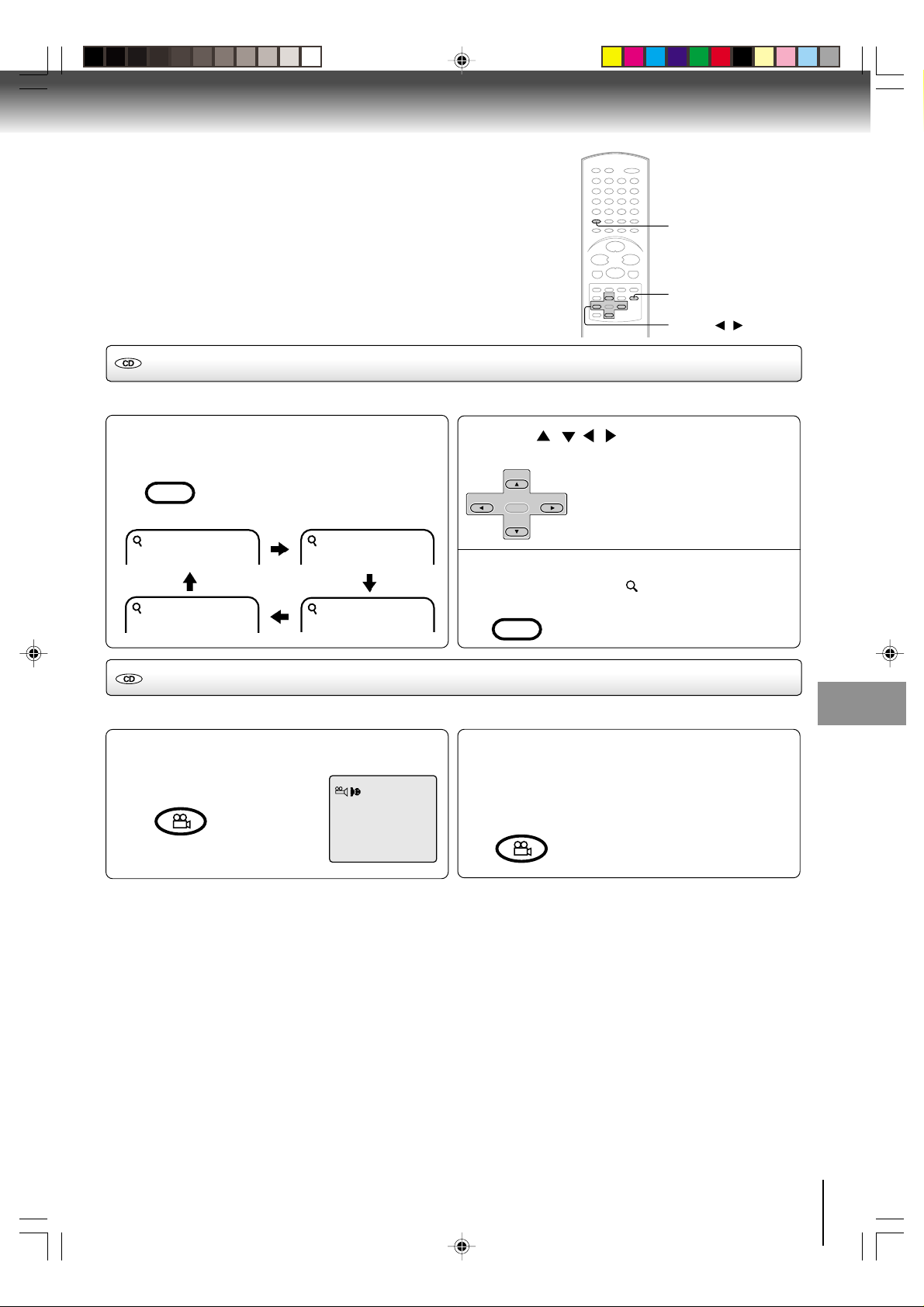
Zooming (JPEG CD)
ANGLE
ZOOM
▲/▼/ /
This unit will allow you to zoom in on the JPEG image.
Press ZOOM during playback.
1
CM SKIP
ZOOM
1
Off
Enlarged JPEG images are displayed.
You can make the images even larger
by repeatedly pressing ZOOM.
2
3
Changing angles (JPEG CD)
You can display JPEG images rotating at 90 degree intervals.
Press ANGLE during playback.
Images are rotated 90 degrees to the right.
1
COUNTER RESET
ANGLE
Press / / / to view a different part of the
frame.
2
+
SET
–
CH
ENTER
–
SET
In the zoom mode press ZOOM repeatedly to
return to a 1:1 view (
3
CM SKIP
ZOOM
Press ANGLE repeatedly until the desired
angle is selected.
2
Pressing ANGLE four times returns the image
to its original angle.
COUNTER RESET
ANGLE
You may move the frame from the
+
CH
centre position to UP, DOWN, LEFT or
RIGHT direction.
Off).
• Images are displayed at the
same angle until the disc is
removed.
Basic playback (DVD)
Advanced playback (DVD)
J2D81001A (E)p48-49.p65 28/5/04, 1:54 PM49
49
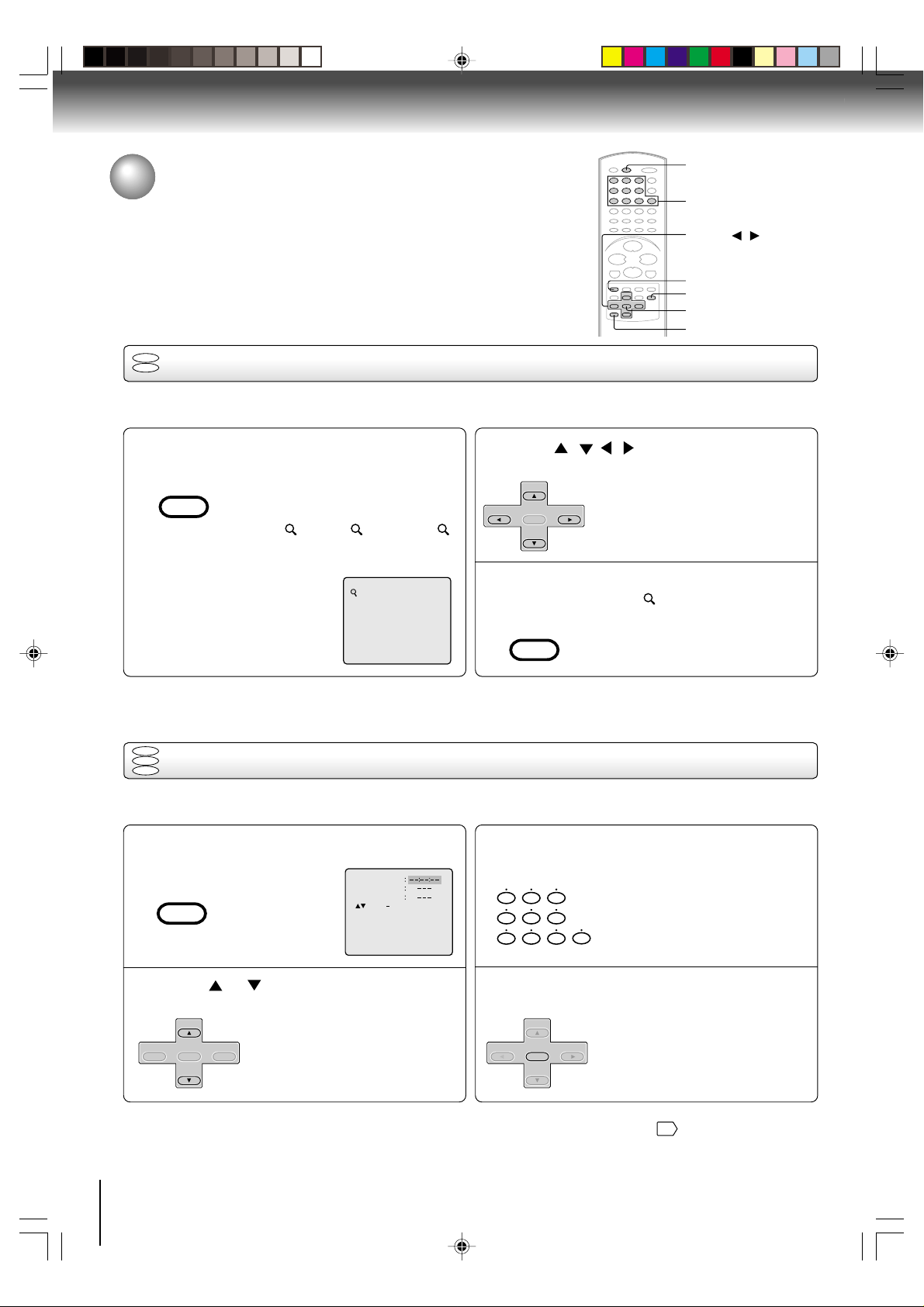
Advanced playback (DVD)
DISPLAY
Zooming/Locating desired scene
0–9
▲/▼/ /
JUMP
ZOOM
ENTER
CANCEL
DVD
Zooming
VCD
This unit will allow you to zoom in on the frame image. You can then make selections by switching the position of the
frame.
Press ZOOM during playback.
1
CM SKIP
ZOOM
The centre part of the image will be
zoomed in.
Each press of ZOOM will change the
ZOOM
1 (x 1.3), 2 (x 1.5) and 3
Press / / / to view a different part of the
frame.
2
+
SET
–
CH
ENTER
–
SET
You may move the frame from the
+
CH
centre position to UP, DOWN, LEFT or
RIGHT direction.
(x 2.0).
1
Notes:
•You can select the Pause, Slow or Search playback in the zoom mode.
•Some discs may not respond to zoom feature.
DVD
VCD
Locating desired scene
CD
In the zoom mode press ZOOM repeatedly to
return to a 1:1 view (
3
CM SKIP
ZOOM
Use the title, chapter and time recorded on the disc to locate the desired point to play back.
To check the title, chapter and time, press DISPLAY.
Press JUMP during playback or stop mode.
1
ZERO RETURN
JUMP
Jump Time
Title
Chapter
/Enter/0 9/Cancel/Jump
Press Numbered buttons (0–9) to change the
number.
3
• If you input a wrong number, press
321
654
79
8
CANCEL.
• Refer to the package supplied with
0
the disc to check the numbers.
Off).
Press or to select the “Time”, “Title” or
“Chapter”.
2
Note:
In case of the Video-CD playback with PBC, the JUMP does not work. To turn off PBC, see page
+
SET
–
CH
ENTER
+
CH
–
SET
Press ENTER. Playback starts.
4
+
SET
–
CH
ENTER
–
SET
50
J2D81001A (E)p50-53.p65 28/5/04, 1:54 PM50
• When you change the title,
playback starts from Chapter 1
+
CH
of the selected title.
• Some discs may not work in the
above operation.
.
43
