ORION ELECTRIC M2D3B User Manual
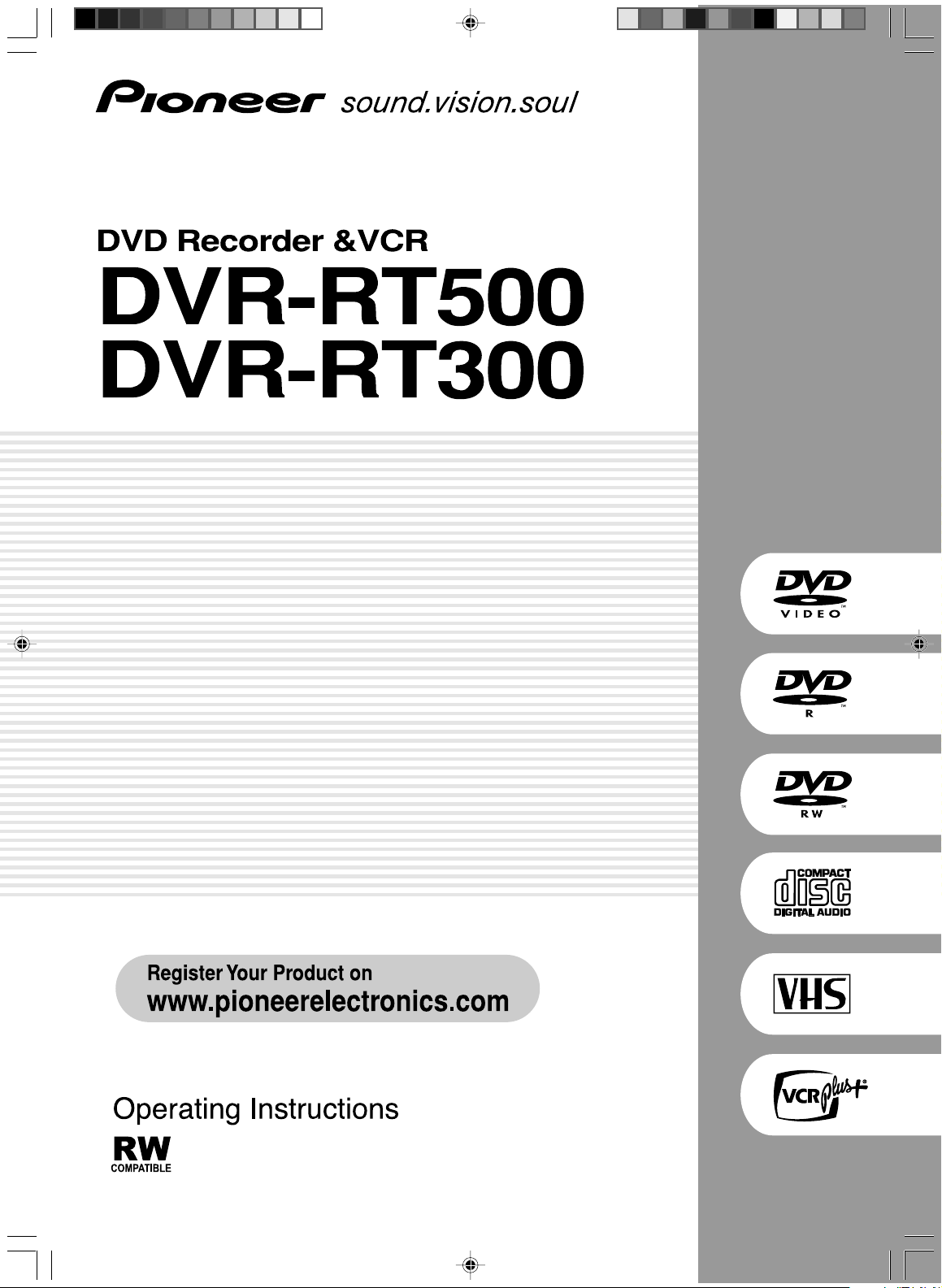
VRB1351A_EN_01_05 04.6.14, 10:25 AM1
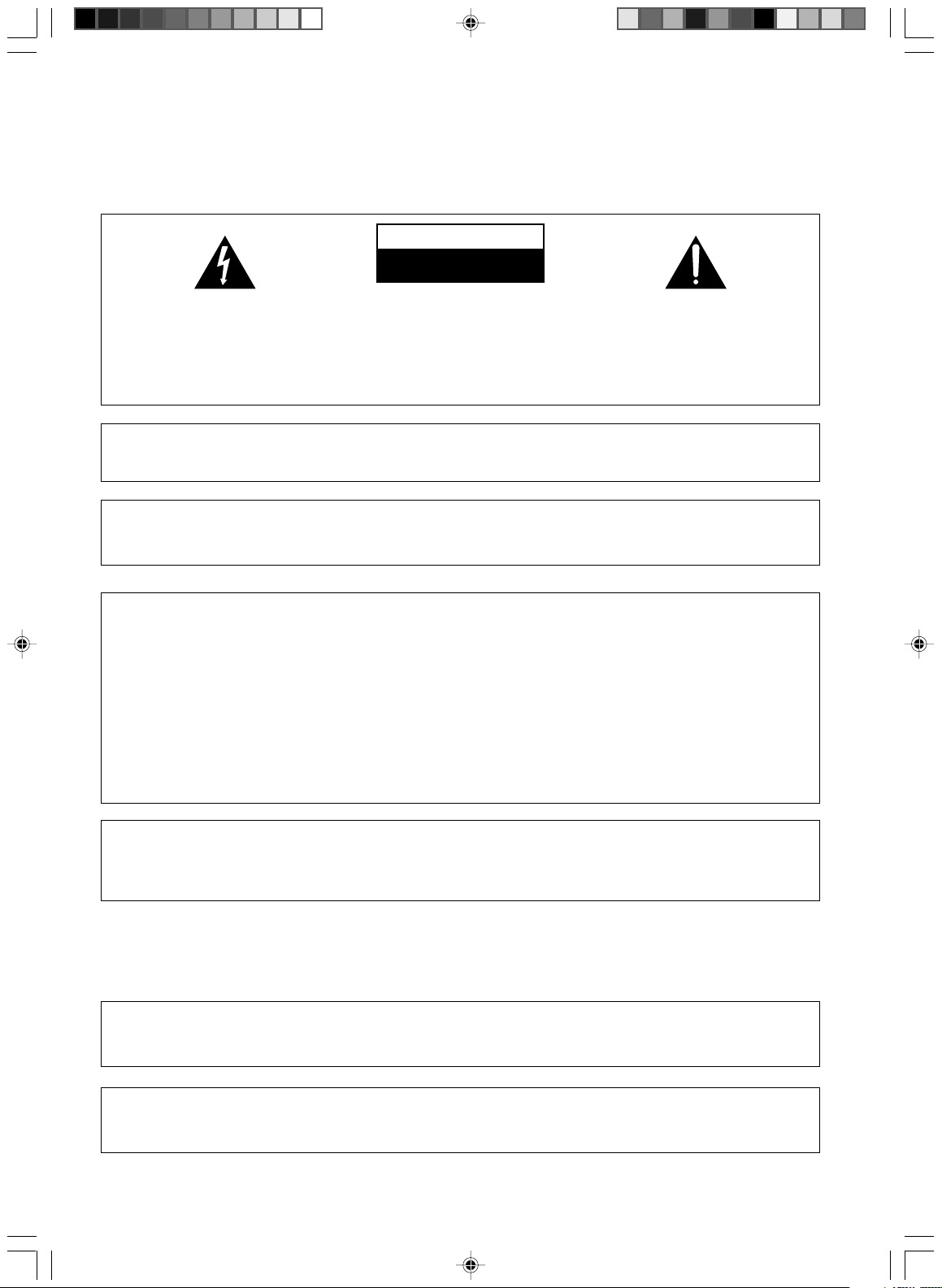
CAUTION
RISK OF ELECTRIC SHOCK
DO NOT OPEN
The lightning flash with arrowhead, within
an equilateral triangle, is intended to alert
the user to the presence of uninsulated
"dangerous voltage" within the product's
enclosure that may be of sufficient
magnitude to constitute a risk of electric
shock to persons.
CAUTION:
TO PREVENT THE RISK OF ELECTRIC
SHOCK, DO NOT REMOVE COVER (OR
BACK). NO USER-SERVICEABLE PARTS
INSIDE. REFER SERVICING TO QUALIFIED
SERVICE PERSONNEL.
The exclamation point within an equilateral
triangle is intended to alert the user to the
presence of important operating and
maintenance (servicing) instructions in the
literature accompanying the appliance.
D1-4-2-3_En
IMPORTANT NOTICE – THE SERIAL NUMBER FOR THIS EQUIPMENT IS LOCATED IN THE REAR.
PLEASE WRITE THIS SERIAL NUMBER ON YOUR ENCLOSED WARRANTY CARD AND
KEEP IN A SECURE AREA. THIS IS FOR YOUR SECURITY.
D1-4-2-6-1_En
Information to User
Alteration or modifications carried out without appropriate authorization may invalidate the user’s right to operate
the equipment.
D8-10-2_En
NOTE: This equipment has been tested and found to comply with the limits for a Class B digital device, pursuant to
Part 15 of the FCC Rules. These limits are designed to provide reasonable protection against harmful interference in
a residential installation. This equipment generates, uses, and can radiate radio frequency energy and, if not
installed and used in accordance with the instructions, may cause harmful interference to radio communications.
However, there is no guarantee that interference will not occur in a particular installation. If this equipment does
cause harmful interference to radio or television reception, which can be determined by turning the equipment off
and on, the user is encouraged to try to correct the interference by one or more of the following measures:
– Reorient or relocate the receiving antenna.
– Increase the separation between the equipment and receiver.
– Connect the equipment into an outlet on a circuit different from that to which the receiver is connected.
– Consult the dealer or an experienced radio/TV technician for help.
D8-10-1-2_En
CAUTION : USE OF CONTROLS OR ADJUSTMENTS OR PERFORMANCE OF PROCEDURES OTHER THAN THOSE
SPECIFIED HEREIN MAY RESULT IN HAZARDOUS RADIATION EXPOSURE.
CAUTION : THE USE OF OPTICAL INSTRUMENTS WITH THIS PRODUCT WILL INCREASE EYE HAZARD.
WARNING – TO PREVENT FIRE OR SHOCK
HAZARD, DO NOT EXPOSE THIS
APPLIANCE TO RAIN OR MOISTURE.
D1-4-2-1_En
CAUTION: This product satisfies FCC regulations when shielded cables and connectors are used to connect the
unit to other equipment. To prevent electromagnetic interference with electric appliances such as radios and
televisions, use shielded cables and connectors for connections.
This Class B digital apparatus complies with Canadian ICES-003.
Cet appareil numérique de la Classe B est conforme à la norme NMB-003 du Canada.
VRB1351A_EN_01_05 04.6.14, 10:25 AM2
D6-8-2-1_En
D8-10-3a_En
D8-10-1-3_EF
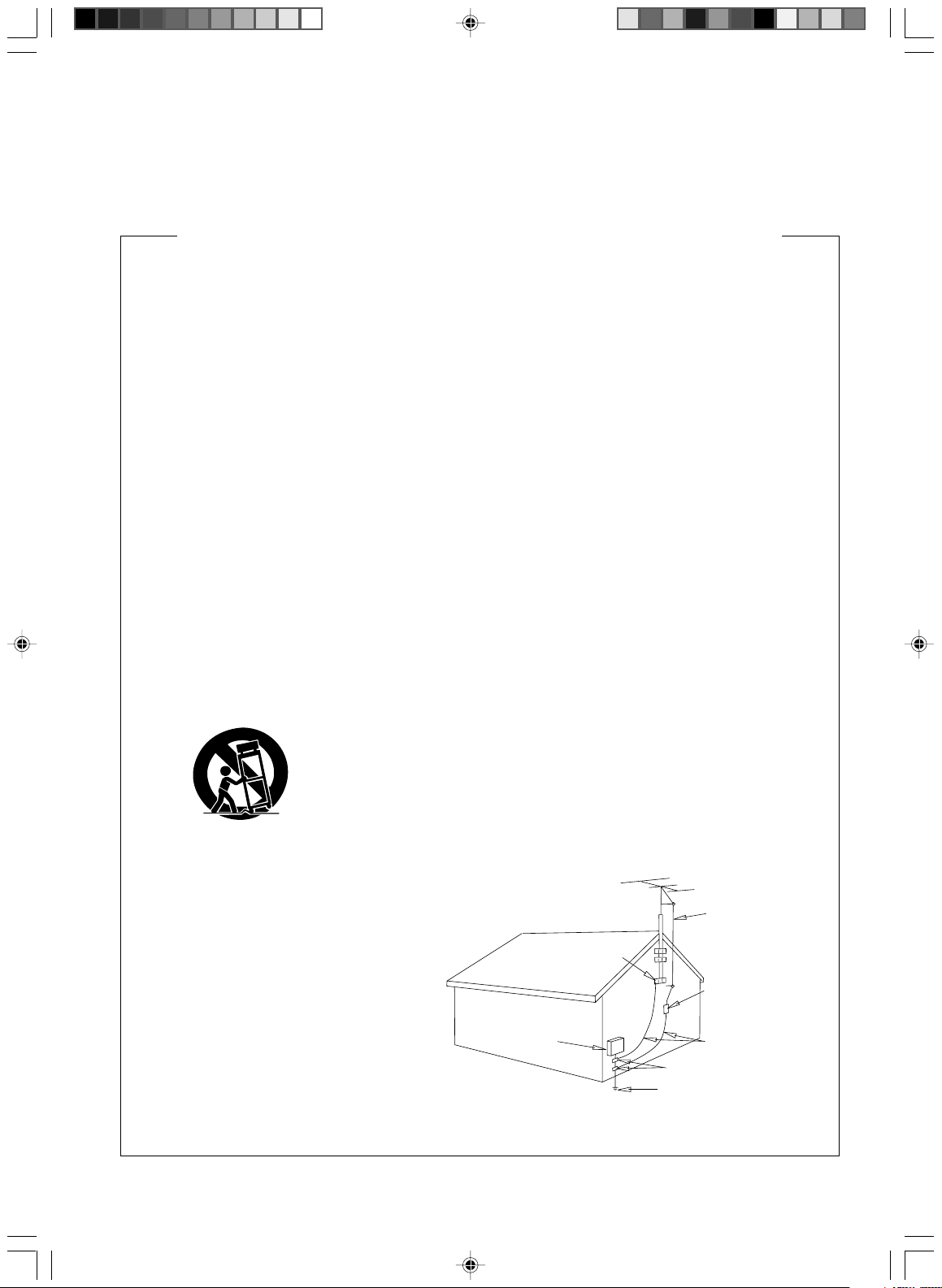
IMPORTANT SAFETY INSTRUCTIONS
READ INSTRUCTIONS — All the safety and
operating instructions should be read before the
product is operated.
RETAIN INSTRUCTIONS — The safety and
operating instructions should be retained for
future reference.
HEED WARNINGS — All warnings on the product
and in the operating instructions should be
adhered to.
FOLLOW INSTRUCTIONS — All operating and use
instructions should be followed.
CLEANING — The product should be cleaned only
with a polishing cloth or a soft dry cloth. Never
clean with furniture wax, benzine, insecticides
or other volatile liquids since they may corrode
the cabinet.
ATTACHMENTS — Do not use attachments not
recommended by the product manufacturer as
they may cause hazards.
WATER AND MOISTURE — Do not use this
product near water — for example, near a
bathtub, wash bowl, kitchen sink, or laundry
tub; in a wet basement; or near a swimming
pool; and the like.
ACCESSORIES — Do not place this product on an
unstable cart, stand, tripod, bracket, or table.
The product may fall, causing serious injury to a
child or adult, and serious damage to the
product. Use only with a cart, stand, tripod,
bracket, or table recommended by the
manufacturer, or sold with the product. Any
mounting of the product should follow the
manufacturer’s instructions, and should use a
mounting accessory recommended by the
manufacturer.
CART — A product and cart combination should be
moved with care. Quick stops, excessive force,
and uneven surfaces may cause the product
and cart combination to overturn.
VENTILATION — Slots and openings in the cabinet
are provided for ventilation and to ensure
reliable operation of the product and to protect
it from overheating, and these openings must
not be blocked or covered. The openings should
never be blocked by placing the product on a
bed, sofa, rug, or other similar surface. This
product should not be placed in a built-in
installation such as a bookcase or rack unless
proper ventilation is provided or the
manufacturer’s instructions have been adhered
to.
POWER SOURCES — This product should be
operated only from the type of power source
indicated on the marking label. If you are not
sure of the type of power supply to your home,
consult your product dealer or local power
company.
LOCATION – The appliance should be installed in a
stable location.
NONUSE PERIODS – The power cord of the
appliance should be unplugged from the outlet
when left un-used for a long period of time.
GROUNDING OR POLARIZATION
• If this product is equipped with a polarized
alternating current line plug (a plug having one
blade wider than the other), it will fit into the
outlet only one way. This is a safety feature. If
you are unable to insert the plug fully into the
outlet, try reversing the plug. If the plug should
still fail to fit, contact your electrician to replace
your obsolete outlet. Do not defeat the safety
purpose of the polarized plug.
• If this product is equipped with a three-wire
grounding type plug, a plug having a third
(grounding) pin, it will only fit into a grounding
type power outlet. This is a safety feature. If you
are unable to insert the plug into the outlet,
contact your electrician to replace your obsolete
outlet. Do not defeat the safety purpose of the
grounding type plug.
POWER-CORD PROTECTION — Power-supply
cords should be routed so that they are not likely
to be walked on or pinched by items placed
upon or against them, paying particular
attention to cords at plugs, convenience
receptacles, and the point where they exit from
the product.
OUTDOOR ANTENNA GROUNDING — If an
outside antenna or cable system is connected to
the product, be sure the antenna or cable
system is grounded so as to provide some
protection against voltage surges and built-up
static charges. Article 810 of the National
Electrical Code, ANSI/NFPA 70, provides
information with regard to proper grounding of
the mast and supporting structure, grounding of
the lead-in wire to an antenna discharge unit,
size of grounding conductors, location of
antenna-discharge unit, connection to
grounding electrodes, and requirements for the
grounding electrode. See Figure A.
LIGHTNING — For added protection for this
product during a lightning storm, or when it is
left unattended and unused for long periods of
time, unplug it from the wall outlet and
disconnect the antenna or cable system. This
will prevent damage to the product due to
lightning and power-line surges.
POWER LINES — An outside antenna system
should not be located in the vicinity of overhead
power lines or other electric light or power
circuits, or where it can fall into such power
lines or circuits. When installing an outside
antenna system, extreme care should be taken
to keep from touching such power lines or
circuits as contact with them might be fatal.
OVERLOADING — Do not overload wall outlets,
extension cords, or integral convenience
receptacles as this can result in a risk of fire or
electric shock.
ELECTRIC
SERVICE
EQUIPMENT
Fig. A
OBJECT AND LIQUID ENTRY — Never push
objects of any kind into this product through
openings as they may touch dangerous voltage
points or short-out parts that could result in a
fire or electric shock. Never spill liquid of any
kind on the product.
SERVICING — Do not attempt to service this
product yourself as opening or removing covers
may expose you to dangerous voltage or other
hazards. Refer all servicing to qualified service
personnel.
DAMAGE REQUIRING SERVICE — Unplug this
product from the wall outlet and refer servicing
to qualified service personnel under the
following conditions:
• When the power-supply cord or plug is
damaged.
• If liquid has been spilled, or objects have fallen
into the product.
• If the product has been exposed to rain or water.
• If the product does not operate normally by
following the operating instructions. Adjust only
those controls that are covered by the operating
instructions as an improper adjustment of other
controls may result in damage and will often
require extensive work by a qualified technician
to restore the product to its normal operation.
• If the product has been dropped or damaged in
any way.
• When the product exhibits a distinct change in
performance — this indicates a need for service.
REPLACEMENT PARTS — When replacement parts
are required, be sure the service technician has
used replacement parts specified by the
manufacturer or have the same characteristics
as the original part. Unauthorized substitutions
may result in fire, electric shock, or other
hazards.
SAFETY CHECK — Upon completion of any service
or repairs to this product, ask the service
technician to perform safety checks to
determine that the product is in proper
operating condition.
WALL OR CEILING MOUNTING — The product
should not be mounted to a wall or ceiling.
HEAT — The product should be situated away from
heat sources such as radiators, heat registers,
stoves, or other products (including amplifiers)
that produce heat.
GROUND
CLAMP
GROUND CLAMPS
POWER SERVICE GROUNDING
ELECTRODE SYSTEM
(NEC ART 250, PART H)
NEC — NATIONAL ELECTRICAL CODE
ANTENNA
LEAD IN
WIRE
ANTENNA
DISCHARGE UNIT
(NEC SECTION 810-20)
GROUNDING CONDUCTORS
(NEC SECTION 810-21)
D1-4-2-2_En
VRB1351A_EN_01_05 04.6.14, 10:25 AM3
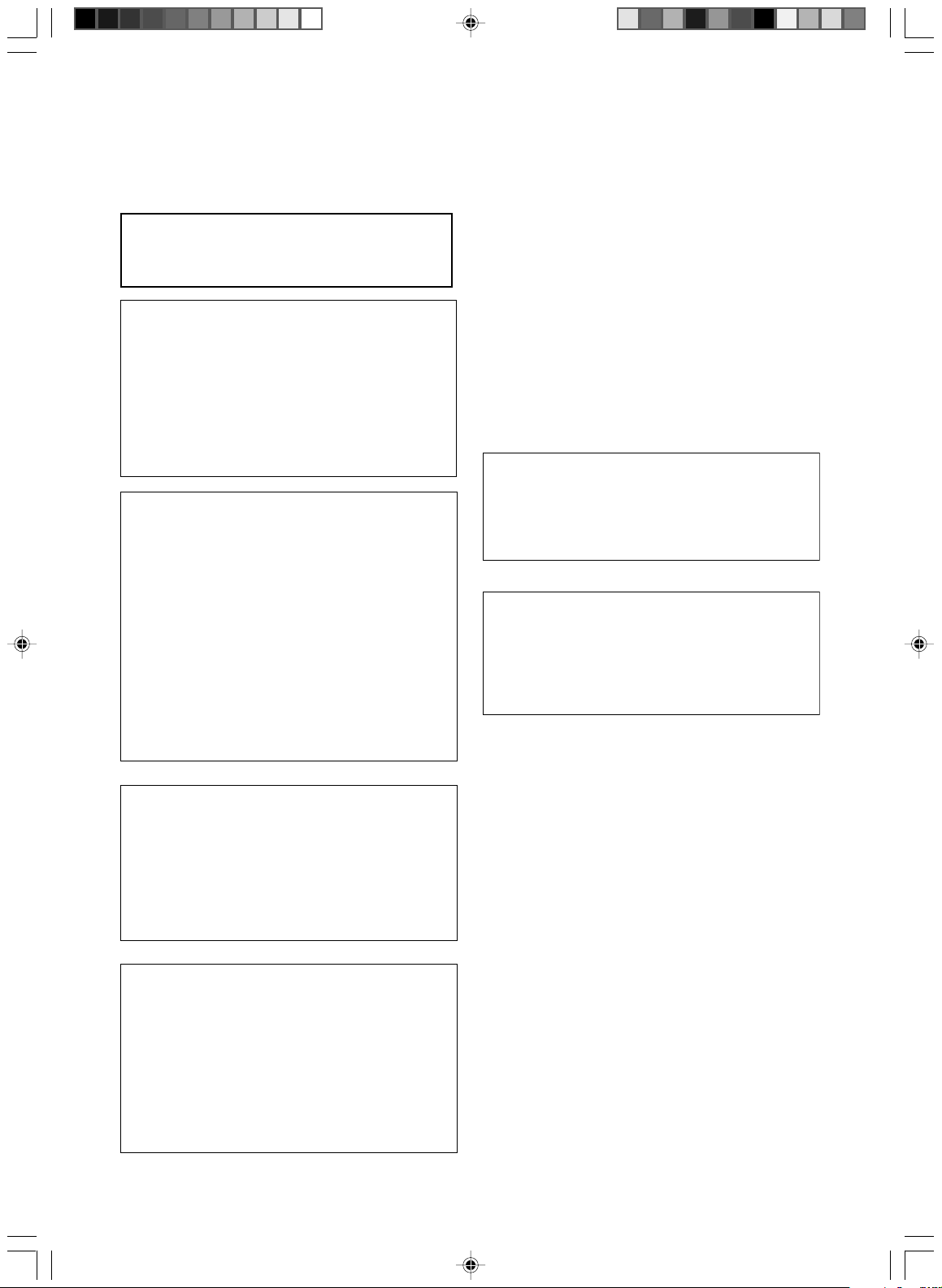
T
DANGER
VISIBLE AND INVISIBLE LASER RADIATION WHEN
OPEN. AVOID DIRECT EXPOSURE TO BEAM.
This product incorporates copyright protection
technology that is protected by method claims of
certain U.S. patents and other intellectual property
rights owned by Macrovision Corporation and other
rights owners. Use of this copyright protection
technology must be authorized by Macrovision
Corporation, and is intended for home and other
limited viewing uses only unless otherwise
authorized by Macrovision Corporation. Reverse
engineering or disassembly is prohibited.
CAUTION – PREVENT ELECTRIC SHOCK DO
NOT USE THIS (POLARIZED) PLUG
WITH AN EXTENSION CORD.
RECEPTACLE OR OTHER OUTLET
UNLESS THE BLADES CAN BE
FULLY INSERTED TO PREVENT
BLADE EXPOSURE.
ATTENTION –
POUR PREVENIR LES CHOCS
ELECTRIQUES NE PAS UTILISER
CETTE FICHE POLARISEE AVEC UN
PROLONGATEUR UNE PRISE DE
COURANT OU UNE AUTRE SORTIE
DE COURANT, SAUF SI LES LAMES
PEUVENT ETRE INSEREES A FOND
SANS EN LAISSER AUCUNE PARTIE
A DECOUVVERT.
D2-4-4-1_EF
NOTE TO CATV SYSTEM INSTALLER
THIS REMINDER IS PROVIDED TO CALL THE CATV
SYSTEM INSTALLER’S AT TENTION TO ARTICLE 82040 OF THE NEC THAT PROVIDES GUIDELINES FOR
PROPER GROUNDING AND, IN PARTICULAR,
SPECIFIES THAT THE CABLE GROUND SHALL BE
CONNECTED TO THE GROUNDING SYSTEM OF THE
BUILDING, AS CLOSE TO THE POINT OF CABLE
ENTRY AS PRACTICAL.
D1-4-2-8_En
Recording equipment and copyright: You may use
this product only to reproduce or copy materials for
which you own the copyright or have obtained
permission to copy from the copyright owner or for
which you otherwise have a legal right to reproduce
or copy. Unless you own the copyright or have
obtained permission from the copyright owner or
otherwise have a legal right to reproduce or copy,
you may be violating the law, including copyright
law, and may be subject to payment of damages and
other remedies.
K018US_En
POWER-CORD CAUTION
Handle the power cord by the plug. Do not pull out the
plug by tugging the cord and never touch the power
cord when your hands are wet as this could cause a
short circuit or electric shock. Do not place the unit, a
piece of furniture, etc., on the power cord, or pinch the
cord. Never make a knot in the cord or tie it with other
cords. The power cords should be routed such that they
are not likely to be stepped on. A damaged power cord
can cause a fire or give you an electrical shock. Check
the power cord once in a while. When you find it
damaged, ask your nearest PIONEER authorized
service center or your dealer for a replacement.
This product is for general household purposes. Any
failure due to use for other than household purposes
(such as long-term use for business purposes in a
restaurant or use in a car or ship) and which
requires repair will be charged for even during the
warranty period.
WARNING: Handling the cord on this product or
cords associated with accessories sold with the
product will expose you to lead, a chemical known to
the State of California and other governmental
entities to cause cancer and birth defects or other
reproductive harm.
Wash hands after handling
his product contains mercury. Disposal of this
material may be regulated due to environmental
considerations. For disposal or recycling information,
please contact your local authorities or the Electronics
Industries Alliance : www.eiae.org.
MOISTURE CONDENSATION
DO NOT OPERATE THIS DVD/VCR FOR AT LEAST TWO OR
THREE HOURS WHEN MOISTURE IN THE AIR CONDENSES
ON THE DVD/VCR.
WHAT IS MOISTURE CONDENSATION?
When cold liquid is poured into a glass, for example, water
vapour in the air will condense on the surface of the glass. This
is called moisture condensation.
MOISTURE WILL CONDENSE ON THE UNIT IN THE FOLLOWING CASES;
• When you move this DVD/VCR from a cold to a warm place.
• After heating a cold room or under extremely humid conditions.
WHEN YOU EXPERIENCE THE ABOVE CONDITIONS;
Plug the power cord into an AC outlet, set the power switch to
ON and leave the unit at room temperature until moisture condensation disappears. Depending on the surrounding conditions, this may take from two or three hours.
S002_En
K041_En
D36-P4_En
K057_En
VRB1351A_EN_01_05 04.6.14, 10:25 AM4
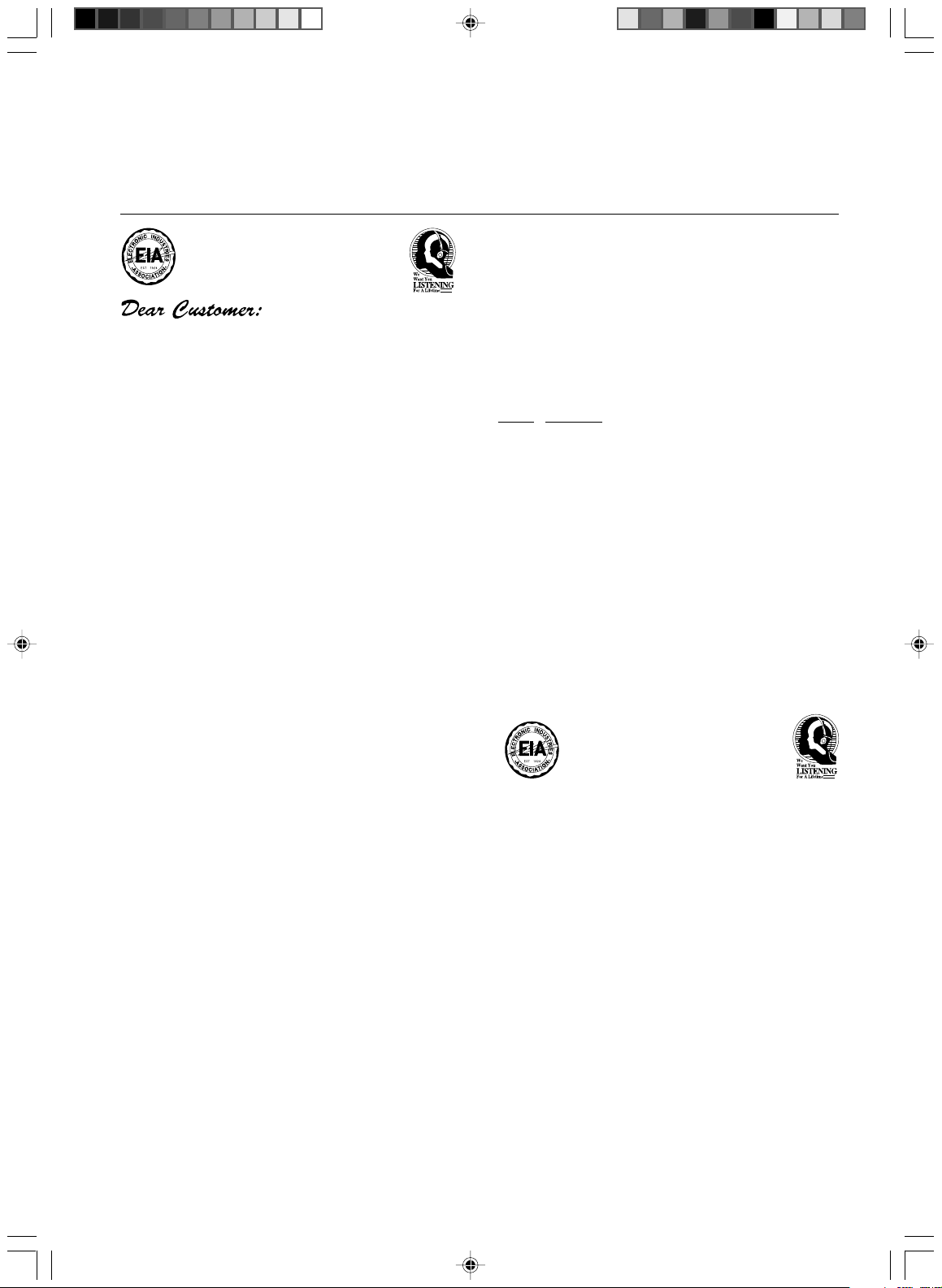
Selecting fine audio equipment such as the unit
you’ve just purchased is only the start of your
musical enjoyment. Now it’s time to consider how
you can maximize the fun and excitement your
equipment offers. This manufacturer and the
Electronic Industries Association’s Consumer
Electronics Group want you to get the most out of
your equipment by playing it at a safe level. One that
lets the sound come through loud and clear without
annoying blaring or distortion-and, most importantly,
without affecting your sensitive hearing.
Sound can be deceiving. Over time your hearing
“comfort level” adapts to higher volumes of sound.
So what sounds “normal” can actually be loud and
harmful to your hearing. Guard against this by
setting your equipment at a safe level BEFORE your
hearing adapts.
To establish a safe level:
• Start your volume control at a low setting.
• Slowly increase the sound until you can hear it
comfortably and clearly, and without distortion.
Once you have established a comfortable sound
level:
• Set the dial and leave it there.
We Want You Listening For A Lifetime
Used wisely, your new sound equipment will
provide a lifetime of fun and enjoyment. Since
hearing damage from loud noise is often
undetectable until it is too late, this manufacturer
and the Electronic Industries Association’s
Consumer Electronics Group recommend you avoid
prolonged exposure to excessive noise. This list of
sound levels is included for your protection.
Decibel
Level Example
30 Quiet library, soft whispers
40
Living room, refrigerator, bedroom away from traffic
50 Light traffic, normal conversation, quiet office
60 Air conditioner at 20 feet, sewing machine
70 Vacuum cleaner, hair dryer, noisy restaurant
80
Average city traffic, garbage disposals, alarm clock
at two feet.
THE FOLLOWING NOISES CAN BE DANGEROUS
UNDER CONSTANT EXPOSURE
90
Subway, motorcycle, truck traffic, lawn mower
100 Garbage truck, chain saw, pneumatic drill
120 Rock band concert in front of speakers,
thunderclap
140 Gunshot blast, jet plane
180 Rocket launching pad
Information courtesy of the Deafness Research Foundation.
Taking a minute to do this now will help to prevent
hearing damage or loss in the future. After all, we
want you listening for a lifetime.
S001_En
VRB1351A_EN_01_05 04.6.14, 10:25 AM5
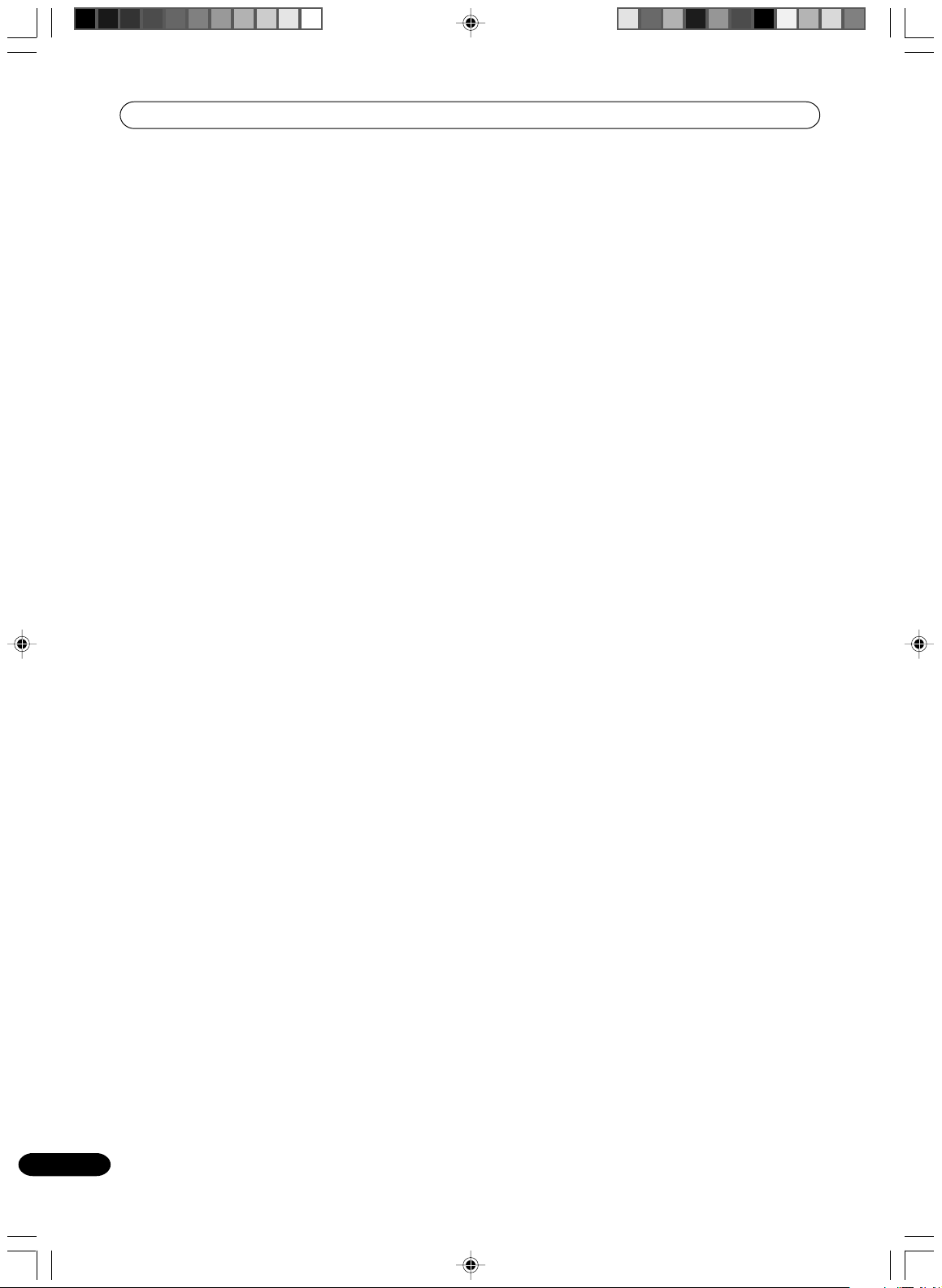
Contents
01 Before you start
Features ............................................................................. 8
Discs / content format playback compatibility ............... 9
02 Control and Displays
Front panel ...................................................................... 11
Rear panel ....................................................................... 11
Display window .............................................................. 12
Remote control ............................................................... 13
Putting the batteries in the remote control ................. 14
Using the remote control .............................................. 14
Power Source ................................................................. 15
03 Connecting up
Antenna connection ...................................................... 16
CATV (CABLE TV) connections ..................................... 18
Connections with the TV or audio component ............ 20
04 Getting started
Auto clock setting / Setting the video channel ........... 22
SETUP MENU ................................................................. 23
Using the SETUP MENU ............................................... 23
Setting the language ..................................................... 24
OSD LANGUAGE ............................................................ 24
DVD MENU ..................................................................... 24
AUDIO ............................................................................. 24
SUBTITLE ........................................................................ 24
Setting the parental control .......................................... 25
Selecting parental control ............................................. 25
Temporarily cancelling parental control ...................... 25
Setting the clock ............................................................ 26
CLOCK (manually).......................................................... 26
AUTO CLOCK.................................................................. 26
STANDARD TIME (Time zone) ....................................... 26
DAYLIGHT SAVING TIME ............................................... 26
Setting the disc .............................................................. 27
REFORMAT ..................................................................... 27
NEW DISC FORMAT ...................................................... 27
FINALIZE ......................................................................... 28
PROTECT DISC ............................................................... 28
UNDO FINALIZE ............................................................. 28
DIMMER (Brightness of the display window) .............. 29
DISPLAY/CALL (Turning the screen display
“ON” or “OFF”) ............................................................... 29
Setting the screen .......................................................... 29
TV SCREEN ..................................................................... 29
STILL MODE .................................................................... 29
LINE1 INPUT / LINE2 INPUT ......................................... 30
Setting the image quality .............................................. 30
BRIGHTNESS ................................................................. 30
Setting the audio ............................................................ 30
DRC ................................................................................. 30
EXTERNAL AUDIO INPUT ............................................. 31
SAP (Second Audio Program) ...................................... 31
Setting the recording ..................................................... 31
INITIAL REC TO .............................................................. 31
INITIAL REC MODE ........................................................ 31
AUTO CHAPTER ............................................................. 31
INDEX PICTURE ............................................................. 31
Setting the channel ....................................................... 32
TV/CATV SELECT ............................................................ 32
AUTO CH MEMORY ....................................................... 32
ADD/DELETE (channels) ............................................... 32
Setting other items ........................................................ 32
JPEG INTERVAL.............................................................. 32
05 Playback
Playback procedure ....................................................... 33
Playback by selecting a title .......................................... 34
Checking media information ........................................ 35
Special playback ............................................................ 36
Fast forward playback .................................................... 36
Review playback ............................................................. 36
Still playback .................................................................. 36
Frame advance ............................................................... 36
Slow motion playback .................................................... 36
Locating a chapter or track ........................................... 36
Commercial skip / Locating a specific scene .............. 37
Repeat playback ............................................................. 38
One touch repeat ........................................................... 38
A-B repeat playback ....................................................... 38
Title, Chapter repeat playback ...................................... 38
Title selection / DVD menu............................................ 39
Changing angles / Zooming .......................................... 40
Changing soundtrack language ................................... 41
Changing the subtitle language ................................... 41
The CD Track Info screen ............................................... 42
Playing back a selected track ....................................... 42
Random playbacck ........................................................ 43
Repeat playbacck of selected track .............................. 43
Repeat playbacck of all tracks ...................................... 43
6
En
VRB1351A_EN_06_10 04.6.14, 10:26 AM6
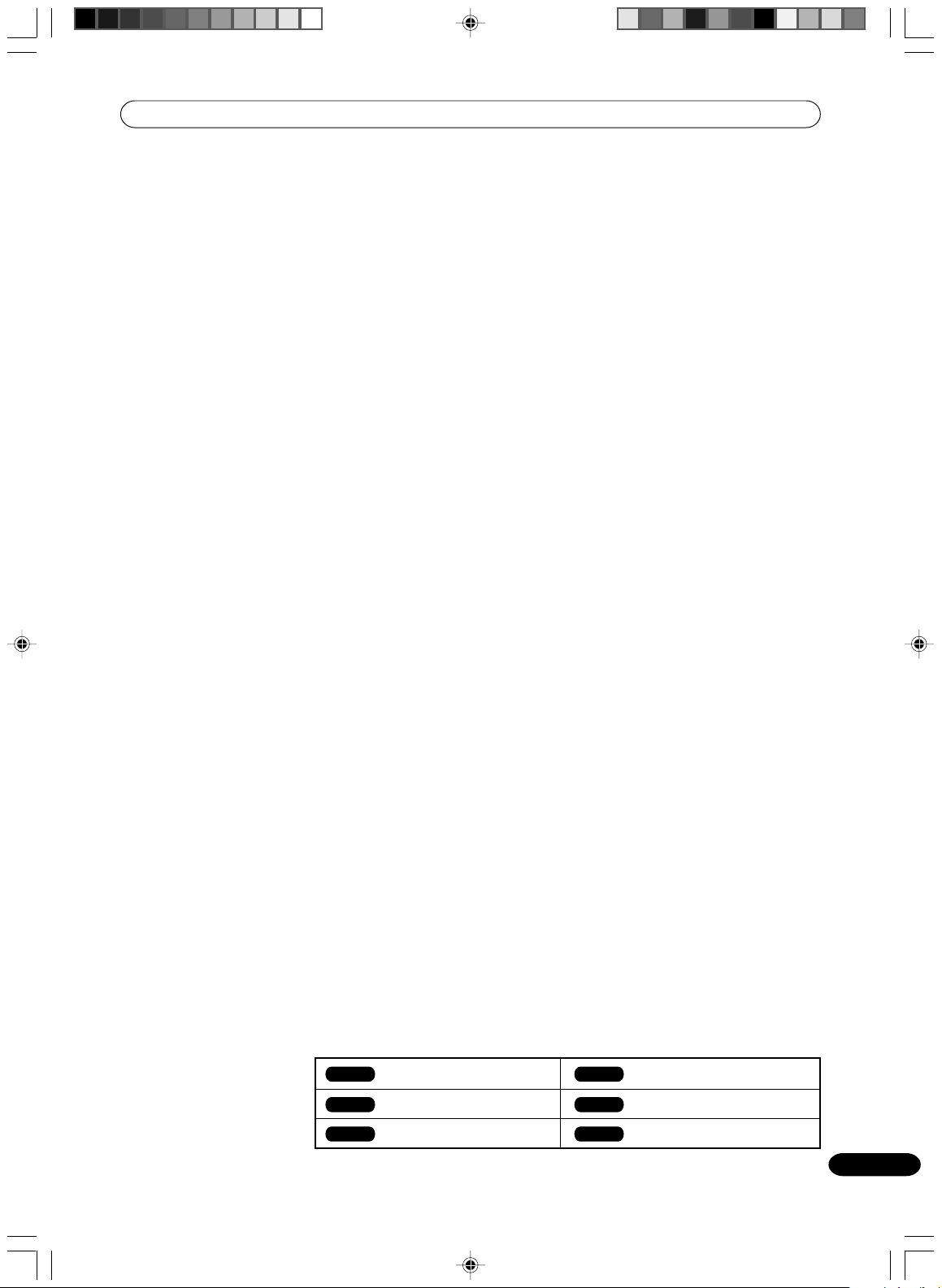
Playing back programs .................................................. 43
Playing back track by specifying the time ................... 43
MP3/WMA/JPEG playback ............................................ 44
Using the BROWSER screen ........................................ 44
When the file to be displayed is selected..................... 44
Playing back MP3/WMA files........................................ 45
Playing back JPEG files ................................................. 46
Progressive scan ............................................................ 47
Different scanning modes ............................................. 47
Loading and unloading a cassette tape ....................... 48
Loading ........................................................................... 48
Unloading ....................................................................... 48
Cassette tape playback .................................................. 49
Forward/Reverse picture search mode ........................ 49
Special playback ............................................................ 50
Picture search ................................................................ 50
Still picture ..................................................................... 50
Slow motion .................................................................... 50
Frame by frame picture ................................................. 50
Adjusting tracking condition ........................................ 50
Repeat playback ............................................................. 50
Commercial skip ............................................................ 50
To display VCR operation status ................................... 50
ZERO RETURN function / Video index search system.....
51
06 Recording
About DVD reccccording .............................................. 52
Recording modes ........................................................... 52
Disc remaining time ...................................................... 53
Restrictions on video recording .................................... 53
CPRM .............................................................................. 53
Recording equipment and copyright ........................... 53
Recording a TV program ............................................... 54
One-touch Timer Recording (OTR) ............................... 56
VCR Plus+ programming systm .................................. 57
Timer recording .............................................................. 59
Stereo recording and playback ..................................... 62
07 Editing
Editing the disc .............................................................. 63
Editing a playlist ............................................................. 64
Creating a playlist .......................................................... 64
Changing a title name ................................................... 65
Erasing a scene (Edit title) ............................................ 66
Combining the title ........................................................ 68
Erasing a playlist ............................................................ 69
Editing an original title .................................................. 70
Adding a chapter mark .................................................. 70
Combining chapters ...................................................... 72
Changing an original title name ................................... 72
Erasing a scene (Edit title) ............................................ 73
Erasing an original title ................................................. 74
Changing a disc name .................................................. 75
Using the keyboard screen ........................................... 76
08 Dubbing
Dubbing a tape onto a disc ........................................... 78
Dubbing a disc onto a tape ........................................... 79
Dubbing only the specified titles or the playlist .......... 79
Dubbing using other equipment .................................. 80
When a video is recorded using this unit .................... 80
09 Additional information
Language code list ......................................................... 81
Screen sizes and disc formats ...................................... 81
Glossary .......................................................................... 82
Error/Warning message list .......................................... 84
Troubleshooting .............................................................. 86
Handling discs ............................................................... 88
Storing discs ................................................................... 88
Damaged discs .............................................................. 88
Cleaning the pickup lens ............................................... 88
Video head cleaning ...................................................... 95
Moving the recorder ...................................................... 88
Hints on installation ...................................................... 88
Specifications ................................................................. 97
TM
* WMA (Windows Media
Microsoft, Windows Media, and the Windows logo are
trademarks, or registered trademarks of Microsoft
Corporation in the United States and/or other countries.
Audio) compatibility
VRB1351A_EN_06_10 04.6.14, 10:26 AM7
Media mark
Each applicable media are indicated using the symbol shown below.
DVD-Video
VR mode
Video mode
: DVD-Video : DVD-R
: DVD-RW in VR mode : Audio CD and CD-R/CD-RW
: DVD-RW in Video mode : Video tape
DVD-R
CD
VCR
7
En
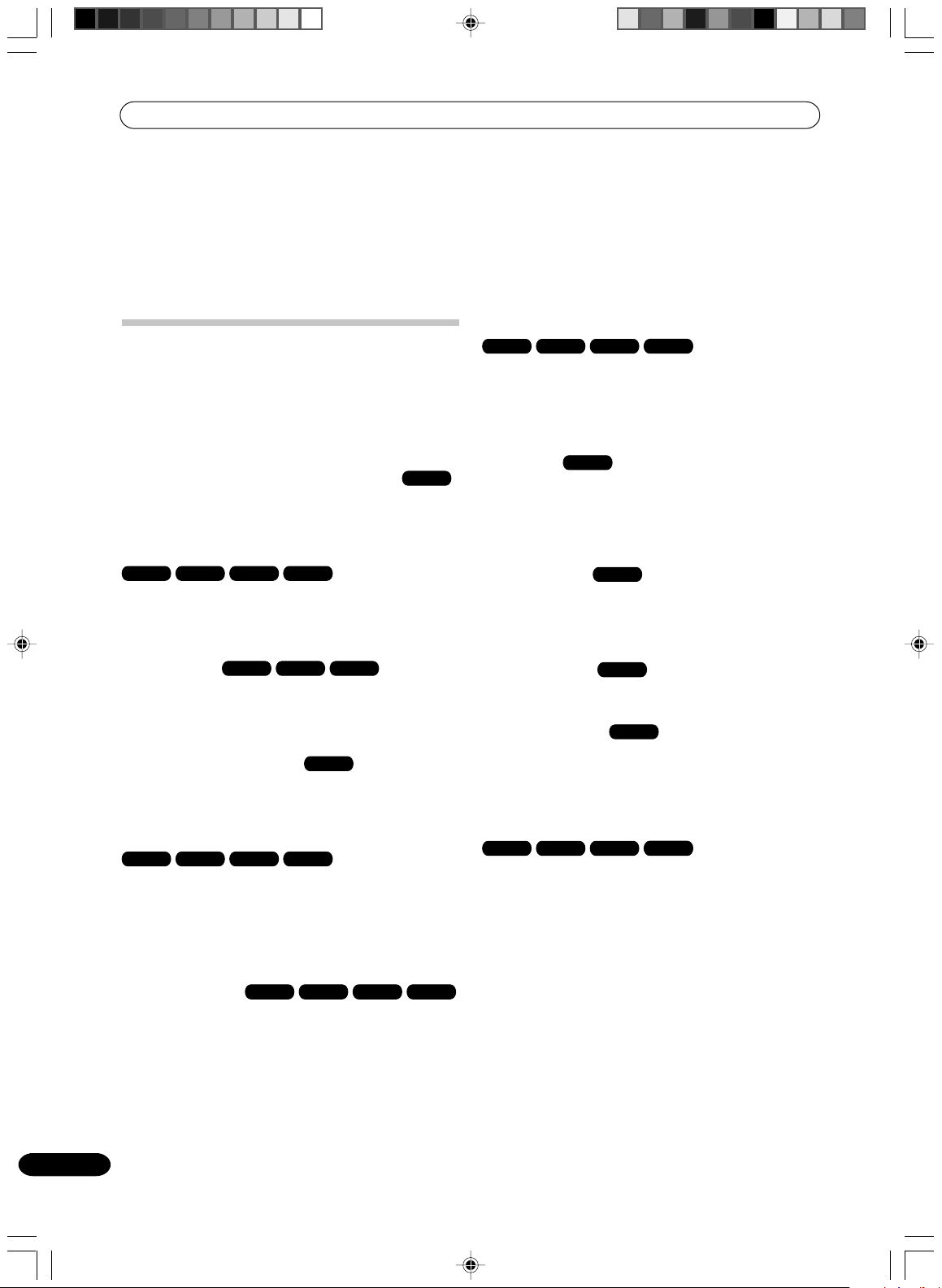
Chapter 1
Before you start
Features
Not only can you playback and record video tapes, but
you can also playback DVD discs or make recordings
using DVD-RW, DVD-R discs with this unit. In addition,
you can enjoy editing the programs you record.
Playback function
• A realistic, powerful, Movie Theater sound
When connected to Dolby Digital and DTS compliant
devices, you can enjoy realistic, powerful surround
sound.
• Playback the scene you want to see immediately
DVD-Video VR mode Video mode DVD-R
As DVD’s do not require rewinding like video tapes, you
can get to the scene you wish to watch immediately. A
variety of search functions allow you to find the scene
you wish to watch.
DVD-Video
• One-touch Timer Recording (OTR)
VR mode Video mode DVD-R
The One-touch Timer Recording feature provides a
simple and convenient way to make a timed recording.
VCR
Edit function
• Editing recorded material without changing the
original titles
You can create a playlist based on the original titles. The
playlist won’t affect the original titles. If you erase the
playlist, the original titles remain. It is recommended to
create and edit the playlist to prevent important titles
from being erased accidentally.
• Chapter mark
You can add (or delete) a chapter mark to (from) the
original title. This function is useful when searching for
the scene you wish to watch that you have marked with
the Chapter mark function.
VR mode
VR mode
• Title menu
As thumbnail images are displayed in the title menu,
you can find the title you want to play back quickly.
• The title list appears on finalized DVD-RW disc
(recorded in the Video mode) and DVD-R disc.
• MP3/WMA/JPEG playback
MP3 and WMA files can be played back. Also, you can
display JPEG files on the TV screen and enjoy them as a
slide show.
• Progressive scan
DVD-Video VR mode Video mode DVD-R
This unit supports the progressive scanning system. If
your TV is equipped with component video input jacks
which support the progressive video input, you can
enjoy high quality picture.
VR mode Video mode DVD-R
CD
Recording function
• Timer recording
You can program the recorder to record up to 8
programs, up to a month in advance, using the
VCR Plus+® system
As well as single programs, you can specify daily or
weekly recordings, too.
*1 VCR Plus+ and PlusCode are registered trademarks
of Gemstar Development Corporation.
The VCR Plus+ system is manufactured under
licence from Gemstar Development Corporation.
8
En
VR mode Video mode DVD-R
*1
for easy programming if you want.
• Erasing scenes
You can erase an unnecessary scene from the created
playlist or the original titles.
• Combining titles
You can combine several original titles or playlists to a
separate playlist.
VR mode
VR mode
Dubbing function
• Dubbing a tape onto a disc or a disc onto a tape
VR mode Video mode DVD-R VCR
With just this one unit, you can dub however you like,
from video tape to disc, or from disc to video tape.
• Dubbing cannot be carried out when attempting to
copy a “copy guarded” video tape or disc.
VCR
VRB1351A_EN_06_10 04.6.14, 10:26 AM8
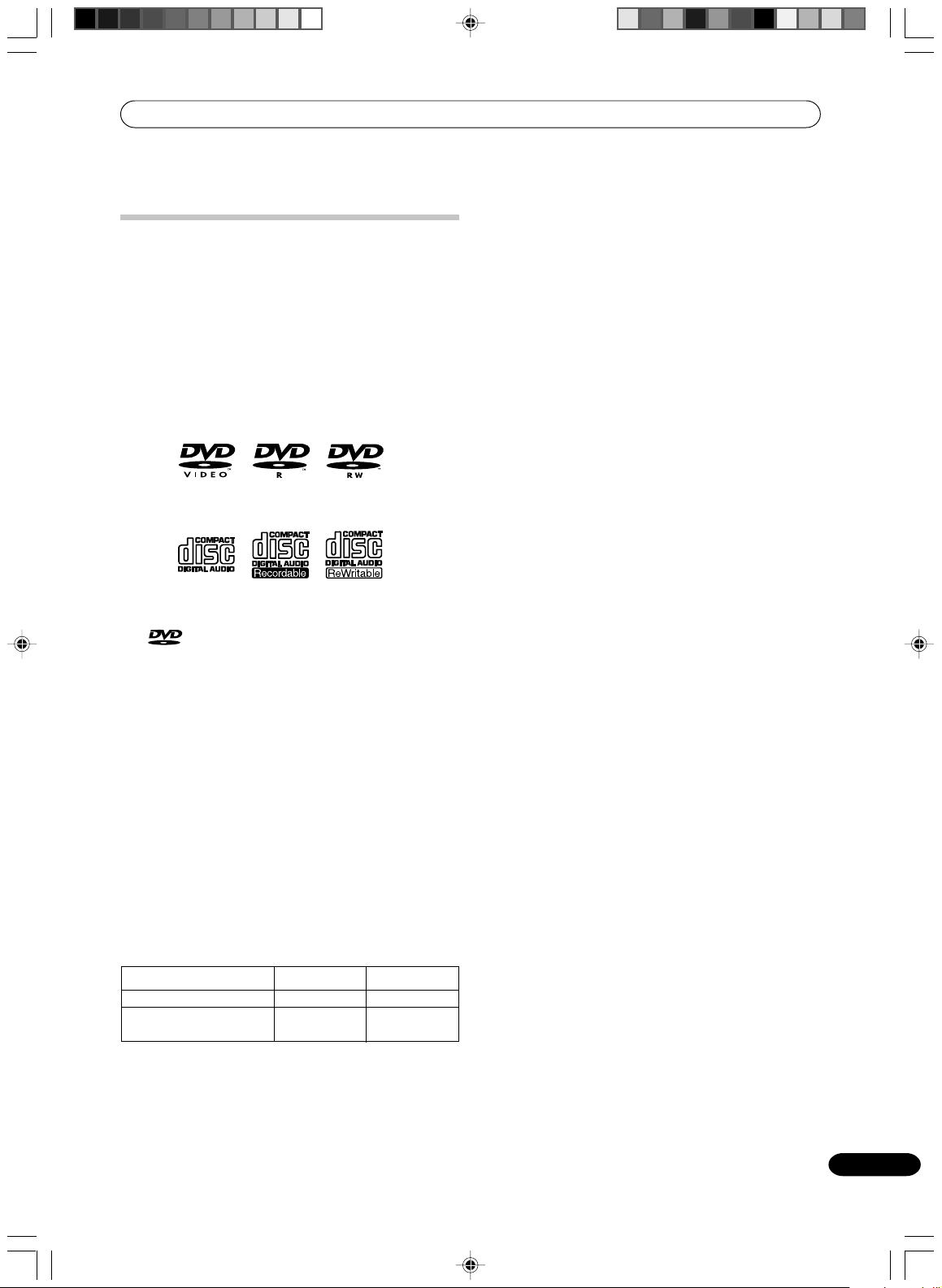
Disc / content format playback compatibility
General disc compatibility
This recorder is compatible with a wide range of disc
types (media) and formats. Playable discs will generally
feature one of the following logos on the disc and/or
disc packaging. Note however that some disc types,
such as recordable CD and DVD, may be in an
unplayable format-see below for further compatibility
information.
DVD-Video
Audio CD CD-R CD-RW
•
is a trademark of DVD Format/Logo
Licensing Corporation.
DVD-R/RW compatibility
This recorder will play and record DVD-R/RW discs.
Compatible media:
• DVD-RW Ver. 1.1, Ver. 1.1 / 2x and Ver. 1.2 / 4x
• DVD-R Ver. 2.0 and Ver. 2.0 / 4x / 8x
Recording formats:
• DVD-R: DVD-Video format (Video mode)
• DVD-RW: Video Recording (VR) format and DVD-
Video format (Video mode)
Older models of DVD recorders and DVD writers may
reject DVD-RW Ver. 1.2 / 4x discs. If you want to share
DVD-RW discs between this recorder and an older
recorder/writer, we recommend using Ver. 1.1 discs.
The following table shows older Pioneer DVD recorder
compatibility with DVD-RW Ver. 1.2 / 4x discs.
DVD-R DVD-RW
CD-R/RW compatibility
This recorder cannot record CD-R or CD-RW discs.
• Compatible formats: CD-Audio, Video CD/Super
VCD, ISO 9660 CD-ROM* containing MP3, WMA or
JPEG files
* ISO 9660 Level 1 or 2 compliant. CD physical
format: Mode1, Mode2 XA Form1. Romeo and Joliet
file systems are both compatible with this recorder.
• Multi-session playback: Yes (except CD-Audio and
Video CD/Super VCD)
• Unfinalized disc playback: CD-Audio only
Compressed audio compatibility
• Compatible media: CD-ROM, CD-R, CD-RW
• Compatible formats: MPEG-1 Audio Layer 3 (MP3),
Windows Media Audio (WMA)
• Sampling rates: 44.1 or 48kHz
• Bit-rates: Any (128Kbps or higher recommended)
• Variable bit-rate (VBR) MP3 playback: Yes
• VBR WMA playback: No
• WMA encoder compatibility: Windows Media
Codec 8 (files encoded using Windows Media
Codec 9 may be playable but some parts of the
specification are not supported; specifically, Pro,
Lossless, Voice and VBR)
• DRM (Digital Rights Management) file playback:
No (see also DRM in the Glossary on page 82)
• File extensions: .mp3, .wma (these must be used
for the recorder to recognize MP3 and WMA files do not use for other file types)
• File structure: Up to 99 folders / 999 files (if these
limits are exceeded, only files and folders up to
these limits are playable)
PC-created disc compatibility
Discs recorded using a personal computer may not be
playable in this unit due to the setting of the application
software used to create the disc. In these particular
instances, check with the software publisher for more
detailed information.
Discs recorded in packet write mode (UDF format) are
not compatible with this recorder.
Check the DVD-R/RW or CD-R/RW software disc boxes
for additional compatibility information.
Model
DVR-7000
DVR-810H/DVR-57H
DVR-210/DVR-310/DVR-510H
1 Discs should be finalized in this recorder before playing. Unfinalized
VR mode and Video mode discs may not play.
2 Cannot read the CPRM information will show in the display
when you load a disc. However, this will not affect playback.
3 Copy-once protected disc titles will not play.
VRB1351A_EN_06_10 04.6.14, 10:26 AM9
Playable
1,2,3
Yes
1
Yes
Recordable
No
No
9
En
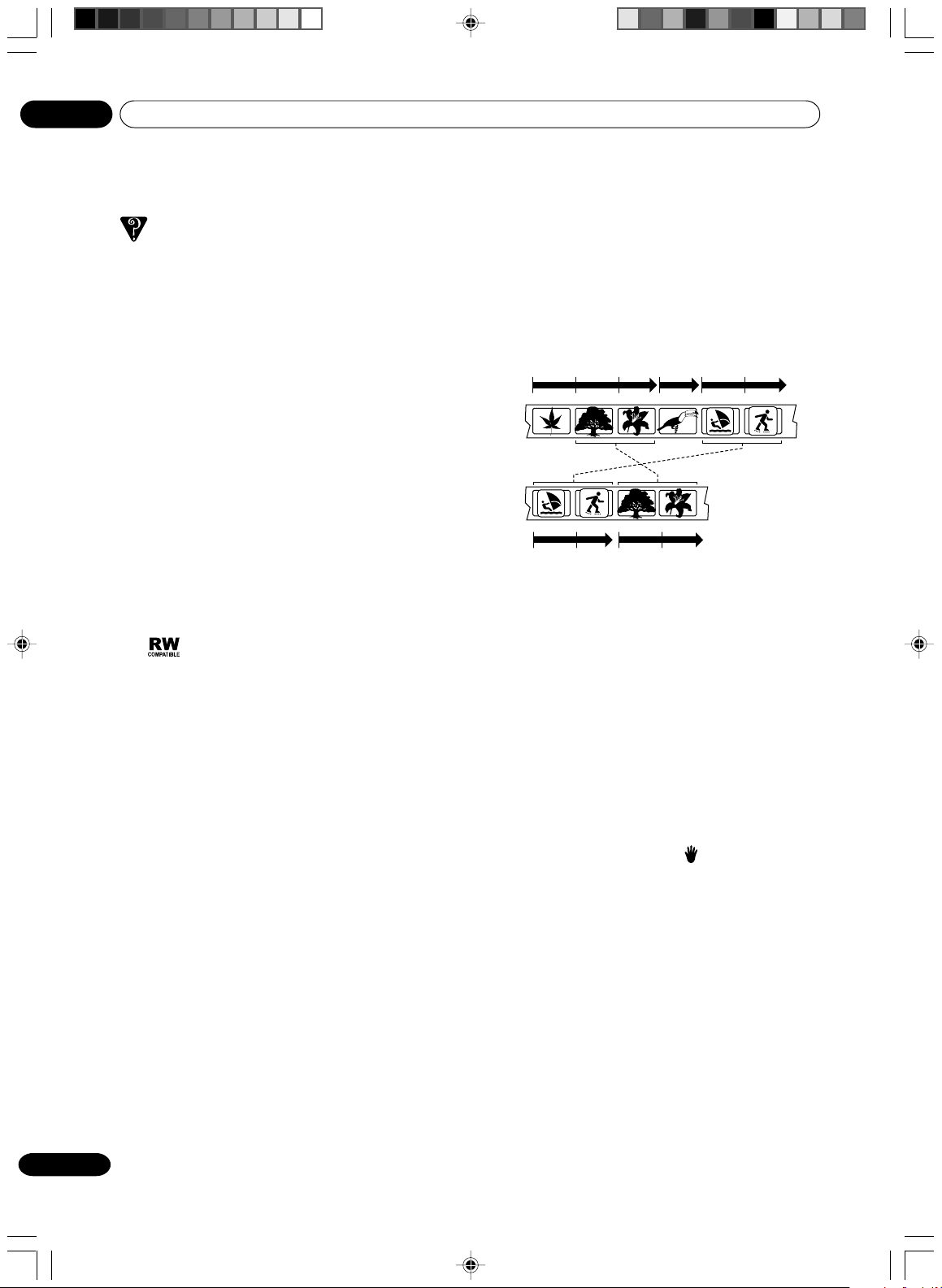
01
Before you start
Frequently asked questions
• What's the difference between DVD-R and DVD-RW?
The most important difference between DVD-R and
DVD-RW is that DVD-R is a record-once medium,
while DVD-RW is a re-recordable/erasable medium.
You can re-record/erase a DVD-RW disc
approximately 1,000 times.
For more information, see About DVD recording on
page 52.
• What's VR mode?
VR (Video Recording) mode is a special mode
designed for home DVD recording. It allows flexible
editing of recorded material compared to `Video
mode'. On the other hand, Video mode discs are
more compatible with other DVD players.
• Can I play my recordable discs in a regular DVD
player?
Generally, DVD-R discs and DVD-RW discs
recorded in Video mode* are playable in a regular
DVD player, but they must be `finalized' first. This
process fixes the contents of the disc to make them
readable to other DVD players as DVD-Video discs.
DVD-RW discs recorded in VR mode are playable in
some players.
This label indicates playback compatibility
with DVD-RW discs recorded in VR mode (Video
Recording format). However, for discs recorded
with a record-only-once encrypted program,
playback can only be achieved using the CPRM
compatible device.
Note that Pioneer cannot guarantee that discs
recorded using this recorder will play on other
players.
* `DVD-Video format' recording: The use of the DVD-
Video format for recording on DVD-R and DVD-RW
discs is referred to as recording in `Video mode' on
Pioneer's DVD recorders. Supporting playback of DVDR / DVD-RW discs is optional for manufacturers of
DVD playback equipment, and there is DVD playback
equipment that does not play DVD-R or DVD-RW
discs recorded in the DVD-Video format.
Note: `Finalization' is required.
This recorder supports the recording of `copy-once'
broadcast programs using the CPRM copy protection
system (see CPRM on page 53) on CPRM-compliant
DVD-RW discs in VR mode. CPRM recordings can
only be played on players that are specifically
compatible with CPRM.
• Do I need two DVD recorders for editing? What kind of
editing can I do?
Unlike editing video tape, you only need one DVD
recorder to edit discs. With DVD, you edit by
making a `Play List' of what to play and when to
play it. On playback, the recorder plays the disc
according to the Play List.
Original
Title 1
Chapter 1
Chapter 1
Play List
Title 2Title 1
Title 3Title 2
Chapter 1 Chapter 1 Chapter 2Chapter 3Chapter 2
Chapter 2Chapter 1Chapter 2
Throughout this manual, you will often see the
words Original and Play List to refer to the actual
content and the edited version.
• Original content refers to what's actually recorded
on the disc.
• Play List content refers to the edited version of the
disc-how the Original content is to be played.
Operating DVD-Video
• Some operations od DVD-Video may be prohibited
by the manufacturer, or some operation methods or
functions of the DVD-Video may be different from
the discription in this manual.
• If you attempt an operation that is prohibited by
either the disc or the unit, a ”
on the TV monitor. For operations prohibited by the
disc, see the information that came with the disc.
• When the menu screen or the operation guide
appears during disc playback, follow the displayed
information.
” mark will appear
10
En
VRB1351A_EN_06_10 04.6.14, 10:26 AM10
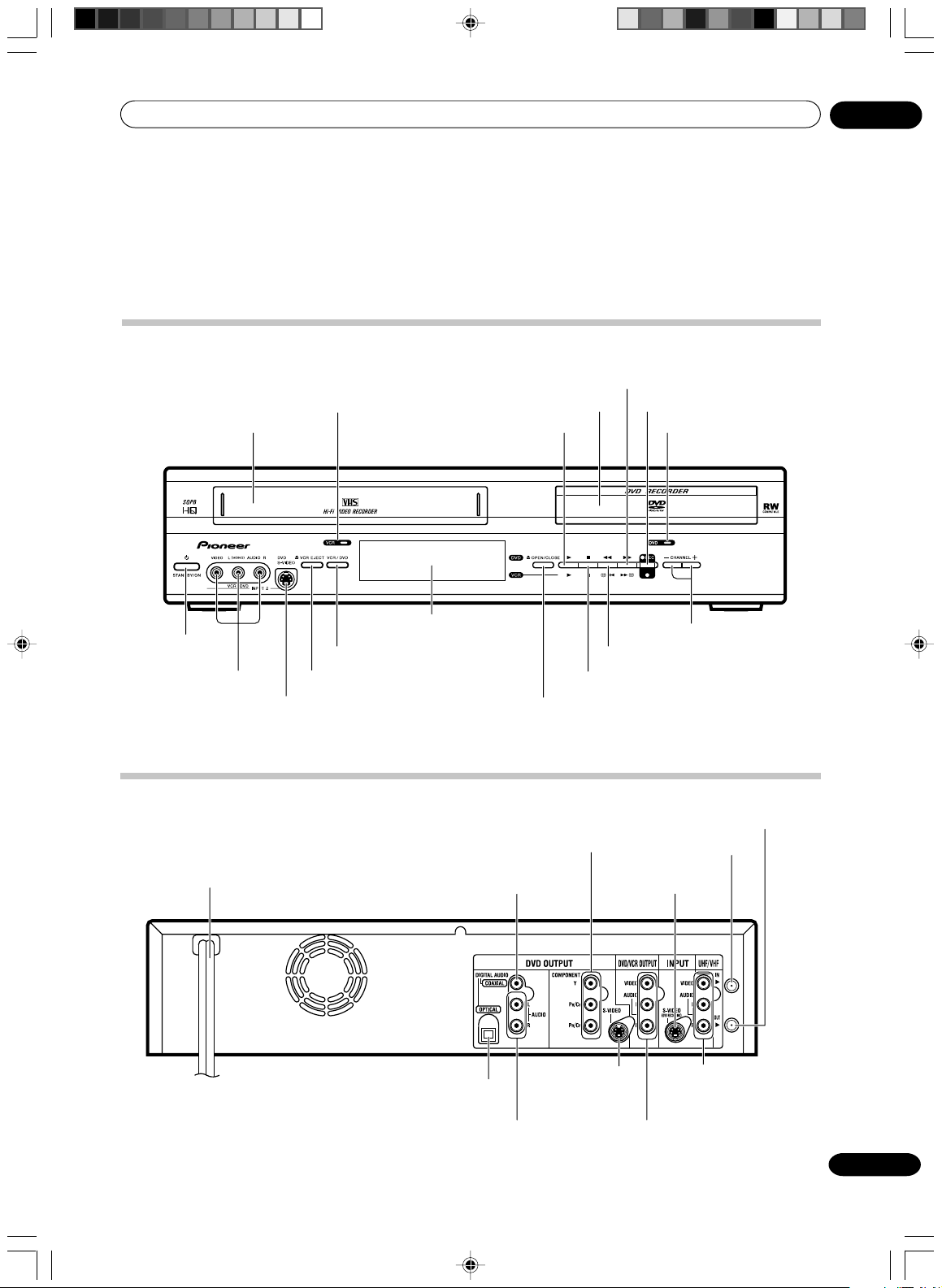
Controls and displays
j
Chapter 2
Controls and displays
Front panel
VCR indicator
FF (Fast Forward) button
Disc tray REC button
PLAY buttonCassette Loading Slot
02
DVD indicator
STANDBY/ON
button
AUDIO (L/R)/VIDEO
IN (INPUT 2) jacks
Rear panel
AC power cord
Display window
VCR/DVD button
VCR EJECT button
DVD OPTICAL DIGITAL
AUDIO OUT jack
STOP button
ack
DVD COAXIAL DIGITAL
AUDIO OUT jack
DVD AUDIO (L/R)
OUT jacks
OPEN/CLOSE buttonDVD S-VIDEO IN (INPUT 2)
DVD COMPONENT
OUT jacks
DVD S-VIDEO
OUT jack
CHANNEL –/+ button
REW (Rewind) button
RF OUT jack
RF IN jack
DVD S-VIDEO
IN (LINE 1) jack
DVD/VCR common
AUDIO (L/R)/VIDEO
IN (LINE 1) jacks
DVD/VCR common
AUDIO (L/R)/VIDEO OUT jacks
11
En
VRB1351A_EN_11_21 04.6.14, 10:26 AM11

02
Controls and displays
Display window
No. Display Description
1
P
XP/SP/LP/SLP
SP/SLP
2
CD
CD-R
CD-RW
DVD
DVD-R
DVD-RW
VR
VCR
Lights during video tape playback.
Video tape is temporarily stopped.
Lights during video tape recording.
Progressive scanning mode.
Timer recording display.
4 DVD recording modes. XP, SP, LP or SLP is selected in turn by pressing the REC MODE/SPEED repeatedly.
2 VCR recording modes. SP or SLP is selected in turn by pressing the REC MODE/SPEED repeatedly.
Appears when a CD is inserted.
Appears when a CD-R is inserted.
Appears when a CD-RW is inserted.
Appears when a DVD-Video is inserted.
Appears when a DVD-R is inserted.
Appears when a DVD-RW is inserted.
Appears when a DVD-RW in VR mode is inserted. When the disc is set to video mode, VR does not appear.
Appears when the tuner built into this unit is selected. When you press TV/VCR, VCR disappears.
Video tape is in the unit.
2
4
P
1 3
10:00
3
01H00M00S
C 36CH
2CH
TRK 2
PM
L1/L2
Err
4
12
En
VRB1351A_EN_11_21 04.6.14, 10:26 AM12
Clock display (Colon [ : ] flashes).
Counter display in hour/minute/second for VCR/DVD, minute/second for CD.
CATV channel display.
TV channel display.
Track number display for CD.
Display for afternoon (out in the morning).
The external input channel (L1 or L2) display.
Error display.
Lights during playback of DVD and CD. Flashes in auto resume.
DVD or CD is temporarily stopped.
Lights during DVD recording.
