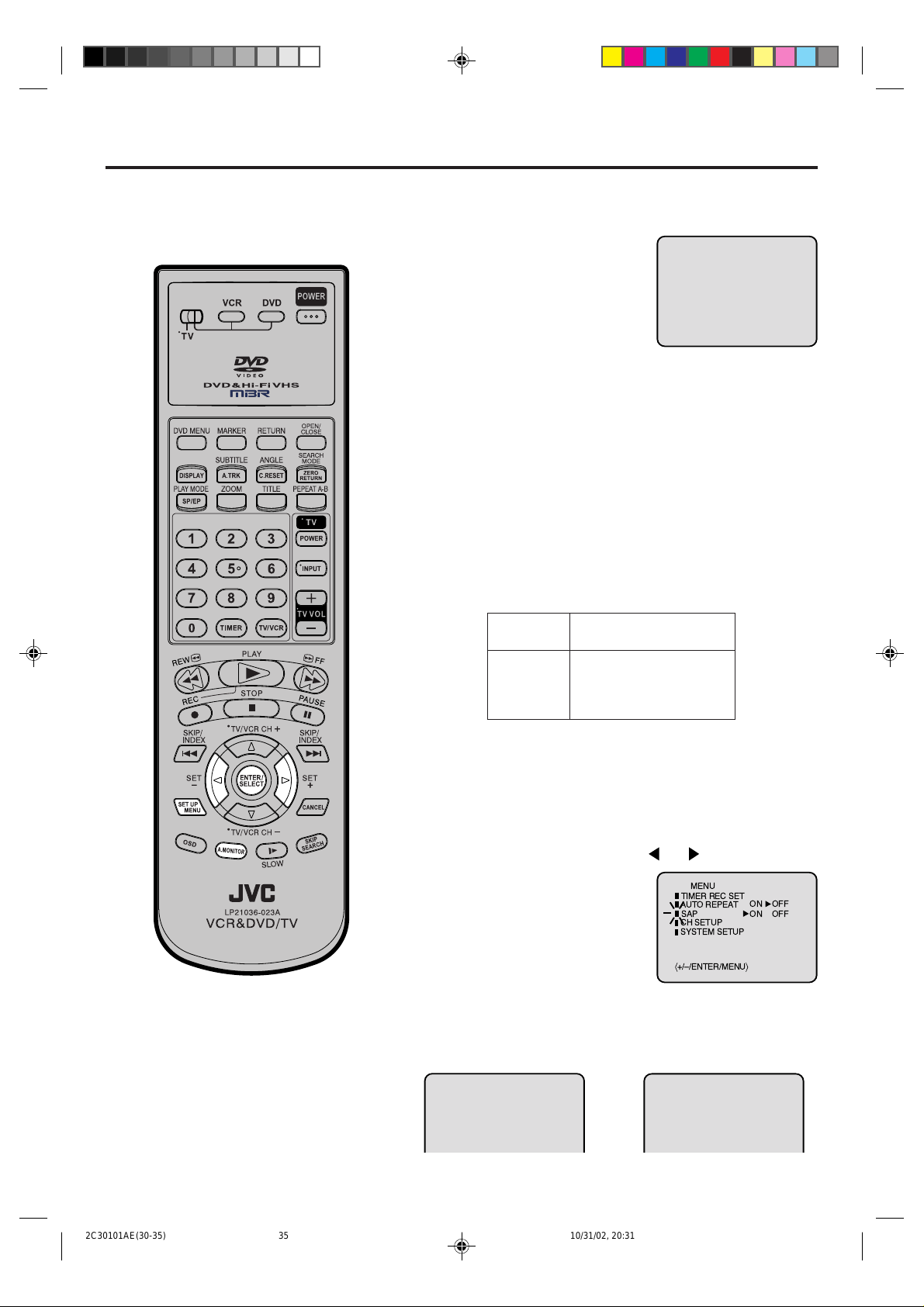
Stereo recording and playback / Separate Audio Program (SAP)
Stereo Recording and Playback
The VHS Hi-Fi audio system permits high fidelity recording of MTS
STEREO TV broadcasts.
When a MTS STEREO broadcast is
received, the word “STEREO” will appear
on the screen for about 4 seconds
and the program can be viewed or recorded in stereo.
The Hi-Fi STEREO recording procedure
is the same as for normal recordings.
NOTE:
When using a CATV system, stereo TV programs may be transmitted
over a mono cable channel. In this case the word "STEREO" will not
appear and the sound will be in mono.
Output selection
When viewing an MTS STEREO TV program, or playing a prerecorded
VHS Hi-Fi STEREO videotape, press A.MONITOR to select how the
audio will be heard through the speakers. Normally set to the Hi-Fi
STEREO position, this button can be set to the MONO position if the
stereo broadcast or videotape audio is of poor quality. The "R" and "L"
positions allow the audio from the Right or Left Hi-Fi channel to be heard
over both TV speakers . This button has no effect when vie wing a MONO
videotape or TV program. Each time when you press the b utton, OUTPUT
SELECTION display appears on the screen for several seconds. Refer
to the chart below.
STEREO
NOTES:
• When playing back a tape that is not
recorded in Hi-Fi stereo mode, the
audio will automatically be monaural.
• When listening to a VHS Hi-Fi video
tape or MTS broadcast through the
VHF/UHF jack (Audio/Video cable not
connected), the sound will be
monaural.
OUTPUT
SELECTION
STEREO
L ch
R ch
MONO
SOUND HEARD ON BOTH
SPEAKERS
STEREO
LEFT CHANNEL AUDIO
RIGHT CHANNEL AUDIO
MONO
Separate Audio Program (SAP)
Y our VCR is fitted with a SAP br oadcast system whic h enables
you to switch to a separate audio program when viewing a
selected channel.
This function applies only when the program is broadcast in
multi-languages through the SAP broadcast system.
Press SET UP MENU. Then press or to select “SAP”.
1
Then press ENTER to select “ON”.
2
Then press SET UP MENU until
the menu screen is cleared.
Listening to SAP
When the VCR is turned on or a channel selection is made, make
certain the letters "SAP" appears on the screen for about 4 seconds.
This means that the "Separate Audio Program" broadcasting is
available.
STEREO SAP
OR
MENU
TIMER REC SET
AUTO REPEAT
SAP
CH SETUP
SYSTEM SETUP
á
+/Ð/ENTER/MENU
SAP
ON OFF
ON OFF
ñ
2C30101AE(30-35) 10/31/02, 20:3135
35
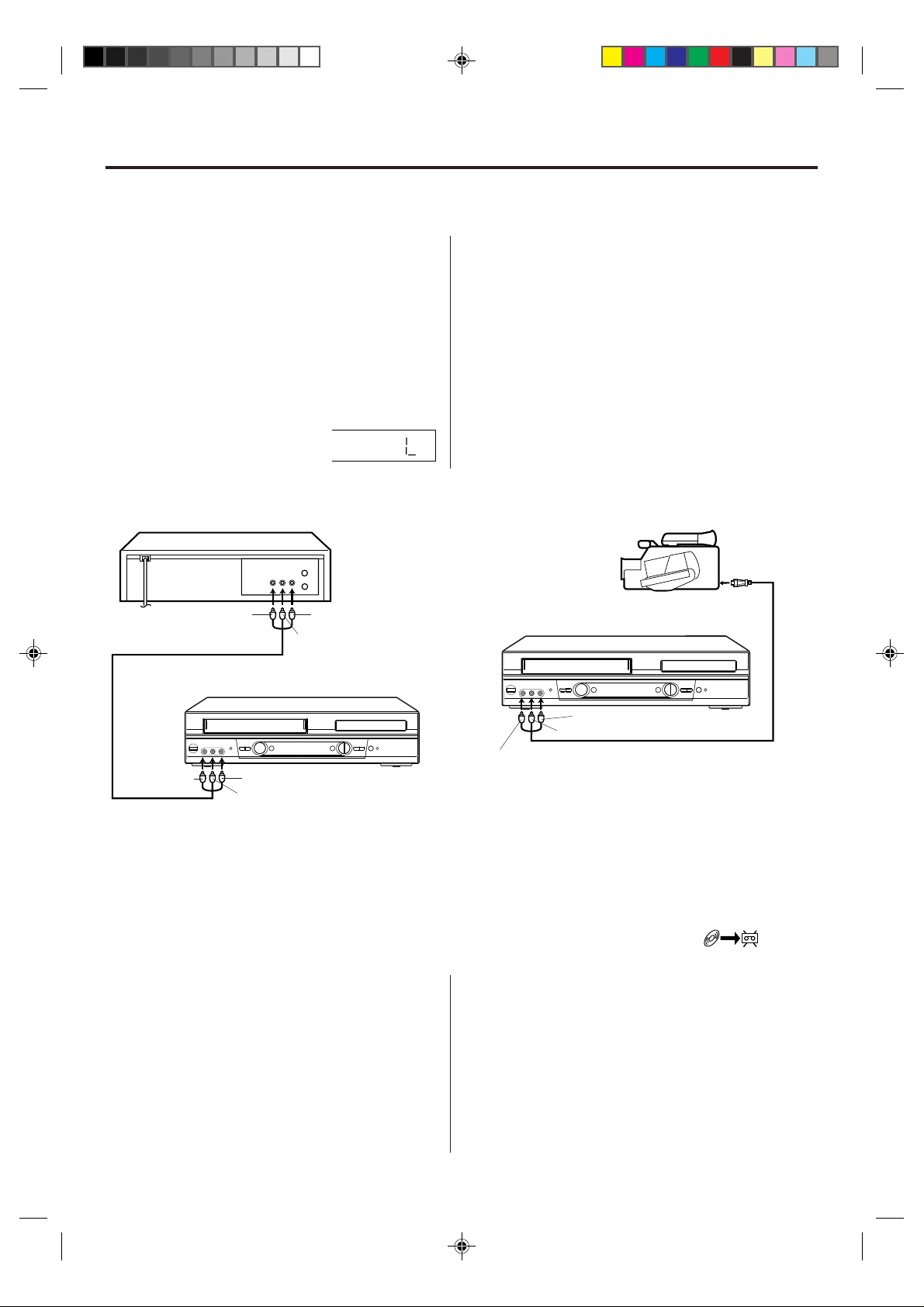
Duplicating a video tape/Duplicating a disc material onto a video tape
Duplicating a video tape
If you connect the VCR to another VCR or camcorder, you can duplicate a previously recorded tape.
Make all connections before turning on the power.
Load a blank cassette tape with the erase preven-
1
tion tab intact into the recording VCR.
Load a previously recorded tape into the playback
VCR or CAMCORDER.
Press SP/EP to select the desired tape speed SP
2
or EP.
It is recommended that you set the speed to the
SP mode on the recording VCR for best results.
Press VCR CH + or – to select A UDIO/VIDEO input
3
position. "L" will appear in the
display.
Connection with second VCR
Playback VCR
To VIDEO OUT To AUDIO (R) OUT
To AUDIO (L) OUT
AUDIO/VIDEO cable (supplied)
Recording VCR
Press REC on the recording VCR or on the Remote.
4
While holding REC, press PLA Y.
Then press PAUSE.
Press PLAY button on the playback VCR or
5
CAMCORDER, then press PAUSE button.
Press PAUSE on both the VCRs simultaneously to
6
begin the duplicating process.
Connection with Camcorder
Playback Camcorder
To AV Jack
Recording VCR
To AUDIO (R) IN
To AUDIO (L) IN
AUDIO/VIDEO cable (not supplied)
To VIDEO IN
To AUDIO (R) IN
To AUDIO (L) IN
To VIDEO IN
For duplicating a previously recorded tape from a
camcorder, follow the camcorder manufacturer’s
instructions. A typical camcorder dubbing hookup
is shown above.
Duplicating a disc material onto a video tape
You can record disc material in DVD, Video CD, Audio CD, etc. onto a video tape with this DVD/VCR only.
If the DVD disc has a Copy-guard feature, the duplicating is not possible. A symbol mark “ ” will
appear on the screen for approx. 4 seconds. See page 39 for more information about the DVD playback.
Preparation:
Load a cassette tape with the erase prevention tab
•
intact.
•
Select the tape speed in the VCR mode. (see P.30)
•
Load a disc you wish to duplicate.
Press DVD to select the DVD mode. (The DVD
1
indicator will light)
Press PLAY to start the disc playback.
2
During disc playback, press REC on the VCR or
3
while holding REC, press PLAY on the Remote.
The duplicating will start.
NOTE:
You can set the duplicating time using the ITR-function.
At step 3 above press REC repeatedly until the desired
duplicating time appears on the screen. (see P.32)
36
2C30101AE(36-41) 10/31/02, 20:3136
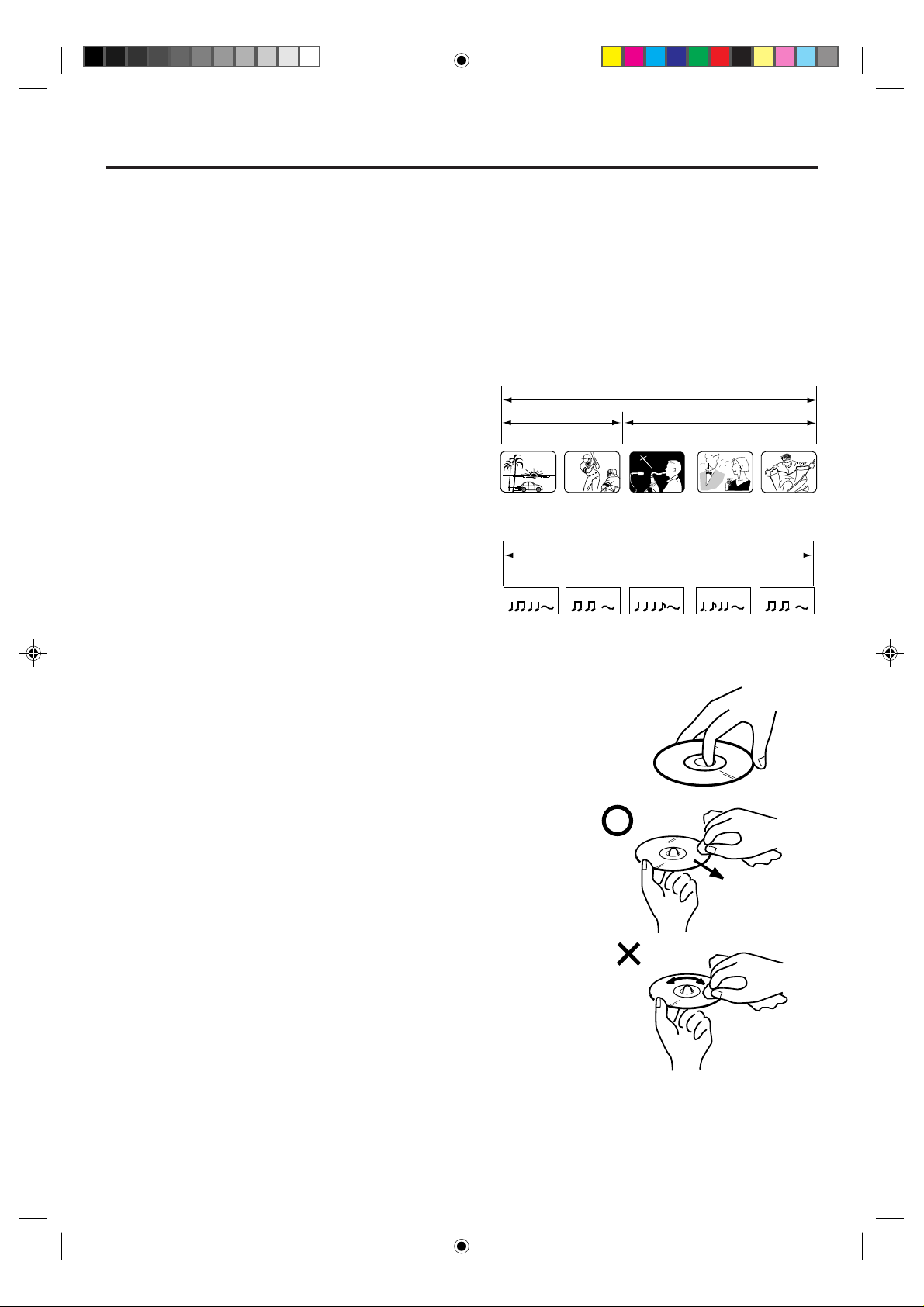
Disc
This unit applies to DVD discs from Region 1 only.
The loaded Disc (DVD, Video-CD, A udio-CD, MP3-CD, WMA-CD and JPEG-CD) will be recognized automatically.
The suitable Disc-formats are: DVD, CD-R and CD-RW.
This unit can play back FUJICOLOR CD and Kodak Picture formats.
Do not play D VD-ROM, DVD-Audio, CD V, CD-G or Photo CD to prevent accidental erasure of prerecorded material.
Some DVDs are pla yed back with a Cop y guard system. In case of a dubbing on video tape, strong disturbance may
occur. This is not a defect of this DVD/VCR.
Title
When two or more movies are recorded on a disc,
the disc is divided into two or more sections. Each
section is called a “TITLE”.
Chapter
The titles can be subdivided into many sections.
Each section is called a “CHAPTER”.
Video-CD/Audio-CD-Track
An Video CD or Audio CD can contain several items.
These are assigned to the tracks.
TITLE1 TITLE2
CHAPTER 1
TRACK 1 TRACK 2 TRACK 3 TRACK 4 TRACK 5
CHAPTER 2 CHAPTER 2 CHAPTER 3CHAPTER 1
DVD DISC
Video-CD/Audio-CD
CD
Removing Disc from Case
Be sure to hold the edge of disc. Do not touch the surface of the disc.
Pick up the disc gently from the case.
• Do not scratch the disc.
• Do not get dirt on the surface of the disc.
• Do not stick a label or adhesive tape on the disc.
• Do not drop or bend the disc.
Storing Disc
• Store the disc in the case to avoid risk of scratches, dirt or damage.
• Do not leave disc exposed to direct sunlight or in hot or humid places.
Cleaning Disc
Wipe the disc with a clean, dry cloth from center to edge.
• Do not wipe the disc round.
• Do not use liquid or aerosol cleaners.
2C30101AE(36-41) 10/31/02, 20:3137
37
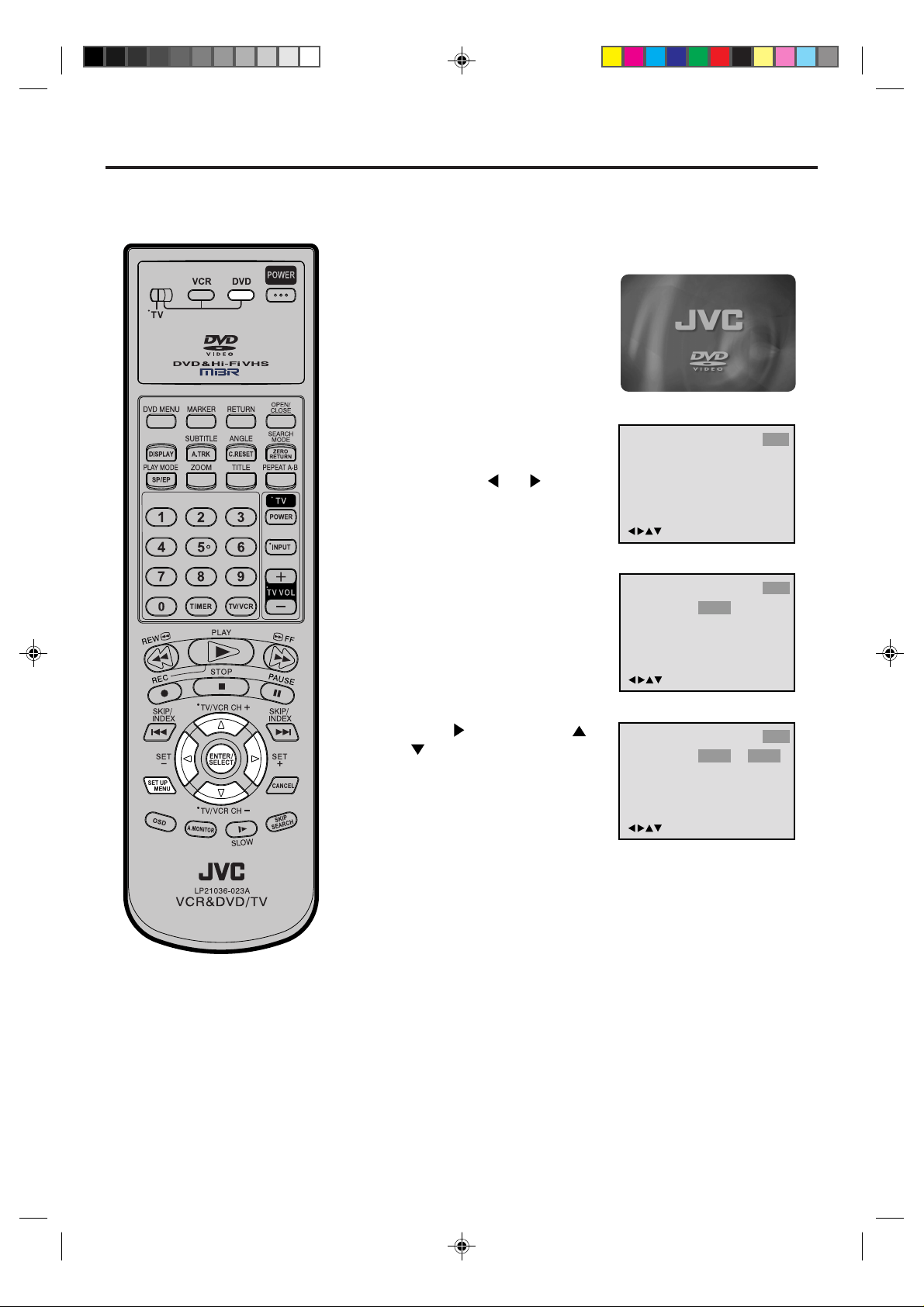
Setting setup language
The setup language can be selected.
Preparation:
Turn ON the TV and set it to the video input mode.
•
•
Make sure TV/VCR/DVD switch has been slided to VCR/DVD.
•
When using an amplifier, switch on the amplifier.
Press DVD to select the DVD
1
mode. (The DVD indicator will
light)
“No Disc” will appear on the
screen. (If a DVD disc has already
loaded, the playback will start
automatically.)
Press SET UP MENU in the stop
2
mode. The SETUP MENU of
DVD will appear on the screen.
Then press or to select
Other.
Press ENTER to select OSD
3
Language.
Picture ParentalSound
Language Other
/Enter/Setup/Return
Language
Picture ParentalSound
OSD Language English
Other
If the DVD/VCR does not operate
properly: Static electricity, etc., may
affect the play er's operation. Disconnect
the AC power cord once, then connect
it again.
/Enter/Setup/Return
Press and then press or
4
to select desired language
(e.g. English), then press
ENTER.
NOTE: To make the SETUP screen disappear, press SET UP
MENU (or RETURN).
Language
Picture ParentalSound
OSD Language English English
/Enter/Setup/Return
Other
Francais
Espanol
38
2C30101AE(36-41) 10/31/02, 20:3138
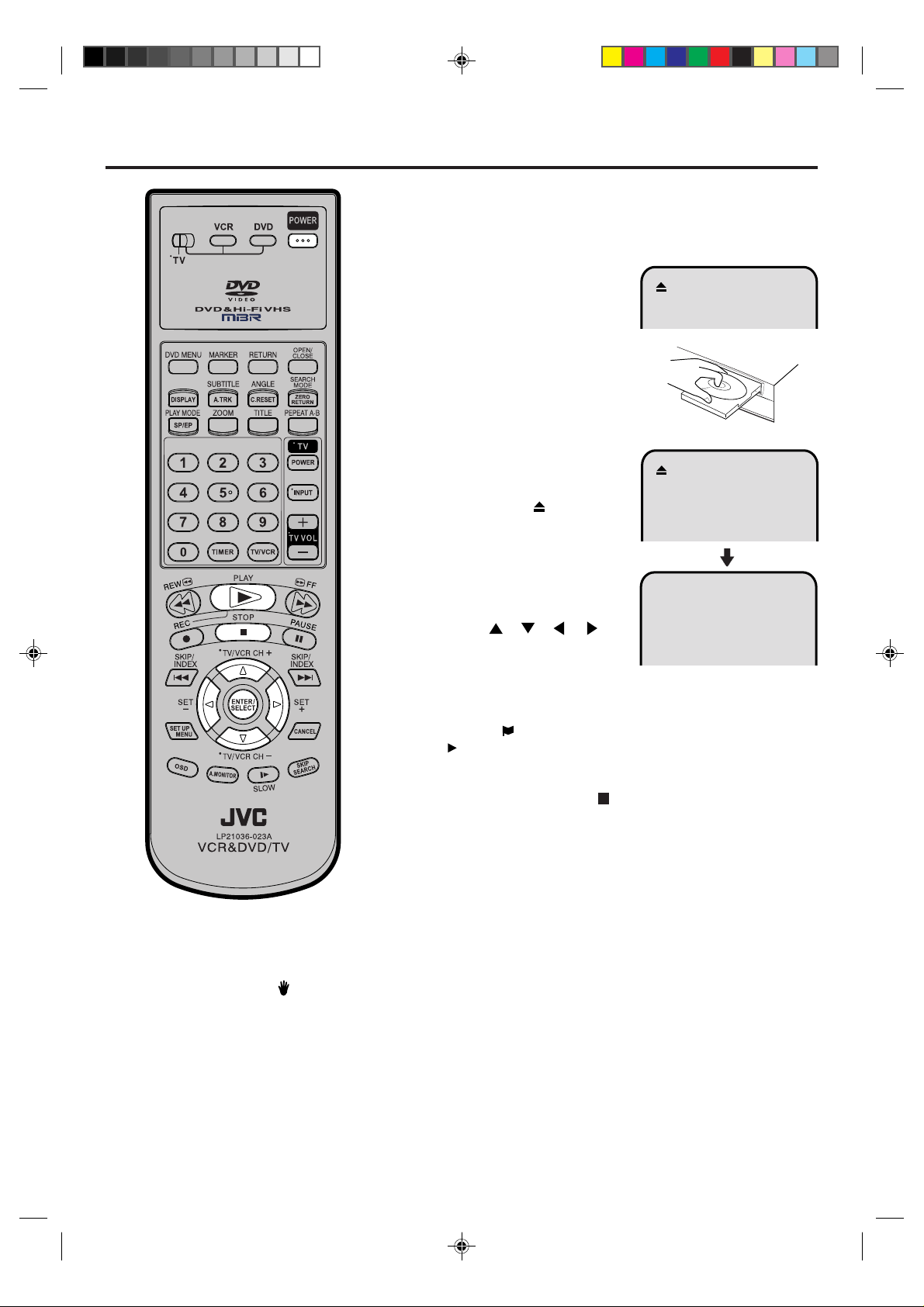
Playback procedure
Preparation:
Turn ON the TV and set it to the video input mode.
•
Make sure TV/VCR/DVD switch has been slided to VCR/DVD.
•
Then press DVD to select the DVD mode. (The DVD indicator will light.)
Press OPEN/CLOSE.
1
The disc tray will open.
Place a disc onto the tray.
2
Hold the disc, position it with the
printed label side up, align it with
the guides, and place it in its
proper position.
Press PLAY or OPEN/CLOSE.
3
The disc tray closes automatically.
On the screen, changes to
“Reading” and then playback will
commence.
• A menu screen may appear on
the TV screen, if the disc has
a menu feature. In this case,
press
ENTER to operate a menu
feature.
, , , or
Reading
Press STOP to end playback.
4
• The DVD/VCR memorizes the stopped point, depending on
the disc. “ ” appears on the screen for approx. 4 seconds.
“
” keep blinking in the display until the playback is stopped
completely. Press PLAY to resume playback (from the scene
point).
• If you press STOP again(“
the disc, the DVD/VCR will clear the stopped point.
Then press OPEN/CLOSE.
5
The disc tray opens.
Remove the disc and press POWER.
The disc tray closes automatically and DVD/VCR turns off.
Notes:
•
If a non-compatible disc is loaded, "Incorrect Disc", "Region Code Error" or "Parental Error" will appear on the TV
screen according to the type of loaded disc. In this case, check your disc again (See pages 37 and 52).
•
Some discs may take a minute or so to start playback.
•
A “Prohibition” symbol
tried is not available on the disc, or the DVD/VCR can not access the feature at this time. This does not indicate
a problem with the DVD/VCR.
•
When you set a single-faced disc label downwards (ie. the wrong way up) and press PLAY or OPEN/CLOSE,
"Reading" will appear and remain on the screen for approx. 40 seconds and then it will change to "Incorrect
Disc".
•
Some playback operations of DVDs may be intentionally fixed by software producers. Since this DVD/VCR plays
DVDs according to the disc contents the software producers designed, some playback features may not be
available. Also refer to the instructions supplied with the DVDs.
•
When playing DTS-encoded Audio CDs, excessive noise will be heard from the analog stereo outputs. To avoid
possible damage to the audio system, the consumer should take proper precautions when the analog stereo
outputs of the DVD/VCR are connected to an amplification system.
may appear at the upper left of the screen. This symbol means either the feature you
” appears on the screen) or unload
39
2C30101AE(36-41) 10/31/02, 20:3139
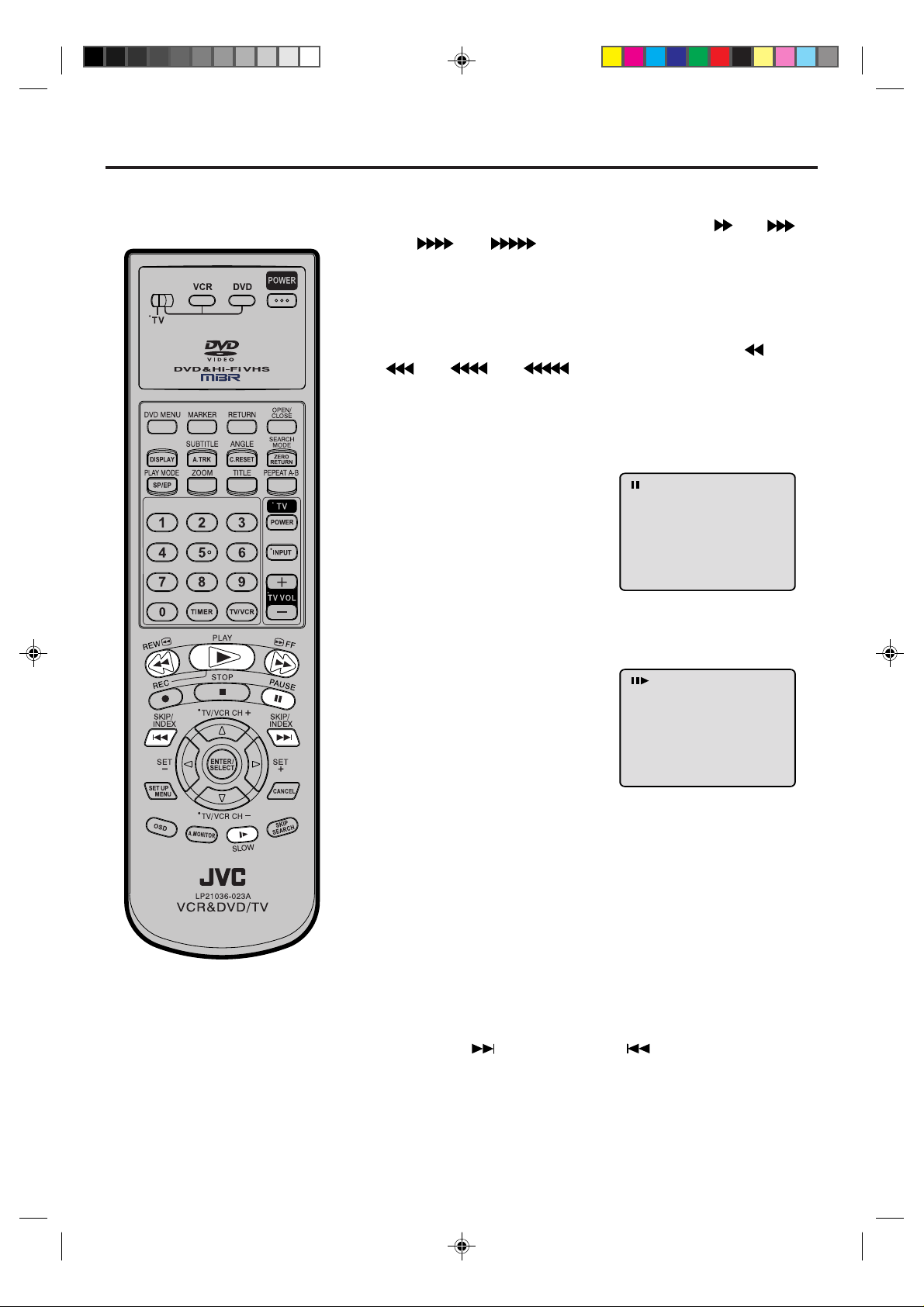
Special playback
Note: There may be a slight delay between pressing the button and the
function activation.
Fast Forward Playback
Press FF during normal playback.
Each press of FF will increase the speed of the search
(x4), (x8), (x20).
• To resume normal playback, press PLAY.
(x2),
Review Playback
Press REW during normal playback.
Each press of REW will increase the speed of the search (x2),
(x4), (x8), (x20).
• To resume normal playback, press PLAY.
Still Playback
Press PAUSE during normal
playback.
To resume nor mal playback, press
PLAY.
Note:
The unit is capable of holding a still video
image or On screen display image on your
television screen indefinitely. If you leave
the still video image or On screen display
image displayed on your TV for an extended period of time, you risk permanent
damage to your television screen.
Projection televisions are very susceptible.
Frame Advance
Press PAUSE during still playback.
One frame is advanced each time
you press PAUSE.
To resume normal playback, press
PLAY.
Slow-motion Playback
Press SLOW during
Each press of SLOW will change the speed of the slow x1/2, x1/4,
x1/6, x1/7.
• To resume normal playback, press PLAY.
• To resume the still playback, press PAUSE.
normal playback or still playback.
Locating a chapter or track
Press SKIP ( ) Forward or SKIP ( ) Reverse during play-
back to locate a chapter that you want to watch.
Each time you press the button, a chapter or track is skipped.
40
2C30101AE(36-41) 10/31/02, 20:3140
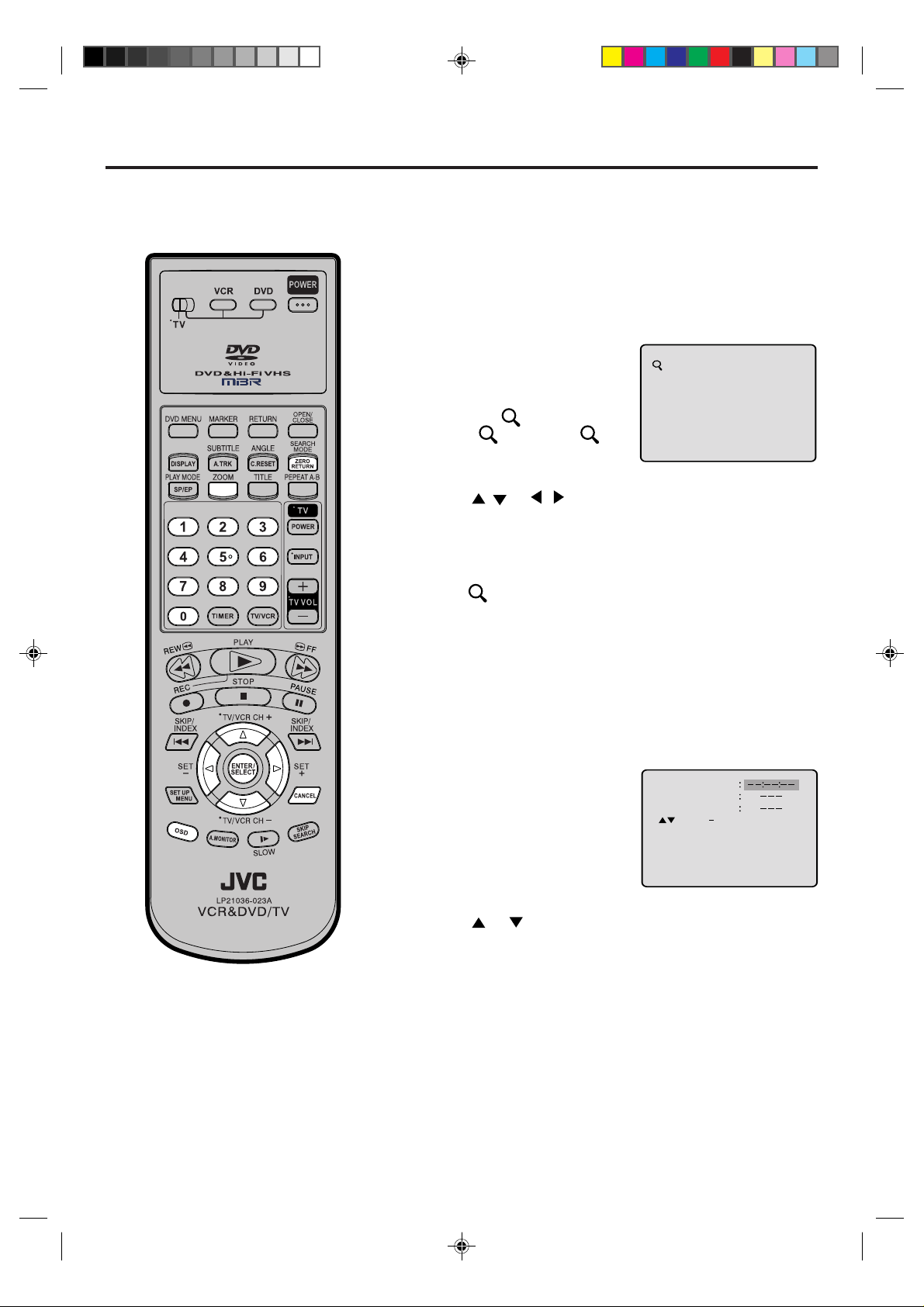
Zooming / Locating Desired Scene
Jump Time
Title
Chapter
/Enter/0 9/Cancel/Jump
Preparation:
Turn ON the TV and set it to the video input mode.
•
•
Make sure TV/VCR/DVD switch has been slided to VCR/DVD.
Then press DVD to select the DVD mode. (The DVD indicator will light.)
Zooming
This unit will allow you to zoom in on the frame image. You can
then make selections by switching the position of the frame.
Press ZOOM during playback.
1
The center part of the image will
be zoomed in.
Each press of ZOOM will change
the ZOOM
(x 1.3),
2.0).
Press / or / to view a different part of the frame.
2
You may move the frame from the center position to UP, DOWN,
LEFT or RIGHT direction.
In the zoom mode press ZOOM repeatedly to return to a 1:1
3
view (
1
2 (x 1.5) and 3 (x
Off).
1
2C30101AE(36-41) 10/31/02, 20:3141
Notes:
• You can use the Pause, Slow , Search
or Skip feature in the zoom mode.
• In case of the Video-CD pla yback with
PBC, the SEARCH MODE does not
work.
Locating Desired Scene
Use the title, chapter and time recorded on the disc to
locate the desired point to play back.
To check the title, chapter and time, press OSD. (see page 58)
Press SEARCH MODE during
1
playback or stop mode.
Press or to select the “Time”, “Title” or “Chapter”.
2
Press Number keys to change the number.
3
• If you input a wrong number, press CANCEL.
• Refer to the package supplied with the disc to check the
numbers.
Press ENTER.
4
Playback starts.
• When you change the title, playback starts from Chapter 1 of
the selected title.
• Some discs may not work in the above operation.
41
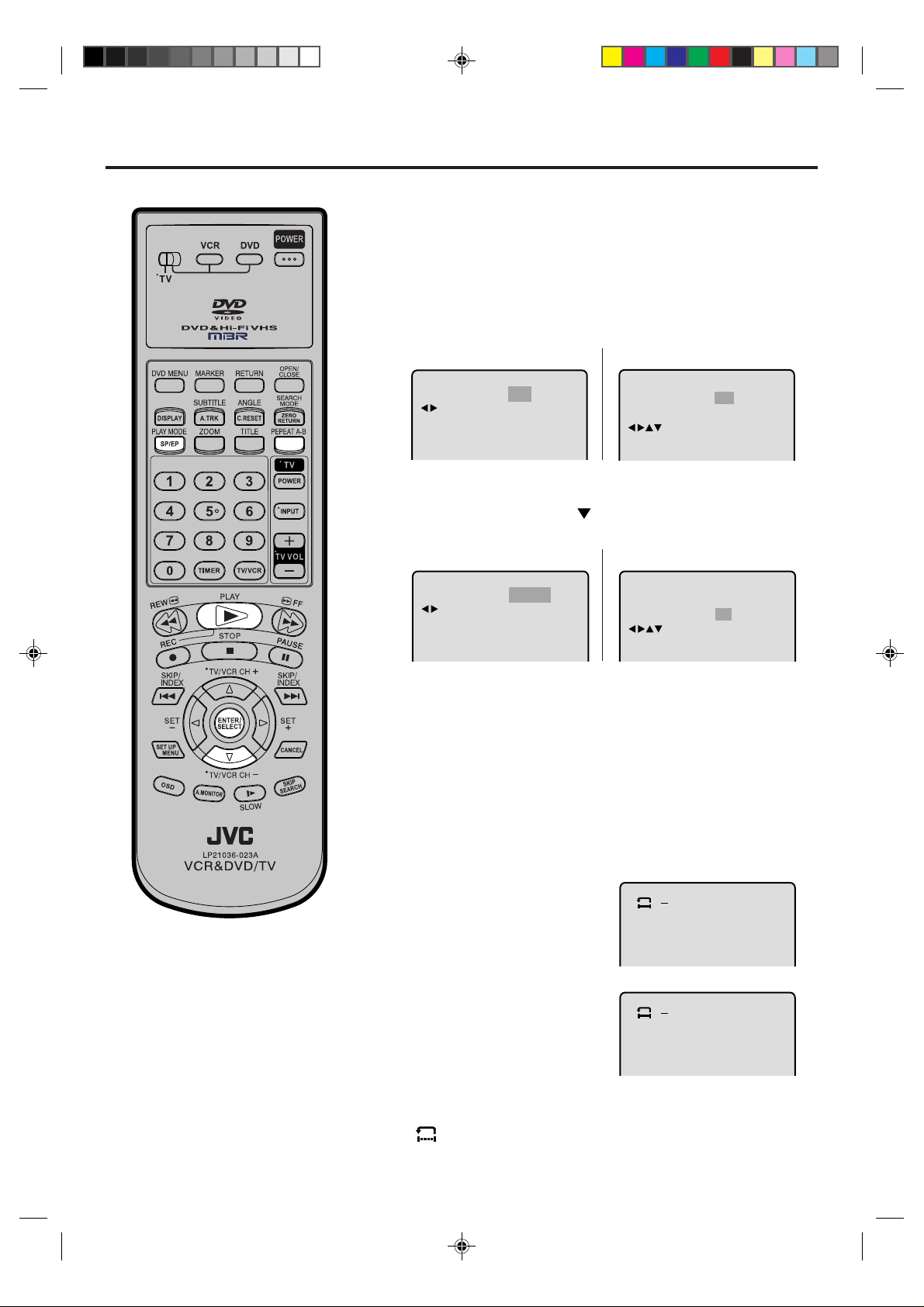
Repeat playback
A
B
A
Preparation:
Turn ON the TV and set it to the video input mode.
•
Make sure TV/VCR/DVD switch has been slided to VCR/DVD.
•
Then press DVD to select the DVD mode. (The DVD indicator will
light.)
Title, Chapter, Track Playback
Press PLAY MODE during playback or stop mode.
1
DVD
CD
Repeat
/Enter/Play Mode
Press ENTER once or twice to select “Chapter” or “Title”.
2
In case of CD, at first press
ENTER once or twice to select “Track” or “All”.
Repeat
/Enter/Play Mode
Press PLAY MODE again to make the screen disappear.
3
Press PLAY to start Repeat playback.
•
To resume normal playback, select Repeat Off.
•
:
DVD
:
Off
Chapter
Play Mode Off
Repeat Off
to select “Repeat” and then press
:
:
/Enter/Play Mode
CD
Play Mode Off
Repeat
:
:
/Enter/Play Mode
All
A-B Repeat Playback
A-B repeat playback allows you to repeat material between two
selected points.
Press REPEAT A-B during
1
playback.
The start point is selected.
Notes:
•
Some discs may not work with the
repeat operation.
•
In A-B repeat mode, subtitles near
point A or B may not appear .
•
During the A-B Repeat Playback the
ANGLE feature will not operate.
•
You may not be able to set A-B Repeat, depending on the scenes of the
DVD.
•
A-B repeat does not work with an interactive D VD , MP3-CD and Video-CD
with PBC.
Press REPEAT A-B again.
2
The end point is selected.
Playback starts at the point that
you selected. Playback stops at
the end point, returns to Point A
automatically, then starts again.
To resume normal playback press REPEAT A-B again.
“
” appears on the screen.
Off
42
2C30101AE(42-47) 10/31/02, 20:3142
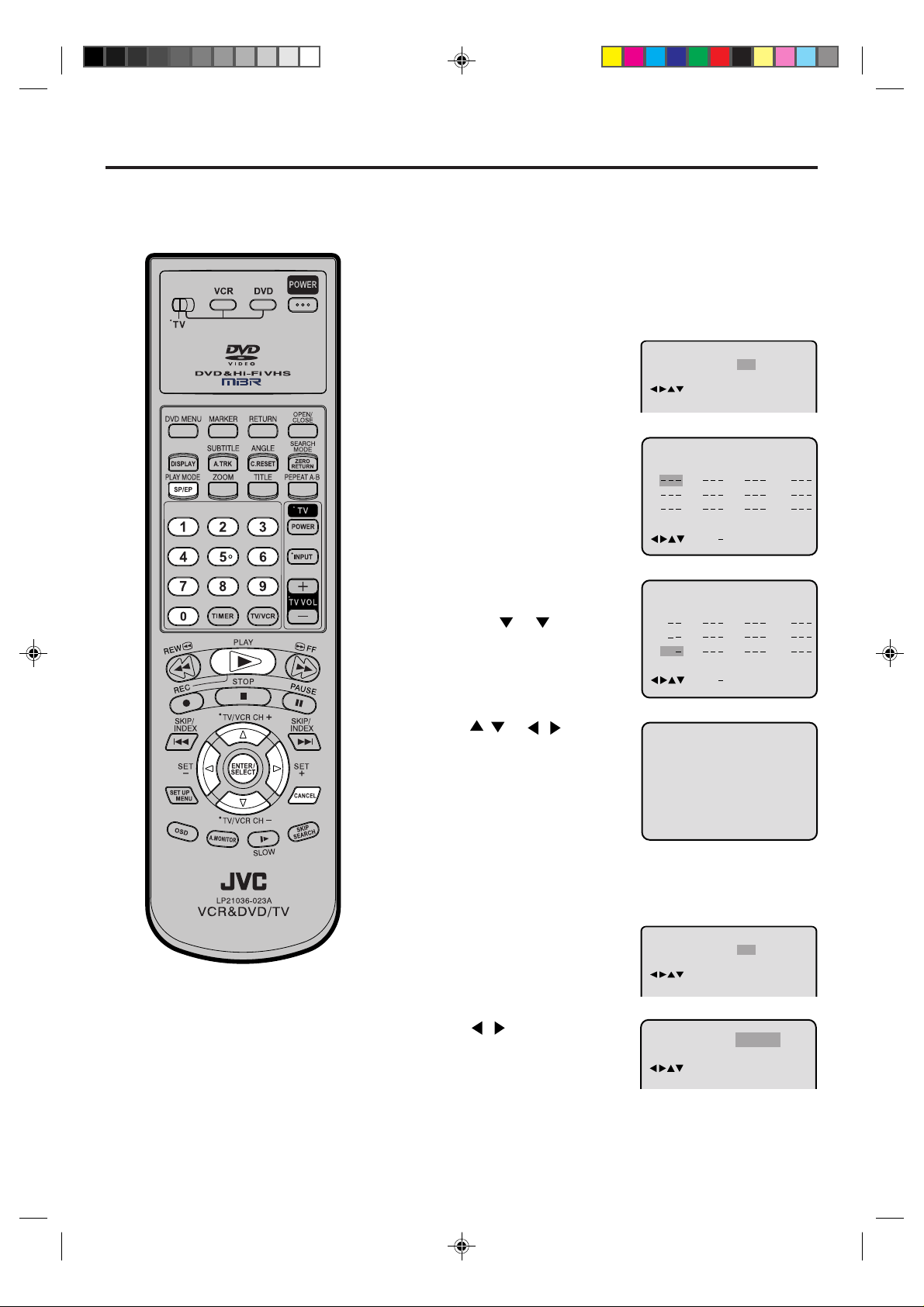
Program playback/Random playback (CD)
Repeat
1
2
3
4
5
6
7
8
9
10
11
12
Clear Program Playback
Play Mode
:
Program
:
Off
/Enter/0 9/Cancel/Play Mode
Clear Program Playback
2 3 5 8 11
3 1
1 6 9 12
1 7
4 7 10
Repeat
:
Off
Play Mode
:
Program
/Enter/0 9/Cancel/Play Mode
Program Playback
Preparation:
Turn ON the TV and set it to the video input mode.
•
Make sure TV/VCR/DVD switch has been slided to VCR/DVD.
•
Then press DVD to select the DVD mode. (The DVD indicator will
light.)
Program playback
You can arrange the order of tracks on the disc.
Press PLAY MODE in the stop
1
mode.
Press ENTER repeatedly until
2
the Program table as right
appears.
Example: In case you wish to
3
program in order of 7, 3, 11:
Enter as 7
, 3 , 11.
Play Mode Off
Repeat Off
:
:
/Enter/Play Mode
Notes:
•
To cancel program play, select “Clear”
at step 3 and press ENTER.
•
The program is cancelled when you
open the disc tray or turn the power off.
•
Random playback can not be
combined with Repeat playback.
If you input a wrong number,
press CANCEL.
Press / or / to select
4
“Program Playback” and press
ENTER. “Program Playback” will
appear on the screen. The
program you selected will begin
to playback in the order set.
To return to normal playback, select
“Play Mode: Off” at step 2 above.
Random playback
Press PLAY MODE in the stop
1
mode.
Press / to select “Random”.
2
Press PLAY.
3
“Random Play” will appear on the screen and Random Playback
will start.
Play Mode Off
Repeat Off
Play Mode
Repeat
:
:
/Enter/Play Mode
:
Random
:
/Enter/Play Mode
Off
2C30101AE(42-47) 10/31/02, 20:3143
43
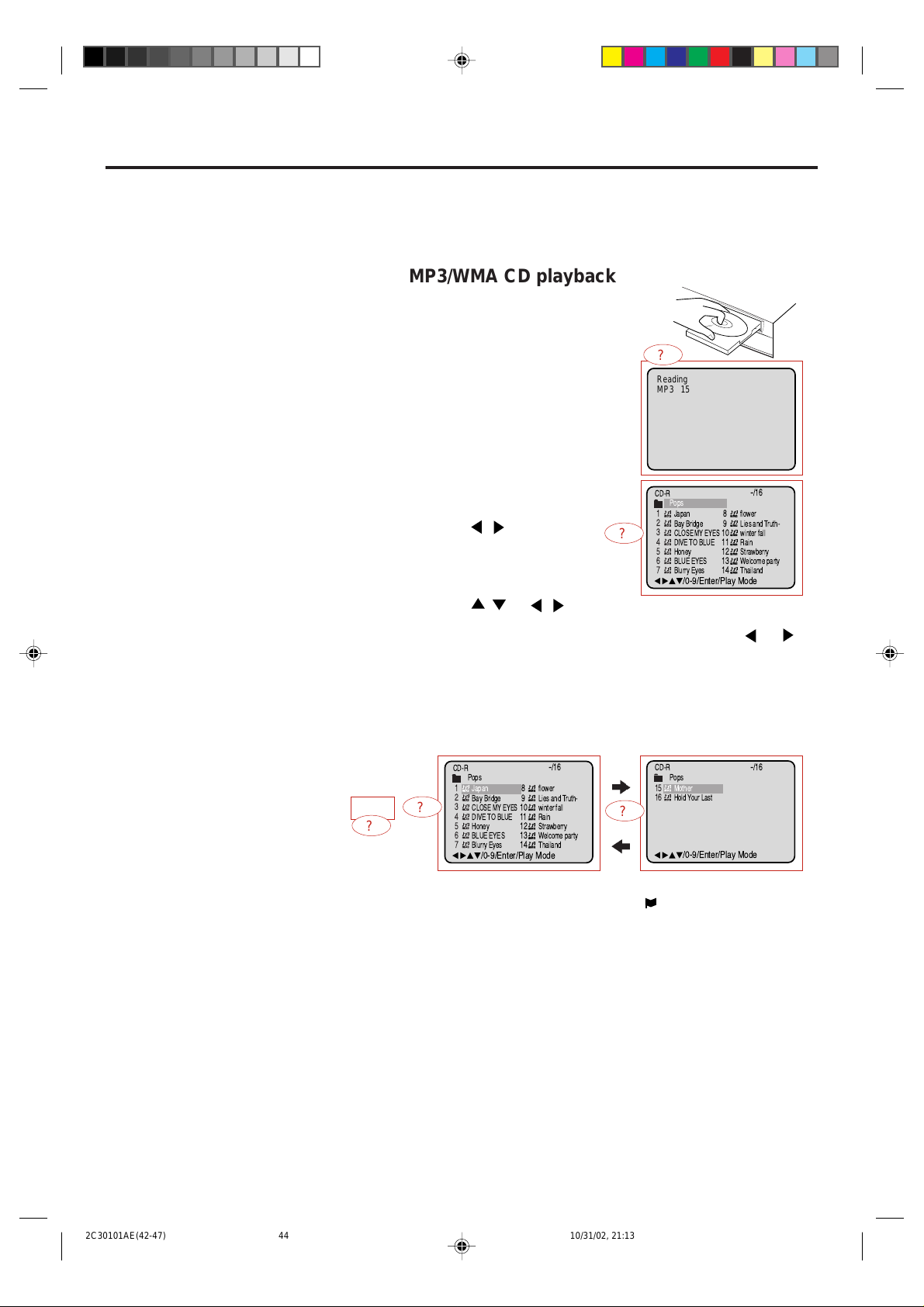
MP3/WMA/JPEG Playback
/0-9/Enter/Play Mode
15
-
/16
16
Mother
CD-R
Hold Your Last
Pops
1
-
/16
/0-9/Enter/Play Mode
2
3
4
5
Japan
CD-R
Bay Bridge
CLOSE MY EYES
DIVE TO BLUE
Honey
8
9
10
11
12
flower
Lies and Truth-
winter fall
Rain
Strawberry
6
BLUE EYES13Welcome party
7
Blurry Eyes14Thailand
Pops
This player can play back the MP3/WMA/JPEGdata which has been recorded on CD-R or CDRW. To produce the MP3/WMA/JPEG-data, you
need a Windows-PC with CD-ROM drive and a
MP3/WMA/JPEG-encoding Software (not
supplied).
The Apple-HFS-System can not be played.
MP3/WMA/JPEG CD Information
Limitations on MP3/WMA/JPEG CD playback
MP3/WMA/JPEG CD is the disc that is standardized
•
by ISO9660, its file name must include 3-digits
extension letters, “mp3”, “wma”, “jpg”.
• The directory and file names of the MP3/WMA/
JPEG CD must be correspond to the ISO
standardized files.
• This unit can read 200 files per disc. If one
directory has more than 200 files, it reads up to
200 files, the remaining files will be omitted.
• The unit is able to recognize up to a maximum
of 50 directories per disc.
• MP3/WMA CDs cannot be used for playback
for the purpose of recording.
• As for multi-session disc, only the first session
can be played.
• If the CD has both audio tracks and MP3/WMA/
JPEG files, only audio tracks are played.
• It may take more than one minute for this unit to
read MP3/WMA/JPEG files depending on its
structure.
• Music recorded by “Joliet Recording
Specification” can be played back, the file name
is displayed (within 16 letters) on the screen
Long file names will be condensed.
• The music files recorded by “Hierarchical File
System” (HFS) cannot be played.
• The unit can play back baseline and progressive
JPEG files.
• It cannot play back loss-less JPEG files.
Although the unit recognizes loss-less files as
JPEG files, when they are attempted to be
played back, the screen turns black and "???"
is displayed on the screen.
Limitations on display
• The maximum number for display is 16 letters.
Available letters for display are the following:
capital or small alphabets of A through Z,
numbers of 0 through 9, and _ (under score).
• Other letters than those above are replaced
in hyphen.
Notes on MP3 files
T o play bac k MP3/WMA/JPEG CD in the recorded
order,
1. Use MP3/WMA/JPEG software that records
data alphabetically or numerically.
2. Name each file including two-digit or three-
digit number (e.g. "01" "02" or "001" "002").
3. Refrain from making too many sub-folders.
CAUTION:
• Some MP3/WMA/JPEG CDs can not be played
back depending on the recording conditions.
• The CD-R/RW that has no music data or non-
MP3/WMA/JPEG files can not be played back.
?
Preparation:
Turn ON the TV and set it to the video input mode.
•
Make sure TV/VCR/DVD switch has been slided to VCR/DVD.
•
Then press DVD to select the DVD mode. (The DVD indicator will
light.)
MP3/WMA CD playback
Press OPEN/CLOSE.
1
The disc tray will open.
Place a disc on which MP3 or WMA
files have been recorded onto the tray.
Press PLAY or OPEN/CLOSE. The
2
disc tray closes automatically . On the
TV-screen, “Reading” and then
reading file number will appear.
Reading will take as much
time as the number of file.
A file menu screen will appear on
3
the TV screen.
Press
Press
4
file, then press ENTER. File is selected and play commences.
/ to select folder.
/ or / or Number keys to select the desired
• In case the folder includes more than 15 files, press or
to display next file list.
• When PLAY has been pressed after displaying the file menu,
or when the display has been closed after pressing PLAY in
step 2, playback begins automatically starting from the first
file. In this case , if the first file is an MP3/WMA file , only MP3/
WMA files are played back in order. If the first file is a JPEG
file, only JPEG files are played back.
-
8
9
10
11
12
/16
flower
Lies and Truth-
winter fall
Rain
Strawberry
CD-R
Pops
1
Japan
2
Bay Bridge
3
?
5
CLOSE MY EYES
4
DIVE TO BLUE
5
Honey
6
BLUE EYES13Welcome party
7
Blurry Eyes14Thailand
/0-9/Enter/Play Mode
Press STOP to end playback.
• The unit records the stopped point. “
Press PLAY to resume playback (from the scene point).
• If you press STOP again or unload the disc, the unit will clear
the stopped point.
Then press OPEN/CLOSE.
6
The disc tray opens.
Remove the disc and press POWER.
The disc tray closes automatically and DVD/VCR turns off.
Notes:
•
During MP3/WMA/JPEG-Playback, you can not use SEARCH,
A-B Repeat functions.
•
You can use Repeat (Track or All), Random functions and Program
playback for MP3/WMA/JPEG CD Playback. (See page 42 and 43)
•
In the case of a CD containing a mixture of MP3, WMA and JPEG
files, the files are played back by selecting them from the file menu.
?
Reading
MP3 15
?
?
” appears on the screen.
2C30101AE(42-47) 10/31/02, 21:1344
44

Preparation:
Turn ON the TV and set it to the video input mode.
•
Make sure TV/VCR/DVD switch has been slided to VCR/DVD.
•
Then press DVD to select the DVD mode. (The DVD indicator
will light.)
JPEG CD playback
Press OPEN/CLOSE.
1
The disc tray will open.
Place a disc on which JPEG files
have been recorded onto the tray.
?
Press PLAY or OPEN/CLOSE.
2
The disc tray closes automatically .
On the TV-screen, “Reading” and
then reading file number will
appear. Reading will take as much
time as the number of file.
A file menu screen will appear on
3
the TV screen.
Press
/ to select folder .
Reading
MP3 15
-
CD-R
Root
1
Pic-1
2
Pic-2
3
Pic-3
4
Pic-4
5
Pic-5
6
Pic-6
7
?
Pic-7
/0-9/Enter/Play Mode
/16
8
Pic-8
9
Pic-9
10
Pic-10
11
Pic-11
12
Pic-12
13
Pic-13
14
Pic-14
4
Press / or / or Number keys to select the desired
file, then press ENTER. File is selected and play commences.
FUJICOLOR CD/Kodak Picture CD playback
To display a picture menu, press
SET UP MENU.
Press / or / to select the desired file, then press
ENTER. File is selected and play commences.
• To display next list, press SKIP
/ .
• When PLA Y has been pressed after displa ying the file menu,
or when the display has been closed after pressing PLAY
in step 2, playback begins automatically starting from the
first file. In this case , if the first file is a JPEG file, only JPEG
files are played back. If the first file is an MP3/WMA file,
only MP3/WMA files are played back in order.
Press STOP to end playback.
5
Then press OPEN/CLOSE.
The disc tray opens.
Remove the disc and press POWER.
The disc tray closes automatically and DVD/VCR turns off.
2C30101AE(42-47) 10/31/02, 21:2445
45

Setting the JPEG Size/Changing Angle (JPEG CD)
Preparation:
Turn ON the TV and set it to the video input mode.
•
Make sure TV/VCR/DVD switch has been slided to VCR/DVD.
•
Then press DVD to select the DVD mode. (The DVD indicator will
light.)
Setting the JPEG Size
You can set the size at which JPEG files are displayed on the
screen.
Press SET UP MENU in the
1
stop mode.
Press / to select “Picture”,
then press ENTER.
Press or to select “JPEG
2
Size”.
?
Press ENTER.
3
Press or to select your
desired size, then press ENTER.
?
Language Picture Parental OtherSound
Language Picture Parental OtherSound
Tv Screen
Display
?
Language Picture Parental OtherSound
Tv Screen
Display
/Enter/Setup/Return
4:3
On
/Enter/Setup/Return
4:3
On
/Enter/Setup/Return
?
Original:
Images are displayed in their original size.
?
Full SCREEN:
Images are displayed so as to fill the entire screen.
T o make SETUP screen disappear, press SET UP MENU.
4
Changing Angles
You can display JPEG images rotating at 90 degree intervals.
Press ANGLE during playback.
1
Images are rotated 90 degrees
to the right.
?
Press ANGLE repeatedly until the desired angle is selected.
2
Pressing ANGLE four times returns the image to its original
angle.
• Images are displayed at the same angle until the disc is
removed.
46
2C30101AE(42-47) 10/31/02, 21:1346

?
Setting the Slide show/Zooming (JPEG CD)
Preparation:
Turn ON the TV and set it to the video input mode.
•
Make sure TV/VCR/DVD switch has been slided to VCR/DVD.
•
Then press DVD to select the DVD mode. (The DVD indicator will
light.)
Setting the Slide show
You can continuously play back all JPEG files automatically.
Press SET UP MENU in the
1
stop mode.
Press / to select “Picture”,
then press ENTER.
Press or to select “Slide
2
show”.
?
Press ENTER.
3
Press
desired time, then press ENTER.
or to select your
?
Language Picture Parental OtherSound
Language Picture Parental OtherSound
?
Tv Screen
Display
?
Language Picture Parental OtherSound
Tv Screen
Display
/Enter/Setup/Return
4:3
On
/Enter/Setup/Return
4:3
On
?
Off:
Plays back one file at a time.
5 Seconds:
?
Plays back images in the form of a slide show at 5 second
intervals.
?
10 Seconds:
Plays back images in the form of a slide show at 10 second
intervals.
?
15 Seconds:
Plays back images in the form of a slide show in 15 second
intervals.
T o make SETUP screen disappear, press SET UP MENU.
4
/Enter/Setup/Return
Zooming
This unit will allow you to zoom in on the JPEG image.
Press ZOOM during playback.
1
Enlarged JPEG images are displayed.
1
Off
2
3
?
2C30101AE(42-47) 10/31/02, 21:1347
In the zoom mode, press ZOOM repeatedly to return to a 1:1
2
view (
Off).
47

Setting the List file
?
When playing back a CD containing
a mixture of MP3, WMA and JPEG
files, only MP3/WMA or JPEG files
can be displayed on the file menu.
Preparation:
Turn ON the TV and set it to the video input mode.
•
Make sure TV/VCR/DVD switch has been slided to VCR/DVD.
•
Then press DVD to select the DVD mode. (The DVD indicator will
light.)
Press SET UP MENU in the
1
stop mode.
Press
then press ENTER.
Press or to select “List file”.
2
/ to select “Picture”,
?
Language Picture Parental OtherSound
/Enter/Setup/Return
Language Picture Parental OtherSound
Tv Screen
Display
4:3
On
/Enter/Setup/Return
?
Press ENTER.
3
Press
desired file, then press ENTER.
or to select your
Language Picture Parental OtherSound
Tv Screen
Display
4:3
On
/Enter/Setup/Return
?
All:
Displays all files.
?
Music:
Displays only MP3/WMA files.
?
Picture:
Displays only JPEG files.
T o make SETUP screen disappear, press SET UP MENU.
4
48
2C30101AE(48-51) 10/31/02, 21:1448

Marking Desired Scenes
Marker 2
Marker 1
Marker 3
/Enter/Cancel/Marker
Marker 2
Marker 1
Marker 3
/Enter/Cancel/Marker
2700 54
Marker 2
Marker 1
Marker 3
/Enter/Cancel/Marker
27
16
08
54
25
31
00
01
02
Marker 2
Marker 1
Marker 3
/Enter/Cancel/Marker
27
16
08
54
25
31
00
01
02
The unit stores the points that you
want to watch again up to 3 points.
You can resume playback from
each scene.
Preparation:
Turn ON the TV and set it to the video input mode.
•
Make sure TV/VCR/DVD switch has been slided to VCR/DVD.
•
Then press DVD to select the DVD mode. (The DVD indicator will light.)
Marking the Scenes
Press MARKER during
1
playback.
Select the blank Marker using
2
/ .
Then press ENTER at the desired
scene.
• Repeat this procedure to set
the other 2 scenes.
Press MARKER to remove this display.
3
Notes:
•
Some discs may not work with the
marking operation.
•
The marking is canceled when you
open the disc tray or turn the pow er off.
•
Some subtitles recorded around the
marker may fail to appear.
•
While the MARKER screen is displayed,
if you do a special playback as the Fast
Forward/Review Playback
or SKIP, the MARKER screen will
disappear. Press MARKER again as
soon as you find the desired scene.
Returning to the Scenes
Press MARKER during playback
1
or stop mode.
Press / to select the Marker
2
1-3.
Press ENTER.
3
Playback starts from the marked scene.
To Cancel the Mark
Press MARKER.
1
Press / to select the Marker 1-3.
2
Press CANCEL.
3
To remove this display, press MARKER.
2C30101AE(48-51) 10/31/02, 20:3149
49

Changing soundtrack language / Subtitles
2/8 Fra Dolby Digital
Spatializer Off
1/8 Eng Dolby Digital
Spatializer Off
Off
1/32 Eng
Preparation:
Turn ON the TV and set it to the video input mode.
•
Make sure TV/VCR/DVD switch has been slided to VCR/DVD.
•
Then press DVD to select the DVD mode. (The DVD indicator will light.)
Changing soundtrack language
You can select the language when you play a multilingual disc.
Press A.MONITOR during
1
playback.
The current soundtrack language
will appear.
Press A.MONITOR repeatedly
2
until the desired language is
selected.
The on-screen display will
disappear after a few seconds.
Notes:
•
If the desired language is not heard
after pressing the button several times,
the language is not recorded on the disc.
•
Changing soundtrack or subtitle
language is cancelled when you open
the disc tray or turn the power off. The
initial default language or available
language will be heard and seen if the
disc is played back again.
•
Depending on the DVD you may be
unable to turn on, turn off, or change the
subtitles, even if they are recorded on
the disc. While playing the DVD, the
subtitle may change while opening or
closing the disc tray, or while changing
the title.
•
In some cases, the subtitle language is
not changed to the selected one
immediately.
In case of VIDEO CD playback
Audio type changes as follows each time you press A.MONITOR.
LR
L
R
Turning the Subtitles On and Off
When playing back a disc recorded with subtitles, you can turn
the subtitles on or off.
Press SUBTITLE during playback
until “OFF” appears.
Changing the subtitle language
You can select the language when playing back a disc
recorded with multi-lingual subtitles.
Press SUBTITLE repeatedly during
playback until your desired language
appears.
The on-screen display will disappear
after a few seconds.
50
2C30101AE(48-51) 10/31/02, 20:3150

Changing angles / Title selection / DVD menu
1/9
Preparation:
Turn ON the TV and set it to the video input mode.
•
•
Make sure TV/VCR/DVD switch has been slided to VCR/DVD.
Then press DVD to select the DVD mode. (The DVD indicator will light.)
Changing Angles
When playing back a disc recorded with multi-angle facility,
can change the angle that you are viewing the scene from.
Press ANGLE during playback.
1
The current angle will appear.
Press ANGLE repeatedly until the desired angle is selected.
2
Title Selection
Two or more titles are recorded on some discs. If the title menu
is recorded on the disc, you can select the desired title.
you
Note:
Depending on the DVD, you may not
be able to change the angles even if
multi-angles are recorded on the disc,
or you may be unable to select the title,
and a "title menu" may simply be called
a "menu" or "title" in the instructions
supplied with the disc.
Press TITLE during playback.
1
Title menu appears on the screen.
• Press TITLE again to resume playback at the scene when you
pressed TITLE.
Press / or / to select the desired title.
2
Press ENTER or PLAY.
3
The playback of the selected title will start.
DVD Menu
Some DVDs allow you to select the disc contents using the
menu.
When you play back these DVDs, you can select the subtitle
language and sound-track language,etc. using the DVD menu.
Press DVD MENU during playback.
1
The DVD menu appears on the screen.
• Press DVD MENU again to resume playback at
the scene when you pressed DVD MENU.
Press / or / to select the desired item.
2
Press ENTER.
3
The menu continues to another screen. Repeat steps 2 and 3 to
set the item completely.
2C30101AE(48-51) 10/31/02, 20:3151
51

Parental control
Language
Password
Parental
Picture Parental Other
8
0 9/Cancel
/Enter/Setup/Return
Sound
Some discs are specified not suitable
for children. Such discs can be
prevented from play back with the
unit.
Preparation:
Turn ON the TV and set to the video input mode.
•
Make sure TV/VCR/DVD switch has been slided to VCR/DVD.
•
Then press DVD to select the DVD mode. (The DVD indicator will light.)
Parental control setting
Press SET UP MENU in the stop mode.
1
Press
Then press ENTER.
Press or to select “Parental 8”,
2
then press ENTER until the level you
desire appears (e.g.: 1).
Press once to select “Password ”.
3
Then press Number keys to input a 4digit
• If you input a wrong number, press
• Be sure to remember this number!
Level Off : The parental control setting does not function.
Level 1 : DVD software for adults cannot be played back.
Level 8 : All DVD software can be played back.
Select from level 1 to level 8.
On a scale of 1-8, "1" is the most restrictive.
or to select “Parental”.
password (e.g.: 1234).
CANCEL.
Language Picture Parental OtherSound
Password
Parental
Language Picture Parental OtherSound
Password
Parental
0 9/Cancel
1
/Enter/Setup/Return
2 3
1
1
/Enter/Setup/Return
4
Notes:
If each setup (page 46~48, 52~59) has
•
been completed, the unit can always
be worked under the same conditions
(especially with DVD discs).
Each setup will be retained in the
memory if you turn the power off.
Depending on the discs, the unit can-
•
not limit playback.
Some discs may not be encoded with
•
specific rating level information though
its disc jacket says "adult". For those
discs, the age restriction will not work.
Do not forget the password. If you forget
•
the password, contact customer service.
52
Press ENTER.
4
1234
To make SETUP screen disappear, press SETUP MENU.
5
change to .
Language Picture Parental OtherSound
Password
Parental
0 9/Cancel
1
/Enter/Setup/Return
To unlock the Parental Control Setting
Cancel the password so as to set the Parental level freely again,
Select “Password ” (step 1)
1
and press Number keys to input your
4-digit password.
Then press ENTER.
If the input password was right,
2
will appear.
You can move to “Parental 1”(e.g.) to
input the desired level or to cancel
parental control.
Language Picture Parental OtherSound
Password
Parental
0 9/Cancel
Language Picture Parental OtherSound
Password
Parental
0 9/Cancel
1 2 3 4
1
/Enter/Setup/Return
1
/Enter/Setup/Return
2C30101AE(52-57) 10/31/02, 20:3152

Temporary disabling of rating level by DVD disc
Please enter the
4
digit password
9/Cancel/ReturnEnter/0
Your disc exceeds
the parental control level 1.
Parental Control Level
Cancel Picture
/Enter/Return
Depending on the DVD disc, the
disc may try to temporarily cancel
the rating level that you have set.
It is up to you to decide whether to
cancel the rating level or not.
Preparation:
Turn ON the TV and set to the video input mode.
•
•
Make sure TV/VCR/DVD switch has been slided to VCR/DVD.
Then press DVD to select the DVD mode. (The DVD indicator will light.)
Load a DVD disc and press PLAY
1
or OPEN/CLOSE (see page 37).
If the DVD disc has been designed to temporarily cancel the
2
Rating level, the screen which follows the “Reading” screen will
change, depending on which disc is played. If you select “YES”
with ENTER key, “Your disc exceeds the parental control level
1.”(e.g.) screen will then appear.
Note:
This temporary cancellation of rating
level will be kept until the disc is ejected.
When the disc is ejected, the original
rating level will be set again
automatically.
If you wish to cancel the set rating level temporarily, select
3
“Parental Control Level” with
the 4-digits password at step 3 on page 52 has been set, the
password entering screen will appear as shown in step 4 below .
Alternatively , if the password has not been set, playback will
commence. If you don’t know (or have forgotten) the password,
select “Cancel Picture”.
The setting screen will disappear. Press OPEN/CLOSE to
remove the disc.
Enter the password with
4
Number buttons (0-9).
Then press ENTER.
If you interrupt the entering,
press RETURN.
Playback will commence if the entered password was correct.
5
or , then press ENTER. If
2C30101AE(52-57) 10/31/02, 20:3153
53

Setting menu language
You can select the language of the
disc menu messages of DVDs.
Preparation:
Turn ON the TV and set to the video input mode.
•
Make sure TV/VCR/DVD switch has been slided to VCR/DVD.
•
Then press DVD to select the DVD mode. (The DVD indicator will light.)
Press SET UP MENU in the stop
1
mode.
Press or to select
“Language”.
Press ENTER.
2
Then press
“Menu”.
Press ENTER.
3
Press
desired language, then press
ENTER.
or to select
or to select your
Language Picture Parental OtherSound
/Enter/Setup/Return
Language Picture Parental OtherSound
Menu
Subtitle
Audio
Language Picture Parental OtherSound
Menu
Subtitle
Audio
0 9/Cancel
English
Automatic
English
/Enter/Setup/Return
English
Automatic
English
/Enter/Setup/Return
English
Francais
Espanol
Other
English, Francais, Espanol
The selected language is the first-priority Menu language.
OTHER: Other language can be selected (See the Language
Code List on page 60).
To make SETUP screen disappear, press SET UP MENU.
4
54
2C30101AE(52-57) 10/31/02, 20:3154

Setting subtitle language
The same subtitle language can
always be selected even if you replace
the disc or turn the power off.
Preparation:
Turn ON the TV and set to the video input mode.
•
Make sure TV/VCR/DVD switch has been slided to VCR/DVD.
•
Then press DVD to select the DVD mode. (The DVD indicator will light.)
Press SET UP MENU in the stop
1
mode.
Press
“Language”
Press ENTER.
2
Then press
“Subtitle”.
Press ENTER.
3
Press or to select your
desired language, then press
ENTER.
or to select
or to select
Language Picture Parental OtherSound
/Enter/Setup/Return
Language Picture Parental OtherSound
Menu
Subtitle
Audio
Language Picture Parental OtherSound
Menu
Subtitle
Audio
0 9/Cancel
English
Automatic
English
/Enter/Setup/Return
English
Automatic
English
/Enter/Setup/Return
English
Francais
Espanol
Other
Automatic
Off
Note:
If the selected language is not recorded
on the disc, the first-priority language is
selected.
English, Francais, Espanol
The subtitle is displayed with the selected language if it is
recorded on the disc.
OTHER:
If you want to select another language, enter the language code
(see the language code list on page 60).
AUTOMATIC:
• The unit will automatically select the same language in the
AUDIO setting.
• When the unit selects the same language as the AUDIO, the
subtitles will not appear during playback.
• When you do not use the same language as the AUDIO, the
subtitles will appear during playback.
Off:
Subtitles do not appear.
To make SETUP screen disappear, press SET UP MENU.
4
2C30101AE(52-57) 10/31/02, 20:3155
55

Setting audio soundtrack language / Setting surround sound
Spatializer On
2/8 Fra DolbyDigital
Setting audio soundtrack
language
The same audio soundtrack language
can always be selected by your unit
even if you replace the disc or turn
the power off.
Preparation:
Turn ON the TV and set to the video input mode.
•
•
Make sure TV/VCR/DVD switch has been slided to VCR/DVD.
Then press DVD to select the DVD mode. (The DVD indicator will light.)
Press SET UP MENU in the stop
1
mode.
Press
Press ENTER.
2
Then press
“Audio”.
Press ENTER.
3
Press or to select your
desired Audio Language, then
press ENTER.
or to select “Language”
or to select
Language Picture Parental OtherSound
/Enter/Setup/Return
Language Picture Parental OtherSound
Menu
Subtitle
Audio
Language Picture Parental OtherSound
Menu
Subtitle
Audio
0 9/Cancel
English
Automatic
English
/Enter/Setup/Return
English
English
English
/Enter/Setup/Return
English
Francais
Espanol
Other
Original
Notes:
•
If the selected language is not
recorded on the disc, the original
language will be heard.
•
The “SPATIALIZER N-2-2” is effective
only for the sound of disc.
• English, Francais, Espanol:
The language you have selected will play if it is recorded on
the disc.
• OTHER: If you want to select another language,
enter the language code (See the Language Code List on page
60).
• ORIGINAL: The unit will select the first pr iority language of
each disc.
T o make SETUP screen disappear, press SET UP MENU.
4
Setting surround sound
This DVD/VCR equipped with a “SPATIALIZER N-2-2”. It can
produce the effect of being in a cinema or a concert hall.
During disc playback press A. MONITOR.
1
2
Press
to select [On].
2C30101AE(52-57) 10/31/02, 20:3156
To cancel Surround mode:
Follow the right steps 1~2, then press
ENTER to select the [Off] position.
56

Setting the aspect ratio of TV screen
You can select the aspect ratio for
your TV.
Preparation:
Turn ON the TV and set to the video input mode.
•
Make sure TV/VCR/DVD switch has been slided to VCR/DVD.
•
Then press DVD to select the DVD mode. (The DVD indicator will light.)
Press SET UP MENU in the stop
1
mode.
Press
Press ENTER, then press
2
or to select “Picture”.
to select “Tv Screen”.
Language Picture Parental OtherSound
or
Language Picture Parental OtherSound
Tv Screen
Display
/Enter/Setup/Return
4:3
On
/Enter/Setup/Return
?
Press ENTER.
3
Press or to select your
desired screen type, then press
ENTER.
Language Picture Parental OtherSound
Tv Screen
Display
4:3
On
4:3
4:3
16:9
Note:
If the DVD disc is not formatted in the pan
& scan style, it displays 4:3 style.
/Enter/Setup/Return
You have the following screen sizes to choose from:
4:3 NORMAL TV
Select this mode when connecting to a conventional TV. When
playing back a wide screen-DVD disc, it displays the wide picture
with black bands at the top and bottom of screen.
4:3 PAN SCAN
It displays the wide picture on the whole screen with left and
right edges automatically cut off.
16:9 WIDE SCREEN
Select this mode when connecting to a wide-screen TV.
A wide screen picture is displayed full size.
T o make SETUP screen disappear, press SET UP MENU.
4
2C30101AE(52-57) 10/31/02, 20:3157
57

Setting on Screen display / Status display of Disc
/Enter/Setup/Return
Language Picture Parental OtherSound
Tv Screen
Display
Off
4:3
/Enter/Setup/Return
Language Picture Parental OtherSound
Tv Screen
Display
On
4:3
/Enter/Setup/Return
Language Picture Parental OtherSound
On screen display can be switched on
or off when you press the buttons.
Preparation:
Turn ON the TV and set to the video input mode.
•
Make sure TV/VCR/DVD switch has been slided to VCR/DVD.
•
Then press DVD to select the DVD mode. (The DVD indicator will light.)
Press SET UP MENU in the stop
1
mode.
Press
Press ENTER , then press
2
to select “Display”.
or to select “Picture”
or
?
Press ENTER to select “On” or
3
“Off”.
On: On screen displays appears when you press the any
buttons (factory setting).
Off: On screen displays do not appear when you press any
buttons except SETUP MENU, SEARCH MODE, PLAY
MODE, MARKER and OSD.
To make SETUP screen disappear, press SET UP MENU.
4
Status display of Disc
Each press of OSD, the status display of the disc will appear on the
screen and change as follows.
DVD
To make status display disappear, press OSD again.
VIDEO
CD
AUDIO
CD
Track 11/99
00:34:56 01:12:33
00:12 04:32
34:56 71:33
Title 1/99
1/8
1/32
PBC
Track Ð/Ð
00:34:56 01:12:33
Chapter 1/999
EngDolby Digital
Eng
1/9
00:12 04:32
2C30101AE(58-Back) 10/31/02, 20:3158
When you playback the CD disc, the status display will appear on
the screen and continue displaying.
58

Dynamic Range Control
DRC (Dynamic Range Control) enables
you to control the dynamic range so
as to achieve a suitable sound for
your equipment.
Preparation:
Turn ON the TV and set to the video input mode.
•
•
Make sure TV/VCR/DVD switch has been slided to VCR/DVD.
Then press DVD to select the DVD mode. (The DVD indicator will light.)
Press SET UP MENU in the stop mode.
1
Press
“Sound”.
Press or ENTER to
2
select “DRC”.
Press or ENTER, then
3
press
desired setting.
or to select
or to select
Language Picture Parental OtherSound
/Enter/Setup/Return
Language Picture Parental OtherSound
DRC
Language Picture Parental OtherSound
DRC
Std
/Enter/Setup/Return
Std
Max
Std
Min
Notes:
• This function works only during playback
of Dolby Digital recorded discs.
• The level of Dynamic Range Reduction ma y
differ depending on DVD video disc.
/Enter/Setup/Return
Max: Full dynamic range is increased.
Std: Full dynamic range is maintained.
Min: Dynamic range is reduced.
2C30101AE(58-Back) 10/31/02, 20:3159
59

Language Code List
Enter the appropriate code number for the initial settings "Audio", "Subtitle" and/or "Menu" (see pages 54-
56).
Language Name Code Language Name Code Language Name Code
Abkhazian 1112 Fiji 1620 Lingala 2224 Singhalese 2919
Afar 1111 Finnish 1619 Lithuanian 2230 Slovak 2921
Afrikaans 1116 French 1628 Macedonian 2321 Slovenian 2922
Albanian 2927 Frisian 1635 Malagasy 2317 Somali 2925
Amharic 1123 Galician 1722 Malay 2329 Spanish 1529
Arabic 1128 Georgian 2111 Malayalam 2322 Sundanese 2931
Armenian 1835 German 1415 Maltese 2330 Swahili 2933
Assamese 1129 Greek 1522 Maori 2319 Swedish 2932
Aymara 1135 Greenlandic 2122 Marathi 2328 Tagalog 3022
Azerbaijani 1136 Guarani 1724 Moldavian 2325 Tajik 3017
Bashkir 1211 Gujarati 1731 Mongolian 2324 Tamil 3011
Basque 1531 Hausa 1811 Nauru 2411 T atar 3030
Bengali; Bangla 1224 Hebrew 1933 Nepali 2415 Telugu 3015
Bhutani 1436 Hindi 1819 Norwegian 2425 Thai 3018
Bihari 1218 Hungarian 1831 Oriya 2528 Tibetan 1225
Breton 1228 Icelandic 1929 Panjabi 2611 Tigrinya 3019
Language Name Code
Bulgarian 1217 Indonesian 1924 Pashto, Pushto 2629 T onga 3025
Burmese 2335 Interlingua 1911 Persian 1611 Turkish 3028
Byelorussian 1215 Irish 1711 Polish 2622 Turkmen 3021
Cambodian 2123 Italian 1930 Portuguese 2630 Twi 3033
Catalan 1311 Japanese 2011 Quechua 2731 Ukrainian 3121
Chinese 3618 Javanese 2033 Rhaeto-Romance 2823 Urdu 3128
Corsican 1325 Kannada 2124 Romanian 2825 Uzbek 3136
Croatian 1828 Kashmiri 2129 Russian 2831 Vietnamese 3219
Czech 1329 Kazakh 2121 Samoan 2923 Volapük 3225
Danish 1411 Kirghiz 2135 Sanskrit 2911 Welsh 1335
Dutch 2422 Korean 2125 Scots Gaelic 1714 Wolof 3325
English 1524 Kurdish 2131 Serbian 2928 Xhosa 3418
Esperanto 1525 Laothian 2225 Serbo-Croatian 2918 Yiddish 2019
Estonian 1530 Latin 2211 Shona 2924 Yoruba 3525
Faroese 1625 Latvian, Lettish 2232 Sindhi 2914 Zulu 3631
60
2C30101AE(58-Back) 10/31/02, 20:3160

Problems and troubleshooting
Use the following check list for troubleshooting when you have problems with your unit. Consult your local
dealer or service outlet if problems persist.
Be sure all connections are properly made when using with other units.
SYMPTOMS POSSIBLE SOLUTIONS
DVD/VCR
DVD/VCR does not operate.
No picture.
No sound.
The remote control does not
function.
The DVD-keys on the RCU of the
other JVC RECEIVER/TV is not
effective.
No CATV reception
No POWER but a picture appears
on the TV screen.
VCR
TV recording does not work.
Timer recording does not work.
Noise bars on screen.
DVD
Display is not shown in your
language.
Playback doesn’t start.
•Make sure the power cord is plugged in.
•Try another AC outlet.
•Power is off, check fuse or circuit breaker.
•Unplug unit, then plug it back in.
•Select the DVD or VCR mode before operating.
•Make sure TV/VCR/DVD switch has been slided to VCR/DVD.
Antenna connection is not correct or antenna cable is disconnected.
•
• The video channel is not in the correct position or the TV is not
set to the video channel 3 or 4.
• Check the unit is connected correctly.
• The video input selector of the TV is not set to VIDEO. Set to
VIDEO (or equivalent).
• Channel is set to the external mode.
• Check the unit is connected correctly.
• Check the input selector of the amplifier is set properly.
• The unit is in the Special playback mode.
• Aim the remote control at the remote sensor.
• Operate within Approx. 5 Meters or reduce the light in the room.
• Clear the path of the beam.
• The batteries are weak. Replace the batteries.
• Check the batteries are inserted correctly.
• Check the frequency code is set correctly.
•This is not a defect. Since this unit is combined type of DVD
and VCR, the remote code of DVD is individual.
•Check all CATV connections.
•Station or CATV system problems, try another station.
•During the Auto Clock operation, a video signal can be put out.
Please set the clock with Manual clock setting or wait until the
Auto Clock operation completed.
•The erase prevention tab of the video cassette is broken off.
•The unit is in the external input mode.
• The time is not set correctly.
• The recording start/end time is not set correctly.
• The TIMER has not been pressed (
• Tracking adjustment beyond range of automatic tracking circuit.
Tr y Manual tracking adjustment.
• Video heads are dirty.
• The tape is worn or damaged.
•Select proper language in the menu options.
• No disc is inserted.
• The disc may be dirty. Clean up the disc.
• The unit cannot play DVD-ROMs, etc.
is not lit).
PAGE
5
–
–
5
20,37
20,37
14~17
20
14~19
–
–
14~19
–
28,40
11
12,13
16,17
25
26,30
23,25
33
33
28
62
–
38
39
37
37
2C30101AE(58-Back) 10/31/02, 20:3861
61

Problems and troubleshooting / Video head cleaning
SYMPTOMS POSSIBLE SOLUTIONS PAGE
Stopping playback, search, slowmotion play , repeat play, or program
play , etc. cannot be performed.
No 4:3 (16:9) picture • The setup does not match your TV.
No on-screen display • Select Display On.
No surround sound • The setup does not match your stereo system.
The unit or remote operation key
is not functioning.
Playback does not start when the
title is selected.
Audio soundtrack and/or subtitle
language is not changed when you
play back a DVD.
No subtitle
Angle cannot be changed. • Multi-angles are not recorded on the DVD disc.
appears on the screen.
• Some discs may not do some of the functions.
• Turn off the unit and unplug the AC power cord for several
minutes, then replug it.
• Check the Parental setup.
• Multilingual language is not recorded on the DVD disc.
• Some discs have no subtitles.
• Subtitles are cleared. Press SUBTITLE.
• The function is prohibited with the unit or the disc.
55,56
–
57
58
19
–
52
55
51
–
Video head cleaning
Video head clogging
The video heads are the means by which the DVD/VCR reads
the picture from the tape during playback. In the unlikely event
that the heads become dirty enough to be clogged, no picture
will be played back. This can easily be determined if, during
playback of a known good tape, there is good sound, but no
picture (picture is extremely snowy). If this is the case, have
the DVD/VCR checked by qualified service personnel.
NOTES:•DO NOT ATTEMPT TO CLEAN THE VIDEO HEADS OR SERVICE THE UNIT BY REMOVING THE
REAR COVER.
Video heads may ev entually wear out and should be replaced when they f ail to produce clear pictures .
•
To help prevent video head clogging, use only good quality VHS tapes. Discard worn out tapes.
•
Good Picture Snowy Picture
Notes
Auto Clock Setting
Notes for Canadian customers regarding the clock feature of your DVD/VCR.
The XDS signals are carried only by certain broadcast television stations (for example, the signal is carried by
most Public Broadcasting Service stations). You must be able to receive a station carrying the XDS signal to
use the Auto Clock Setting to set your DVD/VCR’s internal clock. If you live in an area that does not broadcast
XDS signals, you must set the clock manually. Please see page 23 for instr uctions on how to manually set your
DVD/VCR’s clock.
Special note for residents of Newfoundland:
The Auto Clock Setting cannot be used to set the DVD/VCR’s internal clock to Newfoundland time. The time
zone command does not include a setting for the Newfoundland time zone. Trying to use the Auto Clock Setting
in the Newfoundland time zone could result in an incorrect time setting or no setting at all. Please set your DVD/
VCR’s clock using the Manual Clock Setting.
62
2C30101AE(58-Back) 10/31/02, 20:3162

GENERAL
Power supply:
Power consumption:
Weight:
Dimensions:
Inputs/Outputs:
Video:
Audio:
Antenna:
Hi-Fi Frequency Response:
Hi-Fi Dynamic Range:
VCR section
Video Head:
Audio Track:
Tuner:
RF Channel Output:
F.FWD/REW Time:
Specifications
AC 120V 60Hz
Operation: 16W
Stand by: 2W
8.0lbs (3.6 kg)
Width : 16-15/16 inches (430 mm)
Height: 3-7/8 inches (99 mm)
Depth : 9-13/16 inches (249 mm)
In: 1Vp-p/75 ohm
Out: 1Vp-p/75 ohm
In: -8 dBm/50K ohm
Out: -8 dBm/1K ohm
UHF/VHF IN/OUT: 75 ohm coaxial
20Hz to 20,000Hz
More than 90dB
4 Rotary Heads
Hi-Fi Sound - 2 Tracks / MONO Sound - 1 Track
181 Channel Freq. Synthesized
VHF 2-13
UHF 14-69
CATV 14-36 (A)-(W)
37-59 (AA)-(WW)
60-85 (AAA)-(ZZZ)
86-94 (86)-(94)
95-99 (A-5)-(A-1)
100-125 (100)-(125)
01 (5A)
Channel 3 or 4, Switchable
Approx. 1 minute 48 seconds (with T-120 Cassette Tape) (at+25°C)
DVD section
Signal system:
Applicable disc:
Audio characteristics:
Frequency response:
S/N Ratio:
Harmonic distortion:
Wow and flutter:
Dynamic range:
Output:
Pickup:
ACCESSORIES:
NTSC
DVD (12cm, 8cm), CD (12cm, 8cm)
DVD: 4Hz - 22KHz
CD: 4Hz - 20KHz
90dB
0.02%
Below Measurable Level
90dB
Video : (RCA) 1 Vp-p/75ohm
-
Audio : (RCA)
Digital Audio : 0.5Vp-p 75 ohm
CD : Wavelength: 775 - 805 nm
Maximum output power: 0.5 mW
DVD : Wavelength: 640 - 660 nm
Maximum output power: 1.0 mW
Remote control x 1
Batteries (2 x AA)
75 ohm Coaxial Cable x 1
AUDIO/VIDEO Cable x 1
8 dBm/1Kohm
63
2C30101AE(58-Back) 10/31/02, 20:3163

FOR SERVICING (Only in U.S.A.)
HOW TO LOCATE YOUR JVC SERVICE CENTER
TOLL FREE: 1-800-537-5722
http://www.jvc.com
Dear Customer,
In order to receive the most satisfaction from your purchase, please read the instruction booklet before operating
the unit. In the event that repair is necessary, or for the address nearest your location within the Continental
United States, please call 1-800-537-5722 for your nearest authorized servicer or visit our website at
www.JVC.com. Remember to retain your Bill of Sale for Warranty Service.
JVC SERVICE & ENGINEERING
COMPANY OF AMERICA
DIVISION OF JVC AMERICAS CORP.
Sophisticated electronic products may require occasional service. Just as quality is a keyword in the engineering
and production of the wide array of JVC products, service is the key to maintaining the high level performance
for which JVC is world famous. The JVC service and engineering organization stands behind our products.
NATIONAL HEADQUARTERS
JVC SERVICE & ENGINEERING COMPANY OF AMERICA
DIVISION OF JVC AMERICAS CORP.
10 New Maple Avenue
Pine Brook, NJ 07058-9641
— JVC
ACCESSORIES
T o purchase accessories for y our JVC product, you
may contact your local JVC Dealer.
From the 48 Continental United States call toll free:
1-800-882-2345 or on the web at www.JVC.com
64
Don’t service the product yourself.
CAUTION
To prevent electrical shock, do not open the cabinet.
There are no user serviceable parts inside.
Please refer to qualified service personnel for repairs.
2C30101AE(58-Back) 10/31/02, 20:3164

WARRANTY (Only in U.S.A.)
JVC COMPANY OF AMERICA warrants this product and all par ts thereof, except as set forth below ONLY TO THE
LIMITED WARRANTY CONSUMER VIDEO 1-90
ORIGINAL PURCHASER AT RETAIL to be FREE FROM DEFECTIVE MATERIALS AND WORKMANSHIP from the
date of original retail purchase for the period as shown below. (“The Warranty Period”)
THIS LIMITED W ARRANTY IS V ALID ONLY IN THE FIFTY (50) UNITED STA TES, THE DISTRICT OF COLUMBIA AND
IN COMMONWEALTH OF PUERTO RICO.
WHAT WE WILL DO:
If this product is found to be defectiv e , JVC will repair or replace defectiv e parts at no charge to the original owner . Such
repair and replacement services shall be rendered by JVC during normal business hours at JVC authorized service
centers. Parts used for replacement are warranted only for the remainder of the Warranty Period. All products and parts
thereof may be brought to a JVC authorized service center on a carry-in basis except for Television sets having a screen
size 25 inches and above which are covered on an in-home basis.
WHAT YOU MUST DO FOR WARRANTY SERVICE:
Return your product to a JVC authorized service center with a copy of your bill of sale. For your nearest JVC authorized
service center, please call toll free: (800) 537-5722.
If service is not available locally, box the product carefully, pref erab ly in the original carton, and ship, insured, with a copy
of your bill of sale plus a letter of explanation of the problem to the nearest JVC Factory Service Center, the name and
location of which will be given to you by the toll-free number.
If you have any questions concerning your JVC Product, please contact our Customer Relations Department.
WHAT IS NOT COVERED:
This limited warranty provided by JVC does not cover:
1. Products which have been subject to abuse, accident, alteration, modification, tampering, negligence, misuse, faulty
installation, lack of reasonable care, or if repaired or serviced by anyone other than a service facility authorized by
JVC to render such service, or if affixed to any attachment not provided with the products, or if the model or serial
number has been altered, tampered with, defaced or removed;
2. Initial installation and installation and removal for repair;
3. Operational adjustments covered in the Owner’s Manual, normal maintenance, video and audio head cleaning;
4. Damage that occurs in shipment, due to act of God, and cosmetic damage;
5. Signal reception problems and failures due to line power surge;
6. Video Pick-up Tubes/CCD Image Sensor, Cartridge, Stylus (Needle) are covered for 90 da ys from the date of purchase;
7. Accessories;
8. Batteries (except that Rechargeable Batteries are covered for 90 days from the date of purchase);
There are no other express warranties except as listed above.
THE DURATION OF ANY IMPLIED WARRANTIES INCLUDING THE IMPLIED WARRANTY OF MERCHANTABILITY,
IS LIMITED TO THE DURATION OF THE EXPRESS WARRANTY HEREIN.
JVC SHALL NOT BE LIABLE FOR THE LOSS OF USE OF THE PRODUCT, INCONVENIENCE, LOSS OR ANY OTHER
DAMAGES , WHETHER DIRECT, INCIDENT AL OR CONSEQUENTIAL (INCLUDING, WITHOUT LIMITA TION, DAMA GE
TO T APES, RECORDS OR DISCS) RESULTING FROM THE USE OF THIS PRODUCT, OR ARISING OUT OF ANY
BREACH OF THIS WARRANTY. ALL EXPRESS AND IMPLIED WARRANTIES, INCLUDING THE WARRANTIES OF
MERCHANTABILITY AND FITNESS FOR PARTICULAR PURPOSE, ARE LIMITED TO THE WARRANTY PERIOD
SET FORTH ABOVE.
Some states do not allow the exclusion of incidental or consequential damages or limitations on how long an implied
warranty lasts, so these limitations or exclusions may not apply to you. This warr anty gives you specific legal rights and
you may also have other rights which vary from state to state.
JVC COMPANY OF AMERICA 1700 Valle y Road
DIVISION OF JVC AMERICAS CORP. Wayne, New Jersey 07470
REFURBISHED PRODUCTS CARRY A SEPARATE WARRANTY, THIS WARRANTY DOES NOT APPLY. FOR
DETAILS OF REFURBISHED PRODUCT WARRANTY, PLEASE REFER TO THE REFURBISHED PRODUCT
WARRANTY INFORMATION PACKAGED WITH EACH REFURBISHED PRODUCT.
For customer use:
Enter below the Model No. and Serial No. which is located either on the rear, bottom or side of the
cabinet. Retain this information for future reference.
Model No.: Serial No.:
Purchase date: Name of dealer:
2C30101AE(58-Back) 10/31/02, 20:3165
65

66
2C30101AE(58-Back) 10/31/02, 20:3166

2C30101AE(58-Back) 10/31/02, 20:3167
67

VICTOR COMPANY OF JAPAN, LIMITED
J2C30101A
02/12
U
68
2C30101AE(58-Back) 10/31/02, 20:3168
?
Printed in Thailand
(HR-XVC20U(C)/M)
