Page 1

CDS4S Multiplexer
UUsseerr MMaannuuaall
REV.A
- 1 -
Page 2
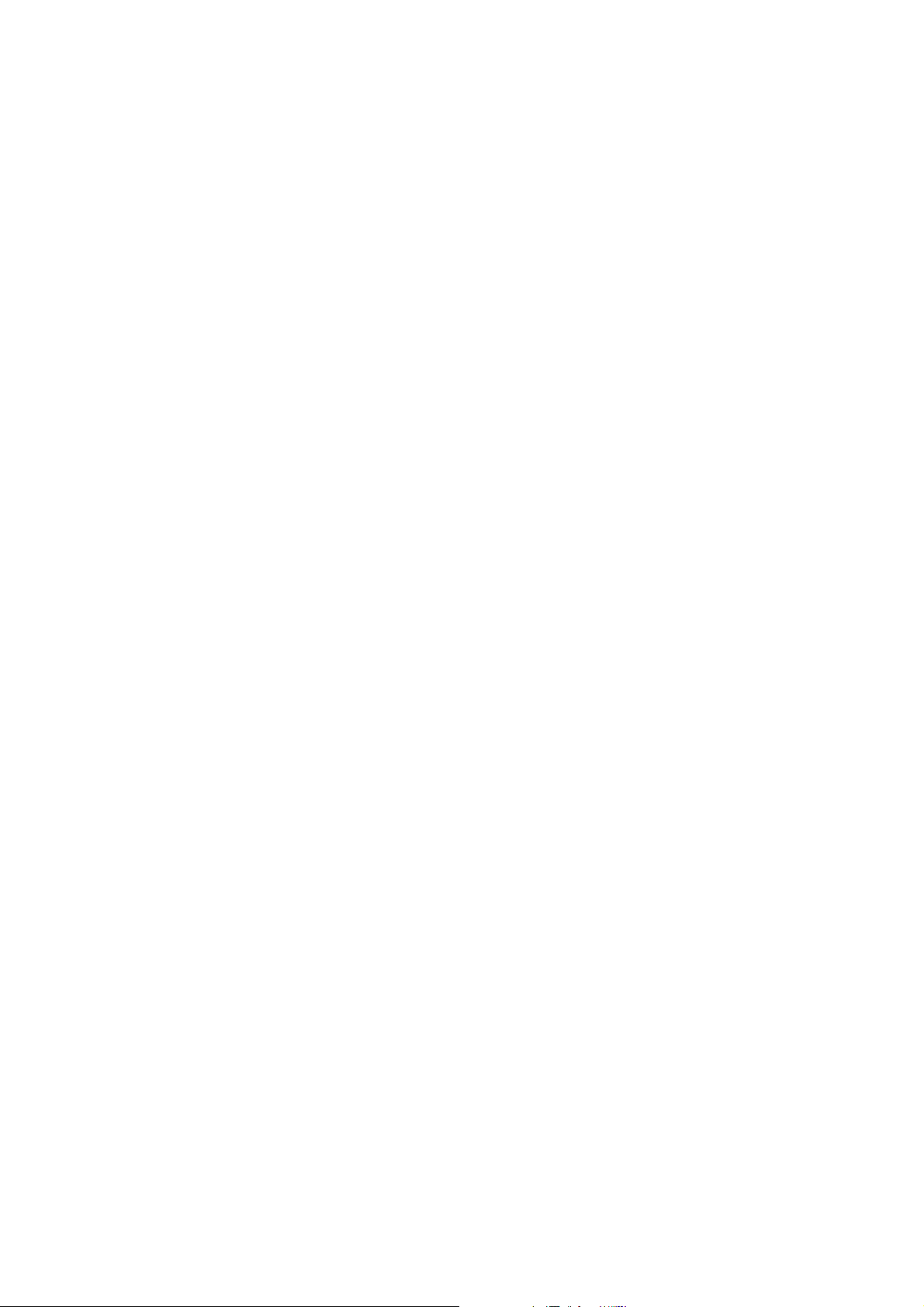
CCoonntteennttss
11..CCDDSS44SS……………………………………………………………………………………………………33
22.. SSppeecciiffiiccaattiioonn…………………………………
33.. PPrroodduucctt SSttrruuccttuurree…………………………………………………………………
……………………………………………………………........44
…
……………………55
44.. SSccrreeeenn MMooddee………………………………………………....………………………………………………..77
55.. MMeennuu
66.. LLooggiinn ………………………………………………………………………
77.. SSccrreeeenn DDiivviissiioonn MMooddee………………………………………………………………………….
BBaarr ………………………………………………………………………………………………………… 88
…
……………………………………...... 99
.1100
88.. SSeettuupp……………………………………………………………………………………………………………….... 1111
S
99.. GGeenneerraall S
yysstteemm OOppttiioonn ……………………………………………………………………....1122
1100.. DDeevviiccee .................
1111.. NNeettwwoorrkk………………………………………………………
...................…………………………………………………………………………....1122
…
…………………………………………........1133
1122.. DDDDNNSS………………………………………………………………………………………………………………1144
AAuutthhoorriizzaattiioonn………………………………………………………………………………………….... 1166
1133..
…
1144.. TTEESSTT……………………………
1155.. IInnffoorrmmaattiioonn………………………………………………………………………………………
……………………………………………………………………………… 1166
………....1188
1166.. FFiirrmmwwaarree UUppddaattee........…………………………………………………………………………....1199
7
.. EEXXIITT………………………………………………………………………………………………………………......1199
117
- 2 -
Page 3
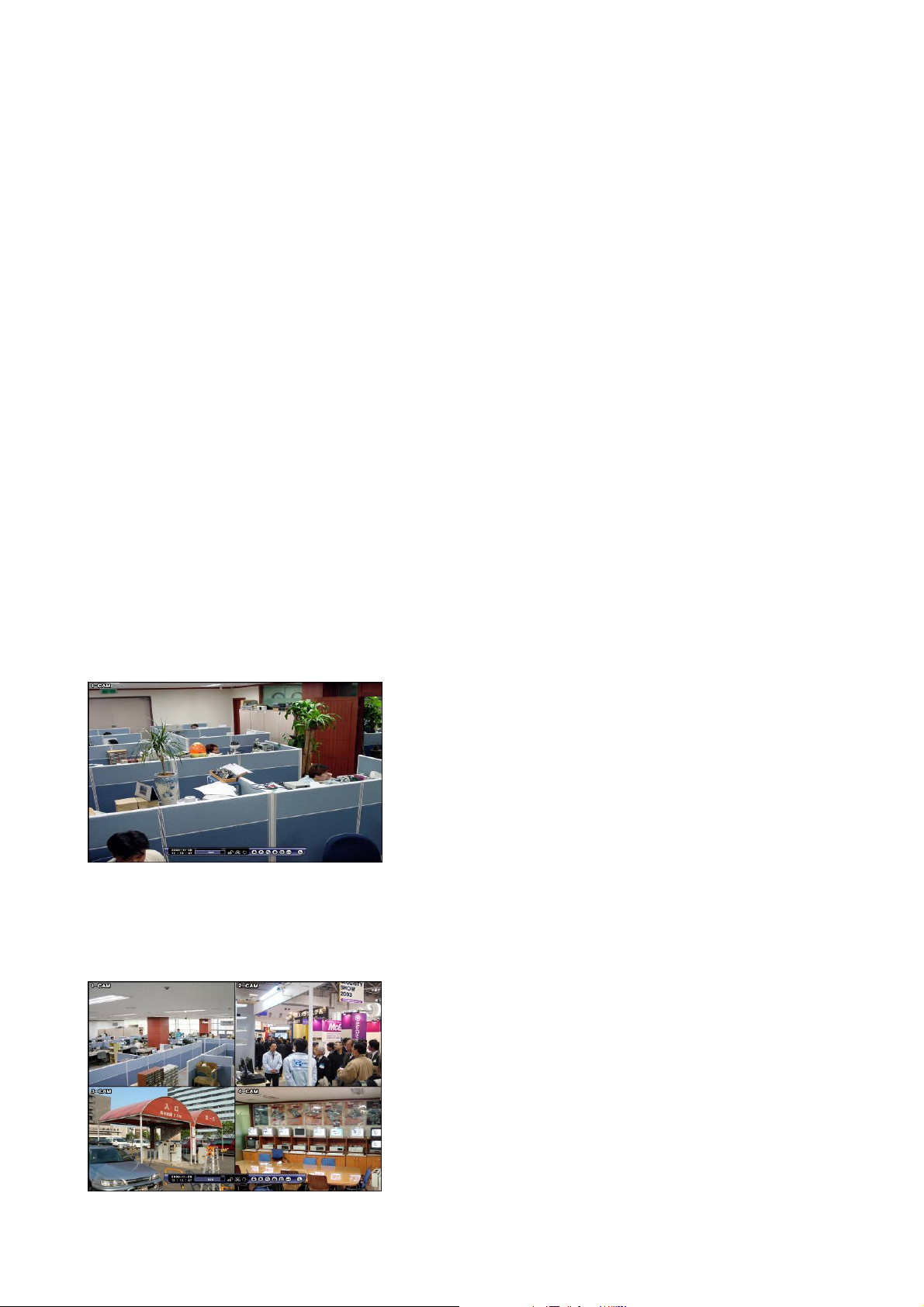
11.. CCDDSS44SS MMuullttiipplleexxeer
r
CDS4S Multiplexer is a quad splitter receiving either HD-SDI or HDMI signal. Receiving
up to 4CH and display single
has compatibility to receive HD-SDI (SMPTE) which is commonly used in Broadcasting Industry. Thus, the
equipment can be placed in the different business fields for versatile usages). It supports 4 BNC(HD-SDI) input
ports and 4 HDMI input ports Also, it supports various digital/analogue output ports. Additionally, user can
control system and firmware update through various network protocols.
1920x1080p/30 1280x720p/60 or or quad on the screen. (CDS4S MULTIPLEXER
HD signal
*Digital video splitter only for High definition camera(HD-SDI/HDMI)
*Various video output mode (1920*1080,1280*1024,1280*960,1280*720,1024*768)
* Auto System Recovery
*Support RS-232,RS-485
*Various video output ports (digital/analogue)
*Control via TCP/IP network
*Support multi languages
Channel Organization
1channel monitoring: Full HD(1920*1080) display
4channel monitoring: 960*540 display per channel
- 3 -
Page 4
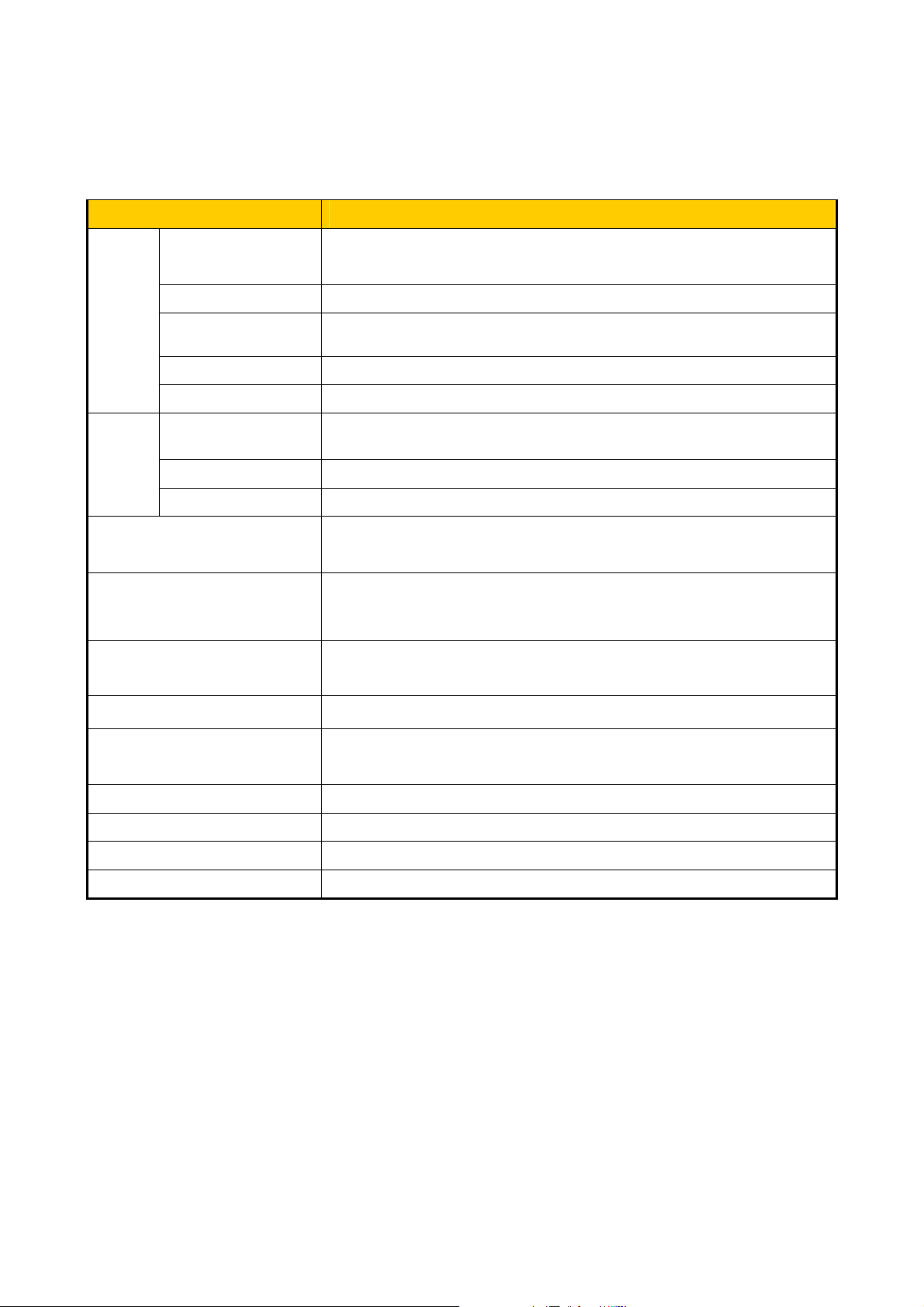
2. SPECIFICATION
Product CDS4S Multiplexer
Video Input
Video Output HDMI,D-SUB,S-Video,Composite,SDI
VIDEO
Network
OSD (On Screen Display) English and Digit mixed within 9 charters
Video Out Resolution 1920*1080, 1280*1024, 1024*768, 1280*720
Video Type NTSC / PAL (optional)
Screen Division 1 , 4 division mode
Interface RJ-45 LAN (10 / 100 Base Ethernet)
Protocol TCP / IP
Program Support controller program
Serial Interface
Interface Remote Controller, PS2 Mouse, Virtual Key board, Network/ RS-485/422
4ch 1920*1080p(30p
1280*720p
(60p) (SDI port/HDMI port)
RS-485 / 422, RS-232C
(firmware upgrade)
),
Password available, max up to7 users
System Restore
Power 110~240V AC, 50/60Hz
Power Consumption 52W ~ 55W
Dimension 265.7mm(W) * 195.2mm(H)
Weight 3.8 Kg
* No HDCP supported
Watchdog (Auto Restart),
Blackout : Auto Power On function
- 4 -
Page 5
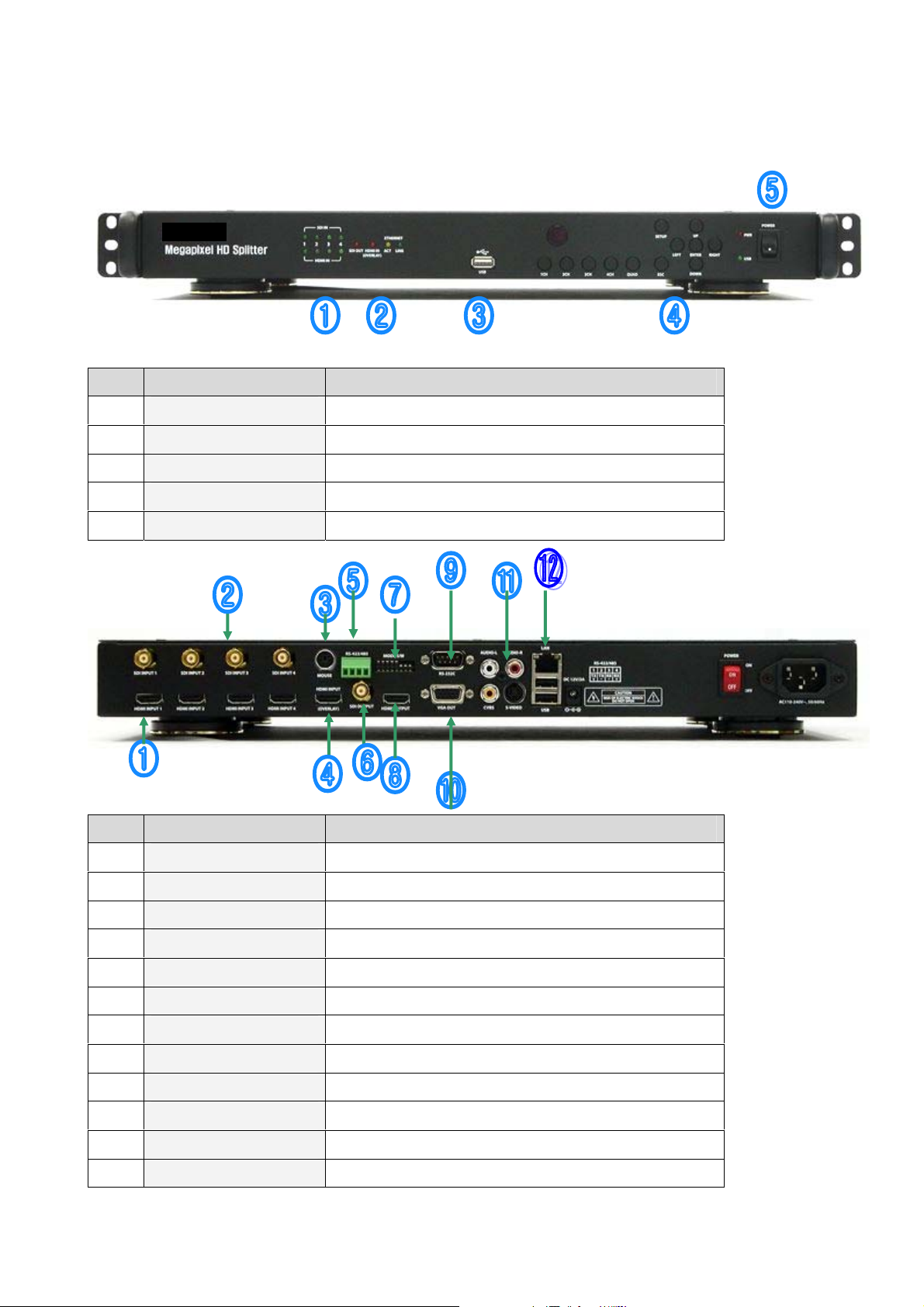
3. Product Structure
Front
No Type Discription
1 LED SDI/HDMI input check LED
2 LED SDI OUTPUT / HDMI IN / ETHERNET input check LED
3 USB Port Firmware Update
4 Functional Button Functions per buttons ( Division Screen & setup check )
5 Power Switch On / Off
Back
No Type Description
1 HDMI Connector HDMI 4channel input
2 SDI Connector SDI 4channel input
3 Mouse Support PS/2 Mouse
4 HDMI INPUT Overlay video output
5 RS-422/485 422/485 network control
6 SDI output Not Supported
7 Dip switch Firmware update & screen output resolution change
8 HDMI Output HDMI output
9 Serial Port RS-232 network control
10 VGA Port VGA screen output
11 Audio/Video output Audio does not supported ,S-Video, CVBS(composite) output
12 LAN/USB Port Control through LAN & USB firmware update
- 5 -
Page 6
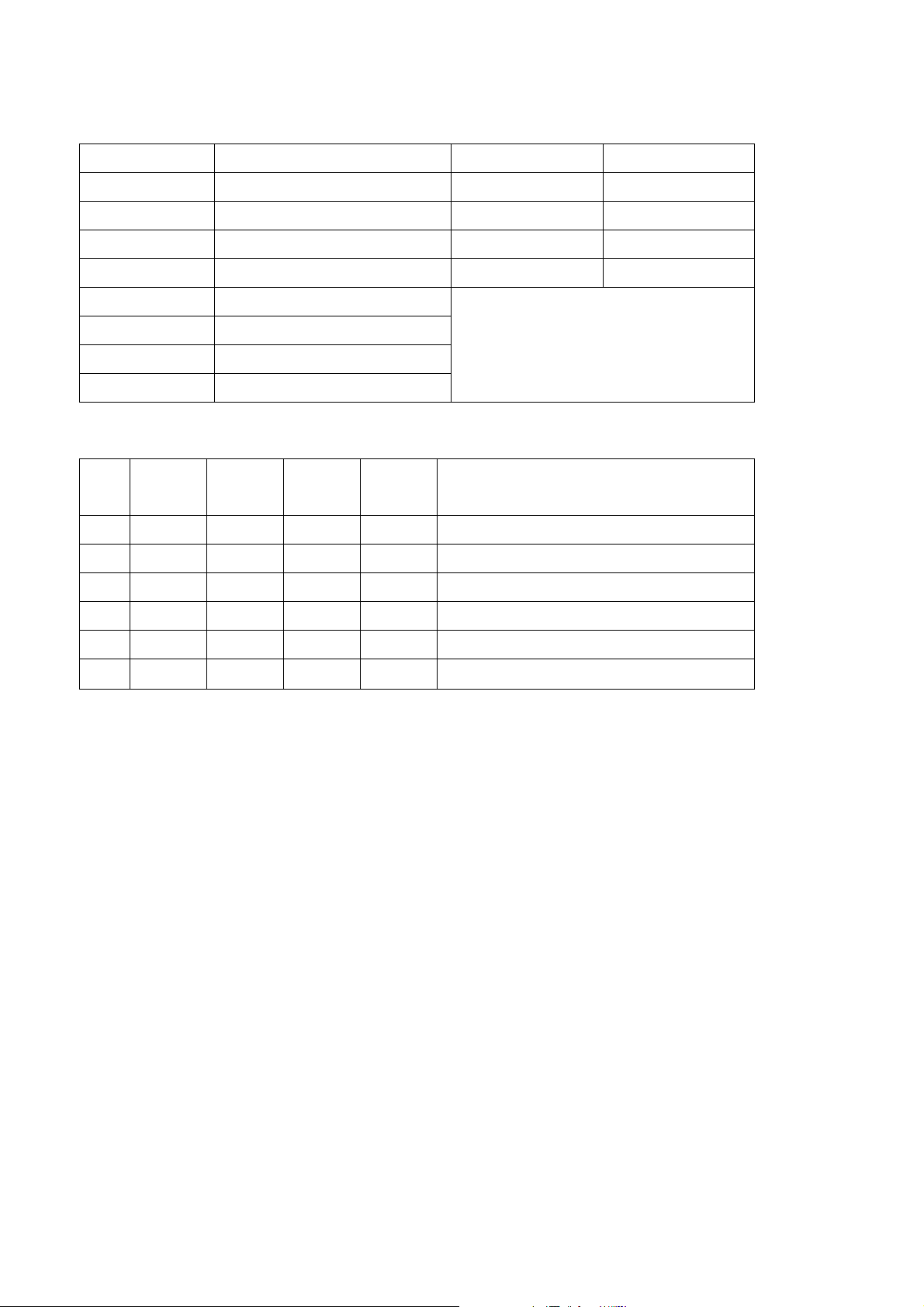
DIP SWITCH
DIP Switch Function ON OFF
1 H/W DOWNLOAD ON OFF (Default)
2 SERIAL UPGRADE UPGRADE NORMAL (Default)
3 SDI & HDMI SEL HDMI SDI
4 NOT USER - 5 SCREEN MODE 0
6 SCREEN MODE 1
7 SCREEN MODE 2
8 SCREEN MODE 3
Refer to table No. 2
[ Dip Switch function]
SMODE 0 SMODE 1 SMODE 2 SMODE
3
0 OFF OFF OFF OFF 1920 x 1080, 60P (Default)
1 OFF OFF OFF ON 1920 x 1080, 50P
2 OFF OFF ON OFF 1280 x 1024, 60P
3 OFF OFF ON ON 1280 x 720, 60P
4 OFF ON OFF OFF 1280 x 720, 50P
5 OFF ON OFF ON 1024 x 768, 60p
[Screen MODE]
SCREEN MODE
- 6 -
Page 7

4. SCREEN MODE
Operating the equipment and changing setting value with below tool bar.
If there is no action or movement of mouse and remote controller for 10 seconds, the bar will disappear
automatically.
If you move the mouse on the bottom line of screen, menu bar will appear again on the screen.
4 Channel Mode
Live Display
Menu Bar
General screen display
Full Screen.
If you would like to see full screen, simply double click of left mouse button. To return a general screen mode,
double click the mouse button again.
- 7 -
Page 8

5. MENU BAR
1
2
3
4
5
6
7
8
Date Year/Month/Day Indicator
Lock Describe lock status
Network Indicate network status
Auto rotation Rotate Live screen
Lock key board Indicate keyboard lock(virtual keyboard)
Select division Indicate screen division and auto rotation function.
Setup Set up HDS-F4PRO Functions
Hidden / Close Close tool bar
9
Exit Exit
- 8 -
Page 9

6. LOGIN
1. Click on the tool bar.
2.
3. Select user and click
4.
5.
6.
Click “ENTER”
.
Insert password with virtual keyboard.
Click “OK” to login.
- 9 -
Page 10

7. SELECT DIVISION MODE
CDS4S MULTIPLEXER provides various division modes for user convenient.
① Click
②
Above division mode bar will be displayed.
③
④ Select division with favor. Simply, click the cell mode on the tool bar.
⑤
⑥
channel auto rotation, If you set 1channel display on CDS4S MULTIPLEXER, the screen will
shift automatically.
on the tool bar.
Able to select start channel number.
Hidden camera function for private protection. It is designed for users’ private
while live display.
⑦ Select channel
the screen
to hide specific cameras and click . Afterward, others cannot see
- 10 -
Page 11

8. SETUP
.
① Click
LIVE DISPLAY
on the tool bar.
SCREEN A T START -UP
OSD ON SCREEN DISPLAY
SWITCHING TIME Set screen rot ating time.
CAMERA NAME Able to write camera name (e.g corridor) (Max 9 alphabets)
Choose division mode at start-up.
(CDS4S MULTIPLEXER provide 4 channel modes)
If you use CAMERA NAME + button, virtual keyboard will be displayed. User can insert English and digit
combination max.9 characters. Please ENTER button after insert name.
- 11 -
Page 12

9. GENERAL SYSTEM OPTION
① Click : It will display setup screen.
AUTOMATIC RECOVERY When the power is off and on, it start s a utomatically.
WATCH DOG Recovery automatically.
RESET TIME WATCH DOG Time Setup
DATE DISPLA Y FORMAT YMD(YEAR, MONTH, DATE) or DMY
CURRENT DATE Set date
CURRENT TIME Set time
10. Device
User can control CDS4S Multiplexer through RS-485 or Network.
ID DEVICE ID SETUP
BAUDRATE NETWORK SPEED SELECT (ex. 4800 / 9600)
MODE RS COMMUNICATION MODE SELECT
PARITY EVEN OR ODD
- 12 -
Page 13

11. NETWORK
NETWORK ON/OFF
ADSL ID INSERT ADSL ID
PASSWORD INSERT PASSWORD
NETWORK PORT DEVICE PORT NO(default)
IP ADDRESS INSERT IP ADDRESS
SUBNET MASK INSERT SUBNET MASK VALUE
GATEWAY INSERT GATEWAY VALUE
DNS Server IP INSERT DNS Server IP
MAC ADDRESS INSERT DEVICE MAC ADDRESS
Please use virtual keyboard.
After complete IP setting, please restart [※ CDS4S Multiplexer] to apply new setup value.
- 13 -
Page 14

12. DDNS
If user uses changeable IP, please register DDNS web site.
DDNS
To get domain information, go to www.cctvddns.com
cctvddns.com MAIN SCREEN
User should register CCTVDDNS to get Server Information & Domain..
Fill out the form completely and press “Register”
- 14 -
Page 15

As user complete the form, above message will pop up on the screen. After register CCTVDDNS, wait until
the account will be approved.
URL Address
DDNS Click DDNS On/Off
HOST NAME cctvddns.com
ID Insert user’s ID of cctvddns.com
PASSWORD Insert user’s Password of cctvddns.com
comart
comart
ON
cctvddns.com
comart
comart
- 15 -
Page 16

13. PERMISSION
① Click Permission Icon.
You can create a new ID for other users and give specific access permission for security reasons.
1 USER ID SELECTABLE ADMIN, USER 1~6
2 PASSWORD DEFAULT VALUE : 1 changeable
3 CAMERA HIDE HIDDEN CAMERA ON/OFF PERMISSION
4 SETUP PERMISSION SETUP MODE PERMISSION ON/OFF FUNCTION
5 SEARCH PERMISSION
6 NETWORK PERMISSION
7 POWER PERMISSION POWER ON/OFF PERMISSION
SEARCH FUNCTION PERMISSION ON/OFF
FUNCTION
SOFTWARE PERMISSION from REMOTE ON/OFF
FUNCTION
14.TEST
① Click
User can test device operation.
- 16 -
Page 17

DI Connected sensor check
DO Alarm output test
V-LOSS Video signal check
AUDIO Audio test
- 17 -
Page 18

15. INFORMATION
① Click
It displays H/W, S/W version and OPT board information.
- 18 -
Page 19

16. FIRMWARE UPDATE
CDS4S MULTIPLEXER provides firmware function that update latest version.
① Click
Step 1.
Step 2
If USB memory is connected, simply click ‘+’ and select firmware file on the menu.
Step 3
Please click ‘+’ in order to process “update”.
User can check update processing on the screen.
It will take few minutes until update complete.
If update is completed, “UPDATE DONE” message will be shown on the screen.
Warning: Please do not power off or remove USB memory while firmware update.
17. EXIT
① Click .
SAVE AND EXIT Save changed date and exit
EXIT WITHOUT SAVING Exit without saving.
DEFAULT L OAD Initialize default setting value.
- 19 -
Page 20

Warranty
All ORION products go through various processes and has thorough product qu ality test.
All ORION products are subject to a 15 months limited warranty as designed and supplied by ORION
IMAGES, CORP.
This warranty does not cover:
- Failure resulting from misuse, accident, modification, unsuitable and improper maintenance by user
- Failure caused by alternation of the parts
- Failure to follow the manual
Product Name
Product Number
Warranty Period Valid for 15 months from purchasing products
Purchase of date Date:
Company Name
Name
Purchaser
Address
Phone No.
Company Name
Name
Vendor
Address
Phone No
ORION IMAGES CORP..
7300 BOLSA AVENUE WESTMINSTER CA 92683
Tel) 714-766-6300 fax) 714-766-6310
Email: sales@orionimages.com
- 20 -
