Page 1
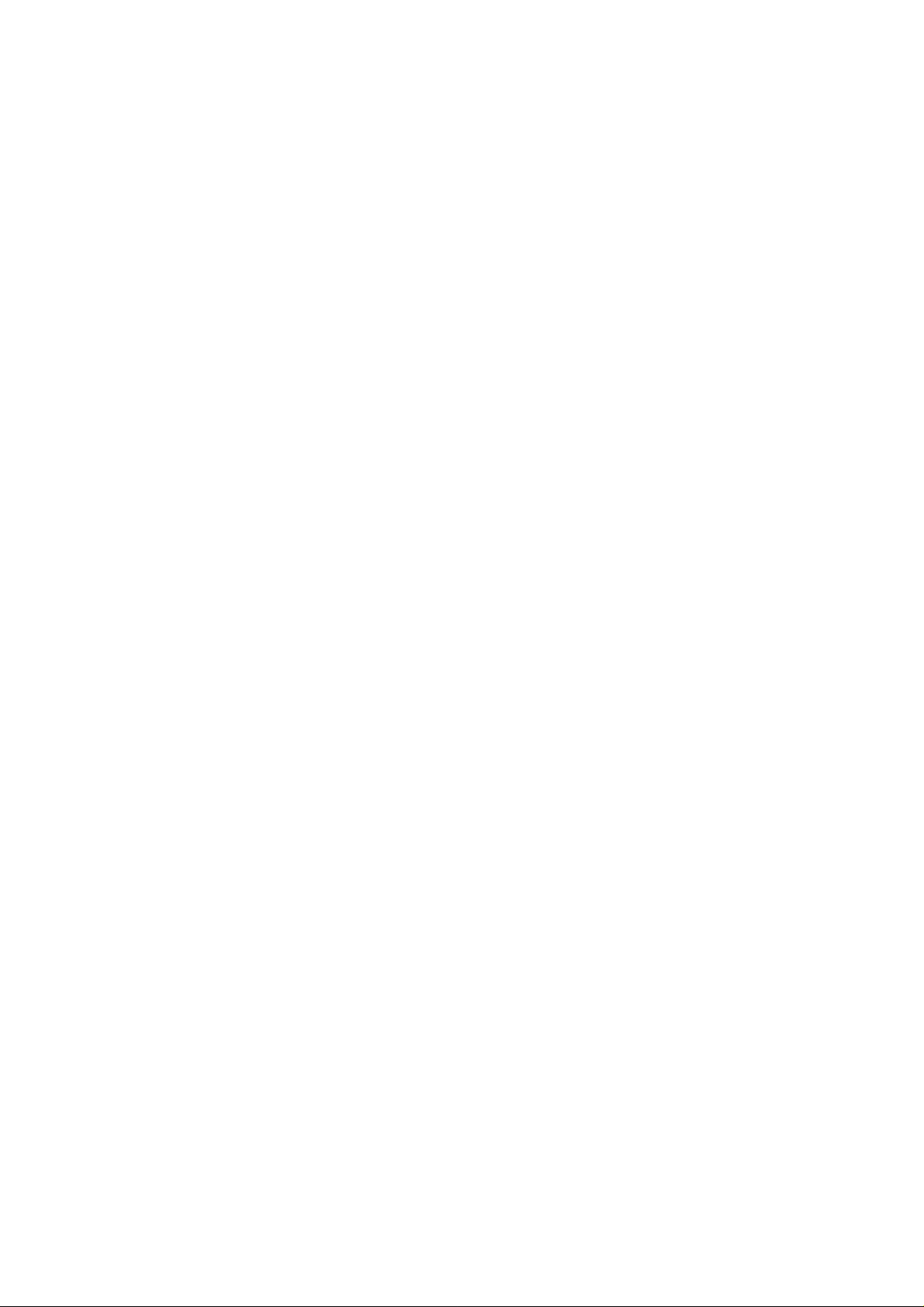
BUSH BTV17 GOODMANS GTV371VCR
CONTENTS
SERVICING NOTICES ON CHECKING.....................................................................................
HOW TO ORDER PARTS ..........................................................................................................
CONTENTS .................................................................................................................................
GENERAL SPECIFICATIONS....................................................................................................
DISASSEMBLY INSTRUCTIONS
1. REMOVAL OF MECHANICAL PARTS AND P. C. BOARDS............................................
2. REMOVAL OF DECK PARTS............................................................................................
3. REMOVAL OF ANODE CAP..............................................................................................
KEY TO ABBREVIATIONS ........................................................................................................
SERVICE MODE LIST ................................................................................................................
PREVENTIVE CHECKS AND SERVICE INTERVALS..............................................................
NOTE FOR THE REPLACING OF MEMORY IC .......................................................................
SERVICING FIXTURES AND TOOLS .......................................................................................
MECHANICAL ADJUSTMENTS ................................................................................................
ELECTRICAL ADJUSTMENTS..................................................................................................
BLOCK DIAGRAMS
TV ............................................................................................................................................
Y/C/AUDIO/HEAD AMP/21PIN/IN/OUT ..................................................................................
MICON/POWER/OPERATION/DECK.....................................................................................
T' TEXT ....................................................................................................................................
PRINTED CIRCUIT BOARDS
MAIN/CRT................................................................................................................................
OPERATION/DECK.................................................................................................................
SYSCON..................................................................................................................................
SCHEMATIC DIAGRAMS
Y/C/AUDIO/HEAD AMP ..........................................................................................................
MICON .....................................................................................................................................
POWER ...................................................................................................................................
21PIN/IN/OUT..........................................................................................................................
CHROMA/IF.............................................................................................................................
SOUND AMP ...........................................................................................................................
T' TEXT ....................................................................................................................................
TV POWER..............................................................................................................................
DEFLECTION ..........................................................................................................................
CRT..........................................................................................................................................
OPERATION............................................................................................................................
DECK .......................................................................................................................................
INTERCONNECTION DIAGRAM ...............................................................................................
WAVEFORMS .............................................................................................................................
MECHANICAL EXPLODED VIEWS...........................................................................................
CHASSIS EXPLODED VIEWS ...................................................................................................
MECHANICAL REPLACEMENT PARTS LIST .........................................................................
CHASSIS REPLACEMENT PARTS LIST..................................................................................
ELECTRICAL REPLACEMENT PARTS LIST...........................................................................
A1-1
A1-1
A2-1
A3-1~A3-6
B1-1, B1-2
B2-1~B2-5
B3-1, B3-2
C1-1, C1-2
C2-1
C3-1, C3-2
C4-1
C5-1, C5-2
D1-1~D1-4
D2-1~D2-6
E-1, E-2
E-3, E-4
E-5, E-6
E-7, E-8
F-1, F-2
F-3, F-4
F-5~F-8
G-1, G-2
G-3, G-4
G-5, G-6
G-7, G-8
G-9, G-10
G-11, G-12
G-13, G-14
G-15, G-16
G-17, G-18
G-19, G-20
G-21, G-22
G-23, G-24
G-25, G-26
H-1~H-3
I-1, I-2
I-3, I-4
J1-1
J2-1
J3-1~J3-3
A2-1
Page 2
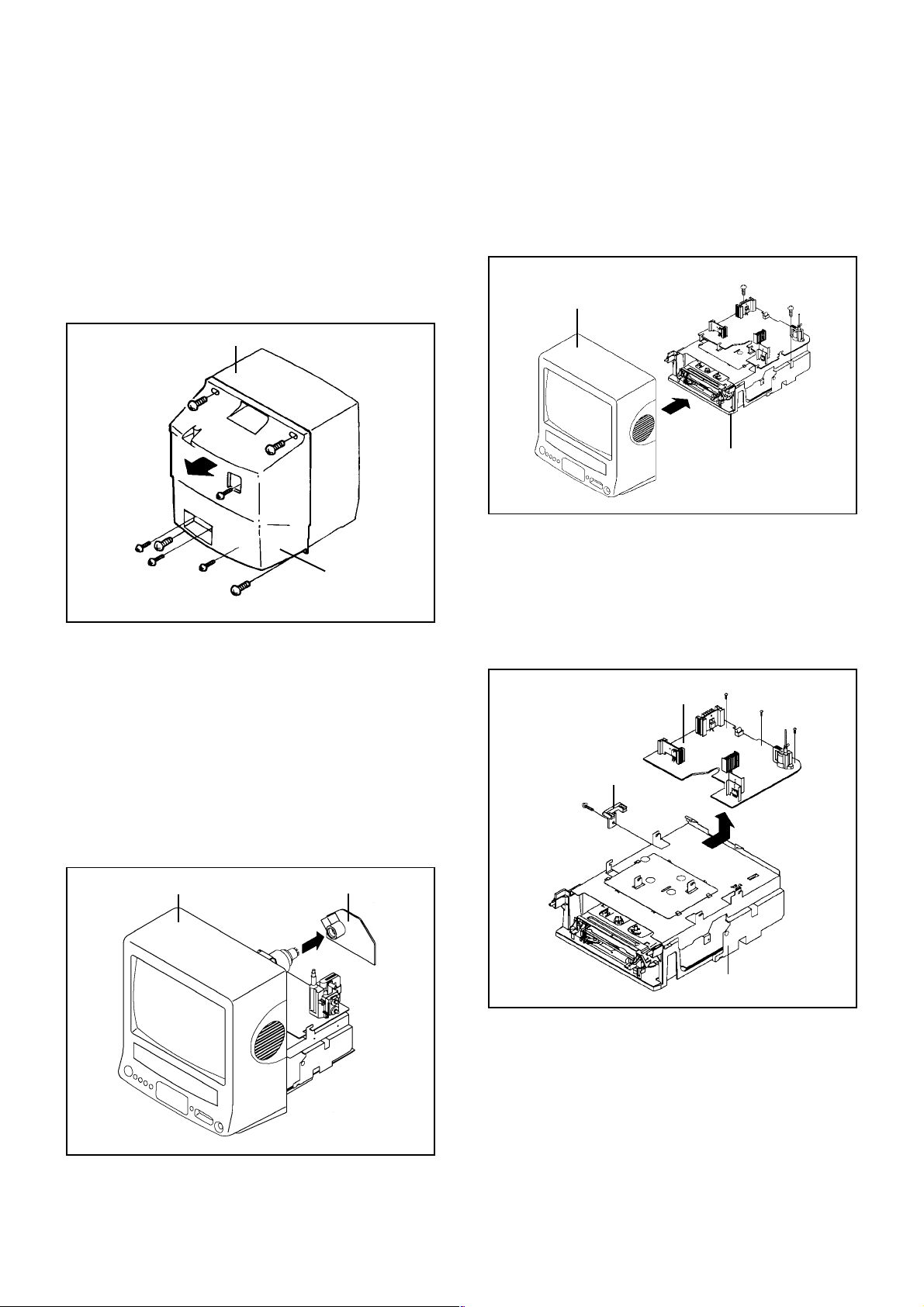
DISASSEMBLY INSTRUCTIONS
REMOVAL OF MECHANICAL PARTS
1.
AND P.C. BOARDS
1-1: BACK CABINET (Refer to Fig. 1-1)
1.
Remove the 4 screws 1.
2.
Remove the 2 screws 2.
3.
Remove the 2 screws 3 which are used for holding the
Back Cabinet.
4.
Remove the AC cord from the AC cord hook 4.
5.
Remove the Back Cabinet in the direction of arrow.
Front Cabinet
1
1
2
3
1-2: CRT PCB (Refer to Fig. 1-2)
CAUTION: BEFORE REMOVING THE ANODE CAP,
1.
Remove the Anode Cap.
(Refer to REMOVAL OF ANODE CAP)
2.
Disconnect the following connectors:
(CP801 and CP850).
3.
Remove the CRT PCB in the direction of arrow.
1
3
2
1
4
Back Cabinet
Fig. 1-1
DISCHARGE ELECTRICITY BECAUSE IT
CONTAINS HIGH VOLTAGE.
BEFORE ATTEMPTING TO REMOVE OR
REPAIR ANY PCB, UNPLUG THE POWER
CORD FROM THE AC SOURCE.
1-3: TV/VCR BLOCK (Refer to Fig. 1-3)
1.
Remove the 2 screws 1.
2.
Disconnect the following connectors:
(CP351, CP757, CP302, CP403 and CP401).
3.
Unlock the support 2.
4.
Remove the TV/VCR Block in the direction of arrow.
1
Front Cabinet
UP TO
RELEASE
TV/VCR Block
1-4: MAIN PCB (Refer to Fig. 1-4)
1.
Remove the screw 1.
2.
Remove the Main PCB Holder.
3.
Remove the 3 screws 2.
4.
Disconnect the following connectors:
(CP810, CP820, CP404, CP501 and CP601).
5.
Remove the Main PCB in the direction of arrow.
Main PCB
Main PCB Holder
1
2
2
1
2
Fig. 1-3
2
Front Cabinet
CRT PCB
VCR Block
Fig. 1-4
Fig. 1-2
B1-1
Page 3
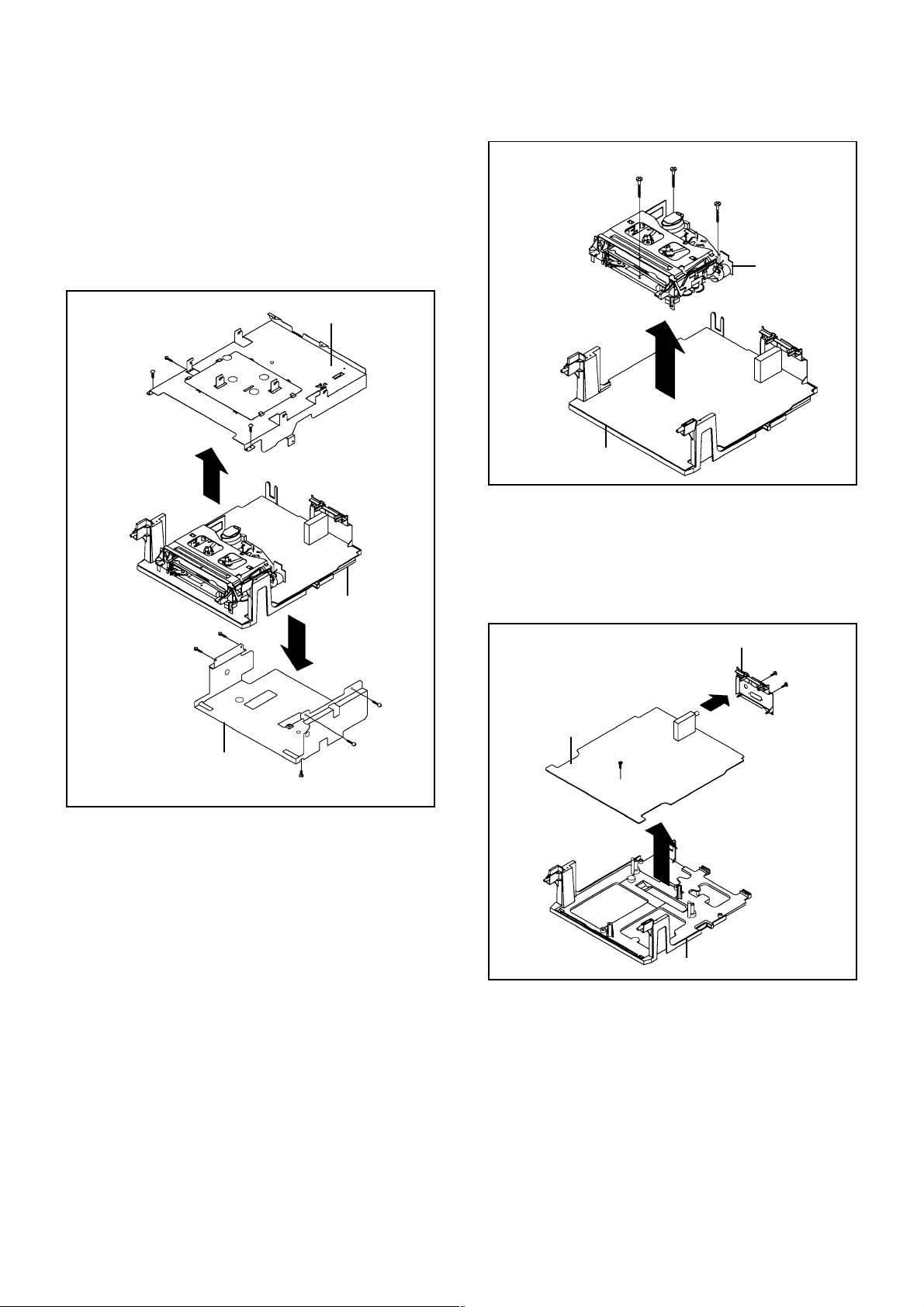
DISASSEMBLY INSTRUCTIONS
1-5:
DECK SHIELD PLATE AND BOTTOM SHIELD
PLATE (Refer to Fig. 1-5)
1.
Remove the 2 screws 1.
2.
Remove the 4 screws 2.
3.
Remove the screw 3.
4.
Remove the Deck Shield Plate in the direction of arrow (A).
5.
Remove the screw 4.
6.
Remove the Bottom Shield Plate in the direction of arrow (B).
Deck Shield Plate
3
1
1
(A)
VCR Block
2
2
Shield Plate Bottom
(B)
2
2
4
Fig. 1-5
1
1
1
Deck Chassis
Syscon PCB
Fig. 1-6
1-7: JACK PLATE AND SYSCON PCB (Refer to Fig. 1-7)
1.
Remove the screw 1.
2.
Remove the Syscon PCB in the direction of arrow (A).
3.
Remove the 2 screws 2.
4.
Unlock the 2 supports 3.
5.
Remove the Jack Plate in the direction of arrow (B).
Jack Plate
2
2
(B)
3
Syscon PCB
1
3
1-6: DECK CHASSIS (Refer to Fig. 1-6)
Remove the 3 screws 1.
1.
Disconnect the following connectors:
2.
(CP1001, CD1002, CP1004, CP1005, CP1006, CP4001,
CP4004 and CP4005).
Remove the Deck Chassis in the direction of arrow.
3.
B1-2
(A)
Deck Holder
Fig. 1-7
Page 4
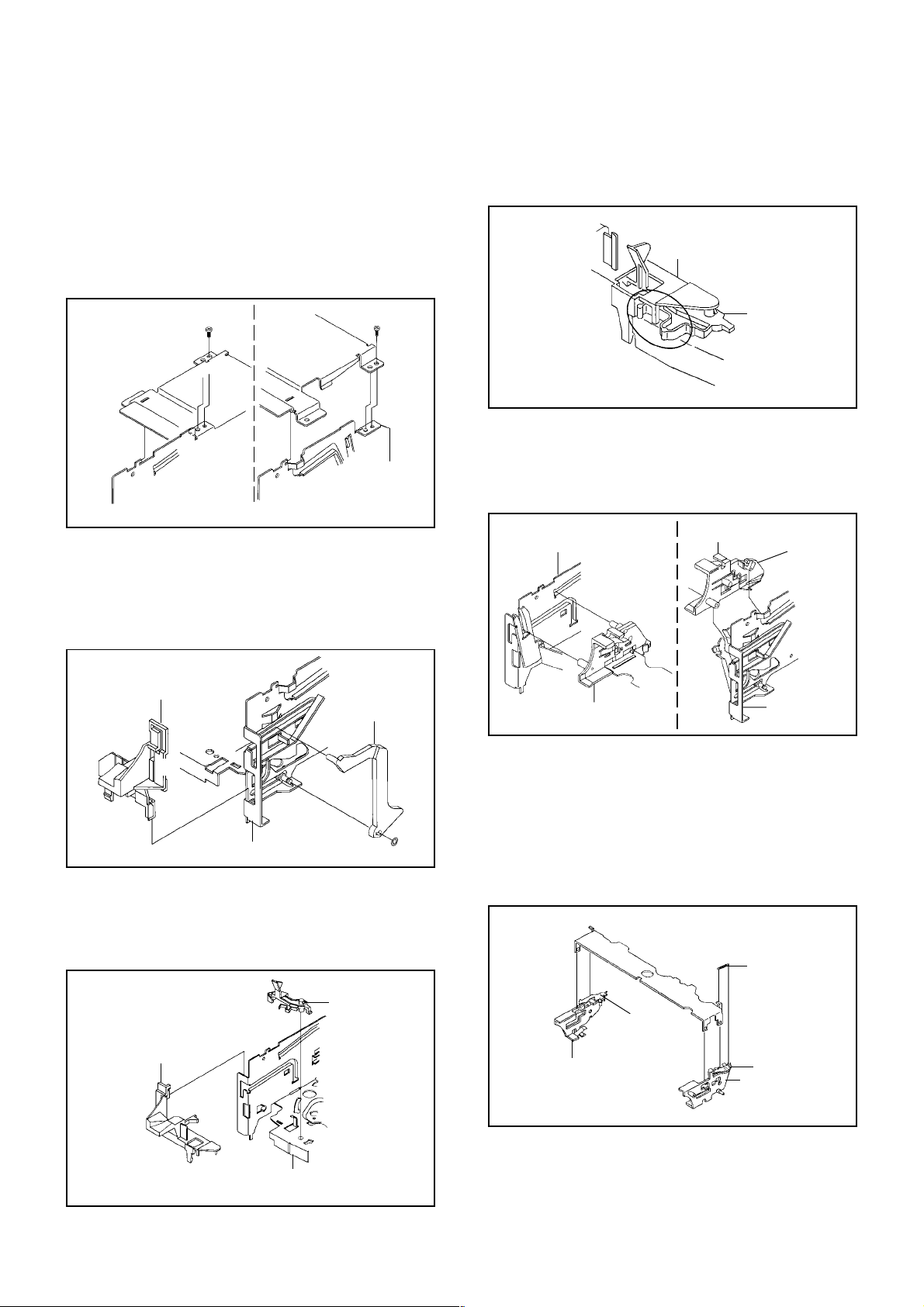
DISASSEMBLY INSTRUCTIONS
2. REMOVAL OF DECK PARTS
2-1: TOP BRACKET (Refer to Fig. 2-1)
Remove the 2 screws 1.
1.
Slide the 2 supports 2 and remove the Top Bracket.
2.
NOTE
When you install the Top Bracket, install the screw (1)
first, then install the screw (2).
(2)
1
Top Bracket
2
Main Chassis
• Screw Torque: 5 ± 0.5kgf•cm
Top Bracket
2
Main Chassis
2-2: FLAP LEVER/TAPE GUIDE R (Refer to Fig. 2-2)
Move the Cassette Holder Ass'y to the back side.
1.
Remove the Polyslider Washer 1.
2.
Remove the Flap Lever.
3.
Unlock the 3 supports 2 and remove the Tape Guide R.
4.
(1)
1
Fig. 2-1
NOTE
When you install the Tape Guide L, install as shown in the
circle of Fig. 2-3-B. (Refer to Fig. 2-3-B)
Tape Guide L
REC Lever
• The REC Lever is not installed on the Video Cassette Player.
Fig. 2-3-B
2-4: CASSETTE HOLDER ASS'Y (Refer to Fig. 2-4)
Move the Cassette Holder Ass'y to the front side.
1.
Push the Locker R to remove the Cassette Side R.
2.
Remove the Cassette Side L.
3.
Main Chassis
Cassette Side R
Locker R
Tape Guide R
Flap Lever
2
2
2
Main Chassis
Fig. 2-2
2-3: TAPE GUIDE L (Refer to Fig. 2-3-A)
Move the Cassette Holder Ass'y to the back side.
1.
Unlock the 2 supports 1 and remove the Tape Guide L.
2.
Remove the REC Lever. (Recorder only)
3.
REC Lever
Tape Guide L
1
Cassette Side L
Main Chassis
Fig. 2-4
2-5: CASSETTE SIDE L/R (Refer to Fig. 2-5)
Remove the Locker Spring.
1.
Unlock the 4 supports 1 and then remove the Cassette
2.
1
Side L/R.
NOTE
When you install the Cassette Side L/R, be sure to move
the Locker L/R after installing.
1
1
Locker Spring
Locker R
Cassette Side R
1
1
Locker L
Cassette Side L
Fig. 2-5
1
Main Chassis
• The REC Lever is not installed on the Video Cassette Player.
Fig. 2-3-A
B2-1
Page 5
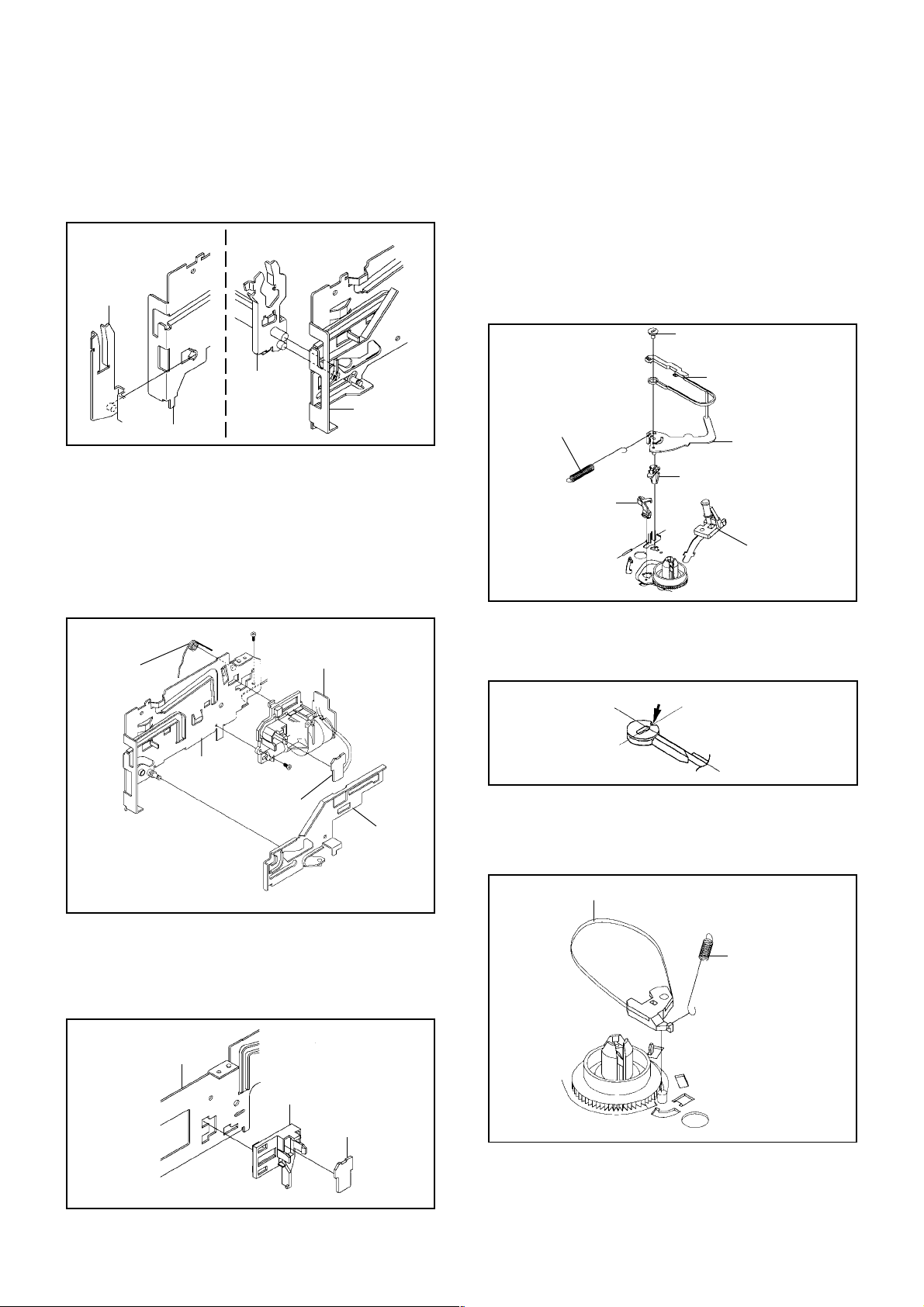
DISASSEMBLY INSTRUCTIONS
2-6: LINK ASS'Y (Refer to Fig. 2-6)
Set the Link Ass'y to the Eject position.
1.
Remove the (A) side of the Link Ass'y first, then remove
2.
the (B) side.
Link Ass'y
(A)
Main Chassis
(B)
Link Ass'y
Main Chassis
Fig. 2-6
2-7: LOADING MOTOR ASS'Y (Refer to Fig. 2-7)
Remove the Link Lever.
1.
Remove the Dumper Spring.
2.
Remove the 2 screws 1.
3.
Unlock the support 2 and remove the Loading Motor
4.
Ass'y.
Unlock the 2 supports 3 and remove the Deck PCB
5.
(BOT).
1
Dumper Spring
Loading Motor Ass'y
2
2-9: TENSION ASS'Y (Refer to Fig. 2-9-A)
Move the Inclined S Ass'y to the back side.
1.
Unlock the support 1 and remove the S Reel Stopper.
2.
Remove the Tension Spring.
3.
Unlock the support 2 and remove the Tension Arm
4.
Ass'y.
Remove the Tension Adjust.
5.
Unlock the 2 supports 3 and remove the Tension Band
6.
Ass'y.
Unlock the support 4 and remove the Tension Holder.
7.
Tension Adjust
3
3
Tension Spring
2
4
S Reel Stopper
1
Tension Band Ass'y
Tension Arm Ass'y
Tension Holder
Inclined S Ass'y
Fig. 2-9-A
NOTE
When you install the Tension Adjust, install as shown in
Fig. 2-9-B. (Refer to Fig. 2-9-B)
Adjust the direction of the Marker to inside.
3
Main Chassis
• Screw Torque: 5 ± 0.5kgf•cm
1
Deck PCB
(BOT)
Link Lever
2-8: SENSOR COVER L (Refer to Fig. 2-8)
Unlock the support 1 and remove the Sensor Cover L.
1.
Unlock the 2 supports 2 and remove the Deck PCB
2.
(EOT).
Main Chassis
Sensor Cover L
Deck PCB
(EOT)
1
2
2
Fig. 2-8
Fig. 2-7
2-10: T BRAKE ASS'Y (Refer to Fig. 2-10)
Remove the T Brake Spring.
1.
Remove the T Brake Ass'y.
2.
T Brake Ass'y
T Brake Spring
Fig. 2-9-B
Fig. 2-10
B2-2
Page 6
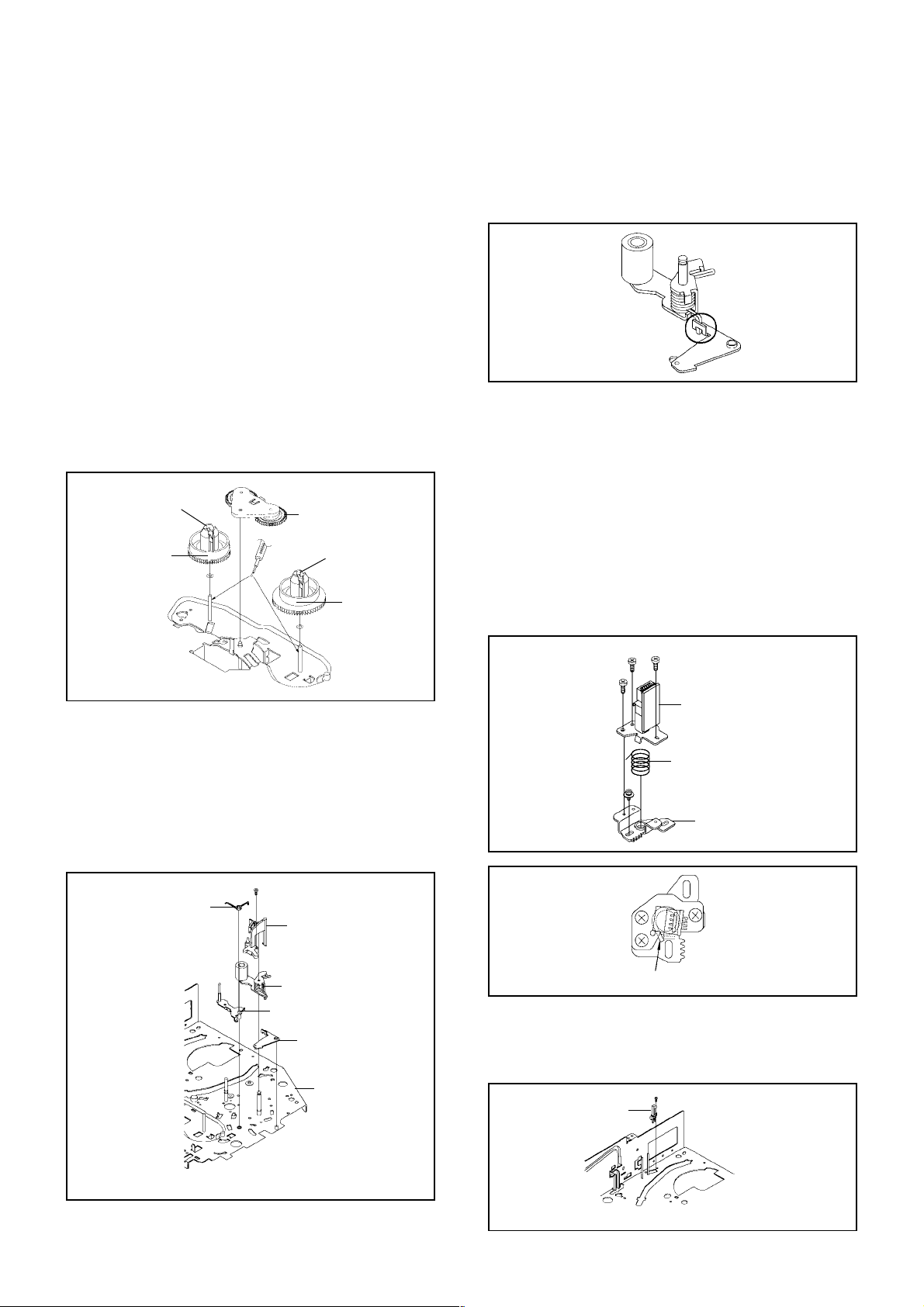
DISASSEMBLY INSTRUCTIONS
2-11: S REEL/T REEL ASS'Y (Refer to Fig. 2-11)
Remove the Idler Ass'y.
1.
Remove the S Reel and T Reel Ass'y.
2.
Remove the 2 Polyslider Washers 1.
3.
NOTE
Take care not to damage the gears of the S Reel, T
1.
Reel Ass'y and Idler Ass'y.
The Polyslider Washer may be remained on the back of
2.
the reel.
Take care not to damage the shaft.
3.
Do not touch the section "A" of S Reel and T Reel Ass'y.
4.
(Use gloves.) (Refer to Fig. 2-11) Do not adhere the
stains on it.
When you install the reel, clean the shaft and oil it
5.
(KYODO OIL Slidas #150). (If you do not oil, noise may
be heard in FF/REW mode.)
After installing the reel, adjust the height of the reel.
6.
(Refer to MECHANICAL ADJUSTMENT)
S Reel
(A)
1
Idler Ass'y
T Reel Ass'y
(A)
1
Fig. 2-11
NOTE
Do not touch the Pinch Roller. (Use gloves.)
1.
When you install the Pinch Roller Ass'y, install as
2.
shown in the circle. (Refer to Fig. 2-12-B)
Fig. 2-12-B
2-13: A/C HEAD (Refer to Fig. 2-13-A)
Remove the screw 1.
1.
Remove the A/C Head Base.
2.
Remove the 3 screws 2.
3.
Remove the A/C Head and A/C Head Spring.
4.
NOTE
Do not touch the A/C Head. (Use gloves.)
1.
When you install the A/C Head Spring, install as shown
2.
in Fig. 2-13-B. (Refer to Fig. 2-13-B)
When you install the A/C Head, tighten the screw (1)
3.
first, then tighten the screw (2), finally tighten the screw
(3).
(3)
(1)
2
2
(2)
2
A/C Head
2-12: PINCH ROLLER ASS'Y/P5 ARM ASS'Y
(Refer to Fig. 2-12-A)
Remove the P5 Spring.
1.
Remove the screw 1.
2.
Unlock the 2 supports 2 and remove the Cassette
3.
Opener.
Remove the Pinch Roller Ass'y, Pinch Roller Lever and
4.
P5 Arm Ass'y.
1
P5 Spring
2
Cassette Opener
2
Pinch Roller Ass'y
P5 Arm Ass'y
Pinch Roller Lever
Main Chassis
A/C Head Spring
1
A/C Head Base
Fig. 2-13-A
Spring Position
Fig. 2-13-B
2-14: FE HEAD (RECORDER ONLY) (Refer to Fig. 2-14)
Remove the screw 1.
1.
Remove the FE Head.
2.
FE Head
1
• Screw Torque: 5 ± 0.5kgf•cm
Fig. 2-12-A
B2-3
• The FE Head is not installed on the Video Cassette Player.
Fig. 2-14
Page 7
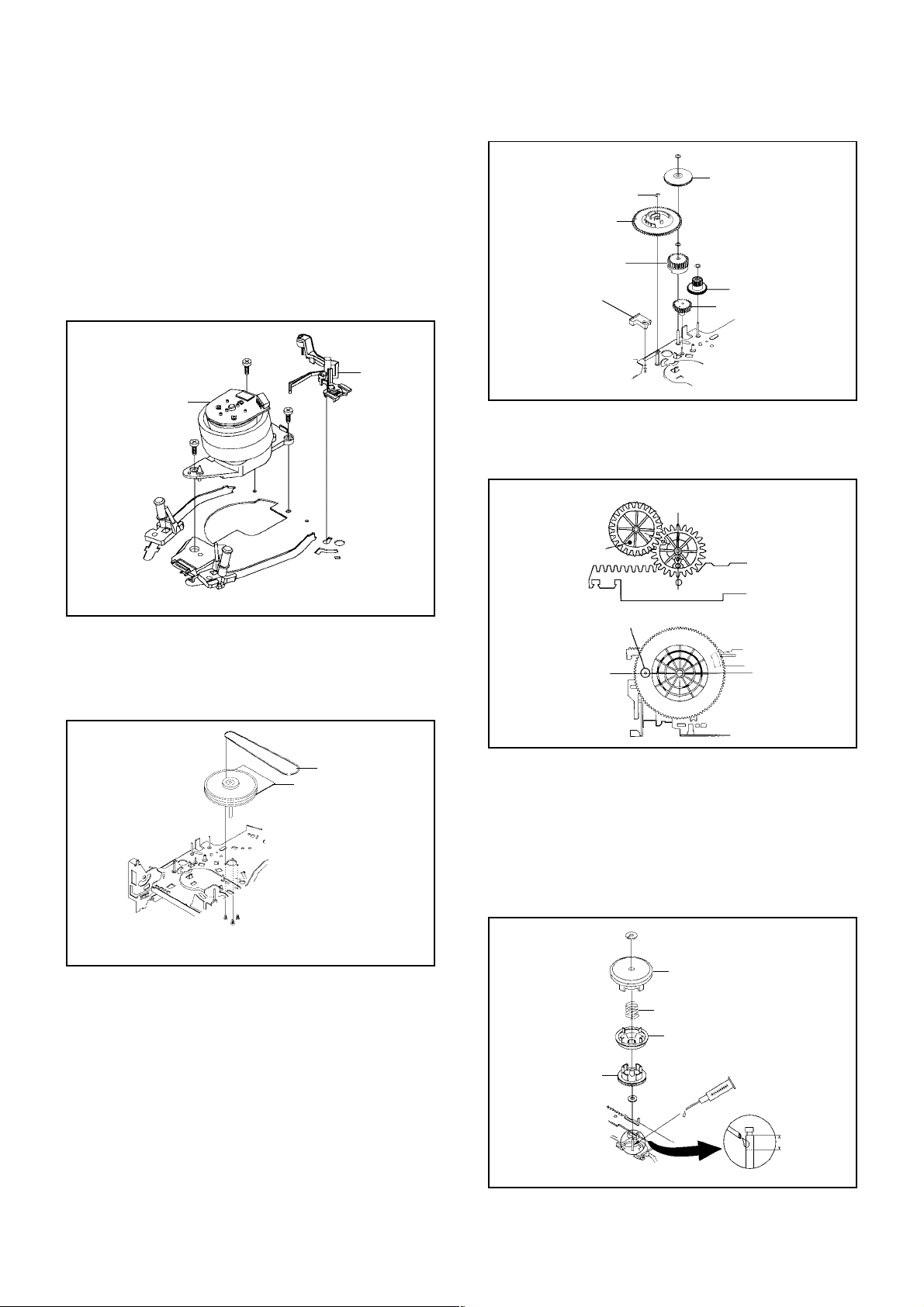
DISASSEMBLY INSTRUCTIONS
2-15: AHC ASS'Y/CYLINDER UNIT ASS'Y
(Refer to Fig. 2-15)
Unlock the support 1 and remove the AHC Ass'y.
1.
Remove the 3 screws 2.
2.
Remove the Cylinder Unit Ass'y.
3.
NOTE
When you install the Cylinder Unit Ass'y, tighten the
screws from (1) to (3) in order while pulling the Ass'y
toward the left front direction.
2
Cylinder Unit Ass'y
2
(2)
(3)
2
(1)
AHC Ass'y
1
1
Middle Gear
E-Ring
Main Cam
2
Pinch Roller Cam
Link Lever Spacer
3
Joint Gear
P5 Cam
Fig. 2-17-A
NOTE
When you install the Pinch Roller Cam, P5 Cam and Main
Cam, align each marker. (Refer to Fig. 2-17-B)
Pinch Roller Cam
Check the hole of Main
Chassis can be seen.
P5 Cam
• Screw Torque: 5 ± 0.5kgf•cm
Fig. 2-15
2-16: CAPSTAN DD UNIT (Refer to Fig. 2-16)
Remove the Capstan Belt.
1.
Remove the 3 screws 1.
2.
Remove the Capstan DD Unit.
3.
Capstan Belt
Capstan DD Unit
1
1
1
• Screw Torque: 5 ± 0.5kgf•cm
Fig. 2-16
2-17: MIDDLE GEAR/MAIN CAM (Refer to Fig. 2-17-A)
Remove the Polyslider Washer 1, then remove the
1.
Middle Gear.
Remove the E-Ring, then remove the Main Cam, Link
2.
Lever Spacer and P5 Cam.
Remove the Polyslider Washer 2, then remove the
3.
Pinch Roller Cam.
Remove the Polyslider Washer 3, then remove the
4.
Joint Gear.
Main Cam
Marker
Fig. 2-17-B
2-18: CLUTCH ASS'Y (Refer to Fig. 2-18)
Remove the Polyslider Washer 1.
1.
Remove the Clutch Ass'y, Ring Spring, Ring Clutch,
2.
Gear Clutch and Polyslider Washer 2.
NOTE
When you install the Clutch Ass'y, oil the shaft (KYODO
OIL Slidas #150).
1
Clutch Ass'y
Ring Spring
Ring Clutch
Gear Clutch
2
App. 5mm
B2-4
Fig. 2-18
Page 8
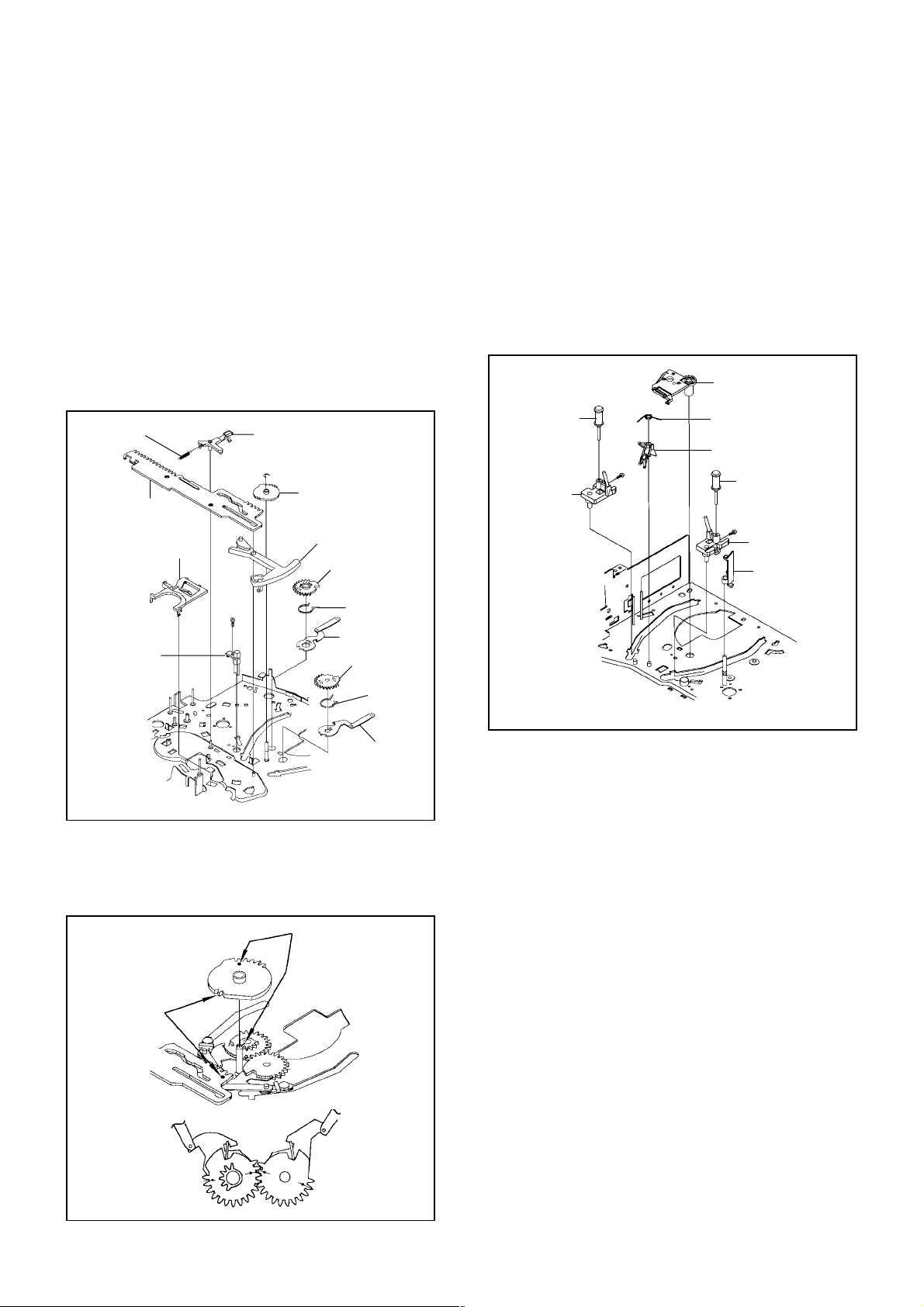
DISASSEMBLY INSTRUCTIONS
2-19: LOADING GEAR S/T ASS'Y (Refer to Fig. 2-19-A)
Remove the E-Ring 1 and remove the Main Loading
1.
Gear.
Remove the Capstan Brake Spring.
2.
Slide the Main Rod and remove the Capstan Brake
3.
Arm Ass'y.
Remove the Main Rod.
4.
Remove the Tension Lever.
5.
Unlock the 2 supports 2 and remove the Clutch Lever.
6.
Remove the screw 3.
7.
Remove the LED Reflector.
8.
Remove the Loading Arm S Ass'y and Loading Arm T
9.
Ass'y.
Remove the Loading Gear S and Loading Gear T.
10.
Remove the Loading Gear Spring.
11.
Capstan Brake Spring
Main Rod
Clutch Lever
Capstan Brake Arm Ass'y
1
Main Loading Gear
Tension Lever
Loading Gear T
2-20: INCLINED S/T ASS'Y (Refer to Fig. 2-20)
Unlock the support 1 and remove the P4 Cover.
1.
Remove the S-S Brake Spring.
2.
Unlock the support 2 and remove the Loading Gear
3.
Holder.
Remove the S-S Brake Arm.
4.
Remove the Inclined S.
5.
Remove the Inclined T.
6.
Remove the 2 screws 3, then remove the Guide Roller.
7.
NOTE
Do not touch the roller of Guide Roller.
Loading Gear Holder
Guide Roller
Inclined S
3
2
S-S Brake Spring
S-S Brake Arm
Guide Roller
3
Inclined T
1
P4 Cover
2
LED Reflector
3
2
Loading Gear
Spring
Loading Arm T Ass'y
Loading Gear S
Loading Gear
Spring
Loading Arm S Ass'y
Fig. 2-19-A
NOTE
When you install the Loading Arm S Ass'y, Loading Arm T
Ass'y and Main Loading Gear, align each marker. (Refer
to Fig. 2-19-B)
Marker
Main Loading Gear
Marker
• Screw Torque: 0.7 ± 0.2kgf•cm
Fig. 2-20
Loading Arm T Ass'y
Loading Arm S Ass'y
Fig. 2-19-B
B2-5
Page 9
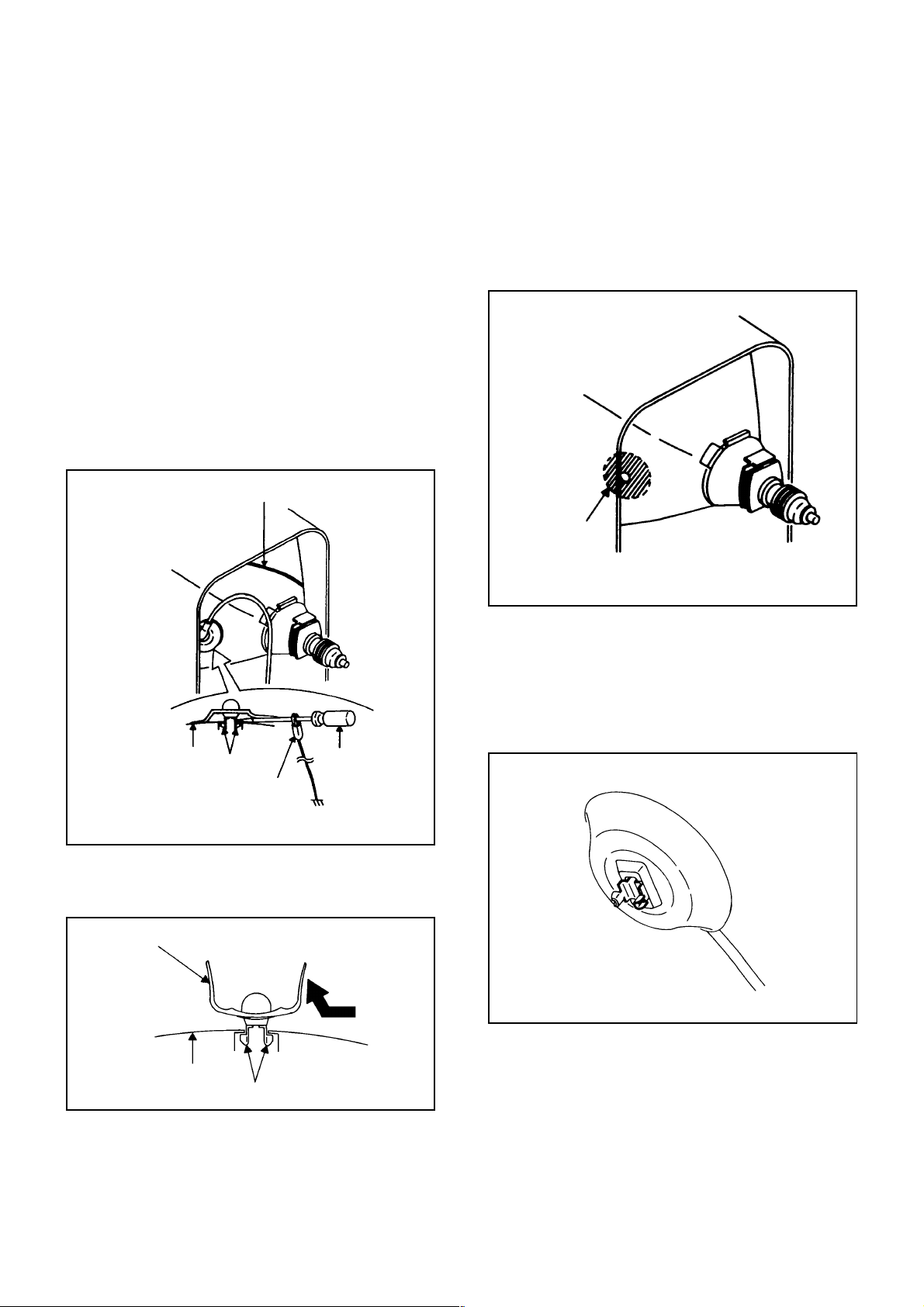
DISASSEMBLY INSTRUCTIONS
3. REMOVAL OF ANODE CAP
Read the following NOTED items before starting work.
After turning the power off there might still be a potential
*
voltage that is very dangerous. When removing the
Anode Cap, make sure to discharge the Anode Cap's
potential voltage.
Do not use pliers to loosen or tighten the Anode Cap
*
terminal, this may cause the spring to be damaged.
REMOVAL
1. Follow the steps as follows to discharge the Anode Cap.
(Refer to Fig. 3-1.)
Connect one end of an Alligator Clip to the metal part of a
flat-blade screwdriver and the other end to ground.
While holding the plastic part of the insulated Screwdriver,
touch the support of the Anode with the tip of the
Screwdriver.
A cracking noise will be heard as the voltage is discharged.
GND on the CRT
3. After one side is removed, pull in the opposite direction to
remove the other.
NOTE
Take care not to damage the Rubber Cap.
INSTALLATION
1. Clean the spot where the cap was located with a small
amount of alcohol. (Refer to Fig. 3-3.)
Location of Anode Cap
CRT
Support
Alligator Clip
Screwdriver
GND on the CRT
Fig. 3-1
Flip up the sides of the Rubber Cap in the direction of the
2.
arrow and remove one side of the support.
(Refer to Fig. 3-2.)
Rubber Cap
Fig. 3-3
NOTE
Confirm that there is no dirt, dust, etc. at the spot where
the cap was located.
2.3.Arrange the wire of the Anode Cap and make sure the
wire is not twisted.
Turn over the Rubber Cap. (Refer to Fig. 3-4.)
Fig. 3-4
CRT
Support
Fig. 3-2
B3-1
Page 10
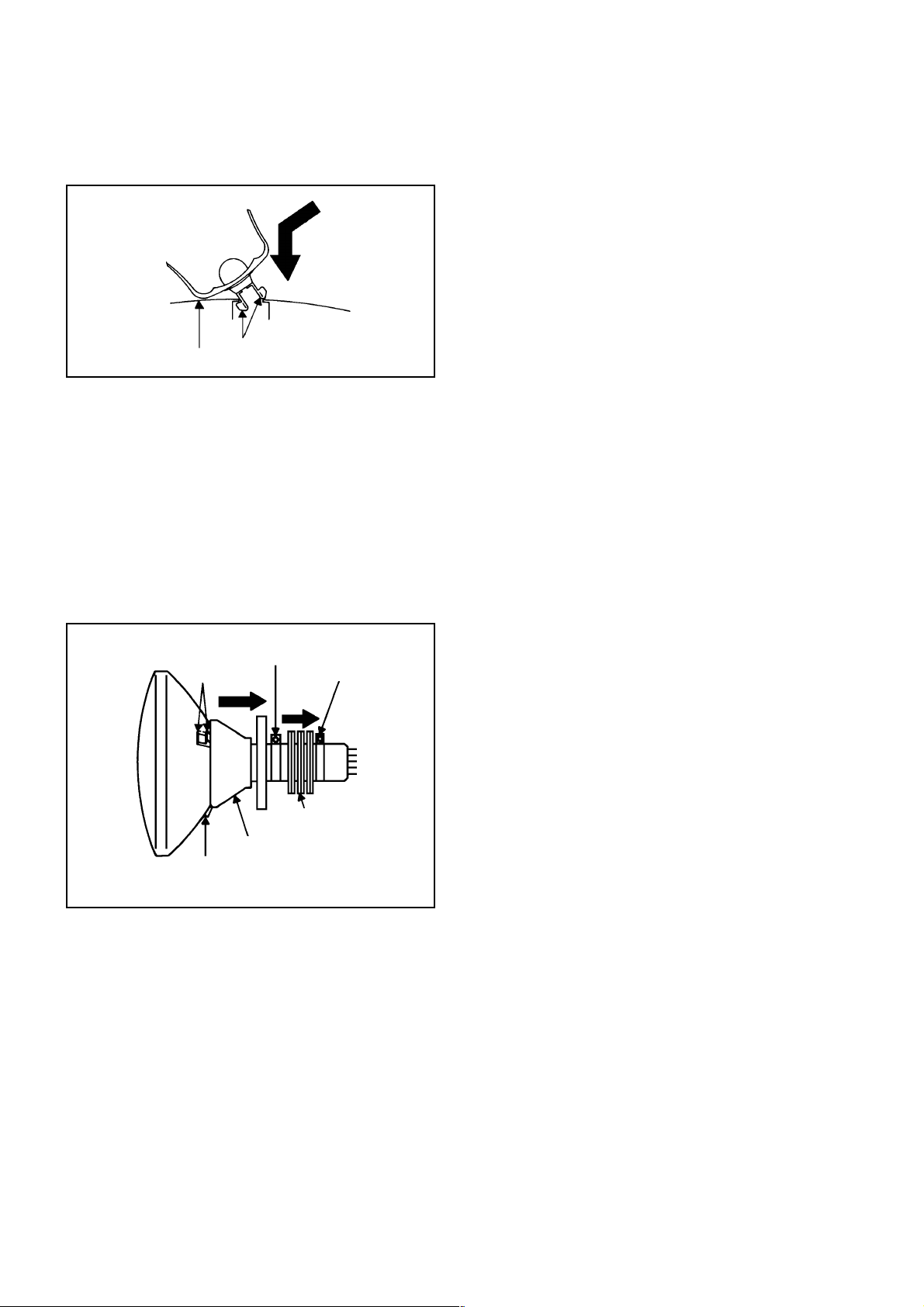
DISASSEMBLY INSTRUCTIONS
4. Insert one end of the Anode Support into the anode button,
then the other as shown in Fig. 3-5.
Support
CRT
5.6.Confirm that the Support is securely connected.
Put on the Rubber Cap without moving any parts.
4. REMOVAL OF DEFLECTION YOKE
(Refer to Fig. 4-1)
1.
Loosen the screw 1.
2.
Remove the Convergence • Purity Magnet in the
direction of arrow (A).
3.
Loosen the screw 2.
4.
Remove the 3 Wedges.
5.
Remove the Deflection Yoke in the direction of arrow
(B).
Fig. 3-5
2
Wedge
Wedge
INSTALLATION
Install new Deflection Yoke in reverse steps of REMOVAL.
NOTE
After adjusting the purity and the convergence, fix the
screw 2 and lock the wedges.
(B)
Deflection Yoke
1
(A)
Convergence •
Purity Magnet
Fig. 4-1
B3-2
Page 11
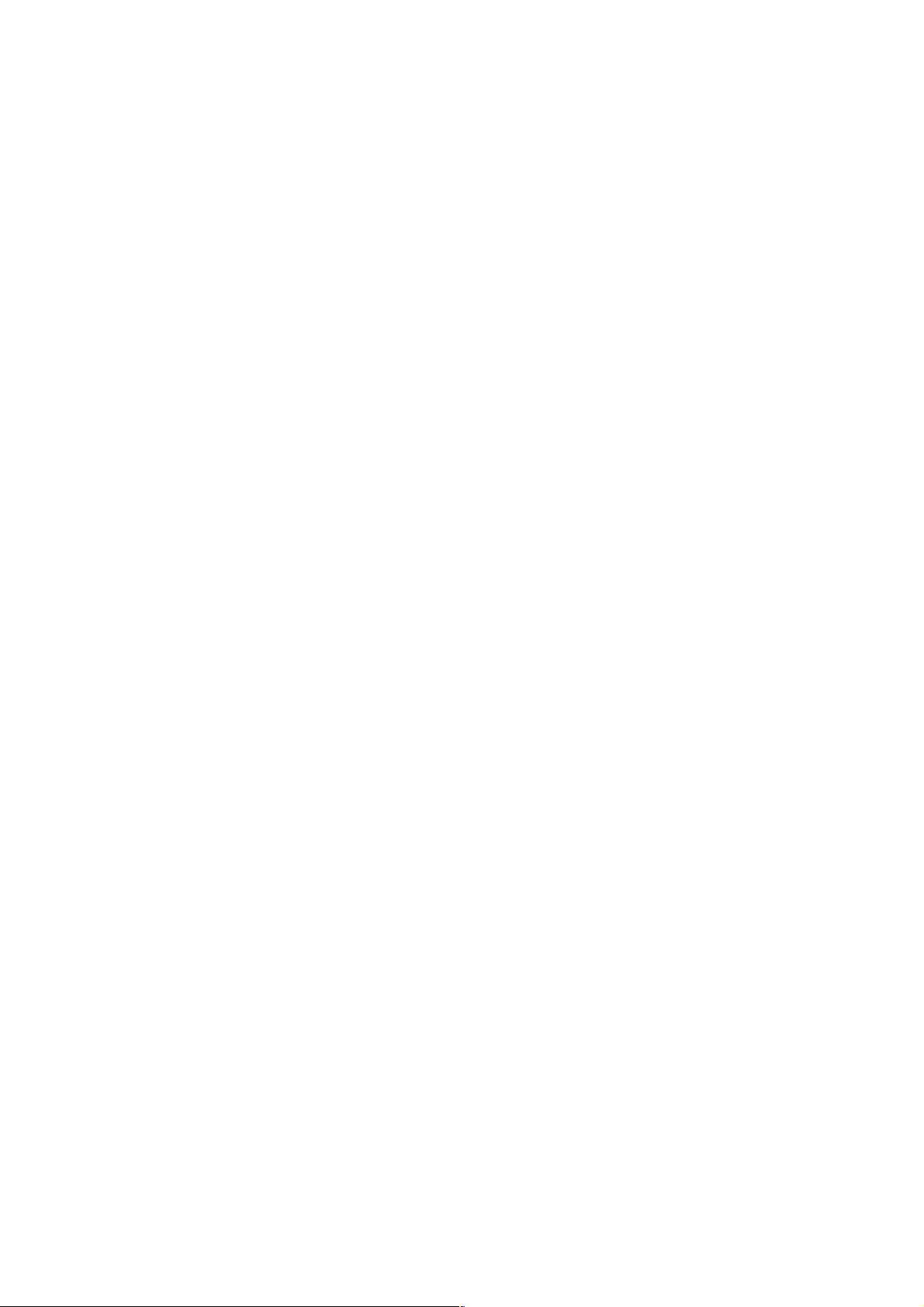
A
A/C
ACC
AE
AFC
AFT
AFT DET
AGC
AMP
ANT
A.PB
APC
ASS'Y
AT
AUTO
A/V
B
BGP
BOT
BPF
BRAKE SOL
BUFF
B/W
C
C
CASE
CAP
CARR
CH
CLK
CLOCK (SY-SE)
COMB
CONV
CPM
CTL
CYL
CYL-M
CYL SENS
D
DATA (SY-CE)
dB
DC
DD Unit
DEMOD
DET
DEV
E
E
EF
EMPH
ENC
ENV
EOT
EQ
EXT
F
F
FBC
FE
FF
FG
FL SW
FM
FSC
FWD
G
GEN
GND
H
H.P.F
KEY TO ABBREVIATIONS
:
Audio/Control
:
Automatic Color Control
:
Audio Erase
:
Automatic Frequency Control
:
Automatic Fine Tuning
:
Automatic Fine Tuning Detect
:
Automatic Gain Control
:
Amplifier
:
Antenna
:
Audio Playback
:
Automatic Phase Control
:
Assembly
:
All Time
:
Automatic
:
Audio/Video
:
Burst Gate Pulse
:
Beginning of Tape
:
Bandpass Filter
:
Brake Solenoid
:
Buffer
:
Black and White
:
Capacitance, Collector
:
Cassette
:
Capstan
:
Carrier
:
Channel
:
Clock
:
Clock (Syscon to Servo)
:
Combination, Comb Filter
:
Converter
:
Capstan Motor
:
Control
:
Cylinder
:
Cylinder-Motor
:
Cylinder-Sensor
:
Data (Syscon to Servo)
:
Decibel
:
Direct Current
:
Direct Drive Motor Unit
:
Demodulator
:
Detector
:
Deviation
:
Emitter
:
Emitter Follower
:
Emphasis
:
Encoder
:
Envelope
:
End of Tape
:
Equalizer
:
External
:
Fuse
:
Feed Back Clamp
:
Full Erase
:
Fast Forward, Flipflop
:
Frequency Generator
:
Front Loading Switch
:
Frequency Modulation
:
Frequency Sub Carrier
:
Forward
:
Generator
:
Ground
:
High Pass Filter
H.SW
Hz
I
IC
IF
IND
INV
K
KIL
L
L
LED
LIMIT AMP
LM, LDM
LP
L.P.F
LUMI.
M
M
MAX
MINI
MIX
MM
MOD
MPX
MS SW
N
NC
NR
O
OSC
OPE
P
PB
PB CTL
PB-C
PB-Y
PCB
P. CON
PD
PG
P-P
R
R
REC
REC-C
REC-Y
REEL BRK
REEL S
REF
REG
REW
REV, RVS
RF
RMC
RY
S
S. CLK
S. COM
S. DATA
SEG
SEL
SENS
SER
SI
SIF
SO
SOL
SP
STB
SW
:
Head Switch
:
Hertz
:
Integrated Circuit
:
Intermediate Frequency
:
Indicator
:
Inverter
:
Killer
:
Left
:
Light Emitting Diode
:
Limiter Amplifier
:
Loading Motor
:
Long Play
:
Low Pass Filter
:
Luminance
:
Motor
:
Maximum
:
Minimum
:
Mixer, mixing
:
Monostable Multivibrator
:
Modulator, Modulation
:
Multiplexer, Multiplex
:
Mecha State Switch
:
Non Connection
:
Noise Reduction
:
Oscillator
:
Operation
:
Playback
:
Playback Control
:
Playback-Chrominance
:
Playback-Luminance
:
Printed Circuit Board
:
Power Control
:
Phase Detector
:
Pulse Generator
:
Peak-to Peak
:
Right
:
Recording
:
Recording-Chrominance
:
Recording-Luminance
:
Reel Brake
:
Reel Sensor
:
Reference
:
Regulated, Regulator
:
Rewind
:
Reverse
:
Radio Frequency
:
Remote Control
:
Relay
:
Serial Clock
:
Sensor Common
:
Serial Data
:
Segment
:
Select, Selector
:
Sensor
:
Search Mode
:
Serial Input
:
Sound Intermediate Frequency
:
Serial Output
:
Solenoid
:
Standard Play
:
Serial Strobe
:
Switch
C1-1
Page 12
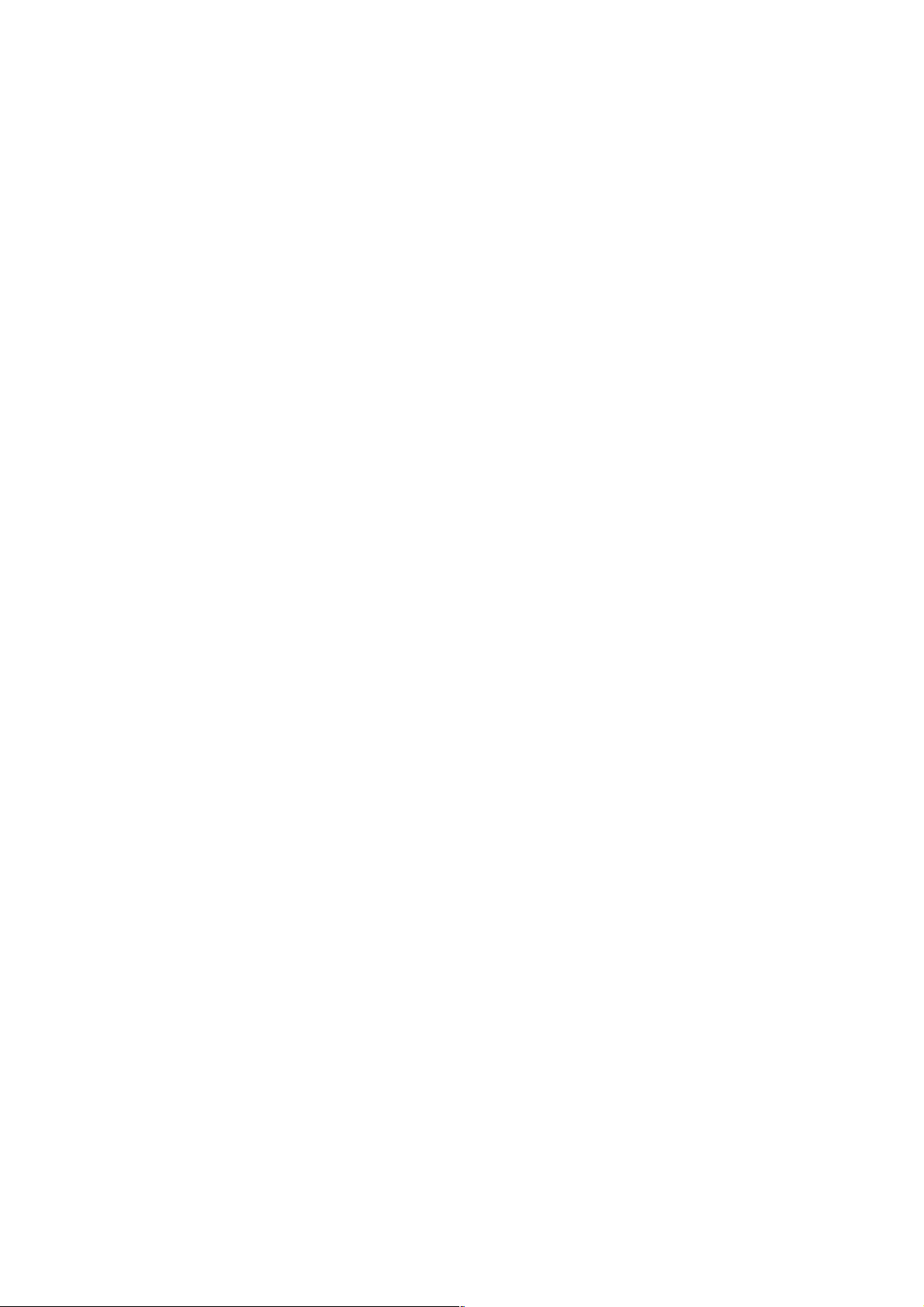
S
SYNC
SYNC SEP
T
TR
TRAC
TRICK PB
TP
U
UNREG
V
V
VCO
VIF
VP
V.PB
VR
V.REC
VSF
VSR
VSS
V-SYNC
VT
X
X'TAL
Y
Y/C
KEY TO ABBREVIATIONS
:
Synchronization
:
Sync Separator, Separation
:
Transistor
:
Tracking
:
Trick Playback
:
Test Point
:
Unregulated
:
Volt
:
Voltage Controlled Oscillator
:
Video Intermediate Frequency
:
Vertical Pulse, Voltage Display
:
Video Playback
:
Variable Resistor
:
Video Recording
:
Visual Search Fast Forward
:
Visual Search Rewind
:
Voltage Super Source
:
Vertical-Synchronization
:
Voltage Tuning
:
Crystal
:
Luminance/Chrominance
C1-2
Page 13
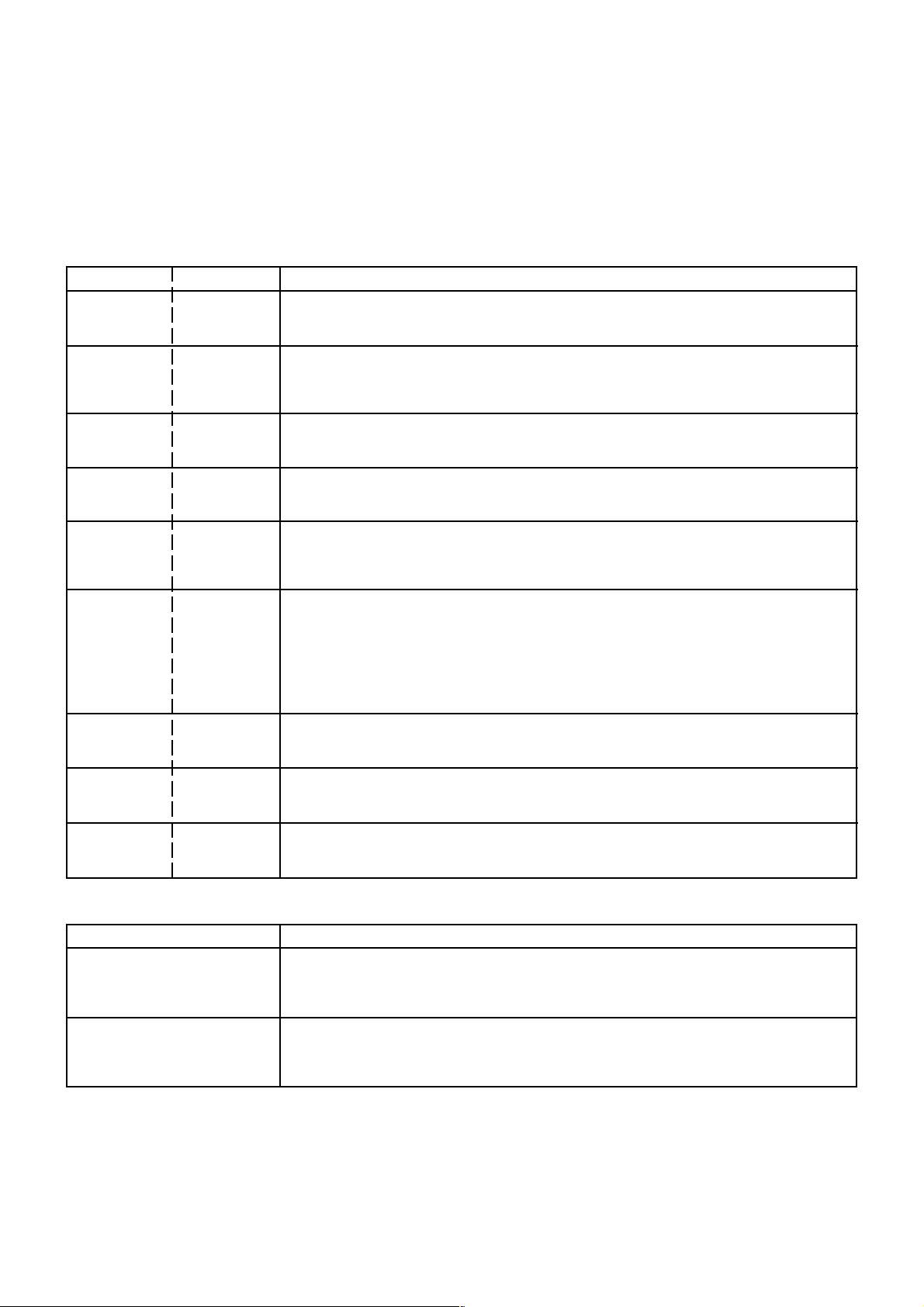
SERVICE MODE LIST
This unit provided with the following SERVICE MODES so you can repair, examine and adjust easily.
To enter SERVICE MODE, unplug AC cord till lost actual clock time. Then press and hold Vol (-) button of main unit and
remocon key simultaneously.
The both pressing of set key and remote control key will not be possible if clock has been set. To reset clock, either unplug
AC cord and allow at least 30 minutes before Power On or alternatively, discharge backup capacitor.
Set Key Remocon Key Operations
VOL. (-) MIN 1
VOL. (-) MIN 2
VOL. (-) MIN
VOL. (-) MIN 4
VOL. (-) MIN 5
VOL. (-) MIN 6
VOL. (-) MIN 7
Initialization of the factory.
NOTE: Do not use this for the normal servicing.
Horizontal position adjustment of OSD.
NOTE: Also can be adjusted by using the Adjustment MENU.
Refer to the "ELECTRICAL ADJUSTMENT" (OSD HORIZONTAL).
3
Adjust the PG SHIFTER automatically.
Refer to the "ELECTRICAL ADJUSTMENT" (PG SHIFTER).
Adjust the PG SHIFTER manually.
Refer to the "ELECTRICAL ADJUSTMENT" (PG SHIFTER).
Adjusting of the Tracking to the center position.
NOTE: Also can be adjusted by pressing the ATR button for more than 2 seconds
during PLAY.
POWER ON total hours and PLAY/REC total hours are displayed on the screen.
Refer to the "PREVENTIVE CHECKS AND SERVICE INTERVALS" (CONFIRMATION
OF USING HOURS).
Can be checked of the INITIAL DATA of MEMORY IC.
Refer to the "NOTE FOR THE REPLACING OF MEMORY IC".
Releasing of PROTECTION PASSWORD.
VOL. (-) MIN 8
VOL. (-) MIN 9
Method Operations
Press the ATR button on the
remote control for more than
2 seconds during PLAY.
Make the short circuit between
the test point of SERVICE and
the GND.
Writing of EEPROM initial data.
NOTE: Do not use this for the normal servicing.
Display of the Adjustment MENU on the screen.
Refer to the "ELECTRICAL ADJUSTMENT" (On-Screen Display Adjustment).
Adjusting of the Tracking to the center position.
Refer to the "MECHANICAL ADJUSTMENT" (GUIDE ROLLER) and "ELECTRICAL
ADJUSTMENT" (PG SHIFTER).
The EOT/BOT/Reel sensor do not work at this moment.
Refer to the "PREPARATION FOR SERVICING"
C2-1
Page 14
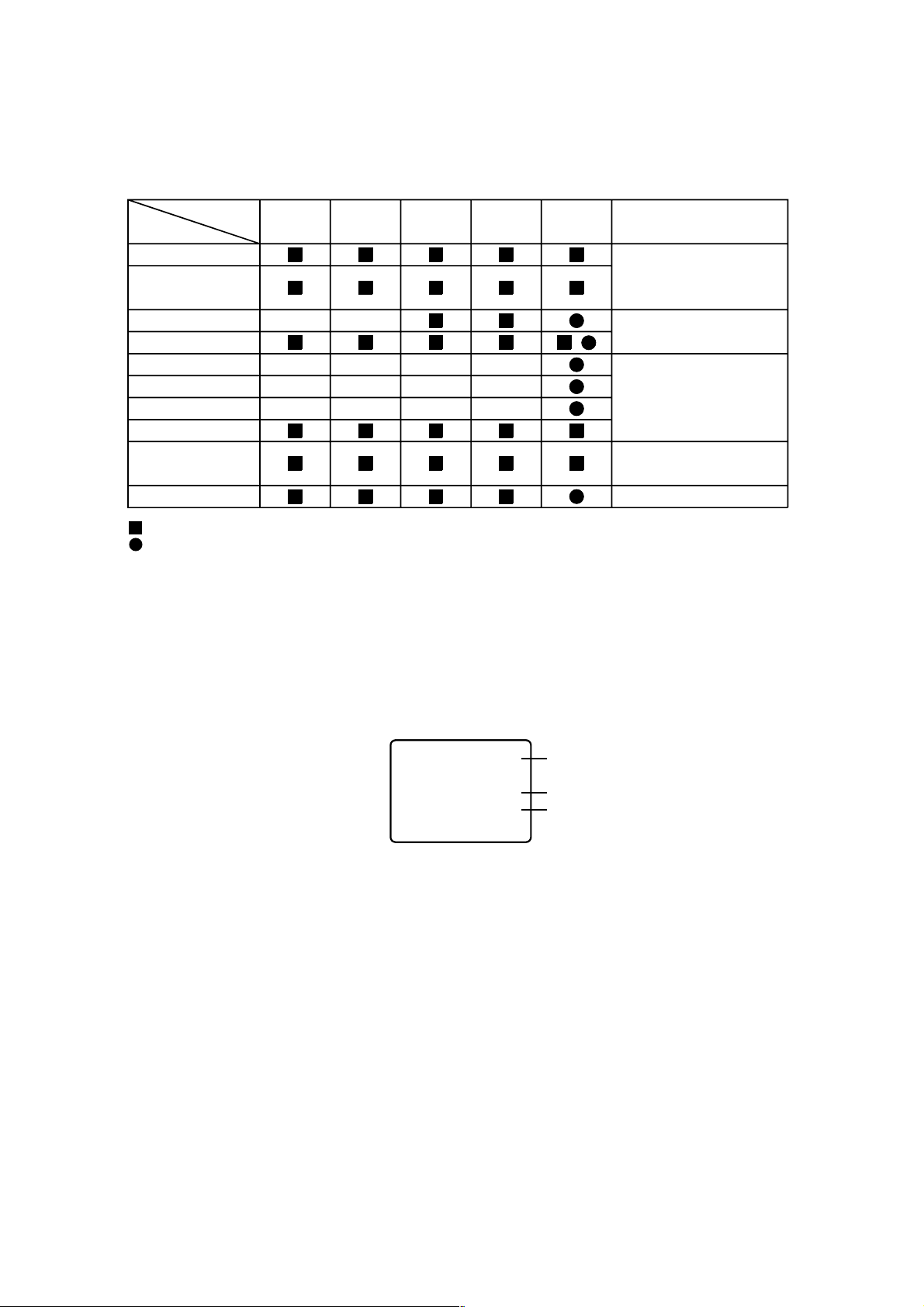
PREVENTIVE CHECKS AND SERVICE INTERVALS
The following standard table depends on environmental conditions and usage. Unless maintenance is properly
carried out, the following service intervals may be quite shortened as harmful effects may be had on other parts.
Also, long term storage or misuse may cause transformation and aging of rubber parts.
Time
Parts Name
Audio Control Head
Full Erase Head
(Recorder only)
Capstan Belt
Pinch Roller
Capstan DD Unit
Loading Motor
Tension Band
Capstan Shaft
Tape Running
Guide Post
Cylinder Unit
: Clean
: Replace
500
hours
1,000
hours
1,500
hours
2,000
hours
3,000
hours
Notes
Clean those parts in
contact with the tape.
Clean the rubber, and parts
which the rubber touches.
Replace when rolling
becomes abnormal.
Clean the Head
CONFIRMATION OF USING HOURS
POWER ON total hours and PLAY/REC total hours can be checked on the screen.
Total hours are displayed in 16 system of notation.
NOTE: The confirmation of using hours will not be possible if clock has been set. To reset clock, either unplug
AC cord and allow at least 30 minutes before Power On or alternatively, discharge backup capacitor.
1.
Set the VOLUME to minimum.
2.
Press both VOL. DOWN button on the set and the Channel button (6) on the remote control simultaneously.
3.
After the confirmation of using hours, turn off the power.
INIT 00 83
POWER ON
PLAY/REC
(16 x 16 x 16 x thousands digit value) + (16 x 16 x hundreds digit value) + (16 x tens digit value) + (ones digit value)
0010
0003
Initial setting content of MEMORY IC.
POWER ON total hours.
PLAY/REC total hours.
C3-1
Page 15
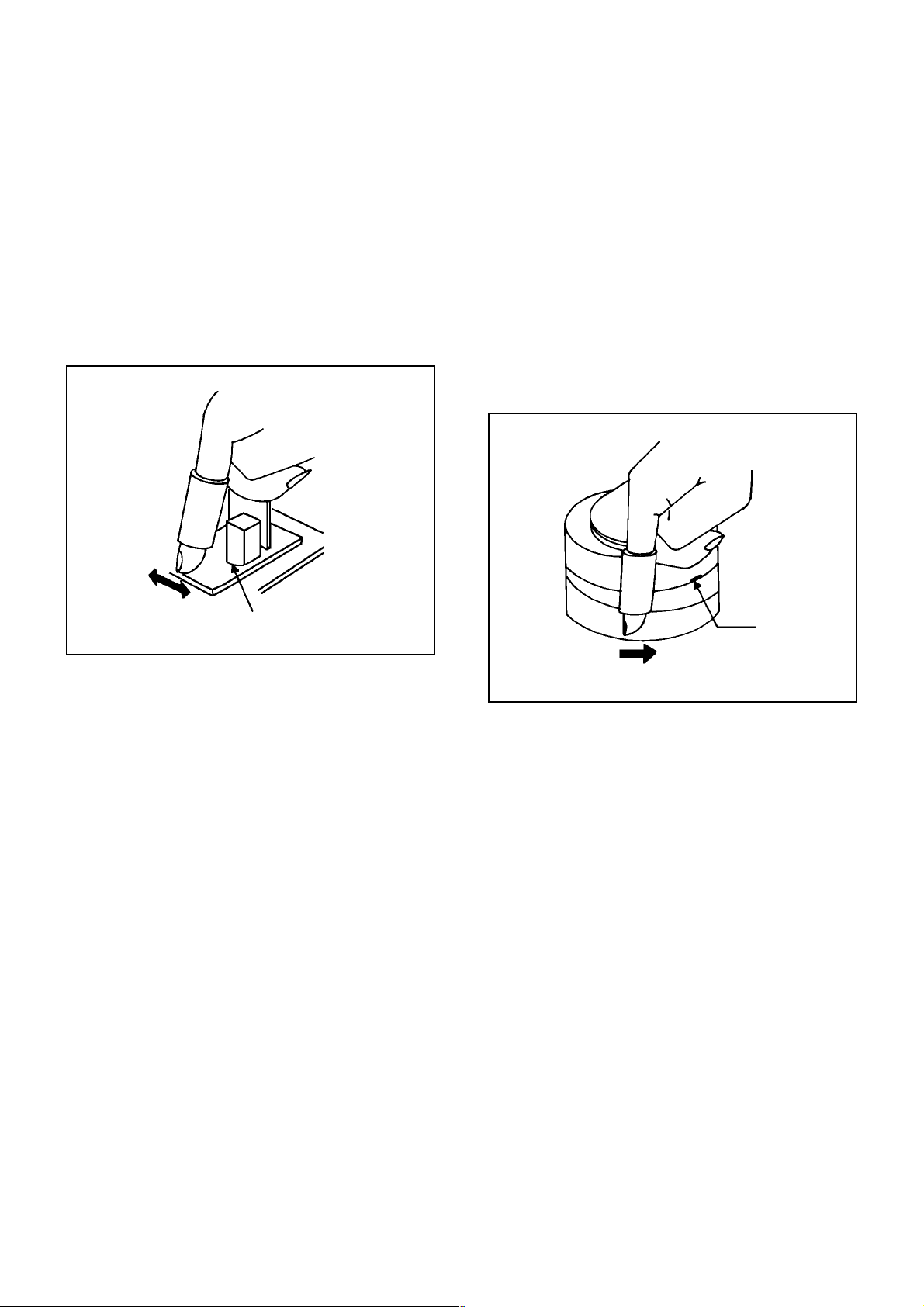
PREVENTIVE CHECKS AND SERVICE INTERVALS
CLEANING
NOTE
After cleaning the heads with isopropyl alcohol, do not
run a tape until the heads dry completely. If the heads
are not completely dry and alcohol gets on the tape,
damage may occur.
1. AUDIO CONTROL HEAD
Wrap a piece of chamois around your finger. Dip it in
isopropyl alcohol and clean the audio control head by
wiping it horizontally. Clean the full erase head in the
same manner. (Refer to the figure below.)
2. TAPE RUNNING SYSTEM
When cleaning the tape transport system, use the
gauze moistened with isopropyl alcohol.
3. CYLINDER
Wrap a piece of chamois around your finger. Dip it in
isopropyl alcohol. Hold it to the cylinder head softly.
Turn the cylinder head counterclockwise to clean it (in
the direction of the arrow). (Refer to the figure below.)
NOTE
Do not exert force against the cylinder head. Do not move
the chamois upward or downward on the head.
Use the chamois one by one.
Audio Control Head
Cylinder Head
C3-2
Page 16

NOTE FOR THE REPLACING OF MEMORY IC
If a service repair is undertaken where it has been required to change the MEMORY IC, the following steps should be taken to
ensure correct data settings while making reference to TABLE 1.
NOTE:
Initial Data setting will not be possible if clock has been set. To reset clock, either unplug AC cord and allow
at least 30 minutes before Power On or alternatively, discharge backup capacitor. No need the setting for after INI 3F.
ADDRESS DATA
00 10
01 1E
02 04
03 6A
04 00
05 00
06 00
07 2F
08 40
09 60
0A 02
0B 08
ADDRESS DATA
0C
0D
0E
0F
10
11
12
13
14
15
16
17
00
B3
35
66
FA
40
80
40
00
6A
00
35
ADDRESS DATA
18 A3
19 89
1A 35
1B 5F
1C 05
1D F0
1E 35
1F F2
20 00
21 00
22 00
23 00
ADDRESS DATA
24 00
25 5F
26 01
27 F1
28 01
29 F0
2A 0E
2B 00
2C 01
2D 01
2E 06
2F 01
ADDRESS
30 04
31 00
32 00
33 18
34 00
35 00
36 00
37 00
38 00
39 00
3A 00
3B 00
Table 1
Enter DATA SET mode by setting VOLUME to minimum.
1.
While holding down VOLUME button on front cabinet, press key 6 on remote control simultaneously.
2.
ADDRESS and DATA should appear as FIG 1.
ADDRESS DATA
INIT 00 83
DATA ADDRESS DATA
3C 6C
3D 2B
3E
3F
21
15
POWER ON
PLAY/REC
0010
0003
Fig. 1
ADDRESS is now selected and should "blink". Using the SET + or - keys on the remote, step through the
3.
ADDRESS until required ADDRESS to be changed is reached.
Press ENTER to select DATA. When DATA is selected, it will "blink".
4.
Again, step through the DATA using SET + or - until required DATA value has been selected.
5.
Pressing ENTER will take you back to ADDRESS for further selection if necessary.
6.
Repeat steps 3 to 6 until all data has been checked.
7.
When satisfied correct DATA has been entered, turn POWER off (return to STANDBY MODE) to finish DATA input.
8.
The unit will now have the correct DATA for the new MEMORY IC.
C4-1
Page 17

SERVICING FIXTURES AND TOOLS
(For 2 head 1 speed model,
4 head model)
VHS Alignment Tape
JG001E
JG001F
JG001R
JG001U
(VP S-LI6 )
(VP S-CO1 )
(VP S-LI6 H)
(VP S-X6 )
3
1
3
1
3
1
3
1
Screwdriver
JG154 Cable
(For 2 head 2 speed model)
VHS Alignment Tape
JG001C
JG001D
JG001V
(VP S-LI6 )
(VP S-CO1 )
(VP S-X6 )
3
2
3
2
3
2
JG162D Cable (11 Pins)
JG162Y Cable (5 Pins)
JG002B
JG002E
JG002F
JG024AJG022 Master PlaneJG153 X Value Adjustment
TentelometerJG162C Cable (10 Pins)
Adapter
Dial Torque Gauge
(10~90gf•cm)
(60~600gf•cm)
Reel Disk Height
Adjustment Jig
JG005 Post Adjustment
Screwdriver
Part No. SV-TG0-030-000
(small)
JG100A Torque Tape
(VHT-063)
Part No. Remarks
JG001E
JG001F
Monoscope, 6KHz (For 2 head 1 speed model, 4 head model)
Color Bar, 1KHz (For 2 head 1 speed model, 4 head model)
JG001R Hi-Fi Audio (For Hi-Fi model)
JG001U X Value Adjustment (For 2 head 1 speed model, 4 head model)
JG001C
JG001D
Monoscope, 6KHz (For 2 head 2 speed model)
Color Bar, 1KHz (For 2 head 2 speed model)
JG001V X Value Adjustment (For 2 head 2 speed model)
JG002B
JG002E
JG002F
JG005
JG153
VSR Torque, Brake Torque (S Reel/T Reel Ass'y)
Brake Torque (T Reel Ass'y)
VSR Torque, Brake Torque (S Reel)
Guide Roller Adjustment
X Value Adjustment
JG022/JG024A Reel Disk Height Adjustment
JG100A
JG154
JG162C/JG162D
JG162Y
Playback Torque, Back Tension Torque During Playback
Used to connect the test point of SERVICE and GROUND
Used to connect the Syscon PCB and Main PCB
Used to connect the Syscon PCB and CRT PCB
C5-1
Page 18

PREPARA TION FOR SER VICING
How to use the Servicing Fixture
1.
Unplug the connector CP351, CP757, CP302 and CP403, then remove the TV/VCR Block from the set.
2.
Unplug the connector CP810, CP820 and CP850, then remove the Main PCB from the VCR Block.
3.
Connect as shown in the below figure using the Service Fixture.
• Connect the Syscon PCB to the Main PCB with the cable JG162C and JG162D.
• Connect the Syscon PCB to the CRT PCB with the cable JG162Y.
4.
Remove the Operation PCB from the set, then connect it with the Syscon PCB.
If necessary, connect CP351 (Front A/V Jack Input Terminal)
5.
Short circuit between TP1001 and Ground with the cable JG154.
(Refer to MAJOR COMPONENTS LOCATION GUIDE)
The EOT, BOT and Reel Sensor do not work at this moment.
6.
At that time, the STOP/EJECT button is available to insert and eject the Cassette Tape.
Front Cabinet
Syscon PCB
CD850
CRT PCB
CP850
Main PCB
JG162Y
CP820
CP810
JG162D
JG162C
CD820
CD810
To Ground
JG154
TP1001
Operation PCB
CD351
C5-2
CP757
CD757
Page 19

MECHANICAL ADJUSTMENTS
1. CONFIRMATION AND ADJUSTMENT
Read the following NOTES before starting work.
••Place an object which weighs between 450g~500g on
the Cassette Tape to keep it steady when you want to
make the tape run without the Cassette Holder. (Do not
place an object which weighs over 500g.)
When you activate the deck without the Cassette
Holder, short circuit between TP1001 and TP1002. (Refer
to ELECTRICAL ADJUSTMENT PARTS LOCATION
GUIDE) In this condition the BOT/EOT/Reel Sensor will
not function.
CONFIRMATION AND ADJUSTMENT OF REEL
1-1:
DISK HEIGHT
1.
Turn on the power and set to the STOP mode.
2.
Set the master plane (JG022) and reel disk height
adjustment jig (JG024A) on the mechanism framework,
taking care not to scratch the drum, as shown in Fig. 1-
1-A.
3.
Confirm that "A" of the reel disk is lower than "B" of the
reel disk height adjustment jig (JG024A) , and is higher
than "C". If it is not enough height, adjust to 10(+0.2, -0)
mm with the height adjustment washer.
4.
Adjust the other reel in the same way.
Master Plane (JG022)
1-2: CONFIRMATION AND ADJUSTMENT OF TENSION
POST POSITION
1.
Set to the PLAY mode.
2.
Adjust the Tension Adjust until the edge of the Tension
Arm is positioning within 0.5mm range from the
standard line center of Main Chassis.
After this adjustment, confirm that the cut position is
located in "A" area as shown in Fig. 1-2-B. If it is
located in "B" area, adjust again.
3.
While turning the S Reel clockwise, confirm that the
edge of the Tension Arm is located in the position
described above.
Standard line of Main Chassis
Tension Arm
0.5mm (Adjusting range)
Standard line center of Main Chassis
Tension Adjust
Fig. 1-2-A
Master Plane (JG022)
10(+0.2, -0)mm
Reel Disk Height Adjustment Jig
(JG024A)
Reel Disk
Height Adjustment
Washer
2.6x4.7xT0.13
2.6X4.7xT0.25
Reel Disk Height
Adjustment Jig
(JG024A)
(B)
(A)
Fig. 1-1-A
(C)
Fig. 1-1-B
(A)
Cut Position
(B)
Tension Adjust
Fig. 1-2-B
1-3: CONFIRMATION OF PLAYBACK TORQUE AND
BACK TENSION TORQUE DURING PLAYBACK
Load a video tape (E-180) recorded in standard speed
1.
mode. Set the unit to the PLAY mode.
Install the tentelometer as shown in Fig. 1-3. Confirm that
2.
the meter indicates 20 ± 2gf in the beginning of playback.
• USING A CASSETTE TYPE TORQUE TAPE (JG100A)
1.
After confirmation and adjustment of Tension Post
position (Refer to item 1-2), load the cassette type
torque tape (JG100A) and set to the PLAY mode.
2.
Confirm that the right meter of the torque tape indicates
60~100gf•cm during playback in SP mode.
3.
Confirm that the left meter of the torque tape indicates
25~40gf•cm during playback in SP mode.
Tentelometer
Video Tape
D1-1
P1 Post
Guide Roller
Fig. 1-3
Page 20

MECHANICAL ADJUSTMENTS
1-4: CONFIRMATION OF VSR TORQUE
Operate within 4~5 seconds after the reel disk begins to
1.
turn.
Install the Torque Gauge (JG002F) and Adapter (JG002B)
2.
on the S Reel. Set to the Rewind mode. (Refer to Fig.1-4)
Then, confirm that it indicates 120~180gf•cm.
3.
NOTE
Install the Torque Gauge on the reel disk firmly. Press the
REW button to turn the reel disk.
1-5: CONFIRMATION OF REEL BRAKE TORQUE
(S Reel Brake) (Refer to Fig. 1-4)
Set to the STOP mode.
1.
Move the Idler Ass'y from the S Reel.
2.
Install the Torque Gauge (JG002F) and Adapter
3.
(JG002B) on the S Reel. Turn the Torque Gauge
(JG002F) clockwise.
Then, confirm that it indicates 70~100gf•cm.
4.
(T Reel Brake) (Refer to Fig. 1-4)
Set to the STOP mode.
1.
Move the Idler Ass'y from the T Reel Ass'y.
2.
Install the Torque Gauge (JG002E) and Adapter
3.
(JG002B) on the T reel. Turn the Torque Gauge
(JG002E) counterclockwise.
Then, confirm that it indicates 35~60gf•cm.
4.
Torque Gauge/Adapter
(JG002F/JG002B)
2. CONFIRMATION AND ADJUSTMENT
OF TAPE RUNNING MECHANISM
Tape Running Mechanism is adjusted precisely at the
factory. Adjustment is not necessary as usual. When you
replace the parts of the tape running mechanism because
of long term usage or failure, the confirmation and
adjustment are necessary.
2-1: GUIDE ROLLER
Playback the VHS Alignment Tape (JG001C or JG001E).
1.
(Refer to SERVICING FIXTURE AND TOOLS)
Connect CH-1 of the oscilloscope to TP4002 (Envelope)
2.
and CH-2 to TP4001 (SW Pulse).
Press and hold the TRACKING-AUTO button on the
3.
remote control more than 2 seconds to set tracking to
center.
Trigger with SW Pulse and observe the envelope. (Refer
4.
to Fig. 2-1-A)
When observing the envelope, adjust the Adjusting Driver
5.
(JG005) slightly until the envelope will be flat.
Even if you press the Tracking Button, adjust so that
flatness is not moved so much.
Adjust so that the A : B ratio is better than 3 : 2 as shown
6.
in Fig. 2-1-B, even if you press the Tracking Button to
move the envelope (The envelope waveform will begin to
decrease when you press the Tracking Button).
Adjust the PG shifter during playback.
7.
(Refer to the ELECTRICAL ADJUSTMENTS)
NOTE
After adjustment, confirm and adjust A/C head.
(Refer to item 2-2)
Torque Gauge/Adapter
(JG002E/JG002B)
S Reel
T Reel Ass'y
Fig. 1-4
NOTE
If the torque is out of the range, replace the following
parts.
Check item
1-4
1-5
Replacement Part
Idler Ass'y/Clutch Ass'y
T Brake Spring/Tension Spring
Envelope
CH-3
Audio
Max
CH-1
Envelope
(TP4002)
CH-1
CH-2
Track
Track
CH-2
SW Pulse (TP4001)
(1)
(2)
Entrance Exit
A
B
Fig. 2-1-A
Max
D1-2
A : B = 3 : 2
Fig. 2-1-B
Page 21

MECHANICAL ADJUSTMENTS
CONFIRMATION AND ADJUSTMENT OF AUDIO/
CONTROL HEAD
When the Tape Running Mechanism does not work well,
adjust the following items.
1.
Playback the VHS Alignment Tape (JG001C or JG001E).
(Refer to SERVICING FIXTURE AND TOOLS)
2.
Confirm that the reflected picture of stamp mark is
appeared on the tape prior to P4 Post as shown in Fig. 2-
2-A.
a)
When the reflected picture is distorted, turn the screw
1 clockwise until the distortion is disappeared.
b)
When the reflected picture is not distorted, turn the
screw 1 counterclockwise until little distortion is
appeared, then adjust the a).
3.
Turn the screw 2 to set the audio level to maximum.
4.
Confirm that the bottom of the Audio/ Control Head and
the bottom of the tape is shown in Fig. 2-2-C.
c)
When the height is not correct, turn the screw 3 to
adjust the height. Then, adjust the 1~3 again.
Audio/Control Head
Reflected picture of
Stamp Mark
P4 Post
Audio/Control Head
3
Stamp Mark
1
Fig. 2-2-A
2-3:2-2:
TAPE RUNNING ADJUSTMENT
(X VALUE ADJUSTMENT)
Confirm and adjust the height of the Reel Disk.
1.
(Refer to item 1-1)
Confirm and adjust the position of the Tension Post.
2.
(Refer to item 1-2)
Adjust the Guide Roller. (Refer to item 2-1)
3.
Confirm and adjust the Audio/Control Head.
4.
(Refer to item 2-2)
Connect CH-1 of the oscilloscope to TP4002, CH-2 to
5.
TP4001 and CH-3 to HOT side of Audio Out Jack.
Playback the VHS Alignment Tape (JG001U or JG001V).
6.
(Refer to SERVICING FIXTURE AND TOOLS)
Press and hold the TRACKING-AUTO button on the
7.
remote control more than 2 seconds to set tracking to
center.
Set the X Value adjustment driver (JG153) to the 4 of
8.
Fig. 2-2-B. Adjust X value so that the envelope waveform
output becomes maximum. Check if the relation between
Audio and Envelope waveform becomes (1) or (2) of Fig.
2-1-A.
2-4: CONFIRM HI-FI AUDIO (Hi-Fi model only)
Connect CH-1 of the oscilloscope to TP4002, CH-2 to
1.
TP4001 and CH-3 to the Hi-Fi Audio Out Jack.
Playback the VHS Alignment Tape (JG001R).
2.
(Refer to SERVICING FIXTURE AND TOOLS)
Press and hold the TRACKING-AUTO button on the
3.
remote control more than 2 seconds to set tracking to
center.
Press the Tracking Up button and count number of steps
4.
which the audio output is changed from Hi-Fi (10KHz) to
MONO (6KHz).
Press the Tracking Down button and count number of
5.
steps which the audio output is changed from Hi-Fi
(10KHz) to MONO (6KHz).
Confirm that the difference between these counted steps
6.
number in the above items are within 2 steps. If the
difference are more than 3 steps, do Tape Running
Adjustment again. (Refer to item 2-3)
2
Audio/Control Head
Tape
4
Fig. 2-2-B
0.25±0.05mm
Fig. 2-2-C
D1-3
Page 22

MECHANICAL ADJUSTMENTS
3. MECHANISM ADJUSTMENT PARTS LOCATION GUIDE
4
3
2
5
6
7
1
8
11
1. Tension Adjust
2. Tension Arm
3. Guide Roller
4. P1 Post
5. Audio/Control Head
6. X value adjustment driver hole
1012
10.
11.
12.
9
7.
P4 Post
8.
T Brake Spring
9.
T Reel Ass'y
Idler Ass'y
S-S Brake Spring
S Reel
D1-4
Page 23

ELECTRICAL ADJUSTMENTS
1. ADJUSTMENT PROCEDURE
Read and perform these adjustments when repairing the
circuits or replacing electrical parts or PCB assemblies.
CAUTION
When replacing IC's or transistors, use only specified
silicon grease (YG6260M).
(To prevent the damage to IC's and transistors.)
On-Screen Display Adjustment
1.2.Unplug the AC plug for more than 30 minutes to set the
clock to the non-setting state. Then, set the volume level
to minimum.
Press the VOL. DOWN button on the set and the channel
button (9) on the remote control simultaneously to display
adjustment mode on the screen as shown in Fig. 1-1.
NOTE
Use the channel buttons (1-8) on the remote control to
select the options shown in Fig. 1-1.
Press the channel button (0) on the remote control to
end the adjustments.
1. H/V
2. AKB
3. COLOR TEMP
4. PICTURE
5. OTHERS
6. TEST PATTERN
7. STEREO/SAP
8. (VOL TEST) 0. END
Fig. 1-1
CH-2
6.5H
CH-1
Fig. 2-1-A
CH-2
CH-1
6.5H
Fig. 2-1-B
2-2: RF AGC DELAY
1.
Receive the monoscope pattern.
2.
Connect the digital voltmeter between the pin 5 of
CP603 and the pin 1 (GND) of CP603.
3.
Activate the adjustment mode display of Fig. 1-1 and
press the channel button (5) on the remote control.
The Fig. 2-2 appears on the display.
4.
Press the channel button (1) on the remote control to
select "RF AGC DELAY".
5.
Press the VOL. UP/DOWN button on the remote control
until the digital voltmeter is 2.50 ± 0.05V (80dB).
2. BASIC ADJUSTMENTS
(VCR SECTION)
2-1: PG SHIFTER
1.
Connect CH-1 on the oscilloscope to TP4001 and CH-2
to TP4501.
2.
Playback the alignment tape. (JG001C)
3.
Press and hold the Tracking-Auto button on the remote
control more than 2 seconds to set tracking to center.
4.
Press the VOL. DOWN button on the set and the
channel button (3) on the remote control simultaneously
until the indicator REC disappears. If the indicator REC
disappears, adjustment is completed.
(If the above adjustments doesn't work well:)
5.
Press the VOL. DOWN button on the set and the
channel button (3) on the remote control simultaneously
until the indicator REC disappears.
6.
When the REC indicator is blinking, press both VOL.
DOWN button on the set and the channel button (4) on
the remote control simultaneously and adjust the
Tracking +/- button until the arising to the down of Head
Switching Pulse becomes 6.5 ± 0.5H.
(Refer to Fig. 2-1-A, B)
7.
Press the Tracking Auto button.
1. RF AGC DELAY
2. VIDEO LEVEL
3. FM LEVEL
4. OSD H
5. CUT OFF
6.
7.
8. 0. RETURN
Fig. 2-2
2-3: VCO FREERUN
1.
Connect the oscillator to pin 11 of TU601.
2.
Connect the digital voltmeter to pin 47 of IC601.
3.
Adjust the L608 until the digital voltmeter is 3.6 ± 0.05V.
(TV SECTION)
2-4: CONSTANT VOLTAGE (AC)
1.
Using the remote control, set the brightness and
contrast to normal position.
2.
Connect the digital voltmeter to TP401.
3.
Set condition is AV MODE without signal.
4.
Adjust the VR502 until the DC voltage is DC 130 ± 0.5V.
2-5: CONSTANT VOLTAGE (DC)
1.
Using the remote control, set the brightness and
contrast to normal position.
2.
Connect the digital voltmeter to TP401.
3.
Set condition is AV MODE without signal.
4.
Adjust the VR501 until the DC voltage is DC 130 ± 0.5V.
D2-1
Page 24

ELECTRICAL ADJUSTMENTS
2-6: CUT OFF
1.
Place the set with Aging Test for more than 15 minutes.
2.
Set condition is AV MODE without signal.
3.
Using the remote control, set the brightness and
contrast to normal position.
4.
Activate the adjustment mode display of Fig. 1-1 and
press the channel button (5) on the remote control.
The Fig. 2-2 appears on the display.
5.
Press the channel button (5) on the remote control to
select "CUT OFF".
6.
Adjust the Screen Volume until a dim raster is obtained.
2-7: FOCUS
1.
Receive the monoscope pattern.
2.
Using the remote control, set the brightness and
contrast to normal position.
3.
Turn the Focus Volume fully counterclockwise once.
4.
Adjust the Focus Volume until picture is distinct.
2-8: WHITE BALANCE
NOTE:
1.
2.
3.
4.
5.
6.
7.
8.
9.
Adjust after performing CUT OFF adjustments.
Place the set with Aging Test for more than 15 minutes.
Receive the white 100% signal from the Pattern
Generator.
Using the remote control, set the brightness and contrast
to normal position.
Activate the adjustment mode display of Fig. 1-1 and
press the channel button (2) on the remote control to
select "AKB". The Fig. 2-3 appears on the display.
Press the channel button (2) on the remote control to
select the "R.BIAS".
Using the SET +/- keys on the remote control, adjust the
R.BIAS.
Press the CH. UP/DOWN button on the remote control to
select the "G.BIAS", "B.BIAS", "R.DRIVE" or "B.DRIVE".
Using the SET +/- keys on the remote control, adjust the
G.BIAS, B.BIAS, R.DRIVE or B.DRIVE.
Perform the above adjustment 7 and 8 until the white
color is looked like a white.
1. AKB AUTO
2. R. BIAS
3. G. BIAS
4. B. BIAS
5. R. DRIVE
6. G. DRIVE
7. B. DRIVE
8. AGC AUTO 0. RETURN
Fig. 2-3
2-9: SUB BRIGHTNESS
1.
Receive the monoscope pattern. (RF Input)
2.
Using the remote control, set the brightness and
contrast to normal position.
3.
Activate the adjustment mode display of Fig. 1-1 and
press the channel button (4) on the remote control.
The Fig. 2-4 appears on the display.
4.
Press the channel button (1) on the remote control to
select "BRIGHT".
5.
Press the VOL. UP/DOWN button on the remote control
until the white 25% is starting to be visible.
6.
Receive the monoscope pattern. (Audio Video Input)
7.
Press the AV button on the remote control to set to the
AV mode. Then perform the above adjustments 2~5.
1. BRIGHT
2. CONTRAST
3. COLOR
4. TINT
5. SHARPNESS
6. OSD CONT
7.
8. 0. RETURN
2-10: SUB COLOR
1.
Receive the color bar pattern. (RF Input)
2.
Connect the synchro scope to TP801.
3.
Using the remote control, set the brightness, contrast
and color to normal position.
4.
Activate the adjustment mode display of Fig. 1-1 and
press the channel button (4) on the remote control.
The Fig. 2-4 appears on the display.
5.
Press the channel button (3) on the remote control to
select "COLOR".
6.
Adjust the VOLTS RANGE VARIABLE knob of the
oscilloscope until the range between white 100% and 0%
is set to 4 divisions on the screen of the oscilloscope.
7.
Press the VOL. UP/DOWN button on the remote control
until the red level is set to the 4 divisions.
(Refer to Fig. 2-5)
8.
Receive the rainbow pattern. (Audio Video Input)
9.
Press the AV button on the remote control to set to the
AV mode. Then perform the above adjustments 2~7.
Fig. 2-4
0%
D2-2
100%
100%
Fig. 2-5
Page 25

ELECTRICAL ADJUSTMENTS
2-11: HORIZONTAL PHASE
1.
Receive the monoscope pattern.
2.
Using the remote control, set the brightness and
contrast to normal position.
3.
Activate the adjustment mode display of Fig. 1-1 and
press the channel button (1) on the remote control.
The Fig. 2-6 appears on the display.
4.
Press the channel button (1) on the remote control to
select "H. PHASE".
5.
Press the VOL. UP/DOWN button on the remote control
until the SHIFT quantity of the OVER SCAN on right and
left becomes minimum.
1. H. PHASE
2. H. BLK
3. V. SIZE
4. V. POSI
5. V. LIN
6. V. SC
7. V. COMP
8. (H FREQ) 0. RETURN
2-12: VERTICAL SIZE
1.
Receive the monoscope pattern.
2.
Using the remote control, set the brightness and
contrast to normal position.
3.
Activate the adjustment mode display of Fig. 1-1 and
press the channel button (1) on the remote control.
The Fig. 2-6 appears on the display.
4.
Press the channel button (3) on the remote control to
select "V. SIZE".
5.
Press the VOL. UP/DOWN button on the remote control
until the horizontal over scan is equal to the vertical over
scan.
2-13: VERTICAL LINEARITY
1.
Receive the monoscope pattern.
2.
Using the remote control, set the brightness and
contrast to normal position.
3.
Activate the adjustment mode display of Fig. 1-1 and
press the channel button (1) on the remote control.
The Fig. 2-6 appears on the display.
4.
Press the channel button (5) on the remote control to
select "V. LIN".
5.
Press the VOL. UP/DOWN button on the remote control
until the SHIFT quantity of the OVER SCAN on upside
and downside becomes minimum.
Fig. 2-6
2-15: OSD HORIZONTAL
1.
Receive monoscope pattern.
2.
Using the remote control, set the brightness and
contrast to normal position.
3.
Activate the adjustment mode display of Fig. 1-1 and
press the channel button (5) on the remote control.
The Fig. 2-2 appears on the display.
4.
Press the channel button (4) on the remote control to
select "OSD H".
5.
Press the VOL. UP/DOWN button on the remote control
until the difference of A and B becomes minimum.
(Refer to Fig. 2-7)
[ TV ]
OSD H
AB
2-16: VERTICAL LINEARITY 60 (AV)
1.
Receive the monoscope pattern (Audio Video Input).
2.
Using the remote control, set the brightness and
contrast to normal position.
3.
Activate the adjustment mode display of Fig. 1-1 and
press the channel button (1) on the remote control.
The Fig. 2-6 appears on the display.
4.
Press the channel button (5) on the remote control to
select "V. LIN".
5.
Press the VOL. UP/DOWN button on the remote control
until the horizontal line of the colour bar comes to
approximate center of the CRT.
Fig. 2-7
2-14: VERTICAL POSITION
1.
Receive the monoscope pattern.
2.
Using the remote control, set the brightness and
contrast to normal position.
3.
Activate the adjustment mode display of Fig. 1-1 and
press the channel button (1) on the remote control.
The Fig. 2-6 appears on the display.
4.
Press the channel button (4) on the remote control to
select "V. POSI".
5.
Press the VOL. UP/DOWN button on the remote control
until the horizontal line of the monoscope comes to
approximate center of the CRT.
D2-3
Page 26

ELECTRICAL ADJUSTMENTS
3. ELECTRICAL ADJUSTMENT PARTS LOCATION GUIDE
(VCR SECTION)
TP1001
TP4002
TP4001
L608
TP4501
IC601
J4501
TU601
CP603
SYSCON PCB
D2-4
Page 27

(TV SECTION)
ELECTRICAL ADJUSTMENTS
CRT PCB
FOCUS VOLUME
SCREEN VOLUME
MAIN PCB
D2-5
Page 28

ELECTRICAL ADJUSTMENTS
4. PURITY AND CONVERGENCE
ADJUSTMENTS
NOTE
1.
Turn the unit on and let it warm up for at least 30
minutes before performing the following adjustments.
2.
Place the CRT surface facing east or west to reduce the
terrestrial magnetism.
3.
Turn ON the unit and demagnetize with a Degauss Coil.
4-1: STATIC CONVERGENCE (ROUGH ADJUSTMENT)
1.
Tighten the screw for the magnet. Refer to the adjusted
CRT for the position. (Refer to Fig. 4-1)
If the deflection yoke and magnet are in one body,
untighten the screw for the body.
2.
Receive the green raster pattern from the color bar
generator.
3.
Slide the deflection yoke until it touches the funnel side
of the CRT.
4.
Adjust center of screen to green, with red and blue on
the sides, using the pair of purity magnets.
5.
Switch the color bar generator from the green raster
pattern to the crosshatch pattern.
6.
Combine red and blue of the 3 color crosshatch
pattern on the center of the screen by adjusting the pair
of 4 pole magnets.
7.
Combine red/blue (magenta) and green by adjusting the
pair of 6 pole magnets.
8.
Adjust the crosshatch pattern to change to white by
repeating steps 6 and 7.
4-2: PURITY
NOTE
Adjust after performing adjustments in section 4-1.
1.
Receive the green raster pattern from color bar
generator.
2.
Adjust the pair of purity magnets to center the color on
the screen.
Adjust the pair of purity magnets so the color at the
ends are equally wide.
3.
Move the deflection yoke backward (to neck side)
slowly, and stop it at the position when the whole screen
is green.
4.
Confirm red and blue color.
5.
Adjust the slant of the deflection yoke while watching
the screen, then tighten the fixing screw.
DEFLECTION YOKE
DEFLECTION YOKE SCREW
MAGNET SCREW
4-3: STATIC CONVERGENCE
NOTE
Adjust after performing adjustments in section 4-2.
1.
Receive the crosshatch pattern from the color bar
generator.
2.
Combine red and blue of the 3 color crosshatch
pattern on the center of the screen by adjusting the pair
of 4 pole magnets.
3.
Combine red/blue (magenta) and green by adjusting the
pair of 6 pole magnets.
4-4: DYNAMIC CONVERGENCE
NOTE
Adjust after performing adjustments in section 4-3.
1.2.Adjust the differences around the screen by moving the
deflection yoke upward/downward and right/left.
(Refer to Fig. 4-2-a)
Insert three wedges between the deflection yoke and
CRT funnel to fix the deflection yoke.
(Refer to Fig. 4-2-b)
R G B
R
G
B
UPWARD/DOWNWARD
SLANT
Fig. 4-2-a
WEDGE
WEDGE POSITION
Fig. 4-2-b
R
G
B
RIGHT/LEFT SLANT
WEDGE
WEDGE
R G B
6 POLE MAGNETS
4 POLE MAGNETS
PURITY MAGNETS
Fig. 4-1
D2-6
Page 29

Page 30

Page 31

Page 32

PRINTED CIRCUIT BOARDS
SYSCON/CRT/POWER SW. (CHIP MOUNTED PARTS)
SOLDER SIDE
C4215
W817
C4230
R4221
R4222
R4223
W805
R4210
Q4210
R420
R636
C640
R4228
R4206
W807
C664
Q4205
C4202
Q4202
R647
R4030
R4205
R4225
W804
R4208
R4220
Q4207
R4239
C4205
R656
C413
C604
C609
R645
R678
C655
R609
R634
C639
R640
R637
R638
R607
C618
0
C634
C607
R641
R662
R624
R618
R643
R608
C644
W862
C612
C647
C675
C605
R648
C654
R679
R639
W905
C646
R616
C614
W837
C615
R642
C601
R646
W836
R604
Q608
C621
C677
W066
C643
C656
W802
Q602
R619
C670
R626
R649
R610
W065
W812
R657
C658
R611
R603
R625
C659
C619
R612
W067
C660
R630
C620
R613
R658
C623
R628
W801
R622
R621
R629
W893
Q403
Q601
Q611
W889
C4101
R665
C4002
R4003
R4001
R4067
Q4018
R4053
R4054
Q4007
C4023
C4102
C4033
C4025
R4017
C4032
R4038
R4052
R4055
C4004
R4008
R4015
R4069
C4107
C4016
R4014
C4026
C4037
R4063
C4019
W318
C4014
C4028
C4098
W911
R4016
R308
C4027
C4097
C4043
R4027
Q351
C4010
C4020
1
R4032
C4035
C4018
W309
C361
R353
R4022
C4070
R4023
R361
C4038
81
IC4001
C4047
C359
R359
R352
C4044
C4048
31
C362
C4042
R4065
R4026
51
C4068
C4046
C4123
C4054
C4059
C4061
R4034
C4083
R1070
C4089
C4076
C4064
Q4006
C4067
R4050
C4075
C4115
Q1007
C4063
C4099
R4042
C4080
C4072
R4075
Q4015
C4086
R1015
W871
C4116
R4077
C4082
R1011
C1006
R4074
C4121
C4122
R1058
Q1002
W222
R1024
R1010
Q1010
W230
C805
R816
R1006
R813
C811
R1078
R811
W839
C1069
C809
C810
C821
C822
R1035
R812
R1080
R814
R815
C4203
C4217
W825
R403
W890
R4020
R1071
R4057
R4005
R4004
C4006
W109
R4011
C4053
R4013
C4007
R4031
C4013
R4002
C1009
C4206
C4005
R426
C4062
R4012
Q4003
R4058
R4056
C4060
R1008
C1007
R4033
C4052
R4073
C4056
R4051
R1029
C4100
C1062
C4058
W196
R4035
R1069
C1012
C1022
C1001
R1090
C1015
C1074
C1063
R1057
Q1004
C1028
C1004
R1053
R1039
C1026
C1082
C1073
W869
C1092
85
R1009
C1020
C1033
C1023
R1033
C1025
C1024
R1012
C1031
R1054
C1081
W868
R1064
C1008
C1002
C1060
57
IC1006
1
C1067
R1067
C1010
R1007
C1019
R4209
R355
R1020
R1017
C1018
R1027
R1022
W828
Q4203
29
R1030
C1078
R1026
C1038R1021
C1035
W853
C1040
C1027
R1003
R1094
C1043
W858
R1028
R1056
C1052
R1059
R1050
R1083
C1050
R1087
C1056
Q1015
R1013
R1063
Q1016
IC1003
C1017
C1044
R1062
C1055
R1044R1045
R1096
C1030
R1032
C1072
C1071
R1051
R1049
C1014
R1031
F-5
F-6
Page 33

ABC D E F GH
Y/C/AUDIO/HEAD AMP SCHEMATIC DIAGRAM
8
7
FROM/TO CYL/MOTOR
4
3
2
6
1
5
CP4004 TMC-T02X-E1
2
1
CD4005
1.25X6X138XC
4
FROM/TO A/C HEAD
CP4005 IMSA-9604S-06Z14
1
2
3
4
5
6
3
2
(SYSCON PCB)
FROM/TO POWER
P.CON+5V_A
CP4001_1
TOC-C04X-B1
SP-CH1 (R)
SP COM
SP-CH2 (L)
TO F/E HEAD
FE HEAD(GND)
FE HEAD(HOT)
AE HEAD(+)
AE HEAD(-)
CTLCTL+
AUDIO REC
AUDIO PB
P.CON+9V
NC
GND
B4001
W5RH3.5X5X1.0
1
C4107
0.022 B
L4008
1mH
C4108
CTLCTL+
47010V YK
Y/C_A
P.CON+5V_A
MESECAM_M
VCR_A_MUTE
C4033
0.0018
R4052
R4053
1.2K
R4020
VD
10M
V.REC_ST_H
NC
B
Q4007
2SC2412K
6.3
560K
R4038
390K
NORMAL AUDIO
REC ST SW
R4056
2.2K
TP4002
V.ENV
AMP
1.4
2.0
C4101
0.1 B
R4001
1.5K
C4002
0.056 B
15.6KHZ TRAP
L4001
2623003
4
NC
R4069
BUFFER
Q4018
2SC2412K
1.5
C4102
Q4001
KTC3203_Y
0
R4055
R4054
NC
10M
0.0047 B
330K
123
6
R4063
R4067
H.SW
ENV_DET
2
R4065
1K
2.250V KA
C4040
C4042
C4046
C4044
560
0.039 B
R4026
0.47 B
27K
680
1B
C4035
0.01 B
C4038
R4022
0.068 B
C4048
C4050
0.022 B
4.750V KA
C4054
3P CH
L4011
3.7
1.0
4.7
0
560
390
R4002
3.3
C4004
0.01 B
4.6 4.9
4.9
R4003
Q4002
KTC3203_Y
C4005
330
100uH 0305
3
4
OSC
R4004
10K
C4006
0.0047 B
0.01 B
L4004
R4057
39K +-1%
C4001
336.3V KA
C4007
R4005
NC
H.SW
TP4001
C4032
0.01 B
150
L4003
P.CON+5V_A
10
D4001
SB10-03A3
R4017
820P CH
47K +-1%
1
6
2
5
34
L4005
1626008
100uH 9A06B
C4010
0.001 B
C4018 0.033 B
C4014 0.1 B
C4019 0.01 B
C4020 0.01 B
C4027 0.01 B
C4028 0.01 B
C4015 476.3V KA
C4016 0.1 B
C4025
R4008
1K
2206.3V YK
C4017
C4023
W911
C4013
220P CH
R4011
2.2K +-1%
0.022100V MKT
C4009
Y/C/AUDIO/CCD/HEAD AMP
IC4001
HA118217F
NC
2.5
818283848586878889
1.2
C4024
2.6
1.5
3.350V KA
ENV
DET
0
HA GND
2.2
2.2
2.1
2.2
4.8
HA VCC
90919293949596979899
0
C4097
0
0.01 B
0
C4098
0
0.01 B
0.5
1B
4.8
AVCC
0
4.8
2.5
10uH
MUTE
2.5
100
110
270K
R4014
L4025
R4015
10K
L4024
C4026 0.01 B
0.1 B
R4016
C4031
V.REC ST SW
Q4003
KRA103SRTK
R4012
4.8
4.8
0
R4058
4.7K
27K
R4013
4.7K
P.CON+5V_A
V.REC_ST_H
W941
LIMITTER
KILLER
DET OUT
SW32
SW33
SW34
SW35
SW36
SW37
SW38
SW39
10uH
L4026
180
4.750V KA
C4036
R4021
18K +-1%
PB SW
Q4004
KTC3198
KTC3198
HPF
DET
0.7
0.7
PB SW
Q4005
COMP
SP2
10uH
C4037
1016V KA
HEAD SW1
HEAD SW2
+
-
-
SP1
+
EP2
-
-
EP1
SW1EP ON
REC EQ
C4039
680P CH
0
0
DET
DET
SP2
SP1
CH2
+
CH1
EP2
CH2
EP1
MESECAM
+
SW40
A.GND
4
4.750V KA
0
0
SW30
SW31
CH1
PRE
AMP
SP ON
5
TANC
VCA
FROM
DET
+
BAND
GAP
C4041
R4023
10K
SW29
SP
EP
SW2
P
R
VCA
SW3
REC ON
4.750V KA
5
R4027
TUNER_A_YC
X4001
REC
MUTE
P SW7
R
3
2
C4043 1 B
27K
4.433619MHz
ME
SECAM
DET
SW28
L SECAM
L SECAM
629
TRAP
SW4
SW6
1
NC
C4047
NC
C GND
RECPB/REC
SEP
P
1M HPF
7M HPF
LAG LERD
LPF
FM MOD
FO/DEV
ADJ
S-DET
YVCC
1016V KA
2FSCVCO
REC
APC
PHASE SW
SW20
P
R
HPF
SW19COMP
MIX
LEVEL
ADJ
S
DL
SQPB
R4032
C4052 150P CH
R4033 1.5K
C4053
DO
ACC
SQPB
MAIN
EMPH
CARRIER
OFFSET
W.C/DC
6.8K
C4100 27P CH
R4051 10K
0.1 B
PB
APC
C4056
476.3V KA
CR DET 2FSCX TAL VCO/OSD
DISCRI AFC
DOWN1/2 1/2
CONV.
2FL VCO
4PHASE GEN
2M LPF
SW27
LPF
+
AGCFMEQ
DET
SW5
11 12 13 14 15 16 17 18 192 20 21 22 23 24 25 26 27 28 293 30
9
226.3V KA
C4049
1B
C4051
R4030 6.8K
R4031
4.7K
C4055
L4009
100uH 9A06B
REAR_A_IN_L
P.CON+5V_A
C4123
C4057
12uH
R4034
FH SYNC
COLOR
KILLER
ID DET
CTL TRAP
HPF
FHTRAP
B.EC.K
R
DLIM
DEMO
SUB LPF
MAIN
DE EMPH
0.1 B
C4058
R4035
L4012
SDA
SCL
P.CON+5V_A
L4013
100uH
1B
C4069
C4063
0.1 B
P.CON+9V
R4075
10M
476.3V KA
C4122 0.1 B
C4121 0.1 B
C4076
R4042
10M
D_V_SYNC
W871
L4002
100uH
0305
BUFFER
Q4006
2SA1037AK
2.5
R4041
3.1
0
1/2W
220
S104X
C4084
S104Y
9
Y/C_V
10010V KA
C4089
0.1 B
8
0.1 B
7
4.750V KA
C4059
0.001 B
4.7K
KIL
SERIAL CONT
INTERFACE
APC
ACC
SW
DET
SW18
P
TRAP
G
DO
EQ
DET
NL
EMPH
FBC/ALC
SW10
P
Y LPF
SW9
SW11
47P CH
3.3K
220uH
SW26
SW25
RP
R4049
2.2M
C4060
C4061 0.022 B
R
DL
EDGE
DELAY
NL
DE EMPH
R
CLAMP
0.1 B
C4064
0.01 B
W984
C4067
0.01 B
2.14.84.84.8002.44.84.82.82.72.21.71.02.12.64.52.82.10
CVCC
P
R
CLPHDELAY
P
MAIN
CONV1
SW23
P
PR
SW12
C4062
VCA
LEVEL DET1
-
LEVEL DET2
+
SW24
R
+
SW22
R
P
SW21
R
SW16
R
P
SW14
REC
DO
DO
SW15
0.1 B
C4068
CONV2
R
CLPH
MAIN
BPF
RP
D.E.
YNR
CLAMP
C4070
0.1 B
NTSC/PAL
N-P CONT
CCD
LPF
P
Y APA
W985
OUT
N P
0.1 B
C.K
B.D
C4072
C SQUELCH
PULSE
LMIT
WHAITH
SW17
P
R
REC
AGC DEL
PB ALC
VIDEO AGC
LPF
C4073
0.1 B
R4050 330
GEN
C4115
150V KA
C4099
L4016
R4073
C4075
47P CH
1M
18P CH
39uH
0.01 B
FEED BACK
VIDEO ALC
CLOCK
DEIVER
C
CCD
MODE
CONT
SW115
CH2
6dB AMP6dB AMP
SYNC.SEP.
CLEAR SYNC
SQUELCH
CLAMP
Y
CCD
CCD
VCC=5VN.C.
CH1CH3
ATTATTATT
(-10dB)(-10dB)(-10dB)
AGCYGND
C4078
FROM/TO CHROMA I/F
TUNER_V
TUNER_A_YC
Y/C_V
Y/C_A
0.42.52.82.02.12.80.13.02.9
515253545556575859660616263646566676869770717273747576777879880
50
0.4
0
0
8
C.SYNC
FROM/TO 21PIN I/O
REAR_V_IN
REAR_A_IN_L
6
0
0
CCD
GND
0
C4080
2.5
0.01 B
4.8
1.8
C4083
0.01 B
4.8
40 41 42 43 44 45 46 47 48 49
4.8
3.0
C4088
476.3V KA
4.8
0.1
4.8
3.0
C4082
180P CH
L4015
100uH
9A06B
P.CON+5V_A
0
0
0
31 32 33 34 35 36 37 38 39
2.8
2.81.92.802.11.42.13.12.12.42.73.12.10.60.73.11.41.44.82.52.52.52.52.52.902.502.52.5
NCNC
C4074
1016V KA
C4077
C4071
1016V KA
W827
C4086
7
2.250V KA
C4116
1B
150V KA
3.9M
R4077
1B
KRC104SRTK
2.3
0
R4074
PB SW
Q4015
0
75
REAR_V_IN
TUNER_V
VV_H
FROM/TO MICON
VCR_A_MUTE
H.SW
C.SYNC
SCL
SDA
D_V_SYNC
V.REC_ST_H
ENV_DET
CTL+
CTLMESECAM_M
VV_H
FROM/TO DEFLECTION
VD
5
4
3
2
PCB010
VMA230
1
G-1
THE DC VOLTAGE AT EACH PART WAS
NOTE:
MEASURED WITH THE DIGITAL TESTER
DURING PLAYBACK
NOTE:THIS SCHEMATIC DIAGRAM IS THE LATEST AT THE TIME
OF PRINTING AND SUBJECT TO CHANGE WITHOUT NOTICE
CAUTION: DIGITAL TRANSISTOR
CAUTION: DIGITAL TRANSISTOR
1
ABC D E F GH
G-2
Page 34

ABC D E F GH
MICON SCHEMATIC DIAGRAM
8
(SYSCON PCB)
D1006
0.001 B
C1093
4716V YK
D1003
1006.3V KA
C1005
SB140-EIC
EOT SENSOR
R1058
CENT LED SW
Q1002
KRC103SRTK
0.2
0
226.3V
KA
R1061
3.3K1/4W
D1010
SB140-EIC
Q1006
ST-304L
LNA2702L010R
270
5.2
CONTROL_IN
CYL_DRIVE
C1009
0.022 B
CAP_F/R
CAP_LIMIT
LDM_CTL
CYL_FG/PG
7
6
5
4
3
FROM/TO CAPSTAN DD UNIT
CP1001
TMC-J12P-B2
1
CAP FG
2
CAP VCO
3
4
CAP.M F/R
5
I LIMIT
6
MOTOR GND
7
8
CYL/LAD VCO
9
CAP CTL
10
2
LDM CTL
11
CYL FG/PG
12
CYL CTL
1
FROM/TO POWER
AT+5.6V
GND
POWER_FAIL[DC]
VCR_POWER_H
P.CON+5V_A
AT+5V
P.CON+5V
AT+12V
MOTOR_GND
FROM/TO Y/C/A/H.AMP
MESECAM_M
D_V_SYNC
V.REC_ST_H
VV_H
SCL
SDA
H.SW
ENV_DET
VCR_A_MUTE AT+5V
CTL+
CTL-
C.SYNC
BOT SENSOR
Q1017
ST-304L
5.1
C1092
0.2
330K
R1032
C1032
VCC
GND
5.1
0.1
R1011
BOT
220K
C1006
3.3K
22K
R1003
NC
P20/SI1
OSDVSS
NCNC
5.6K
3325V YK
NC
P21/SO1
DEC_TU_SW
VCC5556
TUNER MUTE
4/2FSCOUT
4/2FSCIN
W853 W858
C1014
SDA
IIC_DATA_0
TUNER AGC
30
MESECAM_M
29
AVSS
0.1 F
C1003
0.1F5.5V
22K
LDM_CTL
R1031
CAP_LIMIT
0.1 B
C1023
22K 1/4W
R1023
C1047
1016V KA
CYL_DRIVE TU_AUDIO_MUTE_H
CONTROL_IN EXT_IN_L
CAP_F/R TV_A_MUTE
C1063
220P CH
C1074
R1090
0.001 B
R1004 10K 1/4W
EOT
CYL_FG/PG
CONTROL_IN KEY_A
MXS01380MPP0
0.01 B
22K
D1004
1SS133
R1039
22K
C1073
0.01 B
C1007
0.0047 B
CYL_DRIVE
TAB SW
SW1001
W892
1K
R1053
336.3V
KA
C1011
R1008
15
1K
R1057
C1008
5.6K
0.18 B
C1002
CENT_LED_CTL
TAB_SW
MS_SEN B
Q1003
RPI-352Q02
OSD_Y
0.022 B
5.1
23
1
R1024
VOL_CTL
15K
R1066
1K 1/4W
VV_H CENT_LED_CTL
VCR_A_MUTE
V.REC_ST_H TAB_SW
SPOT_OFF
TV_POWER_H REC_LED
TUNER_ON/OFF T-REC_LED
VCR_POWER_H
22K
R1068
R1014
1K 1/4W
R1067
56K
R1007
FF/REW-L
MS_SEN-B
33K
C1050
10K
5.2
C1067
0.1 B
C1081
0.001 B
C1010
R1050
100P CH
1/4W
R1064
56K
0.001 B
0
SW
Q1004
KRC103SRTK
0
0.9
23
1
100
H_CTL REMOCON_IN
OSDR
OSDG
OSDB REEL-T
FF/REW-L REEL-S
H.SW
D_V_SYNC MS_SEN-B
C.SYNC AGC_M
CTL+
CTL- POWER_FAIL[DC]
5.1
4
0.9
1.4
R1083
R1001
1M 1/4W
13
14
R1017
560
R1020
560
16
MS_SEN A
RPI-352Q02
5.1
4
1.40.5
33K
R1087
Q1009
5.2
2.5
2.5
0
5.2
0
0
0
5.2
0
5.2
0
NC
0
0
0
5.2
0
2.2
2.6
NC
1.9
2.6
0
0
0.4
5.2
C1090
226.3V KA
C1012
0.0039 B
R1029
MS_SEN-A
C1056
100P CH
8586878889
CAP_FULL
CAP_FWD-L
VV-H
VCR_MUTE
90919293949596979899
V.REC.START-H
PROTECT
TV_POWER_ON-H
DA RGB SW
VCR_POWER_ON-H
YC0
BB L
H CONTROL
R
G
100
B
FF/REW-L
DPG
DFG/DPG
VIDEO_H.SW
HIFI_H.SW
DRUM_PWM
CAP_PWM
DUMMY.V.SYNC
VSS
110 101102103104105106107108109112 111
1K
C1004 0.1 B
2.2
5.2 5.2 NC
VCL
MDO
LDM_CTL
CAP_LIMIT
111
112
SVSS
CTLREF
CTL(+)
3
C1016
226.3V KA
C1013
C1015
0.0018 B
P.CON+5V_A
R1002
120 1/4W
2.4 1.2
2
34
05.1
REEL SENSOR
Q1001
RPI-301
CTL(-)
4
476.3V KANP
R1006
5
REEL-S
47K
110
0 2.6 2.6 2.6 2.6 0.2 2.7 2.6 2.6 5.2 22 1.7 5.1 5.1 2.1 1.5 5.2 0 2.6 0 0 0 1.4 1.4
1
RESET
0.1 B
C1082
C1026
C1028
18P CH
18P CH
X1001
10MHz
12
VSS
/RES
OSC1
OSC2
85 VOLUME_PWM
CYL_SPEED_UP
86
C.SYNC
VCC
CTLBIAS
CTLFB
CTLAMP(0)
CTLSMT(I)
68K
R1022
C1018
220P CH
25
0.1 B
C1019
10K
R1027
REEL-T
R1019
47K 1/4W
C1025
12P CH
C1024 15P CH
22K
11
R1033
X1002
32.768KHz
NC NC NC NC NC NC 5.2NC
VSYNC
V.SYNC
CVIN2
R1026
CVIN1
10K
R1030
C1017
NC
RESET
NC
OSDVCC
10K
R1049
0.1 B
MS_SENS_CTL
CVOUT
C1078 0.1 B
4.7K
R1051
C1021
NCNCNCNCNC
X2
X1
FWE
SYSCON/TIMER/SERVO IC
IC1006
OEC0107B
CFG
SVCC
AFCPC
AFCOSC
AFCLPF
0.0068
B
C1048
HSYNC
R1028 6.8K
4.750V KA
H.SYNC
11 12 13 14 15 16 17 18 192 20 21 22 23 24 25 26 27 28
9
R1021 470
L1001 12uH
C1038
15P CH
C1027 0.1 B
C1035 1 B
C1040
C1022
0.0039 B
REEL SENSOR
Q1005
RPI-301
1.2 0
2
1
34
05.1
SCL
NC NC
3.63.6
IIC_CLK_0
TRICK PB H
DEW
HIFI ENV
NC NC
OUT
123
10K
1/4W
R1077
IIC_OFF
57585966061626364656667686977071727374757677787988081828384
PAL-H
IIC_OFF
EXT_IN-L
TV_MUTE
CENT LED
TEXT RESET
TAB_SW
ON_TIMER_LED
REC/OTR_LED
T-REC_LED
OTPB_LED
STAND BY
DEGAUSS
REMOCON IN
CFG_IN2
SERVICE
REEL-T
REEL-S
SYNC IN
POWER_FAIL
AVCC
BOT
KEY_B
KEY_A
MSSEN_B
MSSEN_A
AFT.S.CURVE
EOT
R1094
10K
R1056
EOT
ENV_DET
IN GND
5.2 5.1
C1060
0.1 B
0001.61.55.22.502.63.3
VSS
51 52 53 54 55 56
50
40 41 42 43 44 45 46 47 48 49
30 31 32 33 34 35 36 37 38 39
29
VODEO_ENV
1K
C1052
00
45
NCNC
0
SYSTEM RESET
IC1003
R3111N311A/C
R1045
C1071
EEP ROM IC
5.2
3.1
5.3
5.2
NC
5.2
5.2
NC
0
5.2
NC
NC
4.7
5.2
5.3
5.1
5.1
5.3
4.9
5.2
2.3
2.5
0
0.6
5.3
5.3
R1078
0.1 B
KEY_B
MS_SEN-A
MESECAM_M HD
4.7K
4.7K
R1080
C1070
0.1 B
C1062
OSDB
CAUTION: DIGITAL TRANSISTOR
THE DC VOLTAGE AT EACH PART WAS
NOTE:
MEASURED WITH THE DIGITAL TESTER
DURING PLAYBACK
NOTE:THIS SCHEMATIC DIAGRAM IS THE LATEST AT THE TIME
OF PRINTING AND SUBJECT TO CHANGE WITHOUT NOTICE
3.3K
R1044
SDA
SCL
C1072
68P CH
4.3 4.7 0 5.1
68P CH
5678
SCL
SDA
VSS
A2
0000
IC1099 S-24C08ADPA-01
R1015 22K
R1010 4.7K
R1082
22K 1/4W
SERVICE
NC
TP1001
D1001 RB721Q
R1069 5.6K
R1055
H.SYNC
V.SYNC
2SC2412K
2206.3V YK
OSDG
OSDR
R1009
2.7K
R1012
2.7K
R1054
2.7K
R1096
1K
C1030
0.1 F
VCC
TEST
A0
A1
1234
10K 1/4W
18
17
HD SW
Q1016
R1035
22K
4.6
STANDBY_H
C.SYNC
R10591KR1013
4.2
0
4.9
0
BOT
0.2
Q1010
C1069
22P CH
C1001
220P CH
C1043
0.1 B
10K
330P CH
1.2K
R1063
SW
KRA103SRTK
D1021
1SS133
C1031
180P CH
C1020
180P CH
C1033
180P CH
C1055
CAUTION: DIGITAL TRANSISTOR
4.9
4.7
5.1
2SA1037AK
R1042
4.9
4.7K
BUFFER
Q1007
0
R1048
220 1/4W
1/4W
R1065
33K 1/4W
C1044
0.01 B
R1062
0
VD SW
Q1015
2SC2412K
R1070
4.7K
FROM/TO 21PIN I/O
KEY_B
KEY_A
T-REC_LED
REC_LED
STANDBY_H
REMOCON_IN
EXT_IN_L
TU_AUDIO_MUTE_H
TUNER_ON/OFF
VD
10K
OSD_R
OSD_G
OSD_B
FROM/TO CHROMA/IF
SPOT_OFF
SDA
SCL
IIC_OFF
AGC_M
FROM/TO T’TEXT/RGB SW
OSD_R
OSD_G
OSD_B
OSD_Y
FROM/TO SOUND AMP
TV_A_MUTE
VOL_CTL
M.P.OFF_H
TV_POWER_H
FROM/TO DEFLECTION
H_CTL
VD
HD
PCB010
VMA230
8
7
6
5
4
3
2
1
G-3
ABC D E F GH
G-4
Page 35

ABC D E F GH
8
7
6
5
4
CD401
CU251201
CD851
CU2B1201
FROM/TO TV POWER
CP401B
(CP401A)
B2013H02-5P
1
+B
2
+B
3
4
H GND
5
H GND
FROM/TO TV POWER
CP851B
(CP851A)
B2013H02-11P
11
10
POWER FAIL
9
SOUND+B
8
SOUND GND
7
UNREG+8V
6
UNREG+8V
5
AT+13V
MOTOR GND
4
MOTOR+12V
3
2
GND
1
GND
POWER SCHEMATIC DIAGRAM
(SYSCON PCB)
5V REG. IC
IC1001 KIA7805API
+B
NC
NC
H_GND
POWER_FAIL[DC]
SOUND_GND
MOTOR_GND
R1075
1K 1/2W
SOUND+B
UNREG+8V
AT+13V
AT+12V
AT+13V
UNREG+8V
9V REG IC
IC1007 KIA78R09API
1234
12.8
C1041
GNDOUT SWIN
09.6
47016V YK
4.9
47010V YK
C1037
R1037
100 1/4W
HS1003
763WAA0157
IN GND OUT
123
5.60.58.0
R1016
2201/4W
221/4W
R1036
47016V YK
C1042
AT+5.6V
C1029
4706.3V YK
HS1001
763WAA0157
5V REG. IC
IC1005 KIA78R05PI
OUT GND
1234
1K 1/2W
SWIN
4.98.2
0.35.3
R1038
12 1/2W
R1052
5V REG. IC
IC1004 KIA78R05PI
1234
8.2 0.3 5.3
R1047
470
1/4W
R1060
GNDOUT
R1040
100 1/4W
C1059
12 1/4W
4706.3V YK
P.CON+9V
D1002
P.CON+8V
11E1-EIC
100
R1071
SWIN
4.9
P.CON+5V
4706.3V YK
C1036
HS1002
763WSA0019
GND
FROM/TO DEFLECTION
+B
H_GND
GND
AT+13V
FROM/TO Y/C/A/H.AMP
P.CON+9V
P.CON+5V_A
GND
FROM/TO MICON
VCR_POWER_H
POWER_FAIL[DC]
P.CON+5V_A
AT+12V
P.CON+5V
MOTOR_GND
GND
AT+5.6V
FROM/TO CHROMA/IF
+B
P.CON+8V
P.CON+5V
GND
P.CON+9V
8
7
6
5
4
FROM/TO 21PIN I/O
P.CON+8V
GND
3
FROM/TO SOUND AMP
GND
SOUND+B
SOUND_GND
2
THE DC VOLTAGE AT EACH PART WAS
NOTE:
MEASURED WITH THE DIGITAL TESTER
DURING PLAYBACK
1
NOTE:THIS SCHEMATIC DIAGRAM IS THE LATEST AT THE TIME
OF PRINTING AND SUBJECT TO CHANGE WITHOUT NOTICE
PCB010
VMA230
3
2
1
G-5
ABC D E F GH
G-6
Page 36

ABC D E F GH
8
7
6
21PIN/IN/OUT SCHEMATIC DIAGRAM
(SYSCON PCB)
GND
SOUND GND
1234567
NCNC
P.CON+5V
P.CON+8V
56789
(CD757)
A2001WR2-9P
FROM/TO OPERATION
CP757_1
FROM/TO MICON
KEY_B SP_OUT
REC_LED
T-REC_LED
KEY_A
REMOCON_IN
STANDBY_H
AT+5V
TUNER_ON/OFF
EXT_IN_L
TU_AUDIO_MUTE_H
21_R
W868
(UK)
21_G
W869
(UK)
W828(UK)
21_B
0.01 B
C4217
0.1 F
C4206
C4203
0.1 F
KEY B
REC LED
T-REC LED
KEY A
NC
4
GND
AT+5V
POWER ON L
123
REMOCON OUT
R4212
2701/4W
22K
R4209
5.0
POWER ON SW
Q4203
4.3
2SC2412K
5.2
(CD351)
GND
CP351
A2001WR2-7P
SP OUT L
FROM/TO OPERATION
SOUND OUT L
FROM/TO SOUND AMP
SOUND_GND
SOUND+
FROM/TO POWER
P.CON+5V
GND
P.CON+8V
8
7
6
5
VIDEO OUT
4
21_Y
TUNER_ON/OFF
3
2
NC
TP4201
R4210
4.7K
19
W804
0
TUNER SW
Q4210
2SC2412K
R4224
75 1/4W
10uH
56K 1/4W
75
C4215
W900
W817
0.001
R4228
L4204
00
CH
120K
C4201
33016V YK
C4213
20
10016V YK
2
1
0000000
C4202
J4201
0350_9982_05
C4230
470P CH
R4239
4.7K
L4202
100uH
1B
B4201
W4BRH3.5X6X1
000
2.5
19
21 3456789
20
W805
5.0
0
R4207
82 1/2W
0
1.8
BUFFER
0
Q4202
2SA1037AK
R4223
15
17
16
18
00
0
W807
R4225
100
R422282R4221
68
00000
11
13
10
12
14
NC NC
B4202
W4BRH3.5X6X1
R4201
R4208
6.8K
22K
R4206
5.1
0
PERI SW
0
Q4207
2SC2412K
L4203
10uH
R4202
C4209
1016V KA
33K1/4W
R4220
C4204
680
MUTE SW
Q4205
1016V KA
2SC2412K
0
0
0
D4210
1SS133
P.CON+8V
FROM/TO CHROMA/IF
TUNER_A
JACK_V
21_Y
21_R
21_G
21_B
FROM/TO Y/C/A/H.AMP
REAR_A_IN_L
REAR_V_IN
5
4
3
2
1
G-7
R4205
4.7K
C4205
0.018 B
THE DC VOLTAGE AT EACH PART WAS
NOTE:
MEASURED WITH THE DIGITAL TESTER
DURING PLAYBACK
NOTE:THIS SCHEMATIC DIAGRAM IS THE LATEST AT THE TIME
OF PRINTING AND SUBJECT TO CHANGE WITHOUT NOTICE
PCB010
VMA230
1
ABC D E F GH
G-8
Page 37

8
7
TEST POINT
CP603
06JQ-ST
6
5
4
3
2
1
6
TO DECK SHILD
5
MONITOR TUNER
TU601 UE25-B59D
4
3
2
FROM/TO Y/C/A/H.AMP
1
ABC D E F GH
FROM/TO 21PIN I/O
TUNER_A
JACK_V
21_B
21_G
21_R
21_Y
B.OUT
AGC
IIC OFF
SDA
SCL
GND
R636
1213
1
AGC
0.2
2
NC
7.2
3
NC
1.3
SCL
4
4.8
SDA
5
4.8
6
NC
R656
0.1
+5V
7
5.0
8
NC
0.2
+30V
9
29.9
NC
10
0
IF
11
0
1415
R662
IF
NC
FROM/TO POWER
+B
P.CON+8V
P.CON+5V
GND
P.CON+9V
FROM/TO T’TEXT/RGB SW
TEXT_B
TEXT_G
TEXT_R
TEXT_Y
TUNER_A_YC
TUNER_V
Y/C_V
Y/C_A
33K
4.7K
1K
TP601
L602
L607
0.22uH
CF604
B.OUT
AGC_M
IIC_OFF
SDA
SCL
P.CON+5V
MKT41.5MA110P
C639
R614
100 1/4W
KA
150V
C626
C640
0.01 B
W953
W844
100uH
9A06B
YK
C604
22010V
0.01 B
C627
F
C655
0.1
D601
MTZJ33B
R615
56K 1/2W
R602
56K 1/2W
NOTE:THIS SCHEMATIC DIAGRAM IS THE LATEST AT THE TIME
OF PRINTING AND SUBJECT TO CHANGE WITHOUT NOTICE
R624
75
CF603
MKT31.5MA110P
W887
C644
0.01 B
0.01 B
P.CON+8V
P.CON+5V
TUNER_A
TUNER_A_YC
6.8K
R607
1.3
2.2K
R608
CHROMA/IF SCHEMATIC DIAGRAM
L613
100uH 0305
CF601_1
TSF5372P
GNDOUTOUTIN
1234
W862
C646
W836
W905
R635
P.CON+8V
100 1/4W
R609
820
L606
2.2uH
6.2
PRE AMP
Q607
2SC3000
0.6
47
R634
0.022 B
L614
1uH
C634
AUDIO_OUT R.OUT
R637
SDA
100
R640
SCL TEXT_B
100
P.CON+5V B.OUT
THE DC VOLTAGE AT EACH PART WAS MEASURED
NOTE:
WITH THE DIGITAL TESTER WHEN THE COLOR BROADCAST
WAS RECEIVED IN GOOD CONDITION AND PICTURE IS NORMAL.
C675
0.001 CH
R616
220
NC
1 101112131415161718192 20 21 22 23 24 25 26 27 28
SIFIN1
SIFIN2
AUDIO_OUT
FM_CAP
IC601 STV2246C
CHROMA
150V KA
C670
C642
1F
Y/C_A
0.01 B
1016V KA
C648
0.022 B
C618
C613
3.3 2.6 2.6 2.6 4.0 2.2 0 6.1 5.1 5.1 3.0 4.2 4.2 8.1 4.8NC0 3.0 5.0 0 1.9 3.6 3.6 3.6 0
NCNC
3
4
5
VREF_IF
C609
0.1 B
L610
(5V)
VCC_D
C649
100uH
AGCPIF_CAP
SDA
10016V KA
AGCSIFCAP
GND_D
(SYSCON PCB)
150V KA
6789
PIFIN1
PIFIN2
RF_AGC_OUT
LBF/SSC
SLPF
SCL
50515253545556
R645
15K
R641
R638
0.0047 B
C612
2.250V KA
C650
R678
C664
680P CH
D603
D602
11E1-EIC
L611
100uH
BUFFER
2SC2412K
C611
10016V KA
C607
0.33 B
4716V KA
R679
C652
R639
6.8K
C647
FM_OUT
BCL/SAF
33K
C653
1F
R648
22K
C654
VCC_IF
(5V)
(8V)
VCC1
10016V KA
C614
W857
C635
C605 0.001 B
270
R618
IFPLL
GND_IF
VERT
H_OUT
2.2K
R643 470
2.2K
1016V KA
C630
8.2K
11E1-EIC
R647
560
CRITICAL FOR SAFETY,USE ONES
DESCRIBED IN PARTS LIST ONLY
R604
3.98.1
220
CF605
TPS6.0MB
VCO COIL
3700005
C601 3PCH
W837
EXT_AUDIO_IN
GND1
10K
R642
L608
18uH
L612
NC
PIF_LC1
X1/VAMP/CHR_OUT
47K
R646
C656
1B
C615
R665
SPOT_OFF
R649
470
6
1234
PIF_LC2
CLPF
40414243444546474849
0.0047 B
X601
C677
0.1 B
10K
C668
R619
C621
VCC2
(8V)
XTAL1
21
4.433619MHz
Q608
3.9
W888
0.1 B
INT_CVBS_OUT
CVBSOUT2
NC NCNC
1F
2216V KA
ARESINCE THESE PARTS MARKED BYCAUTION:
1006.3V KA
1K
CVBSIN2
OSD_BK
R610
C603
C658
BS
OSD_R
1K
R611
C636
R658
150V KA
C641
0.1 B
C619
8.3
1K
R657
0.150V KA
Y/CVBS_IN3
OSD_G
0.1 B
220
R612
8.3
SW
Q601
KRA102SRTK
0
1.2K
C643
C620
220
8.1
2.0
BUFFER
Q602
2SC2412K
1.5
820
1K
R603
R625
0.1 B
150V KA
C610
GND2
CVBSIN1
XTAL3
XTAL2
8.3
SW
Q611
0
1016V
2SC2412K
0
KA
DANGEREUSES AN POINT DE VUE SECURITE
N’UTILISER QUE CELLS DECRITES
DANS LA NOMENCLATURE DES PIECES
0.01 B
CHR
OSD_B
0.1 B
R613
C645
33343536373839
220
R622
APR
ICATH
ETANTLES PIECES REPAREES PAR UNATTENTION:
150V KA
C659
R628
R626
1K
330K
0.1 B
C660
B_EXT/U_EXT
G_EXT/Y_EXT
G.OUT
R.OUT
220
R629
R664
820 1/4W
W889
75
R621
C657
3.350V KA
C651
0.1 B
BLK_EXT
R_EXT/V_EXT
NC
B.OUT
29
3.93.83.84.84.94.92.32.43.03.808.26.84.90.90.34.14.84.85.103.82.1
NCNC
220
3.350V KA
L604
0.1 B
C623
303132
220
R630
CAUTION: DIGITAL TRANSISTOR
C662
100uH
C666
TUNER_V
Y/C_V
3.350V KA
P.CON+8V
100016V YK
B.OUT
G.OUT
TEXT_G
TEXT_R
TEXT_Y
V_AMP
JACK_V
V_OUT
H_OUT
P.CON+8V
ABCL
21_Y
21_B
21_G
21_R
HD
H_OUT
V_AMP
V_OUT
ABCL
HD
CUT_OFF
R.OUT
G.OUT
P.CON+9V
CUT_OFF
D610
1SS133
R605
6801/4W
D611
1SS133
D609
FROM/TO MICON
SPOT_OFF
AGC_M
SDA
SCL
IIC_OFF
FROM/TO SOUND AMP
AUDIO_OUT
FROM/TO DEFLECTION
H_OUT
V_AMP
V_OUT
ABCL
HD
HEATER
H_GND
180V
TO CRT
CP852A
B2013H02-6P
180V
NC
NC
CUT OFF
TO CRT
CP853A
B2013H02-4P
R.OUT
B.OUT
G.OUT
1SS133
(CP852B)
H GND
HEATER
(CP853B)
GND
WDL6036038
1
2
3
4
5
6
WBL6028038
1
2
3
4
PCB010
VMA230
CD852
CD853
8
7
6
5
4
3
2
1
G-9
ABC D E F GH
G-10
Page 38

ABC D E F GH
8
(SYSCON PCB)
SOUND AMP IC
IC352 AN7523
7
1234567
8.2 3.5 3.4 3.9 0.3 00
W839
6
5
FROM/TO 21PIN I/O
SP_OUT
SOUND+
SOUND_GND
FROM/TO MICON
M.P.OFF_H
TV_POWER_H
TV_A_MUTE
VOL_CTL
FROM/TO POWER
SOUND+B
SOUND_GND
GND
W902
W893
10K
R355
R356
22
R353
68K
3.3 3W
0.1
0.8
A_MUTE SW
Q351
0
2SC2412K
C357
100025V YK
R308
1K
C359
0.01 B
R359
4.7K
89
0.1
NC
8
7
6
5
SOUND AMP SCHEMATIC DIAGRAM
4
FROM/TO CHROMA/IF
AUDIO_OUT
3
C362
560
R352
R361
2.7K
0.022 B
C351
C355
0.4750V YK
1016V KA
C361
0.001 B
C352_1
1050V YK
2
NOTE:THIS SCHEMATIC DIAGRAM IS THE LATEST AT THE TIME
OF PRINTING AND SUBJECT TO CHANGE WITHOUT NOTICE
1
THE DC VOLTAGE AT EACH PART WAS MEASURED
NOTE:
WITH THE DIGITAL TESTER WHEN THE COLOR BROADCAST
WAS RECEIVED IN GOOD CONDITION AND PICTURE IS NORMAL.
PCB010
VMA230
4
3
2
1
G-11
ABC D E F GH
G-12
Page 39

ABC D E F GH
8
T’TEXT/RGB SW SCHEMATIC DIAGRAM
8
(SYSCON PCB)
7
FROM/TO CHROMA/IF
TEXT_B
TEXT_R
6
5
TEXT_G
TEXT_Y
FROM/TO MICON
OSD_R
OSD_G
OSD_B
OSD_Y
W801
D1261
1SS133
W847
W815W802
W816W812
7
6
5
4
3
THE DC VOLTAGE AT EACH PART WAS MEASURED
NOTE:THIS SCHEMATIC DIAGRAM IS THE LATEST AT THE TIME
OF PRINTING AND SUBJECT TO CHANGE WITHOUT NOTICE
NOTE:
WITH THE DIGITAL TESTER WHEN THE COLOR BROADCAST
WAS RECEIVED IN GOOD CONDITION AND PICTURE IS NORMAL.
2
PCB010
VMA230
1
4
3
2
1
G-13
ABC D E F GH
G-14
Page 40

ABC D E F GH
8
IC401 TDA8174AV-DRIVE
POWER OUTPUT
OUTPUT STAGE Vs
4.1
SWITCHING
Q403
2SC2412K
0.7
R410
220 1/4W
TRIGGER INPUT
W833
7
1101123456789
1.6 2.6 4.9 6.8 4.5 0 5.4 6.0 4.4 2.6 1.9
R404
330K1/4W
6
FROM/TO Y/C/A/H.AMP
VD
5
4
3
FROM/TO MICON
VD
H_CTL
HD
FROM/TO TV CHROMA/IF
V_AMP
V_OUT
H_OUT
HD
ABCL
180V
HEATER
H_GND
FROM/TO POWER
H_GND
AT+13V
+B
GND
E0 REAK
TP401
R426
4.7K
W901
W814
B401 W4BRH3.5X6X1
W890
W852
S105X
S105Y
1.3
2
DEFLECTION SCHEMATIC DIAGRAM
HEIGHT ADJ.
R403
Vref. DECOUP.
1050V YK
C408
390K
R406
2.7K 1/4W
HS401
763WSAA013
D404
11E1-EIC
C416
56P500V
SL
0.5
H-DRIVE
Q405
2SC1627_Y
GND
C401
68P500V SL
31.0
0
RAMP GENERATOR
BUFFER OUTPUT
R412
4.7K
C412
0.047 MMTV
W825
1.8K
R417
C404
0.01100V MKT
R456
470 1/2W
INVERTING INPUT
+-1%
R419
+-1%
C417
R405
D406
11E1-EIC
R430
220 3W
W880
ETH09K14BZ
31.0
NC
0.2
22.3
2250V MHE
C418
Vs
FB. GENERATOR
10035V YK
C414
METAL
V.LIN
470
VR401
R420
4.7K
330 +-1%
3350V YK
1.5 1/2W
T401
0
34
2
1
6
1.3
C405
R407
C413
220025V MHE
1.2 1/2W
R460
0.1 F
R416
C403
47035V YK
C410
23
R409
330 1/2W
2.2 1/2W
MKT
0.22
100V
24
1.3
HS402
763WSAA013
100 1/4W
D403
11E1-EIC
R411
330 1/2W
L401
0909
4.7mH
1250V MHE
C422
R447
68 1/2W
W823
247.6
H.OUTPUT
0
Q406
2SD2627LS-CBC11
W849
W904
C424
D407
11E1-EIC
0.00681.25KV MPP
C423
C425
0.33250V PMS
0.00122KV R
R413
V.POSI
R421
3301/2W
VR402
6801/2W
(SYSCON PCB)
METAL
2.2K
C429
470P2KV B
D411
1N4937
C421
100035V MHE
W808
L402
ELH5L4112N
R448
1K 1W
C450
220P2KV R
C431
10250V MHE
D413
1N4937
R450
5.6 2W
C432
0.3350V MH5
R490
68K 1/4W
1
6
2
9
NC
10
8
4
NC
3
R453
220K 1/4W
FB401_1
FQI-14B001
COL
VIDEO
B+
AFC
HEA
TER
GND
E12
E25
8
TO DY
CP402
A1561WV2-A5P
HV
F
S
GND
11
ABL
7
GND
8
E8
5
NC
NC
5
4
3
2
1
9
10
8
6
11
V801
A34AGT13*07(L)
R
G
B
175
CD801
21
(CP801)
7
6
5
TO CRT
4
FOCUS
SCREEN
TO CRT
3
D405
11E1-EIC
2
PCB010
VMA230
1
G-15
NOTE:THIS SCHEMATIC DIAGRAM IS THE LATEST AT THE TIME
OF PRINTING AND SUBJECT TO CHANGE WITHOUT NOTICE
THE DC VOLTAGE AT EACH PART WAS MEASURED
NOTE:
WITH THE DIGITAL TESTER WHEN THE COLOR BROADCAST
WAS RECEIVED IN GOOD CONDITION AND PICTURE IS NORMAL.
THE RESISTOR MARKED F IS FUSE RESISTOR.NOTE:
THE ALUMI ELECTROLYTIC CAPACITOR MARKED NP
IS NON POLAR ONE.
CRITICAL FOR SAFETY,USE ONES
DESCRIBED IN PARTS LIST ONLY
ARESINCE THESE PARTS MARKED BYCAUTION:
DANGEREUSES AN POINT DE VUE SECURITE
N’UTILISER QUE CELLS DECRITES
DANS LA NOMENCLATURE DES PIECES
ETANTLES PIECES REPAREES PAR UNATTENTION:
1
ABC D E F GH
G-16
Page 41

ABC D E F GH
CRT SCHEMATIC DIAGRAM
8
7
6
5
4
FROM CHROMA/IF
CP853B
B2013H02-4P
4
3
G.OUT
2
B.OUT
1
R.OUT
FROM CHROMA/IF
CP852B
B2013H02-6P
CUT OFF
6
5
HEATER
4
H GND
3
2
1
180V
(CP853A)
GND
(CP852A)
GND
G.OUT
B.OUT
R.OUT
CUT_OFF
NC
HEATER
H_GND
NC
180V
R811
270
C809
680P B
R812
270
C810
270P B
R814
R815
KTC4217
6.8K
KTC4217
6.8K
KTC4217
(CRT PCB)
BLUE AMP
Q804_1
132.5
2.8
2.5
GREEN AMP
Q805_1
132.1
2.9
2.5
RED AMP
Q806_1
132.3
2.8
2.5
25
26
C822
220P CH
C821
220P CH
27
TP801
TP803
TP802
R802
15K 1W
R807
2.7K 1/4W
R805
15K 1W
R808
2.7K 1/4W
R810
15K 1W
R820
2.7K 1/4W
J801_1
HPS3200-010501
127.5
0
4
3
0
0
0
567
1
F
126.5
8
104.1
9
127.5
(POWER SW PCB)
FROM/TO TV POWER
CD502
CUU23001
12
S102S101
BLUEBROWN
MAIN POWER SW
SW501
SDKVA30200
PCB340
TEAA79
1
2
4
3
XRY20X30BD
S502
S501
AC230V-240V 50Hz
CD501
06439801
XRY20X30BD
BLUE
BROWN
BLUE
BROWN
8
7
6
5
4
3
2
1
G-17
3
W864
FOCUS
FROM DEFLECTION
SCREEN
S801
C801
0.00222KV B
ACCESSORY
BT101
R03(AB)2PXGPI
BT102
R03(AB)2PXGPI
DANGEREUSES AN POINT DE VUE SECURITE
N’UTILISER QUE CELLS DECRITES
DANS LA NOMENCLATURE DES PIECES
ETANTLES PIECES REPAREES PAR UNATTENTION:
TM101
R25-1706
2
1
PCB110
TCA375
THE DC VOLTAGE AT EACH PART WAS MEASURED
NOTE:
WITH THE DIGITAL TESTER WHEN THE COLOR BROADCAST
WAS RECEIVED IN GOOD CONDITION AND PICTURE IS NORMAL.
R816
6.8K
R813
270
C811
390P B
NOTE:THIS SCHEMATIC DIAGRAM IS THE LATEST AT THE TIME
OF PRINTING AND SUBJECT TO CHANGE WITHOUT NOTICE
L801
220uH
C805
100P CH
(CD801)
GND
A2361WV2-2P
CP801
FROM DEFLECTION
2
CRITICAL FOR SAFETY,USE ONES
DESCRIBED IN PARTS LIST ONLY
GND
1
ARESINCE THESE PARTS MARKED BYCAUTION:
ABC D E F GH
G-18
Page 42

ABC D E F GH
TV POWER SCHEMATIC DIAGRAM
8
7
0.001250V KX
C530
DEGAUSS COIL
L503
8R140018
(028R140018)
6
5
4
3
2
21
CP502
A1561WV2-2P
1
2
BROWN
12
BLUE
CP501
A3963WV2-3PD
+B ADJ
VR502 470
R529
1
3
TH501
B59104-T80-B10
F501
T4A_L_250V
T50040HCC
FH501
EYF-52BC
2.7K 1/4W +-1%
2
PH
FH502
EYF-52BC
C554
0.001 B
FEED BACK
SWITCHING
R553
R554
C505
Q507
KTC3198
39K 1/2W
22K 1/2W
0.22275V PHE840
6.0
R501_1
RM11C-EIC
C502
0.00222KV B
RM11C-EIC
-+
T.S.D
O.V.P
D520
SB140-EIC
C510
2.2 5W
-+
LATCH
15.8 2.5
C512
D506
1N4937
10035V YK
D502
C503
0.00222KV B
D503
R504
R515
220K 1/2W
R516
R510
220K 1/2W
D523
68K 1/4W
MTZJ6.8B
B505
W4BRH3.5X6X1.0X2
0.001 B
R502
4.7 1/4W
HS501
763WAA0174
L501
0R7A223F24
34
12
L502
1R0A103F24
M
D513
1SS133
R503
50
D518
C515
3.3K 1/2W
34
12
C535
51
D522
680 1/4W
1SS133
R506
2.2K 1/4W
0.0015 B
C506
1
2
0.1275V PHE840
34
FEED BACK
IC506
LTV-817M-VB
C509
0.027
R538
1.5M 1/2W
7.3
R533
R532
6.3
3901/4W
100 1/4W
6.3
5.4
D528
MTZJ5.6B
D501
D504
POWER REG. IC
IC502 STR-G6653
O.S.C
DRIVE
REG.
START
12345
00206.0
0.00122KV R
B502
SB140-EIC
R543
W4BRH3.5X6X1.0X2
D521
1SS133
R542
0.22 1W
IS THE LIVE CONNECTIONCAUTION:
RM11C-EIC
C507
RM11C-EIC
330K 1/4W
150K 1/4W
R514
GND1
C529
R505
0.22 1W
150400V USR
0.0022250V KX
308.3
344.5
344.5
397.2
GND
16.5
NC
T501
81290794
DC IN
8
7
6
5
COL
NC
3
2
1
ADJ
NC
10
SB
13V
135V
12V
11
SG
12
13
8V
14
LG
15
16
17
HG
18
P2
P1
P3
(POWER PCB)
TP502
W808
NC
9.6
0
13.0
10.0
0
135.0
0
12.7
GND
B501_1
W5RH3.5X5X1.0
D508
RU2AM-EIC
C501
470P2KV R
W804
W811
C523
220025V MHE
D535
1SS133
D519
SB290S
C519
470P500V
B
C524
R507 1.5K 1/4W
C516
470P500V B
D505
SB290S
D509
SB290S
2KV
100025V MHE
D510_1
RU2AM-EIC
C517
0.0012
D511
1N4937
D512
SB290S
C504
470P500V B
D534
R
1SS133
D533
1SS133
D526
C521
1SS133
C537
C520
220200V YXF
100016V MHE
R509
R511
1K 1/4W
10100V MHE
C531
220K 1/2W
D515
220016V MHE
MTZJ15B
PCB020
VPA150
CP401A
A2001WV2-5P
NC
CP851A
A2001WV2-11P
NC
FROM/TO POWER
(CP401B)
+B
+B
H GND
H GND
FROM/TO POWER
(CP851B)
POWER FAIL
SOUND+B
SOUND GND
UNREG+8V
UNREG+8V
AT+13V
MOTOR GND
MOTOR+12V
GND
GND
8
7
1
2
3
4
5
6
11
10
9
8
7
6
5
4
3
2
1
5
4
3
2
1
G-19
THE RESISTOR MARKED F IS FUSE RESISTOR.NOTE:
THE ALUMI ELECTROLYTIC CAPACITOR MARKED NP
IS NON POLAR ONE.
THE DC VOLTAGE AT EACH PART WAS MEASURED
NOTE:
WITH THE DIGITAL TESTER WHEN THE COLOR BROADCAST
WAS RECEIVED IN GOOD CONDITION AND PICTURE IS NORMAL.
NOTE:THIS SCHEMATIC DIAGRAM IS THE LATEST AT THE TIME
OF PRINTING AND SUBJECT TO CHANGE WITHOUT NOTICE
CRITICAL FOR SAFETY,USE ONES
DESCRIBED IN PARTS LIST ONLY
ARESINCE THESE PARTS MARKED BYCAUTION:
DANGEREUSES AN POINT DE VUE SECURITE
N’UTILISER QUE CELLS DECRITES
DANS LA NOMENCLATURE DES PIECES
ETANTLES PIECES REPAREES PAR UNATTENTION:
1
ABC D E F GH
G-20
Page 43

ABC D E F GH
8
OPERATION SCHEMATIC DIAGRAM
8
(OPERATION PCB)
7
OS753
R766
100 1/2W
FROM/TO 21PIN I/O
CD757_1
(CP757)
CU292502
1
REMOCON OUT
2
GND
3
AT+5V
4
6
5
6
7
8
9
POWER ON L
KEY A
T-REC LED
REC LED
KEY B
NC
POWER ON/OFF
C779
0.001 B
CH DOWN
SW751
SW799
EVQ21505R
EVQ21505R
R759_1
820 1/4W
R760_1
8201/4W
SW795
REC/OTR
SW798
CH UP
5
EVQ21505R
EVQ21505R
R771_1
1K 1/4W
SW791
STOP/EJECT
R776_1
1K 1/4W
SW796
VOL UP
B702
W4BRH3.5X6X1.0X2
EVQ21505R
EVQ21505R
R772_1
1.5K 1/4W
PLAY
R777_1
1.5K 1/4W
VOL DOWN
SW792
SW797
2.7K 1/4W
EVQ21505R
EVQ21505R
B701
W5RH3.5X5X1.0
R773_1
SW793
FF/CUE
EVQ21505R
R774_1
5.6K 1/4W
W811
SW794
REW/REV
EVQ21505R
R351
56 1/2W
R350
56 1/2W
1
NC
5
4
3
2
6
7
C755_1
HEADPHONE JACK
J351
HTJ-035-28A
C752
2206.3V KA
PIC-37143TH5
0
GND
3
5.0
B+
2
5.0
Vout
1
C751
0.1 F
100P B
D793
REC/OTR
R793_2
LTL-4224-031A
270 1/4W
T-REC
D791
R754_2
LTL-4224-031A
270 1/4W
D794
LTL-4224-031A
ON TIMER/STAND-BY
W808
7
6
5
4
4716V KA
C382
3
FROM/TO 21PIN I/O
CD351_1
(CP351)
CU272502
1
2
3
SOUND GND
SP351
4
5
6
7
CD352
1
2
CU121701
SOUND OUT L
SP OUT L
2
SPEAKER
8 OHM
NF-16D27W
1
SP +
SP -
GND
GND
NC
NC
PCB030
TE9962
THE DC VOLTAGE AT EACH PART WAS MEASURED
NOTE:
WITH THE DIGITAL TESTER WHEN THE COLOR BROADCAST
WAS RECEIVED IN GOOD CONDITION AND PICTURE IS NORMAL.
NOTE:THIS SCHEMATIC DIAGRAM IS THE LATEST AT THE TIME
OF PRINTING AND SUBJECT TO CHANGE WITHOUT NOTICE
4
3
2
1
G-21
ABC D E F GH
G-22
Page 44

ABC D E F GH
INTERCONNECTION DIAGRAM
1
2
3
4
5
6
7
8
9
10
11
12
TM101
CAP FG
CAP VCO
VCC
CAP.M F/R
I LIMIT
MOTOR GND
GND
CYL/LAD VCO
CAP CTL
LDM CTL
CYL FG/PG
CYL CTL
CAPSTAN DD UNIT
1
2
3
4
5
6
7
8
9
10
11
12
M2001
SENSOR
HALL
VCC
HALL
IN
MAINHALL
OUT
SWITCH
LOGIC
ROTOR
MAGNETCOIL
FG SENSOR
7654321
VCC
8
MR
G
O
7
LM
LOADING MOTOR
M101
6
5
CP401B
1
2
3
4
5
CP851BCP851A
11
10
9
8
7
6
5
4
3
2
1
HEADPHONE JACK
J351
1
5
4
3
2
6
7
CD352
1
2
+B
+B
H GND
H GND
POWER FAIL
SOUND+B
SOUND GND
UNREG+8V
UNREG+8V
AT+13V
MOTOR GND
MOTOR+12V
GND
GND
SP +
SP -
GND
SP OUT L
SOUND GND
SOUND OUT L
7654321
CD351
7654321
CP351
GND
SP OUT L
SOUND GND
SOUND OUT L
GND
GND
OPERATION PCB
PCB030
TE9962
CD757
CP757
KEY B
REC LED
987
987
KEY B
REC LED
KEY A
T-REC LED
645
645
KEY A
T-REC LED
GND
AT+5V
POWER ON L
321
321
GND
AT+5V
POWER ON L
3
2
1
REMOCON IN
REMOCON IN
OS753
GND
B+
Vout
CP1001
8
SPEAKER
7
DEGAUSS
COIL
L503
CP502
21
2
1
6
5
POWER PCB
PCB020
VPA150
+B
+B
H GND
H GND
POWER FAIL
SOUND+B
SOUND GND
UNREG+8V
UNREG+8V
AT+13V
MOTOR GND
MOTOR+12V
GND
GND
CP401A
SP351
8 OHM
CD401
1
2
3
4
5
CD851
11
10
9
8
7
6
5
4
3
2
1
4
3
2
1
G-23
CYLINDER UNIT
D-PG GND
UN4001
4
3
2
4
3
CRT PCB
PCB110
TCA375
AC230V-240V 50Hz
CRT
H.V
5
CRT SOCKET
1
J801
6
V801
F
DY
BLUE
BROWN
7
CD501
ANODE
D-COM
CP501
CD502
PCB340
TEAA79
GND
GND
180V
H GND
R.OUT
B.OUT
G.OUT
GND
CP801
FOCUS
SCREEN
CP852B
CP853B
S102
S101S501
CD801
1
2
S801
CD852
1
2
3
4
5
6
CD853
1
2
3
4
12
FOCUS SCREEN
1
2
3
4
5
CP852A
1
2
3
4
5
6
CP853A
1
2
3
4
12
CP401
NC
180V
H GND
HEATER
CUT OFF
R.OUT
B.OUT
G.OUT
GND
FBT
FB401
J4201
CP4001
CTL+
CTL-
CP4005
CP4004
4
3
2
1
FFC
6
5
4
3
2
1
2
1
CD4005
2
1 FE HEAD (HOT)
FE HEAD (GND)
1
2
3
4
6
5
4
3
2
1
AUDIO PBAUDIO PB
AUDIO REC
CTL+
CTLAE HEAD(-)
AE HEAD(+)
F/E HEAD ASS’Y
H5002
HEAD AUDIO CONTROL
H5001
SP-CH1 (R)
SP COM
SYSCON PCB
PCB010
VMA230
213
20
19
18
17
16
15
14
13
12
11
10
9
8
7
6
5
4
2
1
TU601
14 15
11
10
NC NCNC NC
12 13
IF
+30V
9
8
+5V
7
6
SDA
5
SCL
4
3
2
AGC
1
SP-CH2 (L)
AUDIO REC
AE HEAD(-)
AE HEAD(+)
FE HEAD (GND)
FE HEAD (HOT)
S502
POWER SW PCB
8
9
HEATER
CUT OFF
D-U OUT
7654321
CH2
CH1 HEAD
D-V OUT
D-W OUT
M-GND
AUDIO
CONTROL
AE
D-PG OUT
1
OF PRINTING AND SUBJECT TO CHANGE WITHOUT NOTICE
THE TIMETHIS INTERCONNECTION DIAGRAM IS THE LATEST ATNOTE:
CRITICAL FOR SAFETY,USE ONES
DESCRIBED IN PARTS LIST ONLY
ARESINCE THESE PARTS MARKED BYCAUTION:
DANGEREUSES AN POINT DE VUE SECURITE
N’UTILISER QUE CELLS DECRITES
DANS LA NOMENCLATURE DES PIECES
ETANTLES PIECES REPAREES PAR UNATTENTION:
ABC D E F GH
G-24
Page 45

Page 46

Page 47

Page 48

Page 49

MECHANICAL REPLACEMENT PARTS LIST
REF. NO.
101 A54526M720 CABINET,FRONT ASS -Y
102
103 711 WP DA217
104 7230006762 SHEET,LED
105
106
107
108
109
110
111 800WR00064
112 741 WUA0013
113
114
115
116
117
118
119
120
121
122
123
124
125
126
127
128
1
130
131
132
133
134
135
136 752WSA0149
137
138
139
PART NO.
701 WPJA637
713WPA0079
712WPJA449
743WKA0032
735WPJA087
755WNA0010
800WR00022
753WSA0122
800WFAA003
---
899EFB0692
---
---
---
---
---
8995034000
761WPA0150
761WPA0164
753WSA0118
752WSA0144
753WUA0051
771WPA0232
752WSA0153
29
890PS70100 PUSH SPACER
761WPAA018
761WPAA019
702UPA0139
722426A018
752WSA0148
753WSA0120
735WPJA092
752WSA0147
CABINET,FRONT
PLATE,FRONT
GUIDE,REMOCON 205
FLAP
SPRING,FLAP
BUTTON,FRAME 208
SHEET,PVC
SHEET,CRT SUPPORT (A)
SHEET,CRT SUPPORT
SPRING,EARTH
PLATE,SPEAKER
CUSHION
COATING CLIP
COATING CLIP EFB0692
HEAT SINK
HEAT SINK
HEAT SINK
HEAT SINK
METAL SPACER
CORD CLIP UL CO.
HOLDER,FBT
HOLDER,DECK
PLATE, EARTH-SYSCON
SHIELD,CASE HEAD AMP
SPRING,EARTH HEAD AMP
PLATE,JACK
PLATE,DECK SHIELD
HOLDER,M/PCB
HOLER,BACK
CABINET,BACK
SHEET,RATING
SHIELD,CASE
SHIELD,COVER
PLATE, BOTTOM-EARTH
BUTTON,POWER
PLATE,SHIELD BOTTOM
DESCRIPTION
(D)
10x15xT4
REF. NO.
201
202
204
206
207
209
210
211 810A130504
212
213
214
215
216
217
218
219
220
---
---
---
---
PART NO.
8110630A04
8110630804
203 8121J50B54
810A130A04
8110630A24
810B130A04
810B130804
8109630802
810A130B04
810A130604
8110330804
8110230A02
8107226604
8117540A64
8117540B04
8117140A24
8107630604
8107230804
8110630604
JB5XD400
J4C10117
J4D11402
J5452601INSTRUCTION BOOK
---
---
---
---
---
J5452607
791MHA0002
792UHAA011
792UHAA012 PACKAGE,BOTTOM
793UCDA397
DESCRIPTION
SCREW,TAP TITE (P)
SCREW,TAP TITE (P)
SCREWTAPPING (B0)
SCREW/WASHER (A)
SCREW,TAP TITE (P)
SCREW/WASHER (B)
SCREW/WASHER (B)
SCREW,TAP TITE (B)
SCREW/WASHER (A)
SCREW/WASHER (A)
SCREW/WASHER (A)
SCREW,TAP TITE (P)
SCREW,TAP TITE (P)
SCREW,TAP TITE (S)
SCREWTAPPING (B0)
SCREWTAPPING (B0)
SCREWTAPPING (B0)
SCREW,TAP TITE (S)
SCREW,TAP TITE (S)
SCREW,TAP TITE (P)
POLY BAG
REGISTRATION CARD
GUARANTEE CARD
QUICK SET-UP SHEET
LAMIFILM BAG
PACKAGE,TOP
GIFT BOX
BRAZIER
BRAZIER
GW20
BRAZIER
BRAZIER
FLAT
BIND
BIND
TRUSS
TRUSS
PAN
BRAZIER
BIND
BRAZIER
3x10
3x8
5x28
M3x10
3x12
M3x10
M3x8
3x8
M3x20
M3x6
M3x5
3x8
3x10
2.6x6
4x16
4x20
412
3x6
3x8
3x6
140
752WSA0157
PLATE,POWER SW
Page 50

CHASSIS REPLACEMENT PARTS LIST
REF. NO. PART NO.
301
302
303
304
305
306
307
308
309
310
311
312
313
314
315
316
317
318
319
320
321
322
323
324
325
326
327
328
329
330
331
332
333
334
335
336
337
338
339
85OA500022
85OP200270
85OP900689
85OP500083
85OP800324 SPRING,AC HEAD
85OA000297
85OA200072 CLUTCH ASS'Y
85OA200073
85OP600553
85OA200076
85OA300061 LOADING ARM S ASS'Y
85OA300062
85OA400102
85OA400171 BASEJNCL S ASS'Y
85OA400172
85OA400185 P5-2 ARM ASS'Y
85OA400174
85OA400175
85OA400176
85OA400178
85OA600182
85OA600183
85OA900213 LINK ASS'Y
85OA900216
85OP200261 LEVER,CLUTCH
85OP200262
85OP200263 GEAR,CLUTCH
85OP200271 REELS
85OP200273
85OP200274
85OP300178
85OP300179
85OP300180
85OP300185
85OP400472
85OP400492
85OP400474
85OP400475 COVER,P4
85OP600543
AHC ASS'Y 501
BELT,CAPSTAN
LEVER,REC
BASE,AC HEAD 504
MAIN CHASSIS ASS'Y
ARM, IDLER ASS'Y
ARM,S-S BRAKE 509
T REEL ASS'Y 510
LOADING ARM T ASS'Y
GUIDE ROLLER ASS'Y
BASEJNCL T ASS'Y
PINCH ROLLER BLOCK
TENSION ARM ASS'Y
TENSION BAND ASS'Y
PINCH ROLLER LEVER ASS'Y
BRAKE T ASS'Y
CAP BRAKE ARM ASS'Y
LINK LEVER ASS'Y
RING,CLUTCH
STOPPER,REEL S
SPACER,LINK LEVER
GEAR,MAIN LOADING
GEAR,LOADING S
GEAR,LOADING T
HOLDER,LOADING GEAR
ADJUSTTENSION
HOLDER,TENSION
LEVER,TENSION
GEAR,JOINT
DESCRIPTION REF. NO.
! M101
! M2001 1594J98007 CAPSTAN DD UNIT
! UN4001
PART NO.
502
503
505
506
507
508
511
512 82Q264713N
513
514
515
516
CP101
CP102
H5001
H5002
M2003
PCB550
Q101
Q102
8107126AO4
8107226804
8107226604 SCREW,TAP TITE(S) BIND
8109126604
810A126804 SCREW/WASHER(A)
8108126404 SCREW/WASHER(B)
8102120604 SCREW,PAN
8102120304
8102130304
82Q3154C5N POLYSLIDER WASHER
82P266005N POLYSLIDER WASHER(CUT)
82P184505N POLYSLIDER WASHER(CUT)
83ETW30000
810A123504
82A2675051
069R740018 CONNECTOR PCB SIDE
0694220139 CONNECTOR PCB SIDE
1523D91034 HEAD (AUDIO CONTROL)
1543D02013 HEAD (FULL ERASE)
1596P78001
1589V11007 MICRO MOTOR
A4C70113550 DECK PCB ASS'Y
0000700320
0000700320
A54508M500 CYLINDER UNIT ASS'Y
SCREW,TAP TITE(S) PAN
SCREW,TAP TITE(S) BIND
SCREW,TAP TITE(B) PAN
SCREW,PAN
SCREW,PAN
POLYSLIDER WASHER .
E-RING
SEMS A M2.3x5.0
WASHER
MOTOR (LOADING)
TRANS ISTOR,PHOTO
TRANS ISTOR,PHOTO
DESCRIPTION
2.6x10
2.6x8
2.6x6
2.6x6
M2.6x8
M2.6x4
M2x6
M2x3
M3.0x3.0
3.1x5.4xT0.25
2.6x6.0xT0.5
2.6x4.7xT0.13
1.8x4.5xT0.5
3.0
2.6x7.5xT0.5
52044-0445
173979-2
HVMXA1072A
HVFHP0032A
MXN13FB11 H
EP15BB
EP14BD
VE8851
RPT-38PB113
RPT-38PB113
A54508M500
340
341
342 85OP600546
343
344
345
346
347
348
349
350
351
352
353
354
355
356
357
358
359
360
361
362
363
364
365
366
367
368
369
370
371
372
85OP600544
85OP600545
85OP600547 CAM,PINCH ROLLER
85OP600548
85OP700035
85OP800318
85OP800319
85OP800321
85OP800322
85OP800323
85OP800325
85OP800326
85OP800328 SPRING,DAMPER
85OP800330
85OP800332
85OP900680 OPENER,CASS
85OP900683
85OP900684 CASS SIDE R
85OP900702 TAPE GUIDE L(P,R)
85OP900686
85OP900687
85OP900688
85OP900690
85OP900691
85OP900692 LOCKER,R
85OP900694
85OP900695
85OP900696 SPRING,CASS EARTH
85OP600540
85OP400485 O-RING
85OP600541
85OP600542 BRACKETMOTOR
GEAR,MIDDLE
CAM,MAIN
CAM,P5
ROD,MAIN
REFLECTOR,LED
SPRING,LOADING GEAR
SPRING,P5
SPRING,BRAKE T
SPRING,TENSION
SPRING,CAP BRAKE
SPRING,LOCKER
SPRING,LINK
SPRING,RING
SPRINGS-S BRAKE
CASS SIDE L
TAPE GUIDE R
COVER,SENSOR L
LEVER,FLAP
CASS HOLDER
LOCKER,L
SPRING,PACK
BRACKET,TOP
DRIVER,WORM
WORM
J2-1
