ORiNG IAP-W510, IAP-W512 User Manual

Industrial
Wireless Access Point
IAP-W510 / W512 User’s Manual
Version 1.0
Oct, 2010.
ORing Industrial Networking Corp.
4F, NO.3, Lane235, Baociao Rd. Sindian City,
Taipei County 23145 Taiwan, R.O.C.
Tel: + 886 2 2918 3036
Fax: + 886 2 2918 3084
Website: www.oring-networking.com
E-mail: support@oring-networking.com
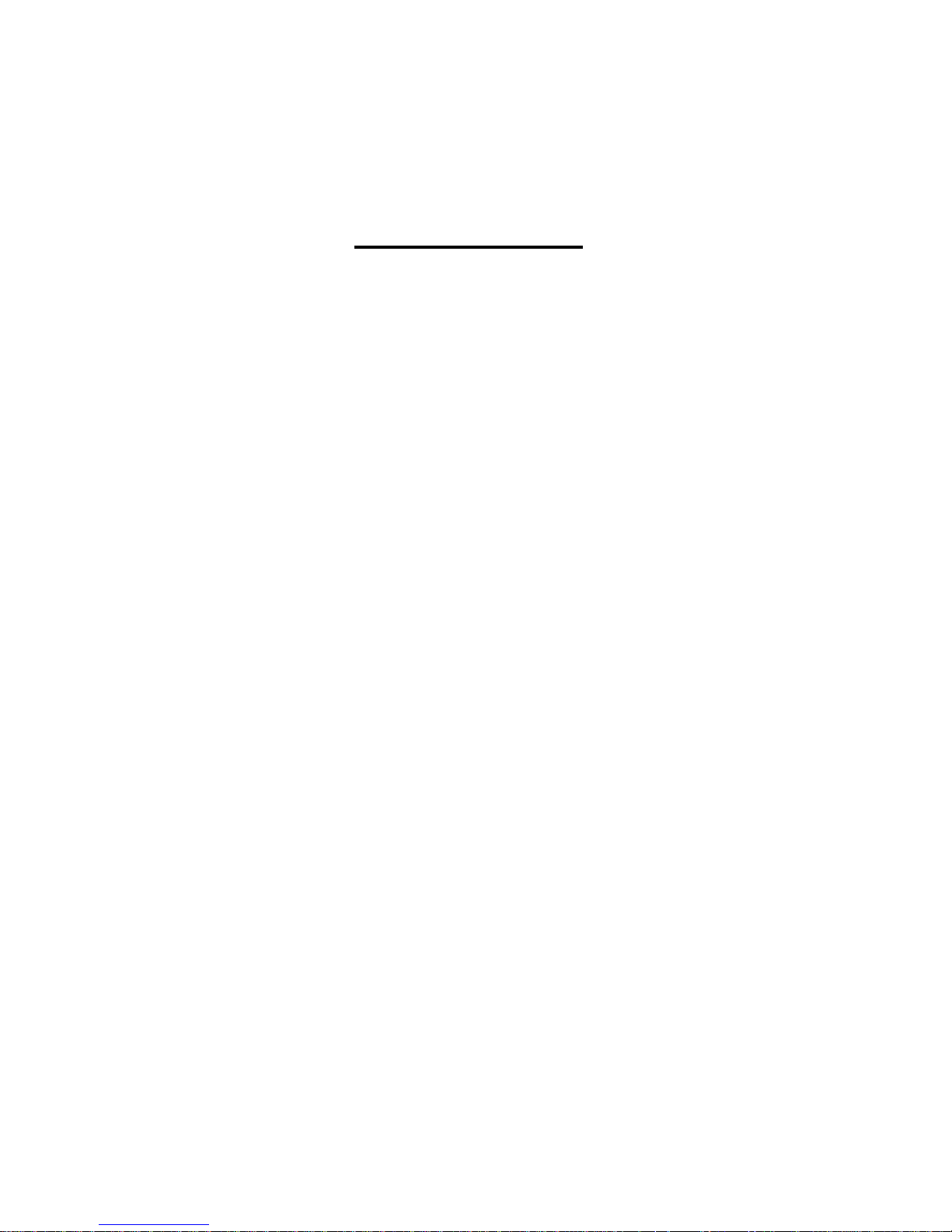
Table of Content
Getting to Know Your Access Point ....................................................................................... 1
1.1 About the ORing Access Point .......................................................................................... 1
1.2 Software Features .............................................................................................................. 1
1.3 Hardware Features ............................................................................................................. 1
Hardware Installation ............................................................................................................... 2
2.1 Pole Mounting Installation ................................................................................................. 2
2.2 Wall Mounting Installation .................................................................................................. 2
Hardware Overview .................................................................................................................. 3
3.1 Front Panel .......................................................................................................................... 3
3.2 Front Panel LEDs ............................................................................................................... 4
Cables and Antenna ................................................................................................................. 4
4.1 Ethernet Cables .................................................................................................................. 4
4.2 100Base-T(X)/10Base-T Pin Assignments ..................................................................... 5
4.3 Wireless Antenna ................................................................................................................ 6
Management Interface ............................................................................................................. 7
5.1 Explore IAP-W510 / W512 ................................................................................................ 7
5.1.1 AP-Tool software .............................................................................................................. 7
5.2 UPnP Equipment ................................................................................................................ 8
5.3 Configuration by Web Browser ....................................................................................... 10
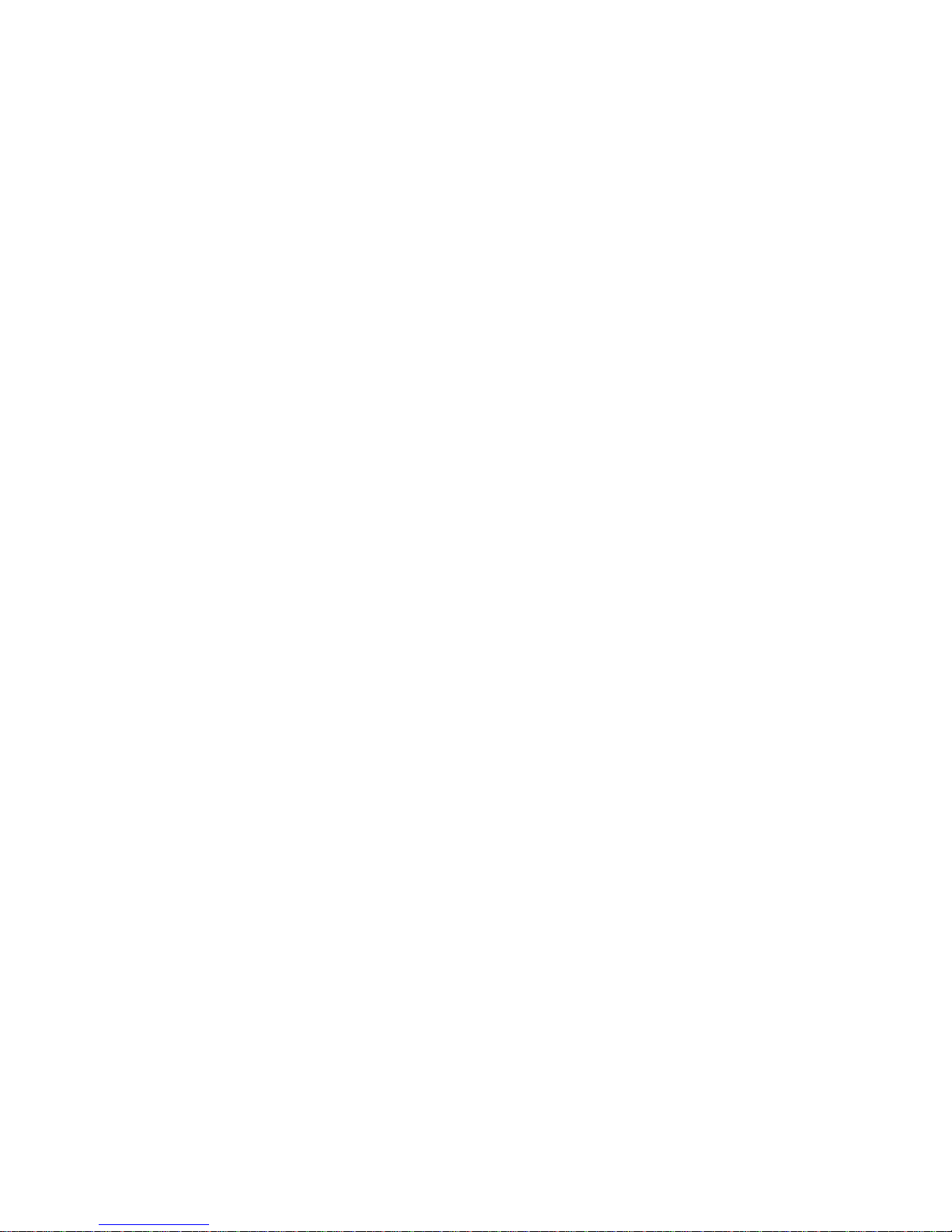
5.4 About Web-Based Management .................................................................................... 10
5.5 Main Interface .................................................................................................................... 11
5.5.1 Basic Setting ................................................................................................................... 11
Setting Operation Mode ........................................................................................................... 11
Setting WDS (Bridge Mode) .................................................................................................... 13
Setting Wireless ........................................................................................................................ 17
AP-Client/Client ....................................................................................................................... 23
LAN Setting ............................................................................................................................. 24
Setting DHCP Server................................................................................................................ 26
5.5.2 Advanced Setting ............................................................................................................ 27
Wireless .................................................................................................................................... 27
X-Roaming ............................................................................................................................... 30
MAC Filter ............................................................................................................................... 31
System Event ............................................................................................................................ 32
Email Settings .......................................................................................................................... 33
SNMP Settings ......................................................................................................................... 33
Syslog Server Settings .............................................................................................................. 34
5.5.3 System Tools ................................................................................................................... 35
Administrator ........................................................................................................................... 35
Date & Time ............................................................................................................................. 37
Configuration ........................................................................................................................... 38
Firmware Upgrade ................................................................................................................... 39
Miscellaneous ........................................................................................................................... 39
5.5.4 System Status .................................................................................................................. 40
System Info .............................................................................................................................. 40
System Log .............................................................................................................................. 41
Traffic Statistics........................................................................................................................ 41

Wireless Clients ........................................................................................................................ 42
5.5.5 Online Help..................................................................................................................... 42
Technical Specifications ........................................................................................................ 43
APPENDIX A ....................................................................................................................................... 45
How to configure SNMP MIB and use SNMP in the PCs? .......................................................... 45

IAP-W510 / W512 User‟s Manual
1 ORing Industrial Networking Corp.
Getting to Know Your Access Point
1.1 About the ORing Access Point
IAP-W510 / W512 are reliable IEEE802.11a/n WLAN
Access Point with 1 Ethernet LAN port. It can be
configured to operate in AP / Bridge / Repeater / AP-Client /
Client mode. You can configure IAP-W510 / W512 by
Window Utility or WEB interfaces via LAN port or WLAN
interface. Therefore, IAP-W510 / W512 are one of the best
communication solutions for wireless application.
1.2 Software Features
High Speed Air Connectivity: WLAN interface support up to 300Mbps link speed
connection
Highly Security Capability: WEP/WPA/WPA2/WPA2-PSK/802.1x supported
Support AP/Bridge/Repeater/AP-Client/Client Mode
Secured Management by HTTPS
Event Warning by Syslog, Email, SNMP Trap
Support X-Roaming < 100 ms
1.3 Hardware Features
Wilder Power Inputs: 12~68 VDC
10/100Base-T(X) Ethernet port
Casing: IP-67
Dimensions(W x D x H) : 162 mm(W)x 102 mm( D )x 58 mm(H) for IAP-W510;
162 mm(W)x 102 mm( D )x 48 mm(H) for IAP-W512
Operating Temperature: -30 to 70oC
Storage Temperature: -30 to 85oC
Operating Humidity: 100% non-condensing
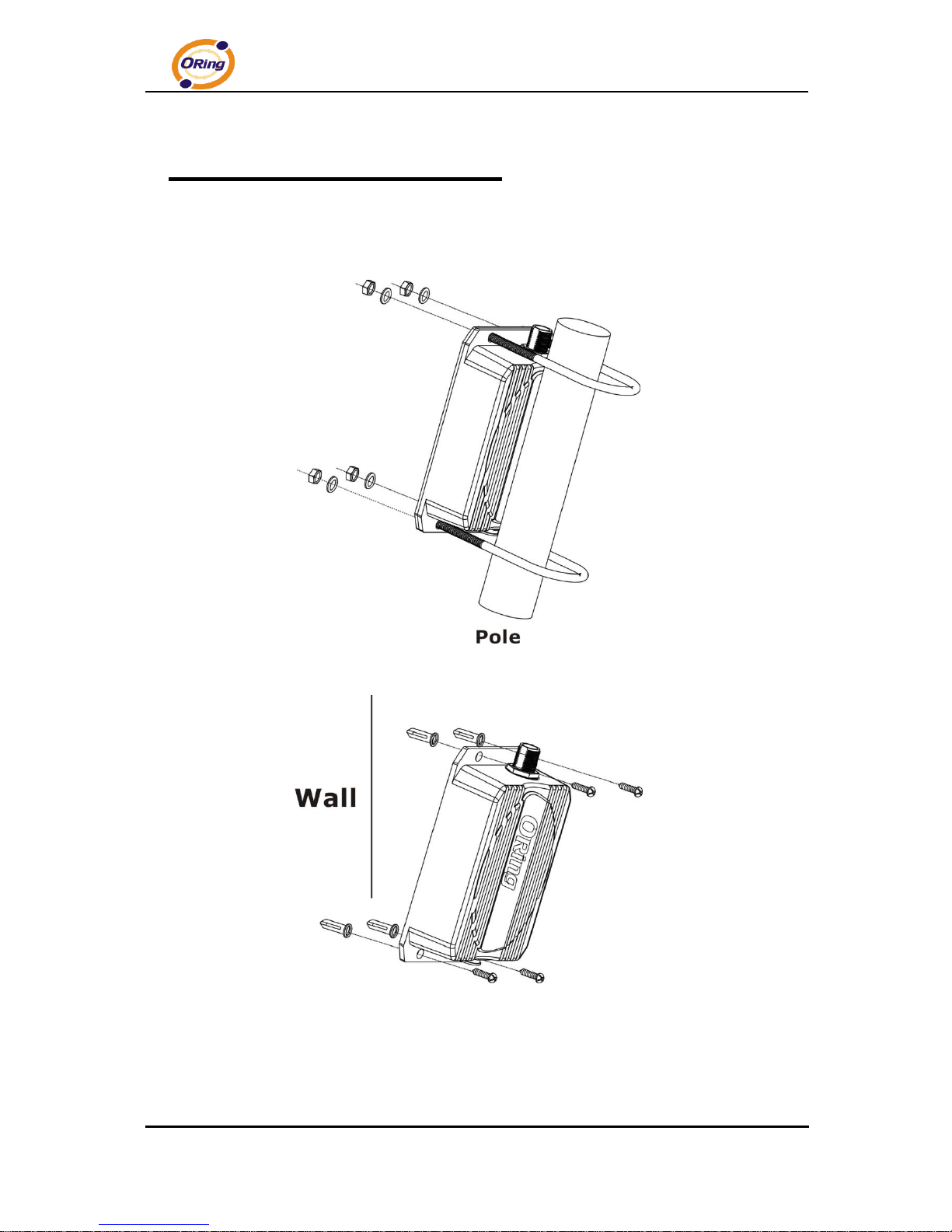
IAP-W510 / W512 User‟s Manual
2 ORing Industrial Networking Corp.
Hardware Installation
2.1 Pole Mounting Installation
2.2 Wall Mounting Installation
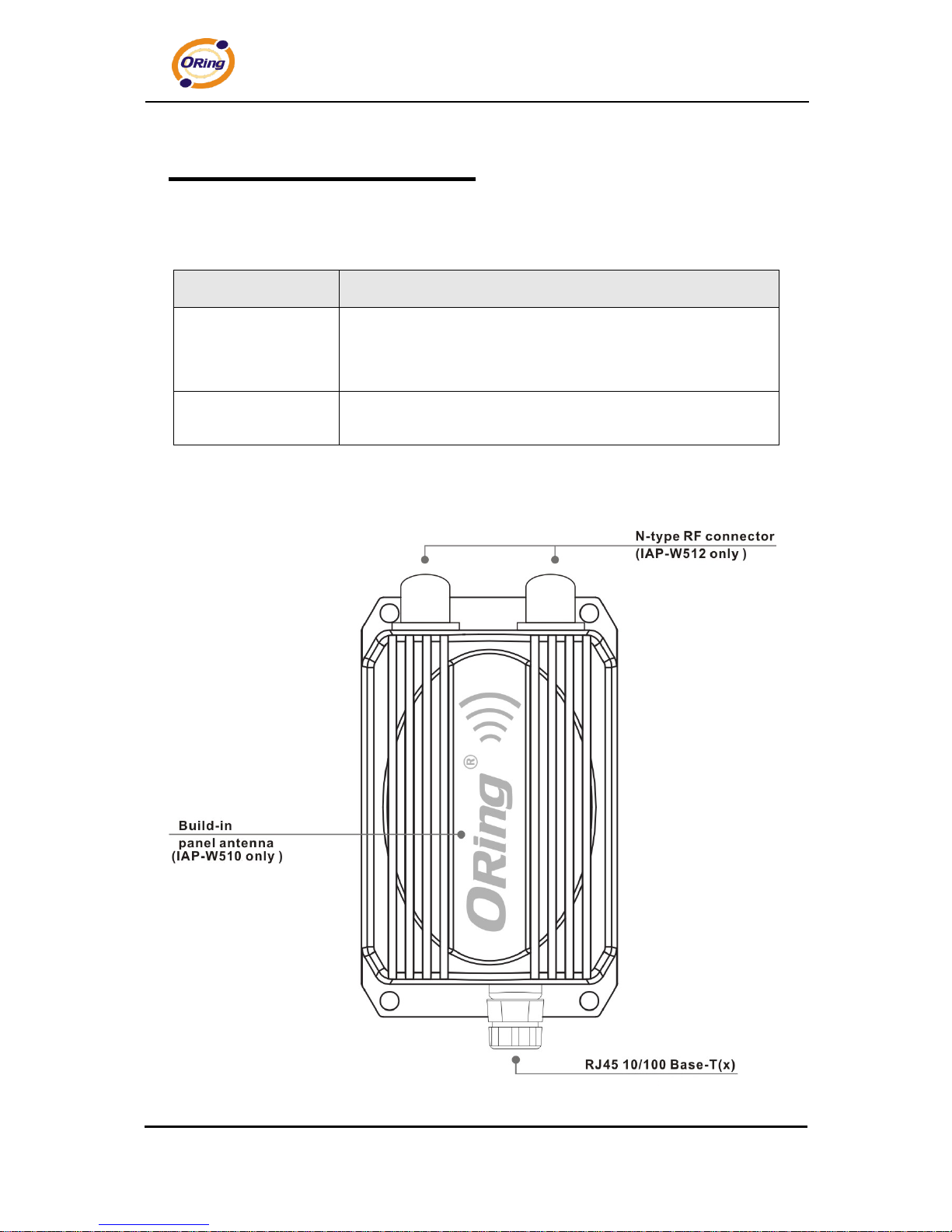
IAP-W510 / W512 User‟s Manual
3 ORing Industrial Networking Corp.
Hardware Overview
3.1 Front Panel
The following table describes the labels that stick on the IAP-W510 / W512.
Port
Description
10/100 RJ-45 fast
Ethernet ports
10/100Base-T(X) RJ-45 fast Ethernet ports support
auto-negotiation.
Speed: auto
ANT.
2 x External N-type antenna connector for IAP-W512, Build-in
15dBi panel antenna for IAP-W510
IAP-W510 IAP-W512
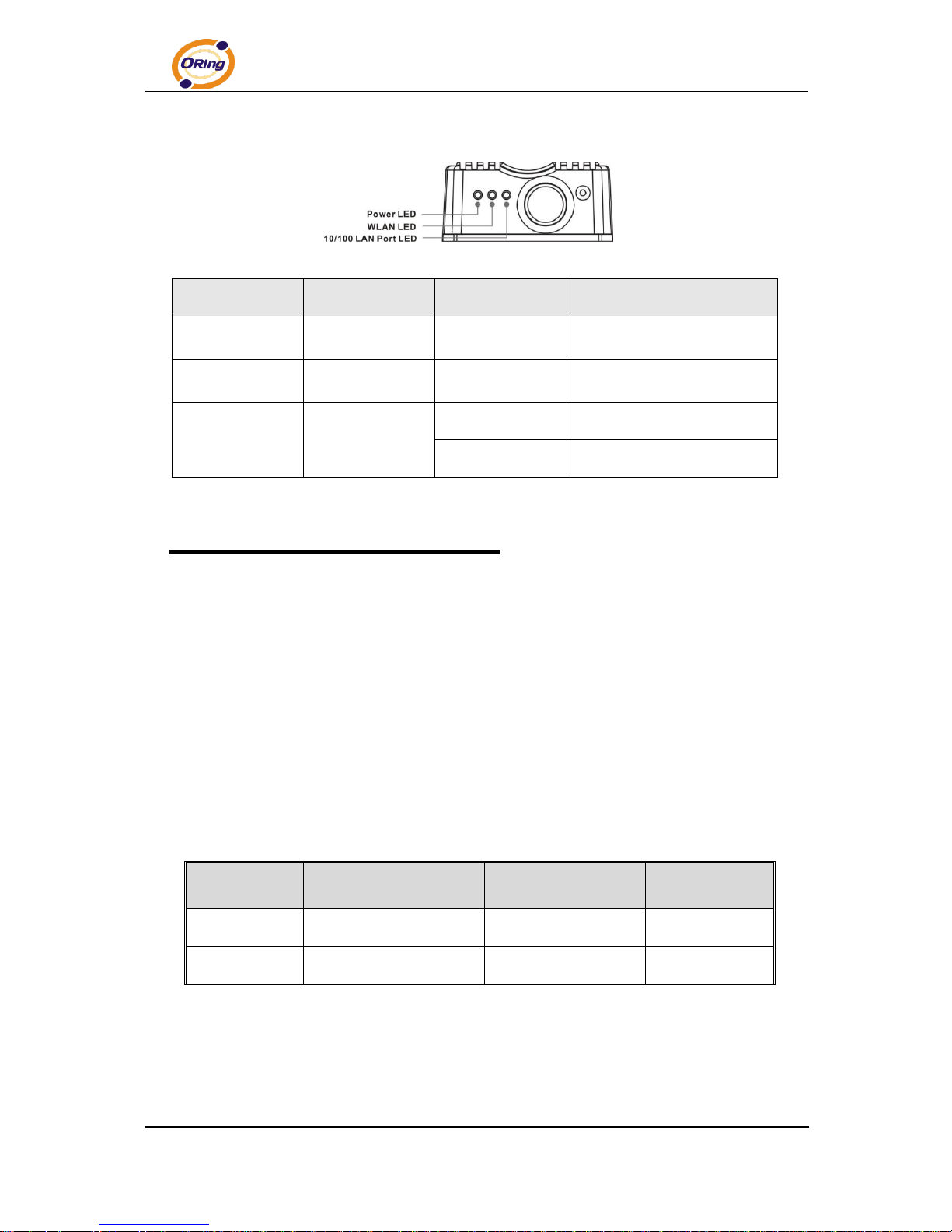
IAP-W510 / W512 User‟s Manual
4 ORing Industrial Networking Corp.
3.2 Front Panel LEDs
LED
Color
Status
Description
Power LED
Green
Green On
Power activated
WLAN LED
Green
Green On
WLAN activated.
LAN Port LED
Green
Green On
Port link up
Green blinking
Data transmitted.
Cables and Antenna
4.1 Ethernet Cables
The IAP-W510 / W512 WLAN AP have standard Ethernet ports. According to the link
type, the AP use CAT 3, 4, 5,5e UTP cables to connect to any other network device (PCs,
servers, switches, routers, or hubs). Please refer to the following table for cable
specifications.
Cable Types and Specifications
Cable
Type
Max. Length
Connector
10Base-T
Cat. 3, 4, 5 100-ohm
UTP 100 m (328 ft)
RJ-45
100Base-T(X)
Cat. 5 100-ohm UTP
UTP 100 m (328 ft)
RJ-45

IAP-W510 / W512 User‟s Manual
5 ORing Industrial Networking Corp.
4.2 100Base-T(X)/10Base-T Pin Assignments
With 100Base-T(X)/10Base-T cable, pins 1 and 2 are used for transmitting data, and
pins 3 and 6 are used for receiving data.
RJ-45 Pin Assignments
Pin Number
Assignment
1
TD+ 2 TD-
3
RD+
4
Not used
5
Not used
6
RD-
7
Not used
8
Not used
The IAP-510 / 512 AP support auto MDI/MDI-X operation. You can use a straight-through
cable to connect PC and AP. The following table below shows the 10Base-T/
100Base-T(X) MDI and MDI-X port pin outs.
MDI/MDI-X pins assignment
Pin Number
MDI port
MDI-X port
1
TD+(transmit)
RD+(receive)
2
TD-(transmit)
RD-(receive)
3
RD+(receive)
TD+(transmit)
4
Not used
Not used
5
Not used
Not used
6
RD-(receive)
TD-(transmit)
7
Not used
Not used
8
Not used
Not used
Note: “+” and “-” signs represent the polarity of the wires that make up each wire pair.
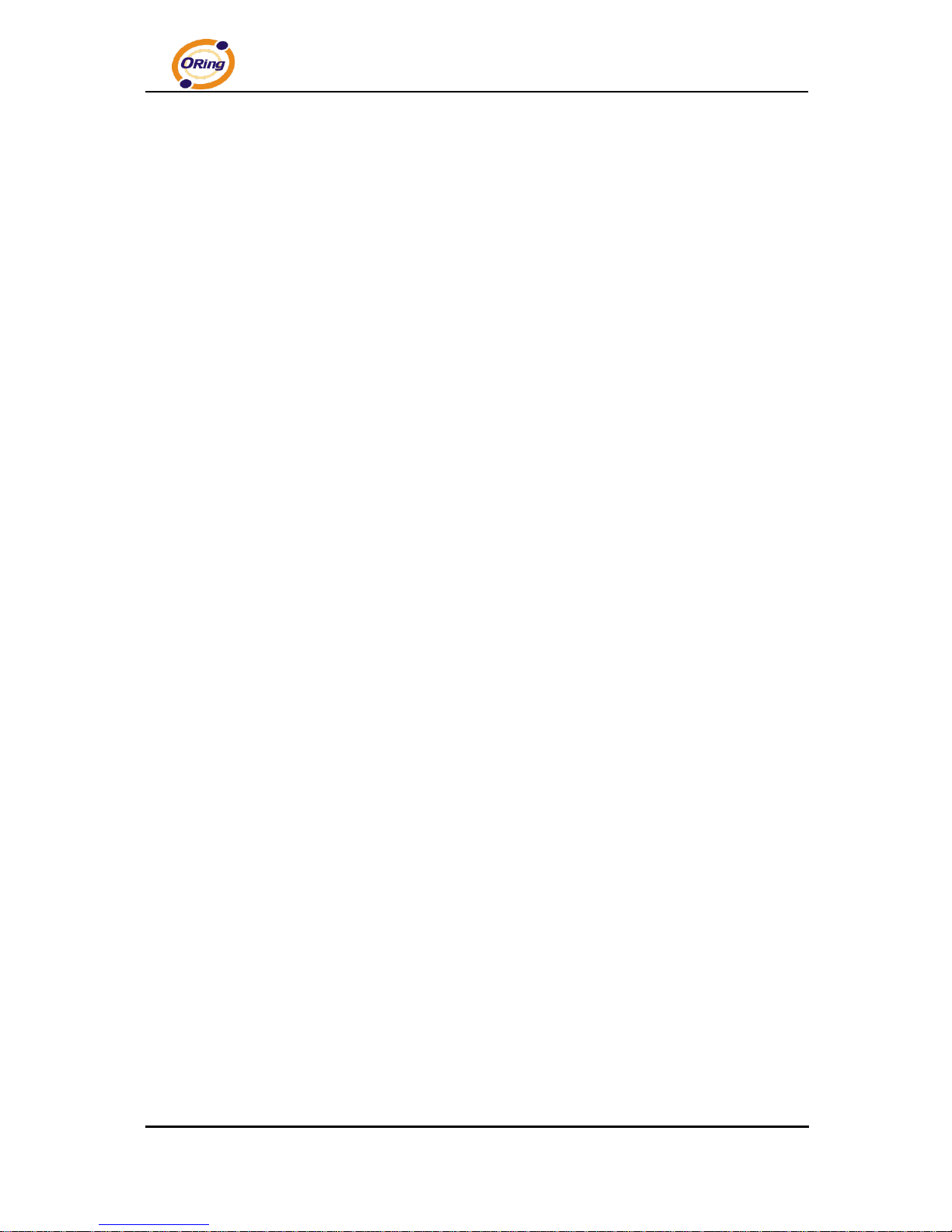
IAP-W510 / W512 User‟s Manual
6 ORing Industrial Networking Corp.
4.3 Wireless Antenna
2 x External N-type antenna connector for IAP-W512, Build-in 15dBi panel antenna for
IAP-W510
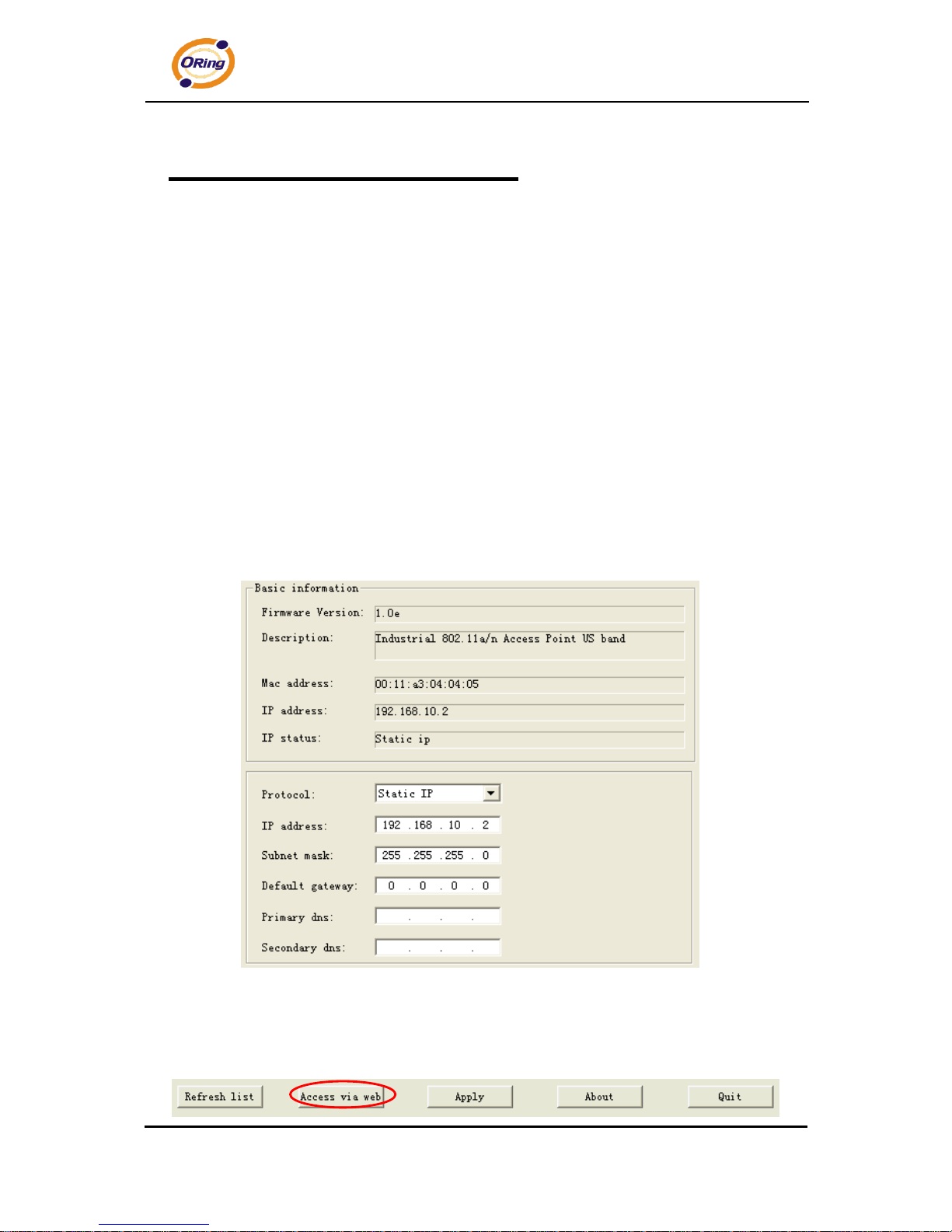
IAP-W510 / W512 User‟s Manual
7 ORing Industrial Networking Corp.
Management Interface
5.1 Explore IAP-W510 / W512
5.1.1 AP-Tool software
Each model contains friendly software, AP-Tool, to explore IAP-W510 / W512 on local
area network.
Step 1: Open the AP tool and click “Refresh list”, the AP devices will show on the list.
Step 2: Choose your access point, and it will show the AP attribute. Simultaneity, you
can manual set the AP‟s IP address.
User interface of AP-Tool
Step 3: Click “Access via web” button, it will go to web page.
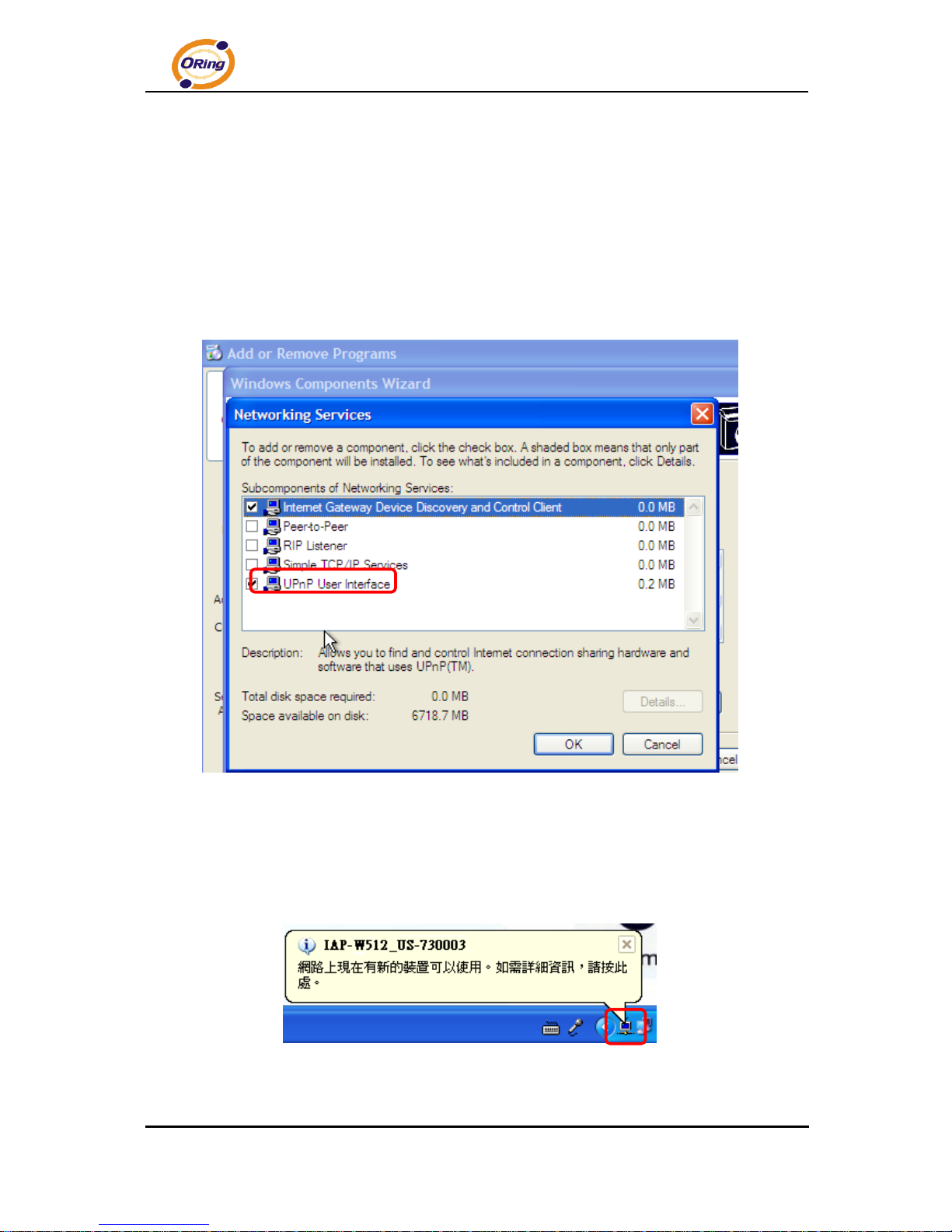
IAP-W510 / W512 User‟s Manual
8 ORing Industrial Networking Corp.
5.2 UPnP Equipment
Step 1: To check whether the UPnP UI of the computer is connected to the IAP-W510 /
W512, go to Control Panel > Add or Remove Programs > Windows Components
Wizard > Networking Servers > UPnP User Interface and pitch on the UPnP User
Interface.
UPnP configuration page
Step 2: At the right-below corner of the computer, you will find a sign of the UPnP
equipment.
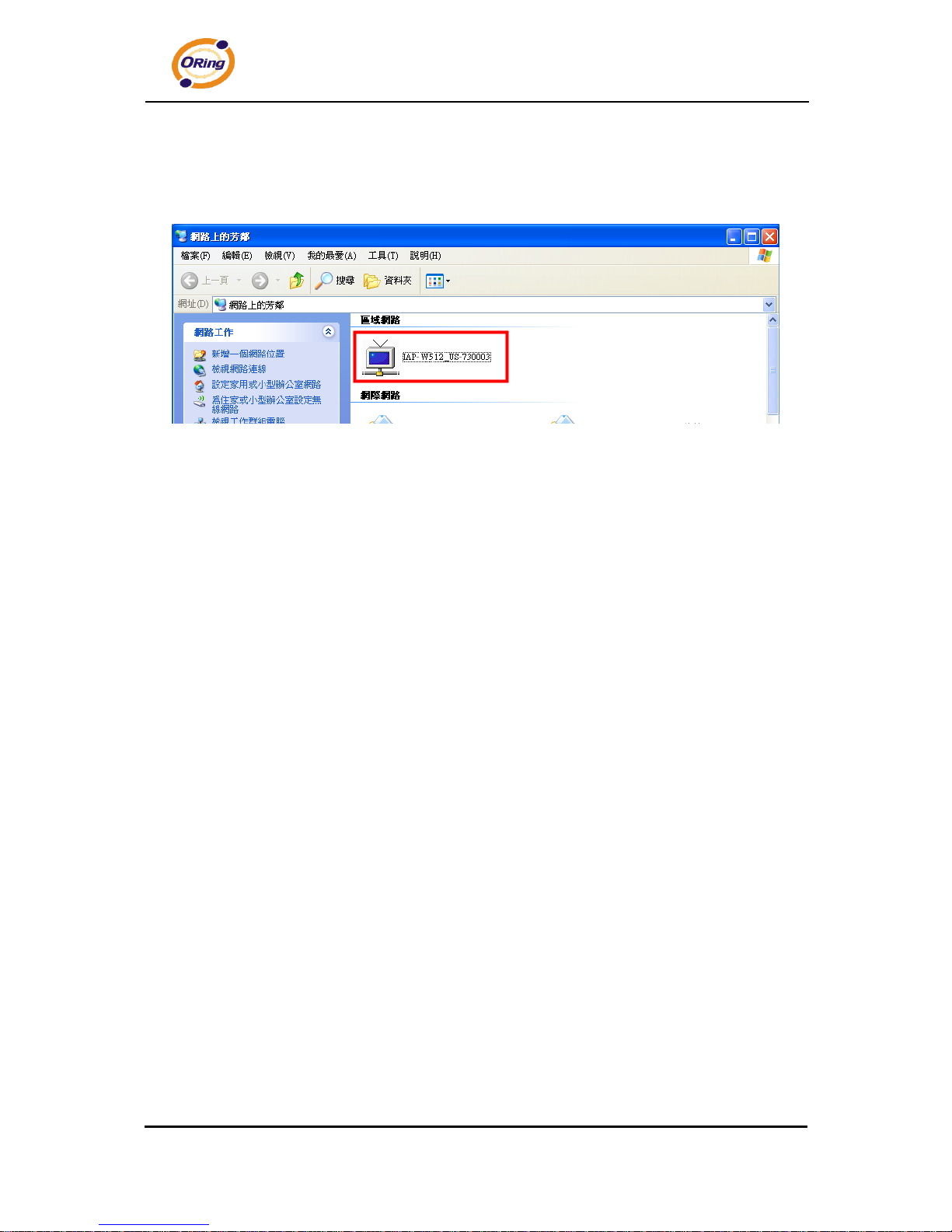
IAP-W510 / W512 User‟s Manual
9 ORing Industrial Networking Corp.
Step 3: Click the sign of the UPnP equipment, then you will find the UPnP equipment in the
network neighborhood.

IAP-W510 / W512 User‟s Manual
10 ORing Industrial Networking Corp.
5.3 Configuration by Web Browser
This section introduces the configuration by Web browser.
5.4 About Web-Based Management
An embedded HTML web site resides in flash memory in the system. It contains
advanced management features and allows you to manage the AP from anywhere on the
network through a standard web browser such as Microsoft Internet Explorer.
The Web-Based Management function supports Internet Explorer 5.0 or later. It is Based
on Java Applets with an aim to reduce network bandwidth consumption, enhance access
speed and present an easy viewing screen.
Note: By default, IE5.0 or later version does not allow Java Applets to open sockets. You need to explicitly modify
the browser setting in order to enable Java Applets to use network ports.
Through the front section‟s information, you will see as following, enter your user name
and your password, then click OK to continue. If it is the first time to set up configuration,
the default user name and password are “admin.”
Login screen
Note: For security reasons, we strongly suggest you change the password. Click on
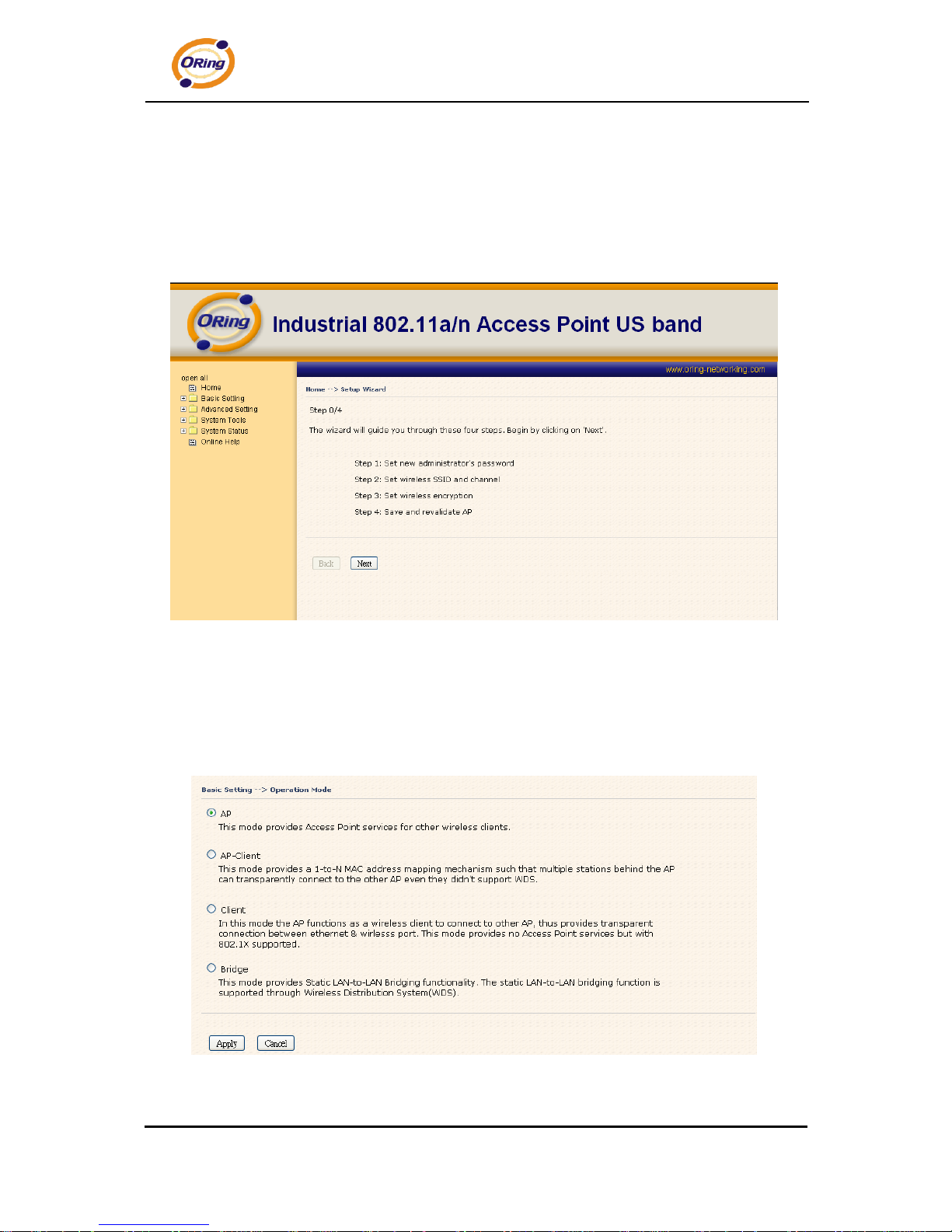
IAP-W510 / W512 User‟s Manual
11 ORing Industrial Networking Corp.
System Tools > Administrator and modify the password.
5.5 Main Interface
The Home screen will appear. Please click “Run Wizard” to go to the Home > Setup
Wizard page to quick install the AP.
Main interface
5.5.1 Basic Setting
Setting Operation Mode
Operation mode interface
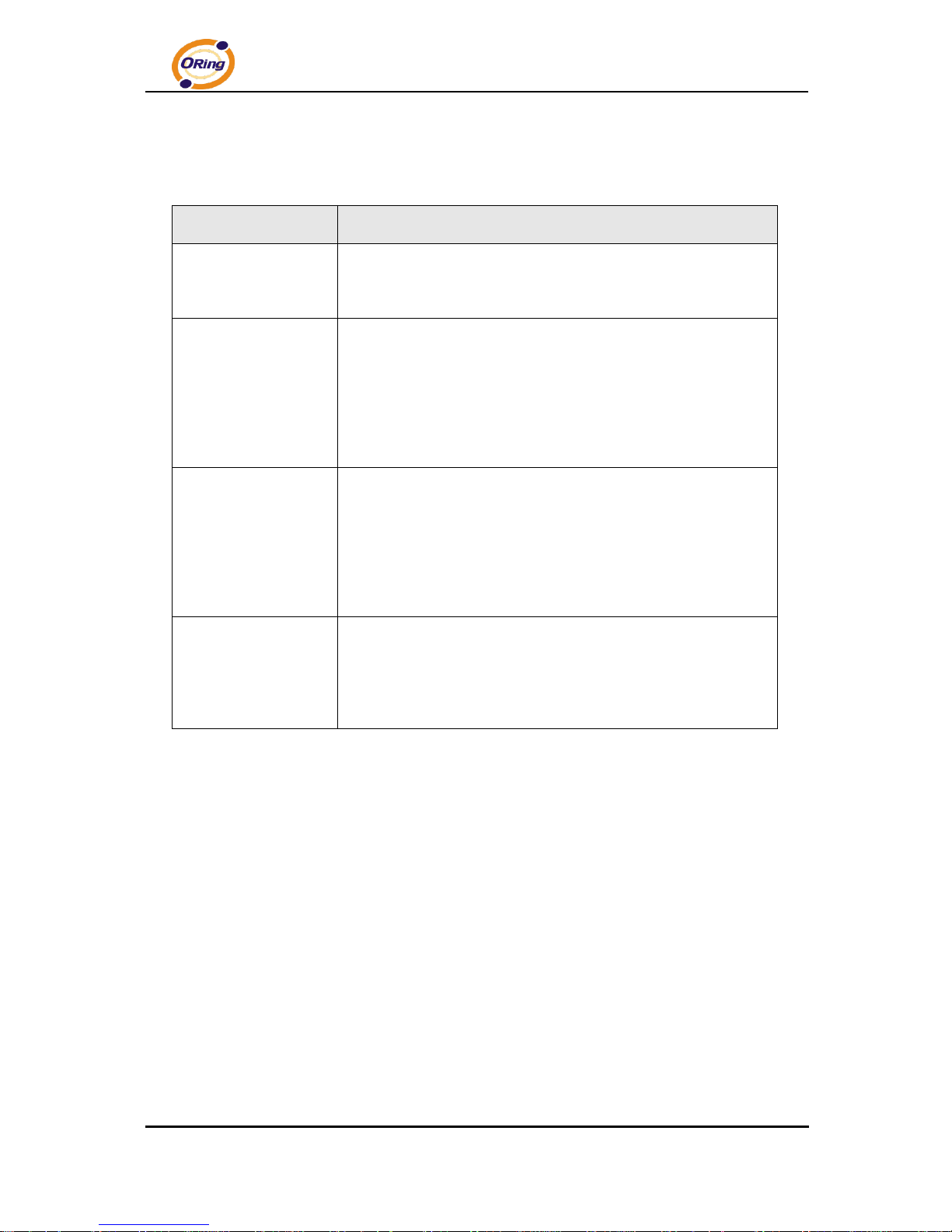
IAP-W510 / W512 User‟s Manual
12 ORing Industrial Networking Corp.
The following table describes the labels in this screen.
Label
Description
AP
This mode provides Access Point services for other wireless
clients.
AP-Client
The AP-Client function provides a 1-to-N MAC address mapping
mechanism such that multiple stations behind the AP can
transparently connect to the other AP even they didn‟t support
WDS.
Client
In this mode the AP functions as a wireless client to connect
to other AP, thus provides transparent connection between
Ethernet & wireless port. This mode provides no Access
Point services but with 802.1X supported.
Bridge
This mode provides Static LAN-to-LAN Bridging functionality.
The static LAN-to-LAN bridging function is supported through
Wireless Distribution System (WDS).
In each mode, the IAP-W510 / W512 forwards packet between its Ethernet interface and
wireless interface for wired hosts on the Ethernet side, and wireless hosts on the wireless
side.

IAP-W510 / W512 User‟s Manual
13 ORing Industrial Networking Corp.
Setting WDS (Bridge Mode)
WDS setting interface
The following table describes the labels in this screen.
Label
Description
WDS Mode
This mode provides Static LAN-to-LAN Bridging functionality.
The static LAN-to-LAN bridging function is supported through
Wireless Distribution System (WDS).
Peer MAC Address
Set the Mac address(es) of other access point(s). Simultaneity,
choose on “Enable”.
This type of wireless link is established between two IEEE 802.11 access points.
Wireless packets transmitted along the WDS link comply with the IEEE 802.11 WDS
(Wireless Distribution System) format at the link layer.
