ORiNG IAP-W42X, IAP-W420, IAP-W422 User Manual

IAP-W42X/W420/W422
IEEE 802.11 b/g/n Access Point with
User Manual
Version 1.0
November, 2014
www.oring-networking.com
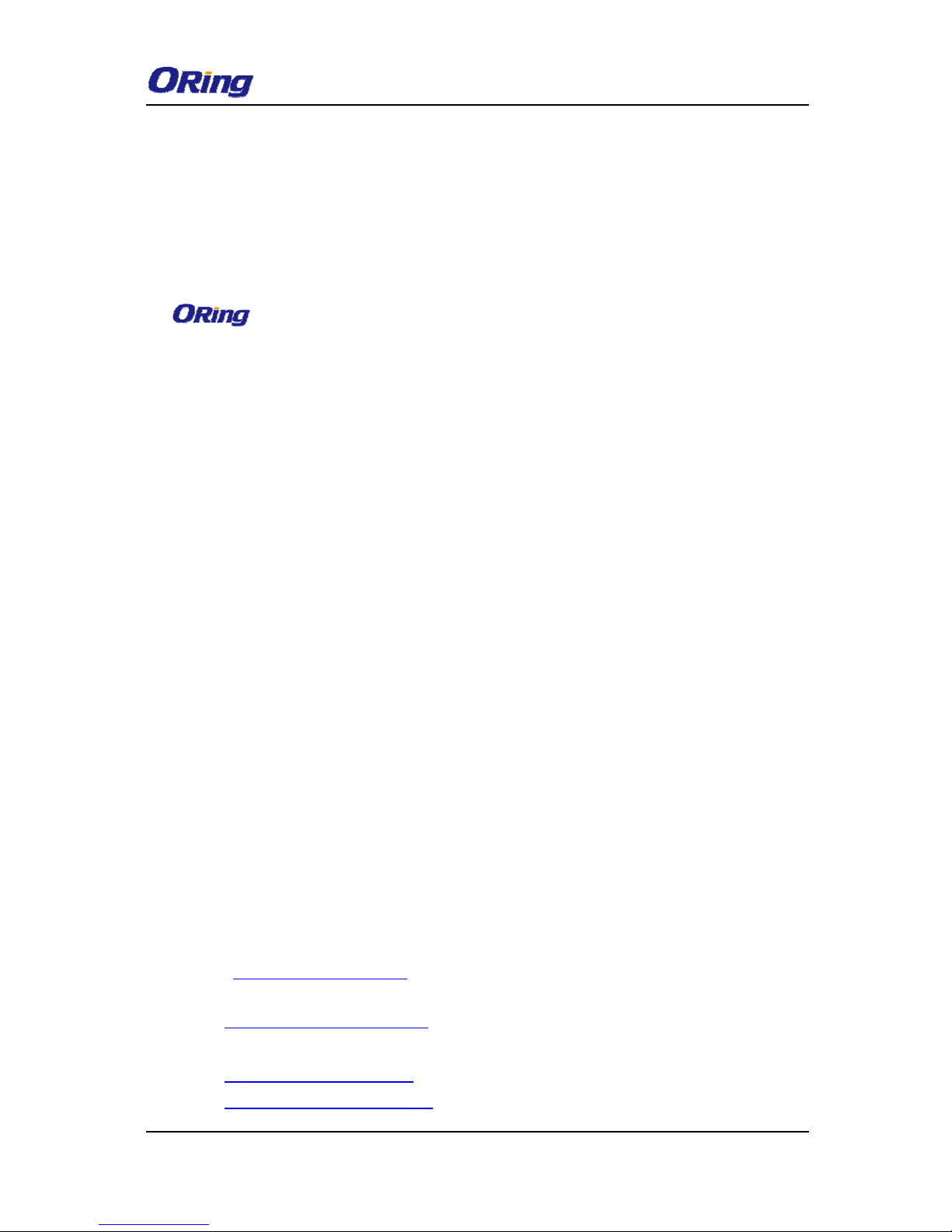
IAP-W420/W422 UserManual
ORingIndustrial Networking Corp
1
COPYRIGHT NOTICE
Copyright © 2014ORing Industrial Networking Corp.
All rights reserved.
No part of this publication may be reproducedin any form without the prior written consent of
ORing Industrial Networking Corp.
TRADEMARKS
is a registered trademark of ORing Industrial Networking Corp.
All other trademarks belong to their respective owners.
REGULATORY COMPLIANCE STATEMENT
Product(s) associated with this publication complies/comply with all applicable regulations.
Please refer to the Technical Specifications section for more details.
WARRANTY
ORing warrants that all ORing products are free from defects in material and workmanship
for a specified warranty period from the invoice date (5 years for most products). ORing will
repair or replace products found by ORing to be defective within this warranty period, with
shipment expenses apportioned by ORing and the distributor. This warranty does not cover
product modifications or repairs done by persons other than ORing-approved personnel, and
this warranty does not apply to ORing products that are misused, abused, improperly
installed, or damaged by accidents.
Please refer to the Technical Specifications section for the actual warranty period(s) of the
product(s) associated with this publication.
DISCLAIMER
Informationin this publicationis intended to be accurate. ORing shall not be responsible for its
use or infringements on third-parties as a result of its use. There may occasionally be
unintentional errors on this publication. ORing reserves the right to revise the contents of this
publication without notice.
CONTACT INFORMATION
ORing Industrial Networking Corp.
3F., No.542-2, Zhongzheng Rd., Xindian Dist., New Taipei City 23148, Taiwan (R.O.C.)
Tel: +886-2-2218-1066 // Fax: +886-2-2218-1014
Website: www.oring-networking.com
Technical Support
E-mail: support@oring-networking.com
Sales Contact
E-mail: sales@oring-networking.com (Headquarters)
sales@oring-networking.com.cn (China)

IAP-W420/W422 UserManual
ORingIndustrial Networking Corp
2
Table of Content
Getting Started .............................................................................................. 4
1.1
About the IAP-W420/422 ................................................................................................... 4
1.2
Software Features ..............................................................................................................4
1.3
Hardware Features ............................................................................................................. 4
Hardware Overview....................................................................................... 6
2.1
Front Panel ..........................................................................................................................6
2.1.1 Ports and Connectors ........................................................................................................ 6
2.1.2 Front Panel LEDs ............................................................................................................. 6
2.2
Rear Panel ........................................................................................................................... 7
Hardware Installation.................................................................................... 8
3.1
Wall Mounting...................................................................................................................... 9
3.2
Pole Mounting ................................................................................................................... 10
3.3
Wiring.................................................................................................................................. 11
3.3.1 Power Supply.................................................................................................................. 11
3.3.2 Reset ............................................................................................................................... 11
Cables and Antenna.................................................................................... 12
4.1
Ethernet Pin Definition ..................................................................................................... 12
4.2
Wireless Antenna.............................................................................................................. 12
Management ................................................................................................ 13
5.1
Network Connection .........................................................................................................13
5.2
Web Browser Management............................................................................................. 13
5.3
Status.................................................................................................................................. 14
5.3.1 Overview ........................................................................................................................ 14
5.3.2 System Log .....................................................................................................................14
5.3.3 Realtime Graphs ............................................................................................................. 15
Load .............................................................................................................................................. 15
Traffic............................................................................................................................................ 15
Wireless......................................................................................................................................... 16
Connections .................................................................................................................................. 16
5.4
System................................................................................................................................ 17
5.4.1 System Properties ........................................................................................................... 17
General Setting.............................................................................................................................. 17
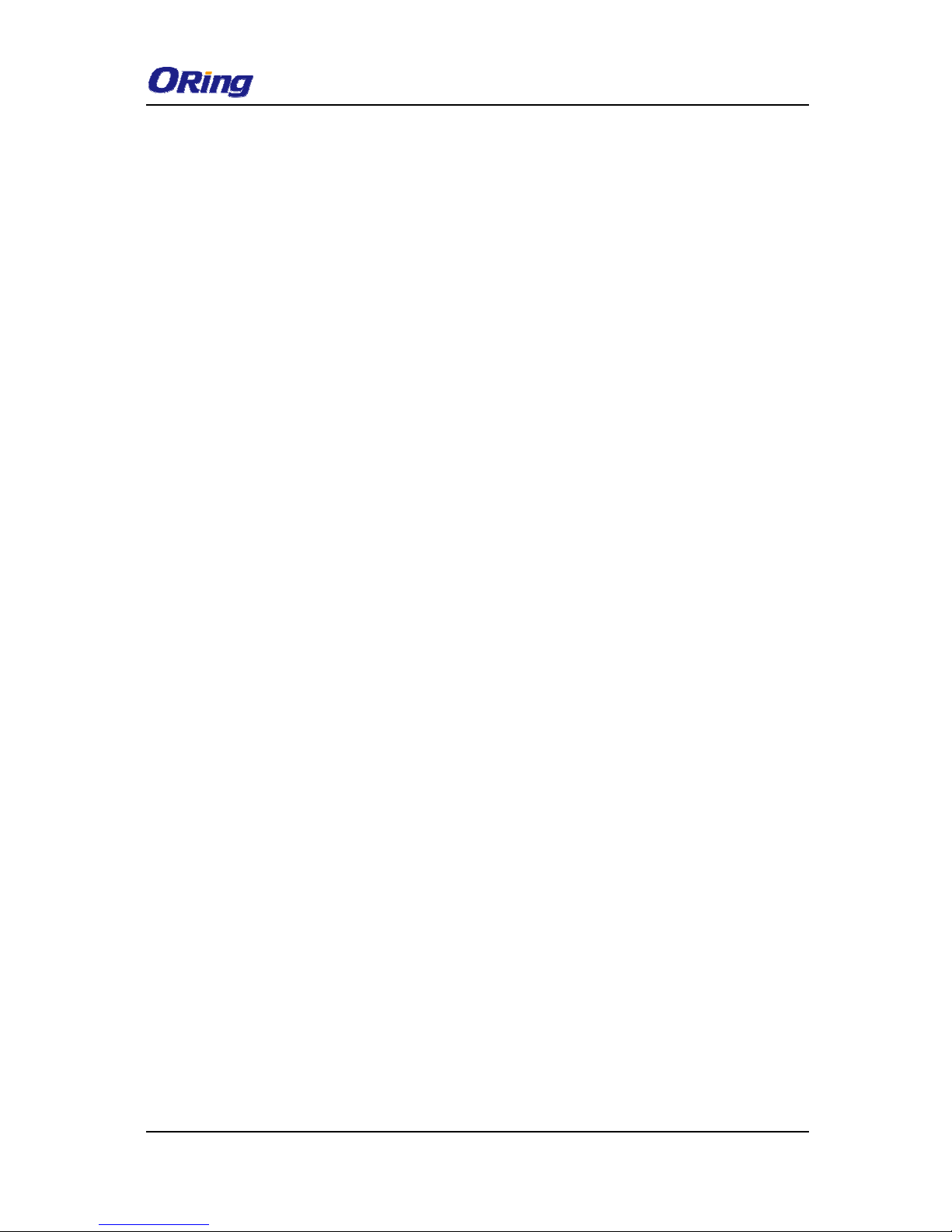
IAP-W420/W422 UserManual
ORingIndustrial Networking Corp
3
Logging......................................................................................................................................... 17
Time Synchronization ................................................................................................................... 18
5.4.2 Administration ................................................................................................................18
Router Password ........................................................................................................................... 18
5.4.3 Time Synchronization..................................................................................................... 18
5.4.4 Backup/Flash Firmware ..................................................................................................19
Backup / Restore / Rest to default ................................................................................................. 19
5.4.5 Reboot.............................................................................................................................20
Flash new Firmware...................................................................................................................... 20
5.5
Network ..............................................................................................................................20
5.5.1 Interfaces ........................................................................................................................ 21
LAN .............................................................................................................................................. 21
Interface – LAN ............................................................................................................................22
5.5.2 Wifi................................................................................................................................. 26
Associated Stations List ................................................................................................................34
5.5.3 Diagnostics .....................................................................................................................34
Network Utilities........................................................................................................................... 34
Technical Specifications ............................................................................ 37
Compliance.................................................................................................. 39

IAP-W420/W422 UserManual
ORingIndustrial Networking Corp
4
G
etting Started
1.1 About theIAP-W420/422
The IAP-W420 / W422 is a reliable IP-67 outdoor IEEE 802.11 b/g/n WLAN access point with
two10/100Base T(X) Ethernet ports. It can support AP/AP-Client/Client Mode modes and is
specifically designed for the toughest industrial environments. With the combination of an
IP-67 design and superb management functionality, theseries provides a waterproof,
dust-tight connection. In addition, IAP-W420 provides a high power output of 500mw and
throughput up to 80Mbps to satisfy long distance connections. The IAP-W422 provides two
N-type connectors for any N-type antennas to extend communication distances.You are able
to configure the device by Web interface via the LAN port or by WLAN interface. In addition,
the series provides a P.D port which is fully compliant with IEEE802.3af PoE standard to
save the layout cost of power line. All in all, the series can be easily adopted in almost all
kinds of applications and provides the most rugged solutions for managing your network in
outdoors.
1.2 Software Features
High speed air connectivity with support up to 300Mbps
Highly secure transmission with WEP/WPA/WPA-PSK(TKIP,AES)/
WPA2/WPA2-PSK(TKIP,AES)/802.1X authentication supported
High throughput over 80Mbps
High power output of 500mw
Longdistance air connectivity up to 7 KM (IAP-W420 only)
Support X-Roaming <100 ms
Supports AP/AP-Client/Clientmodes
Support MAC/IP/Port Filter
Wireless connecting status monitoring
Secured management by HTTPS
Event warning via Syslog, e-mail, SNMP traps, and relay
1.3 Hardware Features
2 x 10/100Base-T(X) Ethernet portsin RJ45 connector type
Build-in 10dBi antenna (IAP-W420 only)
Support external N-Type antenna installation (IAP-W422 only)
IP-67 waterproof housing
Operating temperature: -25 to 70
o
C
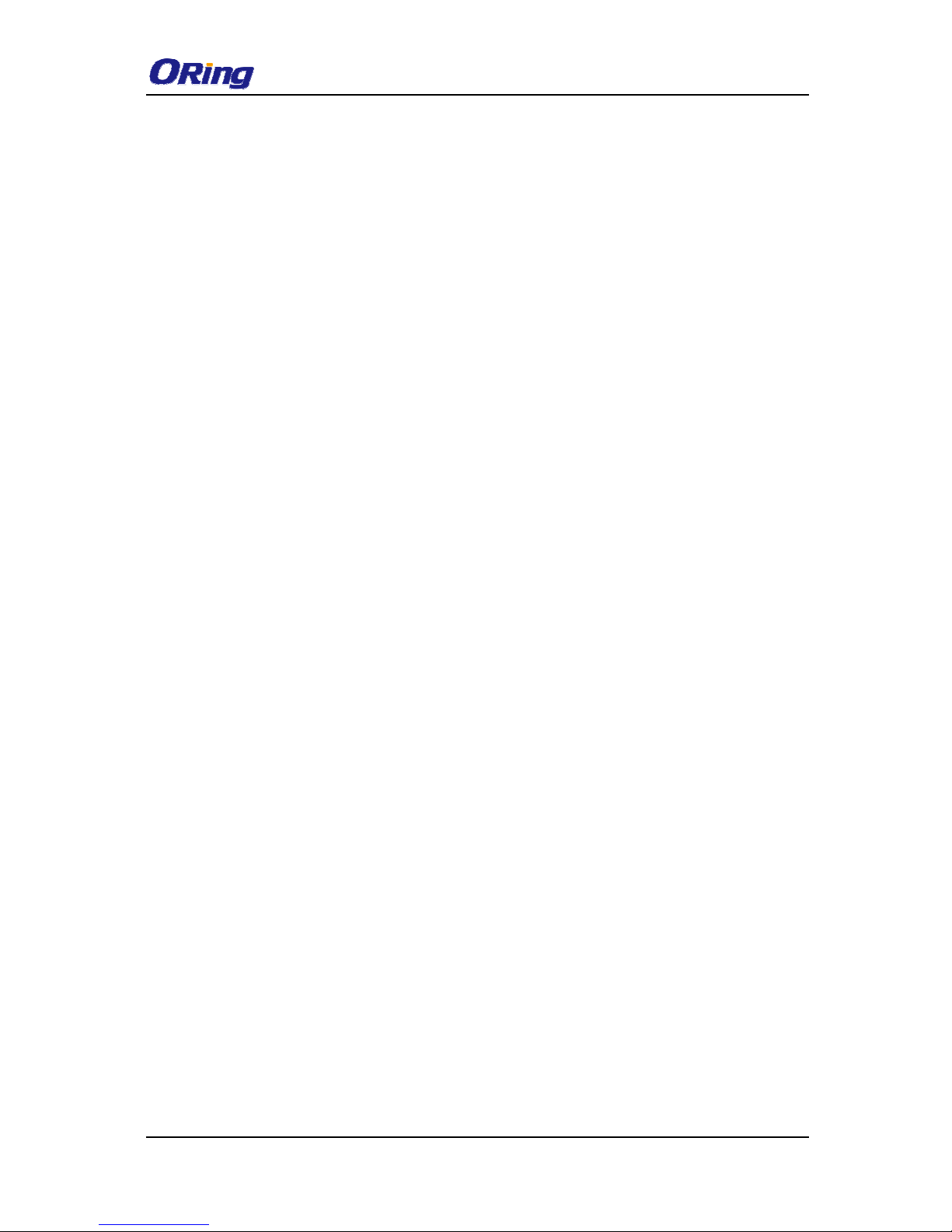
IAP-W420/W422 UserManual
ORingIndustrial Networking Corp
5
Storage temperature: -40 to 85oC
Operating humidity: 5% to 95%, non-condensing
Dimensions: 162(W)x 102(D)x 58(H) mm(6.38x 4.02x 2.28 inch.) (IAP-W420) / 162(W)x
102(D)x 48(H) mm(6.38x 4.02x 1.89 inch.)(IAP-W422)
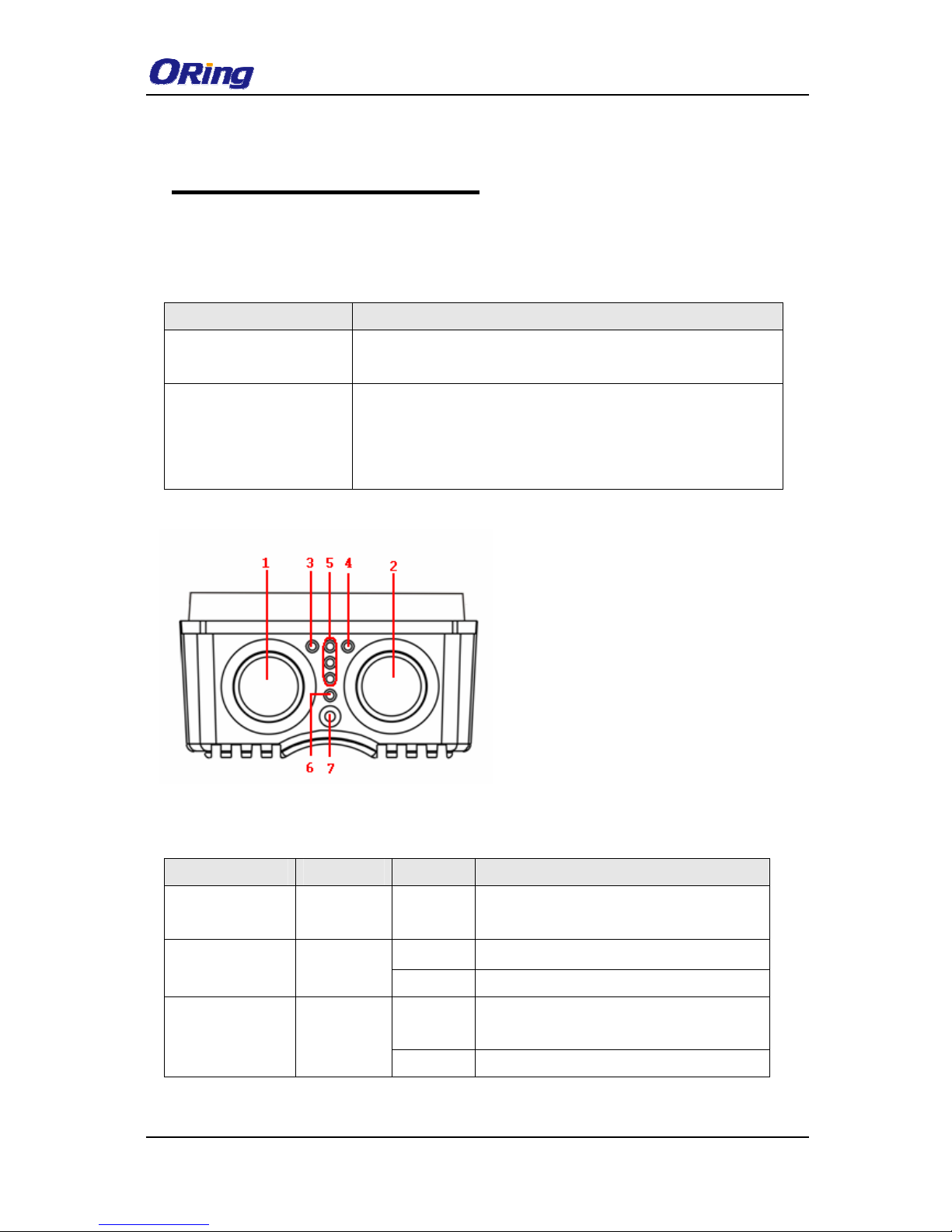
IAP-W420/W422 UserManual
ORingIndustrial Networking Corp
6
H
ardware Overview
2.1 Front Panel
2.1.1 Ports and Connectors
The devices areequipped with the following ports and features on the bottom panel.
Port Description
10/100Base-T(X)Ethernet
port
2 x 10/100Base-T(X)ports supporting auto-negotiation. One is
PD port.
Reset button
To restore the device configurations back to the factory defaults,
press the Reset button for a few seconds. Once the power
indicator starts to flash, release the button. The device will then
reboot and return to factory defaults.
2.1.2 Front Panel LEDs
LED Color Status Description
PWR
Green On
PoE power is on and power supply in
normal function
On Port is linked
ETH
Green
Blinking Transmitting data
On
WLAN activated
(WLAN strength: 1<30%, 2<60%, 3<90%)
WLAN
Green
Blinking Transmitting data via WLAN
1. Non-PoE LAN port
2. PoE LAN port
3. LNK/ACT LED for non-PoE LAN port
4. LNK/ACT LED for PoE LAN port
5. WiFi connections (weakest signal
strength atthe bottom, strongest at
the top)
6. Power indicator
7. Reset button
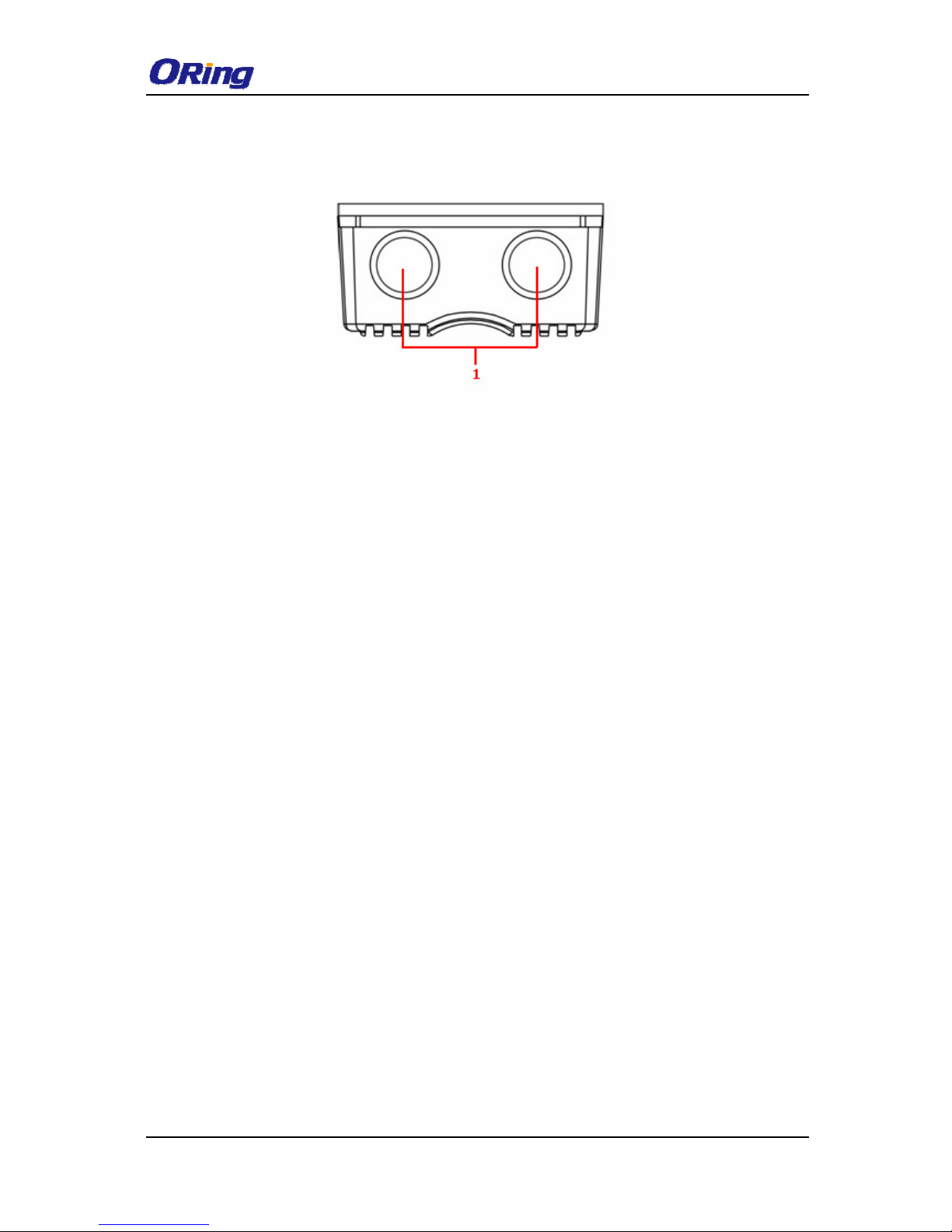
IAP-W420/W422 UserManual
ORingIndustrial Networking Corp
7
2.2 Rear Panel
IAP-422+
1. N-type antenna connectors
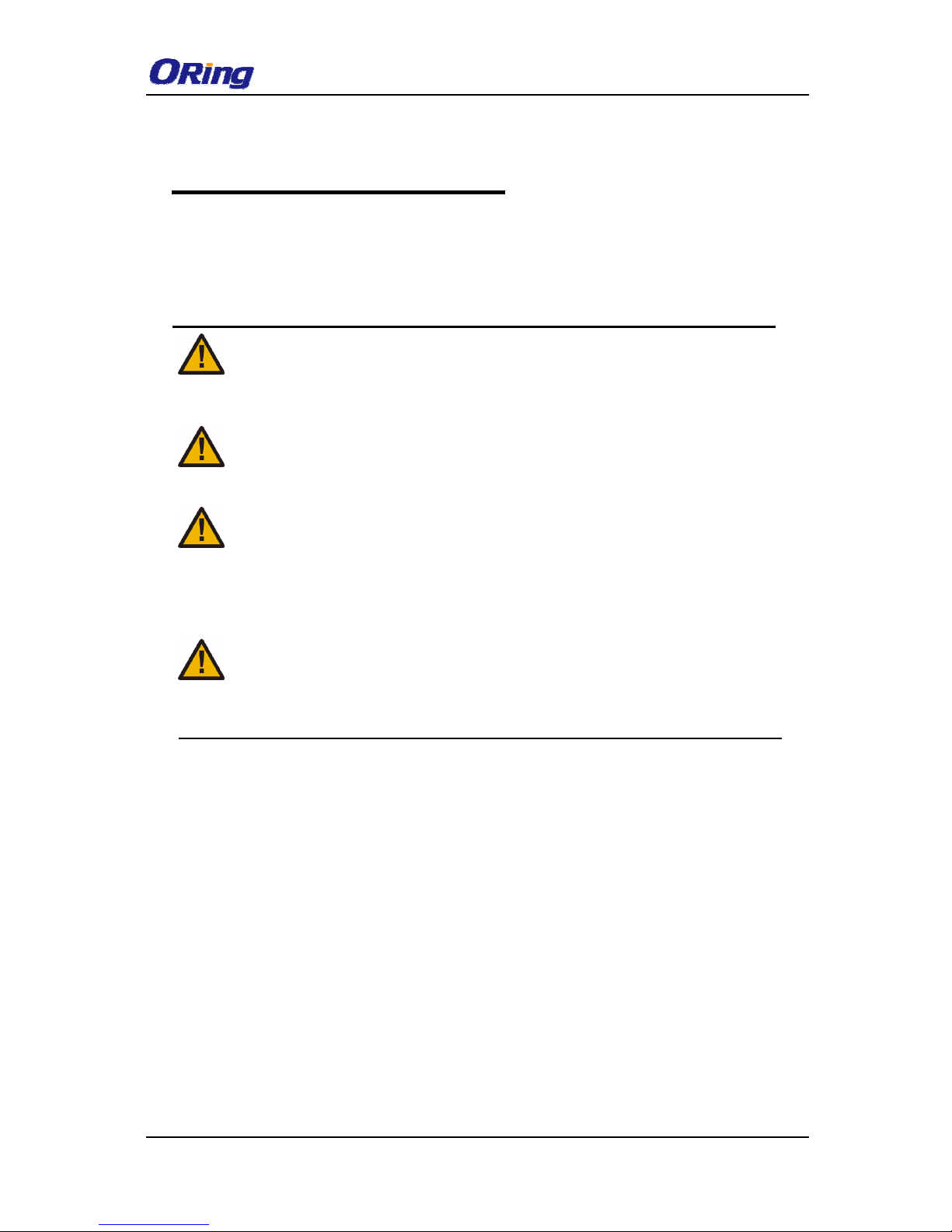
IAP-W420/W422 UserManual
ORingIndustrial Networking Corp
8
H
ardware Installation
The device can be fixed to a pole or the wall using the supplied mounting kits.
Beforeinstalling the device, make sure you have all of the package contents available and a
PC with Microsoft Internet Explorer 6.0 or later, for using web-based system management
tools.
When installed outdoors, make sure the LAN ports are covered by RJ-45 rubber
seals provided with the package.
Do not remove the water-proof casing, and avoid touching or moving the device
when the antennas are transmitting or receiving.
When installing the device, make sure to keep the radiating at a minimum
distance of 20 cm (7.9 inches) from all personsto minimize the potential for
human contact during normal operation.
Do not operate the device near unshielded blasting caps or in an otherwise
explosiveenvironment unless the device has been modified for such use by
qualified personnel.
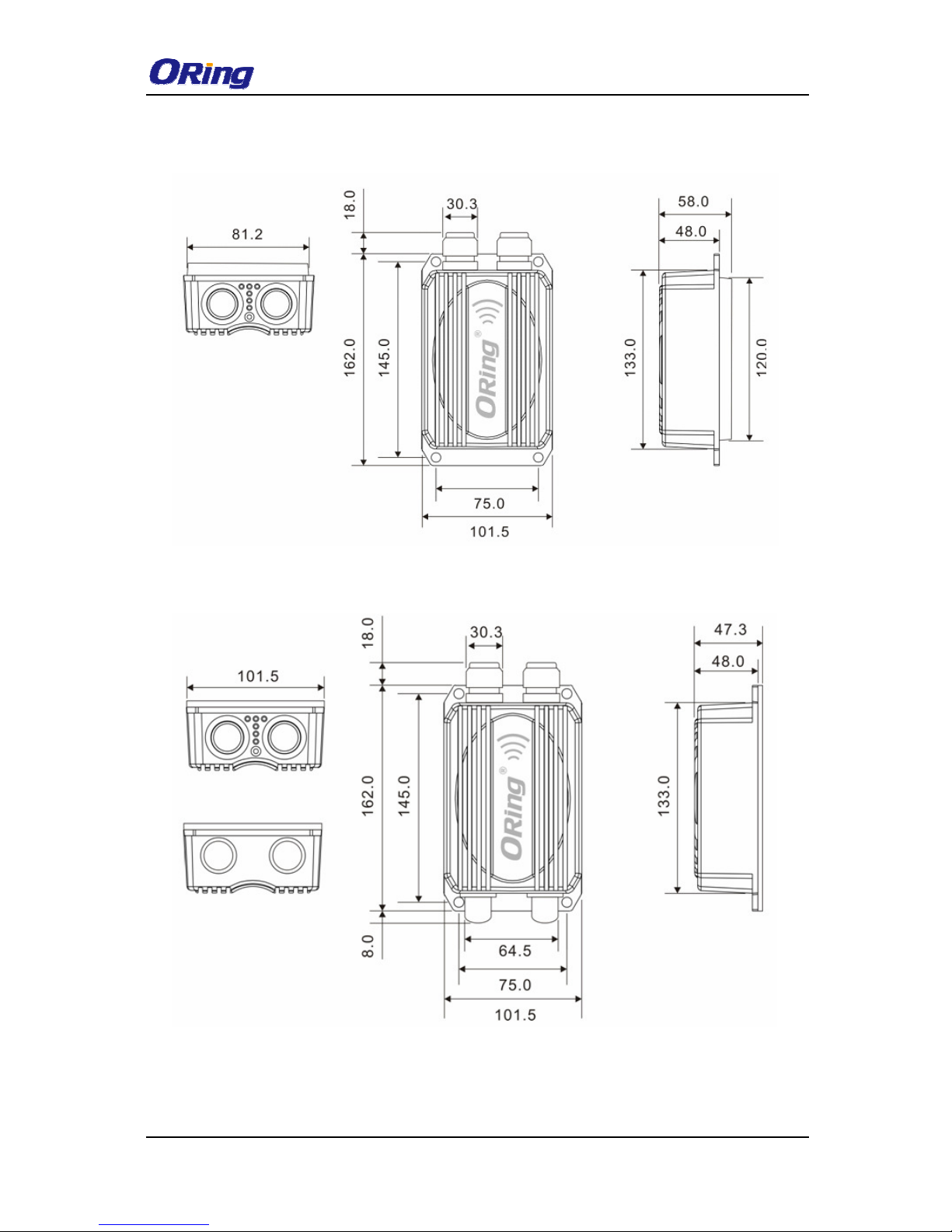
IAP-W420/W422 UserManual
ORingIndustrial Networking Corp
9
3.1 Wall Mounting
IAP-W420 Wall-mounting Measurements (Unit = mm)
IAP-W422 Wall-mounting Measurements (Unit = mm)
To mount the device to the wall, simply insert a screw through the screw hole on the edge of
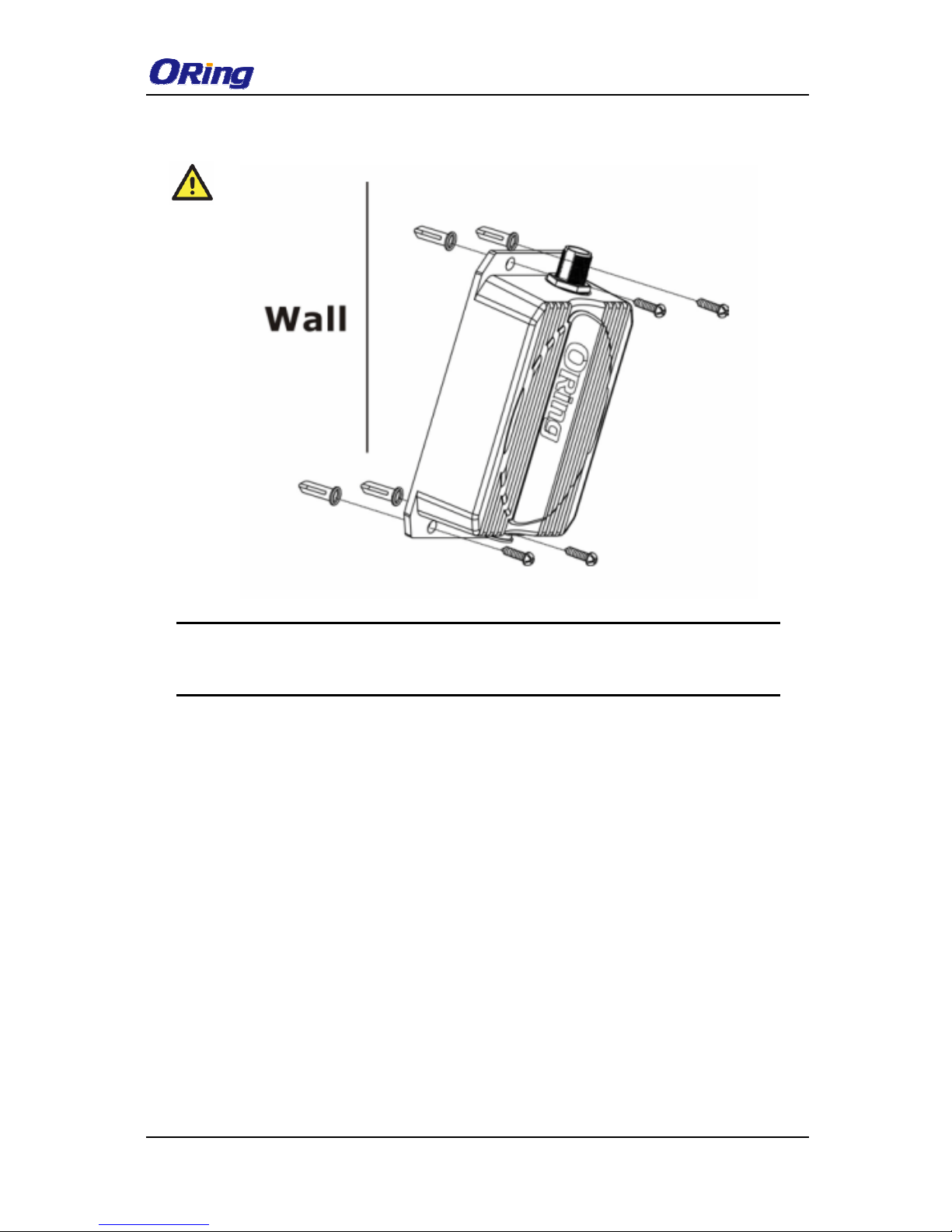
IAP-W420/W422 UserManual
ORingIndustrial Networking Corp
10
the unit and tighten the screw for added stability.
Instead of screwing the screws in all the way, it is advised to leave a space of about 2mm to
allow room for sliding the device between the wall and the screws.
3.2 Pole Mounting
You can mount the device to a pole using adjustable steel band straps included in the
package.
Thread the two supplied metalmounting straps through the screw holes on the edge of the
unit and then put the straps around the pole, as shown below. Put the washers and nuts
through the straps and tighten the strap.
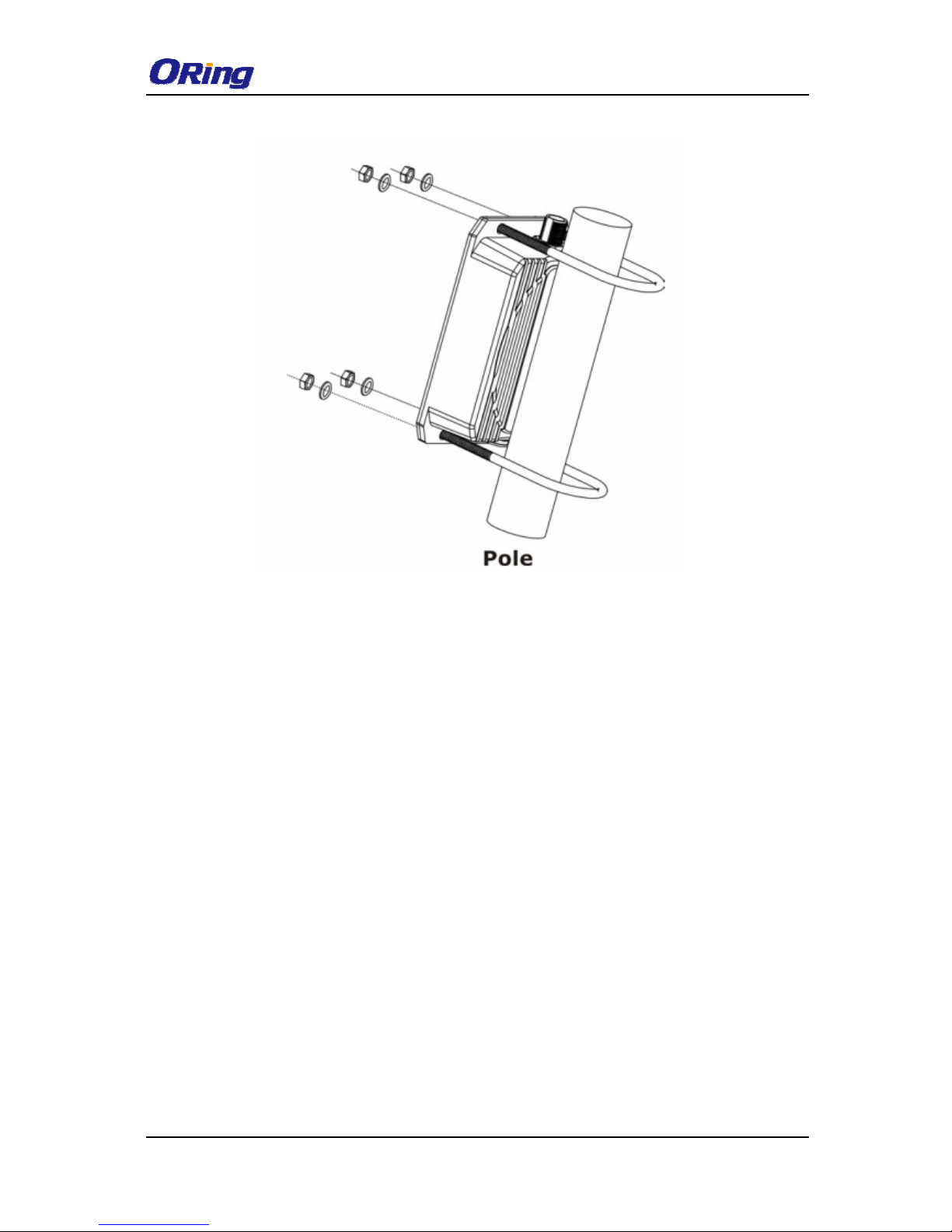
IAP-W420/W422 UserManual
ORingIndustrial Networking Corp
11
3.3 Wiring
For pin assignments of the power connector, please refer to the following tables.
3.3.1 Power Supply
The device is powered by an Ethernet cable via the PoE port, which is on the right hand side.
Make sure the PoE port is connected with an RJ-45 cable and check if the power LED lights
up after connection.
3.3.2 Reset
For protection, the reset button is placed in the case covered by a screw head. If you need to
reset the device, remove the screw and use a very small point object like a needle or a
toothpick to poke the reset button. To reboot the device, press the Reset button for 5
seconds.To restore the device configurations back to the factory defaults, press the Reset
button for 3 seconds.
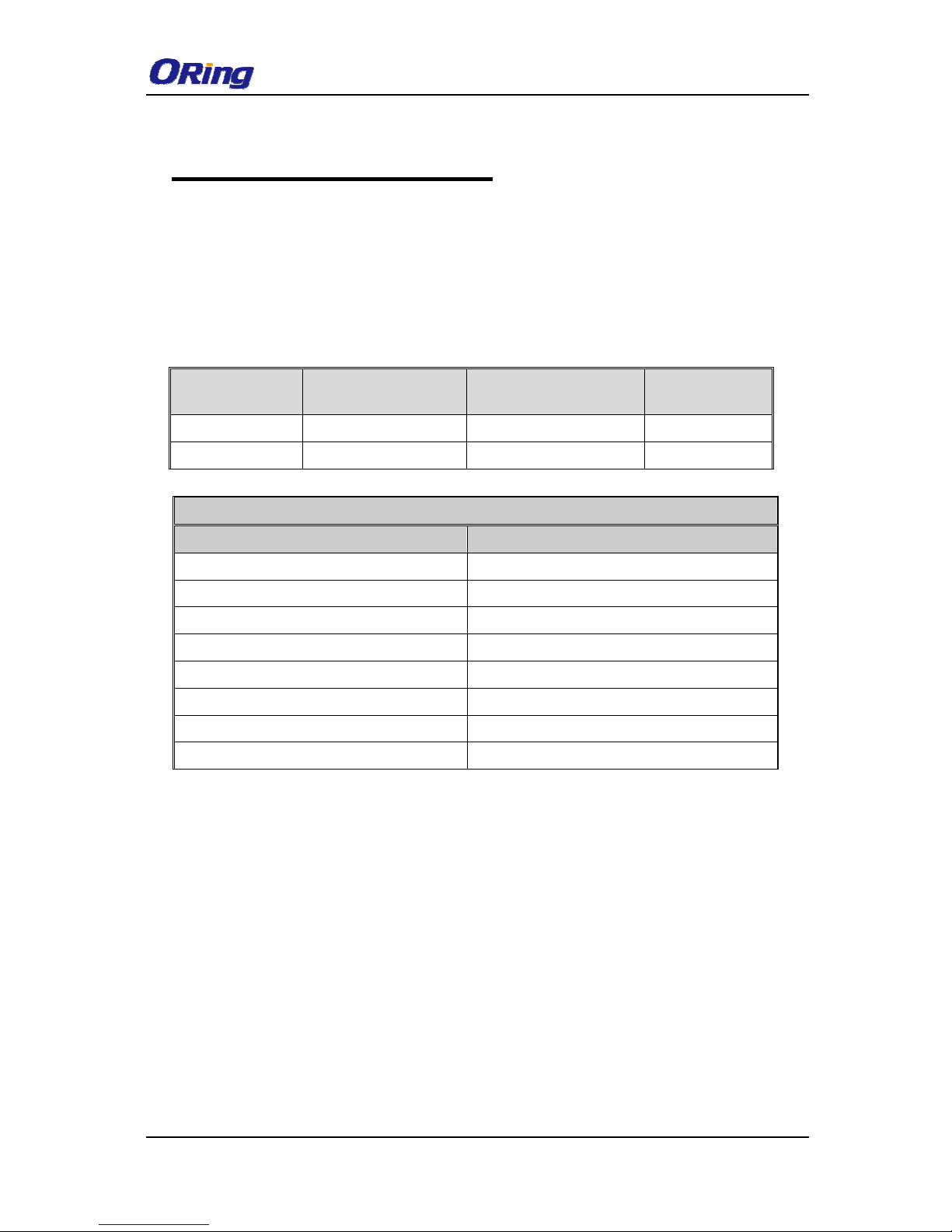
IAP-W420/W422 UserManual
ORingIndustrial Networking Corp
12
C
ablesand
A
ntenna
4.1 Ethernet Pin Definition
The device provides two 10/100Base-T(X) Ethernet ports in RJ45 connector type. According
to the link type, the AP uses CAT 3, 4, 5, 5e, UTP cables to connect to any other network
device (PCs, servers, switches, routers, or hubs). Please refer to the following table for cable
specifications and pin assignments.
Cable Type Max. Length Connector
10Base-T Cat. 3, 4, 5 100-ohm
UTP 100 m (328 ft) M12 or RJ45
100Base-T(X) Cat. 5 100-ohm UTP UTP 100 m (328 ft) M12 or RJ45
10/100Base-T(X) RJ-45 Port Pin Assignments
Pin Number Assignment
1 TD+
2 TD-
3 RD+
4 N.C.
5 N.C.
6 RD-
7 N.C.
8 N.C.
4.2 Wireless Antenna
The IAP-W422 comes with two N-type WiFiantennaconnectors.Attach the antenna to the
connector by fastening the N-type male connector to the N-type female connector. Make sure
both connectors are clean and dry.
