ORiNG DGS-7084GCP-AIO_S User Manual
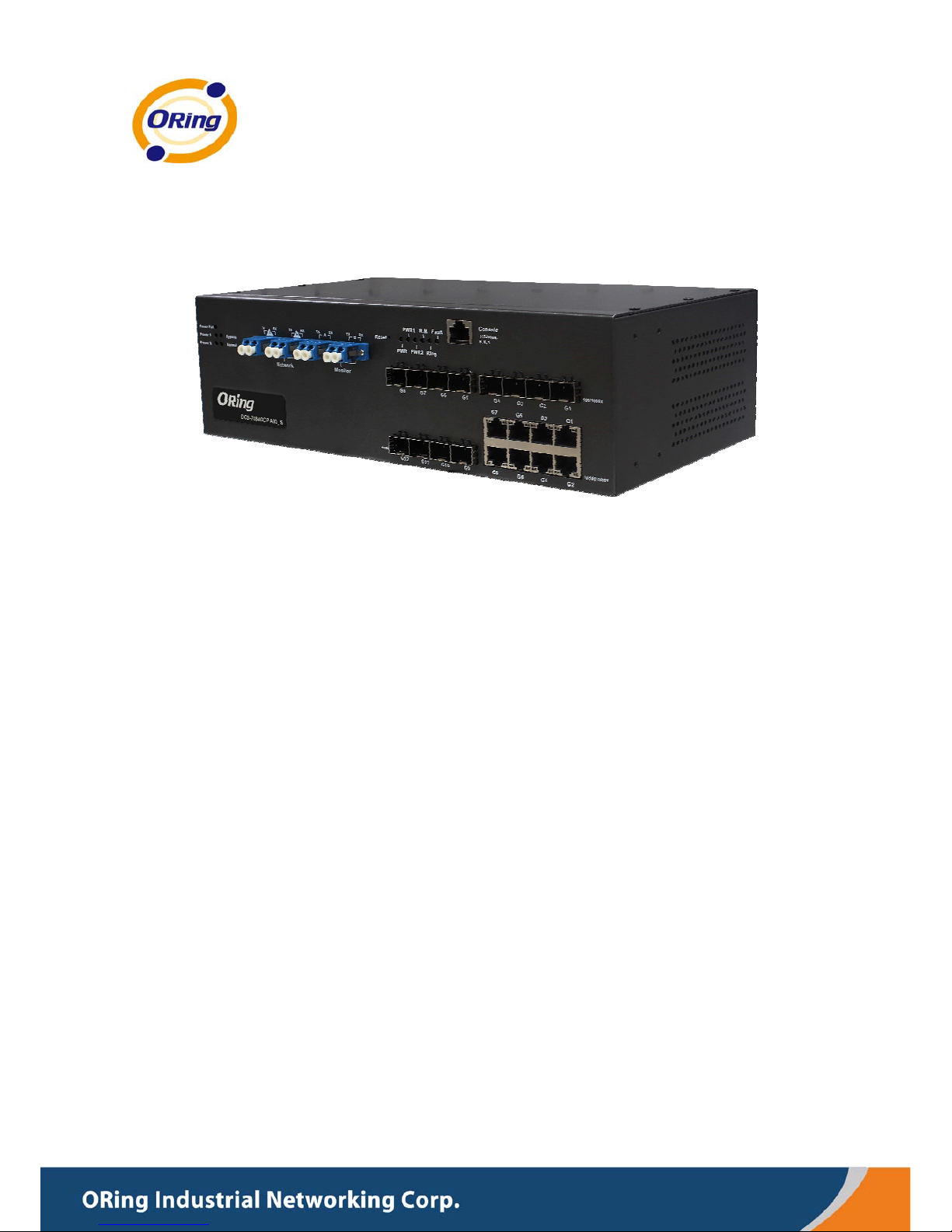
DDGGSS--77008844GGCCPP--AAIIOO__SS SSEERRIIEESS
IInndduussttrriiaall MMaannaaggeedd GGiiggaabbiitt BByyppaassss
EEtthheerrnneett SSwwiittcchh
UUsseerr’’ss M
Maannuuaall
VVeerrssiioonn 22..00
DDeecc,, 22001122
wwwwww..oorriinngg--nneettwwoorrkkiinngg..ccoomm
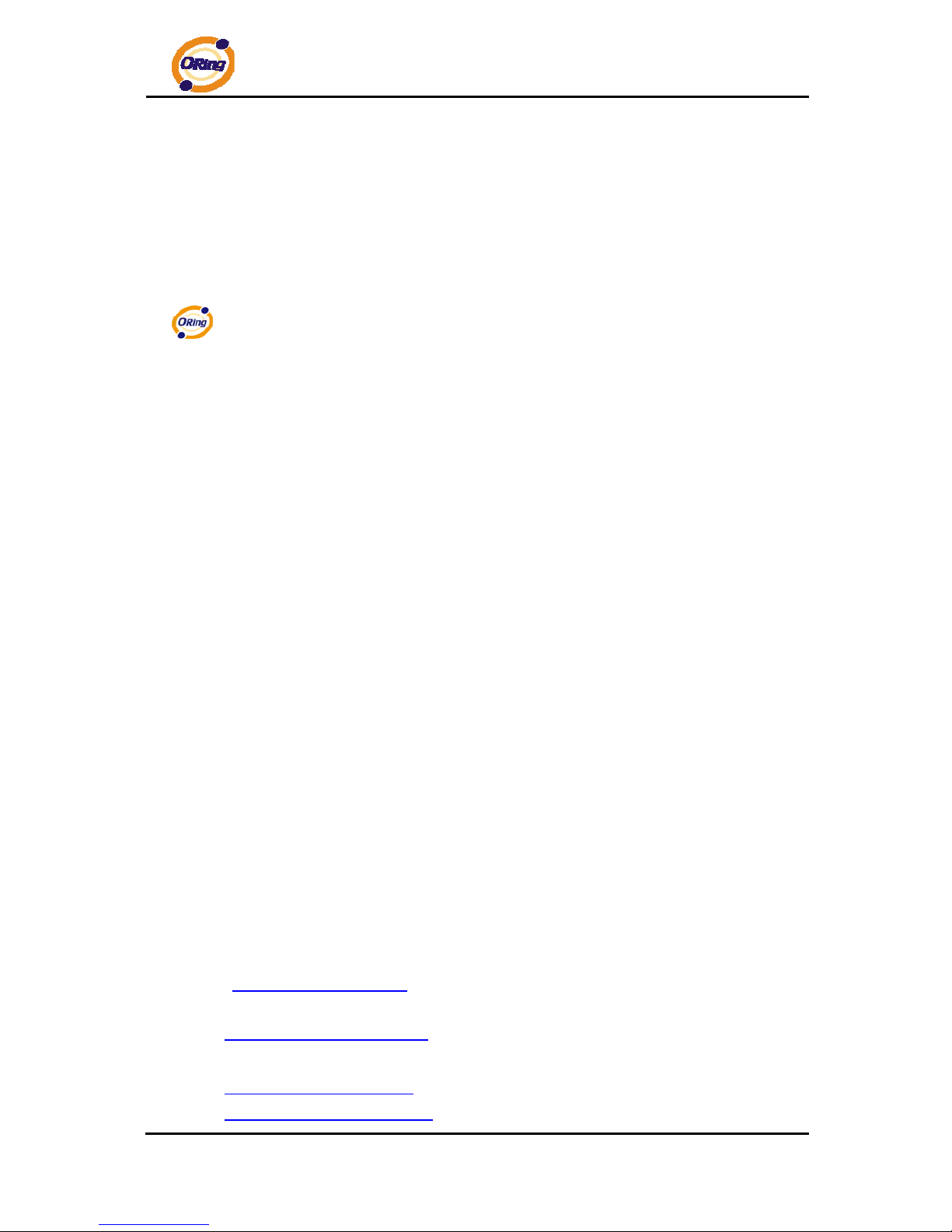
DGS-7084GCP-AIO_S SERIES User’s Manual
ORing Industrial Networking Corp 1
COPYRIGHT NOTICE
Copyright © 2010 ORing Industrial Networking Corp.
All rights reserved.
No part of this publication may be reproduced in any form without the prior written consent of
ORing Industrial Networking Corp.
TRADEMARKS
is a registered trademark of ORing Industrial Networking Corp.
All other trademarks belong to their respective owners.
REGULATORY COMPLIANCE STATEMENT
Product(s) associated with this publication complies/comply with all applicable regulations.
Please refer to the Technical Specifications section for more details.
WARRANTY
ORing warrants that all ORing products are free from defects in material and workmanship for
a specified warranty period from the invoice date (5 years for most products). ORing will repair
or replace products found by ORing to be defective within this warranty period, with shipment
expenses apportioned by ORing and the distributor. This warranty does not cover product
modifications or repairs done by persons other than ORing-approved personnel, and this
warranty does not apply to ORing products that are misused, abused, improperly inst alled, or
damaged by accidents.
Please refer to the Technical Specifications section for the actual warranty period(s) of the
product(s) associated with this publication.
DISCLAIMER
Information in this publication is intended to be accurate. ORing shall not be responsible for its
use or infringements on third-parties as a result of its use. There may occasionally be
unintentional errors on this publication. ORing reserves the right to revise the contents of this
publication without notice.
CONTACT INFORMATION
ORing Industrial Networking Corp.
3F., NO.542-2, Jhongjheng Rd., Sindian District, New Taipei City 231, Taiwan, R.O.C.
Tel: + 886 2 2218 1066 // Fax: + 886 2 2218 1014
Website: www.oring-networking.com
T echnical Support
E-mail: support@oring-networking.com
Sales Contact
E-mail: sales@oring-networking.com (Headquarters)
sales@oring-networking.com.cn (China)

DGS-7084GCP-AIO_S SERIES User’s Manual
ORing Industrial Networking Corp 2
Table of Content
Getting to Know Your Switch ............................................................... 5
1.1 About the DGS-7084GCP-AIO_S Industrial Switch ...................................................... 5
1.2 Software Features .............................................................................................................. 6
1.3 Hardware Features ............................................................................................................. 7
Hardware Overview ............................................................................... 8
2.1 Front Panel .......................................................................................................................... 8
2.2 Back Panel ........................................................................................................................... 9
2.3 Rack mount kit assembly ................................................................................................... 9
2.4 Front Panel LEDs ............................................................................................................. 11
Cables ................................................................................................... 13
3.1 Ethernet Cables ................................................................................................................ 13
3.1.1 100BASE-TX/10BASE-T Pin Assignments ................................................................... 13
3.2 SFP ..................................................................................................................................... 14
WEB Management ............................................................................... 15
4.1 Configuration by Web Browser ....................................................................................... 15
4.1.1 About W eb-based Management ...................................................................................... 15
4.1.2 Basic Setting ................................................................................................................... 17
4.1.2.1 System Information ...................................................................................................... 17
4.1.2.2 Admin & Password ....................................................................................................... 18
4.1.2.3 IP Setting ...................................................................................................................... 19
4.1.2.4 IPv6 Configuration ....................................................................................................... 20
4.1.2.5 HTTPS .......................................................................................................................... 21
4.1.2.6 SSH .............................................................................................................................. 22
4.1.2.7 LLDP ............................................................................................................................ 22
4.1.2.8 Backup/Restore Configuration ..................................................................................... 26
4.1.2.9 Firmware Update .......................................................................................................... 26
4.1.3 DHCP Server .................................................................................................................. 27
4.1.3.1 Setting ................................................................................................................. 27
4.1.3.2 DHCP Dynamic Client List ............................................................................. 27
4.1.3.3 DHCP Client List ............................................................................................... 28
4.1.4 Port Setting ..................................................................................................................... 28
4.1.4.1 Port Control ....................................................................................................... 28
4.1.4.2 Rate Limit ........................................................................................................... 30

DGS-7084GCP-AIO_S SERIES User’s Manual
ORing Industrial Networking Corp 3
4.1.4.3 Port Trunk ........................................................................................................... 31
4.1.4.4 Loop Guard ........................................................................................................ 37
4.1.5 Redundancy .................................................................................................................... 37
4.1.5.1 O-Ring ................................................................................................................. 37
4.1.5.2 O-Chain ............................................................................................................... 38
4.1.5.3 MSTP ................................................................................................................... 40
4.1.5.4 Fast Recovery mode ........................................................................................ 48
4.1.6 VLAN ............................................................................................................................. 49
4.1.6.1 VLAN Membership Configuration ................................................................ 49
4.1.6.2 Private VLAN ..................................................................................................... 60
4.1.7 SNMP ............................................................................................................................. 61
4.1.7.1 SNMP-System .................................................................................................... 61
4.1.7.2 SNMP-Communities ......................................................................................... 64
4.1.7.3 SNMP-Users ....................................................................................................... 65
4.1.7.4 SNMP-Groups .................................................................................................... 66
4.1.7.5 SNMP-Views ....................................................................................................... 67
4.1.7.6 SNMP-Accesses ............................................................................................... 68
4.1.8 Traffic Prioritization ....................................................................................................... 69
4.1.8.1 Storm Control .................................................................................................... 69
4.1.8.2 Port QoS ............................................................................................................. 70
4.1.8.3 QoS Control List ............................................................................................... 71
4.1.8.4 Queuing Counters ............................................................................................ 72
4.1.8.5 Wizard .................................................................................................................. 73
4.1.9 Multicast ......................................................................................................................... 74
4.1.9.1 IGMP Snooping ................................................................................................. 74
4.1.9.2 IGMP Snooping Status .................................................................................... 75
4.1.10 Security ...................................................................................................................... 76
4.1.10.1 Remote Control Security Configuration ..................................................... 76
4.1.10.2 Device Binding .................................................................................................. 76
4.1.10.3 ACL ...................................................................................................................... 82
4.1.10.4 802.1x .................................................................................................................. 94
4.1.11 Warning .................................................................................................................... 109
4.1.11.1 System Warning .............................................................................................. 109
4.1.12 Monitor and Diag ..................................................................................................... 112
4.1.12.1 MAC T able ........................................................................................................ 1 12
4.1.12.2 Port Statistic .................................................................................................... 115
4.1.12.3 Port Mirroring .................................................................................................. 117
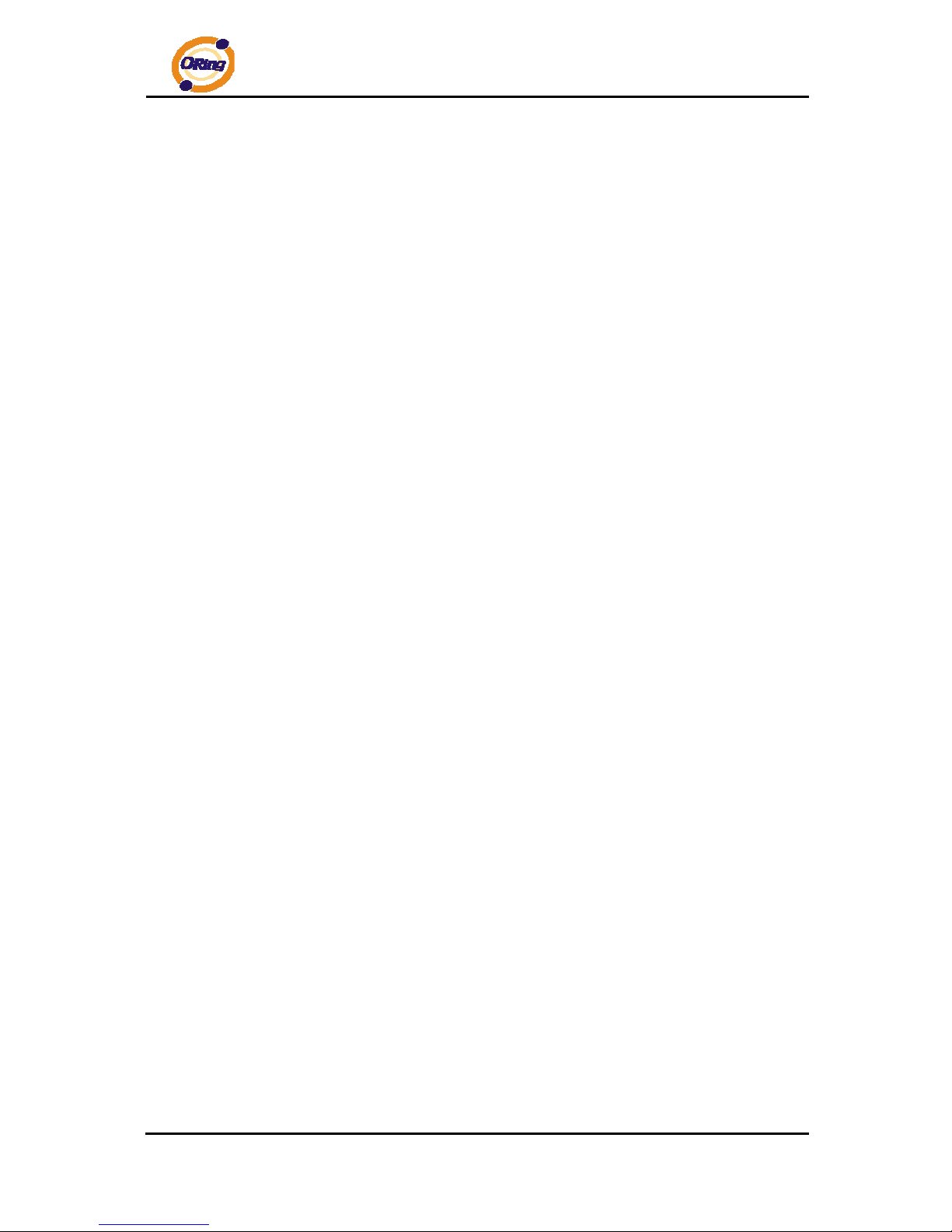
DGS-7084GCP-AIO_S SERIES User’s Manual
ORing Industrial Networking Corp 4
4.1.12.4 System Log Information ............................................................................... 119
4.1.12.5 Cable Diagnostics .......................................................................................... 120
4.1.12.6 SFP Monitor ..................................................................................................... 121
4.1.12.7 Ping .................................................................................................................... 121
4.1.12.8 IPv6 Ping ........................................................................................................... 122
4.1.13 Factory Defaults ....................................................................................................... 123
4.1.14 System Reboot ......................................................................................................... 123
Command Line Interface Management ........................................... 124
5.1 About CLI Management ............................................................................................... 124
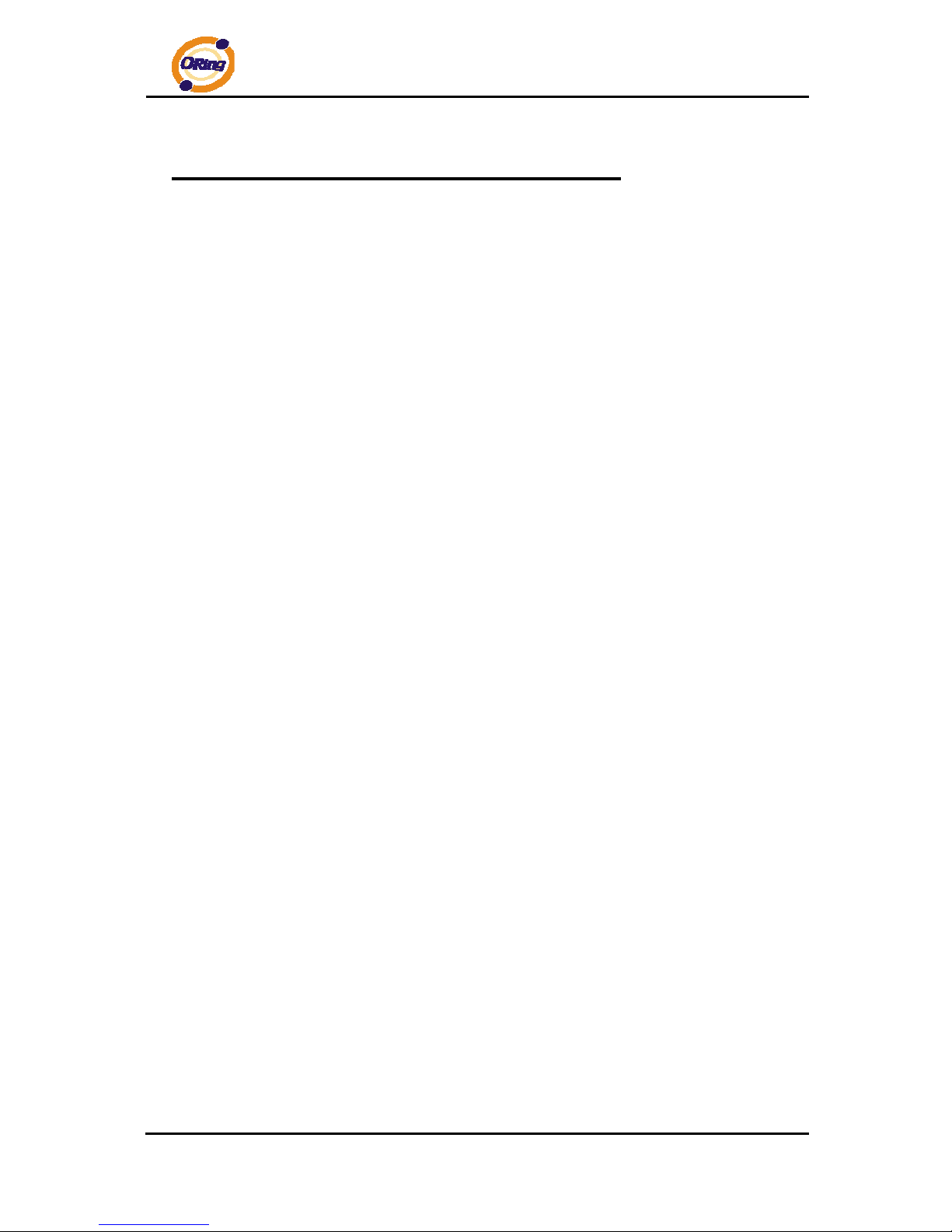
DGS-7084GCP-AIO_S SERIES User’s Manual
ORing Industrial Networking Corp 5
Getting to Know Your Switch
1.1 About the DGS-7084GCP-AIO_S Industrial
Switch
DGS-7084GCP-AIO_S series are managed redundant ring Ethernet switch with 8xGigabit
combo ports and 4x1000Base-X SFP ports. With completely support of Ethernet
Redundancy protocol, O-Ring (recovery time < 30ms over 250 units of connection) and
MSTP/RSTP/STP (IEEE 802.1s/w/D) can protect your mission-critical applications from
network interruptions or temporary malfunctions with its fast recovery technology. ORing’s
thunder switch series provide advanced IP-based bandwidth mana gement which can limit the
maximum bandwidth for each IP device. User can configure IP camera and NVR with more
bandwidth and limit other device bandwidth. ORing’s thund er switch series also support
application-based QoS. Application-based QoS can set highest priority for data stream
according to TCP/UDP port number. ORing’s special Device Binding function can permit only
allowed IP address with MAC address to access the networking. Hacker cannot access the
IP surveillance network without permission. It can avoid hacker from stealing video privacy
data and attacking IP camera, NVR and controllers. ORing’s thunder series switch also
provided advanced DOS/DDOS auto prevention. If there is any IP flow become big in short
time, ORing’s thunder switch will lock the source IP address for certain time to prevent the
attack. It’s hardware based prevention so it can prevent DDOS attack without using CPU
resource. DGS-7084GCP-AIO_S series includes 2 sets of bypass ports that protect the
network from failures and Network maintenance by ensuring network integrity during power
loss. Each set of these bypass ports includes Network ports and Monitor ports. The
Network ports are used for connection to main-network connections and provide protection
mechanism, and the Monitor ports are used for down-linkin g local networking device. When
the power is on, the operating mode of the Bypass ports is set to Normal, and the local
networking device is connected with main-network. When power failure occurs, the Bypass
port(s) is/are swiftly set to bypass mode to isolate the main-network from the local networking
device. And all functions of DGS-7084GCP-AIO_S series can also be managed centralized
and convenient by Open-Vision, Except the Web-based interface, Telnet and console (CLI)
configuration. Therefore, the switch is one of the most reliable choice for highly-managed
and Gigabit Fiber Ethernet application.
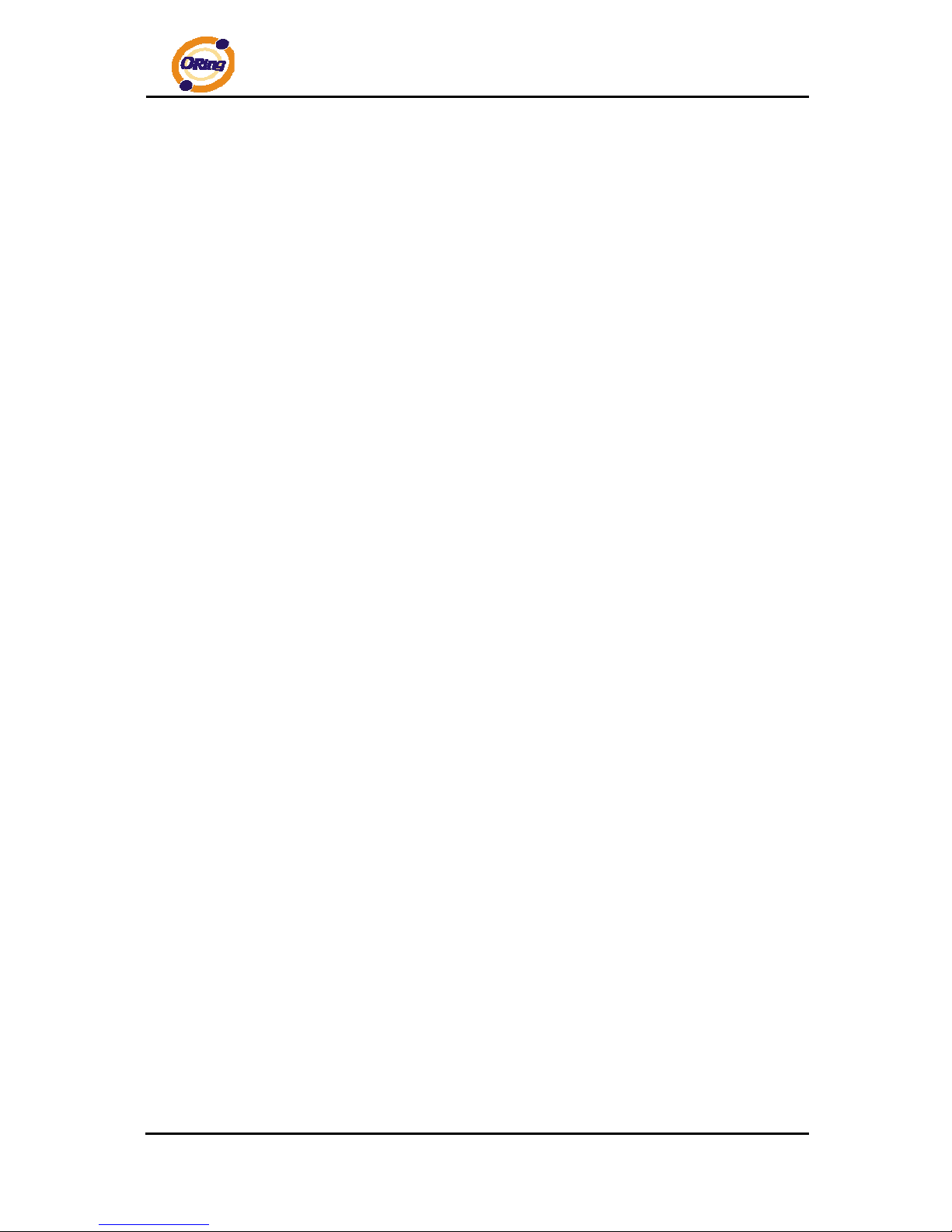
DGS-7084GCP-AIO_S SERIES User’s Manual
ORing Industrial Networking Corp 6
1.2 Software Features
Support 8xgigabit combo ports
Support 4x1000Base- X SFP ports
Support Jumbo frame up to 9.6K Bytes
Supports O-Ring (recovery time < 30ms over 250 units of connection), MSTP/RSTP/STP
(IEEE 802.1s/w/D) for Ethernet Redundancy
Provide two optical bypass function
Supports IPv6 new internet protocol version
Provided HTTPS/SSH protocol to enhance network security
Supports SMTP client
Supports IP-based bandwidth management
Supports application-based QoS management
Supports Device Binding security function
Supports DOS/DDOS auto prevention
Supports DDM (Digital Diagnostic Monitoring) function (P1 ~ P8)
IGMP v2/v3 (IGMP snooping support) for filtering multicast traffic
Supports SNMP v1/v2c/v3, RMON and 802.1Q VLAN Network Management
Support ACL, 802.1x User Authentication for security
Multiple notification for warning of unexpected event
Windows utility (Open-Vision) support centralized management and configurable by
Web-based interface, Telnet and Console (CLI)
Support LLDP Protocol
Rigid IP-30 housing design
DIN-Rail and wall mounting enabled
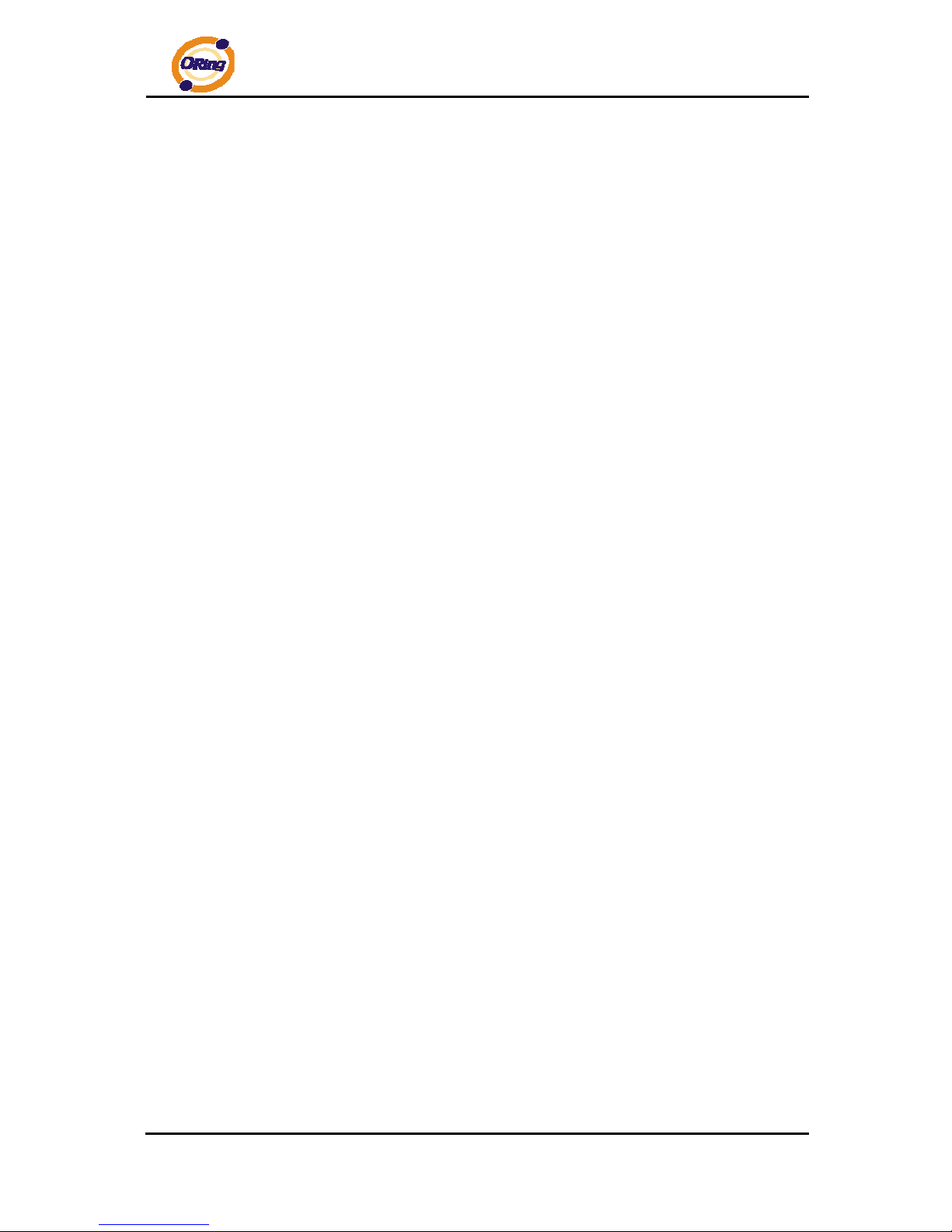
DGS-7084GCP-AIO_S SERIES User’s Manual
ORing Industrial Networking Corp 7
1.3 Hardware Features
One 100~240VAC power input for DGS-7084GCP-AIO_S
Operating Temperature: -40 to 70
o
C
Storage Temperature: -40 to 85
o
C
Operating Humidity: 5% to 95%, non-condensing
Casing: IP-30
8 x Gigabit combo ports and 4 x 1000 Base-X SFP ports
Console Port support Command Line Interface(CLI)
Dimensions :
300 (W) x 165 (D) x 88 (H) mm
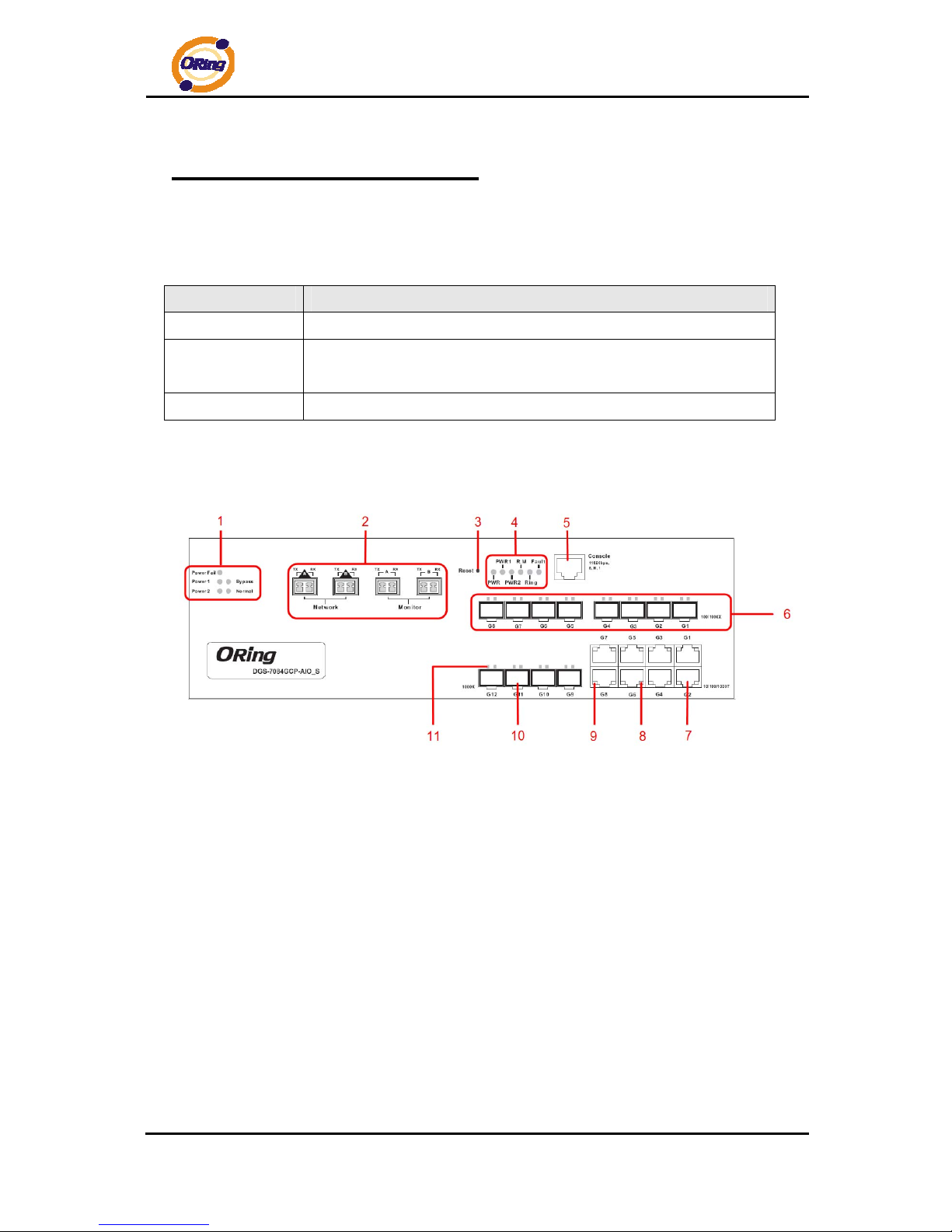
DGS-7084GCP-AIO_S SERIES User’s Manual
ORing Industrial Networking Corp 8
Hardware Overview
2.1 Front Panel
The following table describes the labels that stick on the DGS-7084GCP-AIO_S
Port Description
Gigabit SFP ports
4 1000Base-X on SFP port
Gigabit Combo
Ports
10/100/1000Base-T(X) RJ-45 + 100/1000Base-X SFP Ports
Console
Use RS-232 with DB9 connecter to manage switch.
DGS-7084GCP-AIO_S
1. Bypass power LED and status LED indicator
2. LC T ype Fiber Optic bypass port
3. Reset button. Push the button 3 seconds for system reset; 5 seconds for factory default.
4. Ethernet switch LED St atus
.LED for PWR When the any PWR ON, the green led will be light on.
.LED for PWR1. When the PWR1 links, the green led will be light on.
.LED for PWR2. When the PWR2 links, the green led will be light on.
.LED for R.M (Ring master). When the LED light on, it means that the switch is the ring
master of O-Ring.
.LED for Ring. When the LED light on, it means the O-Ring is activated.
.LED for Fault Relay. When the fault occurs, the amber LED will be light on.
5. Console Port (RJ-45 interface for RS-232 protocol)
6. Ggiabit Combo Port with 100/1000Base-X SFP Ports
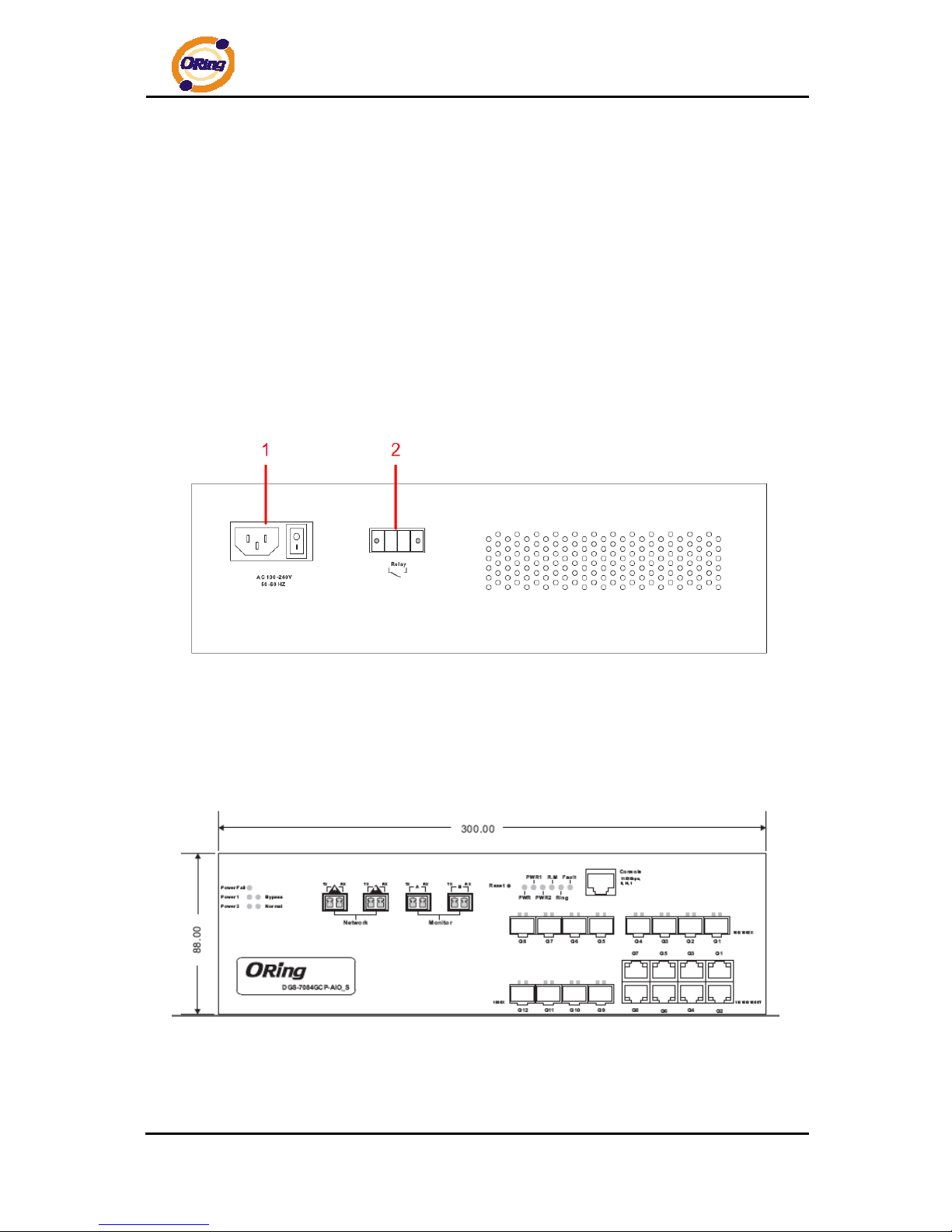
DGS-7084GCP-AIO_S SERIES User’s Manual
ORing Industrial Networking Corp 9
7. Ggiabit Combo Port with 10/100/1000Base-T(X)
8. LED for Ethernet ports Link/Act indicator
9. LED for Ethernet ports duplex/collision indicator
10. 1000Base-X SFP Port
11. LED for SFP ports link status.
2.2 Back Panel
The back panel of DGS-7084GCP-AIO_S is shown as below:
1. Power socket of power input for AC 100V~240V / 50~60Hz.
2. Relay output to carry capacity of 1A at 24VDC
2.3 Rack mount kit assembly
You can find the rack mount kit and the screws in the packing box. Please assembly the rack
mount kit on the switch with screws as below picture.

DGS-7084GCP-AIO_S SERIES User’s Manual
ORing Industrial Networking Corp 10
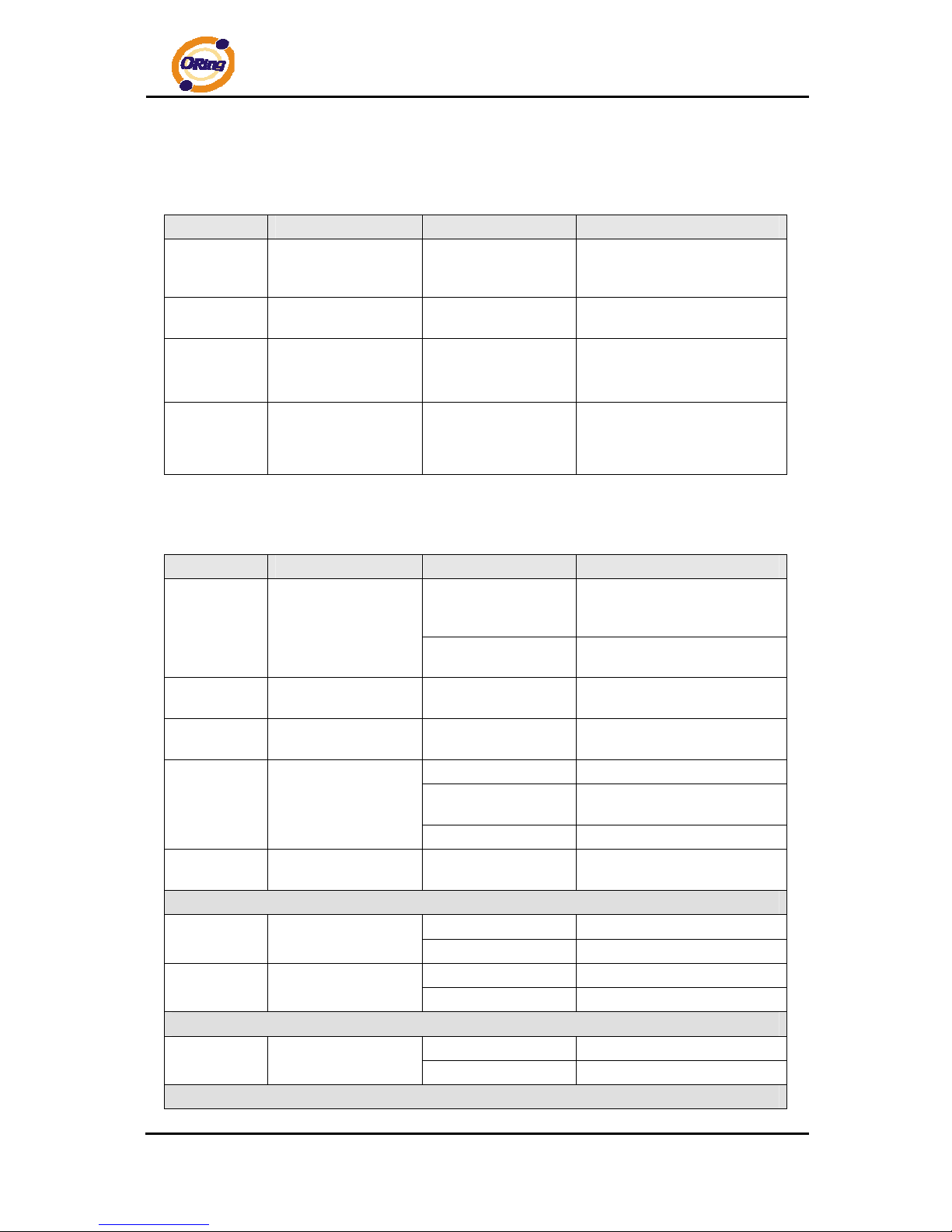
DGS-7084GCP-AIO_S SERIES User’s Manual
ORing Industrial Networking Corp 11
2.4 Front Panel LEDs
Bypass LED indicator:
LED Color Status Description
Power
Green On
When the power module is in
PWR UP state, the green LED
lights on.
Power Fail
Amber On
When the power fail, the
amber led will be light on.
Bypass
Green On
When the bypass function is
enabled, the LED will be light
on.
Normal
Green On
When the bypass function is
disabled, the LED will be light
off.
Ethernet switch LED indicator:
LED Color Status Description
PWR
Green
On
When the power module is in
PWR UP state, the green LED
lights on.
Blinking
When the system is
upgrading firmware
PWR 1/2
Green On
When the PWR links, the
green led will be light on.
R.M
Green On
When the system is operating
in O-Ring Master mode
Ring
Green
On Ring enabled.
Slowly blinking
Ring has only One link. (lacks
one link to build the ring)
Fast blinking Ring work normally.
Fault
Amber On
When the fault occurs, the
amber LED will be light on.
Ggiabit Combo Port with 10/100/1000Base-T(X) Gigabit Ethernet ports
Speed
Green
On Port link up
Blinking Data Transmitted
Duplex
Amber
On Full-Duplex
Off Half-Duplex
Ggiabit Combo Port with 100/1000Base-X Combo SFP Ports
LINK/ACT
Green
On Port link up
Blinking Data Transmitted
1000Base-X SFP Ports
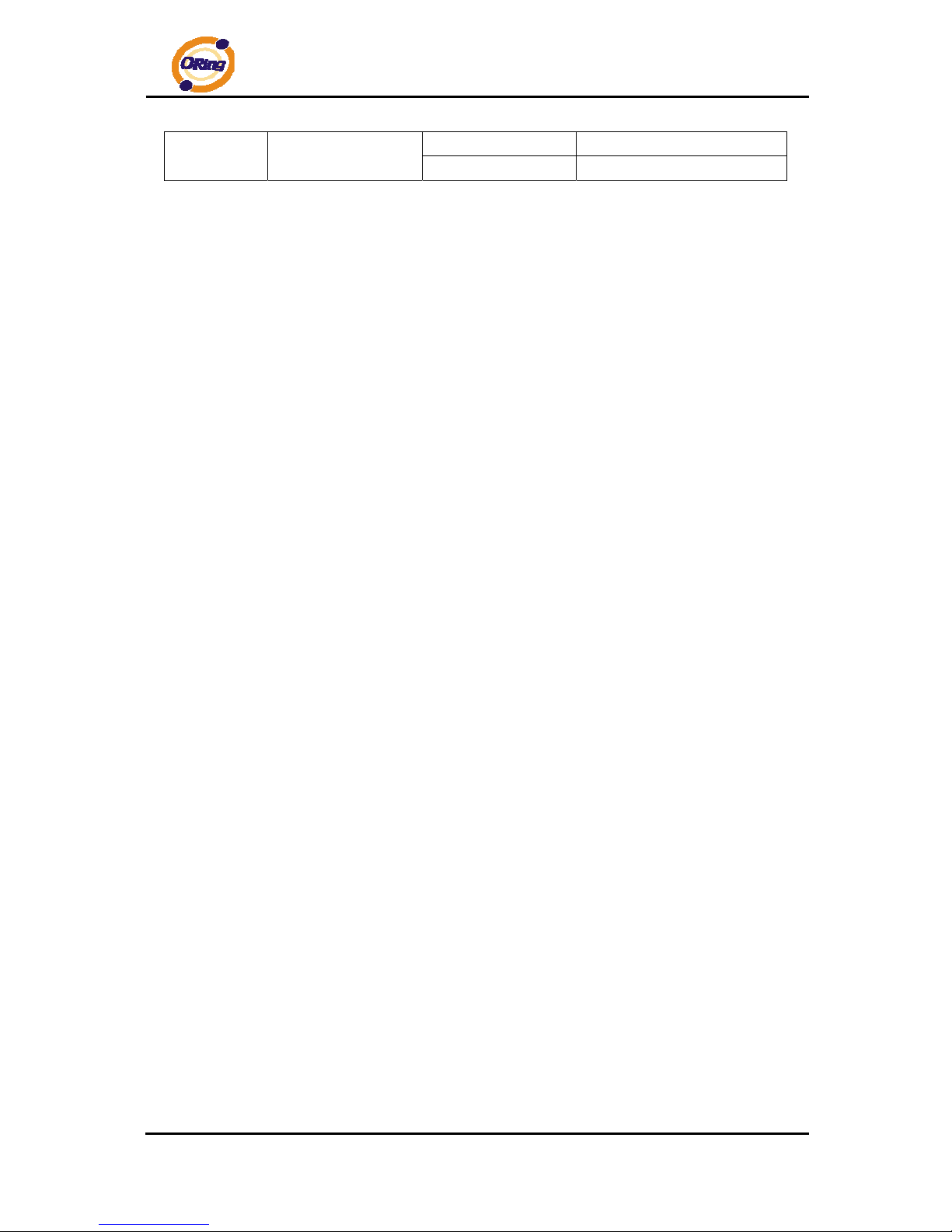
DGS-7084GCP-AIO_S SERIES User’s Manual
ORing Industrial Networking Corp 12
LINK/ACT
Green
On Port link up.
Blinking Data transmitted
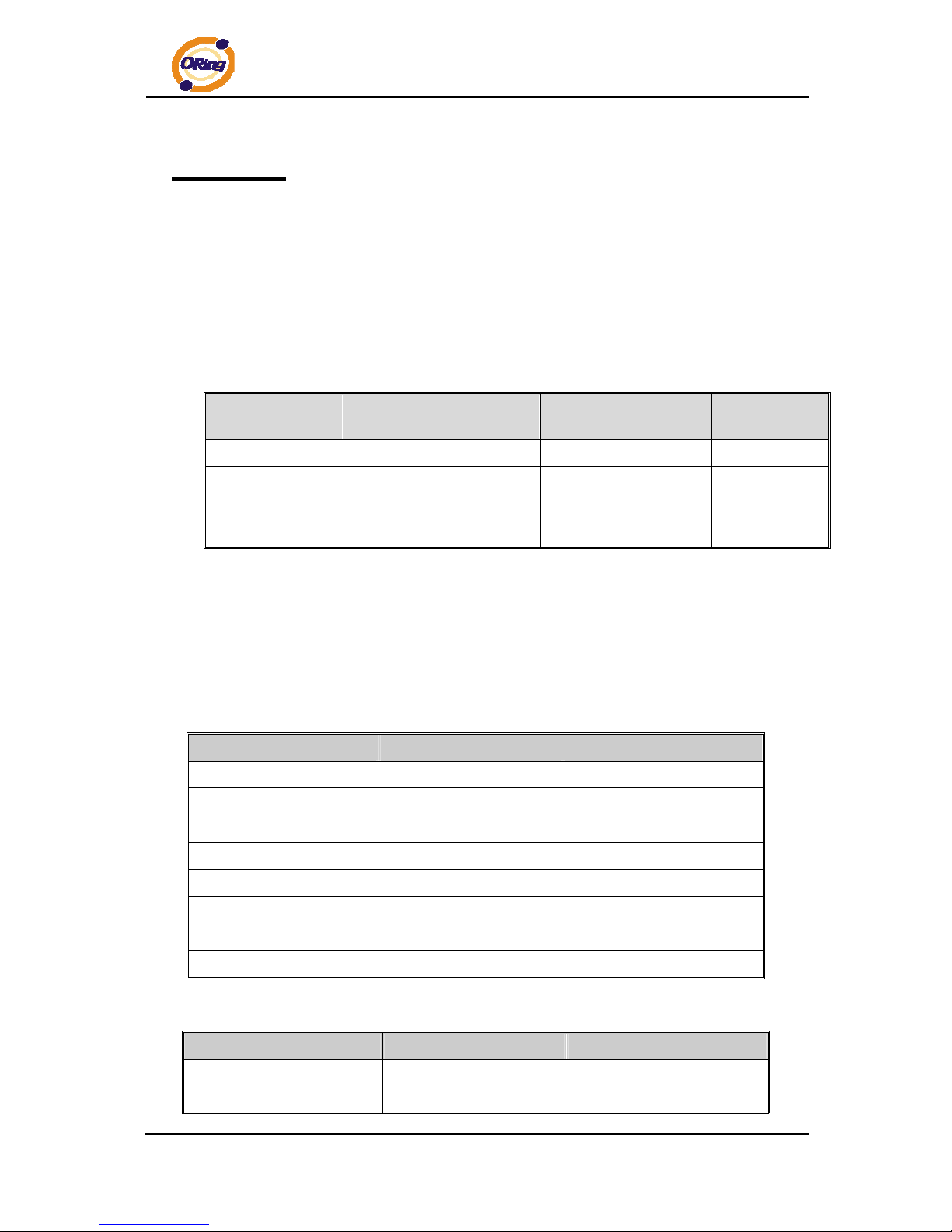
DGS-7084GCP-AIO_S SERIES User’s Manual
ORing Industrial Networking Corp 13
Cables
3.1 Ethernet Cables
The DGS-7084GCP-AIO_S switch has standard Ethernet port s. According to the link type,
the switch use CAT 3, 4, 5,5e UTP cables to connect to any other network device (PCs,
servers, switches, routers, or hubs). Please refer to the following table for cable
specifications.
Cable Types and Specifications
Cable Type Max. Length Connector
10BASE-T Cat. 3, 4, 5 100-ohm UTP 100 m (328 ft) RJ-45
100BASE-TX Cat. 5 100-ohm UTP UTP 100 m (328 ft) RJ-45
1000BASE-TX
Cat. 5/Cat. 5e 100-ohm
UTP
UTP 100 m (328ft) RJ-45
3.1.1 100BASE-TX/10BASE-T Pin Assignments
The DGS-7084GCP-AIO_S switch support auto MDI/MDI-X operation. You can use a
straight-through cable to connect PC to switch. The following table below shows the
10BASE-T/ 100BASE-TX MDI and MDI-X port pin outs.
10/100 Base-T MDI/MDI-X pins assignment
Pin Number MDI port MDI-X port
1 TD+(transmit) RD+(receive)
2 TD-(transmit) RD-(receive)
3 RD+(receive) TD+(transmit)
4 Not used Not used
5 Not used Not used
6 RD-(receive) TD-(transmit)
7 Not used Not used
8 Not used Not used
1000 Base-T MDI/MDI-X pins assignment
Pin Number MDI port MDI-X port
1 BI_DA+ BI_DB+
2 BI_DA- BI_DB-
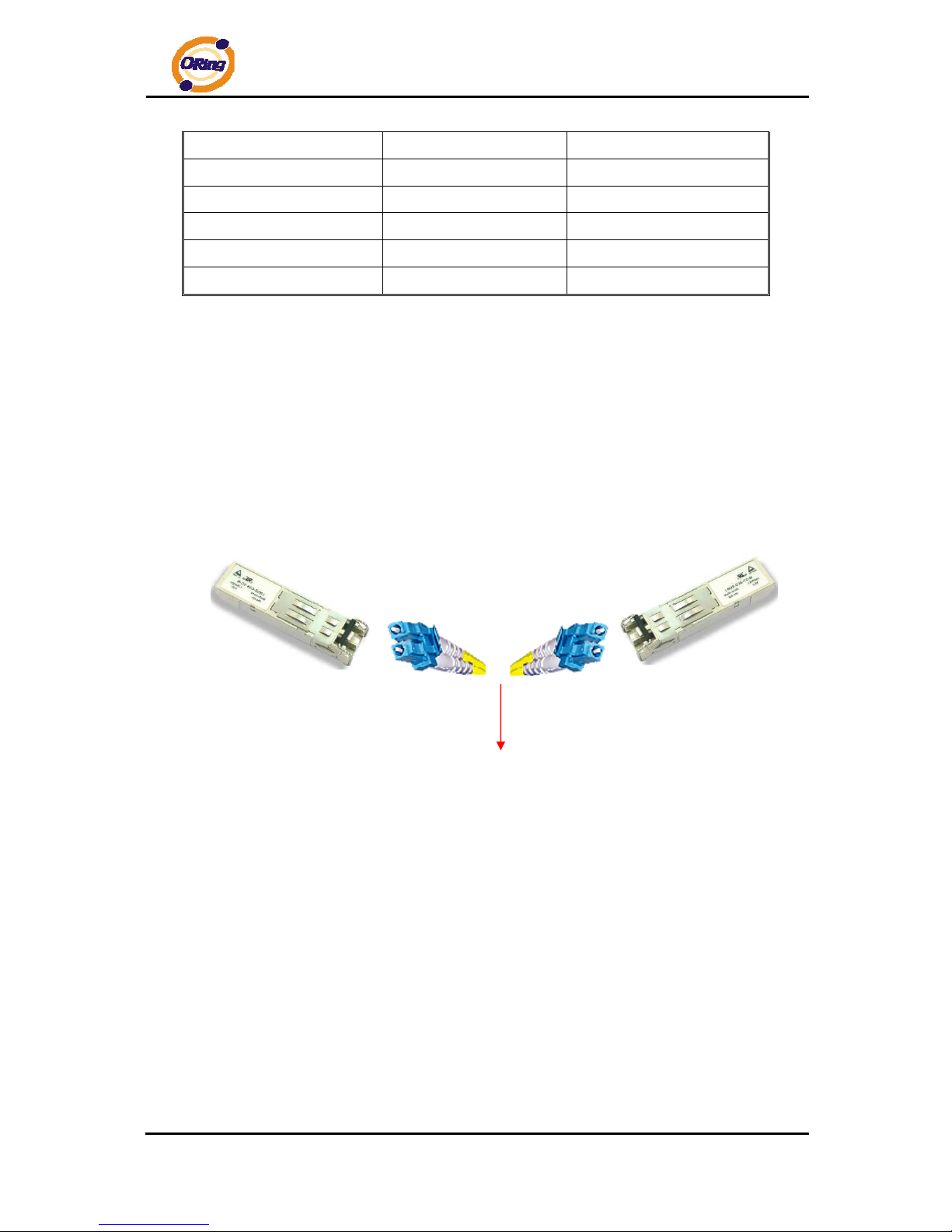
DGS-7084GCP-AIO_S SERIES User’s Manual
ORing Industrial Networking Corp 14
3 BI_DB+ BI_DA+
4 BI_DC+ BI_DD+
5 BI_DC- BI_DD6 BI_DB- BI_DA7 BI_DD+ BI_DC+
8 BI_DD- BI_DC-
Note: “+” and “-” signs represent the polarity of the wires that make up eac h wire pair.
3.2 SFP
The Switch has fiber optical ports with SFP connectors. The fiber optical ports are in
multi-mode (0 to 550M, 850 nm with 50/125 µm, 62.5/125 µm fiber) and single-mode with LC
connector. Please remember that the TX port of Switch A should be connected to the RX port
of Switch B.
Switch A Switch B
Fiber cord
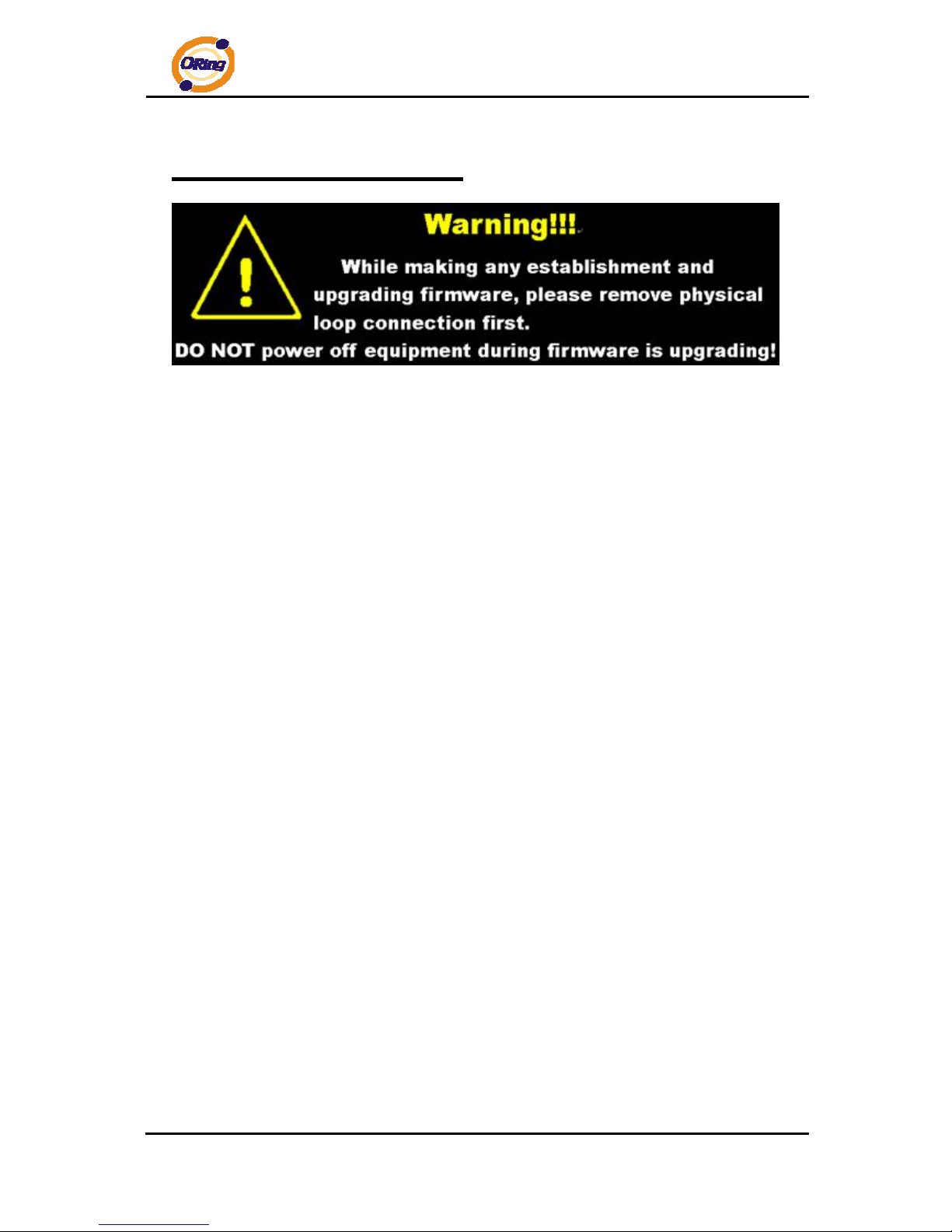
DGS-7084GCP-AIO_S SERIES User’s Manual
ORing Industrial Networking Corp 15
WEB Management
4.1 Configuration by Web Browser
This section introduces the configuration by Web browser.
4.1.1 About Web-based Management
An embedded HTML web site resides in flash memory on the CPU board. It contains
advanced management features and allows you to manage the switch from anywhere on the
network through a standard web browser such as Microsoft Internet Explorer.
The Web-Based Management function supports Internet Explorer 5.0 or later. It is based
on Java Applets with an aim to reduce network bandwidth consumption, enhance access
speed and present an easy viewing screen.
Note: By default, IE5.0 or late r version does not allow Java Applets to open sockets. You need to explicitly modify
the browser setting in order to enable Java Applets to use network ports.
Preparing for Web Management
The default value is as below:
IP Address: 192.168.10.1
Subnet Mask: 255.255.255.0
Default Gateway: 192.168.10.254
User Name: admin
Password: admin
System Login
1. Launch the Internet Explorer.
2. Type http:// and the IP address (default is 192.168.10.1)of the switch. Press
“Enter”.
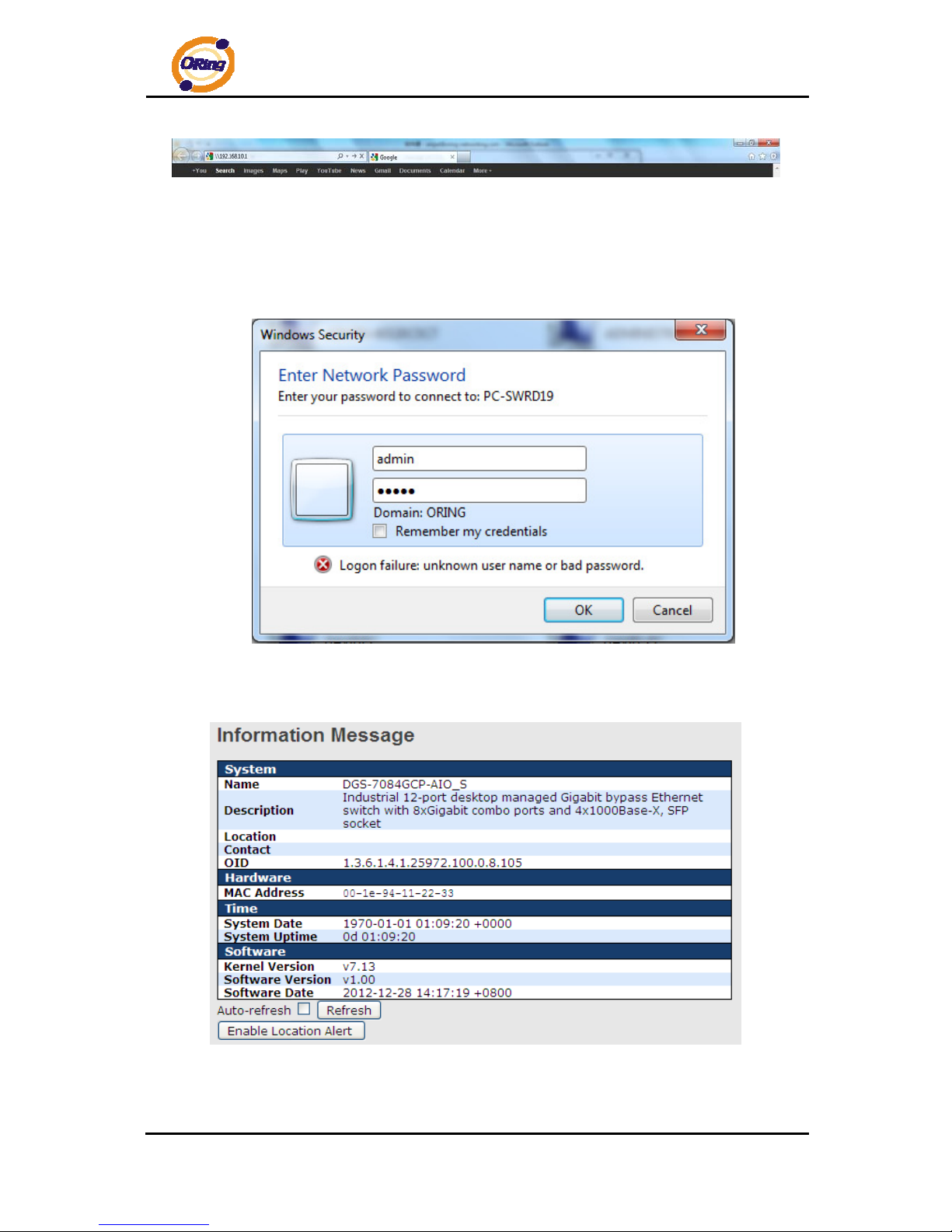
DGS-7084GCP-AIO_S SERIES User’s Manual
ORing Industrial Networking Corp 16
3. The login screen appears.
4. Key in the username and password. The default username and password is
“admin”.
5. Click “Enter” or ”OK” button, then the main interface of the Web-based
management appears.
Login screen
Main Interface
Main interface
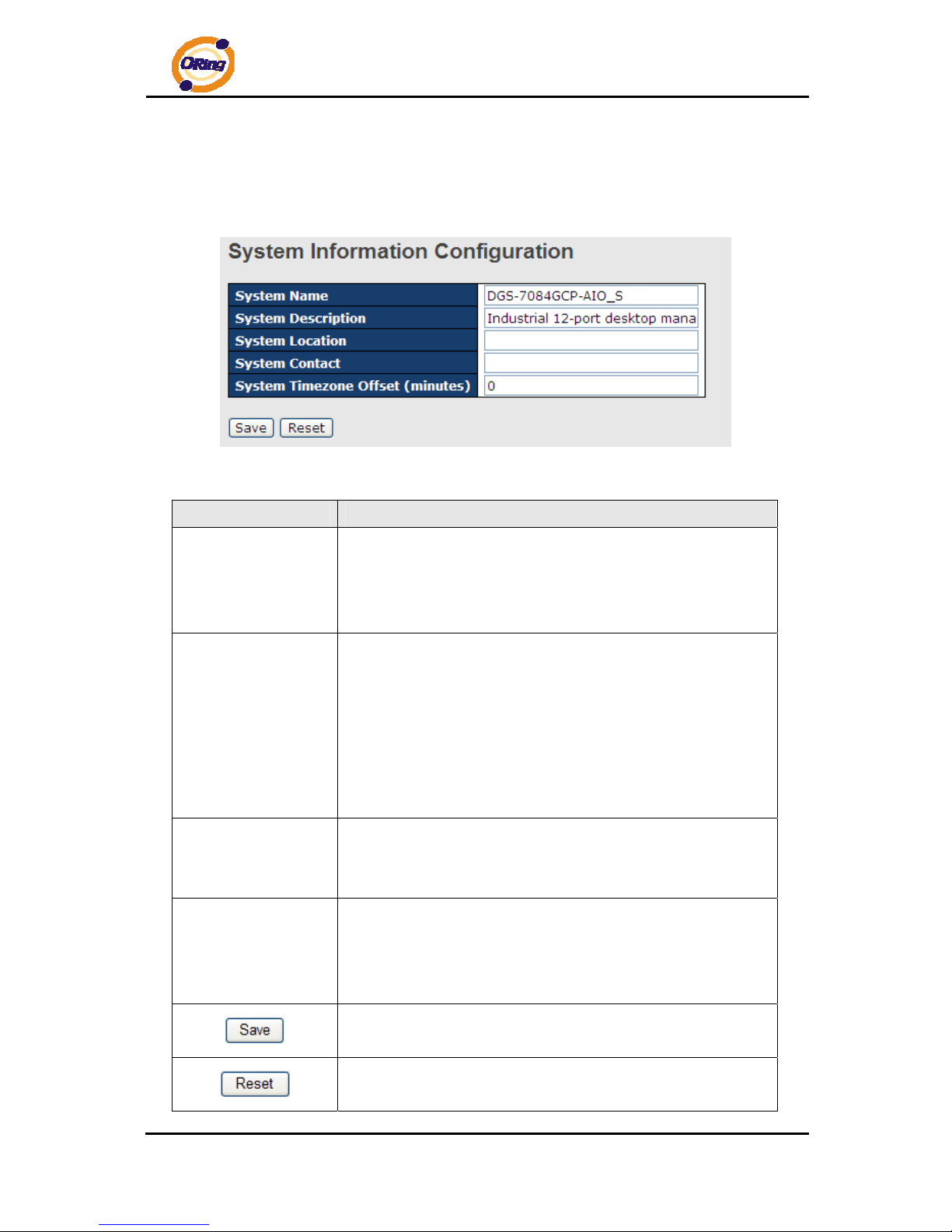
DGS-7084GCP-AIO_S SERIES User’s Manual
ORing Industrial Networking Corp 17
4.1.2 Basic Setting
4.1.2.1
System Information
The switch system information is provided here.
System Information interface
.
Label Description
System Contact
The textual identification of the contact person for this managed
node, together with information on how to contact this person.
The allowed string length is 0 to 255, and the allowed content is
the ASCII characters from 32 to 126.
System Name
An administratively assigned name for this managed node. By
convention, this is the node's fully-qualified domain name. A
domain name is a text string drawn from the alphabet (A-Z, a-z),
digits (0-9), minus sign (-). No space characters are permitted as
part of a name. The first character must be an alpha character.
And the first or last character must not be a minus sign. The
allowed string length is 0 to 255.
System Location
The physical location of this node(e.g., telephone closet, 3rd
floor). The allowed string length is 0 to 255, and the allowed
content is the ASCII characters from 32 to 126.
Timezone Offset
Enter the name of contact person or organization
Provide the time zone offset relative to UTC/GMT.
The offset is given in minutes east of GMT. The valid range is
from -720 to 720 minutes.
Click to save changes.
Click to undo any changes made locally and revert to previously
saved values.
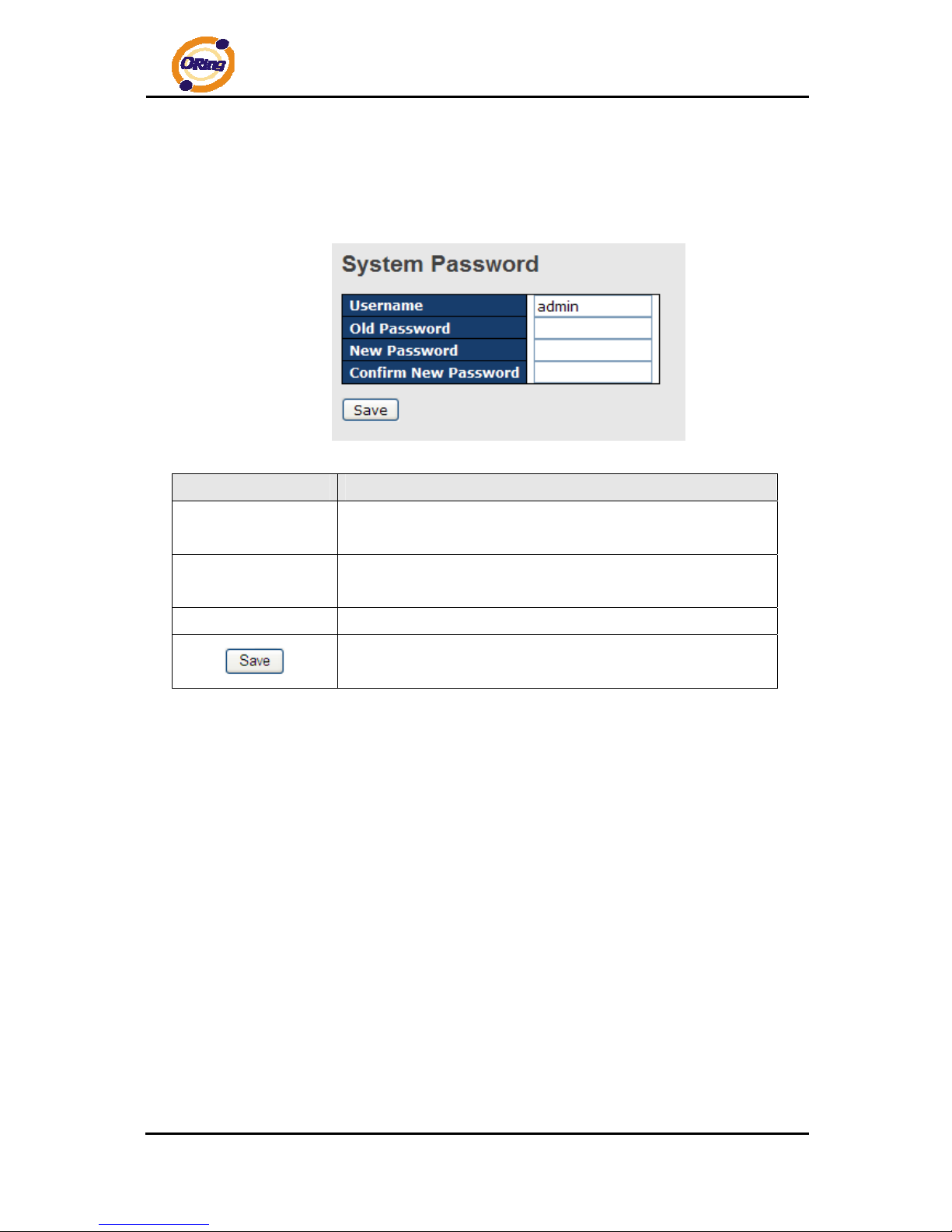
DGS-7084GCP-AIO_S SERIES User’s Manual
ORing Industrial Networking Corp 18
4.1.2.2 Admin & Password
This page allows you to configure the system password required to access the web p ages or
log in from CLI.
Label Description
Old Password
Enter the current system password. If this is incorrect, the new
password will not be set.
New Password
The system password. The allowed string length is 0 to 31, and
the allowed content is the ASCII characters from 32 to 126.
Confirm password
Re-type the new password.
Click to save changes.
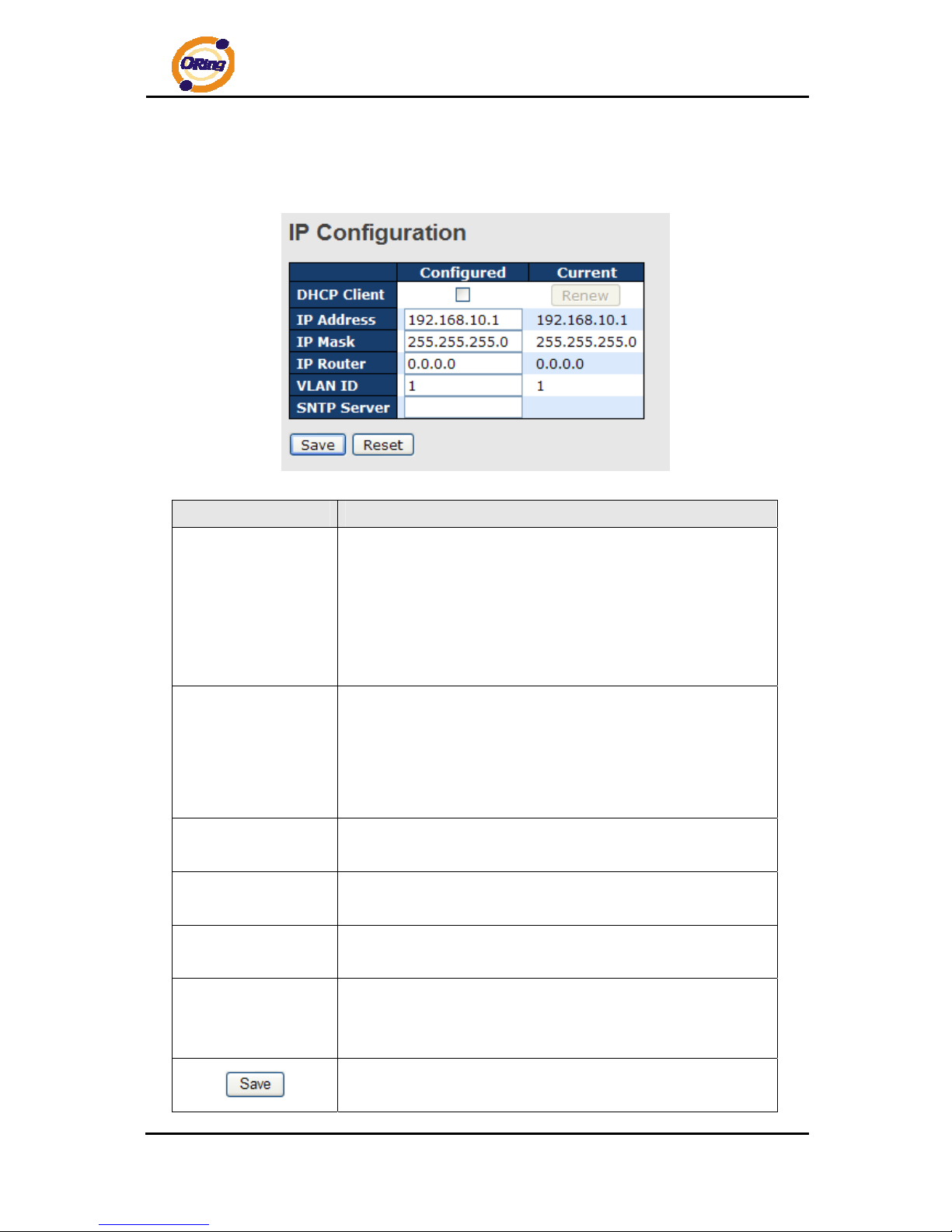
DGS-7084GCP-AIO_S SERIES User’s Manual
ORing Industrial Networking Corp 19
4.1.2.3 IP Setting
Configure the switch-managed IP information on this pag e.
Label Description
DHCP Client
Enable the DHCP client by checking this box. If DHCP fails and
the configured IP address is zero, DHCP will retry. If DHCP fails
and the configured IP address is non-zero, DHCP will stop and
the configured IP settings will be used. The DHCP client will
announce the configured System Name as hostname to provide
DNS lookup.
IP Address
Assign the IP address that the network is using. If DHCP
client function is enabling, you do not need to assign the IP
address. The network DHCP server will assign the IP address
for the switch and it will be display in this column. The default IP
is 192.168.10.1
IP Mask
Assign the subnet mask of the IP address. If DHCP client
function is enabling, you do not need to assign the subnet mask
IP Router
Assign the network gateway for the switch. The default
gateway is 192.168.10.254
VLAN ID
Provide the managed VLAN ID. The allowed range is 1 through
4095.
SNTP Server
SNTP is an acronym for Simple Network Time Protocol, a
network protocol for synchronizing the clocks of computer
systems. SNTP uses UDP (dat agrams) as transport layer.
Click to save changes.
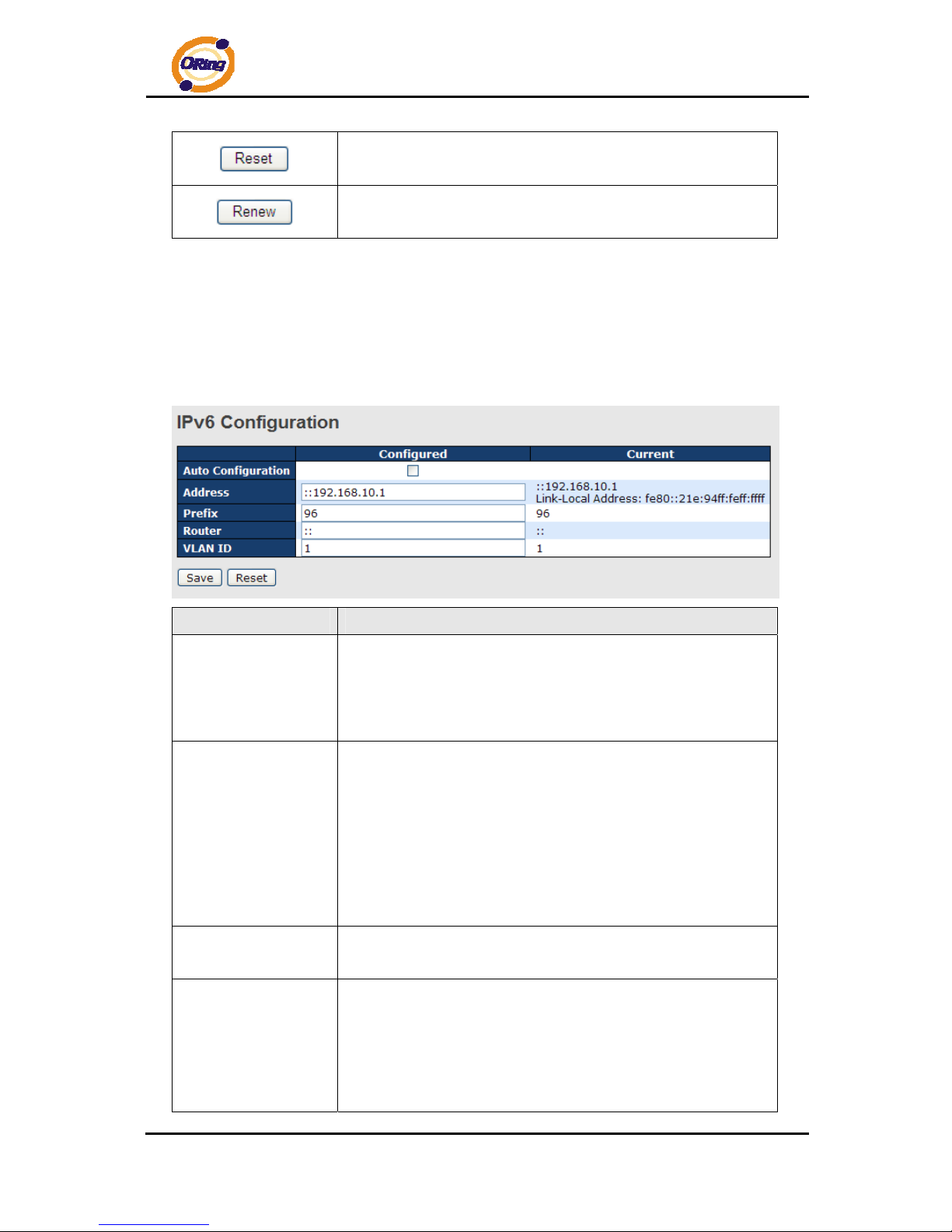
DGS-7084GCP-AIO_S SERIES User’s Manual
ORing Industrial Networking Corp 20
Click to undo any changes made locally and revert to previously
saved values.
Click to renew DHCP. This button is only available if DHCP is
enabled.
4.1.2.4 IPv6 Configuration
Configure the switch-managed IPv6 information on this page.
The Configured column is used to view or change the IPv6 configuration.
The Current column is used to show the active IPv6 configuration.
Label Description
Auto Configuration
Enable IPv6 auto-configuration by checking this box. If fails, the
configured IPv6 address is zero. The router may delay
responding to a router solicitation for a few seconds, the total time
needed to complete auto-configuration can be significantly longer.
Address
Provide the IPv6 address of this switch. IPv6 address is in 128-bit
records represented as eight fields of up to four hexadecimal
digits with a colon separates each field (:). For example,
'fe80::215:c5ff:fe03:4dc7'. The symbol '::' is a special syntax that
can be used as a shorthand way of representing multiple 16-bit
groups of contiguous zeros; but it can only appear once. It also
used a following legally IPv4 address. For example, '::192.1.2.34'.
Prefix
Provide the IPv6 Prefix of this switch. The allowed range is 1
through 128.
Gateway
Provide the IPv6 gateway address of this switch. IPv6 address is
in 128-bit records represented as eight fields of up to four
hexadecimal digits with a colon separates each field (:). For
example, 'fe80::215:c5ff:fe03:4dc7'. The symbol '::' is a special
syntax that can be used as a shorthand way of representing

DGS-7084GCP-AIO_S SERIES User’s Manual
ORing Industrial Networking Corp 21
multiple 16-bit groups of contiguous zeros; but it can only appear
once. It also used a following legally IPv4 address. For example,
'::192.1.2.34'.
SNTP Server
Provide the IPv6 SNTP Server address of this switch. IPv6
address is in 128-bit records represented as eight fields of up to
four hexadecimal digits with a colon separates each field (:). For
example, 'fe80::215:c5ff:fe03:4dc7'. The symbol '::' is a special
syntax that can be used as a shorthand way of representing
multiple 16-bit groups of contiguous zeros; but it can only appear
once. It also used a following legally IPv4 address. For example,
'::192.1.2.34'.
VLAN ID
Provide the managed VLAN ID. The allowed range is 1 through
4095.
4.1.2.5HTTPS
Label Description
Mode
Indicates the HTTPS mode operation. Possible modes are:
Enabled: Enable HTTPS mode operation.
Disabled: Disable HTTPS mode operation.
Click to save changes.
Click to undo any changes made locally and revert to previously
saved values.
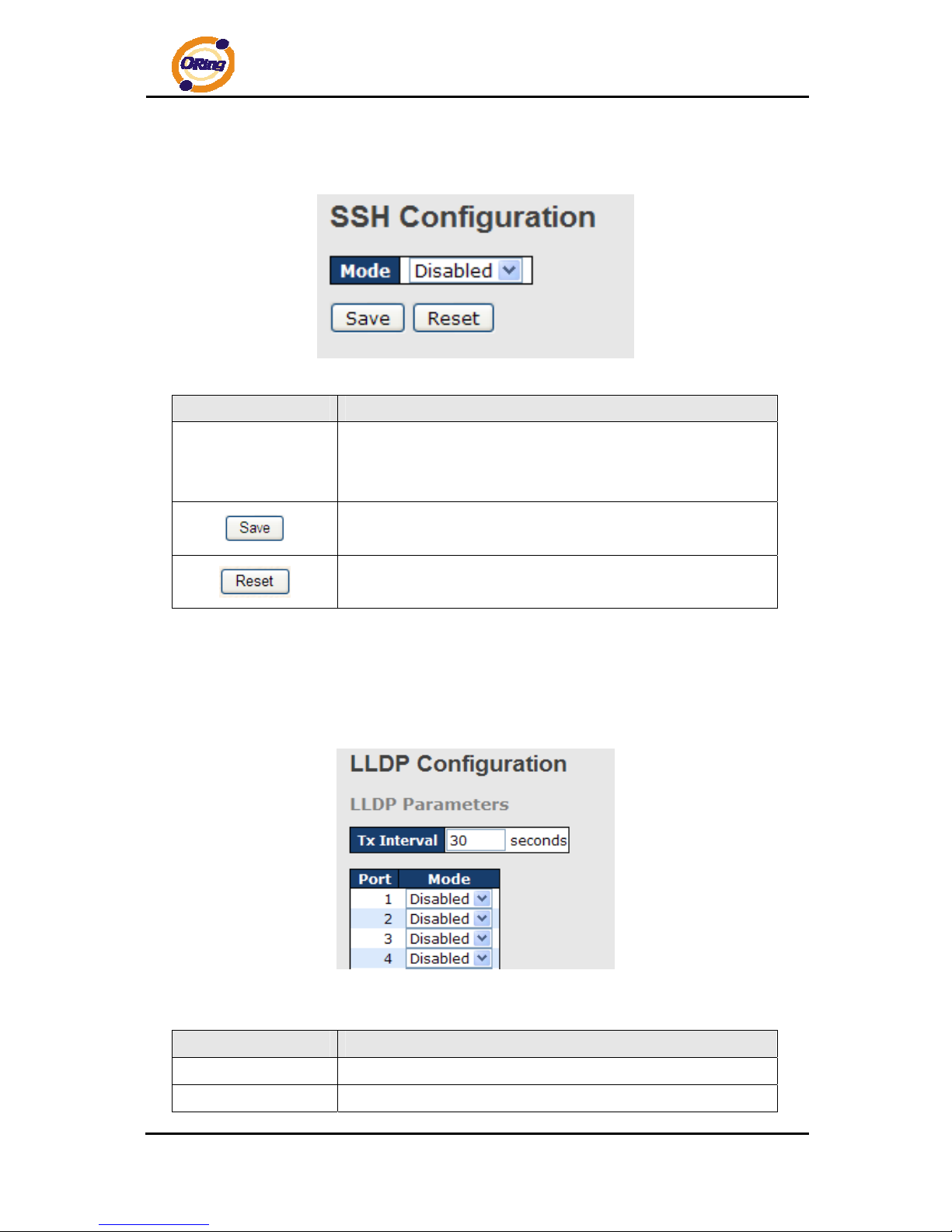
DGS-7084GCP-AIO_S SERIES User’s Manual
ORing Industrial Networking Corp 22
4.1.2.6 SSH
Label Description
Mode
Indicates the SSH mode operation. Possible modes are:
Enabled: Enable SSH mode operation.
Disabled: Disable SSH mode operation.
Click to save changes.
Click to undo any changes made locally and revert to previously
saved values.
4.1.2.7 LLDP
LLDP Configuration
This page allows the user to inspect and configure the current LLDP port settings.
Label Description
Port
The switch port number of the logical LLDP port.
Mode
Select LLDP mode.

DGS-7084GCP-AIO_S SERIES User’s Manual
ORing Industrial Networking Corp 23
Rx only The switch will not send out LLDP information, but LLDP
information from neighbor units is analyzed.
Tx only The switch will drop LLDP information received from
neighbors, but will send out LLDP information.
Disabled The switch will not send out LLDP information, and will
drop LLDP information received from neighbors.
Enabled The switch will send out LLDP information, and will
analyze LLDP information received from neighbors.
LLDP Neighbor Information
This page provides a status overview for all LLDP neighbors. The displayed table contains a
row for each port on which an LLDP neighbor is detected. The columns hold the following
information:
Label Description
Local Port
The port on which the LLDP frame was received.
Chassis ID
The Chassis ID is the identification of the neighbor's LLDP
frames.
Remote Port ID
The Remote Port ID is the identification of the neighbor port.
System Name
System Name is the name advertised by the neighbor unit.
Port Description
Port Description is the port description advertised by the neighbor
unit.
System Capabilites
System Capabilities describes the neighbor unit's capabilities.
The possible capabilities are:
1. Other
2. Repeater
3. Bridge
4. WLAN Access Point
5. Router
6. Telephone
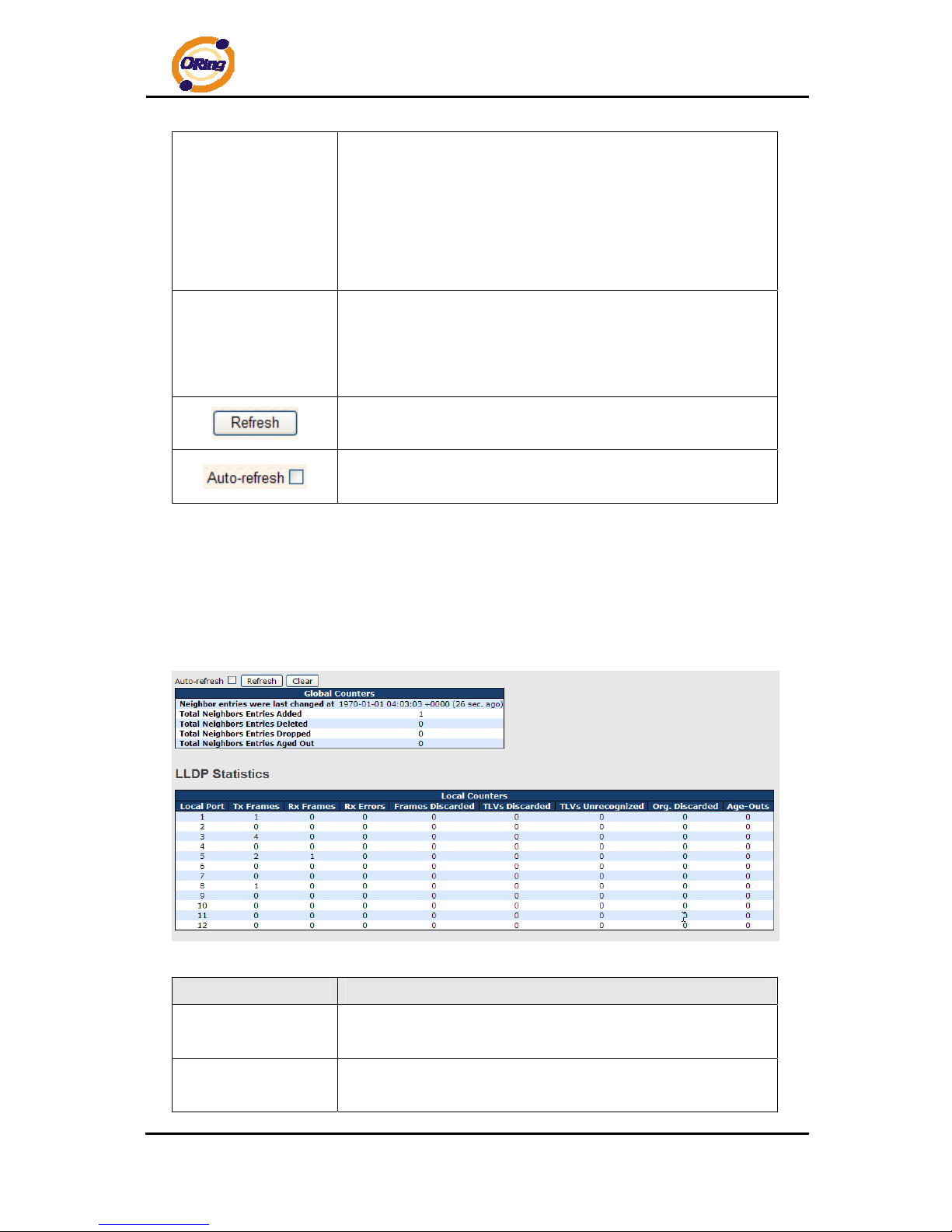
DGS-7084GCP-AIO_S SERIES User’s Manual
ORing Industrial Networking Corp 24
7. DOCSIS cable device
8. Station only
9. Reserved
When a capability is enabled, the capability is followed by (+). If
the capability is disabled, the capability is followed by (-).
Management
Address
Management Address is the neighbor unit's address that is used
for higher layer entities to assist the discovery by the network
management. This could for instance hold the neighbor's IP
address.
Click to refresh the page immediately.
Check this box to enable an automatic refresh of the page at
regular intervals.
LLDP Statistics
This page provides an overview of all LLDP traffic.
Two types of counters are shown. Global counters are counters that refer to the whole stack,
switch, while local counters refer to count ers for the currently selected switch.
Global Counters
Label Description
Neighbor entries
were last changed at
Shows the time for when the last entry was last deleted or added.
It is also shows the time since last change was detected.
T otal Neighbors
Entries Added
Shows the number of new entries added since switch reboot.
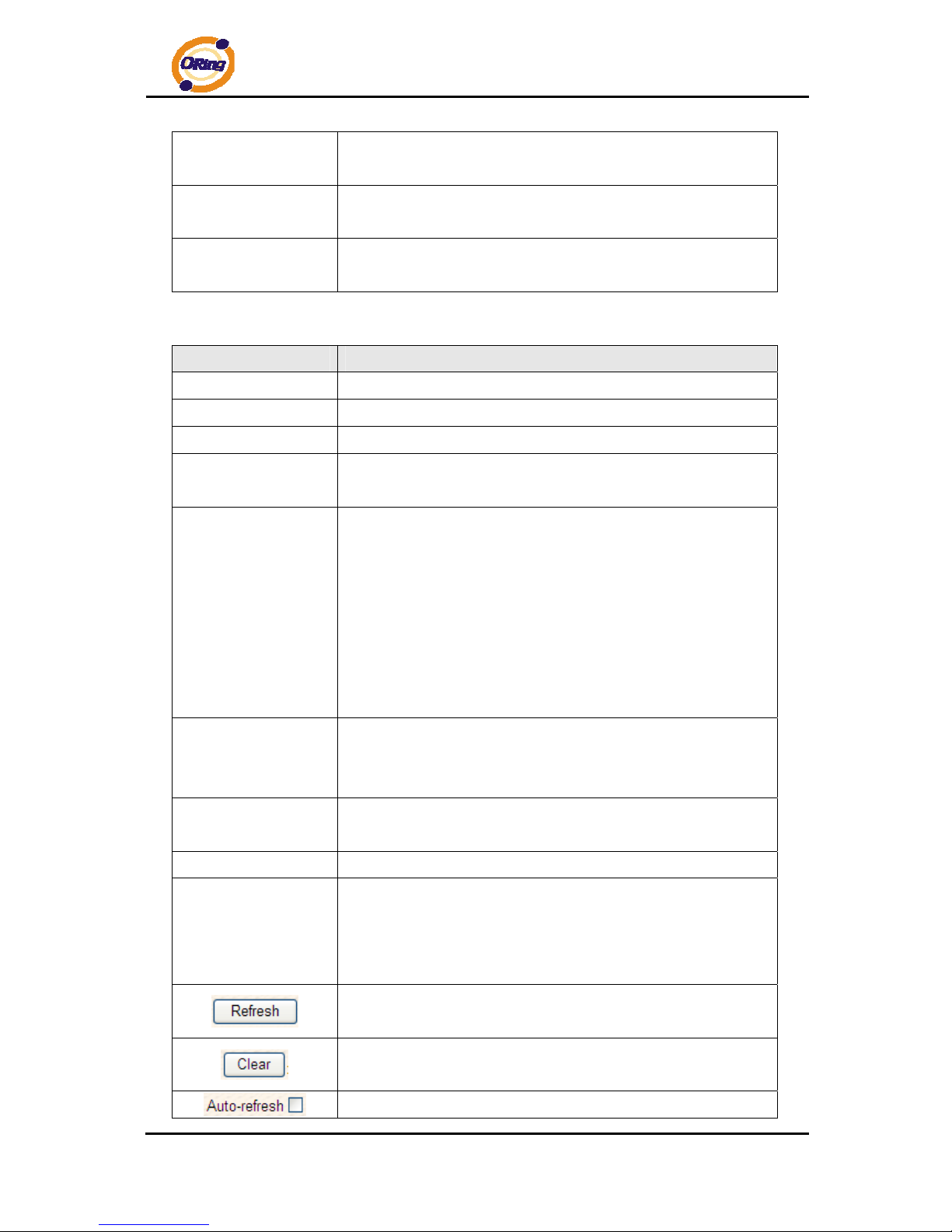
DGS-7084GCP-AIO_S SERIES User’s Manual
ORing Industrial Networking Corp 25
T otal Neighbors
Entries Deleted
Shows the number of new entries deleted since switch reboot.
T otal Neighbors
Entries Dropped
Shows the number of LLDP frames dropped due to that the entry
table was full.
T otal Neighbors
Entries Aged Out
Shows the number of entries deleted due to Time-To-Live
expiring.
Local Counters
Label Description
Local Port
The port on which LLDP frames are received or transm itted.
Tx Frames
The number of LLDP frames transmitted on the port.
Rx Frames
The number of LLDP frames received on the port.
Rx Errors
The number of received LLDP frames containing some kind of
error.
Frames Discarded
If an LLDP frame is received on a port, and the switch's internal
table has run full, the LLDP frame is counted and discarded. This
situation is known as "Too Many Neighbors" in the LLDP
standard. LLDP frames require a new entry in the table when the
Chassis ID or Remote Port ID is not already contained within the
table. Entries are removed from the table when a given port links
down, an LLDP shutdown frame is received, or when the entry
ages out.
TL Vs Discarded
Each LLDP frame can contain multiple pieces of information,
known as TLVs (TLV is short for "Type Length Value"). If a TLV is
malformed, it is counted and discarded.
TL Vs Unrecognized
The number of well-formed TLVs, but with an unknown type
value.
Org. Discarded
The number of organizationally TLVs received.
Age-Outs
Each LLDP frame contains information about how long time the
LLDP information is valid (age-out time). If no new LLDP frame is
received within the age out time, the LLDP information is
removed, and the Age-Out counter is incremented.
Click to refresh the page immediately.
Clears the local counters. All counters (including global counters)
are cleared upon reboot.
Check this box to enable an automatic refresh of the page at
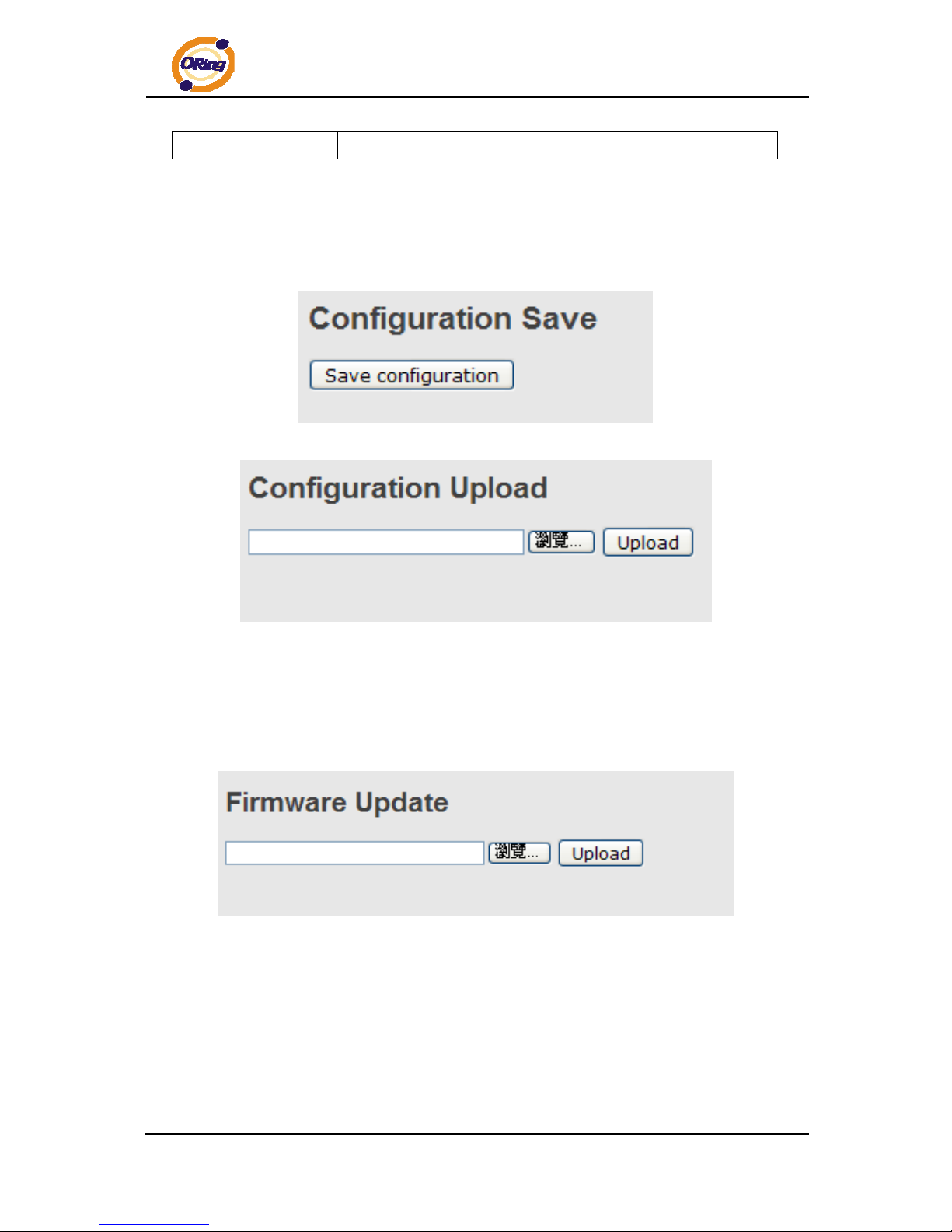
DGS-7084GCP-AIO_S SERIES User’s Manual
ORing Industrial Networking Corp 26
regular intervals.
4.1.2.8 Backup/Restore Configuration
You can save/view or load the switch configuration. The configuration file is in XML format with
a hierarchy of tags:
4.1.2.9 Firmware Update
This page facilitates an update of the firmware controlling the sta ck. switch.
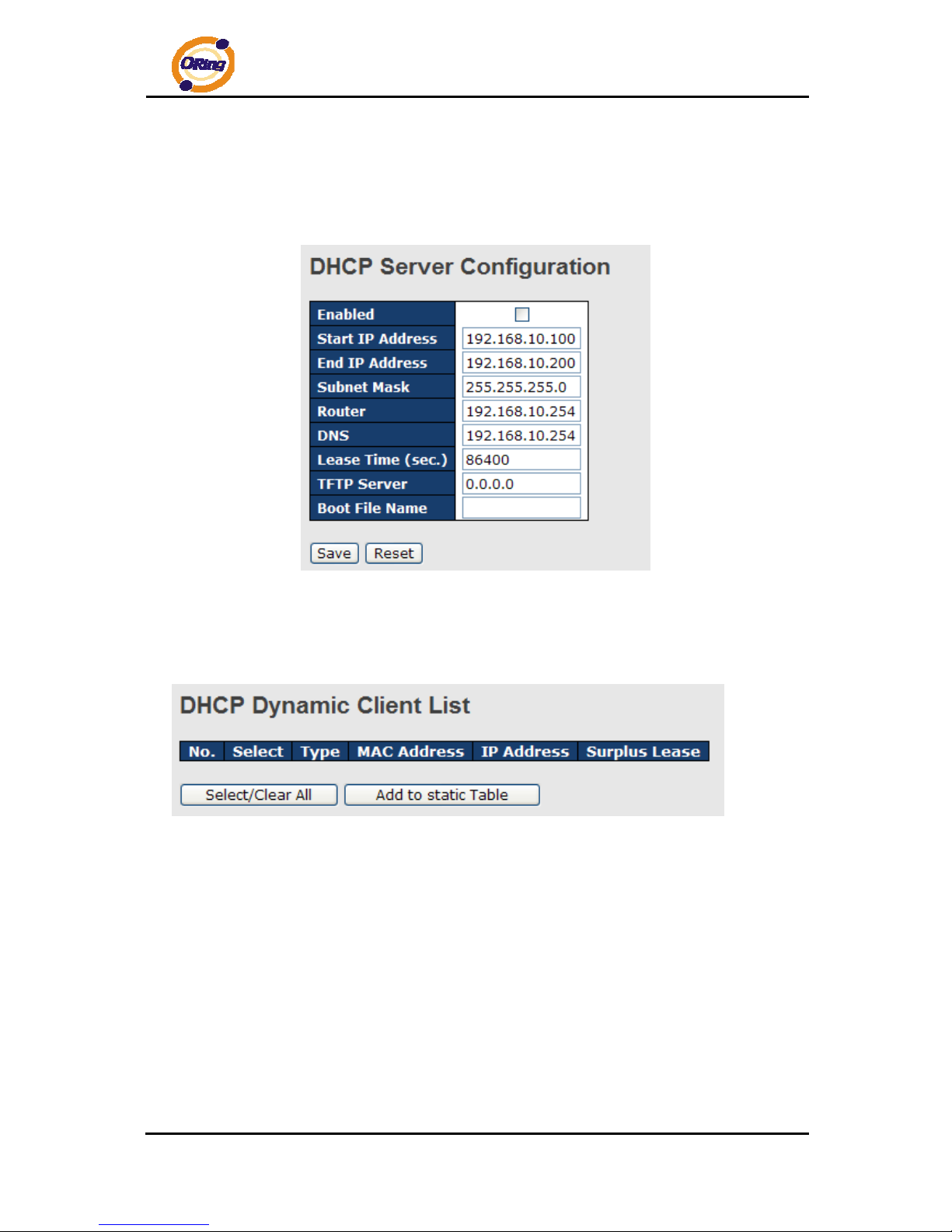
DGS-7084GCP-AIO_S SERIES User’s Manual
ORing Industrial Networking Corp 27
4.1.3 DHCP Server
4.1.3.1 Setting
The system provides with DHCP server function. Enable the DHCP server function, the
switch system will be a DHCP server.
4.1.3.2 DHCP Dynamic Client List
When the DHCP server function is activated, the system will collect the DHCP client
information and display in here.
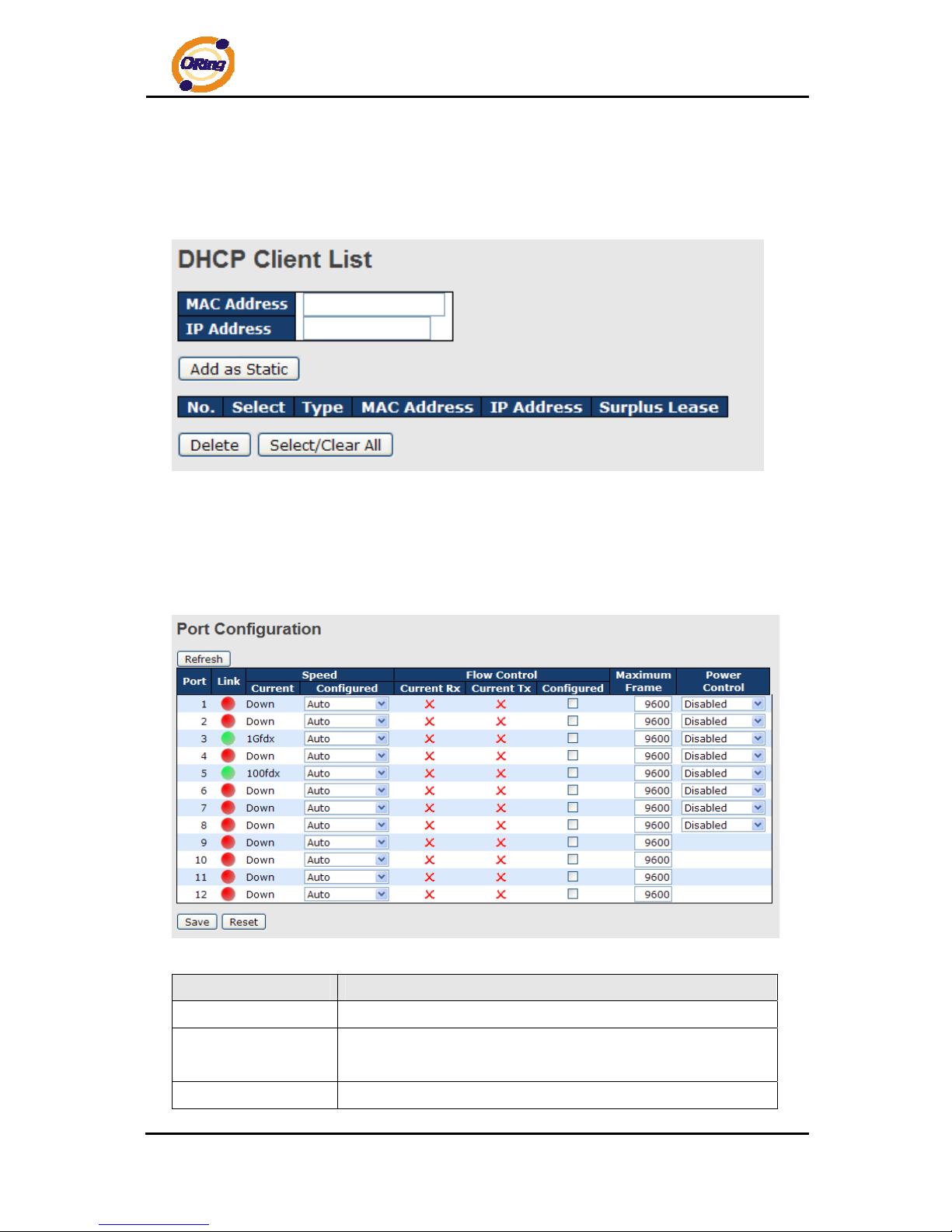
DGS-7084GCP-AIO_S SERIES User’s Manual
ORing Industrial Networking Corp 28
4.1.3.3 DHCP Client List
You can assign the specific IP address which is in the assigned dynamic IP range to the
specific port. When the device is connecting to the port and asks for dynamic IP assigning,
the system will assign the IP address that has been assigned before in the connected device.
4.1.4 Port Setting
4.1.4.1 Port Control
This page displays current port configurations. Ports can also be configure d here.
Label Description
Port
This is the logical port number for this row.
Link
The current link state is displayed graphically. Green indicates the
link is up and red that it is down.
Current Link Speed
Provides the current link speed of the port.
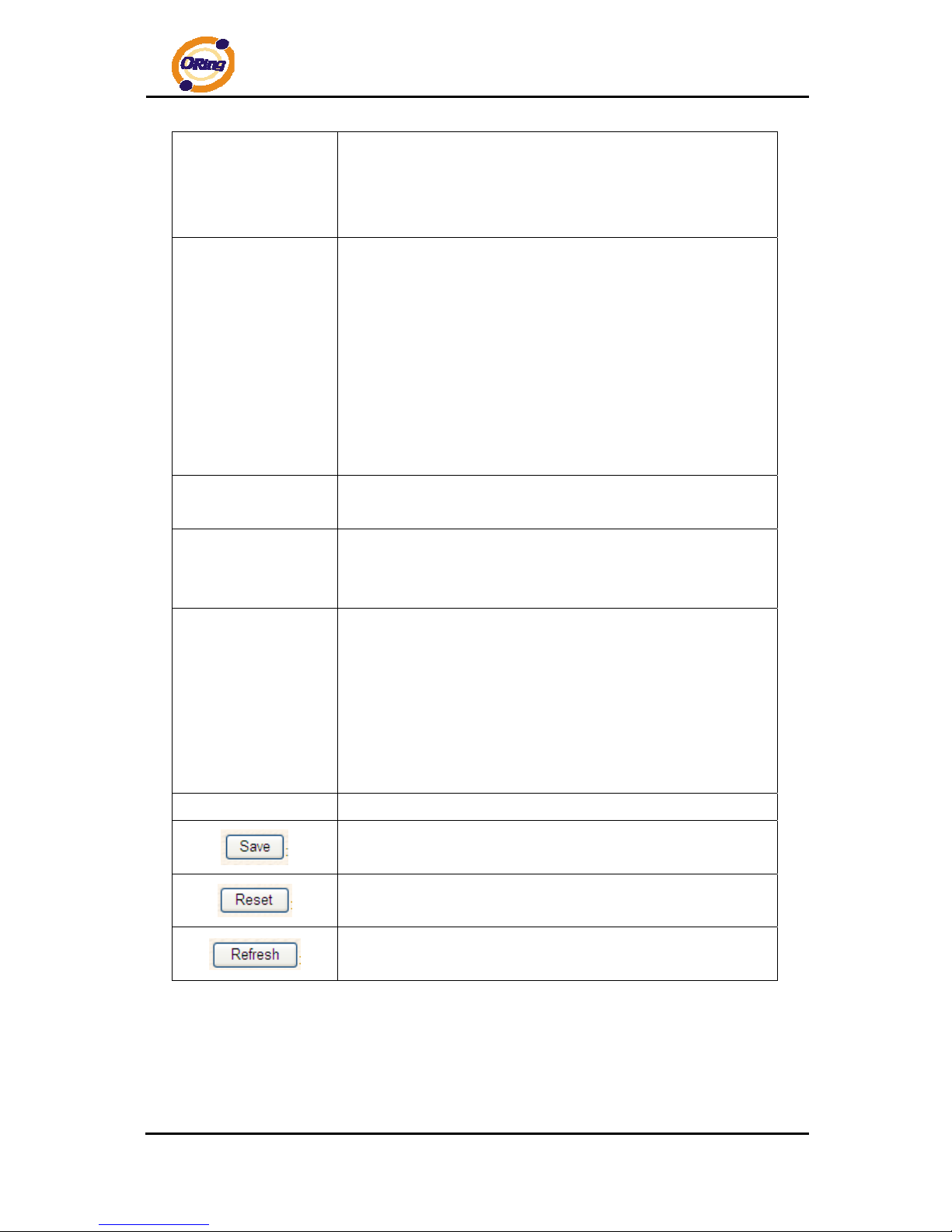
DGS-7084GCP-AIO_S SERIES User’s Manual
ORing Industrial Networking Corp 29
Configured Link
Speed
Select any available link speed for the given switch port.
Auto Speed selects the highest speed that is compatible with a
link partner.
Disabled disables the switch port operation.
Flow Control
When Auto Speed is selected for a port, this section indicates the
flow control capability that is advertised to the link partner.
When a fixed-speed setting is selected, that is what is used. The
Current Rx column indicates whether pause frames on the port
are obeyed, and the Current Tx column indicates whether pause
frames on the port are transmitted. The Rx and Tx settings are
determined by the result of the last Auto-Negotiation.
Check the configured column to use flow control. This setting is
related to the setting for Configured Link Speed.
Maximum Frame
Enter the maximum frame size allowed for the switch port,
including FCS. The allowed range is 1518 bytes to 9600 bytes.
Excessive Collision
Mode
Configure port transmit collision behavior.
Discard: Discard frame after 16 collisions (default).
Restart: Restart back-off algorithm after 16 collisions.
Power Control
The Usage column shows the current percentage of the power
consumption per port. The Configured column allows for changing
the power savings mode parameters per port.
Disabled: All power savings mechanisms disabled.
ActiPHY: Link down power savings enabled.
PerfectReach: Link up power savings enabled.
Enabled: Both link up and link down power savings enabled.
T otal Power Usage
Total power usage in board, measured in percent.
Click to save changes.
Click to undo any changes made locally and revert to previously
saved values.
Click to refresh the page. Any changes made locally will be
undone.
