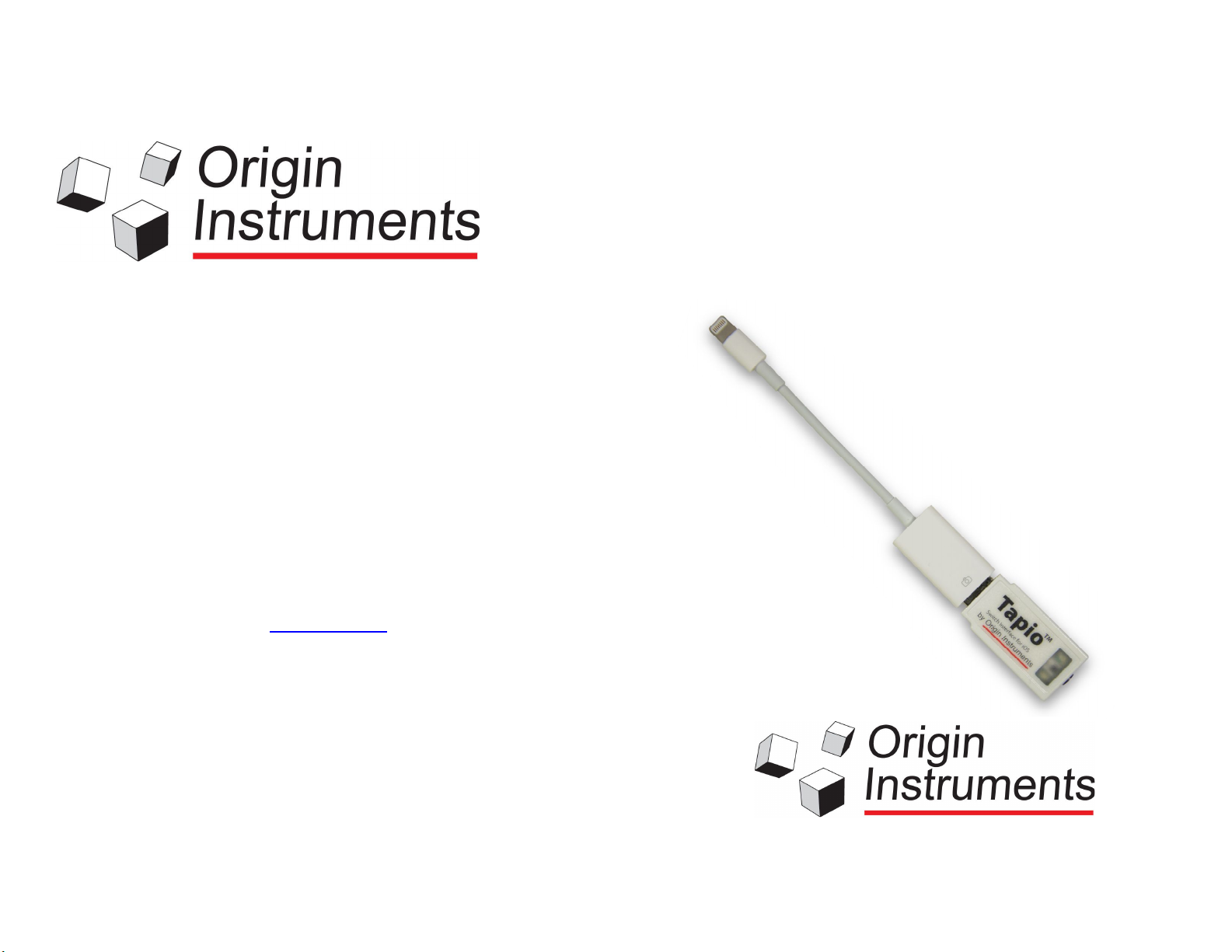
Tapio
™
Origin Instruments Corporation
854 Greenview Dr.
Grand Prairie, TX 75050
USA
Voice: 972-606-8740
Fax: 972-606-8741
Email: support@orin.com
Web: www.orin.com
Shop: http://shop.orin.com
User Guide
iOS and USB Switch
Interface
©2017 Copyright by Origin Instruments Corporation. All rights reserved. HeadMouse is a
registered trademark of Origin Instruments Corporation. Tapio, and Swifty are trademarks
of Origin Instruments Corporation. All other designated trademarks and brands are the
property of their respective owners. 05302017
www.orin.com
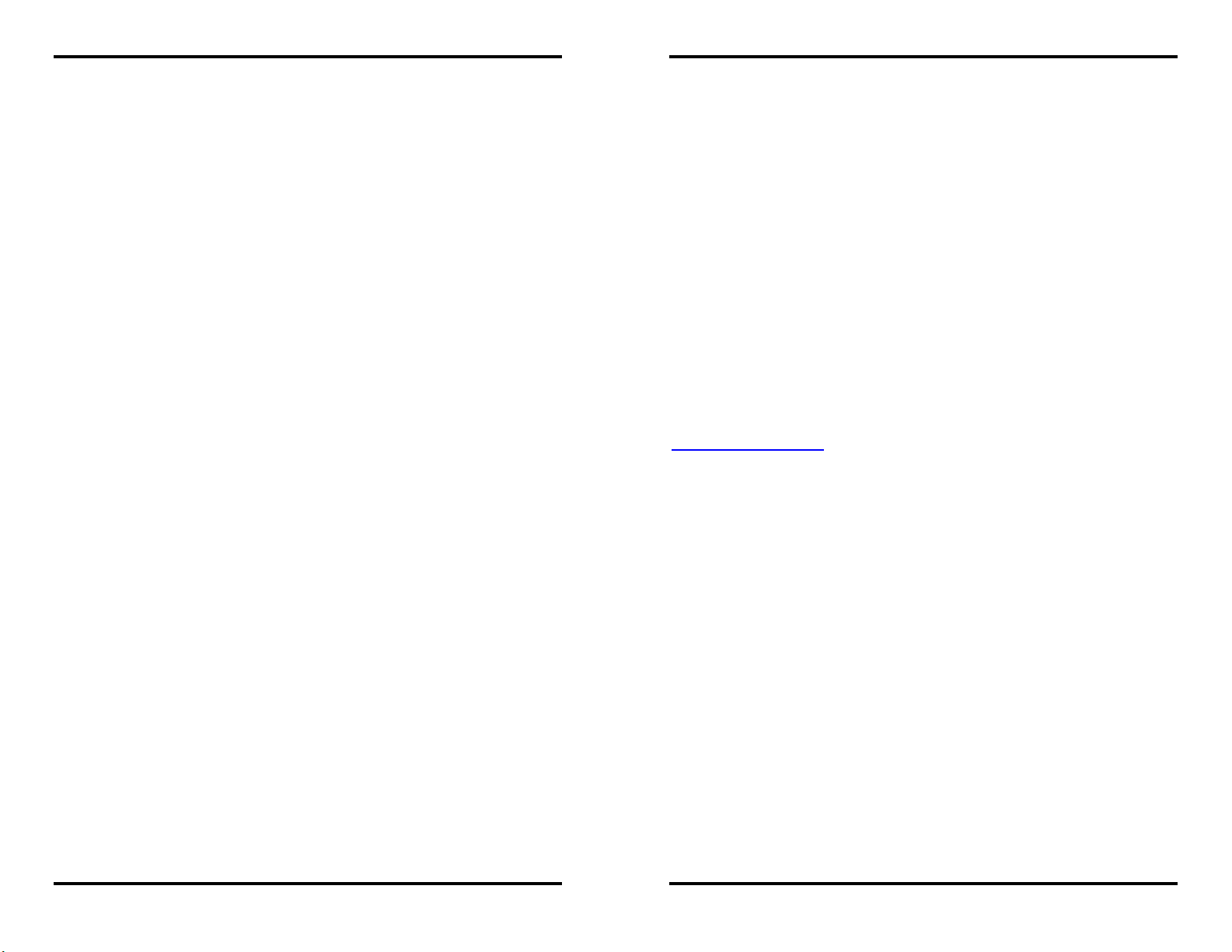
Tapio User Guide
Table of Contents
Table of Contents ......................................................................... 2
Legal Notices ................................................................................ 3
FCC / CE Notice ........................................................................... 3
Application Disclaimer .................................................................. 4
Introduction ................................................................................... 5
Questions and Answers ................................................................ 6
DIP Switch Settings ...................................................................... 7
Modes .......................................................................................... 8
Optional Cable Kit ......................................................................... 9
General Care and Maintenance .................................................. 10
Customer Support ...................................................................... 10
Warranty Information .................................................................. 10
Tapio User Guide
service a product that has been modified or integrated with other
products when the effect of such modification or integration
increases the time or difficulty of servicing the product.
The foregoing warranties are given by Origin Instruments with
respect to company products in lieu of any other warranties,
expressed or implied. Origin Instruments disclaims any implied
warranties of merchantability or fitness for a particular purpose.
Origin Instruments’ responsibility to repair or replace defective
products is the sole and exclusive remedy provided to the
customer for breach of any of these warranties. Origin Instruments
will not be liable for any indirect, special, incidental or
consequential damages irrespective of whether Origin Instruments
has advance notice of the possibility of such damage.
Products no longer covered by warranty may be suitable for
repair. Contact Origin Instruments for an estimated repair fee.
Before returning a product for repair, please send an email to:
support@orin.com or call 972.606.8740 to request a Return
Materials Authorization (RMA) Number. Once RMA number is
assigned, product must be returned postage pre-paid with all
components to:
Origin Instruments Corporation
ATTN: Customer Service – RMA (insert your number)
854 Greenview Drive
Grand Prairie, TX 75050-2438 USA
For repairs during the warranty period, Origin Instruments will pay
for the return of the product to the Customer if the shipment is to a
location within the United States. For non-warranty repairs and for
warranty repairs outside of the United States, the Customer will be
responsible for paying all shipping charges, duties, taxes, and any
other charges associated with the return of the product.
Origin Instruments Corporation P a g e | 2
Origin Instruments Corporation P a g e | 11

Tapio User Guide
Tapio User Guide
General Care and Maintenance
1. Do not force Tapio into a USB port or adapter.
2. Do not bend Tapio while plugged into a USB port, it will
damage the Tapio or the host device.
3. Tapio may be cleaned with a damp cloth using any
household cleaner.
4. Do not allow liquid to enter Tapio.
Customer Support
Customer support is provided by Origin Instruments during the
hours of 8:30 a.m. to 5:30 p.m. Central Time, Monday through
Friday.
If you purchased Tapio through another company please contact
that company first, they will be more familiar with your
circumstances.
Please email support@orin.com or call 972.606.8740.
Warranty Information
Origin Instruments warrants that Tapio will be free from defects in
materials and workmanship for a period of one (1) year from the
date of shipment. If the product proves defective during this
warranty period, Origin Instruments will, at its option, repair or
replace the defective product.
In order to obtain service under the foregoing warranties, the
Customer must notify Origin Instruments of the defect prior to the
expiration of the warranty period.
The foregoing warranties will not apply to any defect, failure, or
damage caused by improper use, or improper or inadequate
maintenance and care. Origin Instruments will not be obligated to
furnish service under these warranties (a) to repair damage
resulting from attempts by unauthorized personnel to install,
repair, or service the product; (b) to repair damage resulting from
improper use or connection to incompatible equipment; or (c) to
Legal Notices
Information in this User Guide is provided “as is” by Origin
Instruments, is subject to change without notice, does not
represent a commitment on the part of Origin Instruments, and is
provided without warranty of any kind, either expressed or implied,
including any implied warranties of merchantability or fitness for a
particular purpose. No part of this document may be reproduced
or transmitted in any form or by any means, electronic or
mechanical, including photocopying, recording or information
storage and retrieval systems, for any purpose other than the
purchaser’s personal use, without the express written permission
of Origin Instruments.
Origin Instruments is not responsible for any problems caused by
unauthorized modification of Tapio and will not be responsible for
direct or consequential damages associated with any use of
Tapio.
FCC / CE Notice
Products bearing the CE marking have been tested and are
declared by Origin Instruments Corporation of 854 Greenview
Drive, Grand Prairie, Texas 75050, USA to be in conformity with
the following standards or other normative documents and
following the provisions of the Electromagnetic Compatibility
Directive, 89/336/EEC:
EN 55022 Class B Emissions (Radiated Emission)
EN 61000-4-2, Electrostatic Discharge Immunity
EN 61000-4-3, Radiated Immunity
Origin Instruments Corporation has tested Tapio and found that it
complies with the limits for a Class B digital device, pursuant to
Part 15 of the FCC Rules. These limits are designed to provide
reasonable protection against harmful interference in a residential
installation.
Origin Instruments Corporation P a g e | 10
Origin Instruments Corporation P a g e | 3
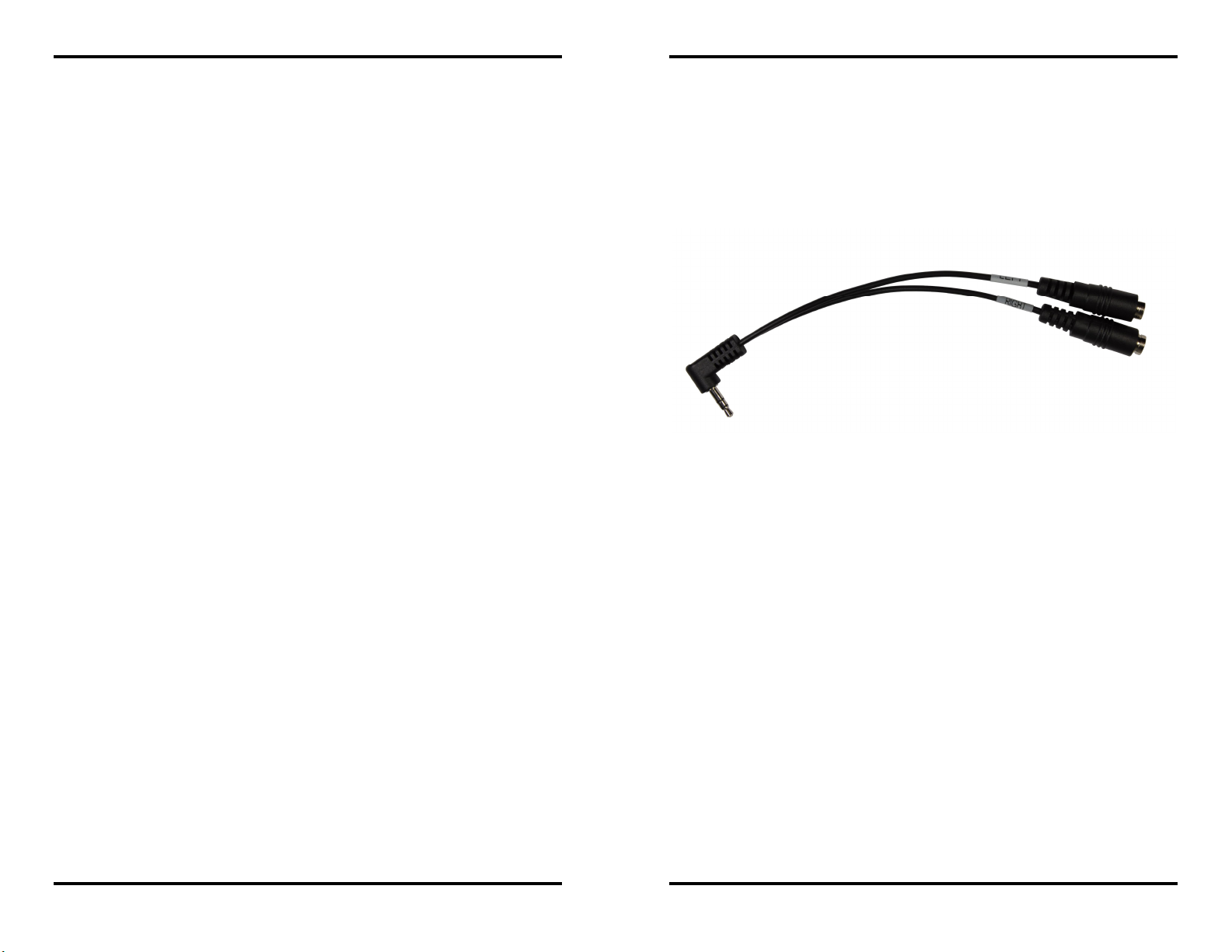
Tapio User Guide
Operation is subject to the following two conditions: (1) this device
may not cause harmful interference, and (2) this device must
accept any interference received, including interference that may
cause undesired operation.
If this product is suspected of causing interference to a radio or
television receiver, remove and apply power to the equipment and
determine whether it is the cause of the disturbance. If a problem
exists, the user is encouraged to try and correct the problem by
one of the following measures:
1. Reorient or relocate the receiving antenna.
2. Increase the separation between the equipment and the
receiver.
3. Reorient the equipment cables.
4. Consult the dealer or Origin Instruments for additional
suggestions.
Origin Instruments is not responsible for any problems caused by
unauthorized modification of this equipment.
Tapio User Guide
Optional Cable Kit
The optional Mono to Stereo Cable Adapter allows two
independent switches with mono plugs to be connected to Tapio.
The Cable Adapter can also be used with other switch-connected
devices, like Swifty, HeadMouse® or third party devices.
Application Disclaimer
Tapio is designed for use by people who have limited or no motor
capability enabling them to operate switch activated devices.
However, it should not be used in an application where personal
injury or property loss could occur if the Tapio failed for some
reason. Origin Instruments products are not authorized for
use as surgical aids or as part of a system intended to
support or sustain life. The user assumes full responsibility for
determining the suitability of Tapio for the intended application.
Origin Instruments Corporation P a g e | 4
Origin Instruments Corporation P a g e | 9

Tapio User Guide
the adaptive switch is pressed and held Tapio "presses" and
immediately releases the SPACE key. Then, when the adaptive
switch is released Tapio "presses" and immediately releases the 1
(ONE) key. This allows applications to know exactly when an
adaptive switch was pressed and when it was released. Knowing
the leading and trailing edges of switch actuation allows app
developers to employ more efficient scanning techniques.
Modes
There are eight modes and six involve emulating a USB keyboard.
The other two modes emulate a USB mouse and USB game
controller (joystick).
Tapio User Guide
Introduction
Tapio is a compact adaptive switch interface. It is a native USB
device that can be connected to an Apple iOS device using an
Apple, and some third party Camera Interface Adapters. It accepts
industry standard 3.5 mm stereo or mono plugs and directly
interfaces up to two adaptive switches to an Apple iOS Device or
computer. Tapio is powered from the device and does not require
external power. Tapio uses standard USB Human Interface
Device (HID) drivers and works with iOS Devices, Windows,
Macintosh and Linux computers, and many Alternative and
Augmentative Communication (AAC) devices.
Most of the keyboard modes are self explanatory. However the RJ
and RICH modes are unique in that they send two keyboard keys
with every single adaptive switch actuation.
RICH mode has been described in the previous Pulse-Pulse
timing discussion.
In RJ mode, the table shows that when the adaptive switch is
actuated Tapio "presses-and-releases" the ~ (TILDE) key and
then immediately "presses-and-releases" the 1 (ONE) key. In
other words, for each adaptive switch actuation Tapio sends two
keyboard keys. Since RJ mode uses Pulse timing, these two keys
are sent when the adaptive switch is first pressed . No matter how
long the adaptive switch is held the keys only go out once.
In Mouse mode Tapio sends the left and right buttons of a
standard mouse. Since mouse mode uses Full Duration timing,
Tapio holds the Mouse button down as long as the adaptive
switch is held down.
In Joystick mode Tapio sends the first and second buttons of a
standard USB game controller. Since Joystick mode uses Full
Duration timing, Tapio holds the joystick button down as long as
the adaptive switch is held down.
Tapio Features:
Extremely Low Latency
Extremely Low Power
3.5-mm (1/8-inch ) Stereo Jack
Accepts Single or Dual Switches (stereo plug)
Apple Switch Control (iOS7) Events
Keyboard Switch Events
RJ Cooper Switch Events
Mouse Button Emulation
Joystick Button Emulation
Full Speed USB Device
Uses Standard USB HID Drivers
Supports USB Remote Wakeup
Weighs ½-ounce (14-grams)
2- by 0.8- by 0.5-inches (51- by 20- by 13-mm)
Works with Apple iOS Devices, Windows, Mac and Linux
Origin Instruments Quality, Reliability and Support
When Tapio is first plugged into a host device an LED turns on
until the host device recognizes Tapio and USB enumeration is
complete. Thereafter, the LED turns on when an adaptive switch
is actuated.
Origin Instruments Corporation P a g e | 8
Origin Instruments Corporation P a g e | 5

Tapio User Guide
Tapio User Guide
Questions and Answers
How do I connect two adaptive switches to Tapio?
Switch combinations such as Sip/Puff or Left/Right can directly
connect using a single stereo cable. For connecting two switches
with independent cables and connectors, use our optional mono to
stereo Cable Adapter.
How do I plug Tapio into an Apple iOS Device?
Tapio is a native USB device. To connect to an iOS Device use a
Camera Interface Adapter from Apple, or a third party supplier.
Adapters are available for the legacy, 30-pin dock and the new
Lightning connector.
What does it mean if I get a message when plugging Tapio
into an Apple iOS Device?
iOS devices work with USB keyboards, but third party support is
unofficial. If you see a message claiming Tapio is not supported
tap OK, and dismiss the message. If you are using iOS Switch
Control you may use your Tapio to scan to and tap OK to dismiss
this message.
Tapio can emulate a mouse, a joystick, or a keyboard. Which
should I use?
When using an Apple iOS Device with Switch Control, we
recommend using the Tapio-1 (Default) keyboard Mode.
When using a computer, we recommend Joystick Mode.
However, you must set Tapio for the events your application is
expecting. For example, if the iOS app is looking for RJ Cooper
events, then set Tapio for RJ Mode. If a computer application is
looking for mouse buttons then use Tapio's Mouse Mode.
Will Tapio wake up my computer or Apple iOS Device?
Tapio can wake a host that supports USB remote wakeup. Tapio
will wake most computers, but not iOS devices.
Origin Instruments Corporation P a g e | 6
DIP Switch Settings
Tapio integrates a compact four-position DIP Switch for user
options. DIP Switch settings can be readily changed using a paper
clip. The factory default settings are all DIP Switches ON.
While viewing Tapio’s DIP Switch with its USB connector
extending to the left, switches pushed up are ON and switches
pushed down are OFF. Switch one is on the left side. After you
modify the DIP Switch settings, un-plug and re-plug Tapio to
enable the new mode.
DIP Switch Mode Outputs Timing
1 2 3 Switch 1 Switch 2
ON ON ON Tapio-1,
(Default)
OFF ON ON Tapio-2 Space Enter Pulse
ON OFF ON RJ ~ 1 ~ 3 Pulse
OFF OFF ON Rich Space 1 Enter 2 Pulse-Pulse
ON ON OFF Mouse Left Right Full Duration
OFF ON OFF Joystick #1 #2 Full Duration
ON OFF OFF Keyboard-1 Enter Space Full Duration
OFF OFF OFF Keyboard-2 1 2 Full Duration
(SW4 is reserved and should be ON.)
Outputs describes the keyboard keys, mouse buttons, or joystick
buttons that are sent when the first and second adaptive switches
are actuated.
In most cases one key is sent in two cases (RJ and Rich Modes)
two keys are sent in quick succession.
Timing further describes how keys are sent.
For Full Duration timing, Tapio holds the keyboard key down as
long as the associated adaptive switch is held down.
For Pulse timing the key is held down only briefly and released no
matter how long the associated adaptive switch is held down.
For Pulse-Pulse timing, when the adaptive switch is pressed Tapio
briefly holds down and releases the first key listed, and when the
adaptive switch is released Tapio briefly holds down and releases
the second key listed. For example, in Tapio's RICH mode when
Origin Instruments Corporation P a g e | 7
Space Enter Full Duration
