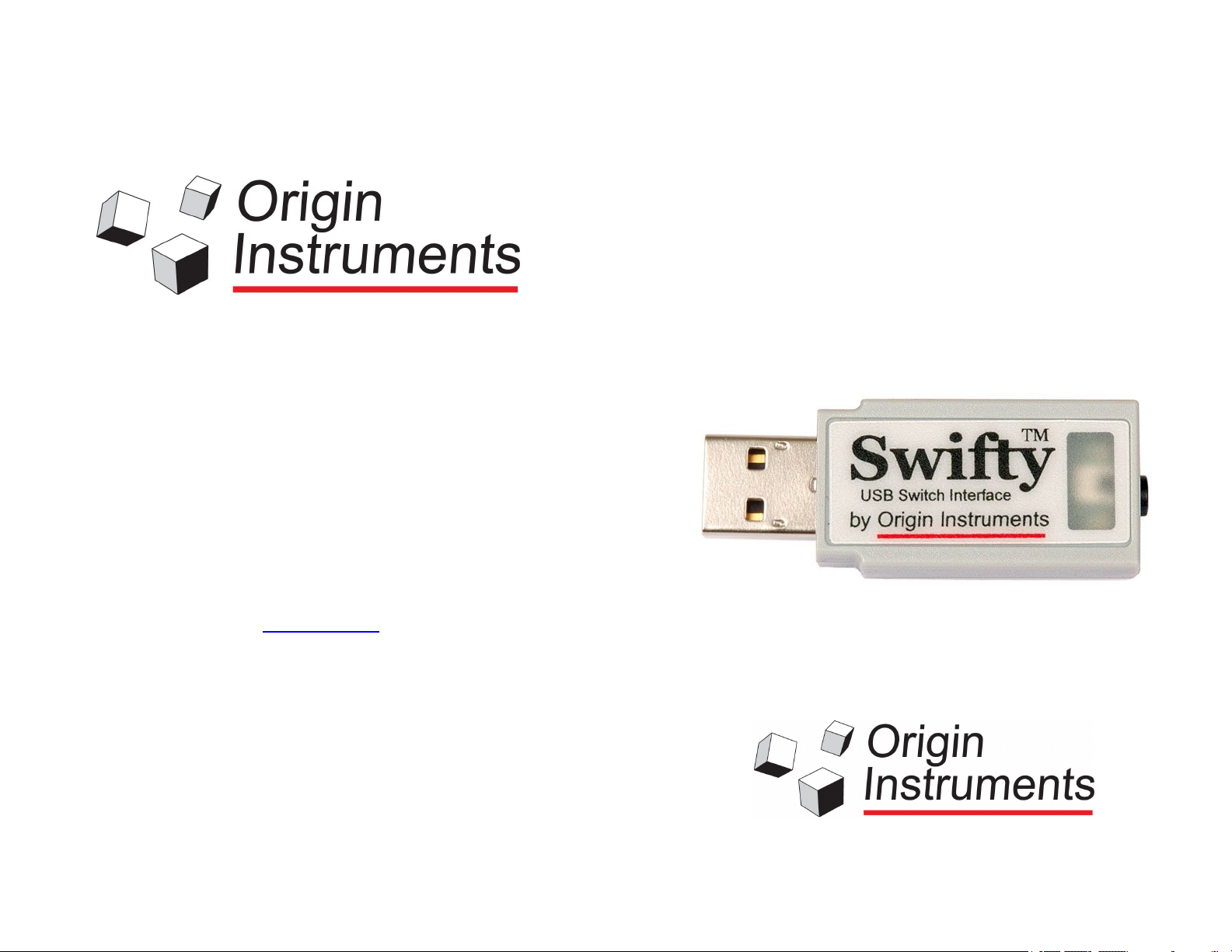
Swifty
™
Origin Instruments Corporation
854 Greenview Dr.
Grand Prairie, TX 75050
USA
Voice: 972-606-8740
Fax: 972-606-8741
Email: support@orin.com
Web: www.orin.com
Shop: http://shop.orin.com
User Guide
USB Switch Interface
Model: SW2
©2017 Copyright by Origin Instruments Corporation. All rights reserved. HeadMouse is a
registered trademark of Origin Instruments Corporation. Swifty and Beam are trademarks
of Origin Instruments Corporation. All other designated trademarks and brands are the
property of their respective owners. 12042013
www.orin.com
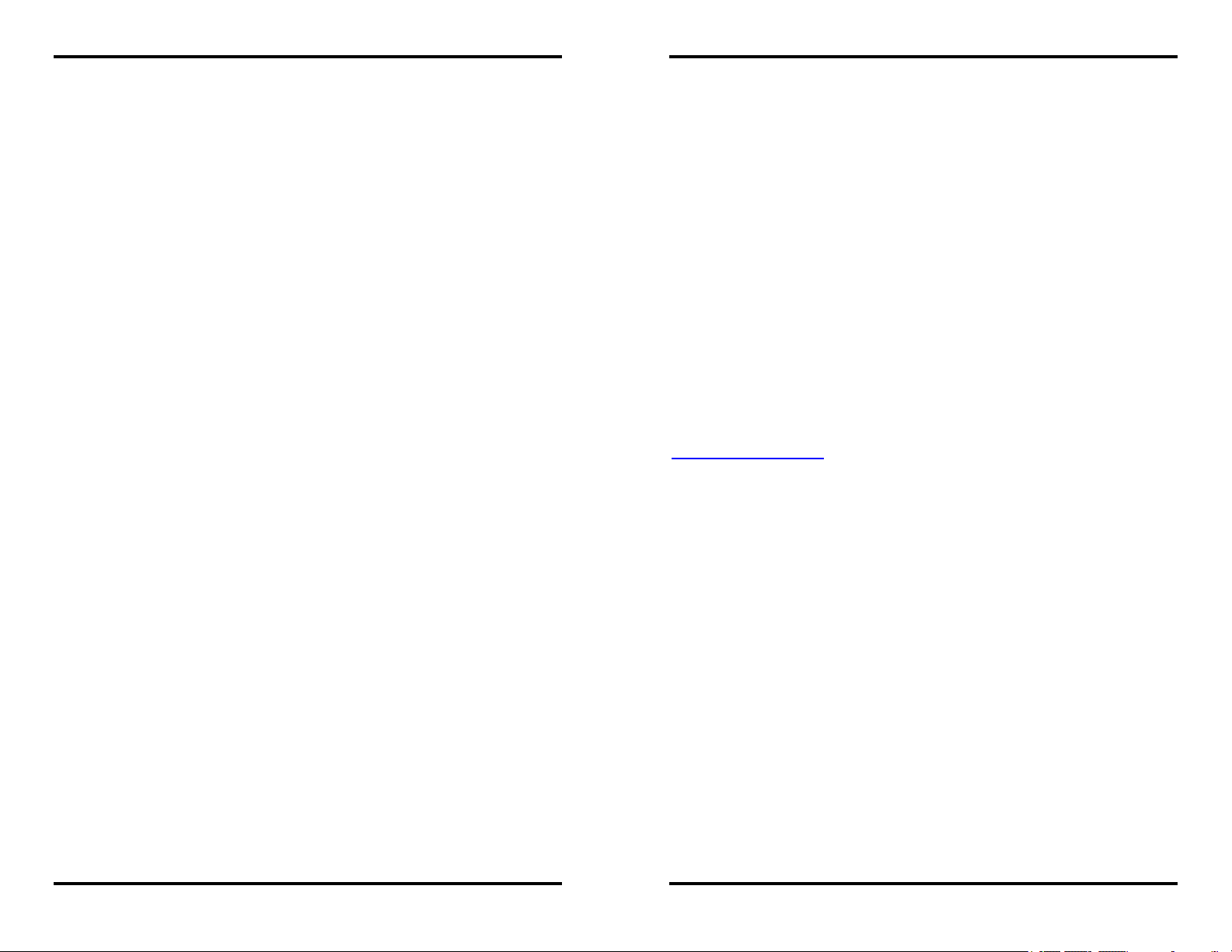
Swifty User Guide
Swifty User Guide
Table of Contents
Table of Contents ......................................................................... 2
Legal Notices ................................................................................ 3
FCC / CE Notice ........................................................................... 3
Application Disclaimer .................................................................. 4
Introduction ................................................................................... 5
Questions and Answers ................................................................ 6
DIP Switch Settings ...................................................................... 7
Optional Cable Kit ......................................................................... 8
Connecting Wirelessly with Beam™ ............................................. 9
General Care and Maintenance .................................................. 10
Customer Support ...................................................................... 10
Warranty Information .................................................................. 10
service a product that has been modified or integrated with other
products when the effect of such modification or integration
increases the time or difficulty of servicing the product.
The foregoing warranties are given by Origin Instruments with
respect to company products in lieu of any other warranties,
expressed or implied. Origin Instruments disclaims any implied
warranties of merchantability or fitness for a particular purpose.
Origin Instruments’ responsibility to repair or replace defective
products is the sole and exclusive remedy provided to the
customer for breach of any of these warranties. Origin Instruments
will not be liable for any indirect, special, incidental or
consequential damages irrespective of whether Origin Instruments
has advance notice of the possibility of such damage.
Products no longer covered by warranty may be suitable for
repair. Contact Origin Instruments for an estimated repair fee.
Before returning a product for repair, please send an email to:
support@orin.com or call 972.606.8740 to request a Return
Materials Authorization (RMA) Number. Once RMA number is
assigned, product must be returned postage pre-paid with all
components to:
Origin Instruments Corporation
ATTN: Customer Service – RMA (insert your number)
854 Greenview Drive
Grand Prairie, TX 75050-2438 USA
For repairs during the warranty period, Origin Instruments will pay
for the return of the product to the Customer if the shipment is to a
location within the United States. For non-warranty repairs and for
warranty repairs outside of the United States, the Customer will be
responsible for paying all shipping charges, duties, taxes, and any
other charges associated with the return of the product.
Origin Instruments Corporation P a g e | 2
Origin Instruments Corporation P a g e | 11

Swifty User Guide
Swifty User Guide
General Care and Maintenance
1. Do not force Swifty into a USB port.
2. Do not bend Swifty while plugged into a USB port, it will
damage the Swifty or the host device.
3. Swifty may be cleaned with a damp cloth using any
household cleaner.
4. Do not allow liquid to enter Swifty.
Customer Support
Customer support is provided by Origin Instruments during the
hours of 8:30 a.m. to 5:30 p.m. Central Standard Time (CST),
Monday through Friday.
Please email support@orin.com or call 972.606.8740.
Warranty Information
Origin Instruments warrants that Swifty will be free from defects in
materials and workmanship for a period of one (1) year from the
date of shipment. If the product proves defective during this
warranty period, Origin Instruments will, at its option, repair or
replace the defective product.
In order to obtain service under the foregoing warranties, the
Customer must notify Origin Instruments of the defect prior to the
expiration of the warranty period.
The foregoing warranties will not apply to any defect, failure, or
damage caused by improper use, or improper or inadequate
maintenance and care. Origin Instruments will not be obligated to
furnish service under these warranties (a) to repair damage
resulting from attempts by unauthorized personnel to install,
repair, or service the product; (b) to repair damage resulting from
improper use or connection to incompatible equipment; or (c) to
Legal Notices
Information in this User Guide is provided “as is” by Origin
Instruments, is subject to change without notice, does not
represent a commitment on the part of Origin Instruments, and is
provided without warranty of any kind, either expressed or implied,
including any implied warranties of merchantability or fitness for a
particular purpose. No part of this document may be reproduced
or transmitted in any form or by any means, electronic or
mechanical, including photocopying, recording or information
storage and retrieval systems, for any purpose other than the
purchaser’s personal use, without the express written permission
of Origin Instruments.
Origin Instruments is not responsible for any problems caused by
unauthorized modification of Swifty and will not be responsible for
direct or consequential damages associated with any use of
Swifty.
FCC / CE Notice
Products bearing the CE marking have been tested and are
declared by Origin Instruments Corporation of 854 Greenview
Drive, Grand Prairie, Texas 75050, USA to be in conformity with
the following standards or other normative documents and
following the provisions of the Electromagnetic Compatibility
Directive, 89/336/EEC:
EN 55022 Class B Emissions (Radiated Emission)
EN 61000-4-2, Electrostatic Discharge Immunity
EN 61000-4-3, Radiated Immunity
Origin Instruments Corporation has tested Swifty and found that it
complies with the limits for a Class B digital device, pursuant to
Origin Instruments Corporation P a g e | 10
Origin Instruments Corporation P a g e | 3

Swifty User Guide
Swifty User Guide
Part 15 of the FCC Rules. These limits are designed to provide
reasonable protection against harmful interference in a residential
installation.
Operation is subject to the following two conditions: (1) this device
may not cause harmful interference, and (2) this device must
accept any interference received, including interference that may
cause undesired operation.
If this product is suspected of causing interference to a radio or
television receiver, remove and apply power to the equipment and
determine whether it is the cause of the disturbance. If a problem
exists, the user is encouraged to try and correct the problem by
one of the following measures:
1. Reorient or relocate the receiving antenna.
2. Increase the separation between the equipment and the
receiver.
3. Reorient the equipment cables.
4. Consult the dealer or Origin Instruments for additional
suggestions.
Origin Instruments is not responsible for any problems caused by
unauthorized modification of this equipment.
Connecting Wirelessly with Beam™
The optional Beam is a wireless transmitter that works with the
wireless receiver built into Swifty. Wireless communication is
performed using invisible infrared light. This form of wireless
communication can be operated in regulatory environments all
over the world. Beam transmits wireless signals for up to three
adaptive switches that are then presented to the computer as
mouse buttons, joystick buttons, or keyboard keys based on the
Swifty configuration.
Application Disclaimer
Swifty is designed for use by people who have limited or no motor
(Button switch is not included)
capability enabling them to operate switch activated devices.
However, it should not be used in an application where personal
injury or property loss could occur if the Swifty failed for some
reason. Origin Instruments products are not authorized for
Features:
use as surgical aids or as part of a system intended to
support or sustain life. The user assumes full responsibility for
determining the suitability of Swifty for the intended application.
Origin Instruments Corporation P a g e | 4
Standard 1/8-inch Connectors for up to Three Switches
3.75 by 2.5 by 1.1 inches (95-mm x 64-mm x 28-mm)
Powered by two Standard AA Alkaline Batteries
Origin Instruments Quality, Reliability and Support
Origin Instruments Corporation P a g e | 9

Swifty User Guide
Swifty User Guide
Optional Cable Adapter
The optional Mono to Stereo Cable Adapter allows two
independent switches with mono plugs to be connected to Swifty.
The Cable Adapter can also be used with other switch-connected
devices, like Tapio, HeadMouse® or third party devices.
Introduction
Swifty is a compact USB switch interface. It accepts industry
standard 3.5 mm stereo or mono plugs and directly interfaces up
to two adaptive switches to a computer. Swifty is powered from
the USB host and does not require external power. Swifty uses
standard USB Human Interface Device (HID) drivers and works
with Windows, Mac and Linux computers, and Android and iOS
devices with adapters, and many Alternative and Augmentative
Communication (AAC) devices.
Swifty Features:
Extremely Low Latency
Extremely Low Power
3.5-mm (1/8-inch ) Stereo Jack
Accepts Single or Dual Switches (stereo plug)
Up to 3 Switch Inputs with Available Beam™
Wireless Input with Available Beam
Mouse Button Emulation
Joystick Button Emulation
Keyboard Emulation
Full Speed USB Device
Supports USB Remote Wakeup
Uses Standard USB HID Drivers
Weighs ½-ounce (14-grams)
2- by 0.8- by 0.5-inches (51- by 20- by 13-mm)
Works with Windows, Mac, Linux, and Android and iOS
with Adapters
Origin Instruments Quality, Reliability and Support
Origin Instruments Corporation P a g e | 8
Swifty has two status LEDs. Both the red and green LEDs are
turned on when Swifty is first connected to a USB port. Both LEDs
turn off after the computer recognizes Swifty and USB
enumeration is complete. Thereafter, the red LED turns on when a
wired switch is actuated, and the green LED turns on when a
wireless switch (using Beam) is actuated.
Origin Instruments Corporation P a g e | 5

Swifty User Guide
Swifty User Guide
Questions and Answers
How do I connect two adaptive switches to Swifty?
Switch combinations such as Sip/Puff or Left/Right can directly
connect using a single stereo cable. This greatly reduces the
complexity of cabling. Similarly, if you are integrating two switches
into an adaptive mount, we recommend the use of stereo cabling
for connection to Swifty.
For connecting two switches with independent cables and
connectors, use our optional mono to stereo Cable Adapter.
For wireless applications, up to three independent adaptive
switches can be connected directly to Beam.
The original Swifty required setting DIP Switch 3 to indicate if one
or two switches are connected. Starting with model: SW2, Swifty
can automatically determine when one or two switches are
connected.
Will Swifty wake up my computer?
Yes, Swifty will wake a host that supports USB Remote Wakeup.
Swifty can emulate a mouse, a joystick, or a keyboard. Which
should I use?
Built-in USB drivers for all of these devices are packaged with the
Microsoft Windows, Apple OSX, and Linux operating systems. So
the choice is usually dependent on the requirements of assistive
software that you are using with Swifty. Some assistive
applications can be set for activation from your choice of device
type.
DIP Switch Settings
Swifty integrates a compact four-position DIP Switch for user
options. DIP Switch settings can be readily changed using one
end of a paper clip. The factory default settings are all DIP
Switches ON.
When viewing Swifty’s DIP Switch rotated such that Swifty’s USB
connector extends to the left, any switches pushed up are ON and
switches pushed down are OFF. After you modify DIP Switch
settings, un-plug and re-plug Swifty to enable the new settings.
Switch 1 Switch 2 USB Device Interface Actions
ON ON Mouse Left, Right, Middle*
OFF ON Joystick Btn1, Btn2, Btn3*
ON OFF Keyboard Enter, Space, Tab*
OFF OFF Keyboard 1, 2, 3*
* Up to two switches can be directly connected to Swifty and up to three switches
can be wirelessly interfaced with the optional Beam transmitter.
Switch 3 Function
ON Mono Connector*
OFF Stereo Connector*
* Set DIP Switch 3 to ON when using a single switch. Set Switch 3 to OFF when
connecting two switches using a stereo cable or a mono-to-stereo adapter such
as is included in the Swifty Cable Kit. Starting with Model SW2, Swifty
automatically determines if one or two switches are connected, and
Switch 3 can be on or off.
When you have a choice, we recommend joystick emulation. This
often eliminates any potential for assistive software to be
mistakenly activated by conventional use of the computer’s mouse
or keyboard. Thus, Swifty’s joystick emulation is especially helpful
when two people use the same computer, as in student-teacher
interaction.
Origin Instruments Corporation P a g e | 6
Switch 4 Function
ON Wireless Enabled
OFF Wireless Disabled*
* Wireless Disabled can be useful when two or more Swifty units are operating in
the same room and you want only one Swifty to be controlled by the optional
Beam transmitter.
Origin Instruments Corporation P a g e | 7
