Origaudio Sonosphear Owner's Manual
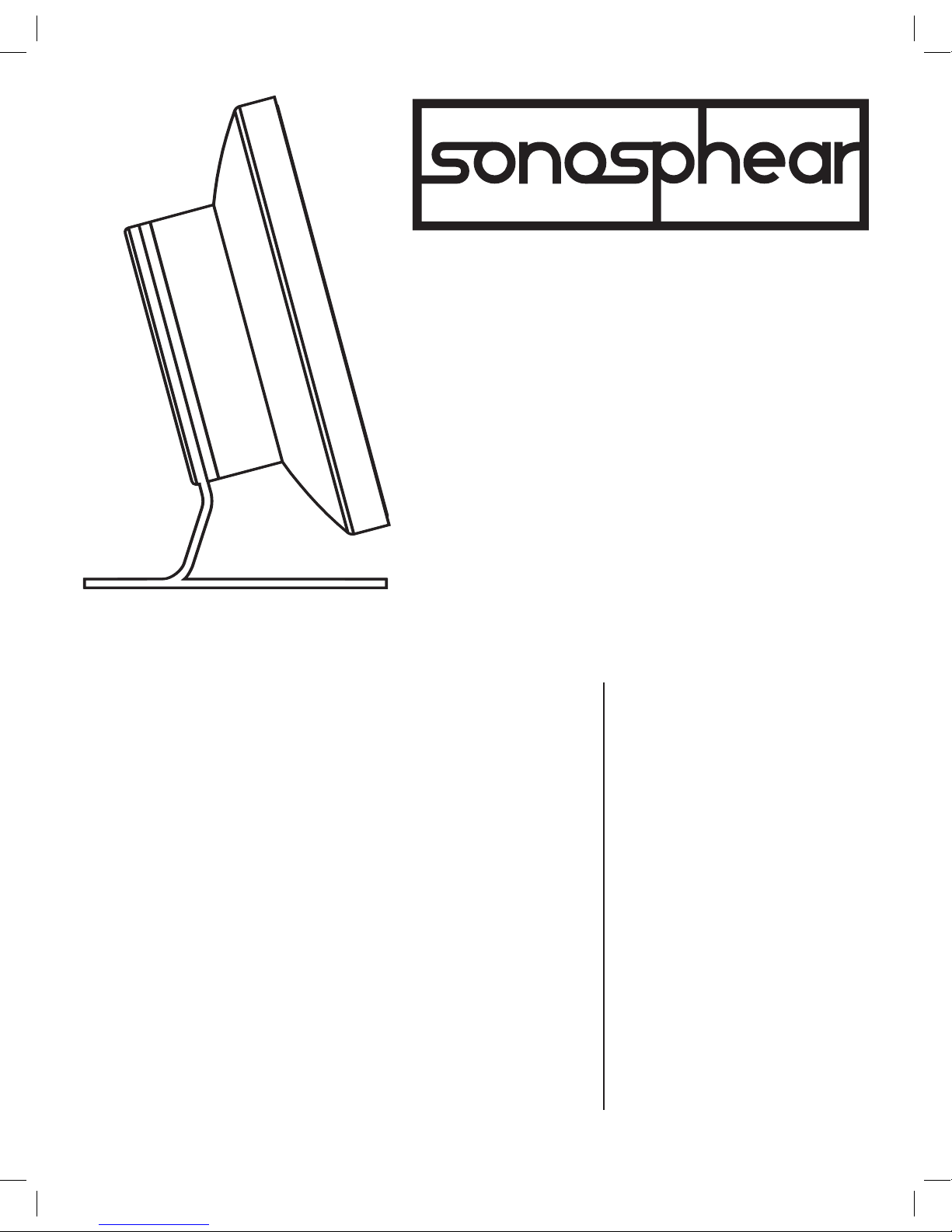
OWNER’S GUIDE
Engineered to deliver bold, vibrant sound, the
Sonosphear’s classic design, powerful dual 8 Watt
driver performance, and state-of-the-art Bluetooth
technology will enhance your musical experience into
something unforgettable.
GET READY TO EXPERIENCE
THE ART OF SOUND.
POWER BUTTON
• Press 3 seconds: Power on
• Press 3 seconds when unit is on:
Power off
• Controlling the rear LED ring light
modes:
1st short press: brightest
2nd short press: less bright
3rd short press: least bright
4th short press: LED ring turns off
PLAY/PAUSE BUTTON:
• While playing music, short press to
pause/play music
• To accept a call: Short press
• To reject a call: Long press
• In Bluetooth Mode: Press twice to
dial the last phone number
• In Aux Mode: Short press to mute
M (MODE) BUTTON
Short press to switch between
Bluetooth and Aux model
VOLUME -
• Volume down:
Long press for 3 seconds
• Track back:
Short press for 1 second
VOLUME +
• Volume up: Long press for 3
seconds
• Track forward: Short press for 1
second
AUX MODE: Track forward/track back
and play/pause functions not available
in AUX Mode
INDICATOR LIGHTS
(Top front center of grill)
Power on: Solid Blue
Pairing: Fast blue ashing light
Paired: Slow blue ashing light
CHARGING LED
(On the bottom of rear)
Charging mode: Red LED
Charging complete: LED is off
LED RING
Controlling the rear LED ring light
modes with the Power Button:
1st short press: brightest
2nd short press: less bright
3rd short press: least bright
4th short press: LED ring turns off
POWER INDICATOR LIGHTSCONTROL BUTTONS
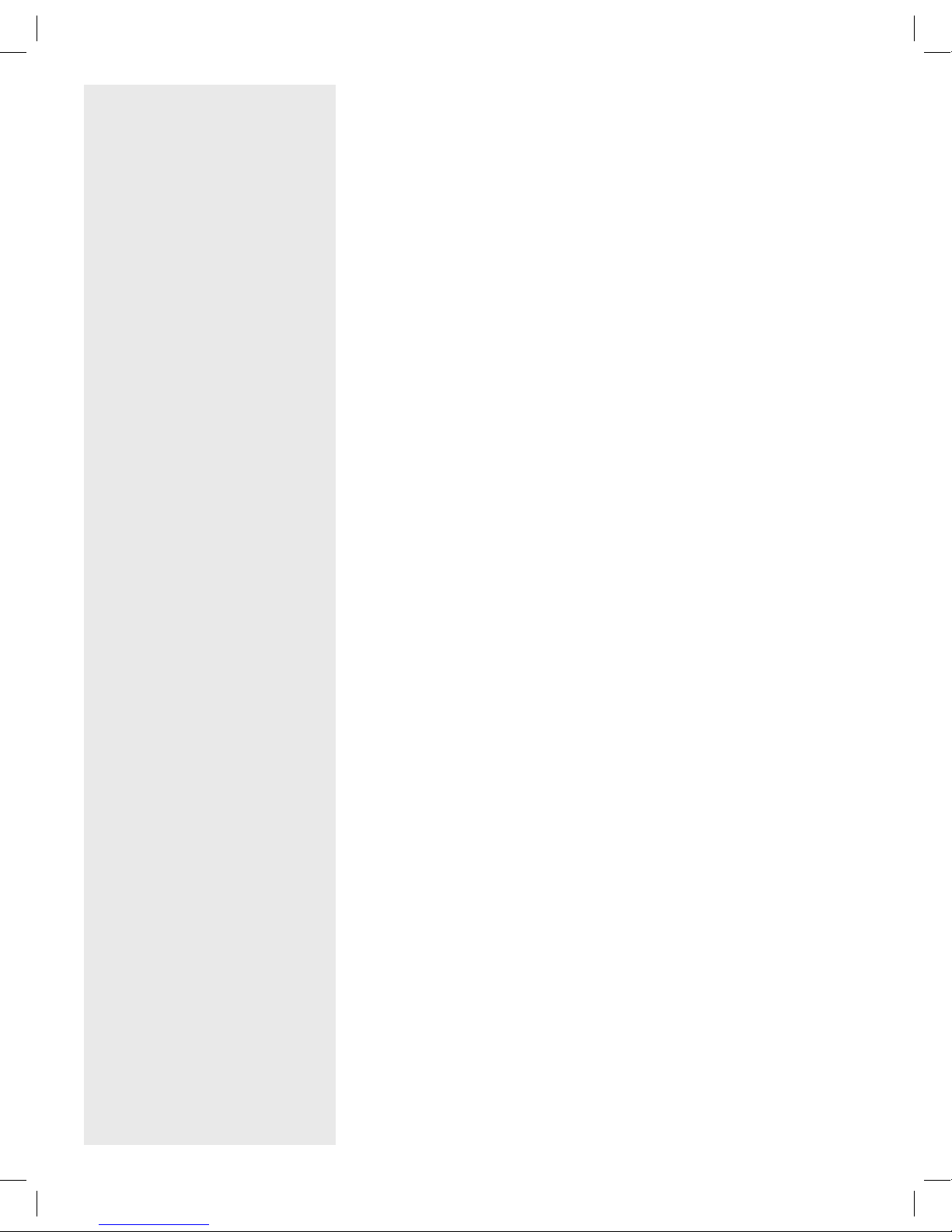
SONOSPHEAR SPECIFICATIONS:
• Bluetooth V4.0
• Transducer: 2x52mm
• Speaker Driver:
2x8W / Size: 2.16in
• Frequency response:
100-20KHz
• Battery Type:
Lithium 7.4V 2600mAh
• Battery Charge time:
Approximately 3 hours at
5V/1A input
• Music Playtime:
Up to 8 hours
INCLUDED IN THIS BOX:
• Sonosphear Bluetooth Speaker
• 1 Micro USB Charging Cable
• 3.5 mm Auxiliary Cable
GENERAL SAFETY POINTERS:
• Be sure to fully charge your
Sonosphear before its rst use.
Use the charging micro USB
included in the package to
bring your Sonosphear to life.
• Place your Sonosphear on a
level surface away from direct
sunlight or excessive heat.
• Be sure to remove the plastic
lm on the Sonosphear’s foot
stand before rst use to help
grip the surface.
• Do not attempt to modify,
dismantle or repair your
Sonosphear. Let’s avoid
unnecessary res and/or
electric shocks!
• As with any electronic
products, use care not to spill
liquids into any part of the
product. Liquids can cause a
failure and/or a re hazard.
RESETTING THE SPEAKER:
A reset returns the Sonosphear to
its to original factory settings.
• To reset the Sonosphear, turn
the speaker upsidedown.
• Place a small pointed object
inside the 3.5mm audio input
and press rmly.
CHARGING THE SONOSPHEAR:
1. Connect the micro USB plug to the micro USB charging port on the bottom of the
Sonosphear.
2. Connect the standard USB plug end of the cable to a power USB port on a computer
or other USB charging device.
3. A red light near the charging port on the Sonosphear will glow to indicate that the
Sonosphear is charging, and the red light will disappear when it is fully charged.
TURNING ON/OFF:
• To turn the Sonosphear on, press and hold the power button for about 3 seconds
and you will hear a 4-beep jingle indicating it is on. The LED light on the front top of
the Sonosphear will show blue.
• Note: The blue LED light will appear differently depending on whether you are
manually connecting a device to your Sonosphear with the 3.5mm headphone jack,
or if you choose to connect via Bluetooth. If you have no devices plugged into the
3.5 mm headphone jack when you turn it on, the Sonosphear will say “Bluetooth
Mode” and the blue LED light will ash until you have paired your Bluetooth device.
If you have a 3.5 mm auxiliary cord plugged into your Sonosphear when you turn it
on, the LED light will appear a solid blue and you’re all set to go.
• To turn the Sonosphear off, press and hold the power button for about 3 seconds.
You will hear another 4-beep jingle indicating it has successfully powered off.
USING BLUETOOTH: PAIRING YOUR DEVICE
1. Press and hold the Power button until you hear a 4-beep jingle. The blue LED light
on the front of the Sonosphear will ash blue indicating the Sonosphear is in pairing
mode. And you will hear “Bluetooth Mode” said aloud.
2. Make sure your Bluetooth settings are switched to the “On” position on your smart
phone/laptop/other Bluetooth device.
3. Check the Bluetooth Devices list on your smart phone/laptop/other Bluetooth device
and select “Sonosphear” from the list to connect.
4. The LED light will then show a solid blue light to indicate a successful pair.
5. Select a favorite jam of yours from your Bluetooth device to test out your paired
connection!
PLAYING AUDIO VIA AUXILIARY
1. Connect one end of the 3.5 mm audio plug to the headphone jack on your audio
device and connect the other to the jack on the bottom of your Sonosphear.
2. Turn on your audio device/smart phone and put it in play mode.
3. Turn on the Sonosphear by pressing and holding the Power button until the LED
light is solid blue.
4. Use the Volume Button on the top of the Sonosphear to adjust the volume. You can
also adjust the volume on your audio device, too.
PLAY/PAUSE/VOLUME
• Whether you’re connected to the Sonosphear via Bluetooth or Auxiliary, you can
manage the play/pause/volume functions on both the Sonosphear and your audio
device.
• When connected and playing audio, simply press the Play/Pause button that’s
located on the top of the Sonosphear to pause. Press it once more to play.
• Next to the Play/Pause button are the Volume controls that allow you to adjust the
volume directly on the Sonosphear. You can also manage this and the Play/Pause
functions directly from your smart phone or other connected device.
