Page 1

USER’S MANUAL
Receipt Printer
BTP-R880NP
Shandong New Beiyang Information Technology Co., Ltd
Page 2

BTP-R880NP User’s Manual
1
Declaration
Information in this document is subject to change without notice. SHANDONG NEW BEIYANG
INFORMATION TECHNOLOGY CO., LTD. (hereinafter referred to as “SNBC”) reserves the right to
improve products as new technology, components, software, and firmware become available. If users need
further data about this product or have any doubt about safety issues that might arise from using it, please
feel free to contact your local dealer.
No part of this document may be reproduced or transmitted in any form or by any means, electronic or
mechanical, for any purpose without the express written permission of SNBC.
Copyright
Copyright © 2013 by SNBC
Printed in China
Version 1.2
Trademarks
Our registered trademarks: and
Warning and Caution
Warning: Items shall be strictly followed to avoid damages to body and devices.
Caution: Items with important information and prompts for operating the printer.
The control system of SNBC has been approved of the following certification:
ISO9001 quality control system certification
ISO14001 environmental control system certification
OHSAS18001 profession health safety control system certification
IECQ QC080000 hazardous material process control system certification
Page 3
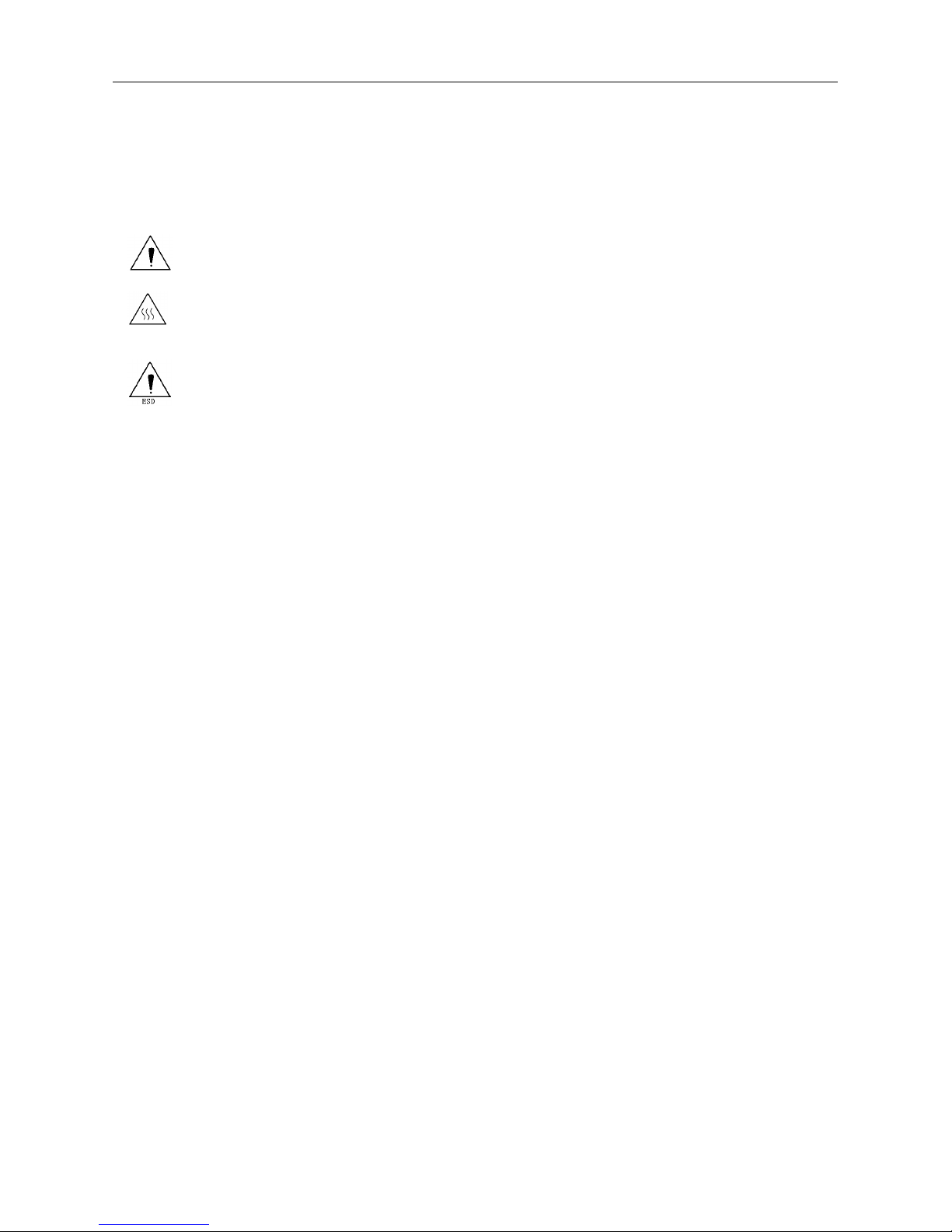
BTP-R880NP User’s Manual
2
General Safety Information
Before installing and using the printer, please read the following items carefully.
1. Safety instructions
Don’t touch the tear bar of printer.
The print head is a thermal element and it is at high temperature during printing or just after
operation, therefore please do not touch it and its peripherals for safety reasons.
The thermal head is an ESD-sensitive device. To prevent damage, do not touch either its
printing part or connecting parts.
2. Caution
1) Install the printer on a flat and stable place.
2) Reserve adequate space around the printer so that convenient operation and maintenance can be
performed.
3) Keep the printer away from water source.
4) Do not use or store the printer in a place exposed to heat of fire, moisture, serious pollution and direct
sunlight.
5) Do not place the printer on a place exposed to vibration or impact.
6) No dew condensation is allowed to the printer. In case of such condensation, do not turn on the power
until it has completely evaporated.
7) Connect the DC adapter to an appropriate grounding outlet. Avoid sharing a single electrical with large
power motors and other devices that may cause the fluctuation in voltage.
8) Disconnect the DC adapter when the printer is not used for a long time.
9) Don’t spill water or other materials on the printer. If this happens, turn off the power immediately.
10) Do not allow the printer to start printing when there is no recording paper installed, otherwise the print
head and platen roller will be damaged.
11) To ensure quality print and normal lifetime, use recommended or good quality paper.
12) Shut down the printer when connecting or disconnecting interfaces connectors to avoid damage to the
control board.
13) Set the print darkness to a lower grade as long as the print quality is acceptable. This will help to keep
the print head durable.
14) The printer should only be disassembled or repaired by a technician, who is certified by the
manufacturer.
15) Keep this manual safe and at hand for ready reference.
16) The following content about cutter only applies to printers with cutter.
Page 4

BTP-R880NP User’s Manual
3
Contents
1.INTRODUCTION ............................................................................................................................................. 1
1.1
OUTLINE ........................................................................................................................................................ 1
1.2
FEATURES ..................................................................................................................................................... 1
1.3
MODEL CLASSIFICAT I O N ................................................................................................................................. 1
2.SPECIFICATIONS ........................................................................................................................................... 2
2.1
MAIN SPECIFICATION ...................................................................................................................................... 2
2.2
CUTTER SPECIFICATION ................................................................................................................................. 3
2.3
PAPER SPECIFICATION ................................................................................................................................... 3
2.4
PRINT AND TEAR OFF POSITION ....................................................................................................................... 5
3 OUTLINE AND COMPONENTS ........................................................................................................................ 6
3.1
OUTLINE AND PARTS ...................................................................................................................................... 6
3.2
ERROR LED AND BUZZERS ............................................................................................................................ 7
4 INSTALLATION .................................................................................................................................................. 8
4.1
UNPACKING ................................................................................................................................................... 8
4.2
PRINTER INSTALLATION .................................................................................................................................. 8
4.3
CONNECTING THE POWER ADAPTER ............................................................................................................... 9
4.4
CONNECTING INTERFACE CABLE ..................................................................................................................... 9
4.5
CONNECTING USB INTERFACE CABLE ............................................................................................................. 9
4.6
CONNECTING THE CASH DRAWER .................................................................................................................. 9
4.7
PAPER ROLL LOADING..................................................................................................................................... 9
4.8
PAPER NEAR END ADJUSTMENT ..................................................................................................................... 11
4.9
POWER ON PRINTER AND PRINT SELF-TEST PAGE .......................................................................................... 12
5 PRINTER MAINTENANCE .............................................................................................................................. 13
5.1
PRINT HEAD AND ROLLER CLEANING .............................................................................................................. 13
5.2
MARK SENSOR CLEANING ............................................................................................................................. 13
5.3
CLEAR PAPER JAM ........................................................................................................................................ 13
6 INTERFACE SIGNAL ...................................................................................................................................... 15
6.1P
ARALLEL INTERFACE .................................................................................................................................... 15
6.2
RS-232 SERIAL INTERFACE .......................................................................................................................... 16
6.3
USB INTERFACE .......................................................................................................................................... 16
Page 5

BTP-R880NP User’s Manual
4
6.4 ETHERNET INTERFACE .................................................................................................................................. 16
6.5
WLAN INTERFACE ....................................................................................................................................... 17
6.6
POWER INTERFACE DEFINITION ..................................................................................................................... 18
6.7
CASHDRAWER INTERFACE SIGNAL DEFINITION ............................................................................................... 18
7 TROUBLESHOOTING ..................................................................................................................................... 19
7.1
PRINTER DOESN’T WORK .............................................................................................................................. 19
7.2
ERROR LED AND BUZZER ............................................................................................................................ 19
7.3
PROBLEMS DURING PRINTING ....................................................................................................................... 19
8. ACCESSORIES .............................................................................................................................................. 20
8.1
SPILL PROOF COVER .................................................................................................................................... 20
8.2
HERALD – KITCHEN ALARM SYSTEM ............................................................................................................ 20
8.3
POWER SUPPLY CASE ................................................................................................................................ 20
8.4
WALL MOUNTING ......................................................................................................................................... 20
8.5
CABLE FOR POWEREDUSB CONNECTIONS ................................................................................................... 22
9. POWER MANAGEMENT ............................................................................................................................... 23
APPENDIX A: CONFIGURATION SETTING FUNCTION ................................................................................. 24
Page 6
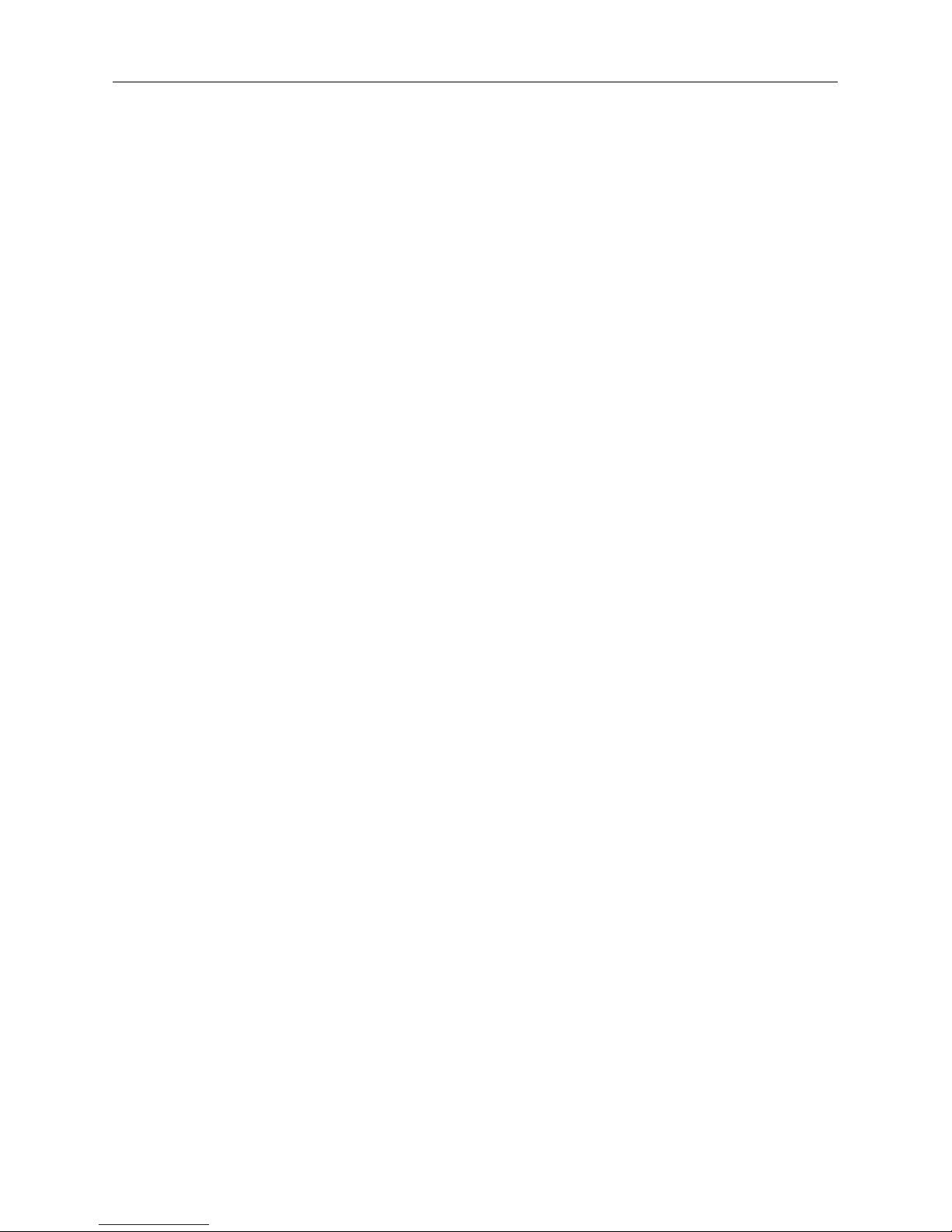
BTP-R880NP User’s Manual
- 1 -
1.Introduction
1.1 Outline
BTP-R880NP is a high performance thermal printer, which can be widely used for real-time printing
application, such as POS system, restaurant system, ATM, etc.
BTP-R880NP can be connected with other devices via parallel interface, serial interface, USB,
Ethernet or WIFI and is available for WINDOWS 2000/XP/Server 2003/VISTA/WIN7/ Server2008,
Linux and MAC.
1.2 Features
◇ Low noise, high printing speed
◇ Easy paper loading
◇ Easy use and maintenance
◇ Marked paper and continuous paper available
◇ Compatible with various wide paper
◇ Cutting paper automatically
◇ Cash drawer control connector
◇ Communication connector optional
◇ ESC/POS compatible
◇ Volume of buzzer on-board can be adjusted
◇ Save paper function
◇ Low consumption design(Min. lower than 1W)
1.3 Model Classification
BTP-R880NP X X
a b
a Interface module (daughter boards)
R3:RS232 (DB25) (Standard configuration for Serial interface)
R5:RS-485(DB25)
R6:RS-485(RJ11)
R8:RS-485(RJ45)
P5:IEEE1284 (DB36 CENTRONICS)(Standard configuration for Parallel interface)
U2:PoweredUSB
E:Ethernet
W:Wifi
b Color
I: Ivory
B: Black
Page 7
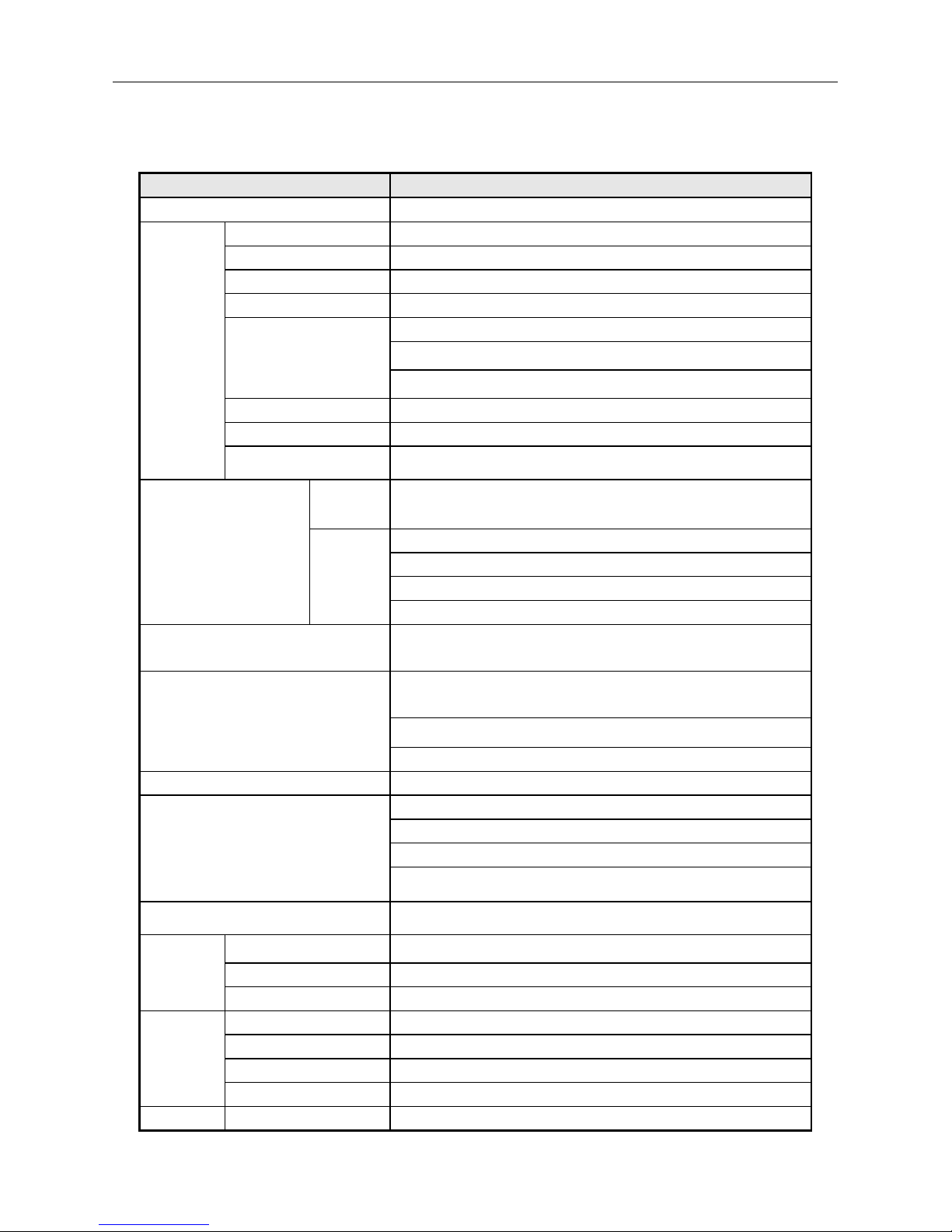
BTP-R880NP User’s Manual
- 2 -
2.Specifications
2.1 Main specification
Item Specification
Color Black or Ivory
Printing
Print Method Direct Thermal
Resolution 203 × 180 DPI(standard)
Paper width 57.5/69.5/76/80/82.5mm
Print width Max. 80mm
Print speed
Standard: Max 230mm/s
Gray scale print speed:Max.150mm/s
Two-color print speed: Max. 120mm/s
Flash capability 2M / 4M (selectable, according to different font library)
Flash LOGO Max. 512 K bytes
Data buffer 64 K bytes,4 K bytes or 45 bytes
Interface
Fixed on
board
USB2.0(Full Speed)
Optional
Serial (RS-232/485)
Parallel(IEEE1284)
10/100M Ethernet
Wifi
Printer Status Detection
Top cover position, Paper end, Paper near end ,Print head
overheating, Print voltage
Barcode
1D:UPC-A,UPC-E ,JAN8 (EAN8),JAN13 (EAN13), CODE 39,CODE
93,CODE 128, ITF,CODABAR
2D:PDF417,QR,Maxicode
GS1 Databar
Fonts Type Font A 12 ✕ 24,Font B 9 ✕ 17 ,kanji 24 ✕ 24
Characters
95 Alphanumeric,
13 types International characters
128 x 56 graphics
Traditional/Simplified Chinese, Japanese, Korean (optional)
Command Emulation Supported ESC/POS™
Paper
Paper type Continuous paper, Marked paper
Paper OD Max 83mm
Paper thickness 0.06mm~0.1mm
Power
Supply
Input 100-240VAC, 50-60Hz
Output 24V ± 5%V DC, 2.15/2.5A
External Only Power Adapter
Safety Standards UL, CB, , TUV/GS, CE,CCC,FCC,CISPR
Human-
Power switch Micro switch
Page 8

BTP-R880NP User’s Manual
- 3 -
Machine
Interface
Button FEED button
LED POWER LED, ERROR LED
Buzzer Built-inInternal Buzzer, the volume can be adjusted.
Reliability
Lifetime of print head 150 km(standard test condition)
Lifetime of cutter 1,500,000 cuts(standard test condition)
MCBF 60,000,000 lines
MTBF 360,000 hours
Operation condition 5°C to 45°C, 20% to 90%RH (40°C)
Storage condition -40°C to 60°C, 20% to 93%RH (40°C)
Dimension 200 L x 145 W x 145 H (mm)
Weight Approx 1.7Kg
Functions
Cash drawer 2 drives
Feed button config Support(config the printer without computer)
Two-color printing Support
Right-up-side Support
Water mark Support
Gray scale Support
Optional Accessories Spill proof Cover, Herald, Power Adapter Cover
Driver OS
Win2000(32), WinServer2003(32&64), WinServer2008(32&64),
WinXP(32&64), WinVISTA(32&64), Win7(32&64),
Linux CUPS,
MAC Support
OPOS, JavaPOS
Software
Printer Utility(include EEPROMset, LOGO download, customized
codepage)
2.2 Cutter Specification
Item Parameter Note
Cutter type Slide cutter
Cutting time 500ms The time that one cut takes
Cutting interval 3s 20 times/min. (Max.)
Paper type 0.06~0.1mm
Thermal paper or paper with the same
thickness
Operation voltage 24VDC
Max. dynamic current 1.5A 24VDC
Cutter lifetime
1,500,000 cuts (reference
paper with thickness of 0.06
mm)
Full or partial cuts
Full cut: Cut off the paper completely
Partial cut: 2 mm paper left in middle
2.3 Paper Specification
2.3.1 Continuous paper
Page 9

BTP-R880NP User’s Manual
- 4 -
Paper type: Continuous thermal paper
Paper supply method: Paper roll
Paper width: 82.5±0.5mm,80±0.5mm, 76±0.5 mm,69.5±0.5mm 57±0.5mm
Paper thickness: 0.06mm-0.1mm
Thermal senstive layer: Outside
Paper roll specifications OD(MAX):ф83mm
Recommended reference paper:
Paper type Manufacturer
TF50KS-E2C,TF50KS-E Nippon Paper Industries Co., Ltd.
F70NA FUJI PHOTO FILM Co., Ltd.
F240AC/F220-VP,
FV230A1,PA220AG,
HP220A
Mitsubishi Paper Mill Co., Ltd.
PD150R, PD160R OJI Paper Co., Ltd.
F5041, F5051, P5045,
P5055
Mitsubishi HitTec Paper Flensburg
GmbH
KF50, KP440 Kanzan Spezialpapiere GmbH
KT55F20, KT58F20, KT55HS Papier-fabrik August Koehler AG
P300, P350, P530 Kanzaki Specialty Paper
Caution:
Please use the recommended reference paper type or its equivalents. Using the lower quality
paper types might affect the print quality and shorten print-head life.
If the paper is contaminated by chemical or oil, it may discolor or lose heat sensitivity at the
polluted spot.
Do not rub the paper surface strongly against hard objects, otherwise it may discolor.
When the temperature goes up to 70 degrees centigrade, paper will discolor.
Don’t use or store paper under high temperature, high humidity and strong light conditions.
2.3.2 Mark paper
In mark paper mode, BTP-R880NP determines the cut position and the initial printing position by
referencing the position of the black mark. Black marked paper should meet the following requirement
besides that of standard paper.
3mm≤L
1
(mark width)≤13mm.
L
2
(mark length) ≥10mm.
20mm≤L
3
(distance between two marks) <500mm.
Mark position: left side (only 80mm paper available) or middle of paper.
Reflectivity: The reflectivity of the black mark must be less than 15% while the reflectivity of the
paper itself exceeds 85%. There shall be no printed objects like text and images in the area
between the black marks.
Page 10

BTP-R880NP User’s Manual
- 5 -
Caution:
The printer will measure the marks during the printing or feeding process. If the lengths of the mark (L1)
is larger than the default value (default: 13mm), the printer will give a paper-end alarm.
2.4 Print and tear off position
2.4.1 Print position
L1: Paper holder width: 83.5±0.5mm
L2:Max Print width: 80mm
L3: Distance between left end of print-head and left side of paper house (Fixed) 1.75±1mm
L4:Distance between right end of print-head and right side of paper house(Fixed) 1.75±1mm
L5: Left margin (default:7mm)
L6: Print area width. Can set by command (See Programming Manual)
L7: Right margin (default: 9mm)
2.4.2 Tear off position
L1 (Distance between Top printing line and Auto cutting position): about 28mm
L2 (Distance between Top printing line and Tear off position): about 11.6mm
Page 11

BTP-R880NP User’s Manual
- 6 -
3 Outline and components
3.1 Outline and Parts
1—Power LED
2—Error LED
3—Feed button
4—Tear bar
5—Top cover latch
6—Cutter cover
7—Middle cover
8—Power switch
9—Bottom cover
10—LOGO
plate
11—Top cover
12—To p -cover-open sensor
13—Paper sensor
14—Paper guide
15—Paper near-end sensor
16—Printer platen
17—Power connector
18—Cash drawer connector
19—USB connector
20—Interface connector
Functions of parts:
a- Power Indicator (1)
Indicating power status (ON/OFF).
b- Error indicator (2)
Indicating some error status. Under normal conditions, ERROR LED is always off. Under some error
conditions (e.g. paper end), ERROR LED will flash.
c- Feed button (3)
Feed paper function
Printer will feed paper when the FEED BUTTON is pressed down under normal condition. Printer will
feed long length paper if keeps pressing down the button.
Print self-test page
Press down FEED button while turn on the power, the printer will print out self-test page, including print
length, print width, print speed and so on.
Enter button config function
Press down FEED button while turn on the power, the printer will print out self-test page.
Printer will stay in pause state after cutting paper (ERROR LED flashes).Then keep pressing FEED
button, the printer will enter button config mode.
Page 12

BTP-R880NP User’s Manual
- 7 -
d- Power switch (8)
“O” power is to turn off printer. “—” power is to turn on printer.
e- Top cover uplifting alarm sensor
Monitor top cover status: open/close.
f- Paper end sensor
To detect if paper is existing or not when using continuous paper; To detect the paper mark when using
black mark paper.
g- Paper guide (14)
There are 4 long slots in paper house bottom. Paper house width can be adjusted to below different
value by inserting paper guide into different slots:82.5 ±0.5mm ,, 80±0.5 mm,76±0.5 mm,69.5±0.5 mm,
57±0.5 mm. the paper house width is 82.5 ±0.5mm if take out the paper guide
Notices:
The paper guide is an indispensable part of the printer and should be kept with the printer.
h- Paper near end sensor (15)
To detect the paper roll status. Fast flashing of alarm indicator light says that the paper will be used out
soon and tells user to exchange the paper roll under this status, printer will work normally until paper
ends.
3.2 Error LED and Buzzers
3.2.1 Error LED
LED Status Description
Power Indicator (Green) (POWER)
On Printer is powered on
Off Printer is powered off
Error Indicator (Red) (ERROR)
Off Printer is in normal status
Flash Printer is in error status or Paper near end
3.2.2 Description of LED and Error Status
Error information ERROR LED Buzzer
Print head is overheating Six times Six times
Input voltage is abnormal Five times Five times
Cutter Error Four times Four times
Cover Is Open Three times Three times
Paper End Twice Twi ce
Paper near end Flashing slowly Don't ring
Finding mark error or verify failed Flashing slowly Don't ring
Caution:
The temperature of the print-head is detected by means of a thermistor sensor. If the temperature of
the printhead becomes higher than 65℃, the protection circuit of the printer will force the printer to
stop printing.
Page 13

BTP-R880NP User’s Manual
- 8 -
4 Installation
4.1 Unpacking
Check whether all items, which are listed on the packing list, are present and in a good condition. If
any item is damaged or missing, please contact your dealer.
4.2 Printer installation
The BTP-R880NP can be installed in two positions: horizontally on a table or vertically on a wall.
1. Horizontally on a table
2. Vertically on a wall
Page 14

BTP-R880NP User’s Manual
- 9 -
4.3 Connecting the Power Adapter
1) Confirm the power switch is turned off.
2) Insert the power cord into the power socket on the back of the printer.
Caution:
Use only the manufacturers supplied power adapter or other equal model.
When connecting or disconnecting the cable connector of the power adapter, always hold the
connector but not the cable.
Do not pull on the power adapter cord, otherwise the cord may be damaged or broken, causing a
risk of fire or electric shock.
Do not place the Power adapter cord near a heating device; otherwise, the cover of the cord may
melt, causing a risk of fire or electric shock.
When the printer is not in use for a long period of time, disconnect the Power adapter from the
wall outlet for safety.
4.4 Connecting interface cable
1) Confirm the power switch is turned off.
2) Connect the suitable interface cable with the correct connector to the connector of
the interface board of the printer plug screws (Serial interface) or clip springs
(Parallel interface).
3) Connect the other end of the interface cable to the host.
4.5 Connecting USB interface cable
1) Confirm the power switch is turned off.
2) As shown, insert the USB cable into the USB interface, and ensure they are
matched.
The other end of USB interface cable should connect to the host.
4.6 Connecting the Cash Drawer
1) Confirm the printer power is turned off.
2) Insert the cash drawer cable into the cash drawer connector on the back of the
printer.
Caution:
Cash drawer interface can be connected only with a cash drawer device (Do not
connect a telephone line and so on).
4.7 Paper roll loading
4.7.1 Confirm the paper type
After connecting of the printer to the mains voltage, with the host and, if applicable, to the cash drawer,
the paper can be loaded and printed.
4.7.2 Load/replace a paper roll
Page 15

BTP-R880NP User’s Manual
- 10 -
1) Turn off the printer.
2) Open the printer top cover, as in the following figure.
3) Drop in a paper roll in the paper house.
4) Pull the paper roll into the paper holder, and close the printer top cover.
5) Tear off the surplus portion of the paper by using the tear bar
.
Caution:
User can adjust the paper guide position according to the paper roll width as following steps: hold the
hole on back of paper guide and rotate it upwards , then take out the guide; insert it downwards into the
right slot as the paper width; Be sure that the paper rolling direction to be correct as shown in above
picture.
Note: Without paper guide: 82.5±0.5mm.
Paper guide in the slot 1: 80±0.5mm
Paper guide in the slot 2: 76±0.5mm
Paper guide in the slot 3: 69.5±0.5mm
Page 16

BTP-R880NP User’s Manual
- 11 -
Paper guide in the slot 3&4: 57 ±0.5mm
Confirm that the paper is rolled tightly on the paper roll, otherwise, paper jam or other fault may occur.
The paper roll should be placed straight in the paper compartment and not at an angle. The paper roll
should be able to move freely.
4.8 Paper near end adjustment
4.8.1 Paper near end position adjustment
BTP-R880NP supports printing both in horizontal and vertical positions. Users can detect the remaining
paper in the horizontal and vertical position by adjusting the paper near end sensor. The default printer
setting is for horizontal printing and the paper near end sensor is at the bottom of the paper
compartment.
To change the paper near end sensor position from horizontal to vertical: First, press the plastic release
button in position 1 along the direction of the arrow. Then rotate thumbwheel in the direction shown. The
paper near end sensor will start to rotate. When the release button rotates to position 2, the change
from horizontal to vertical is complete.
Page 17

BTP-R880NP User’s Manual
- 12 -
4.8.2 Remaining paper amount adjustment of Paper near end sensor
Remaining paper amount can be adjusted by adjusting the position of paper near end sensor Paper
near end sensor has six levels, the red mark (actual color on printer is white) shows the current level
and it can be adjusted to a different position by moving the click-wheel.
4.9 Power on printer and print self-test page
4.9.1 Power on printer
Confirm that the printer is connected to power.
4.9.2 Print self-test page
1) Confirm that the printer is connected to power and paper roll is loaded.
2) Confirm that the printer is switched off.
3) Press down the FEED button while turning on the printer power. The configuration page. At the end of
the configuration page the followings text will appear: “Press feed key to continue” The printer is
holding and waiting for the input while the PAPER LED is flashing.
4) Press down the FEED button momentarily, the printer will print a character test page which is a part of
the self-test.
Page 18

BTP-R880NP User’s Manual
- 13 -
5 Printer maintenance
Caution:
Before starting routine maintenance, confirm that the printer power is turned off.
Do not use solvents like gasoline or acetone.
When cleaning sensors, the printer should not be switched on until the pure alcohol has totally
evaporated.
It is recommended that the maintenance cycle should not be longer than one month.
5.1 Print head and roller cleaning
Steps for TPH and roller cleaning are as follows:
1) Turn off the printer power and open the top cover.
2) If printing is just finished, please wait until the print head is completely cooled.
3) Use cotton moistened with alcohol (wringed out) to wipe away the dust on the surface of print head
and roller.
4) Wait until the alcohol is completely evaporated, then close the top cover.
5.2 Mark sensor cleaning
If the printer does not identify the mark effectively, you should clean the mark sensor.
Steps for mark sensor cleaning are as follows:
1) Turn off the printer.
2) Pull the latch to open the back cover of the printer.
3) Keep the back cover open, clean the dust and dirt off the mark sensor using a soft cotton cloth with a
little alcohol
.
4) Wait until the alcohol completely evaporated then close the back cover and finish mark sensor
cleaning.
5.3 Clear paper jam
Steps for clearing a paper jam are as follows:
1) Turn off the printer power, and open top cover.
2) Clear paper jam and close the top cover.
3) If top cover cannot be opened with paper jammed into the cutter, push up both right and left sides of
top cover together with two hands according to the arrow direction in below figure, pull out the front
cover and expose the white thumb wheel on the cutter sliding blade.
4) Revolve the white thumb wheel on the front end of the cutter by hand; observe the action of the cutter
from the paper path the top cover can not be opened until the cutter sliding blade deviates from the
stationary blade completely, then clear paper jam.
Page 19

BTP-R880NP User’s Manual
- 14 -
Caution:
The cutter sliding blade acts slowly during revolving the thumb wheel. Go on revolving and observe
carefully;
If the thumb wheel cannot be turned, do not force the wheel, instead turn it the opposite direction.
Page 20

BTP-R880NP User’s Manual
- 15 -
6 Interface Signal
6.1Parallel interface
Parallel interface can work in IEEE 1284 compatible mode or half-byte mode. The interface is 36PIN
CENTRONICS.
The Interface is defined as below:
PIN Source Function
1 H nStrobe
2 H Data 0 (Least Significant Bit)
3 H Data 1
4 H Data 2
5 H Data 3
6 H Data 4
7 H Data 5
8 H Data 6
9 H Data 7 (Most Significant Bit)
10 P nAck
11 P Busy
12 P Perror
13 P Select
14 H nAutoFd
15 Not defined
16 Logic Gnd
17 Chassis Gnd
18 P Peripheral Logic High
19 Signal Ground (nStrobe)
20 Signal Ground (Data 1)
21 Signal Ground (Data 2)
22 Signal Ground (Data 3)
23 Signal Ground (Data 4)
24 Signal Ground (Data 5)
25 Signal Ground (Data 6)
26 Signal Ground (Data 7)
27 Signal Ground (Data 8)
28 Signal Ground (PError, Select, and nAck)
29 Signal Ground (Busy and nFault)
30 Signal Ground (nAutoFd, nSelctIn, and nInit)
31 H nInit
32 P nFault
33
Not defined
34 Not defined
35 Not defined
36 H nSelectIn
Page 21

BTP-R880NP User’s Manual
- 16 -
6.2 RS-232 serial interface
The serial interface of the printer is compatible with RS-232, its connector is 25PIN female D type.
PIN No. Signal definition
PIN1 Frame Ground
PIN2 TXD
PIN 3 RXD
PIN 4 RTS
PIN 5 Not connected
PIN6 DSR
PIN 7 Signal Ground
PIN 8~19 Not connected
PIN 20 DTR
PIN 21~25 Not connected
User can query interface settings status via printing self-test page. The default setting is as follows:
Baud rate: 19200bps, Data bit: 8, Parity bit: none, stop bit: 1
Handshake: DTR/DSR
6.3 USB interface
Parameters
Data transmission: Support USB2.0 protocol
Connector (Printer side): USB A type socket. Support and pass USB HUB
1) Interface signal definition and functions
PIN Signal Name Description
1 VBUS +5V
2 DATA - Printer data transmit line minus
3 DATA + Printer data transmit line plus
4 GND Ground
2) Interface Connector
6.4 Ethernet interface
1) Interface features
Support of 10/100M BASE-T communication
Compatible with Ethernet II standard frame type
Indicator shows network connecting status and data transmission status
Supports 9100 port print
Page 22

BTP-R880NP User’s Manual
- 17 -
Supports status back
Supports parameter configuration
Supports firmware update on-line
Supports printer status query and interface module maintenance based on HTTP(JK-E02 interface
supports, while JK-E04 interface does not support)
2) Interface signal definition
Interface adopts 10/100M BASE-T standard in accordance with IEEE802.3. The interface signal is
defined as below:
PIN Signal Name Instruction
1 TX+ Data transmission +
2 TX- Data transmission -
3 RX+ Data receiving +
4 NC Reserve
5 NC Reserve
6 RX- Data receiving -
7 NC Reserve
8 NC Reserve
Socket figure of Interface module
6.5 Wifi interface
Interface features
Supports 802.11b, 802.11g, 802.11n protocol
Supports 9100 port printing, LRP printing
Supports status back
Supports parameter configuration
Supports Firmware update on-line
Supports HTTP protocol
Protocols supported
IP
ARP
ICMP
TCP
UDP
DHCP
TFTP
HTTP
Some wireless interfaces use wireless USB network card, the main specification of which should be
Page 23

BTP-R880NP User’s Manual
- 18 -
requested from the local distributor or manufacture.
6.6 Power interface definition
Power supply interface signal definition
PIN Signal Name
1 E
2 L
3 N
24V power interface definition
PIN Signal Name
1 +24V
2 GND
3 NC.
6.7 Cashdrawer interface signal definition
1) Electrical features
Driving voltage: DC 24 V
Driving current: Max. 1 A
Cash drawer status inspection signal:
“L” = 0~0.5 V “H” = 3.3 V
2) Cash drawer interface outlet uses RJ-11 6P connector.
3) Interface signal definition
PIN Signal Name Functions
1 FG Frame Ground
2 DRAWER 1 Cash drawer 1 driving signal
3
DRSW
Cash drawer status test
signal
4 VDR Cash drawer driving power
5 DRAWER 2 Cash drawer 2 driving signal
6 GND Circuit share ground
Caution:
Do not connect or disconnect signal cable when printer power is on.
Signal cable should be far away from strong current.
Signal cable should be far away from strong current sources.
Power socket
Page 24

BTP-R880NP User’s Manual
- 19 -
7 Troubleshooting
In case of printer fault, consult this section for solutions and advice.
If you do not find a solution in this section, please contact your local dealer for assistance.
7.1 Printer doesn’t work
Problems Possible causes Solution
LED is off and the printer doesn’t
work
Printer has no power supply Connect the printer power
Printer power is off Turn on the printer power
Circuit is damaged
Contact your local dealer. or
manufacturer
7.2 Error LED and Buzzer
Problems Possible Causes Solution
Error LED flashes and
buzzer beeps
Paper end Replace roll paper
Cutter error
Refer to 7.4 Cutter error
troubleshooting
Top cover up Close top cover
Print head
overheated
Turn off printer power and wait
until the print head turn to normal
temperature.
Buzzer beeps and error
LED on
These indicate a
serious problem
Contact your local distributor or a
technician of manufacturer for
assistance.
7.3 Problems during printing
Problems Possible Causes Solution
Paper cannot be fed
normally
Paper jam
Open top cover to check paper
path and cutter and
remove paper jam
Printer starts printing but
stops suddenly
Paper jam
Open top cover to check the
cutter and remove paper jam
Paper is not cut Paper jam
Open top cover to check the
cutter and remove paper jam
Printout is not clear or dirty
Paper roll is not installed
correctly
Make sure that the paper roll
has been installed correctly
Paper is out of
specification
Use recommended thermal
paper
Dirty print head or platen
roller
Clean the print head or the
platen roller
Print darkness is too low
Increase the print darkness as
needed
Vertical column of print is
missing
Dirty print head or platen
roller
Clean the print head or the
platen roller
Print head error Contact your local dealer.
Page 25

BTP-R880NP User’s Manual
- 20 -
8. Accessories
8.1 Spill proof cover
8.2 HERALD – kitchen alarm system
8.3 Power Supply CASE
This cover is used to install the AC power adapter under the printer; so that the power adapter would
become an internal part of the printer (the power adapter will be inside of the printer).
8.4 Wall Mounting
The printer can be mounted vertically on the wall according to below instructions:
1) Drill two holes (holes (OD: 6mm: 6mm, depth: 50mm: 50mm, space of two hole: 75mm) on the wall as
in below figure:
Page 26

BTP-R880NP User’s Manual
- 21 -
2) Insert the plastic plugs in the holes and make sure that the plugs are fully inside the holes and do not
stick out.
3) Screw the two screws in the plastic plugs and keep10mm space between the screw head and the wall
surface.
4) Regulate the paper near end sensor (Please refer to 4.8.1) ,)Mount, Mount the printer as figure.
Page 27

BTP-R880NP User’s Manual
- 22 -
8.5 Cable for PoweredUSB Connections
Page 28

BTP-R880NP User’s Manual
- 23 -
9. Power Management
The power management of BTP-R880NP has four operation modes: Ready, Active, Sleep, Off.
1. Printer will enter into Ready mode after powering on printer or completing printing job.
2. Printer will enter into Sleep mode if there is not any printing job for 5 minutes in Ready mode.
3. Printer will awake automatically and enter into Active mode when printing job comes, and will
enter into Ready mode again after completing printing job.
Relating Parameter of power management is as below: Maximum Default Delay Times < 5min
Because the Maximum Default Delay Times is less than 5 minutes, BTP-R880NP does not open the
port of changing this time to end user.
Page 29

BTP-R880NP User’s Manual
- 24 -
APPENDIX A: Configuration setting function
Parameter setting (configuring) by Feed button
1) Hold the FEED button pressed while switching the printer on.
2) After the printer has printed the configuration sheet, press and hold the FEED button to configure the
printer. The main menu for the key-stroke setting procedure is printed.
3) The procedure consists of several sub-menus and step-by-step working is needed.
4) Every choice has a number, which indicates the number of times the FEED button has to be pressed
momentarily. After this, the choice is validated by an additional, but longer press of the FEED button (1
sec).
After all settings have been done, they are stored in the printer by stepping back through the submenus to
the main menu by using the number “1” plus additional press for validation.
Page 30

BTP-R880NP User’s Manual
25
PARAMETER SETTING BY FEED BUTTON
MAIN MENU
Exit ->1
Print Self Test ->2
Configuration ->3 CONFIGURATION
Exit Without Save ->1
Exit With Save ->2
Communication ->3 Back To Last
Menu
->1
USB Interface ->2 USB MODE:API MODE
Back To Last
Menu
->1
WinDriver Mode ->2
API Mode ->3
Serial Interface ->3 SERIAL INTERFACE
Back To Last
Menu
->1
Baud Rates ->2 BAUD RATES:19200bps
Back To Last Menu ->1
9600bps
->2
19200bps ->3
38400bps ->4
57600bps ->5
4800bps
->6
2400bps ->7
1200bps ->8
115200bps ->9
Parity ->3 PARITY:NONE
Back To Last Menu ->1
None ->2
Odd ->3
Even
->4
Data Bits ->4 DATA BITS : 8 Bits
Back To Last Menu ->1
7 Bits ->2
8 Bits
->3
Stop Bit(s) ->5 STOP BITS: 1 Bit
Back To Last Menu ->1
1 Bit ->2
2 Bits ->3
Handshaking ->6 HANDSHAKING:DTR/DSR
Back To Last Menu ->1
DTR/DSR ->2
XON/XOFF
->3
Data Receive
Error
->7 DATA ERROR SETTING:Ignored
Back To Last Menu ->1
Ignored ->2
Print '?'
->3
Rx Buff Size ->4
RX BUFFER SIZE:4K
Bytes
Back To Last
Menu
->1
4k Bytes ->2
45 Bytes ->3
64K Bytes ->4
Page 31

BTP-R880NP User’s Manual
26
Mechanism &
Hardware
->4 HARDWARE SETTINGS
Back To Last
Menu
->1
Mark Sensor ->2 MARK SENSOR:
Disable
Back To Last
Menu
->1
Enable ->2
Disable ->3
Cutter ->3 CUTTER:
Back To Last
Menu
->1
Cut Mode
Settings
->2 CUT MODE SETTINGS:
DefaultCutMode
Back To Last Menu ->1
Enable ->2
Disable ->3
Full Cut Mode ->4
Partial Cut Mode ->5
Default Cut Mode ->6
Auto Cut
Settings
->3 AUTO CUT SETTINGS: No use
this function
Back To Last Menu ->1
Cut paper when cover
is closed
->2
No cut paper when
cover is closed
->3
Cut paper when
power on
->4
No cut paper when
power on
->5
Disable ->6
Buzzer ->4
BUZZER: Normal
Volume
Back To Last
Menu
->1
Low Volume ->2
Normal Volume ->3
High Volume ->4
Higher Volume ->5
Highest Volume ->6
Disabled ->7
Power Supply ->5 POWER SUPPLY:
Normal
Back To Last
Menu
->1
Normal ->2
Low Power Mode ->3
Print Settings ->5 PRINT SETTINGS
Back To Last
Menu
->1
Darkness
Settings
->2 DARKNESS SETTING:
Normal
Back To Last
Menu
->1
Low ->2
Normal ->3
Page 32

BTP-R880NP User’s Manual
27
High ->4
Extra High ->5
Paper Roll Width ->3 PAPER ROLL
WIDTH:80.0mm
Back To Last
Menu
->1
57.5mm ->2
69.5mm ->3
76.5mm ->4
80.0mm ->5
82.5mm ->6
Left Margin ->4 LEFT MARGIN:7mm
Back To Last
Menu
->1
0mm ->2
1mm ->3
3mm ->4
5mm ->5
7mm ->6
9mm ->7
Right Margin ->5 RIGHT MARGIN:9mm
Back To Last
Menu
->1
0mm ->2
1mm ->3
3mm ->4
5mm ->5
7mm ->6
9mm ->7
CR Command ->6 CR COMMAND:
Disable
Back To Last
Menu
->1
Enable ->2
Disable ->3
Code Page ->7 CODE PAGE SETTING
Back To Last
Menu
->1
Print all
codepages
->2
Select a
codepage
->3
Save Paper
Level
->8 SAVE PAPER LEVEL
Back To Last
Menu
->1
Disable ->2
25% ->3
50% ->4
75% ->5
100% ->6
Two-color Verify ->9
Gray Bmp Verify ->10
Paper Sensor
Settings
->6 PAPER NEAR END
SETTINGS
Back To Last
Menu
->1
Page 33

BTP-R880NP User’s Manual
28
Paper Low Alarm ->2 PAPER LOW ALARM:
Enable
Back To Last
Menu
->1
Enable ->2
Disable ->3
Stop Print When
PAPER Low
->3
STOP PRINT WHEN
PAPER LOW: Disable
Back To Last
Menu
->1
Enable ->2
Disable ->3
Paper Near End
Sensor
->4 PAPER NEAR END
SENSER: Enabled
Back To Last
Menu
->1
Enable ->2
Disable ->3
Set Default Config ->7 SET DEFAULT
CONFIGURATION
Back To Last
Menu
->1
Set Printer To
Default
Configuration
->2
FONTA/FONTB
Settings
->8 Current Font:FONTA
Back To Last
Menu
->1
Select FONTA ->2
Select FONTB ->3
Select
UDFONTA
->4
Select
UDFONTB
->5
Beep settings ->9 Beep settings:Disabled
Back To Last
Menu
->1
Enable External
Herald
->2
Enable Internal
buzzer
->3 BEEP MODE
Back To Last
Menu
->1
Mode 1 ->2
Mode 2 ->3
Mode 3 ->4
Mode 4 ->5
Mode 5 ->6
All Beep disabled ->4
Set Printer Mode ->10 Printer
Mode:BTP-880NP Mode
Back To Last
Menu
->1
BTP-880NP
Mode
->2
BTP-2002NP
Mode
->3
Page 34

BTP-R880NP User’s Manual
29
Enter code,then hold
Button Down
at least 1 second to
validate
Sensor Test ->4 Sensor Test Mode:
ERROR LED state will
change
according to sensor state
To EXIT,hold button down
at
least 1 second
Cutter Test ->5
Print Statistics ->6 BTP-880NP STATISTICS
TCUT :0
TLFS :0
ONTIME :0
Calibration ->7
E05 Configuration ->8 E05 CONFIGURATION
Reset JK-E05
Config
->3
Print Settings ->4 IP Address:
MAC Address:
SUBNET Mask:
GATEWAY:
Print Port:
DHCP:
