Page 1

Page 2

Product does not have internet or data storage capabilities.
For Ages 5 & Up
Electronic Learning Computer
Desktop
-Book
TM
Page 3
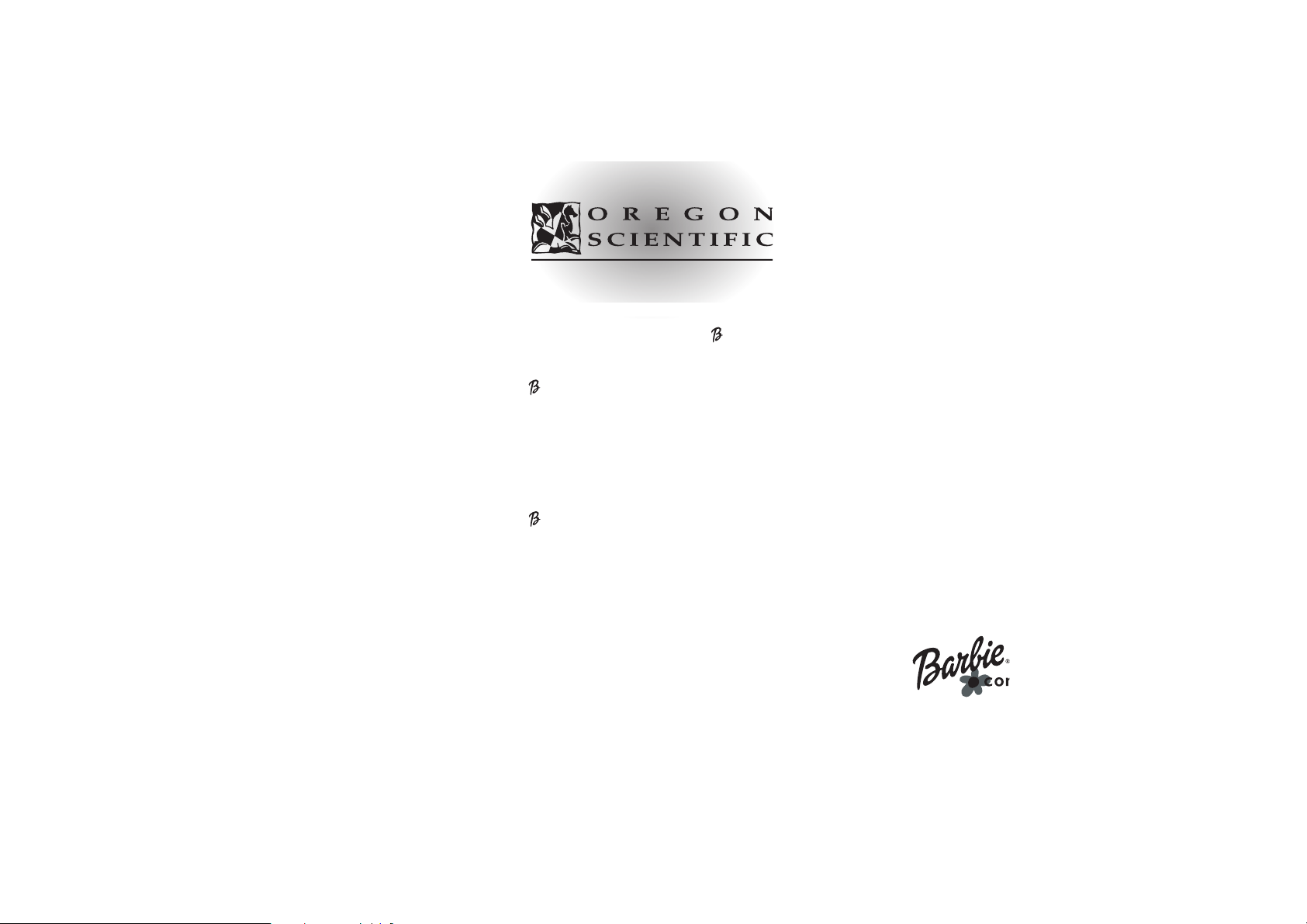
Dear Parent/Guardian,
Thank you for choosing the Barbie
™
--BBooookk™DDeesskkttoopp
.
Designed and engineered with extreme precision,
the
--BBooookk™DDeesskkttoopp
is packed full of learning,
offering stimulating games and activities that
make an invaluable contribution to your child’s development.
Some of the activities to further your child’s skills include language,
mathematics, music, memory and logical reasoning.
The
--BBooookk™DDeesskkttoopp
provides a dependable and
realistic introduction to computers and
encourages creativity and independent learning.
Learning with Barbie®is so much fun!
BARBIE and associated trademarks owned by and used under license from Mattel, Inc.
© 2002 Mattel, Inc. All Rights Reserved.
Visit us at
Page 4
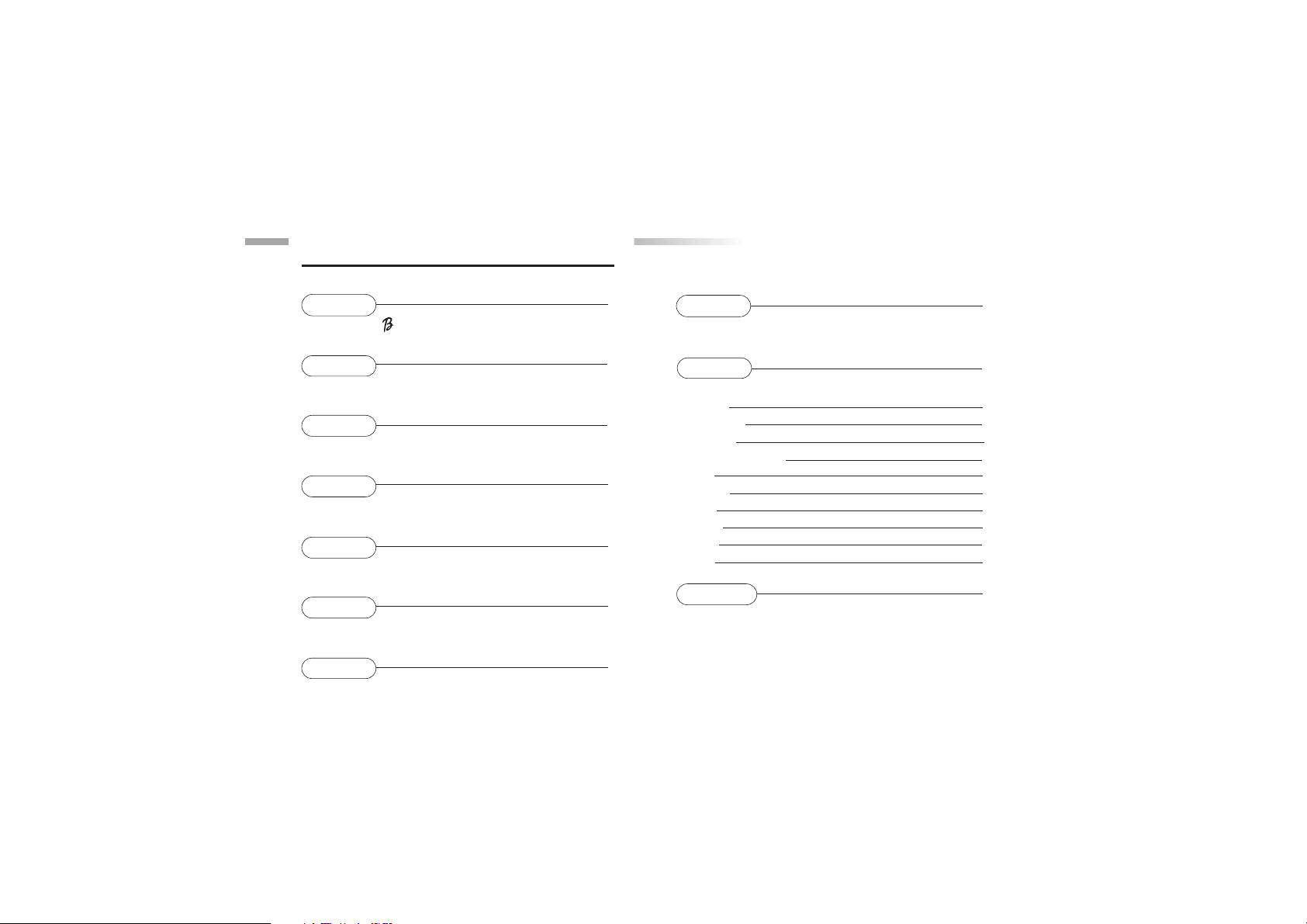
Chapter 8 11
Scrolling
Chapter 9 12
Games and Game Codes
Spelling 12
Vocabulary 13
Grammar 14
Keyboarding Skills 15
Math 16
Memory 18
Logic 20
Games 21
Music 23
Tools 24
Chapter 10 26
Troubleshooting
TTable of Contents
able of Contents
Chapter 1 1
About your
-Book™Desktop
Chapter 2 3
Getting Started
Chapter 3 5
Useful Features and Controls
Chapter 4 7
Game Selection
Chapter 5 8
Game Rules
Chapter 6 9
Two-Player Mode
Chapter 7 10
Make a Selection and Submit Your Answer
Page 5

The
--BBooookk™DDeesskkttoopp
is supplied with
the following parts.
Please contact your retailer should any
parts be missing.
1 - Unit
2 - Mouse
3 - Mouse Pad
4 - Instruction Manual
1
About your
--
BBooookk™DDeesskkttoopp
Features
60 Activities
• 17 Vocabulary/Spelling/
Grammar
• 22 Math/Logic/Memory
•
12 Games/Music
• 9 Tools and Keyboarding
Skills
Multimedia
• Large LCD Display
• Digital Sound
Expandability
• Increase learning potential
with our
Barbie
™
Expansion Cards
(each sold separately)
Chapter 1
Chapter 1
UNIT
LCD
Screen
Barbie™Expansion
Card Drive
Instruction
Manual
Keyboard
Mouse Pad
Mouse
Page 6

2
Unit
Mouse Jack
Barbie™Expansion
Card Drive
AC Adaptor
Jack
Battery Cover
Speaker
LCD Panel
(Viewing angle adjustable)
Re-set Button
Page 7
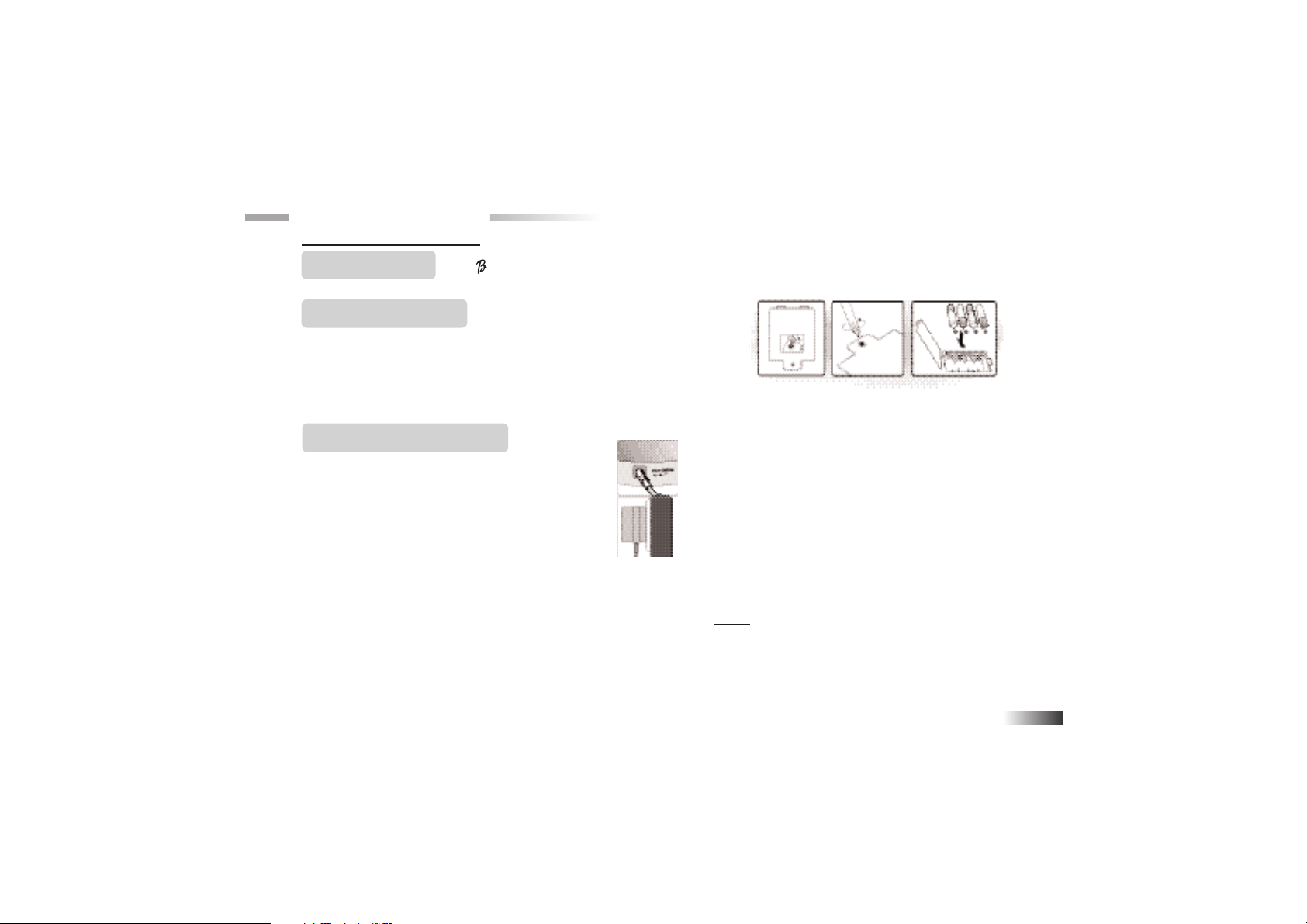
3
Caution
• Do not mix different types of batteries or old and new batteries.
• Only use batteries of the same or equivalent type as recommended.
• Remove all batteries when replacing.
• Remove batteries from the unit if the unit is not going to be used
for long periods of time.
• Do not dispose of batteries in fire.
• Do not recharge non-rechargeable batteries.
• Rechargeable batteries are to be removed from the toy before
being charged.
• Rechargeable batteries are only to be charged under adult
supervision.
• Remove exhausted batteries from the toy.
• Do not short-circuit the supply terminals.
Caution
• The unit must not be connected to a power supply greater than 9V.
• Only use the recommended adaptor.
• The adaptor is not a toy.
• Do not short-circuit the supply terminals.
• Toys liable to be cleaned with liquid are to be disconnected
from the transformer before cleaning.
Chapter 2
Chapter 2
Getting Started The
-Book™Desktop
operates on 4 AA size batteries (not included) or a 9V AC adaptor
(sold separately).
AC Adaptor Connection
Plug the adaptor into the adaptor jack (center positive type) at the back, right side of the unit. Plug
the adaptor into a wall outlet.
Please turn off the unit before plugging in the
AC adaptor. Otherwise the unit may be
damaged.
Battery Installation
1. Make sure the unit is turned off.
2. Using a Phillips-head screwdriver, open the battery cover at the back of the unit.
3. Insert 4 “AA” batteries. (Note the correct polarity: +, - ).
4. Replace the cover.
Page 8
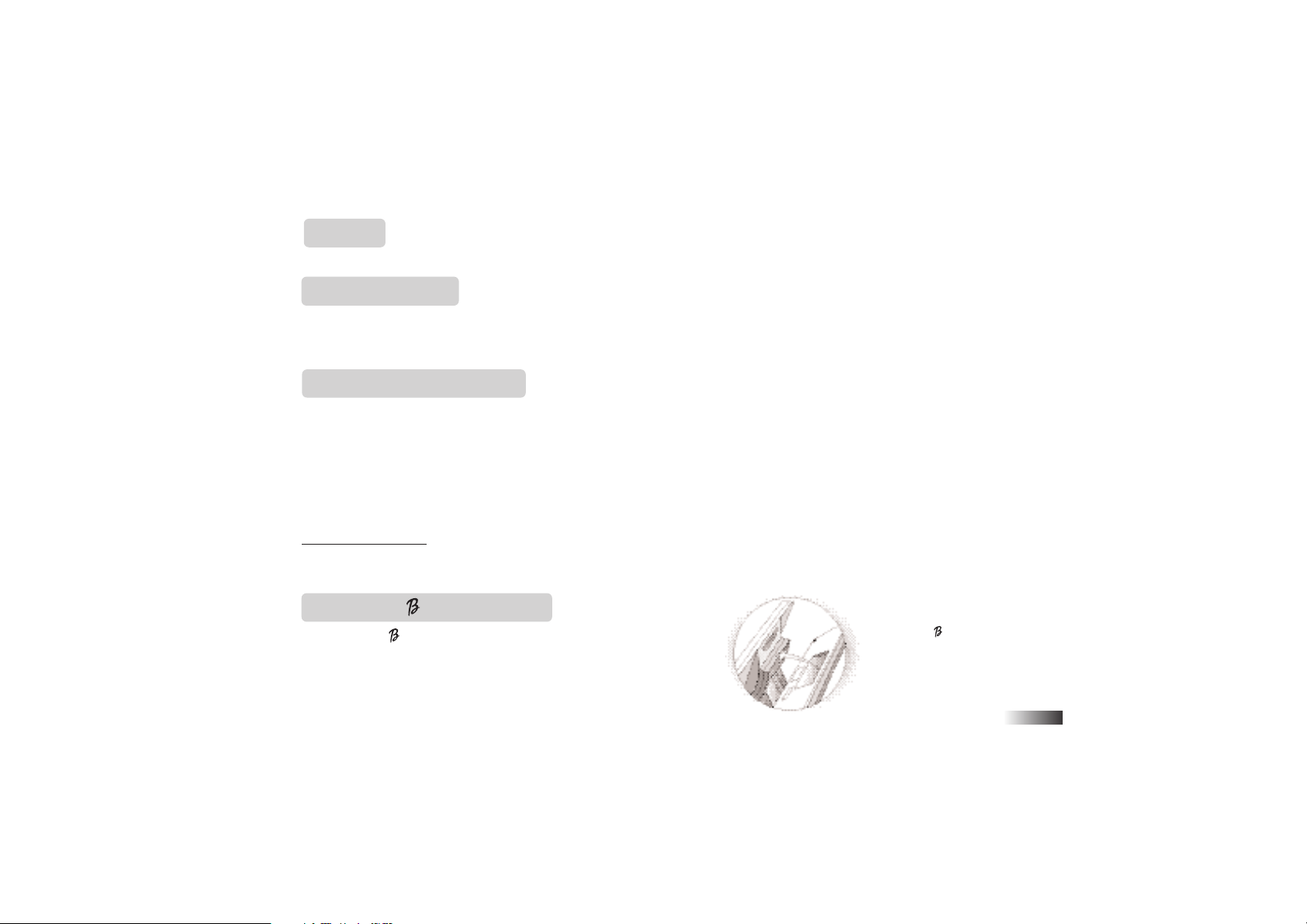
4
Auto-off
The learning PC will automatically turn itself off after about a few of no input from the player.
Mouse Connection
Ensure the unit is turned OFF. Lift the mouse jack port cover at
the back of the unit and plug the mouse into the mouse jack.
To ensure the mouse is kept clean, keep it on a clean mouse pad.
Cleaning and Maintenance
The unit should be regularly examined for damage to the cord, plug,
enclosure and other parts. In the event of such damage, the unit must not be used with the adaptor until the damage has
been repaired.
Always disconnect the power supply before cleaning.
Wipe the unit with a dry cloth.
Do not get the unit wet.
Do not dismantle the unit.
Cleaning the Mouse
Turn the mouse upside down and unscrew the small screw to open the cover.
Take the ball out, wipe the ball and the inside of the mouse with a dry cloth to clean out all the dust.
Starting the
-Book™Desktop
Turn on your -Book™Desktop using the [On/Off] button
located at the upper right corner of the keyboard.
At the end of your session, remember to turn off the power using
the [On/Off] button at the upper left corner of the keyboard.
Mouse Jack
When your -Book
™
Desktop is not in use the
keyboard can be stored on
the back of the unit.
Page 9
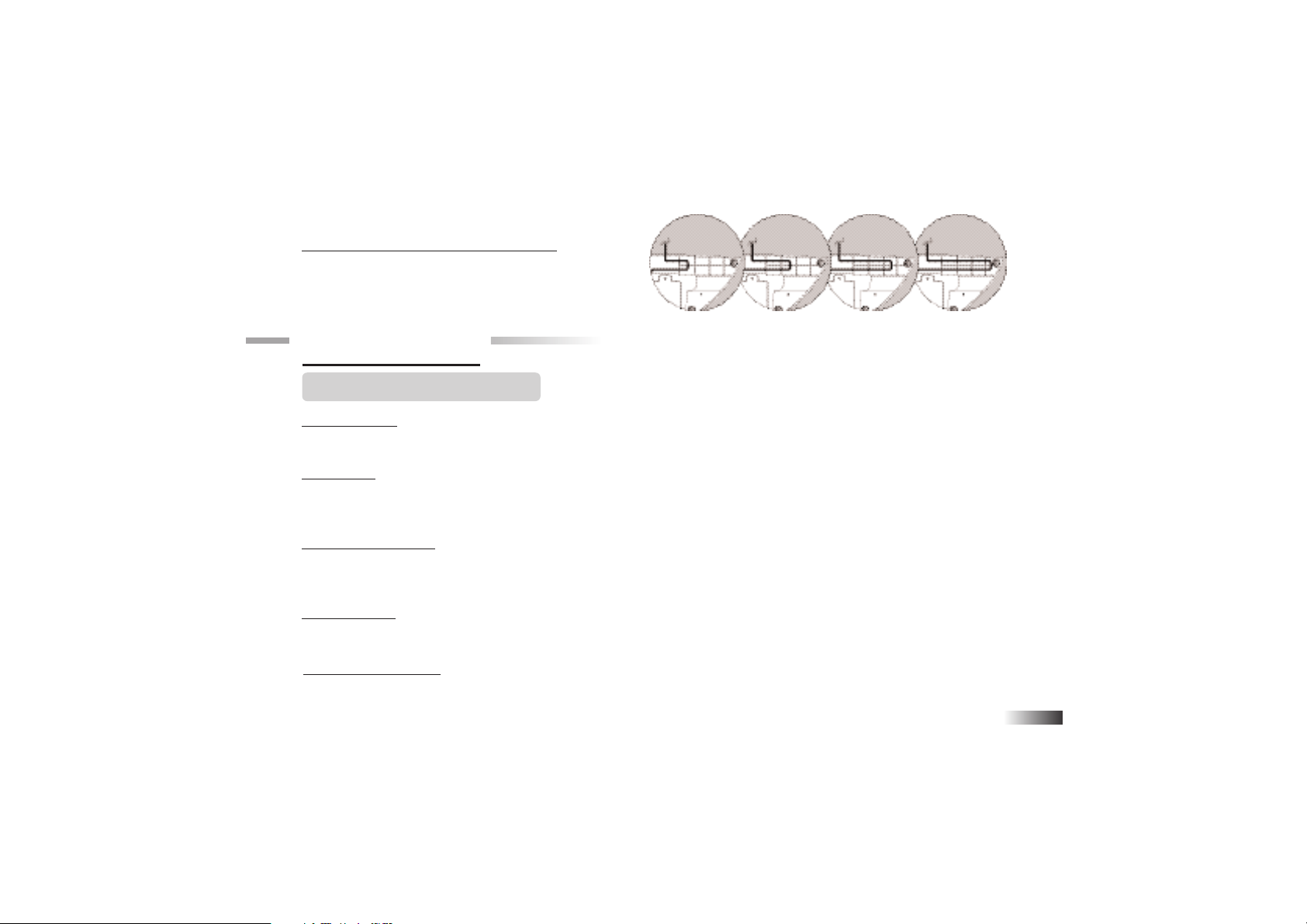
5
Adjusting the Keyboard Cable Length
The keyboard cable can be shortened by winding it
through the cable routing at the bottom of the unit.
Chapter 3
Chapter 3
Useful Features and Controls
The Keyboard
The keyboard operates in the same way as a real computer keyboard.
The Mouse
Move the mouse in the direction that you want to move the arrow cursor and click the left button on the desired
selection. (See Chapter 7 -- How to Make a Selection and Submit Your Answer).
The Cursor Buttons
The directional cursor buttons are used to make a selection in some games. The [PgUp] and [PgDn] buttons function
as the left and right mouse buttons respectively.
Cursor Arrow
The mouse or the cursor buttons can control the cursor arrow.
The Flashing Cursor
This shows you the position in which the next keyboard entry will appear.
Page 10
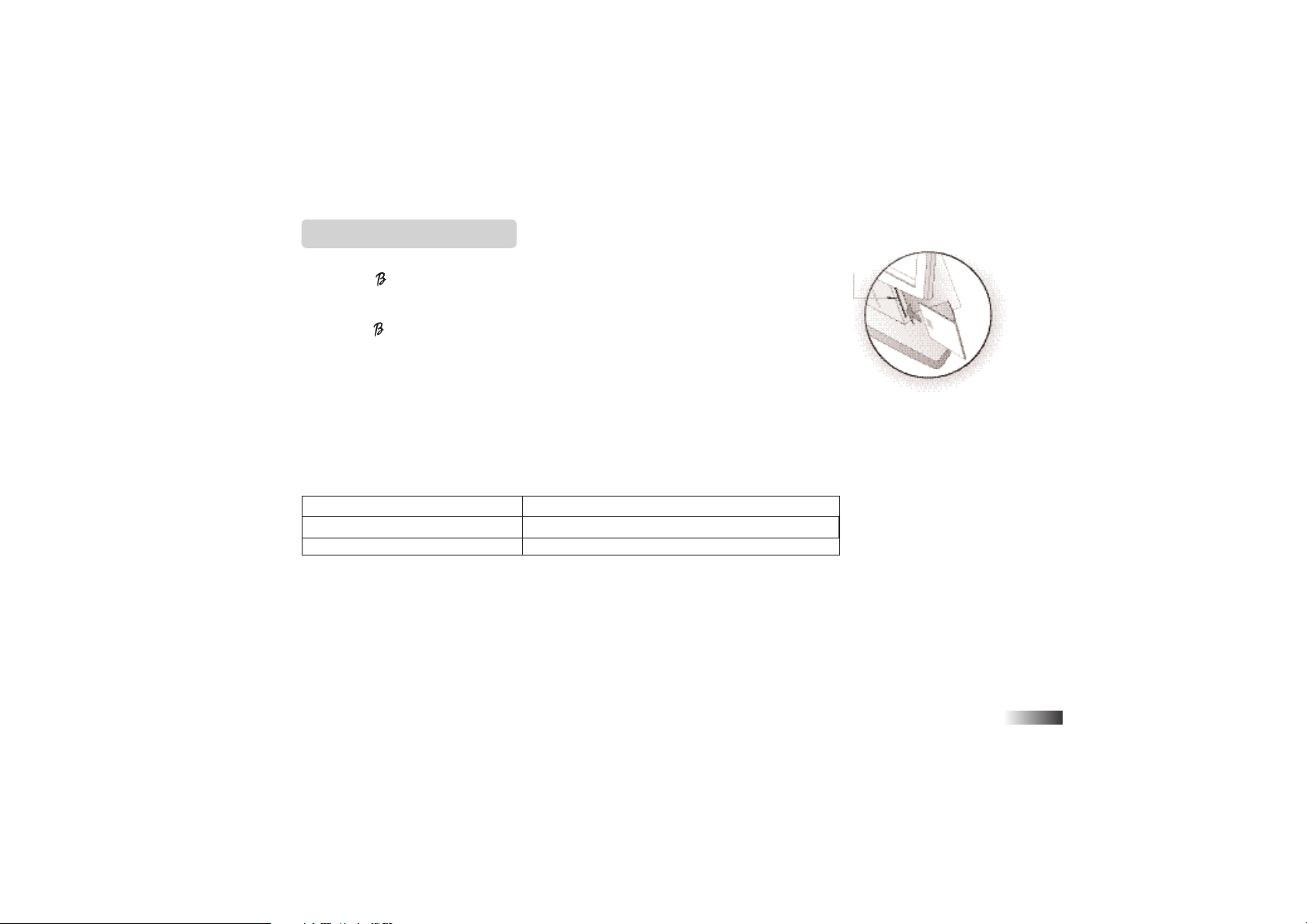
6
Barbie™Expansion Cards
(sold separately)
Do not scratch or damage the metal contact plate of the Barbie™Expansion Card.
Only insert -Book“Desktop Barbie™Expansion Cards into the Barbie™Expansion
Card drive.
1. Plug the -Book“Desktop Barbie™Expansion Card into the
Barbie™Expansion Card
drive on the right side of the unit.
The current activity is interrupted and the Barbie™Expansion Card animation begins.
After the title screens, a menu screen appears. On this menu screen are two direction
icons and a title of one of the activities included on the Barbie™Expansion Card.
2. Use the arrow cursor or directional cursor button to scroll through the titles.
3. Press [Enter] to play the displayed activity.
Expansion questions for the following activities are included on each Barbie™Expansion Card
Name of Barbie™Expansion Card Activities
Grammar Card Capitalization, Punctuation, Phonetic Recognition
Spelling Card Spelling Rules, Word Formation, Word Recognition
Vocabulary Card Grammar Rules, Plurals, Antonyms
While the Barbie™Expansion Card is plugged in, only those activities included on the Barbie™Expansion Card
are available. To play other games in the learning PC, unplug the Barbie™Expansion Card.
N.B.: If you purchase an older Barbie™Expansion Card the activities written on the card will not match the actual expanded activities. The above list is the correct version.
Barbie™Expansion
Card Drive
Page 11

7
Demo
When the [Demo] button is pressed, you will be shown a demonstration of some of the exciting features and activities in your
-Book™Desktop
.
Volume
The volume level can be adjusted between high, middle and low. To toggle the volume hold down the [Ctrl] key
and press F1.
Contrast
You can adjust the screen contrast to compensate for different lighting conditions.
Hold down the [Ctrl] key and press F2. Each time it is pressed the contrast will increase it until it reaches the
maximum level. Pressing the button again will make it return to the lowest contrast.
Chapter 4
Chapter 4
Game Selection
First select a game category by pressing one of the Function keys: F1 Spelling;
F2 Vocabulary; F3 Grammar; F4 Keyboard Skills; F5 Math; F6 Memory; F7 Logic;
F8 Games; F9 Music; F10 Tools. When you have chosen a game menu you can
scroll through the game names by moving the highlight to the top or bottom of the
screen with the arrow keys. Choose the game you want to play by moving the arrow
cursor over the name and pressing either the left mouse button or the [Enter] key.
You can also select a game by pressing the [Game Code] key and entering the two
digit game code.
Game Selection
Page 12

8
Chapter 5
Chapter 5
Game Rules
Attempts
Game questions come in groups of 10. You will be given three attempts to answer each question.
Points are awarded according to the number of attempts taken to answer each question correctly.
Time Limit
Each attempt to answer a question is timed (1 minute for levels 1 to 4, 45 seconds for level 5). If you are
unable to answer the question in the allotted time period, it is counted as an incorrect attempt. The clock resets
after each incorrect attempt.
Scores
If the question is answered correctly in the first attempt, 10 points are awarded.
If the question is answered correctly in the second attempt, 6 points are awarded.
If the question is answered correctly in the third attempt, 3 points are awarded.
Score 85 points or higher after a group of 10 questions to go to the next HIGHER level of difficulty.
Score 60 points or lower, to go to the next LOWER level of difficulty.
Help
Press the Help button to get a clue for the question. You can only use two helps per question and a point will be
deducted for each one used.
Page 13

Repeat Button
Press the repeat button to hear the instruction prompt again. In some games you will hear the question word again.
Summary Screen
After each question a summary screen will appear to tell you how well you scored on the last question (Question
Points) and how well you are doing on the level so far (Game Total).
At the end of the level you will get another summary screen showing your total points for the
level.
Winning a Game
Beat level 5 with a score of 85 or more to win the game.
Chapter 6
Chapter 6
Two-Player Mode
Basics
Go to two-player mode by pressing [Player1/2]. Return to one-player mode by pressing [Player1/2] again .
Most games follow a basic format in the two-player mode. The left cursor button is the Player 1 button,
and the right cursor button is the Player 2 button.
The game proceeds similar to the one-player mode except the
players must compete to answer the questions.
The first player to hit his/her button (Player 1: [Pg Up], Player 2: [Pg Dn]) is awarded an attempt to answer the
question.
9
Summary Screen
Page 14

10
1. If the first player answers the question correctly, points are awarded to the first player, and the game continues.
If the first player answers the question incorrectly, the second player is invited to answer the question.
2. If the second player is correct, points are awarded to the second player, and the game continues.
3. If the second player is incorrect, the correct answer is revealed, and the game continues.
Chapter 7
Chapter 7
How to Make a Selection and Submit Your Answer
In some games, you must select your answer from a list shown
on the screen.
Method 1 - Selecting the Answer with the Directional Cursor Buttons
1. Use the directional cursor buttons to move the highlight over the chosen
object.
2. Press the [Enter] button once.
Method 2 - Selecting the Answer with the Mouse
1. Use the mouse to move the arrow cursor over the chosen
object.
2. Press the left mouse button once.
Arrow
cursor
Directional
Cursor ButtonsKeysMouse
Arrow
cursor
Mouse
Directional
Cursor Buttons
Left mouse
button
Page 15

11
Method 3
- Selecting the Answer with the Keyboard
Press the letter key that corresponds to the choice.
Method 4 - Typing the Answer with the Keyboard
In some cases you must use the keyboard to type in your answer.
Chapter 8
Chapter 8
Scrolling
Sometimes there is more information than can be displayed on the screen.
In some cases, there is a scrollbar. Move the cursor arrow over the arrow tips on
the scroll bar, and press the left cursor button. You can also move the highlight
with the up and down arrow keys to scroll.
Page 16

12
Chapter 9
Chapter 9
(Games and Game Codes)
(Games and Game Codes)
Spelling
(01) Spell It
An animated vocabulary word is displayed and you are asked to spell the word.
Type the word into the spaces using the letter keys.
(02) Letter Limbo
An animation is displayed and then the word appears with the letters all scrambled
up. Type the correct spelling in the spaces using the letter keys.
(03) Delete It
A word appears with an extra letter in it. Move Barbie®’s hand using the directional
cursor key. Press [Enter] or the left cursor key to select the letter to remove.
(04) Butterflies
Move the scrambled letters to the top of the screen to spell the word correctly.
After the animation is displayed the letters of the word are shown mixed up at
the bottom of the screen. The first letter will flash. Using the directional cursor
keys move the letter to the top of the screen where the spaces are.
Press [Enter] or the left mouse button to confirm its position. If the position is
wrong you can press [Back Space] to return it to the bottom row. If you hit a
butterfly your letter will appear at the bottom again.
(05) A-Maze
After the animated vocabulary word is shown a grid of letters is displayed. The
first letter in the word is flashing. Using the directional cursor button move
the flashing highlight through the grid to spell out the word correctly.
(01)
(02)
(03)
(04)
(05)
Page 17

13
(06) Snow Catch
Letters fall down from the top of the screen inside snowflakes. You can move
the bucket using the directional cursor key. Try to collect only the letters that are
used in the animated word.
If you miss a letter it will appear in the correct space but you will not score any
points for it. If you drop three correct letters or catch three wrong letters the
question will be over.
Vocabulary
(07) Alphabet Jigsaw
The letters of the alphabet are displayed in the wrong order at the top of the screen.
Using the directional cursor key to move the highlight, select the letters in alphabetic order. Press [Enter] or the left cursor key to select your letter.
You can also use the mouse to select the letters with the arrow cursor. Press the left
mouse button to select the letter underneath the arrow cursor.
(08) Flower Fun
Guess the hidden word by typing in letters. Each time you guess the letter
correctly it will appear in the right space in the word and part of the flower’s stem
will appear.
If your letter is not in the word the letter will appear at the bottom of the screen.
If you guess 10 wrong letters the question will be over.
When you correctly guess the final letter the flower will appear.
(09) Fabulous Flower Fun
Two-player Flower Fun! Players take it in turns to guess each other’s words.
Player two types in a word for player one to guess and then presses [Enter]
Player one tries to guess the word one letter at a time.
After player one has tried or failed to guess the word they type in a word for
player two to guess.
(06)
(07)
(08)
(09)
Page 18

14
(10) Rhyme Time
After an animated vocabulary word appears, four other words are displayed on
the screen. Select the word that rhymes with the animated word.
Make your choice by moving the cursor arrow over it with the mouse or the
directional cursor key. Press the left mouse button or the left cursor key to
confirm the selection.
You can also select the word by pressing the letter keys A, B, C or D.
(11) Cloud Cover
You have to find the word that has the opposite meaning from the word at the
top of the screen.
Words scroll down from behind clouds in the middle of the screen. When the
word you want appears at the bottom of the screen press the left cursor key or
the [Enter] key to select it.
(12) Word Squeeze
Remove a letter from the displayed word to form a new word. Select the letter
with the directional cursor key. Press the [Enter] to confirm your choice.
You can also select the letter by moving the arrow cursor over it with the mouse.
Press the left mouse button to confirm your choice.
Grammar
(13) Word to Word
Identify different types of words. Listen carefully to the instruction prompt. It will
ask you catch nouns, verbs or adjectives.
Different words scroll across the top of the screen. Identify the word you want to
catch and press the [Enter] key or the left cursor key when the word is above the net.
(12)
(13)
(11)
(10)
Page 19

15
(14) Punctuation Puzzle
A sentence with missing punctuation scrolls across the bottom of the screen.
There are four punctuation marks above it. Select the mark you think would
make the sentence correct and move the arrow cursor over it with the mouse or
directional cursor key.
Press [Enter] or the left cursor key to confirm your selection.
(15) “Plural-Eyes”
A noun appears at the top of the screen. Type in the plural form underneath using
the letter keys. The plural form is the word you use to describe the object when
there is more than one.
(16) Facts Fax
A sentence with a missing word scrolls across the bottom of the screen. There
are two words above this that sound the same but are spelled differently.
Using the directional cursor button highlight the word you think correctly
completes the sentence.
Press the [Enter] key or the left cursor key to confirm your choice.
(17) Magic Letters
A sentence scrolls across the bottom of the screen. One of the letters should
be capitalized. When the letter you want to capitalize is under Barbie
®
’s wand
at the far left of the screen, press the [Enter] button or the left cursor key.
Keyboard Skills
(18) Letter Drop
Letters move across the top of the screen. Move the water sprinkler using the
directional cursor key. Type the letter when the sprinkler is underneath to squirt
it away. Try to squirt all the letters before they reach the bottom of the screen.
(16)
(17)
(15)
(14)
(18)
Page 20

16
(19) Typing Tutor
Learn how to touch type! Follow the instructions and type the letters using
the correct fingers. The hand animation shows you which finger to use for
each letter. Try to do it without looking at the keyboard!
(20) Derby Day
A row of letters scrolls across the top of the screen. Type the letters to move
your horse across the screen. Try to beat the letters to the finishing line.
(21) Horse Play
Type the letters that scroll across the bottom of the screen. If you get them all
right your horse will jump the hurdles. If you get them wrong the horse will
move off the screen.
(22) Letter Twist
A centipede of letters winds its way across the screen. Type the letters to make
them disappear before they reach the other side of the screen.
Math
(23) Awesome Addition
Work out the answer to the equation and type it in using the number keys. The
answer is submitted from right to left (units, tens, hundreds). If you want to
change the direction of entry, press the space bar before you type your answer.
(24) Smart Subtraction
Work out the answer to the equation and type it in using the number keys.
The answer is submitted from right to left (units, tens, hundreds). If you want
to change the direction of entry, press the space bar before you type your answer.
(20)
(21)
(22)
(23)
(24)
(19)
Page 21

17
(25) Multiplication Madness
Work out the answer to the equation and type it in using the number keys.
The answer is submitted from right to left (units, tens, hundreds). If you want
to change the direction of entry, press the space bar before you type your answer.
(26) Division Diva
Work out the answer to the equation and type it in using the number keys.
The answer is submitted from left to right (hundreds, tens, units). If you want to
change the direction of entry, press the space bar before you type your answer.
(27) Balancing Act
Listen carefully to the instruction prompt. It will ask you find the equation with
either the largest or the smallest value.
Select the equation with the directional cursor key and submit it with the [Enter]
key or the left mouse button.
You can also use the mouse to select an equation. Press the left mouse button to
select the equation underneath the arrow cursor.
(28) Bingo
There is a bingo card on the right of the screen and equations appear on the left.
Find the number on the card that answers the equation and click on it with the left
mouse button. You can also use the directional cursor key to move the arrow
cursor and select a number with the left cursor key.
There are two cards per level. In higher levels not all the numbers on the card are
used.
(29) Missing Equation
An equation with a missing number is displayed on the screen. Select the number
to fill the gap from the row of numbers at the bottom of the screen. Move the arrow
(25)
(26)
(27)
(28)
(29)
Page 22

18
cursor with the mouse or the directional cursor key. Select the number by pressing
the left mouse button or the left cursor key.
(30) Equation Relation
There are two equations on the left of the screen with a missing relationship sign.
Choose a relationship sign and highlight it with the directional cursor key. Press
[Enter] or the left cursor key to confirm your choice.
Choose > if the equation on the left is bigger than the one on the right.
Choose < if the equation on the left is smaller than the one on the right.
Choose = if the equations have the same value.
You can also use the mouse to control the arrow cursor. Click the left mouse button
when the arrow is over the sign to confirm your choice.
(31) Sign Up
A puppy pulls an equation with a missing operation sign across the screen. Choose
an operation sign to complete the equation. The operation signs are written above the
puppy. When the gap in the equation is underneath the sign that you have chosen,
press the [Enter] key or the left cursor key.
(32) Think Fast
An equation appears at the bottom of the screen. You have a few seconds to look at
it before the clock ticks down. When the clock starts counting down enter the equation as fast as you can. You get more points if you answer the question quickly.
Memory
(33) Dolphin Daze
Dolphins with numbers on their shirts leap out of the water, one at a time.
Remember the sequence of numbers and type it in the spaces provided.
(31)
(33)
(30)
(32)
Page 23

19
(34) What Did You See?
A number if objects appear on the screen for a few seconds. Look at them carefully
and memorize them.
A few more objects then appear on the screen. Use the arrow cursor to select only the
objects that first appeared.
(35) Memory Magic
A number of animated vocabulary words are shown on the screen in a random order.
Try to remember the order.
Listen carefully to the instruction prompt that tells you to select one of the words
depending on when it appeared. Select the word with the arrow cursor or by pressing
one of the letter keys.
(36) Two of a Kind
A grid of objects is displayed for a short while and then the objects are covered with
tiles. The objects are all in pairs.
Uncover the objects one pair at a time using the arrow cursor. Click the arrow
cursor on the first object in the pair and then click the second object. When you
uncover the second to last pair the last pair will be revealed automatically.
(37) Critter Capers
An animal is shown onscreen for a short while. You are then shown four different
animals. Identify the one that you first saw and select it with the arrow cursor.
(38) Out Of Order
Objects appear in the top row of the screen one at a time. Remember the order they
appeared in and select them in the same order using the arrow cursor. When they are
selected they will appear in the bottom row.
If you made a mistake you can return the objects to the top row by pressing the
[Back Space] button.
(37)
(36)
(34)
(35)
(38)
Page 24

20
Logic
(39) Cheer Up
A row of cheerleaders appears on the screen. They all have numbers on their
shirts apart from one of them. The numbers form a logical sequence. Work out the
missing number and type it in using the number keys.
(40) One of a Kind Find
Four animals appear on the screen. One of them is slightly different from the
others. Work out which one it is and select it with the arrow cursor.
(41) Shop Till You Drop
A grid of clothes and clothes hangers appears on the screen. One of the clothing
items is flashing. Using the directional cursor key move the highlight through the
grid to pick up all the clothes. Do not move onto a clothes hangar or a space where
you have already been.
(42) Cake Maker
A cake with many layers in it appears on the left of the screen. You must move
the cake, one layer at a time, to a free cake-stand.
Select the top layer on a cake stand by pressing the [Enter] key or the left cursor
key when a stand is highlighted. Move the highlight to a different cake-stand
using the directional cursor keys. Press [Enter] or the left cursor key and the cake
layer will move to the highlighted stand.
You cannot place a larger layer on top of a smaller layer.
When you start a game the first cake stand is already highlighted.
(43) Secret Store
The -Book™Laptop makes up a pattern of four letters that you have to guess.
(42)
(39)
(40)
(41)
Page 25

21
(45)
Make a guess by keying in a row of four letters using the letter buttons from A
to D. When you enter the last shape the -Book™Laptop will tell you how good
your guess was by putting circles next to your guess. A black circle means that
one of the letters in your guess is in the right place. A white circle means that one
of the letters in your guess is the correct letter but in the wrong position. If you
get a blank then one of the letters in your guess is not in the pattern.Use these
clues to guess the pattern correctly. You have 10 guesses.When you get to your
fourth guess the screen will scroll up. You can use the up and down scroll arrows
on the right of the screen to go back to your see previous guesses.
(44) Petal Power
A four-petal flower is shown on the screen. One of the petals will highlight and
a tone will play. Repeat the tone by pressing the direction on the directional cursor
key that corresponds to the petal.
The pattern will be repeated and an extra tone will be added on to the end. Try to
remember the pattern and repeat it as it is built up one tone at a time.
Games
If you lose all your lives on any of the Game activities you will be returned to level 1.
(45) Balloon Blast
Guide the hot air balloon to the landing site in between the trees. You can
control the balloon with the directional cursor key. Try not to hit the trees.
The speed of the balloon is shown at the top right of the screen. You can land
the balloon safely when the speed is 4 or below. The landing pad will flash when
the speed is safe to land the balloon. Slow the balloon down by pressing "up"
on the directional cursor key.
On higher levels the wind is stronger.
(44)
(43)
Page 26

(46) Caterpillar Caper
Control the caterpillar with the directional cursor key to pick up the food. Do
not hit the walls or the tail of the caterpillar. The food is a small cross. On higher
levels there are more obstacles to avoid.
(47) Bouncing Ball
There is a box with bouncing balls in it in the middle of the screen. Each time a
ball hits the edge of the box a hole will appear. You control the hole-repairer
using the directional cursor key. Move the repairer around the box and press the
[Enter] key or the left cursor key to fill in the holes. More balls will appear over
time and on higher levels the balls move faster.
(48) Triple Challenge
Icons scroll across the top of the screen from the right. They will drop into the
columns unless the platform is in the way. You control the moveable platform
with the directional cursor key. Try to fill in the columns by building up rows of
three identical icons horizontally, vertically or diagonally.
(49) Quick Draw
You control the pencil cursor with the directional cursor keys. Draw lines to join
up the dots in the box. When you fill in a section it will turn dark. Try to avoid
the bouncing balls in the box and fill in as much of the box as possible.
(50) Rabbit Rescue
Help the rabbits cross the holes. You control a moveable platform with the
directional cursor key. Move the platform to cover the hole before the rabbits
cross over.
22
(48)
(50)
(46)
(47)
(49)
Page 27

23
(54)
(52)
(51)
Music
(51) Girl’s Got Rhythm
Using the number keys 1 to 4 build up a rhythm and then hear it played back. 1
plays a bass drum, 2 plays a snare drum, 3 plays the closed hi-hat and 4 plays the
open hi-hat.
Add a rest (pause) by clicking the R button with the arrow cursor. The C button will
clear the pattern and the triangular play button will playback the rhythm you have
written.
(52) Melody Memory
The ultimate -Book™Desktop plays a melody, building it up one note at a time. You
have to repeat the melody by playing the letter keys corresponding to the
displayed note. Each time it plays through the melody another note will be added.
You can also click the arrow cursor on the notes onscreen.
(53) Dancin’ DJ
Choose a melody to listen to. Scroll through the list of songs with the directional
cursor keys, left and right. Press [Enter] or the left cursor key to select the melody.
When the melody is playing you can make Barbie®and her friend dance by pressing
different letter keys.
(54) Music Maestro
Write a piece of music one note at a time. Press the numbers 1 to 6 to choose
different instrument sounds. Use the letter keys corresponding to the notes on the
screen to play your melody.
Add a rest (pause) by clicking the R button with the arrow cursor. The C button will
clear the pattern and the triangular play button will playback the rhythm you have
written.
(53)
Page 28

24
(56)
(57)
(55)
(55) Tune Time
Learn music with Barbie®!
First select whether you want to learn note names or note lengths by clicking on
the game type button with the arrow cursor.
Note Names: Select whether you want to learn treble clef notes or bass clef notes by
clicking on one of the staves.
Click on a note and Barbie®will tell you what the note is called.
Note Lengths: Click on one of the different note types to hear what length it is.
(56) What’s That Note?
Test yourself on your music knowledge!
There are two different game types, Note Quiz or Musical Math. Select one by
clicking on one of the boxes.
Note Quiz: A staff with one note on it is shown on the screen. Type in the name of
the note with the letter keys, A to G. Make sure you check which clef it is!
Musical Math: See how well you know your note lengths! At the top of the screen
is an equation made up of musical notes. One of the notes is missing from the
equation. Underneath is a row of possible answers. Choose the note that will
complete the equation correctly and click the arrow cursor on it.
Tools
(57) Calculator
Type in an equation using the keyboard or click the arrow cursor on the numbers
and mathematical signs on the screen.
Press the [Enter] button to see the answer.
Page 29

Division Addition Equals
Subtraction Multiplication Cancel
(58) Screen Saver
The ultimate -Book™Desktop will display a screen saver if you do not input
anything for a while. Choose the screen saver from the list by clicking the arrow
cursor on its name to highlight it. You can click the View button to see what it will
look like.
(59) Super Sound Effects
Play lots of super sound effects by pressing different keys on the keyboard.
(60) Animation Creation
You can view the animated vocabulary words in the -Book™Desktop.
Scroll down the list with the scroll arrows and click on a word to view the
animation.
25
(58)
(60)
(59)
Page 30

26
Chapter
Chapter
10
10
Troubleshooting
Before contacting an authorized service center at 1-800-853-8883, carry out the following simple checks.
They may save you the time and expense of an unnecessary service call.
No display
Is the power supply connected?
Are the batteries installed properly?
Do the batteries need replacing?
Difficult or no response from the mouse
Is the ball of the mouse and mouse pad clean and free from dust?
Is the mouse connected correctly?
Black-out screen or abnormal display
Disconnect the power supply by removing batteries or disconnecting the adaptor for at least
10 seconds before connecting the power supply again.
In an environment prone to static discharge, the unit may malfunction and require the user to reset the unit by pressing the reset button on the bottom of the unit.
Developing learning products is a responsibility that we take very seriously.
We make every effort to ensure the accuracy and appropriateness of the information that forms the value of our
products. However, errors can sometimes occur. It is important for you to know that we stand behind our products
and we encourage you to call our Consumer Services Department at 1-800-853-8883 with any problems and/or suggestions that you might have. Our service representative will be happy to help you.
Conforms to safety requirements of ASTM F963, EN71 Parts 1,2 and 3 and EN50088.
In an effort to continually improve our products, the actual screen display on product may differ slightly from the
diagrams shown.
Page 31

Accessories available for this Learning Computer (Sold separately)
Barbie™Expansion Cards for -Book
™
Barbie™Expansion Card 1
Grammar Card
Increase the challenge of grammar and punctuation activities with cool new questions.
Barbie™Expansion Card 2
Spelling Card
Expand spelling excitement with the new questions from this spelling upgrade.
Barbie™Expansion Card 3
V o c a b ular y Ca rd
New questions add upgraded fun to vocabulary activities.
N.B.: If you purchase an older Barbie™Expansion Card the activities written on the card will not match the actual
expanded activities.
A C A d aptor
(9 VOLT 300mA)
Page 32

Oregon Scientific, Inc.
19861 SW 95th Place
Tualatin, OR 97062
Tel: 503 639 8883
Fax: 503 684 8883
Email: info@oscientific.com
Look for us on the World W ide Web!
http://www.oregonscientific.com
Warning:
Changes or modifications to this unit not expressly approved by the party responsible for compliance could void the user’s authority
to operate the equipment.
NOTE:
This equipment has been tested and found to comply with the limits for a Class B digital device, pursuant to Part 15 of the FCC
Rules. These limits are designed to provide reasonable protection against harmful interference in a residential installation. This
equipment generates, uses, and can radiate radio frequency energy and, if not installed and used in accordance with the instructions,
may cause harmful interference to radio communications. However, there is no guarantee that interference will not occur in a
particular installation. If this equipment does cause harmful interference to radio or television reception, which can be determined by
turning the equipment off and on, the user is encouraged to try to correct the interference by one or more of the following measures:
• Reorient or relocate the receiving antenna.
• Increase the separation between the equipment and receiver.
• Connect the equipment into an outlet on a circuit different from that to which the receiver is connected.
• Consult the dealer or an experienced radio TV technician for help.
“ This Class B digital apparatus complies with Canadian ICES-003.”
“ Cet appareil mumérique de la class B est conforme à la norme NMB-003 du Canada”
BARBIE and associated trademarks owned by and used under license from Mattel, Inc.
© 2002 Mattel, Inc. All Rights Reserved.
P/N : 086-000730-044
Visit us at
