Page 1
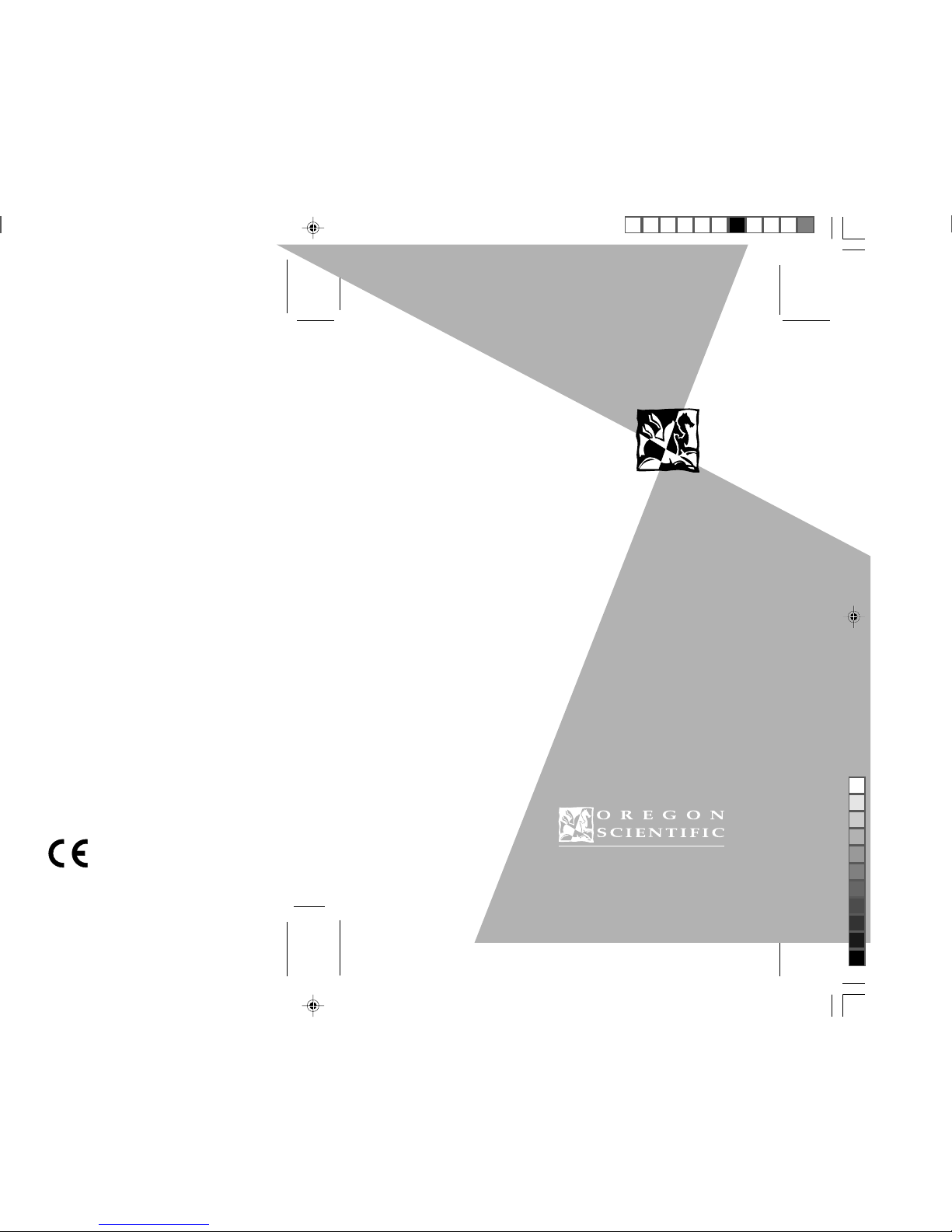
ENGLISH
FRENCH
GERMAN
ITALIAN
SPANISH
PORTUGUESE
• USER’S MANUAL
• MANUEL D’UTILISATION
• BEDIENUNGSANLEITUNG
• MANUALE D’USO
• INSTRUCCIONES DE
FUNCIONAMIENTO
• MANUAL DO USUÁRIO
086-002328-101
Page 2
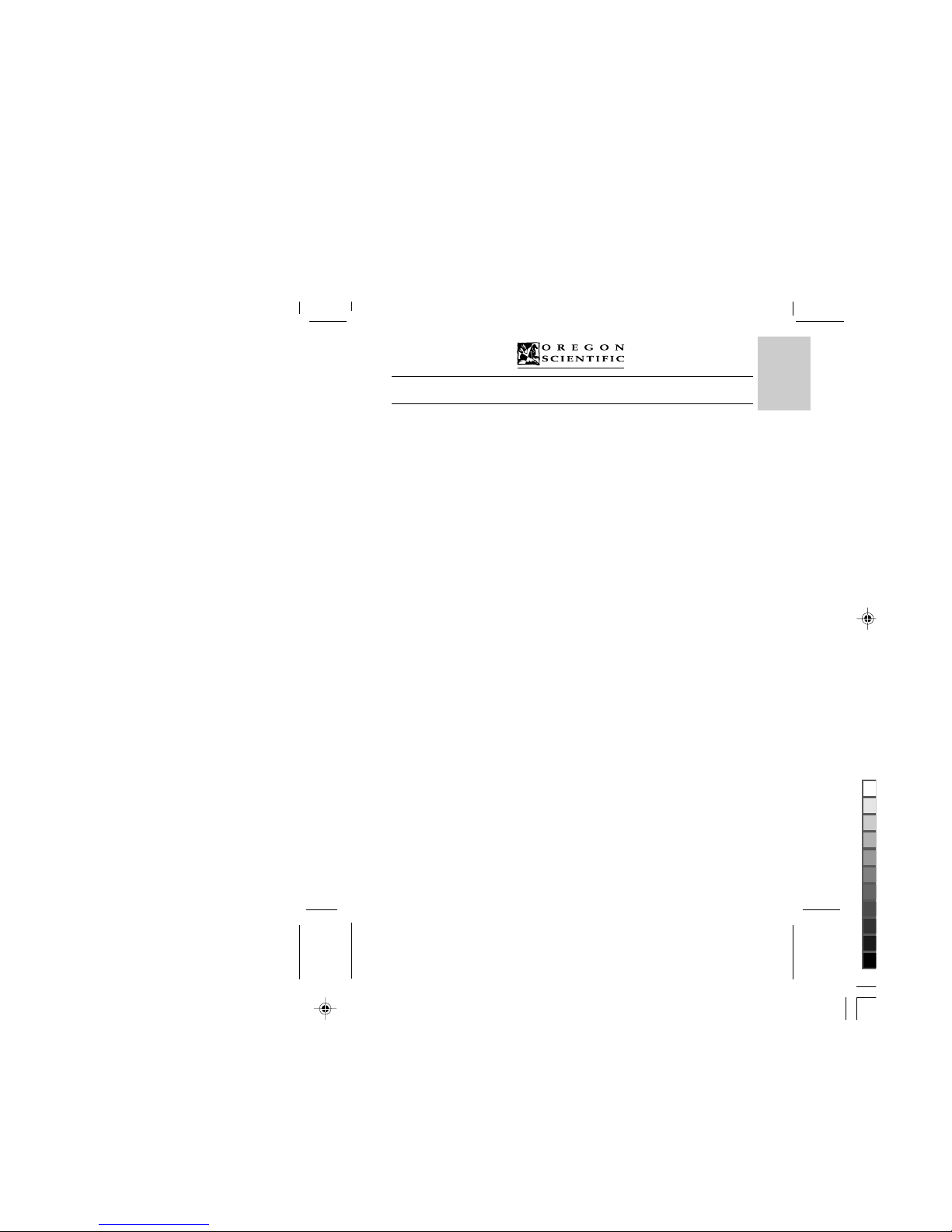
ENGLISH
FRENCH
GERMAN
ITALIAN
SPANISH
PORTUGUESE
1
DShot II/III Digital Camera (Model: DS6888/A)
USER’S MANUAL
Contents
Overview ................................................................................................................................. 2
Getting to Know the DShot II/III Digital Camera .............................................................. 2
Buttons and Controls ....................................................................................................... 2
Indicators ......................................................................................................................... 4
Status Display .................................................................................................................. 5
Getting Started ....................................................................................................................... 5
Installing/Replacing Batteries .......................................................................................... 5
Inserting/Removing Memory Card .................................................................................. 6
Basic Operation ...................................................................................................................... 6
Turning Power On or Off ................................................................................................. 6
Operation Modes ............................................................................................................. 6
Taking Photos ..................................................................................................................7
Recording Movies ............................................................................................................ 7
Deleting Photos or Movies .............................................................................................. 7
Setting Photo Counter Behavior ...................................................................................... 7
Setting Video Output System ........................................................................................... 7
Connecting to TV, Computer ................................................................................................ 7
Connecting to TV ............................................................................................................. 7
Connecting to Computer .................................................................................................. 8
TV Playback Mode Operation .............................................................................................. 8
Index ................................................................................................................................ 8
Review ............................................................................................................................. 8
Slideshow ......................................................................................................................... 9
Delete All ......................................................................................................................... 9
Language .......................................................................................................................... 9
Camera Information ......................................................................................................... 9
Settings ............................................................................................................................ 9
Windows PC Software ........................................................................................................... 9
Installing Windows PC Software ..................................................................................... 10
Using My DShot II/III Camera on PC ............................................................................. 11
Using Windows® Netmeeting® ......................................................................................... 12
MAC Software ........................................................................................................................ 12
Installing QuickTime on MAC ........................................................................................ 12
Installing My DShot II/III Camera on MAC ................................................................... 12
Using My DShot II/III Camera on MAC ......................................................................... 12
Technical Notes ....................................................................................................................... 13
Customer Assistance ........................................................................................................ 13
Warranty ........................................................................................................................... 13
Notice of FCC Compliance ............................................................................................. 13
Taking Care of Your Camera ........................................................................................... 14
Specifications ................................................................................................................... 15
Page 3
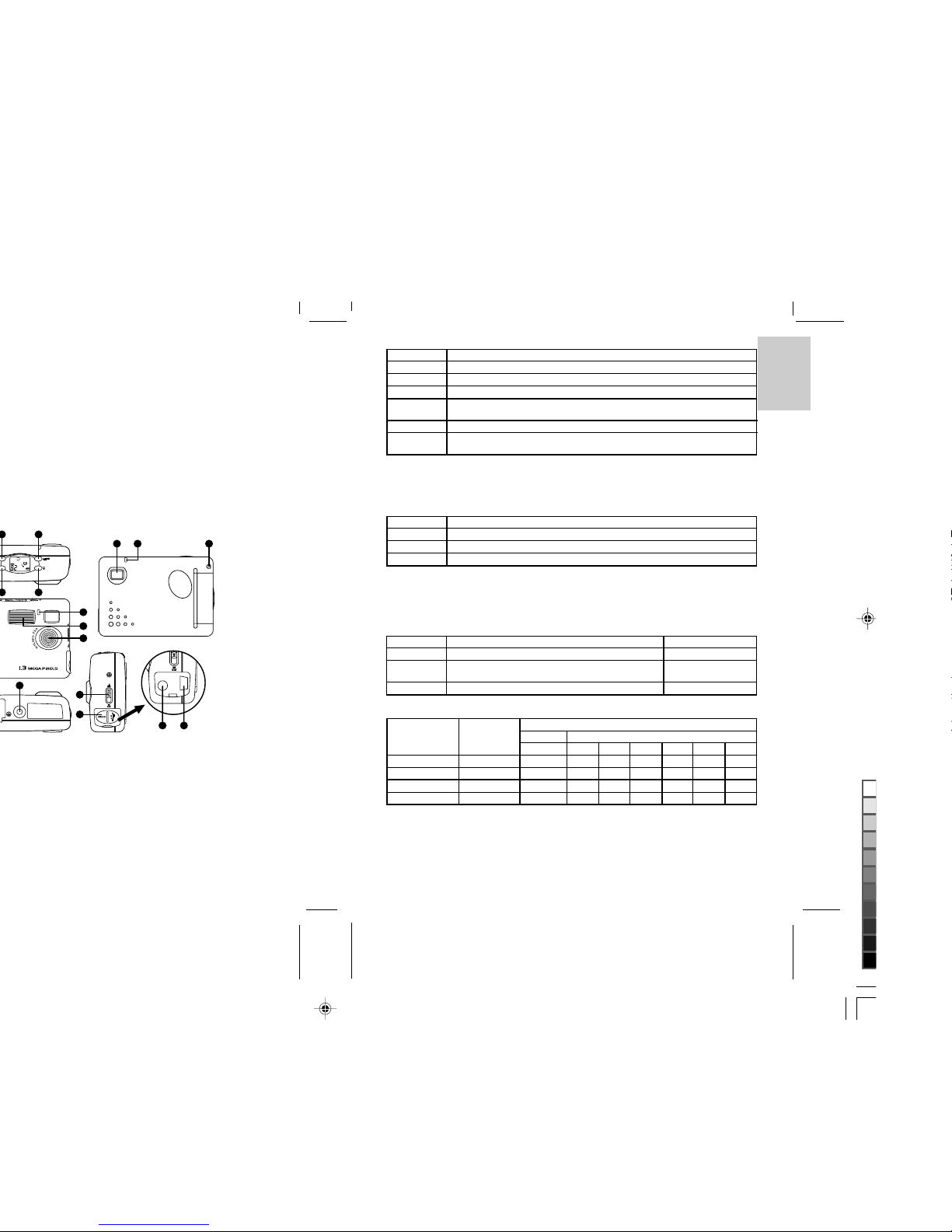
ENGLISH
FRENCH
GERMAN
ITALIAN
SPANISH
PORTUGUESE
• Press to navigate (to previous item) through the on-screen-display menu (on TV) in TV Playback mode.
(4) Flashlight button
• Press to cycle through the 3 flashlight modes – auto, on and off.
• Press to toggle between counting up (showing the number of photos taken) and counting down
showing the number of additional photos that can be taken) in setup mode.
• Press to navigate (to next item) through the on-screen-display menu (on TV) in TV Playback mode.
(5) Quality button
• Press to cycle through the 3 levels of photo quality – super fine, fine and basic.
Approx. Number of photos vs. Memory Card Capacity and Photo Quality
• Press to select file type (photo or movie) to be deleted in File Deletion mode.
• Press to toggle video output system between NTSC and PAL in Setup mode.
• Press to exit to main menu in TV Playback mode.
Built-in Memory Card
Memory Size (Mbyte)
Photo Quality Resolution 2 4 8 16 32 64 128
Fine 1280x1024 5 14 28 57 116 232 464
Normal 1280x1024 7 20 40 81 163 327 655
Basic 640x512 15 43 88 176 354 709 1421
2X Digital zoom 640x512 15 43 88 176 354 709 1421
32
Setting
Normal
Self-timer
Digital zoom
Self-timer &
Digital zoom
Movie Camera
Setting
Description
Setting Description
Auto Flashlight turns on when lighting is poor
On Flashlight turns on regardless of lighting condition
Off No Flashlight regardless of lighting condition
Photo will be taken when Shutter button is pressed.
Photo will be taken in 10 sec. after Shutter button has been pressed.
Zoomed-in photo will be taken when Shutter button is pressed.
Zoomed-in photo will be taken in 10 sec. after Shutter button has been pressed.
Movie will be recorded when Shutter button is pressed.
Delete photos or movies, set color system of video output, confirmation tone on/off or
set behavior of photo counter
Setting
Fine
Normal
Basic
Description
Resolution of photo is 1280x1024
Resolution of photo is 1280x1024
(with reduced level of details)
Resolution of photo is 640x512
Memory Usage
High
Medium
Low
12 3
4 5
7
12 15
17
10
11
6
9
8
13
14
Page 4

ENGLISH
FRENCH
GERMAN
ITALIAN
SPANISH
PORTUGUESE
4
5
Status Display
[ ] Photo count
[
] Counting up
[
] Counting down
[
] PC communication mode
[
] Memory card detected
[
] Still camera mode
[
] Movie camera mode
[
] Self-timer mode
[
] 2X Digital zoom mode
[
] Format
Getting Started
Installing/Replacing Batteries
1. Open the battery compartment cover.
2. Insert batteries (2 x AA-size) according to the indicated polarity.
3. Close the battery compartment cover.
Note: Photos and movies in your DShot II/III digital camera remain even when there is no battery.
[
] Auto flashlight
[
] Flashlight on
[
] Flashlight off
[
] Battery status
[
] Photo resolution
[
] Video output system
[
] File deletion mode
[
] Confirmation tone
[
] Card is write protected
[
] Busy
[
] Setting mode
Page 5

ENGLISH
FRENCH
GERMAN
ITALIAN
SPANISH
PORTUGUESE
6 7
6. Setting mode
• Press Shutter button to delete photos or movies.
• Press Quality button to set video output system (NTSC or PAL) and confirmation tone (on or off).
• Press Flashlight button to set behavior of the photo counter (count up or count down).
Taking Photos
1. Select one of the 4 Still Camera modes desired.
2. Select one of the 3 levels of photo quality.
3. Select one of the 3 Flashlight modes according to lighting condition.
4. Select Scene or Close-up mode according to the distance of the object.
5. Press Shutter button to take photo.
Note: When photo counter is set to “Counting down”, the photo count shown is only an estimation of
number of additional photos that can be taken. Since the file sizes of photos differ, the counter may
not decrease or decrease by 2 occasionally.
Recording Movies
1. Select Movie Camera mode.
2. Press Shutter button to start recording movie, press again to stop.
Note:
• Flashlight is turned off in movie camera mode.
• With a Compact Flash memory card (with minimum 7MB memory available), the maximum duration
of a movie clip is approximately 90 seconds. In case the camera is operating with the internal memory,
the maximum duration of a movie clip is approximately 18 seconds.
Deleting Photos or Movies
1. Select Setting mode.
2. Press Shutter button to select File Deletion mode.
3. Press Quality button to select file type (photos or movies) to be deleted.
4. Press Flashlight button to select the identification number of the photo or movie to be deleted.
5. Press Shutter button to delete the selected photo or movie. For delete all (display shows “ALL”), press
and hold the Shutter button for 3 seconds to delete all photos or movies.
6. Press Mode button to exit to Setting mode.
Setting Photo Counter Behavior
1. Select Setting mode.
2. Press Flashlight button to set photo counter behavior:
• Counting up (showing the number of photos taken)
• Counting down (showing the number of additional photos that can be taken)
Setting Video Output System
1. Select Setting mode.
2. Press Quality button to set video output system (NTSC or PAL) and confirmation tone (on or off).
Connecting to TV, Computer
Connecting to TV
1. Open the connector cover.
2. Plug the camera end of the video cable into the video output connector on your DShot II/III digital camera.
3. Plug the TV end of the video cable into the video input connector on your TV.
4. Press Quality button to set video output system (NTSC or PAL) to match with the video system of your TV.
Page 6

ENGLISH
FRENCH
GERMAN
ITALIAN
SPANISH
PORTUGUESE
8 9
®
Netmeeting® section of this manual for instructions on how to use
When information of a photo or movie is being shown, you may choose to delete it by:
1. Select Delete.
2. Press Shutter button to confirm the deletion.
Slideshow
Photos or movies will be shown or played automatically in a certain time interval (5 sec. by default).
• Press Flashlight button to view the next photo or play the next movie.
• Press Mode button to view the previous photo or play the previous movie.
• Press Shutter button to stop the slideshow.
• Press Quality button to exit to main menu.
Delete All
You may choose to delete all photos and movies by:
1. Select Delete all
2. Press Shutter button to confirm the deletion
Language
You may choose one of the 5 languages (English, French, German, Spanish and Italian) for menu.
• Press Flashlight button to view the next language.
• Press Mode button to view the previous language.
• Press Shutter to confirm the selection of language.
• Press Quality button to exit to main menu.
Camera Information
Memory and firmware information of your DShot II/III digital camera will be shown.
• Press Quality button to exit to main menu.
Settings
The following items may be customized according to your preference:
• Slideshow mode – Once / Repeat
• Slideshow duration (seconds) – 3 / 5 / 10 / 15
• Beep tone – On / Off
• Picture counter – Count up / Count down
• Restore default settings
• Save
1. Press Flashlight or Mode button to select an item.
2. Press Shutter button to set the selected item.
3. Press Flashlight or Mode button to change the setting.
4. Press Shutter button to confirm the setting.
Windows PC Software
A collection of Windows PC Software is included to let you enjoy the most with your DShot II/III digital
camera. Details of operation are available in the on-line help in each of the software.
• My DShot II/III Digital Camera
With My DShot II/III Camera, you can view the information (name, size and type) and upload them to
PC. You can also manipulate the files in your DShot II/III digital camera like you do in other file folders.
Note: Photos and movies in your DShot II/III digital camera have to be uploaded to PC before they can
be opened by other Windows PC software.
Page 7

ENGLISH
FRENCH
GERMAN
ITALIAN
SPANISH
PORTUGUESE
10 11
®
for demonstration purposes.
®
, your DShot II/III digital camera can be used as a Web camera for commu
Note:
• The DShot II/III digital camera does not need to be connected to the PC during the software installation
process.
• At the end of software installation, click “Yes, I want to restart my computer now” only if the message
box “InstallShield Wizard Complete” is shown. Otherwise, click “No, I will restart my computer later.”
Using My DShot II/III Camera on PC
Before using My DShot II/III Camera, make sure that your DShot II/III digital camera has been connected to your PC.
Viewing Files
1. Open My Computer folder and double-click My DShot II/III Camera.
2. Names, sizes and types of the files (photos or movies) in your DShot II/III digital camera will be shown.
Selecting Files
A single or multiple files can be selected for manipulation.
• To select a single file, click on the photo you want.
• To select multiple files, hold Ctrl key on your keyboard, and then click each file you want.
• To select a group of adjacent photos, click in a blank area of the window, and then drag around the files
you want to select.
• To select all the files, choose Select All on the Edit menu.
Copying and Pasting Files
Files can be copied from My DShot II/III Camera window and pasted to other file folders or vice versa.
1. Select files to be copied and pasted.
2. To copy selected files, choose Copy on the Edit menu or choose Copy on the right-click menu when
the mouse pointer is on the selected photos.
3. To paste the copied files, choose Paste on the Edit menu or choose Paste on the right-click menu when
the mouse pointer is on the destination file folder.
Dragging and Dropping Files
Files can be dragged from My DShot II/III Camera window and dropped to other file folders or vice versa.
1. Select files to be dragged and dropped.
2. Make sure the destination file folder is visible.
3. Press the left mouse button when the mouse pointer is on the selected files and hold it down while the
files are dragged to the destination file folder.
4. Release the left mouse button to drop the files.
Note:
• Filenames longer than 8 characters or duplicated filenames will be renamed automatically.
• Pasting or dropping will be cancelled if there is conflict in automatic renaming or when there is insuf
ficient memory.
Deleting Files
Files in your DShot II/III digital camera can be deleted in order to free up memory.
1. Select files to be deleted.
2. Press the Delete key on your keyboard or choose Delete on the right-click menu when the mouse
pointer is on the selected files.
Note: Backup the files you want to keep. Files deleted cannot be recovered from the Recycle Bin.
Using DShot II/III Digital Camera as a TWAIN Input Device
Before using your DShot II/III digital camera as a TWAIN device, make sure that your DShot II/III digital
camera has been connected to your PC.
Page 8

ENGLISH
FRENCH
GERMAN
ITALIAN
SPANISH
PORTUGUESE
12 13
®
®
.
• To select a group of adjacent files, click in a blank area of the window, and then drag around the files
you want to select.
• To select all the files, choose Select All on the File menu.
Opening Files
1. Select the file (photos or movies) to be opened
2. Choose Open on the File menu, a Save As dialog box pops up.
3. Select the location and name for the file to be saved, an Open With dialog box pops up.
4. Select the application to open the file with.
Dragging and Dropping Files
Files can be dragged from My DShot II/III Camera window and dropped to other file folders or vice versa.
1. Select files to be dragged and dropped.
2. Make sure the destination file folder is visible.
3. Press the left mouse button when the mouse pointer is on the selected files and hold it down while the
files are dragged to the destination file folder.
4. Release the left mouse button to drop the files.
Note:
• Filenames longer than 8 characters or duplicated filenames will be renamed automatically.
• Pasting or dropping will be cancelled if there is conflict in automatic renaming or when there is insuf
ficient memory.
Deleting Files
Files in your DShot II/III digital camera can be deleted in order to free up memory.
1. To delete selected files, select the files to be deleted and then choose Delete on the File menu.
2. To delete all files, choose Delete All on the File menu.
3. Press the Delete key on your keyboard or choose Delete on the right-click menu when the mouse
pointer is on the selected photos.
Note: Backup the files you want to keep. Files deleted cannot be recovered from the Trash.
Technical Notes
Customer Assistance
Should you have questions or require additional information, please contact our Customer Service Department at 800-853-8883 or via email at helpme@oscientific.com
Warranty
Oregon Scientific warrants this product to be free of manufacturing defects for 90 days from retail purchase.
Defective products are be returned to the place of retail purchase. This warranty does not cover products
subjected to tampering, abuse, misuse or accidental damage.
Notice of FCC Compliance
Tested To Comply With FCC Standards FOR HOME OR OFFICE USE
This device complies with Part 15 of the FCC Rules. Operation is subject to the following two conditions:
1) This device may not cause harmful interference, and 2) This device must accept any interference received,
including interference that may cause undesired operation.
Warning:
Changes or modifications to this product not expressly approved by the party responsible for compliance
could void user’s authority to use this product.
Page 9

ENGLISH
FRENCH
GERMAN
ITALIAN
SPANISH
PORTUGUESE
14 15
Specifications
Image Sensor: 1.3Mega-pixel CMOS
Photo Resolution: 1280 x 1024 (Fine or Normal quality)
640 x 512 (Basic quality)
Focus range: 1m to infinity (Scene mode)
Approx. 26cm (Close-up mode)
Internal Memory: 2M-byte (non-volatile Flash memory)
External Memory: SmartMedia card (not included)
Flashlight range: 2 meter
Self Timer: 10 seconds
Movie Camera Mode: 10 frame per second at 160 x 120 resolution
Web Camera Mode: 15 frame per second at 160 x 120 resolution
Computer Interface: USB
Video Output System: NTSC or PAL
Power: 2 x AA-size 1.5V alkaline batteries
Battery Life: Approx. 100 shots (without flashlight)
Automatic Off: 60 seconds (default)
Temperature: 32°F – 104°F (0°C – 40°C)
Storage: -4°F – 140°F (-20°C – 60°C)
Weight: 162g (including batteries)
Dimensions: 95mm (w) x 65mm (h) x 30mm (d)
Accessories: Software CD-ROM (for PC and MAC)
2 x AA-size 1.5V alkaline batteries
Hand strap
Instruction manual
Quick start guide
USB cable
Video cable
Pouch
Note: All company and/or product names are trademarks and/or registered trademarks of their respective
holders.
* The product might not function properly in case of electrostatic discharge. In that case, resetting
is required to bring it back to normal.
Page 10

ENGLISH
FRENCH
GERMAN
ITALIAN
SPANISH
PORTUGUESE
16
Picture already in memory will be kept.
after making a photo. See below
• Wait for approximately 30 seconds.
• Install two new batteries.
• Turn ON the camera and connect it to a TV by using
the included video cable.
• Select ‘Delete All’ from TV ‘Main menu’. Camera
will display “Frt” message, any key must not be
pressed during this procedure, wait completion until
TV and camera will return back to the ‘Main menu’.
• Turn OFF the camera and unplug the video cable
from TV.
• Install the SmartMedia card (if any).
• Turn the camera on and it can now resume to normal
operation.
number stop to flashing.
