Page 1
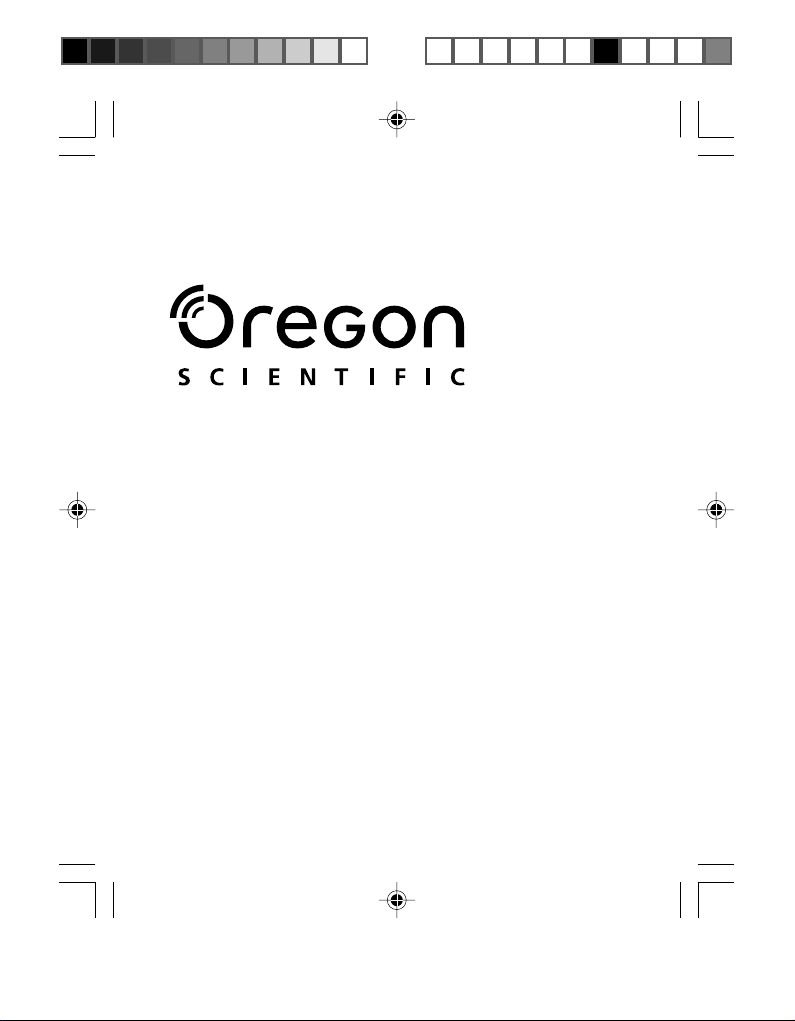
DS9810 EngManl R3 F (V2.0) OP 1/7/05, 3:59 PM1
¶´ƒ
Model: DS9810
User Manual
Manuale d'uso
Manuel d'utilisation
Page 2
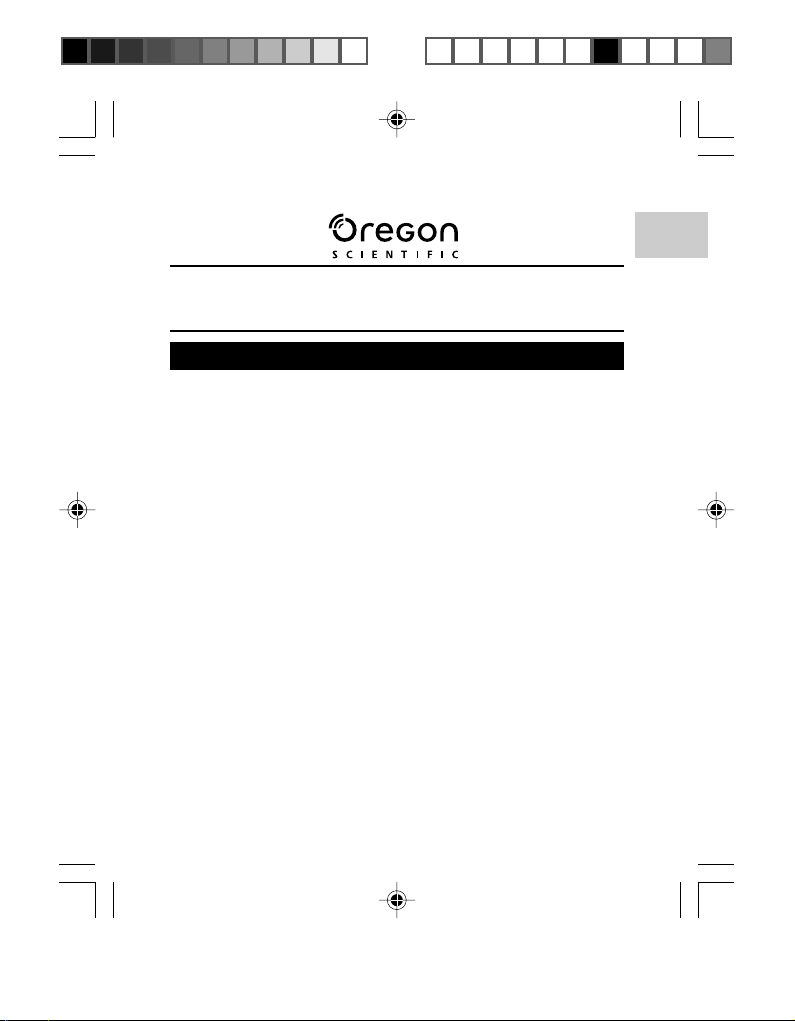
5.0 MEGA-PIXEL DIGITAL CAMERA
WITH COLOR DISPLAY (DS9810)
USER MANUAL
CONTENTS
Introduction ................................................................................. 1
Front and Top View ..................................................................... 1
Back and Side View .................................................................... 2
SET Button / 4-Way Direction Buttons ...................................... 2
Getting Started ............................................................................ 3
Package Contents .................................................................. 3
Installing the Battery ............................................................... 3
Attaching the Strap ................................................................. 4
Memory Storage ..................................................................... 4
Basic Photography ..................................................................... 5
Preparing the Camera ............................................................ 5
Taking Basic Pictures ............................................................. 6
Auto-Focus ............................................................................. 6
Displaying and Deleting Photos ............................................. 7
Selecting Flash Mode ............................................................. 8
Zooming ................................................................................. 8
Using the Self-Timer............................................................... 9
Camera Capture Menu Options ............................................... 10
Capture Mode ...................................................................... 11
Resolution ............................................................................ 12
Quality .................................................................................. 12
White Balance ...................................................................... 13
ISO ....................................................................................... 13
Effect .................................................................................... 14
Scenery ................................................................................ 14
EV ........................................................................................ 14
Instant Review ...................................................................... 15
Camera Setup ............................................................................ 15
EN
DS9810 EngManl R3 C (V2.0) OP 1/7/05, 3:59 PM1
¶´ƒ
Page 3
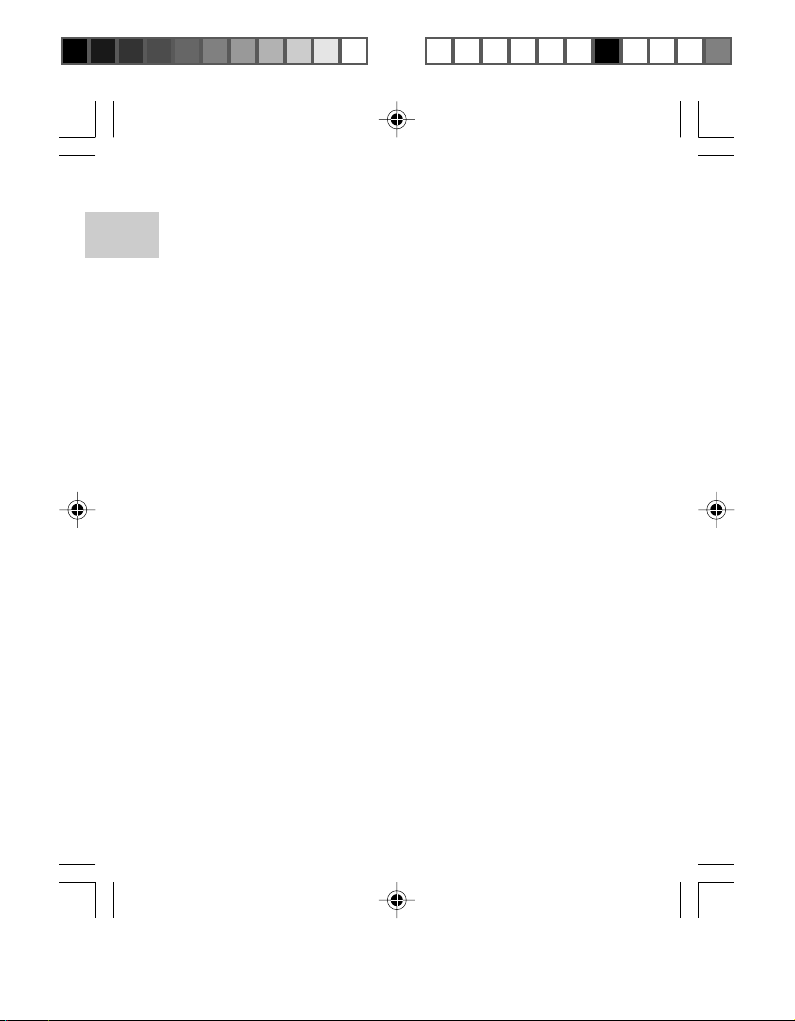
Beep ..................................................................................... 16
Date and Time ...................................................................... 16
EN
Memory ................................................................................ 17
Default Setting ...................................................................... 17
Language ............................................................................. 17
Auto Off ................................................................................ 17
TV Mode ............................................................................... 17
Startup Screen ..................................................................... 18
Format .................................................................................. 18
LCD Brightness .................................................................... 18
Version ................................................................................. 18
Recording Videos ..................................................................... 19
Playback of Photos and Videos ............................................... 19
Displaying Thumbnails ......................................................... 19
Playback Operation .............................................................. 20
Zooming into Playback Photos ............................................. 21
Video Playback .................................................................... 22
Playback Menu .......................................................................... 22
Delete ................................................................................... 23
Rotate ................................................................................... 23
Protect .................................................................................. 23
Crop ..................................................................................... 24
Slide Show ........................................................................... 25
Set as Startup ...................................................................... 25
Copy ..................................................................................... 25
Connecting to External Devices .............................................. 26
Connecting to a TV .............................................................. 26
Installing Software Drivers (Windows-Based PC) ................ 26
Transferring Files from Camera to PC or Macintosh ............ 27
Disconnecting the Camera from the PC ............................... 28
Addendum ................................................................................. 28
Memory Capacity, Size and Quality ..................................... 28
Troubleshooting ........................................................................ 29
Specifications ............................................................................ 32
Important Notice ....................................................................... 34
Statement of Responsibility .................................................. 34
Notes on Copyright .............................................................. 35
General Warnings ..................................................................... 35
DS9810 EngManl R3 C (V2.0) OP 1/7/05, 3:59 PM2
¶´ƒ
Page 4
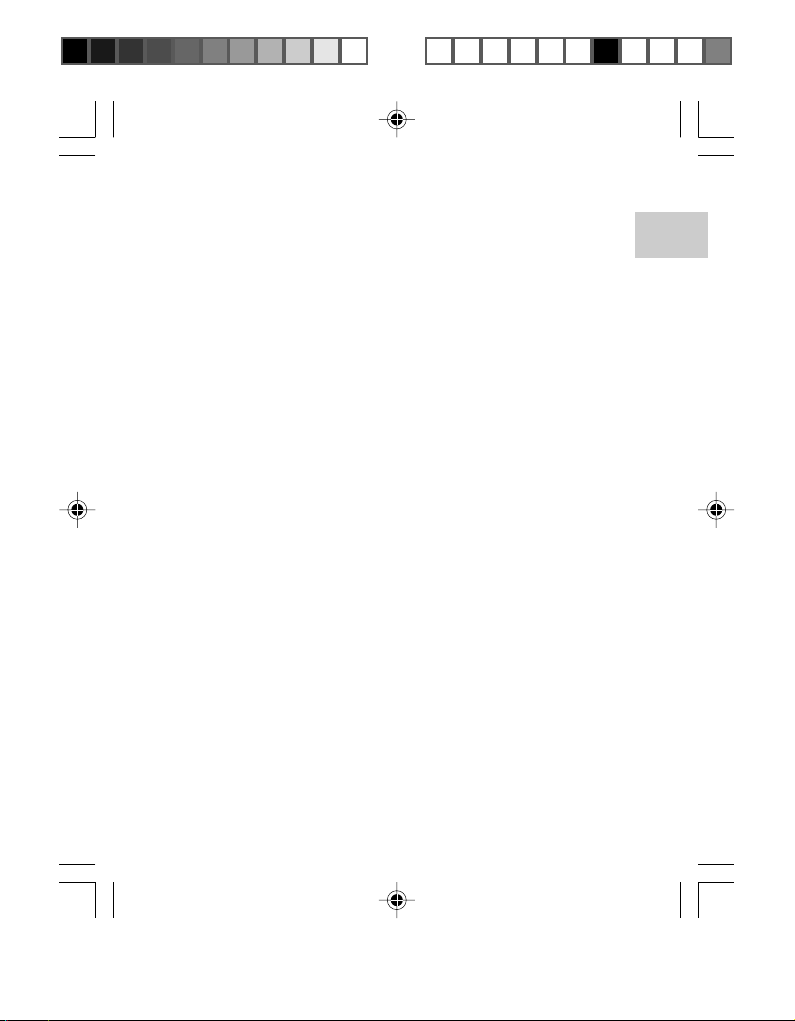
Cleaning the Digital Camera .................................................... 35
About Oregon Scientific ........................................................... 35
Trademark Information ............................................................. 36
FCC Statement .......................................................................... 36
EN
Ver. 2.0
DS9810 EngManl R3 C (V2.0) OP 1/7/05, 3:59 PM3
¶´ƒ
Page 5
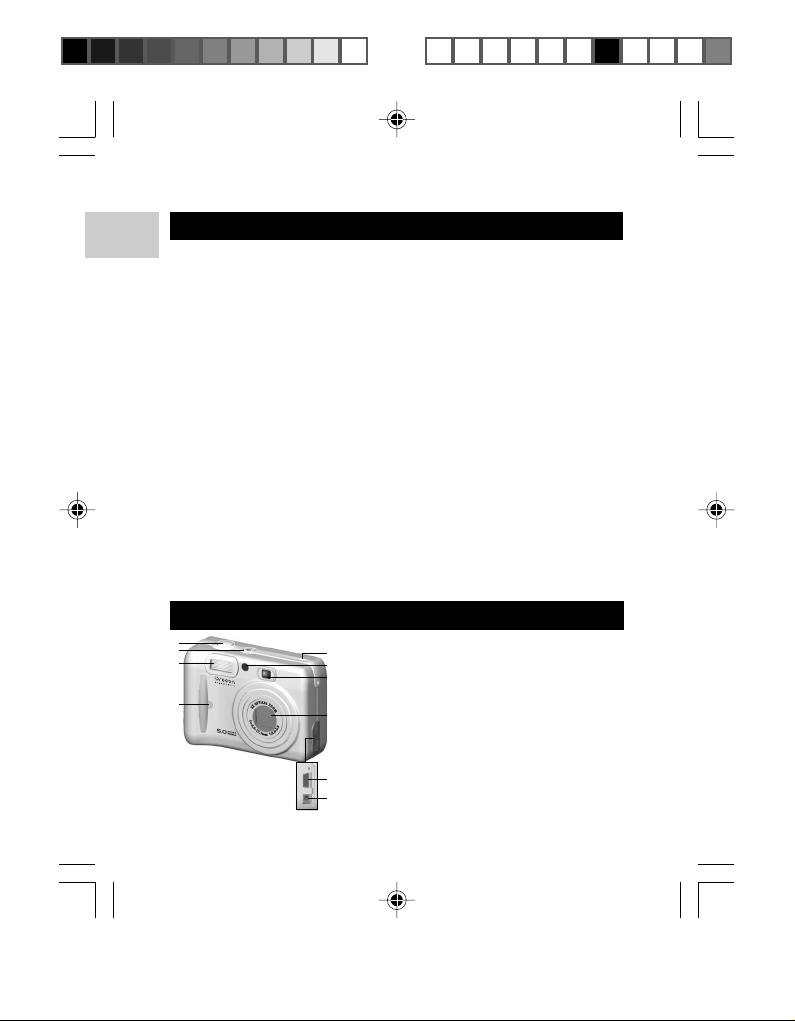
INTRODUCTION
EN
Thank you for selecting the Oregon ScientificTM 5.0 Mega-Pixel Digital
Camera with Color Display as your personal product of choice. It
features a 1.8-inch LCD photo preview display with 3x optical zoom /
4x digital zoom. The DS9810 comes with approximately 8 MB of internal
memory and is compatible with Secure Digital (SD) memory cards
and Multi-Media cards (MMC) so you can store many of your favourite
photos and videos. Your camera is designed to give you many years
of reliable service.
Other features Include:
• Video capture with audio playback
• Scenery, continuous shooting modes
• Macro, White Balance and Exposure compensation settings
• 3x optical zoom lens
• Auto-focus lens
• Self-timer
• Video output
• USB 1.1 interface
• Rechargeable lithium battery
• Compatible with Windows 98SE / ME / 2000 / XP and MAC
OS 9.x / 10.x
FRONT AND TOP VIEW
1
2
3
4
1. SHUTTER RELEASE button
5
2. ON button
6
3. Flash
7
4. Self-timer LED and Power On /
8
9
10
Off indicator
5. Microphone
6. Auto-focus assist light
7. Optical viewfinder
8. Zoom lens
9. USB connector
10. DC input (5V)
1
DS9810 EngManl R3 (V2.0) OP 1/7/05, 4:00 PM2
¶´ƒ
Page 6
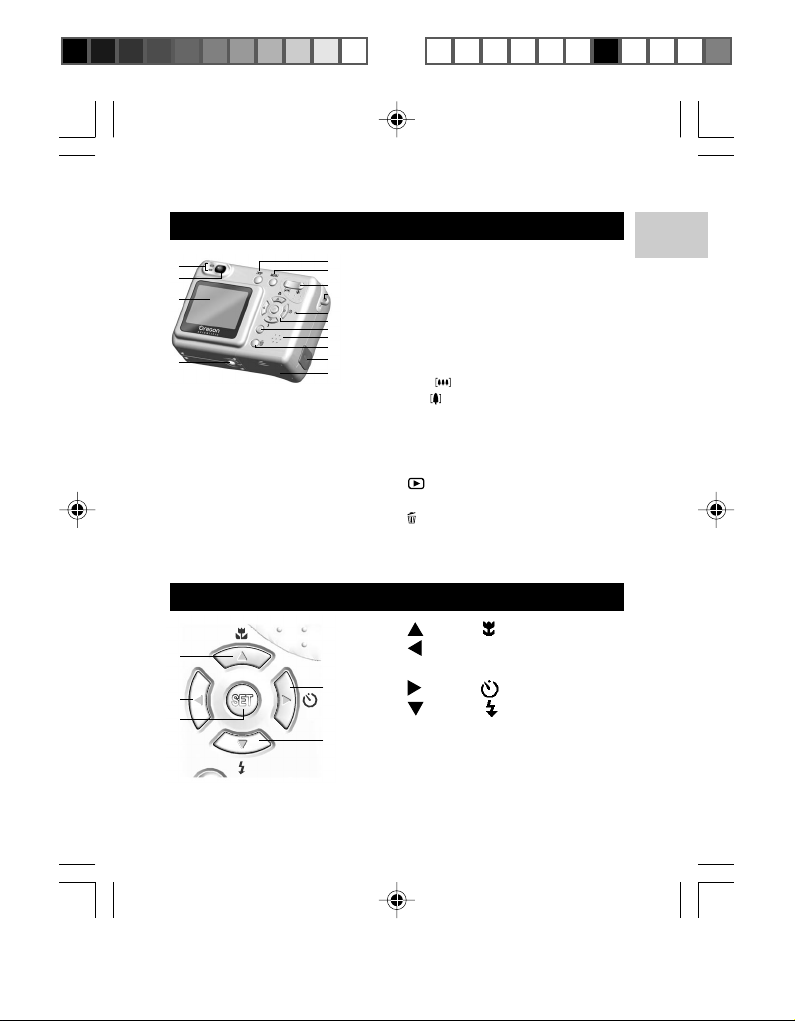
BACK AND SIDE VIEW
5
1
2
3
4
1. LEDs (Camera and flashlight
6
7
8
9
10
1
1
12
13
14
15
status)
2. Viewfinder
3. LCD screen
4. Tripod hole
5. DISP (Display) button
6. MENU button
7. W ( ZOOM OUT) /
T (
ZOOM IN) button
8. Strap hole
9. RESET hole
10. SET button / 4-way direction
buttons
11. PLAYBACK button
12. Speaker
13. DELETE button
14. Video output
15. Battery compartment
SET BUTTON / 4-WAY DIRECTION BUTTONS
1.
button ( Macro)
1
2
3
2. button
3. SET button (Camera Effects)
4
5
4.
5.
button (
button (
Self-timer)
Flash)
EN
DS9810 EngManl R3 (V2.0) OP 1/7/05, 4:00 PM3
¶´ƒ
2
Page 7
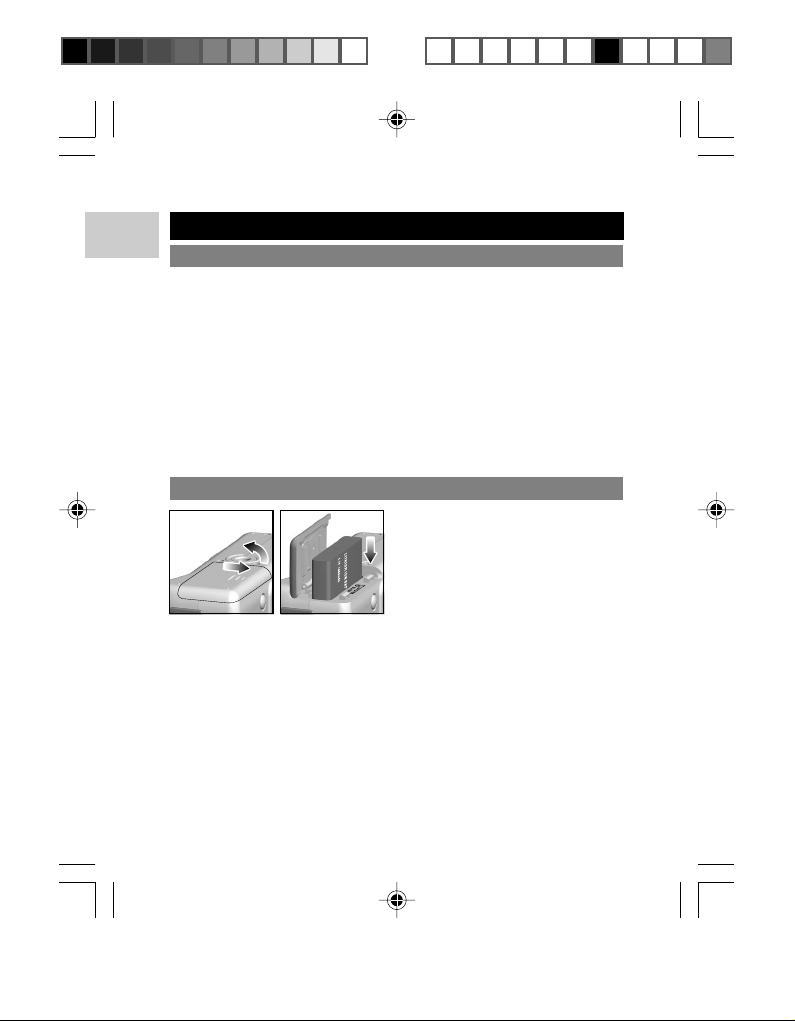
GETTING STARTED
EN
PACKAGE CONTENTS
When you unpack your digital camera, make sure to keep all the packing
materials in a safe place, in case you need to later return it for servicing.
In the box, you will find:
• DS9810 digital camera
• Rechargeable lithium battery
• USB and video cables
• AC adaptor
• User manual
• CD-ROM (device driver, ArcSoft PhotoImpression 5.0 software)
• Camera strap
• Carrying pouch
INSTALLING THE BATTERY
Your camera comes with a
rechargeable lithium battery. To
prevent damage, correctly insert
the battery as shown.
Once the battery is inserted into the
camera, plug one end of the AC
adaptor's into the wall power outlet
and the other end directly into the
camera's DC input to begin
charging the battery. Battery
charging time is approx. 2.5 hours.
TIP: To maximize the performance of your camera and for greater
battery life, control the use of the flash, photo review, and LCD
brightness levels.
NOTE: When the battery is charging, the bottom LED turns red.
DS9810 EngManl R3 (V2.0) OP 1/7/05, 4:00 PM4
¶´ƒ
3
Page 8
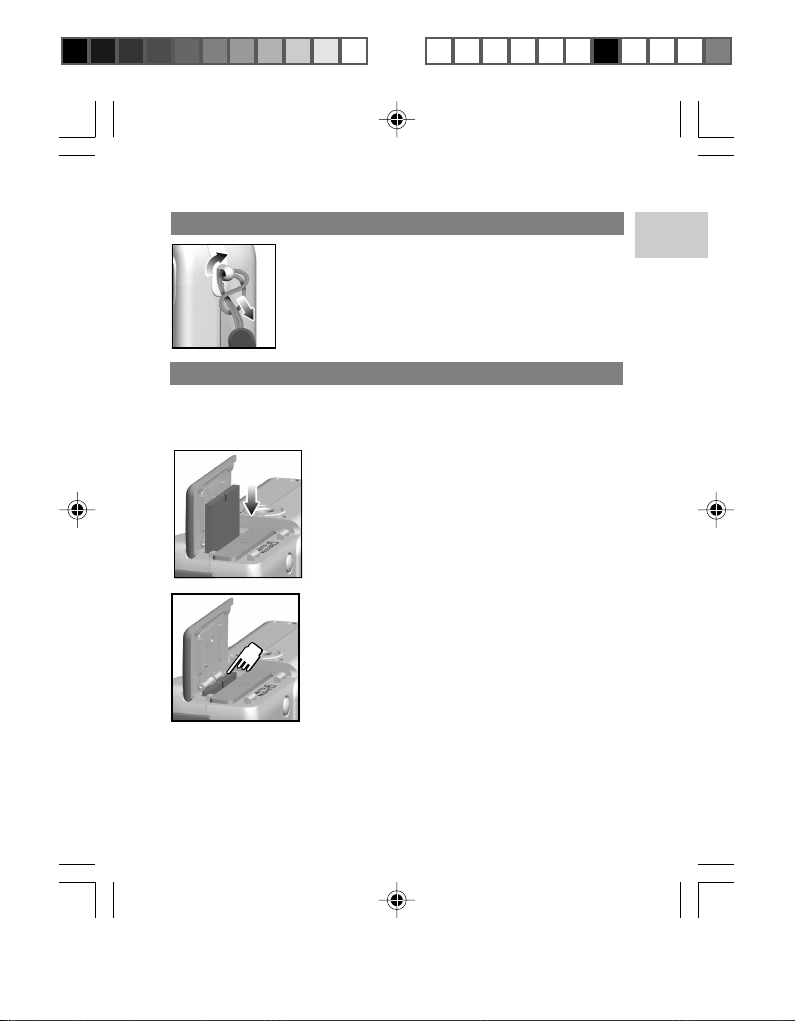
ATTACHING THE STRAP
1. Pass the thin loop of the strap through the
camera’s strap ring.
2. Pass the other end of the strap through the
loop.
3. Tighten by pulling the loop.
MEMORY STORAGE
Secure Digital (SD) cards / Multi-Media cards (MMC) are external
memory cards that can be plugged into your digital camera for storing
photos and videos.
1. Turn off the camera.
2. Open battery compartment on the
bottom of the camera.
3. Slide the card into memory slot until it
clicks into position.
4. To remove, push against the card
lodged inside the memory slot. The
card automatically ejects itself out
of the slot.
NOTE: The SD card / MMC will not insert
fully into the slot if it is facing the wrong way.
Be careful not to apply undue force to the
card.
NOTE: Do not insert or remove SD card /
MMC while camera is on. You must turn off
the camera when inserting or removing the
card, and then power on after insertion or
removal.
When no more storage space is available, “Memory Full” is shown on
the LCD.
4
EN
DS9810 EngManl R3 (V2.0) OP 1/7/05, 4:00 PM5
¶´ƒ
Page 9
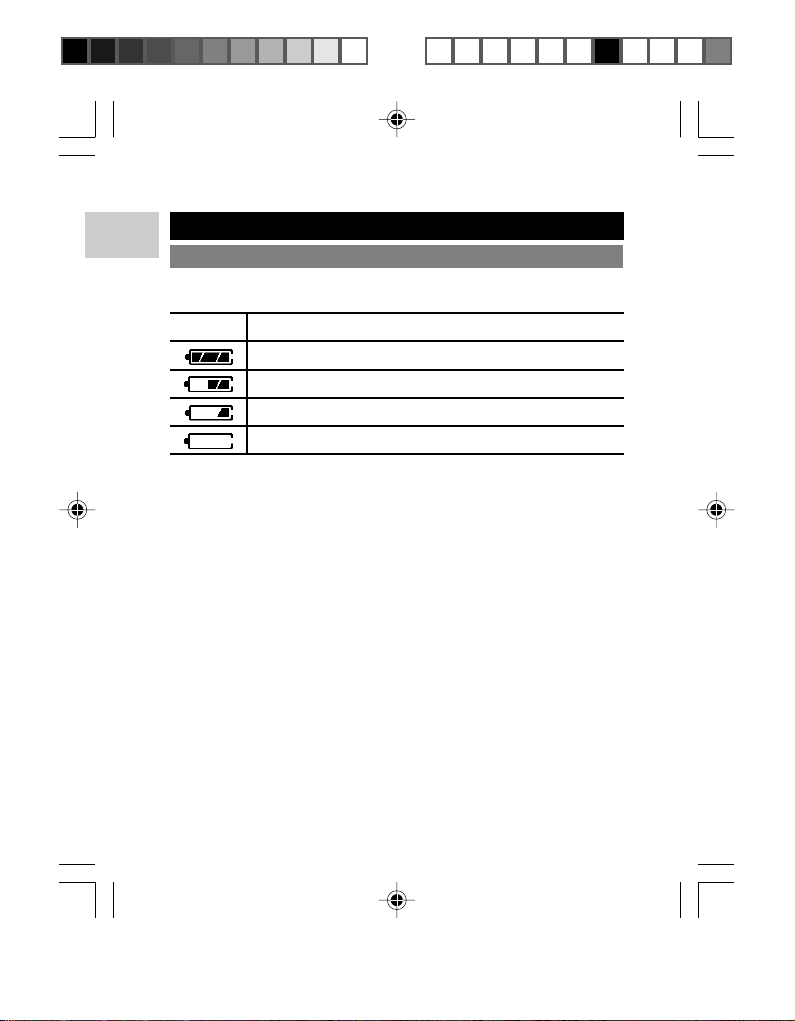
BASIC PHOTOGRAPHY
EN
PREPARING THE CAMERA
1. To turn on and off the camera, press ON.
2. Check the battery indicator to make sure there is enough power.
ICON DESCRIPTION
Adequate power remains (battery indicator is green)
Battery is running low (battery indicator is yellow)
Battery is running very low (battery indicator is red)
Battery is exhausted (battery indicator is red)
NOTE: To ensure the camera provides optimal performance, change
the battery as soon as possible if they are running very low on power.
NOTE: If you are in the middle of capturing a photo or movie and the
battery runs out of power, the zoom lens will not retract to its
non-operation condition. The lens will re-initialize and start up again
after the battery is replaced.
NOTE: When the battery is running low on power, the flash, if turned
on, will automatically turn off. This indicates that you will need to
recharge the battery soon.
The DS9810 has 2 basic operating modes:
• Capture (Still Photo Shooting and Video Capture modes for
taking photos and videos)
• Playback (for viewing photos and videos)
When you first turn on the camera, it defaults to Single Shooting mode
with full information displayed (default). To toggle between 3 levels of
LCD information settings:
1. Press DISP once to display simplified information (histogram).
2. Press again to display no information.
DS9810 EngManl R3 (V2.0) OP 1/7/05, 4:00 PM6
¶´ƒ
5
Page 10
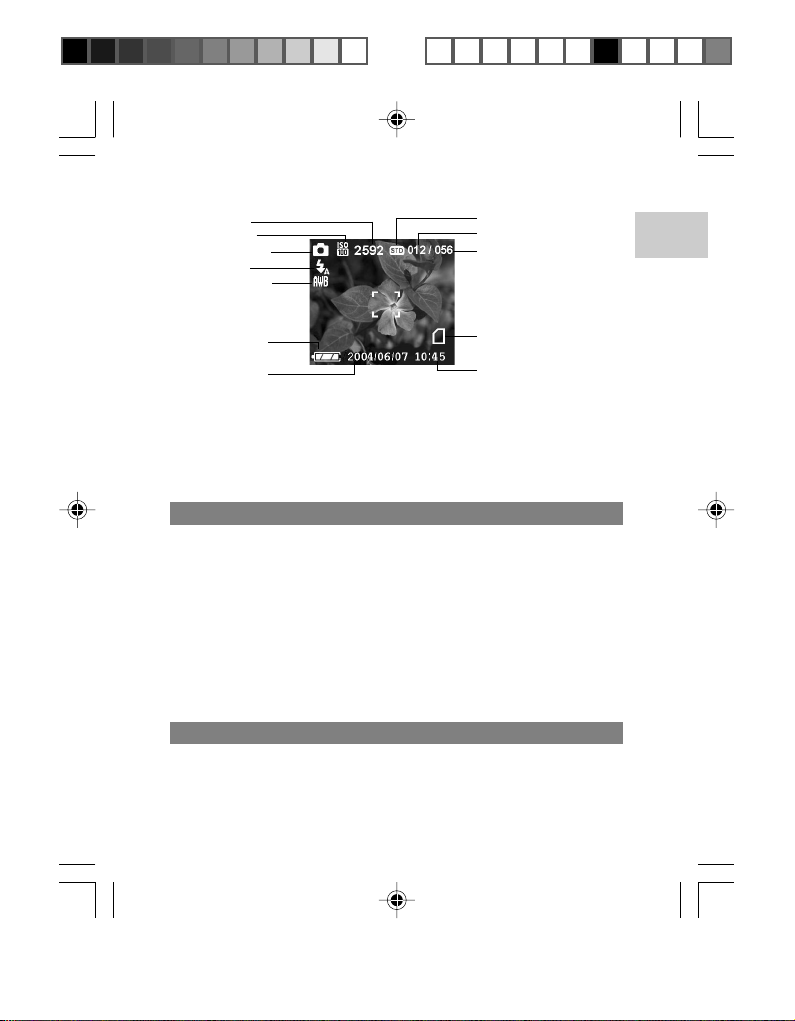
Resolution
ISO Setting
Capture Mode
Flash Icon
White Balance
Quality
Number of Photos Taken
Number of Photos
Available to Take
EN
Battery Level
Indicator
Current Date
Memory Type
Current Time
3. If you want to save battery power while using your camera, press
DISP a third time to turn off the LCD.
4. Press DISP a fourth time to turn the LCD back on to show full
information.
NOTE: In Video Capture mode, you cannot choose between different
LCD information settings.
TAKING BASIC PICTURES
1. Frame and view your subject in the LCD.
2. Press and hold the SHUTTER RELEASE button half way to focus
on the subject. The bottom LED by the viewfinder will show green
meaning the camera is on auto-focus and ready to take a photo.
NOTE: If the object cannot be focused during auto-focus, the bottom
LED by the viewfinder turns to green. When focusing, the LED blinks
green slowly.
The bottom LED will light up and blink slowly during auto-focus, and
stop blinking once auto-focus is ready. The bottom LED will blink quickly
to indicate auto-focus is not ready.
AUTO-FOCUS
The camera’s auto-focus lens takes photos at a range of 1 m to infinity
(normal), and approximately 10 cm (macro). The macro-focusing
function lets you move the camera lens very close to the subject,
allowing you to take close-up photos with clarity and in detail.
6
DS9810 EngManl R3 (V2.0) OP 1/7/05, 4:00 PM7
¶´ƒ
Page 11
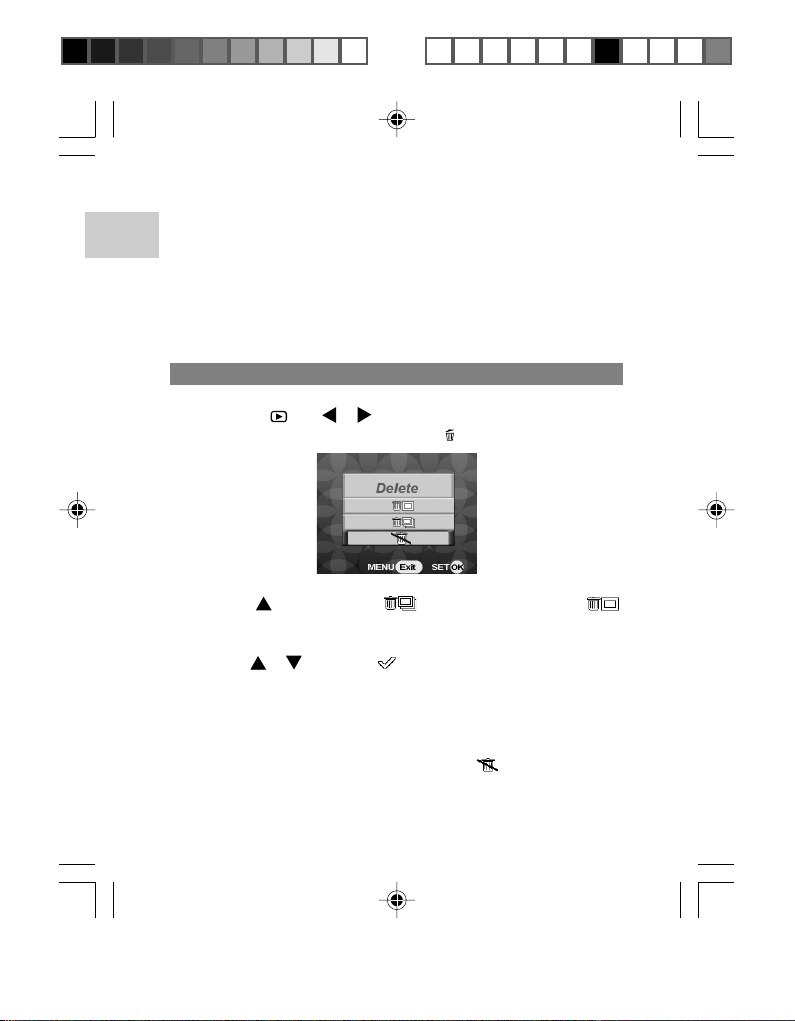
NOTE: In dark environments where more lighting is needed for picture
taking, the camera’s red auto-focus assist light beside the flash
EN
automatically turns on when the SHUTTER RELEASE button is
pressed half way.
1. Fully press the SHUTTER RELEASE button. The photo taken
is displayed on the LCD for approximately two seconds (Instant
Review).
2. Once Auto Review has finished, take the next photo.
DISPLAYING AND DELETING PHOTOS
1. You can display the last photo taken as well as other photos by
pressing and or .
2. Enter the delete option by pressing
.
3. Press once to scroll to or press twice to scroll to .
Press SET to select. “Delete All?” or “Delete One?” appears
onscreen.
4. Press or to scroll to “ ” and press SET to confirm deletion.
NOTE: If you decide to cancel file deletion at this stage, press MENU
to exit.
5. All files or the last current photo will be deleted. “Completed”
appears onscreen to verify that the file or files are deleted. Repeat
step 3 to delete more files, or scroll to and press SET to
exit.
7
DS9810 EngManl R3 (V2.0) OP 1/7/05, 4:00 PM8
¶´ƒ
Page 12
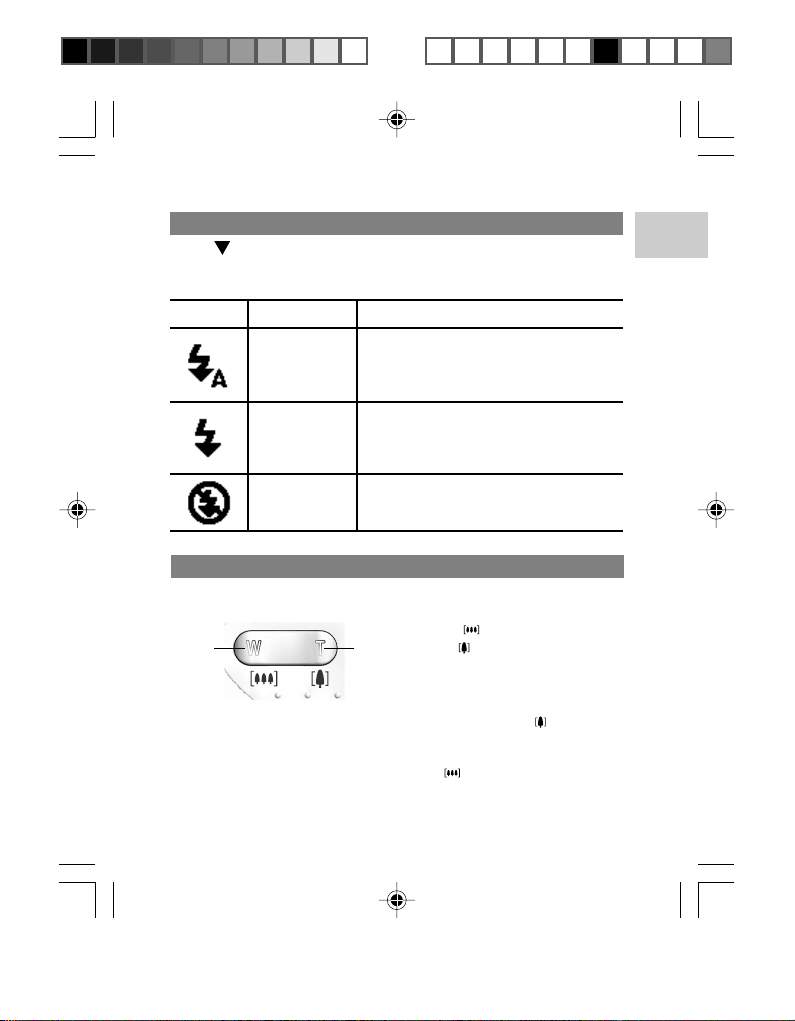
SELECTING FLASH MODE
Press repeatedly to toggle between auto-flash on, flash on and
flash off. Observe the flash icon that appears near the top left of the
LCD and the top LED by the viewfinder.
ICON FUNCTION DESCRIPTION
Auto
(default
setting)
Flash On
The flash may go off automatically,
depending on light conditions. LED
turns red and blinks while the flash is
recharging.
The flash goes off regardless of
lighting condition. LED turns red
and blinks while the flash is
recharging.
Flash Off
The flash will not go off. LED turns
green.
ZOOMING
Your digital camera comes with a 3x optical and 4x digital zooming
function.
12
2. T (
1. W (
ZOOM OUT) button
ZOOM IN) button
EN
1. In Capture mode, increase zooming by pressing T
progress bar appears on the LCD and moves left or right to
indicate the zoom level.
2. To decrease the zooming, press W
DS9810 EngManl R3 (V2.0) OP 1/7/05, 4:00 PM9
¶´ƒ
. The zoom
.
8
Page 13
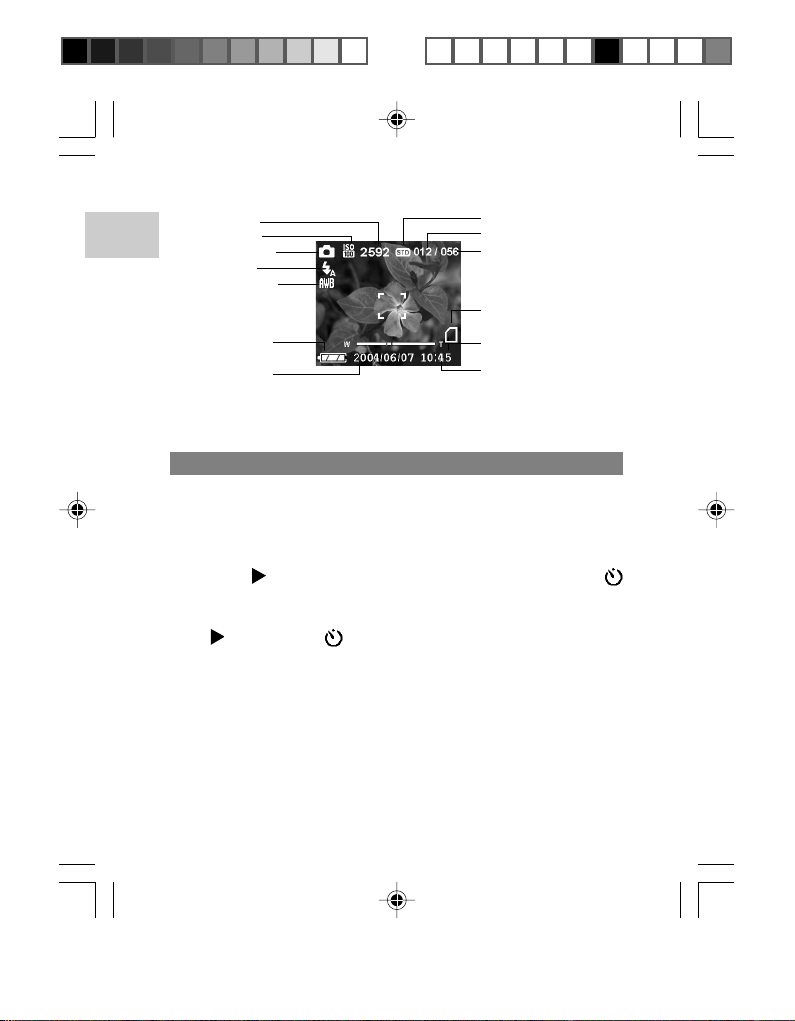
Quality
Number of Photos Taken
Number of Photos
Available to Take
Memory Type
Zoom Level
Current Time
EN
Resolution
ISO Setting
Capture Mode
Flash Icon
White Balance
Battery Level
Indicator
Current Date
NOTE: When capturing videos, once the SHUTTER RELEASE button
is pressed and recording starts, zooming cannot be further adjusted
for the duration of the recording.
USING THE SELF-TIMER
The Self-Timer function counts down from 10 seconds before the
camera automatically takes a picture by itself. This is useful when you
want to be in the picture and there is no one else to press the SHUTTER
RELEASE button.
To activate the Self Timer:
1. Press to activate the Self-Timer function. The Self-Timer
icon appears on the LCD.
TIP: If you wish to cancel the Self-Timer function at this stage,
press again and the icon disappears from the LCD.
2. Press the SHUTTER RELEASE button. The Self-Timer LED
starts blinking. The camera starts counting down from
10 seconds until the photo is automatically taken. The Self-Timer
then automatically disables.
DS9810 EngManl R3 (V2.0) OP 1/7/05, 4:00 PM10
¶´ƒ
9
Page 14

CAMERA CAPTURE MENU OPTIONS
To access and adjust the camera’s menu options while in Capture
mode:
1. Press MENU to enter the camera menu screen for the
corresponding mode chosen.
2. Press or to scroll through the menu options shown on the
left of the LCD and press to enter the selected option. The
corresponding menu option settings are shown on the middle of
the LCD.
3. Use or to navigate through the menu option’s settings and
press SET to confirm a selected setting and exit back to the
camera menu options.
4. Repeat steps 3-5 to configure other settings.
5. To adjust camera Setup menu options, press to scroll to the
top of the Capture menu, then press to enter the Setup menu.
Press to toggle between Capture mode and Setup menus.
6. If you do not need to adjust any menu option settings, press
MENU to exit setup and return to the mode that was last
accessed.
EN
DS9810 EngManl R3 (V2.0) OP 1/7/05, 4:00 PM11
¶´ƒ
10
Page 15

CAPTURE MODE
EN
ICON OPTION DESCRIPTION
Single
Shooting
(default)
Photos are taken one at a time when
the SHUTTER RELEASE button is
pressed.
Continuous
Shooting
Photos can be taken continuously
when the SHUTTER RELEASE
button is pressed. A max. of
3 continuous pictures can be taken,
with approx. 2-second pauses
between each shot.
Video
Capture
When selected, pressing the
SHUTTER RELEASE button to
record videos.
NOTE: Continuous Shooting may not be suitable for night-time or dark
scenes because flash is disabled.
NOTE: Read section on “Recording Videos” for more information.
11
DS9810 EngManl R3 (V2.0) OP 1/7/05, 4:00 PM12
¶´ƒ
Page 16

RESOLUTION
Photo resolution is directly related to the number of pixels the camera
can generate. As such, 5.0 Mega-pixel can be arranged as
2592 x 1944 pixels or lower.
NOTE: The higher the resolution size of an photo, the larger the
memory space it occupies.
ICON
TYPE OF MEDIA
5.0 Mega-Pixel
3.2 Mega-Pixel
2.0 Mega-Pixel
1.3 Mega-Pixel
VGA
DESCRIPTION
Exceptional detail and resolution
(2592 x 1944)
Excellent detail and resolution
(2048 x 1536)
Very good detail and resolution
(1600 x 1200)
Good detail and resolution
(1280 x 960)
Basic quality and resolution
(640 x 480)
QUALITY
The picture quality represents the compression rate of the photos taken.
NAME DESCRIPTION
OPTION
High Quality
Standard
Economy
Good photo quality, high amount of
photo data
Standard quality, medium amount of
photo data
Lowest quality, least amount of photo
data
NOTE: The higher photo quality and resolution, the larger the memory
space it occupies on the memory card.
12
EN
DS9810 EngManl R3 (V2.0) OP 1/7/05, 4:00 PM13
¶´ƒ
Page 17

WHITE BALANCE
EN
You can take pictures according to light conditions by setting the
camera’s white balance function. By using this, the photos will have
the correct balance of color.
ICON SETTING
Auto (default)
Daylight
Tungsten
Fluorescent
OPTIONS
Adjusts the white balance
automatically
Use outside in daylight
Use under electric or other tungsten
light
Use under fluorescent lamp
Shade
ISO
The ISO setting affects the camera’s sensitivity to light.
ICON SETTING
Auto (default)
–
ISO rating 100
ISO rating 200
ISO rating 400
NOTE: A photo taken at higher ISO speeds may contain more “noise”
or graininess than an photo taken at lower speeds.
DS9810 EngManl R3 (V2.0) OP 1/7/05, 4:00 PM14
¶´ƒ
Use outside in the shade
DESCRIPTION
Sets the speed automatically
(No icon is shown on LCD screen)
Use for very brightly lit scenes
Use for brightly lit scenes
Use for normally lit scenes
13
Page 18

EFFECT
The DS9810 offers you 3 different special effects to choose from:
SETTING
Normal (default)
Sepia
B & W
(black and white)
DESCRIPTION
Use to take photos in normal settings
Use to add brownish gray hue to photos
Use to change colour photos to black and
white
TIP: You can press SET to choose different Effects in Single Shooting
capture mode.
SCENERY
There are 4 Scenery choices to choose from:
SCENERY SETTING
Portrait and
–
Landscape (default)
Landscape
Portrait
DESCRIPTION
Use to take photos of both the subject
and the surrounding landscape
(No icon is shown on LCD screen)
Use to take photos of outdoor
landscapes
Use to take portrait photos where
emphasis is placed on skin
texture and tone
Use for taking photos at night
Night scene
where the camera sets a slower
shutter speed than is used in
normal shooting
EV
EV (exposure compensation setting) is required when there is an
extreme difference in brightness between the background and the
subject. Use this setting to manually brighten or darken an photo.
14
EN
DS9810 EngManl R3 (V2.0) OP 1/7/05, 4:00 PM15
¶´ƒ
Page 19

EV
EN
+2.00 / +1.75 / + 1.50 / +1.25 / +1.00 / +0.75 /
+0.50 / +0.25 / 0 (default) / -0.25 / -0.50 / -0.75 /
-1.00 / -1.25 / -1.50 / -1.75 / -2.00
INSTANT REVIEW
Instant Review allows you to review a captured photo. The instant the picture
is captured, the camera will show the photo on the LCD for you to review.
CAMERA SETUP
Available in all modes, the camera Setup menu allows you to access
and adjust the camera's basic setup settings.
1. Press to toggle between Capture and Playback mode.
2. Press MENU to enter the camera Capture or Playback mode
menu screen.
3. Press
4. Use
5. Use
6. Repeat steps 4-5 to configure other settings.
to switch over to the camera Setup menu.
or
the left of the LCD and press
to navigate through the setup options shown on
to enter the selected option.
The corresponding setup option settings are shown on the right
of the LCD.
or
to navigate through the setup option’s settings and
press SET to confirm a selected setting and exit back to the
camera setup options.
DS9810 EngManl R3 (V2.0) OP 1/7/05, 4:00 PM16
¶´ƒ
15
Page 20

7. To adjust camera Capture or Playback menu options, press
to scroll to the top of the Setup menu, then press
Capture or Playback menu. Press
to toggle between Capture
to enter the
or Playback mode and Setup menus.
8. If you do not need to adjust any settings, press MENU to exit
setup and return to the mode that was last accessed.
BEEP
The camera makes “beeping” sounds during certain functions and
when buttons are being pressed (except when W and T buttons are
pressed in Capture mode). This “beeping” sound can be turned “On”
(default) or “Off.”
DATE AND TIME
This sets the date and time of the camera. Press or
through the corresponding date and time options, and then press
or
to adjust the values of each field for the date and time setting
to scroll
accordingly.
Fields include the following:
A. Current Date Field – adjust the current date Y / M / D (year,
month, date) of the camera.
B. Current Time Field – adjust the current time (hour, minute) of
the camera. Time is only available in 24-hour display format.
EN
DS9810 EngManl R3 (V2.0) OP 1/7/05, 4:00 PM17
¶´ƒ
16
Page 21

MEMORY
EN
The type of memory currently used by the camera is indicated on the LCD:
ICON MEMORY TYPE
Internal
DESCRIPTION
Files are stored in the camera’s
internal memory.
External
File are stored in the SD card / MMC.
TIP: You can choose to store the photos and videos to the camera's internal
memory or an SD card / MMC.
DEFAULT SETTING
You can reset all camera settings to factory default except for the current
time and date.
NOTE: Under environments where electrostatic discharge may occur,
the camera's speaker may malfunction. To correct this problem, use a
blunt stylus pen and press on the RESET hole to reset the camera.
LANGUAGE
The camera menu and setup can be viewed in 9 languages: English
(default), French, German, Spanish, Italian, Portuguese, Traditional
Chinese, Simplified Chinese, and Japanese.
AUTO OFF
You can set the camera to turn off automatically when no operation is
performed. The period of time before shutdown can be adjusted: Off,
1 min or 2 min.
NOTE: Auto Off is not available during slideshow and video playback
or when the camera is connected to a PC.
TV MODE
If connecting the camera to a TV, you can set the camera’s video
output system to either the “PAL” (default) or “NTSC” standard.
17
DS9810 EngManl R3 (V2.0) OP 1/7/05, 4:00 PM18
¶´ƒ
Page 22

STARTUP SCREEN
When the camera is turned on, a start-up sound is played together
with a “splash screen” displayed. The splash screen can be turned on
(default) or off.
FORMAT
This option will format all data in either the internal memory or the
external SD card / MMC, including all protected files.
CAUTION: Do not eject the SD card / MMC while the card is being
formatted, as this may damage the card. Formatting deletes all data
from the chosen memory device. Files will not be recoverable.
NOTE: Some SD cards / MMC utilize a locking mechanism that
prevents data from being deleted and the card from being formatted.
To format such cards, make sure the lock is disabled first.
LCD BRIGHTNESS
You can adjust the LCD brightness
level (-2 ~ 0 ~ +2) to compensate
for different lighting conditions. 0 is
the default setting.
If there is plenty of ambient light such as in bright sunshine, or if ambient
light levels are relatively low such as indoors or at night, adjust the
brightness levels higher to make the display easier to see.
TIP: To maximize battery life, keep brightness settings low.
VERSION
Accessing this feature will display the system information of the unit,
such as the model number, hardware version and firmware version.
EN
DS9810 EngManl R3 (V2.0) OP 1/7/05, 4:00 PM19
¶´ƒ
18
Page 23

RECORDING VIDEOS
EN
To start / stop recording:
1. Press the SHUTTER RELEASE button to start recording.
2. Press the SHUTTER RELEASE button again to stop the recording.
NOTE: The length of the video that can be recorded depends on the
amount of memory available within your camera's current memory
storage.
PLAYBACK OF PHOTOS AND VIDEOS
1. To playback captured photos or videos, press when the
camera is powered on. The camera will enter Playback mode.
The display is switched to the photo / video preview mode.
2. To exit the Playback mode and enter Capture mode, press again.
The Playback mode can be divided into two sub-modes:
• Thumbnail selection mode
• Photo / video display mode (default)
DISPLAYING THUMBNAILS
Thumbnails of photos and videos (in 3 columns x 3 rows) are displayed
a maximum of 9 at a time. To display a thumbnail:
1. Press W
2. Press the direction buttons to scroll to any of the 9 thumbnail
3. Press T
to enter the thumbnail view.
photos or videos.
to view the selected photo or video from thumbnail to
whole screen display.
DS9810 EngManl R3 (V2.0) OP 1/7/05, 4:00 PM20
¶´ƒ
19
Page 24

Protected Image
Movie File
Current Selected
File
PLAYBACK OPERATION
In Playback mode, you can review the photos and videos stored within
your current active storage memory. The last photo or video taken is
displayed on the LCD in Playback mode.
To enter Playback mode, press and then press or
to view
through the photos and videos taken.
NOTE: If the current memory setting is the SD card / MMC, Playback
mode will only show photos and videos stored on that card. If the
current memory setting is internal memory, Playback mode will only
show photos and videos stored in internal memory.
PHOTO PLAYBACK
Protect Mode
Indicator
Playback Mode
File Type
Folder number
File No.
Memory Type
EN
DS9810 EngManl R3 (V2.0) OP 1/7/05, 4:00 PM21
¶´ƒ
20
Page 25

VIDEO PLAYBACK
Current Elapsed
EN
Recording Time
(hh:mm:ss)
Playback Mode
File Type
Remaining Video
Playback Time
Memory Type
Your DS9810 digital camera can capture and playback videos with
audio because of its built-in microphone and speaker.
ZOOMING INTO PLAYBACK PHOTOS
In Playback mode, the zooming function can magnify photos up to
16x.
Photo Mode Zooming Options:
Magnification
Indicator
1. Wait until the icons disappear from the playback photo.
2. Press T to zoom in any photo. A magnification indicator
appears on the top left of the LCD indicates zoom level. The
smaller the rectangular box inside the magnification indicator
becomes, the higher the zoom level.
3. To zoom out of the photo, press W
.
4. While a photo is magnified, only a portion of the photo will be
visible. To scroll to and view different parts of the magnified photo,
press any of the direction buttons.
21
DS9810 EngManl R3 (V2.0) OP 1/7/05, 4:00 PM22
¶´ƒ
Page 26

5. Press SET to exit zooming mode.
NOTE: In Video Capture mode, you may zoom in or out of a scene
before you begin recording a video, but not during video capture or
previewing the video after it has been captured.
VIDEO PLAYBACK
1. Press SET to start playback.
2. Press SET to pause playback and again to continue playback.
3. Press or anytime during video playback to exit and view
the previous or next photo or video.
NOTE: All zooming functions are disabled during Video Playback mode.
PLAYBACK MENU
FUNCTION OPTION
Delete Delete One / Delete All / Cancel
Rotate
Protect
Crop
Slide Show
Startup Screen
Copy
(Please refer to the following section for more
infomation.)
Protect One / Protect All / Unprotect One /
Unprotect All
(Please refer to the following section for more
infomation.)
(Please refer to the following section for more
infomation.)
Yes / No
Internal Memory to SD Card or MMC / SD Card or
MMC to Internal Memory / Cancel
EN
DS9810 EngManl R3 (V2.0) OP 1/7/05, 4:00 PM23
¶´ƒ
22
Page 27

To change the settings in Playback (Photo or Video Playback) mode:
EN
1. If the camera is in Capture mode, press to switch to Playback
mode.
2. Press MENU to access the Playback menu.
or
3. Use
selected option in the middle of the LCD.
or
4. Use
to navigate the menu screen press to enter the
to scroll through the menu option settings and
press SET to select and confirm the desired setting.
DELETE
See section on "Displaying and Deleting Photos" for more information.
ROTATE
Once Rotate is selected from the Playback menu options, the LCD
will show the photo that you want to rotate.
1. Press or to rotate the photo clockwise or counterclockwise
at 90° intervals, respectively.
2. Press SET to confirm and save rotation of photo OR if you decide
to cancel photo rotation, press MENU to exit.
NOTE: Video files cannot be rotated.
PROTECT
ICON DESCRIPTION
Protects the current photo or video from accidental deletion.
Protects all photos and videos from accidental deletion.
Unprotects the current photo or video. The file can be
deleted.
Unprotects all photos and videos. All files can be subjected
to deletion.
23
DS9810 EngManl R3 (V2.0) OP 1/7/05, 4:00 PM24
¶´ƒ
Page 28

NOTE: Protected photos indicated with ( ) cannot be deleted and
must be unprotected first.
CROP
Cropping a portion of a photo allows you to eliminate unnecessary
areas and focus on the particular subject that is a part of the overall
photo.
Once Crop is selected from the Playback menu options, the LCD will
show the photo that you want to crop.
1. Press any direction button to select the area of the photo you
want to crop.
2. Press SET to view the selected area of the photo to crop.
3. Press SET again to save the cropped area OR press MENU to
exit if you decide not to crop the photo.
NOTE:
• Cropping a photo creates a new file that contains the cropped
photo. The file with the original, cropped photo also remains
in the camera's internal or external memory.
• A video file cannot be cropped.
• Cropping cannot be performed if the camera has run out of
memory to store the cropped photo.
EN
DS9810 EngManl R3 (V2.0) OP 1/7/05, 4:00 PM25
¶´ƒ
24
Page 29

SLIDE SHOW
EN
You can playback all photos and videos in a slideshow format.
Once Slide Show is selected from the Playback menu options, the
LCD will show the photo where the slideshow begins.
1. Press SET to start slideshow. Each photo will display for approx.
2 seconds.
2. To stop the slideshow at anytime, press MENU.
NOTE: The interval between slideshow photos cannot be specified,
and you cannot choose to keep repeating the slideshow or discontinue
after all photos have been seen.
SET AS STARTUP
The Set as Startup option in Playback menu allows you to select the
currently viewed photo to show as the startup screen when your
camera is being turned on.
NOTE: This setting is not enabled unless the Startup Sceen is on
under the Setup menu.
NOTE: If you want to have the default Startup Screen, enable the
default setting under the Setup menu.
COPY
ICON DESCRIPTION
All photo and video files are copied from internal memory
to SD card / MMC.
All photo and video files are copied from SD card / MMC to
internal memory.
Cancel file copy function
NOTE: If internal memory or memory card becomes full, file copy will
stop and "Memory Full" appears on the LCD.
25
DS9810 EngManl R3 (V2.0) OP 1/7/05, 4:00 PM26
¶´ƒ
Page 30

CONNECTING TO EXTERNAL DEVICES
CONNECTING TO A TV
You can playback the photos and videos you have recorded in the
camera on your TV. Connect your camera to the TV with the video
cable (included).
NOTE: Be sure to adjust the TV Out setting to correspond with your
country's system (PAL / NTSC) before connecting the camera to the TV.
To connect your digital camera to the TV:
1. Turn off the TV and camera before connecting the video cable.
2. Plug the video cable into the camera's video socket.
3. Connect the video cable's yellow connector to the yellow AV
input terminal of your TV.
4. Turn the TV and camera on. Make sure to switch the TV to the
appropriate AV channel display.
NOTE: The LCD is automatically turned off when the camera is
connected to a TV.
NOTE: All photos / videos can be viewed in Playback Mode or the
camera can be used as a TV Cam in Capture Mode.
INSTALLING SOFTWARE DRIVERS
(WINDOWS-BASED PC)
Use the USB cable included to connect the camera to your Windowsbased PC. This enables you to transfer, edit, and playback photos
and videos onto your PC.
Users of Windows 98SE-based PCs must install the software first
before connecting the camera to the computer.
To install the software driver:
1. Insert the CD labeled "DS9810" into your CD-ROM drive. The
installation will start automatically.
EN
DS9810 EngManl R3 (V2.0) OP 1/7/05, 4:00 PM27
¶´ƒ
26
Page 31

2. If the "auto-run" feature is disabled on your PC, start the
installation by running [x:\setup.exe] where "x:" is the drive letter
EN
of the CD-ROM drive.
3. Follow the on-screen instruction to complete the installation of
the camera drivers and software. When done, click Finish to
restart the PC.
NOTE: Macintosh computers do not require software driver installation.
TRANSFERRING FILES FROM CAMERA TO PC OR
MACINTOSH
Only the photos and videos stored in your camera's current memory
device (SD card / MMC or internal memory) will be visible on your PC
or Macintosh.
NOTE: The LCD is automatically off when your camera is connected
to the PC or Macintosh.
To transfer files from your camera to your computer:
1. Turn on your PC or Macintosh and allow your system's operating
system to boot.
2. Turn on your digital camera. Connect the camera to your PC or
Macintosh using the USB cable. Once connected, the camera's
top LED will blink.
3. The camera will then appear as a Removable Disk drive on your
PC's My Computer screen.
NOTE: When you connect your digital camera to your MacIntosh, it
will appear as a drive icon on the desktop (i.e. Untitled). Click on it to
access the photos and videos that are stored on your camera.
1. Double-click on the "Removable Disk" drive. One folder, [DCIM],
is now visible.
2. Double-click on the [DCIM] folder. A new subfolder is now visible,
[100DSHOT]. It contains all photos stored as .JPG files and video
clips as .AVI files.
DS9810 EngManl R3 (V2.0) OP 1/7/05, 4:00 PM28
¶´ƒ
27
Page 32

3. You can double-click on the photos and videos to view them.
These files can also be deleted, copied, or moved like normal
computer files (drag and drop).
DISCONNECTING THE CAMERA FROM THE PC
For PC users with Windows ME, 2000, or XP operating systems, the
camera device driver should be stopped before disconnecting the USB
cable.
1. Find the "Unplug or Eject Hardware" icon in your Windows
system tray.
2. Right-click on the icon. The "Stop USB Disk" option will pop up.
Highlight and left-click on the option.
3. A pop-up window will inform you that the USB device can now
be safely removed.
4. Disconnect the USB cable from the camera and / or from the PC.
NOTE: For MacIntosh systems, drag and drop the "Untitled" icon from
the desktop to the "Trash" icon before disconnecting.
TIP: Before unplugging your camera from your computer, wait at least
15 seconds after transfer is complete to prevent data loss.
ADDENDUM
MEMORY CAPACITY, SIZE AND QUALITY
The table below indicates the number of photos that can be stored
when using a 128MB SD card / MMC.
EN
DS9810 EngManl R3 (V2.0) OP 1/7/05, 4:00 PM29
¶´ƒ
28
Page 33

RESOLUTION APPROX. NUMBER OF PHOTOS
EN
STORED UNDER THE FOLLOWING
PHOTO QUALITY SELECTIONS
HIGH STANDARD ECONOMY
5.0 Mega-Pixel
56 107 212
(2592 x 1944)
3.2 Mega-Pixel
90 166 341
(2048 x 1536)
2.0 Mega-Pixel
145 274 546
(1600 x 1200)
1.3 Mega-Pixel
190 386 768
(1280 x 960)
VGA (640 x 480) 868 1,616 3,106
NOTE: The above table is based on standard shooting conditions tested by
Oregon Scientific and may vary depending on the subject, shooting
conditions, capture modes, and SD card / MMC memory capacity.
TROUBLESHOOTING
PROBLEM SYMPTOM
No Power
Power will not
turn on or
camera turns off
automatically
if on
DS9810 EngManl R3 (V2.0) OP 1/7/05, 4:00 PM30
¶´ƒ
CHECK THIS
Batteries are
exhausted
Batteries are
inserted
incorrectly
29
REMEDY
Replace with
new batteries
Insert the
batteries
correctly
Page 34

PROBLEM SYMPTOM
No Power
Power turns
off after
turning on
Taking
Pictures
Cannot take
photos when
the
SHUTTER
RELEASE
button is
pressed
Flash does
not go off as
expected
Photo taken
appears too
dark or
blurred
CHECK THIS
Battery level
is too low
Auto Off
Function is
enabled
Camera not
turned on
No space on
the SD card or
MMC / internal
memory
Camera is not
set to Capture
mode
Flash is set to
No Flash
Mode
Flash has not
finished
charging
Check your
Flash Mode
The subject is
too far away
The lens is
dirty
REMEDY
Replace with
new batteries
Disable the Auto
Off Function
Turn on the
camera
Delete unwanted
files or insert a
new SD card /
MMC
Set the camera
to Capture mode
Enable flash by
changing it to
another setting
Wait until the
Status LED
stops blinking
Turn on the
flash by
changing the
Flash Mode
Move closer to
the subject
Clean the lens
with a soft cloth
EN
DS9810 EngManl R3 (V2.0) OP 1/7/05, 4:00 PM31
¶´ƒ
30
Page 35

PROBLEM SYMPTOM
EN
Playback Camera is not
Cannot play
back photos
or videos
CHECK THIS
set to
Playback
mode
No photos or
videos are
recorded
Photos or
videos are
protected
Check cable
connection
Connecting
with External
Devices
Cannot delete
photos or
videos
Photo not
shown on TV
when
connected
Check channel
on TV
Camera does
not appear as
Removable
Check the
USB cable
connection
Disk when
connected to
a PC
Camera or
PC is not
turned on
REMEDY
Press the
button to enter
Playback mode
Photos located
in internal
memory instead.
Remove SD
card / MMC
Unprotect the
photos or videos
Make sure yellow
video cable is
plugged into the
TV's AV terminal
TV channel
should be
switched to the
appropriate AV
channel
Make sure
both ends of
the USB
cable are
connected
Turn on the
camera and
PC
DS9810 EngManl R3 (V2.0) OP 1/7/05, 4:00 PM32
¶´ƒ
31
Page 36

SPECIFICATIONS
TYPE
Sensor
Recorded Pixels
File Formats
Lens
Optical zoom / Digital
zoom
Flashlight Distance
Operation
Environment
Display
Internal Memory
Digital Video
Recording
DESCRIPTION
Total number of pixels: 5.0 million
Selectable from:
• 2592 x 1944 pixels
• 2048 x 1536 pixels
• 1600 x 1200 pixels
• 1280 x 960 pixels
• 640 x 480 pixels
Still photos: DCF
(Exif ver. 2.2 JPEG-compliant)
Video: .AVI format
Type: auto-focus
Focus range: 1m to infinity (normal)
Approx. 10 cm (macro)
F-number: F2.65 to F4.97
Focal length: 5.9 mm to 17.7 mm
3x / 4x
Approx. 1m ~ 2.5m
Temperature: Approx. 0°C ~ 40°C
1.8" TFT LCD
Approx. 8 MB
QVGA 320 x 240 with audio, .AVI format
EN
DS9810 EngManl R3 (V2.0) OP 1/7/05, 4:00 PM33
¶´ƒ
32
Page 37

TYPE DESCRIPTION
EN
TV Video Output
Storage Media
Digital Output
NTSC / PAL compatible
Secure Digital memory card / Multi-Media card
USB 1.1 interface to PC
Software ArcSoft PhotoImpression 5.0
Battery Specification
White Balance
Exposure
Rechargeable lithium battery
Auto, Daylight, Tungsten, Fluorescent, Shade
+/- 2 EV
Compensation
ISO Sensitivity
Language user
interface
PC Compatibility
Auto, 100, 200, 400
English, French, German, Spanish, Italian,
Portuguese, Traditional Chinese,
Simplified Chinese, and Japanese.
Windows 98SE / ME / 2000 / XP; Mac
OS9.x / 10.x
Power Requirement DC 5V +/- 5% with 1.5A output current
Dimension
(W x H x D)
Unit Weight
87 x 62 x 30 mm (protuberance not
included)
Approx. 154 g (battery not included)
Testing Standards FCC: Class B digital device, pursuant to
Part 15
ESD test passed class C
DS9810 EngManl R3 (V2.0) OP 1/7/05, 4:00 PM34
¶´ƒ
33
Page 38

IMPORTANT NOTICE
STATEMENT OF RESPONSIBILITY
Oregon Scientific assumes no responsibility for any incidental losses
(such as the costs of photography or the loss of income from
photography) incurred because of faults with this product.
NOTES ON COPYRIGHT
Photos recorded using your digital camera cannot be used in ways
that infringe copyright laws without the consent of the owner, unless
intended only for personal use. Note that some restrictions apply to
the photographing of stage performances, entertainments and exhibits,
even when intended purely for personal use. Users are also asked to
note that the transfer of memory containing photos or data protected
under copyright laws is only permissible within the restrictions imposed.
GENERAL WARNINGS
• Do not immerse the device in water or subject the camera to
impact or shock.
• Do not, under any circumstances, touch the exposed electronic
circuitry of the device, as there is a danger of electric shock.
• Take special care when handling a damaged LCD display, as
the liquid crystals can be harmful to your health.
• Do not use or store the device in locations that may adversely
affect the product such as rain, snow, desert, and magnetic fields.
• Check all major functions when the device is unused for a long
period of time. This is to ensure its full operation. Maintain regular
testing and cleaning of your device.
• Do not look through the viewfinder at the sun or other strong
lights. This could damage your eyesight.
• Avoid leaving the camera exposed to direct sunlight, as the action
of the lens could cause fires.
• Remove the batteries and memory card before storing the
camera for long periods of time. Then, keep it in a well-ventilated
place in order to prevent molding.
34
EN
DS9810 EngManl R3 (V2.0) OP 1/7/05, 4:00 PM35
¶´ƒ
Page 39

CLEANING THE DIGITAL CAMERA
EN
Use a damp cloth to clean your camera body; dry immediately. To
clean your camera lens / viewfinder:
1. Use a blower or a lens brush to remove dirt or dust.
2. Wipe carefully with a soft cloth to remove fingerprints and other
stains. Do not touch with fingers.
NOTE: Do not use benzene, thinner, or similar cleaning agents to
clean your camera, as these may cause permanent damage not
covered by the warranty.
NOTE: Do not scratch hard objects against the lens or LCD as these
surfaces are easily damaged.
ABOUT OREGON SCIENTIFIC
Visit our website (www.oregonscientific.com) to learn more about
Oregon Scientific products such as digital cameras; MP3 players;
children's electronic learning products and games; projection clocks;
health and fitness gear; weather stations; and digital and conference
phones. The website also includes contact information for our customer
care department in case you need to reach us, as well as frequently
asked questions and customer downloads.
We hope you will find all the information you need on our website,
however if you'd like to contact the Oregon Scientific Customer Care
department directly, please visit:
www2.oregonscientific.com/service/support
OR
Call 949-608-2848 in the US.
For international enquiries, please visit:
www2.oregonscientific.com/about/international/default.asp
DS9810 EngManl R3 (V2.0) OP 1/7/05, 4:00 PM36
¶´ƒ
35
Page 40

TRADEMARK INFORMATION
Windows is a trademark of Microsoft Corporation of the United States
and other countries. Windows is an abbreviated term referring to the
Microsoft Windows Operating System.
MacintoshTM is registered trademark of Apple Computer, Inc.
ArcSoftTM and ArcSoft PhotoImpressionTM logos are registered
trademarks of ArcSoft Inc.
All other trademarks mentioned in this manual or other documentations
provided with your Oregon Scientific
TM
product are trademarks or
registered trademarks of their respective holders.
FCC STATEMENT
This device complies with Part 15 of the FCC Rules. Operation is
subject to the following two conditions:(1) This device may not cause
harmful interference, and (2) This device must accept any interference
received, including interference that may cause undesired operation.
This equipment has been tested and found to comply with the limits
for a Class B digital device, pursuant to Part 15 of the FCC Rules.
These limits are designed to provide reasonable protection against
harmful interference in a residential installation. This equipment
generates, uses and can radiate radio frequency energy and, if not
installed and used in accordance with the instructions, may cause
harmful interference to radio communications.
However, there is no guarantee that interference will not occur in a
particular installation. If this equipment does cause harmful interference
to radio or television reception, which can be determined by turning
the equipment off and on, the user is encouraged to try to correct the
interference by one or more of the following measures:
EN
DS9810 EngManl R3 (V2.0) OP 1/7/05, 4:00 PM37
¶´ƒ
36
Page 41

• Reorient or relocate the receiving antenna.
• Increase the separation between the equipment and receiver.
EN
• Connect the equipment into an outlet on a circuit different from
that to which the receiver is connected.
• Consult the dealer or an experienced radio / TV technician for
help.
CAUTION: Modification - The FCC requires the user to be notified
that any changes or modifications made to this device that are not
expressly approved by Oregon Scientific, Inc. may void the user 's
authority to operate the equipment.
Interface cable - Use the shielded cable sold or provided by Oregon
Scientific, Inc. for your equipment. Using other interface cable may
exceed the limits of Class B Part 15 of the FCC rules.
Legal Company Name: Oregon Scientific, Inc.
Address: 19861 SW 95th Place, Tualatin, Oregon 97062, USA
Phone, Fax: (1) 800-853-8883, (1) 503-684-3332
Oregon Scientific
FOR HOME OR OFFICE USE
DS 9810
Tested To Comply
With FCC Standards
DS9810 EngManl R3 (V2.0) OP 1/7/05, 4:00 PM38
¶´ƒ
37
Page 42

© 2005 Oregon Scientific. All rights reserved.
086-003656-106
DS9810 EngManl R3 B (V2.0) OP 1/7/05, 3:59 PM1
¶´ƒ
