Page 1
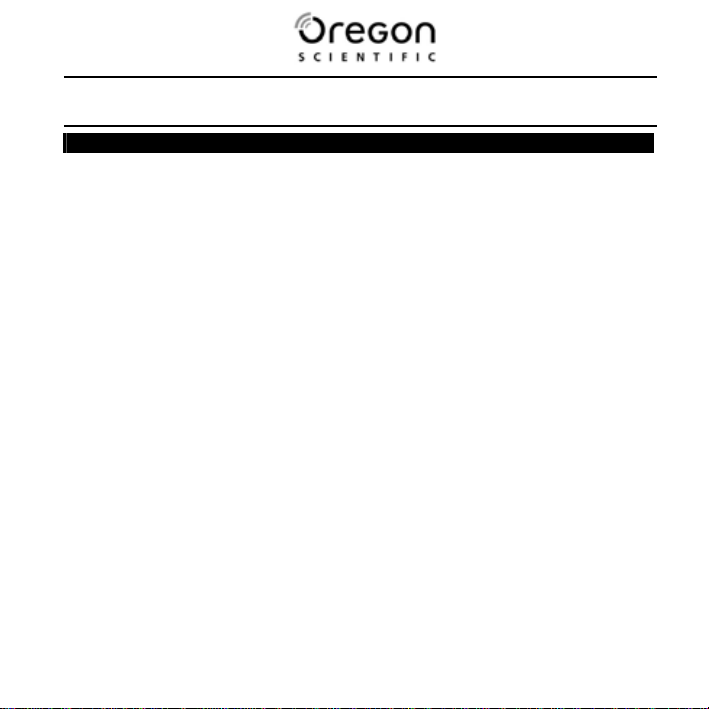
5.0 MEGA PIXELS DIGITAL CAMERA (DS9320-15)
USER MANUAL
Contents Page
Introduction --------------------------------------------------------------------------------------- 1
Package Contents ------------------------------------------------------------------------------- 1
System Requirements ------------------------------------------------------------------------- 2
Quick Start ----------------------------------------------------------------------------------------- 2
Name of Parts ------------------------------------------------------------------------------------- 4
Display Information ----------------------------------------------------------------------------- 5
Getting Started ----------------------------------------------------------------------------------- 7
• Installing Camera Batteries ------------------------------------------------------------- 7
• Inserting SD Card (optional) ------------------------------------------------------------ 7
• Turning On the Camera ----------------------------------------------------------------- 8
• Setting the Date, Time and Date Stamp --------------------------------------------- 8
• Power Saving ------------------------------------------------------------------------------ 9
Taking Pictures ---------------------------------------------------------------------------------- 9
• Taking a Picture --------------------------------------------------------------------------- 9
• Taking Continuous Pictures ------------------------------------------------------------ 9
• Using Digital Zoom ------------------------------------------------------------------------ 10
• Using Flash Light -------------------------------------------------------------------------- 10
• Setting Picture Quality ------------------------------------------------------------------- 11
• Putting Yourself in the Picture ---------------------------------------------------------- 11
Taking Videos ------------------------------------------------------------------------------------ 12
• Taking a Video ----------------------------------------------------------------------------- 12
Reviewing Pictures and Videos ------------------------------------------------------------ 13
• Reviewing Pictures and Videos -------------------------------------------------------- 13
• Viewing Six Pictures ---------------------------------------------------------------------- 13
• Using Slide Show ------------------------------------------------------------------------- 14
• Magnifying Pictures ----------------------------------------------------------------------- 14
Page 2
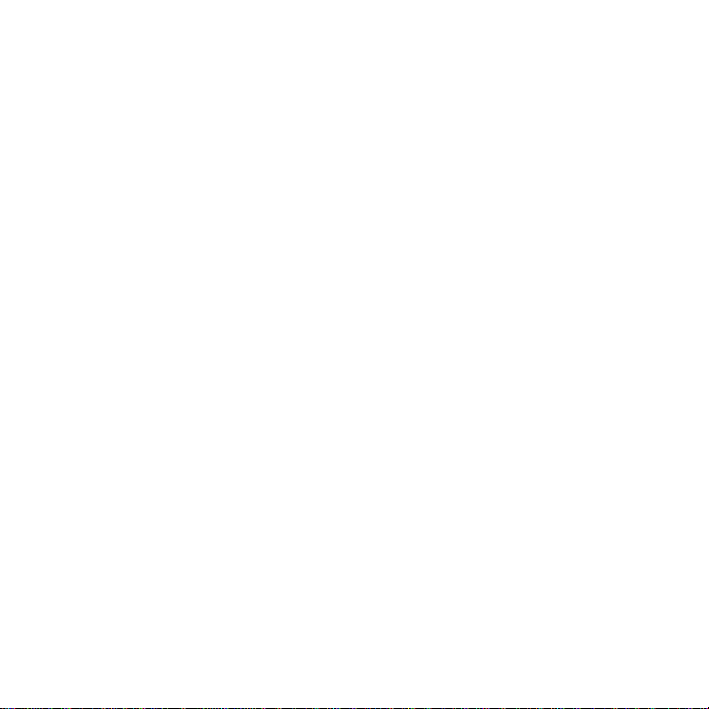
• Selecting Pictures for Printing (DPOF Print Settings) ---------------------------- 14
Deleting Pictures and Videos --------------------------------------------------------------- 15
• Deleting Single Picture or Video ------------------------------------------------------- 15
• Deleting All Pictures and Videos ------------------------------------------------------ 15
• Formatting Internal Memory or SD Card --------------------------------------------- 16
Customizing Your Camera Settings ------------------------------------------------------- 17
* Capture Function Menu ----------------------------------------------------------------- 17
* Playback Function Menu ---------------------------------------------------------------- 22
Installing Your Camera Driver and Software ------------------------------------------- 23
Uninstalling Software -------------------------------------------------------------------------- 24
Downing Images to Your Computer ------------------------------------------------------- 24
ArcSoft PhotoImpression 5 ------------------------------------------------------------------ 25
ArcSoft VideoImpression 2 ------------------------------------------------------------------ 26
Using the Camera in PC Cam Mode ------------------------------------------------------- 28
Checking the Connection of Your Camera ---------------------------------------------- 29
Internet Video Conference ------------------------------------------------------------------- 30
Appendix ------------------------------------------------------------------------------------------- 31
• Specifications ------------------------------------------------------------------------------ 31
• Troubleshooting --------------------------------------------------------------------------- 32
Important Notice --------------------------------------------------------------------------------- 34
• Statement of Responsibility ------------------------------------------------------------- 34
• Notes on Copyright ----------------------------------------------------------------------- 34
General Warnings ------------------------------------------------------------------------------- 34
About Oregon Scientific ---------------------------------------------------------------------- 35
Trademark Information ------------------------------------------------------------------------ 36
FCC Statement ----------------------------------------------------------------------------------- 36
• Declaration of Conformity --------------------------------------------------------------- 37
Page 3
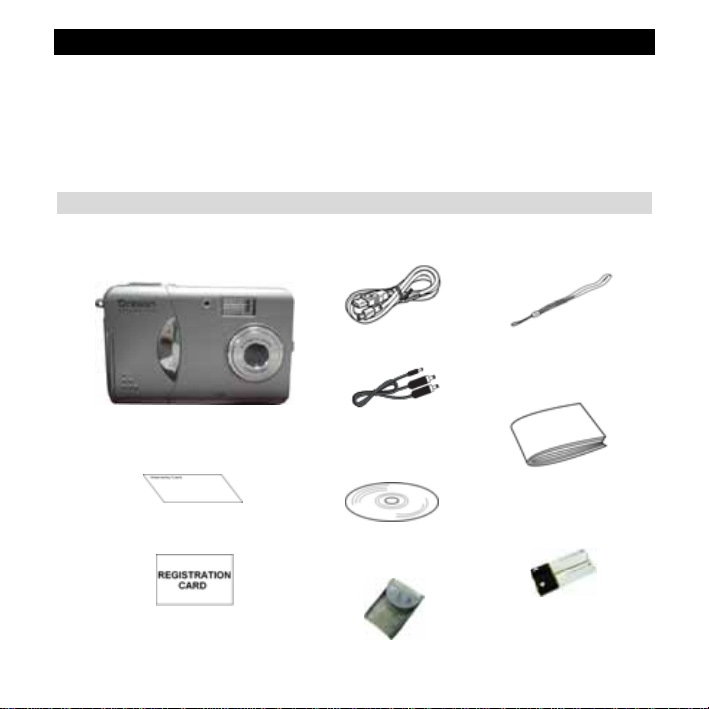
Introduction
Thank you for choosing this camera to pursue your digital adventures. Whether you are
creating memories of your friends and family or exploring the great outdoors to get the
utmost satisfaction from your digital camera, please take a moment to read through this
manual. Its contents will send you on an educational journey into your camera's multiple
capabilities.
Package Contents
M ake sure that all of the items shown below are included with your camera.
• Warranty card
• Registration Card
• DS9320-20
• USB cable
• AV Cable
• Installation CD
• Pouch
• Wrist strap
• Quick Start guide
• 2xAAA Battery
- 1 -
Page 4
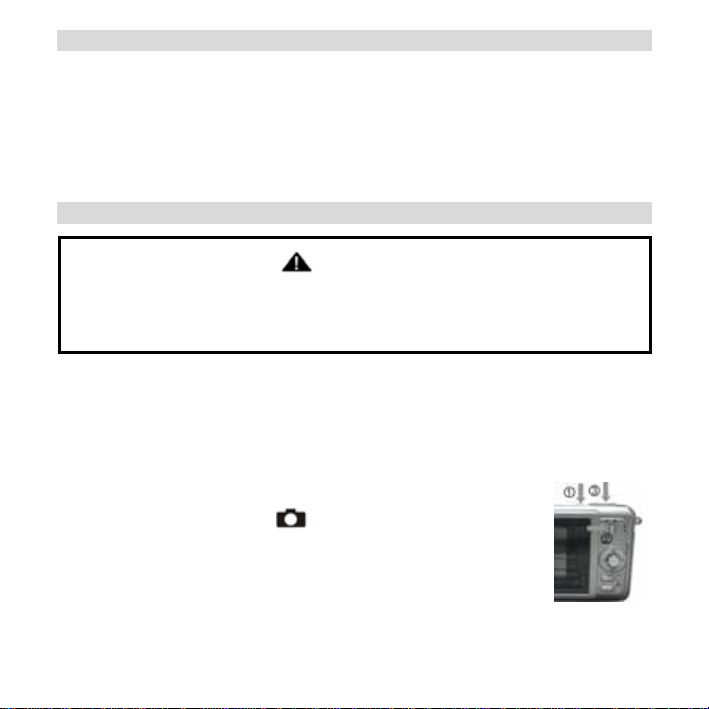
System Requirements
• Personal computer, laptop, desktop, or IBM compatible with Pentium 166 MHz minimum,
and with an active USB (Universal Serial Bus) port.
• Windows 98SE/ME/2000/XP, CD-ROM drive, color monitor, mouse and keyboard.
• Color printer for printing color pictures.
• For transferring still images via the Internet, or for video conferencing, your computer
must have modem and communication software for Internet connection.
Quick Start
CAUTION
• Please install the camera driver before using your camera with a PC.
• Best way to transfer picture to PC is using the Mass Storage mode to copy all your
pictures.
• Getting Ready
1. Slide open the battery compartment cover
2. Load the batteries into the camera.
3. Slide close the battery compartment cover.
• Taking a Picture
1. Turn on the camera.
2. Slide the Function switch to (capture status).
3. Point the camera at the subject, use monitor screen to compose the
picture.
4. Holding the camera still, gently press the shutter button to take a
picture.
- 2 -
Page 5
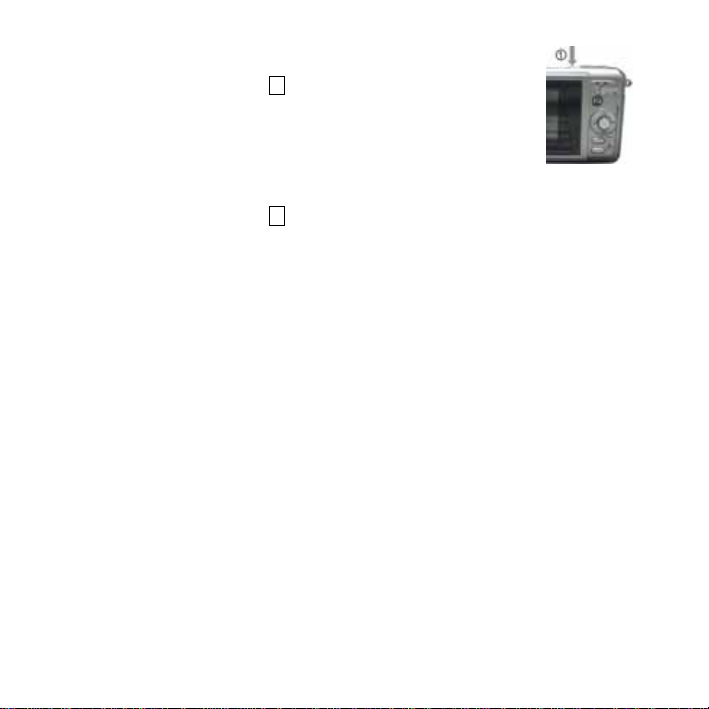
• Reviewing a Picture
1. Turn on the camera.
2. Slide the Function switch to ► (playback status).
3. Push the joystick Left or Right to scroll through the pictures or
videos on the monitor screen.
• Deleting a Picture
1. Turn on the camera.
2. Slide the Function switch to ► (playback status).
3. Push the joystick Left or right to display the picture you want to delete.
4. Press the Mode button to turn on the menu and then push the joystick up or down to
select [Delete] on the screen. Press the OK button.
5. When the message “Delete this file?” appears on the screen. Press OK button to delete
the file; press the Menu button not to delete this file. Press the Mode button to exit the
menu.
- 3 -
Page 6
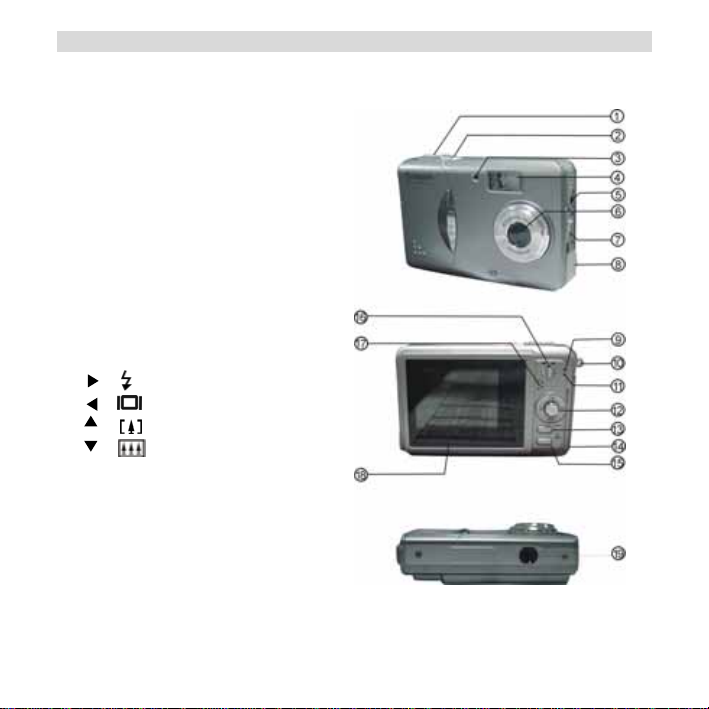
Name of Parts
The following illustrations show the names of each component, button, and switch on the
camera.
1. Shutter Button
2. Power Button
3. Self Timer Lamp
4. Flash
5. TV Out
6. Lens
7. Focus Switch
8. USB Port Terminal
9. Power Lamp
10. Strap Eyelet
11. Charge Indicator
12. Joystick/OK Button
/ : Flash
/ : Display
/ : Zoom In
/ : Zoom Out
13. MENU Button
14. Battery Compartment Cover & SD
Card Socket
15. Mode/Delete Button
16. Function Switch
17. Buzzer
18. TFT Panel
19. Tripod Socket
- 4 -
Page 7
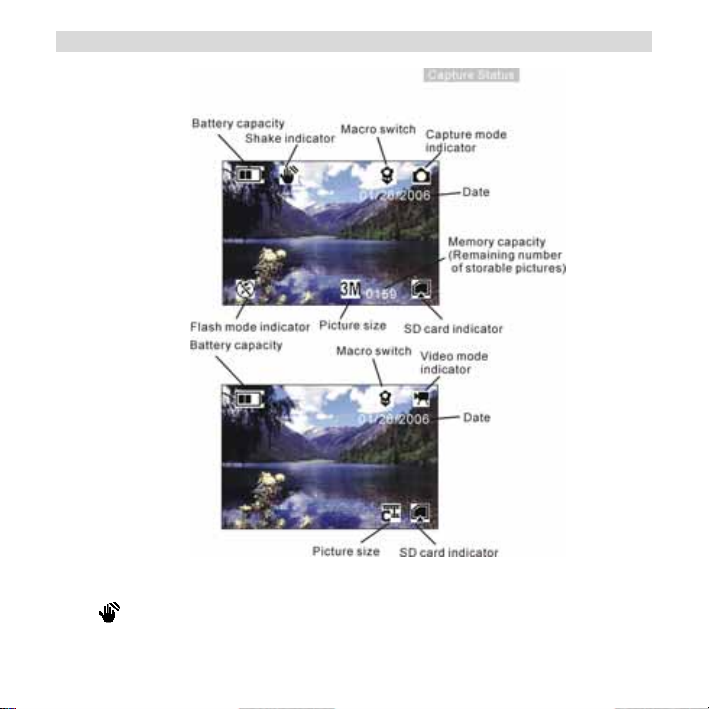
Display Information
Note:
If the icon appears on the TFT panel when you take pictures in dark conditions.
Please keep your hands steady, otherwise you may capture a blur picture.
- 5 -
Page 8
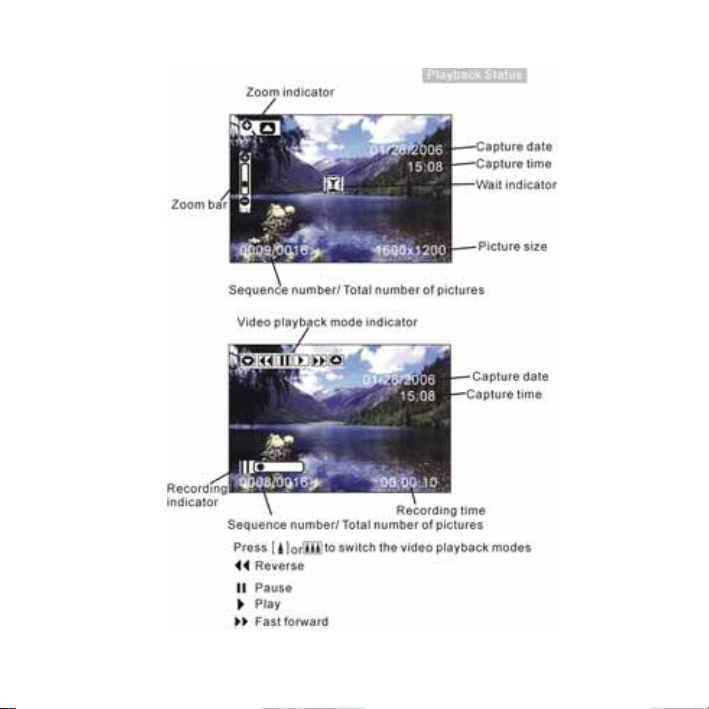
- 6 -
Page 9
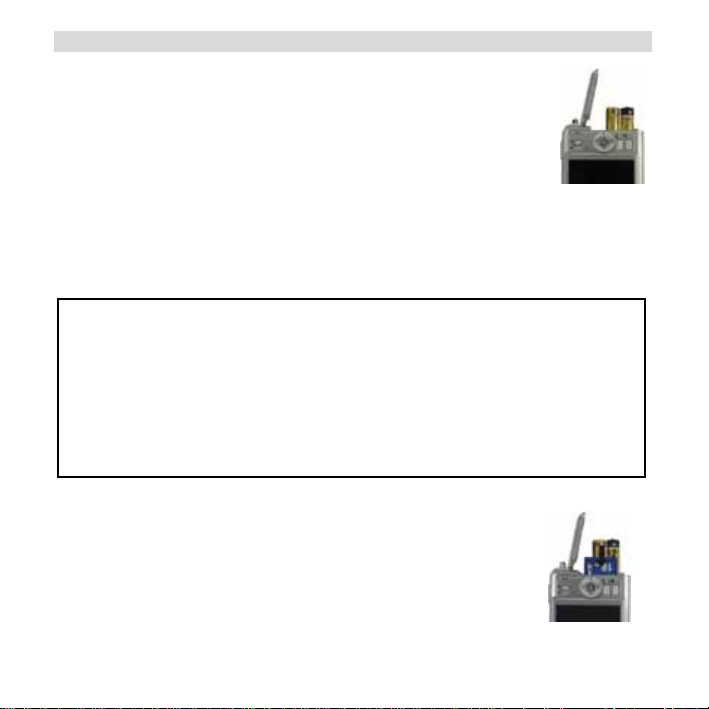
Getting Started
• Installing Camera Batteries:
1. Slide open the battery compartment cover.
2. Insert batteries. Be sure to load batteries with + and – terminals as
shown on the camera.
3. Slide close the battery compartment cover.
• Inserting SD Card (Optional):
The camera offers two option for storing pictures and videos:
Internal Memory - Store pictures and videos in the 32 MB internal memory.
SD Card – The SD cards provide removable, reusable storage for pictures and videos.
Store as many pictures as you like, depending on the size of the card.
CAUTION:
• The card can only be inserted one way; forcing it may damage the
camera or the card.
• Do not insert or remove a card when power is on.
• Please note that not all SD cards may work in this camera. If one brand
fails to
• operate even after reformatting then another brand of SD card must be
used.
To insert an SD card:
1. Turn off the camera and open the battery compartment cover.
2. Orient the card as shown. Push the card into the slot to the
Connector.
3. Firmly to remove the card, push it in, and then release it. When the
card is partially ejected, pull it out.
4. Close the battery compartment cover.
- 7 -
Page 10

Note:
1. If the SD card is present in the camera, and then the picture/ video will save in the SD
card. If no card is installed, the camera uses internal memory.
2. If the “MEMORY FULL” warning message appears on the TFT panel, it means the SD
card or internal memory is full. Please remove the memory and insert a new one or
move/store all picture/video in memory to your computer.
• Turning On the Camera:
1. Press the ON/OFF button on as shown in the illustration.
2. Buzzer will beep and indicator lamp will light. The TFT panel will be
turned on.
3. Press the ON/OFF button again to shutdown the camera.
• Setting the Date, Time and Date Stamp:
1. Use the following procedure to change the date and time
setting.
2. Slide the Function switch to
3. Press the Mode button twice to turn on function menu. Press
the OK button.
4. Push the joystick up or down to adjust the date and time.
5. Push the joystick let or right to advance to the next setting.
6. When finished, press the OK button to confirm the setting; press the Menu button to
return to main menu, press the Mode button to exit the menu.
Use the Date Stamp setting to imprint the date on your pictures .
In the Date Time Setting menu. Make sure the camera clock is set to the correct date.
1. Slide the Function switch to (capture status).
2. Press the Menu button and then push the joystick up or down to select [Time Stamp]
option.
(capture status).
- 8 -
Page 11
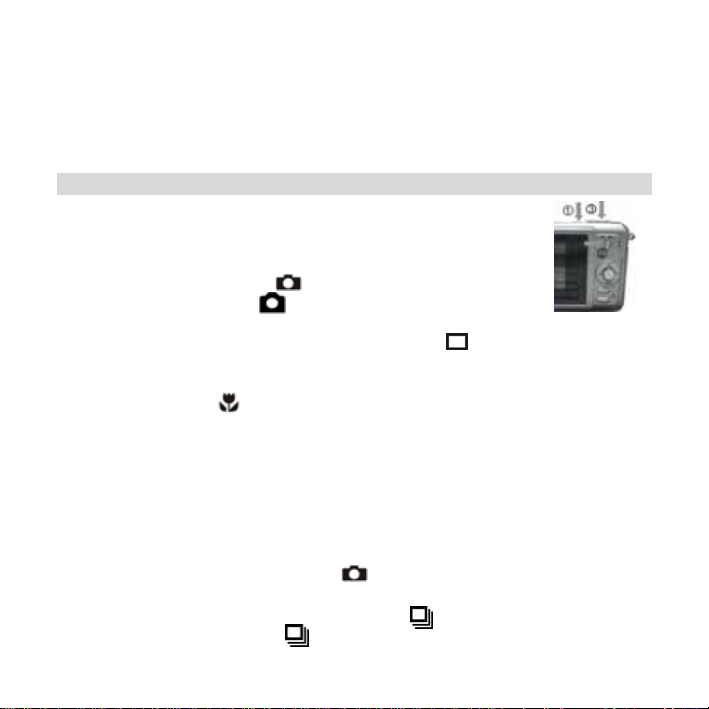
3. Push the joystick let or right to select [Date Only] or [ Date&Time]
Press the Menu button to exit the menu.
4.
• Power Saving:
The camera will automatically power off approximately 30 SEC,1MIN, 3MIN, 5MIN
(selectable) after you do not perform any operation.
Taking Pictures
• Taking a Picture
1. Turn on the camera.
2. The TFT panel will display image and symbols.
3. Slide the Function switch to
4. The TFT panel will display (Snapshot Mode). If icon is different,
Press the Menu button and then push the joystick down to select [Burst Snapshot ],
and then push the joystick left or right to select [single] and then press the Menu
button to exit the menu.
5. Point the camera at the subject; use the monitor screen to compose the image. (If turn
the Macro switch to
6. Holding the camera still, gently press the Shutter button to take the picture.
Note:
How to take a good shot? After gently pressing down shutter button, keep your hand
steady for 2 seconds to get best result.
• Taking Continuous Pictures
1. Make sure the Function switch is set to
2. Press the Menu button and then push the joystick down to select [Burst Snapshot], and
then push the joystick let or right to select [Burst] and then press the Menu button
to exit the menu. And the icon will appear on the TFT panel.
3. Point the camera at the subject; use the monitor screen to compose the image.
(capture status).
, you can take picture as close as 50cm.)
. (Capture Function)
- 9 -
Page 12
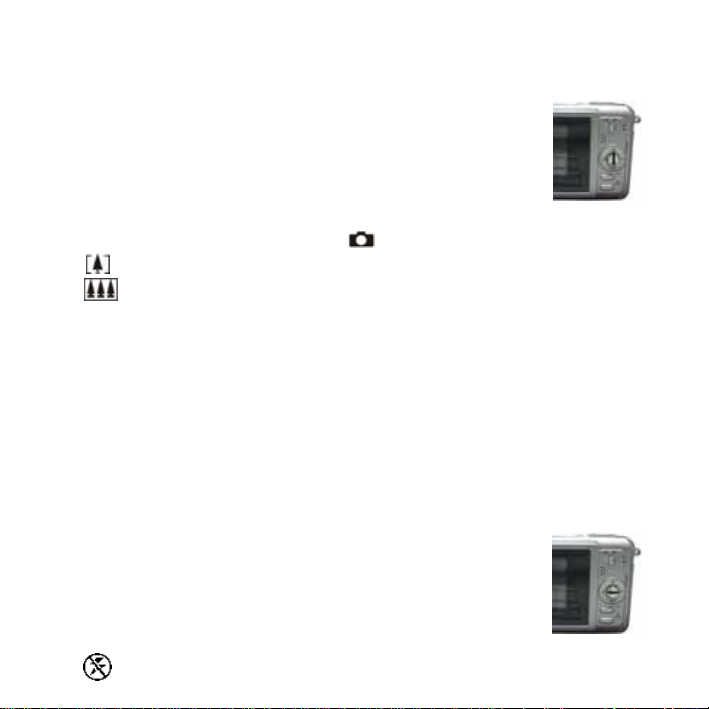
4. Holding the camera still, gently press the shutter button to take the picture.
• Using Digital Zoom
The Digital Zoom provides up to 8X magnification of your pictures. You
may notice a decrease in printed image quality when using Digital Zoom.
Note:
Please note that the quality of the shot will reduce when Zoom is used
so only use it when normal shots are not available.
1. Make sure the Function switch is set to
Button: The subject will be enlarged.
Button: The subject will be reduced.
2. Push the joystick up to zoom in. Pu
magnification. The TFT panel displays the zoomed image and the magnification level.
3.
Push the joystick down to zoom out.
4. Press the Shutter button to take the p
ote:
N
1. The im
2. Digital Zoom is automatically turned off when the camera is turne
•
When you take pictures
your use the flash. Push the joystick left repeatedly to scroll through the
flash options.
The flash icon that is displayed on the TFT panel is the active
option.
age will appear grainier as the image is digitally zoomed.
Using Flash Light
at night, indoors, or outdoors in heavy shadows,
Off—flash never fires. (Default)
sh the joystick up or down repeatedly for continuous
. Use the TFT panel to frame your subject.
icture.
d off.
- 10 -
Page 13

Auto Flash—flash fires when the lighting conditions require it.
orce Flash—flash fires every time you take a picture, regardless of the lighting
F
conditions.
• Setting Pic ure Quality
Use the Quality setting to sel
1. Make sure the Function switch is set to , an
2. Push the joystick left or right:
3. Press the Menu butto to return to capture status and you will see the icon
5M/ 3M /1M on the TFT panel.
No
te:
1. This
2. Movies can be shot with the CIF (320 x 2
Putting Yourself in the Picture
•
1. The Self Timer creates a default
and the time the picture is taken. This setting is ideal when you want to include yourself
in the picture.
2. nction switch is set to
Make sure the Fu
3. Press the Menu button and then push the joystic
t
ect a picture resolution:
d then press the Menu button.
5M (2560x1920) — for enlar
3M (2048x1536) — ure size; produces normal picture resolution and
1M (1280x960) — size; pictures are of lower resolution and file size
setting remains until you change it.
ged picture size; produces higher picture resolution and
larger file size.
for standard pict
large file size.
for small picture
is smaller.
n to confirm
40) or VGA (640 x 480) resolution.
delay between the time you press the Shutter button
.
k down to select [Selftimer].
- 11 -
Page 14

4. Push the joystick left or right to select [10SEC], [15SEC], [20SEC]. Press the Menu
button to return to capture status.
5. r use a tripod.
Place the camera on a flat surface o
6. Compose the picture, then press the Shutter button
7. The red Self Timer light, located on the front of the camera, blinks for 1
(selectable) and you will see the counter on the TFT panel before the picture is taken.
all the way down.
0,15,20 seconds
Taking Videos
• Taking a Video (Please note that audio will not be recorded)
1
. Turn on the camera.
2. The TFT panel will dis
3. Slide the Function switch to (Capture Func
4. Press the Mode button once, the icon appears on th
(Video Mode)
5. ject on the TFT pane press the Shutter button
Frame your sub l, then
to take the video.
6. tton again to stop recording.
Press the Shutter bu
Note:
1. During
2. The video resolution is CIF (320 x240) and VGA (640 X 480). It’
3. Y e [Video Resolution].
recording, push the joystick up or down to zoom in/out.
“ ” on TFT panel in Video mode.
ou can select video resolution use th
play image and symbols.
tion).
e TFT panel.
s will show icon “ ” or
- 12 -
Page 15

Reviewing Pictures and Videos
• Reviewing Pictures
1. Turn on the camera.
2. Slide the Function switch to ► (playback status). The last picture or
video is displayed.
3. Push the joystick left or right to select the picture or video
(If the icon appears on the TFT panel) you want to review.
4. Push the joystick up or down to start playback of the video.
5. During the playback, push the joystick up or down to pause / resume/back/forward the
video playing.
Note:
1. You can push the joystick up or down to enlarge or reduce picture, and then press OK
button. Now you can push the joystick left or right and up or down to see different parts
of the picture. Press the OK button again to see the zoomed parts.
2. Video cannot be zoomed.
• Viewing six Pictures
View six pictures at once on the TFT panel (Index View) so that you can search the picture
quickly.
1.
Make sure the Function switch is set to ► , and then press the OK
button.
2.
Press the OK button to enter six pictures mode.
3.
Push the joystick left or right and up or down to select the picture. A
red-frame indicates the current picture selected.
4.
Press the OK button for the picture you want to see in the whole screen.
If you turn on the Menu button at this mode you will see the picture as shown on
the right side. Push the joystick up or down to select the item, then press the OK button to
confirm the setting. Press the Menu button and OK button to exit the menu.
- 13 -
Page 16

• Using Slide Show
Use the Slide Show feature to sequentially display your pictures and videos on the camera
TFT panel.
1. Make sure the Function switch is set to ►, and then press the Menu button.
2. Push the joystick up or down to select [Slide Show] on the screen and then press
the OK button.
3. Each picture and video thumbnails is displayed in the order in which you took them.
4. Press the OK button again to stop the slide show.
Note:
Once the user selects the Slide Show Mode, camera will automatically play all the pictures.
Press the OK button to stop the slide show.
Video is played like the way of playing option.
• Magnifying Pictures
Use the Magnify feature to zoom in to different areas of the picture.
1. Make sure the Function switch is set to ► .
2. Push the joystick left or right to select the picture you want to enlarge, and then push
the joystick up to zoom in the picture; push the joystick down to zoom out the picture.
3. Press the OK button. You will see ▲ ▼ ◄ ► appears on the TFT panel. Push the
joystick up/down/left/right to select location of the magnified area and press the OK
button to see the zoomed area in the whole screen.
4. Press the menu button twice to return to redisplay the picture at the original size.
Note: Videos cannot be enlarged.
• Selecting Pictures for Printing (DPOF Print Se ttings)
1. Make sure the Function switch is set to ► .
2. Push the joystick left or right to select the picture you want to print, and then press the
Menu button.
- 14 -
Page 17

3. Push the joystick up or down to select [Print] on the screen and push the joystick left or
right to select ON/OFF.
4. Press the Mode or Menu button to return to playback status. And you will see the icon
appears on the TFT panel if you choose ON.
Note: The DPOF printing feature support SD card only.
Deleting Pictures and Videos
Delete item allow user to delete current or all the stored images from the internal memory
or SD card.
• Deleting Single Picture or Video
1. Turn on the camera.
2. Slide the Function switch to ► (playback status).
3. Push the joystick left or right display the picture you want to delete.
4. Press the Mode button to turn on the menu and then push the joystick up or down to
select [Delete] on the screen. Press the OK button.
5. When the message “Delete this fire?” appears on the screen. Press OK button to
delete the file; press the Menu button not to delete this file and return to main menu.
Press Menu button again to return to playback status.
• Deleting All Pictures and Videos
1.Turn on the camera.
2.Slide the Function switch to ► (playback status).
3.Push the joystick left or right to display the picture you want to delete.
4.Press the Mode button to turn on the menu then push the joystick up or down to select
[Delete All] on the screen. Press the OK button.
5.When the message “Delete all files?” appears on the screen. Press OK button to delete
the files; press the Menu button not to delete the files. Press the Menu button not to
delete this file and return to main menu. Press Menu button again to return to playback
status.
- 15 -
Page 18

Note:
1. If all files (Photos and video clips) are erased, the message “No Image” appears on the
TFT.
2. Files that are erased cannot be recovered. Make sure you have selected the images
you want to erase.
3. Files that have been protected (see the following section) cannot be erased even if
“Delete All” is selected.
• Formatting Internal Memory or SD Card
1. Make sure the Function switch is set to ►.
2. Press the Mode button to turn on the menu and then push the joystick up or down to
select [Format Storage] on the screen. Press the OK button.
3. When the message “Format will destroy all data. Continue?” appears on the screen.
Press OK button to format the files; press the Menu button not to format the files.
(press the Menu button once to return to main menu, press the Menu button twice to
return to playback status.)
4. If all files (Photos and video clips) are formatted, the message “No Image” appears on
the on the TFT.
5. Files that have been protected (see the following section) can be erased even though
“Format Storage” is selected.
- 16 -
Page 19

Customizing Your Camera Settings
* Capture Status Menu
[MENU BUTTON] When user slide the Function switch to (capture status). Press
the Menu button can turn ON/OFF function menu. Push the joystick up and down to select
items, push the joystick left and right to enter each item. Press the Menu button to confirm
the setting and return to capture status.
[Picture Size]
You can change the picture size (excluding videos) settings to suit your purpose.
5M (Large)
3M (Medium)
1M (Small)
[Exposure Value]
Exposure compensation lets you change the exposure setting manually to adjust for the
lighting of your subject. This feature helps to achieve better results when recording a
backlit subject, a strongly lit subject indoors, or a subject that is against a dark
background.
1. Push the joystick left and right to adjust the compensation.
2. Press the Menu button to confirm and return to capture status..
• The settings can be adjusted in 1/2 steps within the range –2EV ~ +2EV.
• You can check the result of the compensation by viewing the image on the TFT panel.
2560 x 1920
pixels
2048 x 1536
pixels
1280 x 960
pixels
for enlarged picture size; produces higher picture
resolution and larger file size.
for standard picture size; produces normal picture
resolution and large file size.
for small picture size; produces lower picture
resolution and smaller file size.
- 17 -
Page 20

[White Balance]
When the white balance is set to match the light source, the camera can take picture more
accurately.
Auto
Sunny Use when shooting at outdoors in sunlight on a clear day.
Cloudy
Tungsten For recording under tungsten fluorescent lighting.
Fluorescent1 For recording under fluorescent lighting.
Fluorescent2 For recording under fluorescent lighting.
[Burst Snapshot]
Single Take one picture once.
Burst Take three pictures once.
The camera sets the white balance automatically according to
shooting conditions.
Use when shooting at outdoors and the sunlight is not enough
such as under cloudy skies, in shade or at dusk.
- 18 -
Page 21
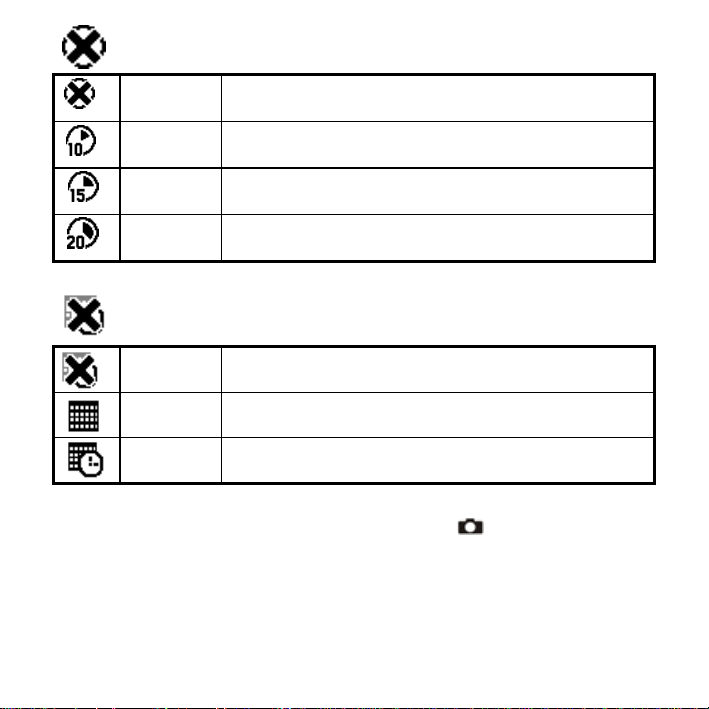
[Selftimer]
[MODE BUTTON] When user slide the Function switch to
the MODE button twice can turn ON/OFF function menu. Push the joystick up and down to
select items, press the OK button to confirm the setting. Press Menu button to return to
main menu. Then press Mode button to return to capture status.
OFF Setting the timer off.
10 SEC Setting the timer in self-timer to 10 second.
15 SEC Setting the timer in self-timer to 15 second.
20 SEC Setting the timer in self-timer to 20 second.
[Time Stamp]
OFF Do not print time on the picture.
Date Only Print Date on the picture.
Date & Time Print Date & Time on the picture.
(capture status). Press
- 19 -
Page 22

[Date & Time Setting]
Push the joystick up and down to adjust the date and time.
Push the joystick left and right to advance to the next setting.
When finished, press the OK button to confirm the setting; press
the Mode button to exit the menu, or you can press Menu button
to return to main menu and then press the Mode button to return
to capture status.
[Language]
Push the joystick up and down to select the submenu and then press the OK button to
confirm. Press Menu button to return to main menu. Press the Mode button to return to
capture status.
English Setting the language to English. (*)
Français Setting the language to French.
Deutsch Setting the language to German.
Italiano Setting the language to Italian.
Español Setting the language to Spanish.
Português Setting the language to Portuguese.
简体中文 Setting the language to Simplify Chinease.
[Beeper]
Push the joystick left and right to set the beeper on/off .
ON Setting the beep sound to on.
OFF Setting the beep sound to off. (*)
- 20 -
Page 23

[Format Storage]
Press OK to turn on the submenu and then follow page 16 to format the flash memory or
SD card.
[TV Output]
Press ◄ or ► to set the TV Output .
NTSC Setting the TV Output to NTSC.
PAl Setting the TV Output to PAL.
[Auto Power Off]
Push the joystick left and right to set the time of auto power off .
30SEC Setting the camera automatically powers off approximately 30 seconds.
1MIN Setting the camera automatically powers off approximately 1 minute.
3MIN Setting the camera automatically powers off approximately 3 minutes.
5MIN Setting the camera automatically powers off approximately 5 minutes.
Push the joystick left and right to set light frequency.
[Light Freq.]
Setting the flicker frequency to 50 Hz. (*)
Setting the flicker frequency to 60 Hz.
- 21 -
Page 24

[Default Setting]
Press OK button to turn on the submenu and then press OK button again to confirm or
press Menu button not to return to default setting.
[System Info.]
Press OK button to see the version and then press Menu button return to main menu.
* Playback Status Menu
[Menu Button] When you slide the Function switch to ► (Playback Status), pressing
Menu button can turn ON/OFF Playback status menu. Push the joystick up and down to
select the item.
Press the OK button to start/stop slide show.
Push the joystick left and right to set Protect and Print to On/OFF.
Slide Show to Slide Show.
Protect to protect picture. (on-lock/off-unlock)
print to print picture. (on-print/off-not print)
[Mode Button] When you slide the Function switch to ► (Playback Status), pressing
Mode button can turn ON/OFF Delete menu. Push the joystick up and down to select the
item.
Press the OK button to turn on the submenu of delete/format and then press the OK or
menu button to delete/format or not to delete/format the pictures.
- 22 -
Page 25

[Delete]:
Delete item allow user to delete current or all the stored images from the memory.
Delete One to delete (erase) current picture or video.
Delete All to delete (erase) all pictures or videos.
Format to format the flash memory or SD card.
Installing Your Camera Driver and Software
• Installing Driver
1. Turn on the computer.
2. Insert installation CD into the CD-ROM drive and the
installation CD menu will appear.
3. When you see the following screen, choose “Digital
Camera Driver”.
4. Follow the on-screen instructions.
5. Restart the computer.
• Installing Software
1. Insert installation CD into the CD-ROM drive and the installation CD menu should
appear.
2. When you see the following screen, choose “Arcsoft Software Suite” to install the
software.
3. Follow the instructions on screen.
4. Installed software will automatically create “VideoImpression 2” or “PhotoImpression
5” logo on your desktop.
- 23 -
Page 26

Uninstalling Software
Following instruction will guide you to uninstall (remove) software from computer.
• Uninstalling Software
1. Click "Start" from the task bar and choose "Settings" -> "Control Panel". (For Windows
XP: "Start" -> "Control Panels")
2. Double click "Add/Remove Programs".
3. Select the program to be uninstalled: "Arcsoft Software Suite".
4. Click on "Remove Program" (For Windows 2000/XP: "Change/Remove") and then "OK".
•
Uninstall Camera's Driver
1. Click "Start" from the task bar and choose "Settings" -> "Control Panel". (For Windows
XP: "Start" -> "Control Panels").
2. Double click "Add/Remove Programs".
3. Select the program to be uninstalled "STK017_V2.01".
4. Click on "Remove Program" (For Windows 2000/XP: "Change/Remove") and then "OK".
Downloading Images to You Computer
For Windows 98/ME customers:
Please install camera drive before connecting.
1. Slide the Function switch to ► (Playback Function).
2. Then connect the camera to the computer with the included USB cable.
3. “USB Mass Storage drive” appears on the computer screen.
For Windows XP:
A dialogue box with options appears as shown on the Right side.
- 24 -
Page 27
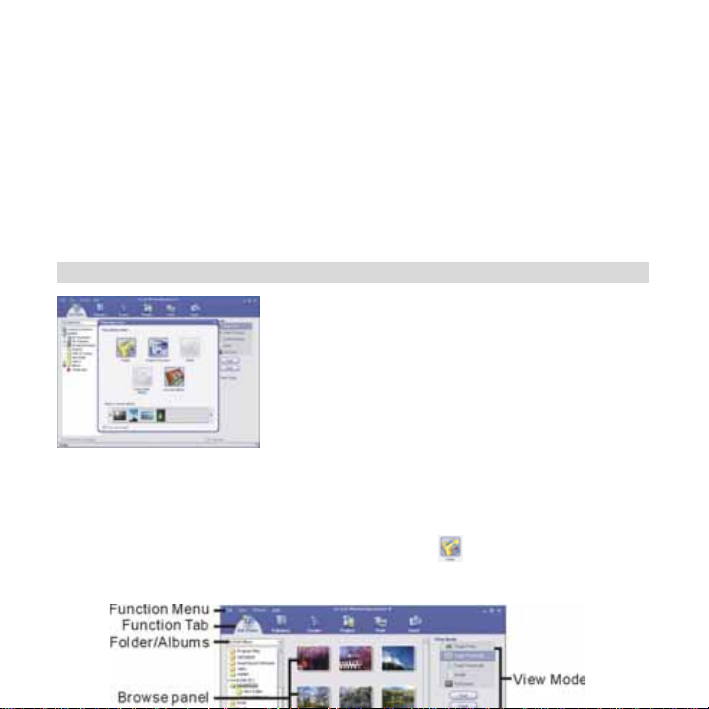
The options are Play, Find/Fix/Share Images, Open folders to view files, take no action,
Copy images to a folder on my computer, View a slide show of images, and etc. Please
select one of them and click on “OK”.
For Windows 2000/ME/98:
Double click on “My computer”, and then double click on Removable Disk (i:)
in the DCIM files. (All the photos and videos are stored here).
Press “Ctrl+A” on the keyboard to choose all the photos/videos, then press “Ctrl+C” to
copy photos, and then open a file in the computer, press “Ctrl+V” to paste the photos.
ArcSoft PhotoImpression 5
ArcSoft PhotoImpression 5 is a complete digital image
editing application designed with real people in mind.
Easy-to-use “Getting Start” guides, user-friendly UI,
complete image editing functionality, give users
wonderful experience to organizing, viewing, enhancing,
editing, printing and sharing photos.
Click “Start”Æ “Program”Æ “ArcSoft Software Suite“Æ “PhotoImpression 5” to launch
PhotoImpression 5 or double click PhotoImpression 5 icon on the desktop and you will see
a window as the screenshot above.
Select the picture source. For example: 1. Click “Folder” for acquiring photos from
your computer 2. Select the file path. 3. You can start editing them.
- 25 -
Page 28
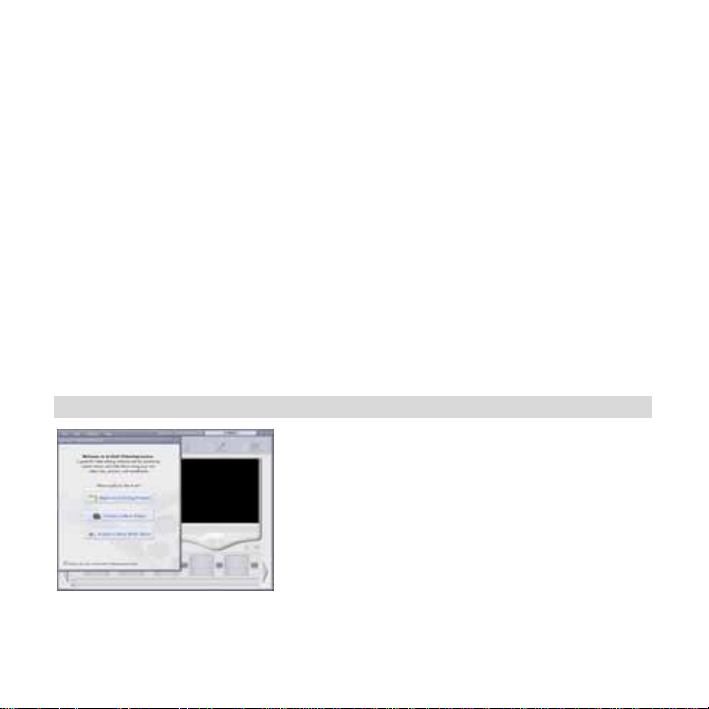
1. Get Photo – Choose how to view or acquire photos.
2. Enhance – Crop, brighten, rotate, resize and modify photos.
3. Create – Add clip art, special effects, frames and more.
4. Project – Make calendars, photo books and greeting cards.
5. Print – Print multiple images per page and multiple pages at one time.
6. Send – Email photos or upload them to online photo sharing accounts.
Note
﹕
For more detailed information, please refer to the Help of the program.
ArcSoft VideoImpression 2
ArcSoft VideoImpression 2 creates home movies and
slide shows by combining existing videos, still images,
exciting scene transitions, and multiple audio tracks.
Though simple to use, the program provides intense
and broad video editing and export options perfect for
owners of digital still cameras, desktop and digital video
cameras, and camcorders.
Click “Start”Æ “Program”Æ “ArcSoft Software Suite“Æ “VideoImpression 2” to launch
VideoImpression 2 or double click VideoImpression 2 icon on the desktop and you will see
a window as the screenshot above.
- 26 -
Page 29

Open a Project – Let you browse the project files in the VideoImpression system folder.
By “project,” we mean to say a file that contains all of the settings and each individual
component on the Storyboard. When you save your work as a project, you can go back
and swap components, add and remove them, alter audio, etc.
Create a Video – Create a new video project. You can retrieve media materials from the
device connected or choose media files from system folder. You can choose video
materials from your photo album as well.
Create a Slide Show – Create a slide show project. You can retrieve media materials from
the device connected or choose media files from system folder. You can choose slide
show materials from your photo album as well.
If the box “Always show this wizard when VideoImpression starts.” at the bottom of the
wizard is checked, the wizard will appear each time you run the program. If you'd like to
skip the wizard the next time, uncheck the box.
Select the item you desire and the picture and videos you need then you will enter the
editing interface as below.
You can use the six steps in the Function Menu to create video clips and slide shows.
1. Media
- Select the videos and images that will comprise your final movie or slide show.
- 27 -
Page 30

2. Edit - Modify video and image colour and adjust the duration of each movie
component. Only available for video projects.
3. Effects - Add neat special effect transitions between each component, or apply a
pre-made theme.
4. Text - Place animated text on any movie component. Only available for video
projects.
5. Narrate - Record audio directly from the program and add it to your movie.
6. Produce - Combine all components to create your final video; save it in a variety of
ways or email it to friends.
7. The Storyboard - The backbone of the creation process, it's where you assemble
your movie.
8. The Player - Preview and modify your movies in this area.
9. Working with Albums - Albums let you organize your media for easy access.
Note:
For more detailed information, please refer to the [Help] of the program.
Using the Camera in PC-Cam mode
The camera offers two USB modes: Removable Disk and PC Camera.
Note: Please install camera drive before you can use the camera in PC-Cam.
Setting Up PC-Cam
1. Turn the camera power on and slide the Function switch to (Capture Status).
2. Connect the camera and the computer use the USB cable.
3. There are many methods to view your image in PC-Cam mode if you have Video
- 28 -
Page 31
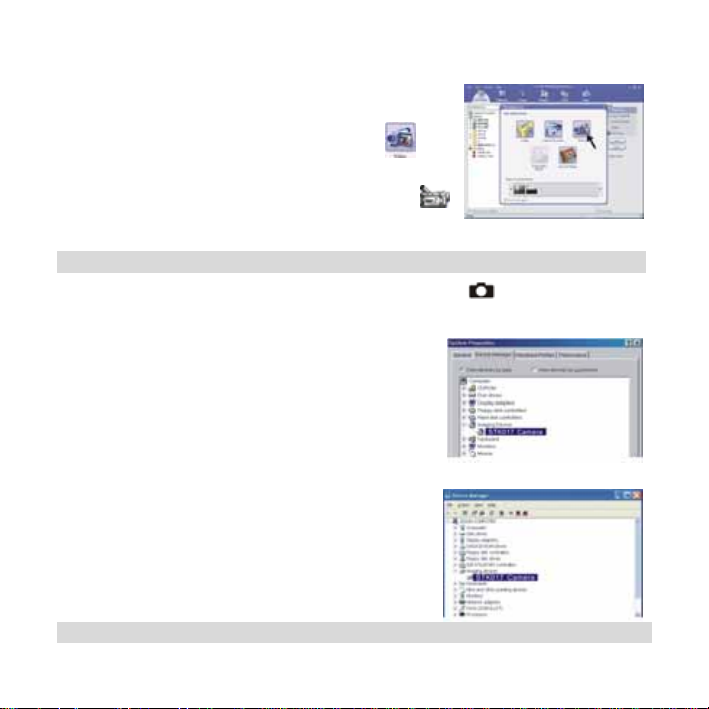
software. For example:
A. Click “NetMeeting”Æ “Start Video”.
B. About Arcsoft software:
a. PhotoImpression 5: Click “file” on the function
menuÆ Click “Get photo” Æ an icon on the
browse pane as shown on the right Æ“Live”.
b. VideoImpression 2: Click “Create a new
video”Æ“Get from Album”Æ“Capture Video”.
Checking the Connection of Your Camera
*Turn the camera power on and slide the Function switch to (Capture Status).
*Connect the camera to the computer with the included USB cable.
For Windows 98/ME only
Double click “My Computer” icon -> Control Panel ->
System -> Device -> Manager -> Imaging Device; when
you See “STK017 Camera” that means now the camera
is installed.
For Windows 2000/XP only
Double click “My Computer” icon (Windows 2000) or go
to Start button and select “My Computer” (Windows XP)
-> Control Panel -> System -> Hardware -> Device
Manager -> Imaging Device; when you see “STK017
Camera” that means now the camera is install
Internet Video Conferencing
To run a video conference with another person, you and the other person must have the
- 29 -
Page 32

computer station configured with web camera, microphone, speakers, modem and have
access to the Internet.
You have to download video conference software, purchased or free, such as basic
software like I-phone or Microsoft NetMeeting, or Yahoo Messenger.
As an example: to download Windows NetMeeting, go to www.microsoft.com search for
NetMeeting and follow the download procedure.
Starting NetMeeting, you have to follow the simple set up procedure on the computer
screen, enter your personal information and adjust the microphone volume. Here's how
video conferencing works:
To receive video:
1. Call someone you want to see/hear.
2. On the Tools menu, point to Video, and then click Receive.
If you have a video camera, you can send video to the person you are calling.
To send video
1. Call someone you want to see/hear.
2. Click the Start Video button.
Note:
1. You can also send video by clicking the Tools menu, pointing to Video, and then
clicking Send. After starting the video, the button changes to Stop Video. To stop the
video, click the Stop Video button again.
2. For software support, or detailed information how to work with PhotoImpression 5 or
VideoImpression 2 – contact www.ArcSoft.com.
- 30 -
Page 33
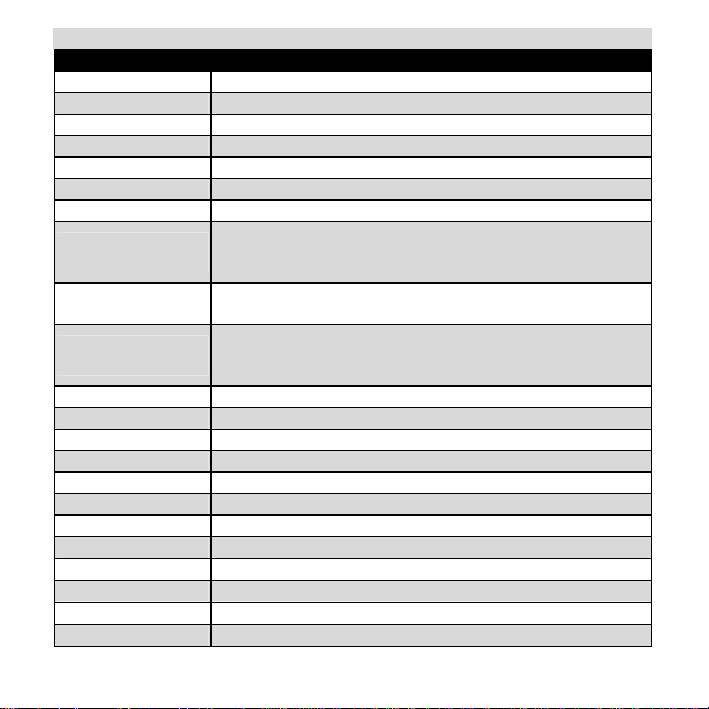
Appendix:
Specifications
Image Sensor CMOS 2592 x 1944 Pixels (5.0M Pixels), Sensor Area 1 / 2"
Lens Specification F 3.0, f = 8.54 mm
Focus Range Landscape: 2m~infinity , Normal: 1.5m ~ 2m, Macro: 20cm
O / S Microsoft Windows 98 SE / 2000 / ME / XP
Flash Strobe Yes, (Force On, Force Off, and Auto)
White Balance Automatic / Daylight / Cloudy / Fluorescent lamp / Tungsten lamp
Exposure Control Automatic / Manual (-2EV ~ 2EV)
Capacity – Still Mode
(of Built-in 32MB)
PC Mode – Frame
Rate
Movie Mode
Compression JPEG / MJPEG (AVI)
Digital zoom 8 x Digital Zoom for Preview & Playback
Display 2.0” TFT panel
Continuous Capture 3 Images
PC Interface USB 1.1
Video Output TV-out in NTSC/PAL
Self Timer YES
RTC YES
Storage Type 32M flash memory (memory build-in) / SD card slot
Power AAA 1.5V x 2 Alkaline/ Re-chargeable Batteries
Dimension (WxHxD) 89.5 x 58 x 20mm
Bundled Software ArcSoft Photo Impression 5 & Video Impression 2
5M ---- 2560 x 1920 Pixels 11 pictures
3M ---- 2048X1536 Pixels 17 pictures
1M ---- 1280 x 960 Pixels 45 pictures
VGA 640 x 480 pixels 8~12 fps
QVGA 320 x 240 pixels 15~18fps
Video (No Audio function):
VGA 640 x 480 pixels 8~12 fps
QVGA 320 x 240 pixels 15~18fps
- 31 -
Page 34

Troubleshooting
Problem Source Solution
The camera is not
running
The camera is not
taking pictures.
Picture is not clear The lens is dirty • Clean the lens.
The power is not on • Press the ON/OFF button to turn the
camera on.
The batteries were not
inserted properly
Batteries are depleted • Replace with unused alkaline or fully
The SD card slot/battery
cover is not closed
properly
The camera is in the
Playback Function mode
The flash is charging • Wait until the flash charges. You can
The SD card or internal
memory is already full
The SD card is not
formatted correctly
• The correct direction to insert the
AAA batteries is indicated on the
camera.
recharged batteries (two AAA-size
batteries).
• Close the cover correctly and
securely.
• Slide the function switch to Capture
status.
press the shutter button when the
indicator glows a steady green.
• Obtain a new SD card and insert it.
• Download images to your computer,
and then erase them from the card to
free up more space.
•Reformat the card using the format
function in the camers.
- 32 -
Page 35

The pictures are
blurred
The flash doesn't
fire
The computer
cannot
communicate with
the camera
The PC Camera
doesn't work
Hands were not steady
when taking the picture
The picture subject was
not in the focus range of
the camera
The flash mode is set to
Off
Camera power is off • Turn on the camera.
USB cable is not securely
connected
Driver is not installed (for
Windows 98 user)
Camera power is off • Turn on the camera.
USB cable is not securely
connected
Driver is not installed • Install the camera driver.
• Ensure hands are steady when taking
picture and remain steady one
minute after clicking the Shutter
button.
• Keep a minimum distance of 60
inches between the picture subject
and the camera lens to stay in the
focus range of the camera.
• Set the flash to any other mode
except Off.
• Connect cable to camera and
computer port.
• Install the camera driver.
• Connect cable to camera and
computer port.
- 33 -
Page 36

Important Notice
Statement Of Responsibility
Oregon Scientific assumes no responsibility for any incidental losses (such as the costs of
photography or the loss of income from photography) incurred because of faults with this
product.
Notes On Copyright
Photos and videos recorded using your digital video camera cannot be used in ways that
infringe copyright laws without the consent of the owner, unless intended only for personal
use. Note that some restrictions apply to the photographing of stage performances,
entertainments and exhibits, even when intended purely for personal use. Users are also
asked to note that the transfer of memory containing photos or data protected under
copyright laws is only permissible within the restrictions imposed.
General Warnings
• Do not attempt to disassemble the camera yourself. Always take it to an authorized
service facility for repair.
• Do not immerse the device in water or subject the camera to impact or shock. If
accidentally dropped in water, quickly pour out the water and dry the camera with
sunlight or an air-blower.
• Do not, under any circumstances, touch the exposed electronic circuitry of the device,
as there is a danger of electric shocks.
• Take special care when handling a damaged LCD display, as the liquid crystals can be
harmful to your health.
• Do not use or store the device in locations that may adversely affect the product such as
rain, snow, desert, and magnetic fields.
• Protect the camera from excessive humidity, which may wet the lens and blur any
- 34 -
Page 37

pictures taken.
• Check all major functions when the device is unused for a long period. This is to ensure
its full operation. Maintain regular testing and cleaning of your device.
• Do not look through the viewfinder at the sun or other strong lights. This could damage
your eyesight.
• Avoid leaving the camera exposed to direct sunlight, as the action of the lens could
cause fires.
• Remove the batteries and memory card before storing the camera for long periods of
time. Then, keep it in a well-ventilated place in order to prevent molding.
• To store the camera, wrap it in a piece of clean, soft cloth and place it in a cool, dry,
place free of any dust or moisture.
About Oregon Scientific
Visit our website (www.oregonscientific.com) to learn more about Oregon Scientific
products such as digital cameras, MP3 players, children's electronic learning products and
games, projection clocks, health and fitness gear, weather stations, and digital and
conference phones. The website also includes contact information for our customer care
department in case you need to reach us, as well as frequently asked questions and
customer downloads.
We hope you will find all the information you need on our website, however if you’re in the
US and would like to contact the Oregon Scientific customer care department directly,
please visit: www2.oregonscientific.com/service/support OR call 1-800-853-8883. For
international inquiries, please visit www2.oregonscientific.com/about/
international/default.asp.
- 35 -
Page 38

Trademark Information
Windows is a trademark of Microsoft Corporation of the United States and other countries.
Windows is an abbreviated term referring to the Microsoft Windows Operating System.
ArcSoft®, PhotoImpression® and VideoImpression® are registered trademarks of ArcSoft,
Inc.
All other trademarks mentioned in this manual or other documentations provided with your
Oregon Scientific™ product are trademarks or registered trademarks of their respective
holders.
FCC Statem ent
This device complies with Part 15 of the FCC Rules. Operation is subject to the following
two conditions: (1) This device may not cause harmful interference, and (2) This device
must accept any interference received, including interference that may cause undesired
operation.
WARNING Changes or modifications not expressly approved by the party responsible for
compliance could void the user's authority to operate the equipment.
Note: This equipment has been tested and found to comply with the limits for a Class B
digital device, pursuant to Part 15 of the FCC Rules. These limits are designed to provide
reasonable protection against harmful interference in a residential installation.
This equipment generates, uses and can radiate radio frequency energy and, if not
installed and used in accordance with the instructions, may cause harmful interference to
radio communications. However, there is no guarantee that interference will not occur in a
particular installation. If this equipment does cause harmful interference to radio or
television reception, which can be determined by turning the equipment off and on, the
user is encouraged to try to correct the interference by one or more of the following
measures:
• Reorient or relocate the receiving antenna.
- 36 -
Page 39

• Increase the separation between the equipment and receiver.
• Connect the equipment into an outlet on a circuit different from that to which the receiver
is connected.
• Consult the dealer or an experienced radio / TV technician for help.
Declaration Of Conformity
The following information is not to be used as contact for support or sales. Please call our
customer service number (listed on our website at
warranty card for this product) for all inquiries instead.
We
Name: Oregon Scientific, Inc.
Address: 19861 SW 95th Ave., Tualatin, Oregon 97062 USA
Telephone No.: 1-800-853-8883
is in conformity with Part 15 of the FCC Rules. Operation is subject to the following two
conditions: 1) This device may not cause harmful interference. 2) This device must accept
any interference received, including interference that may cause undesired operation.
www.oregonscientific.com), or on the
© 2006 Oregon Scientific. All rights reserved.
- 37 -
