Page 1
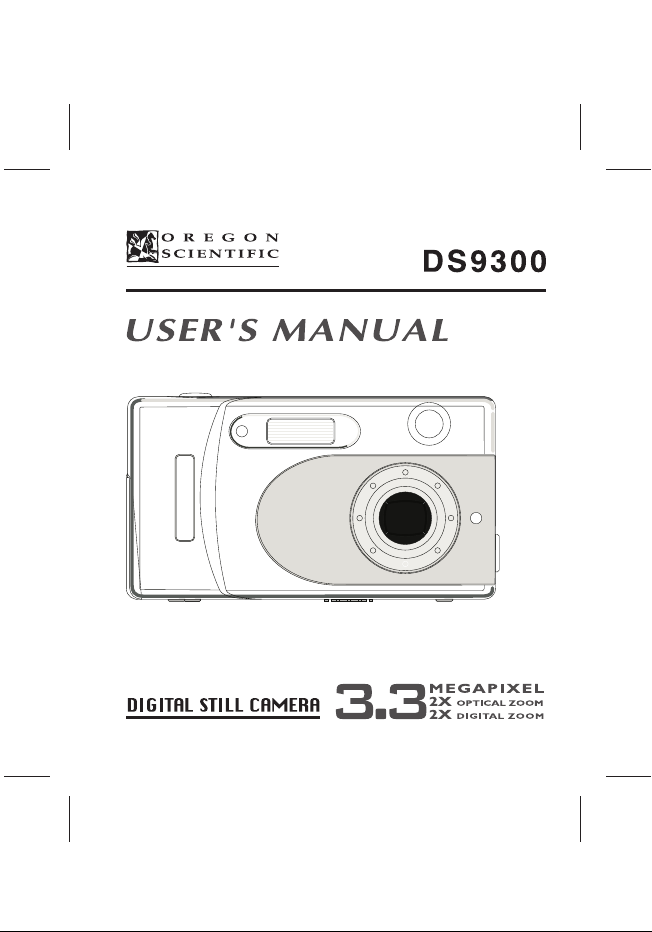
Page 2
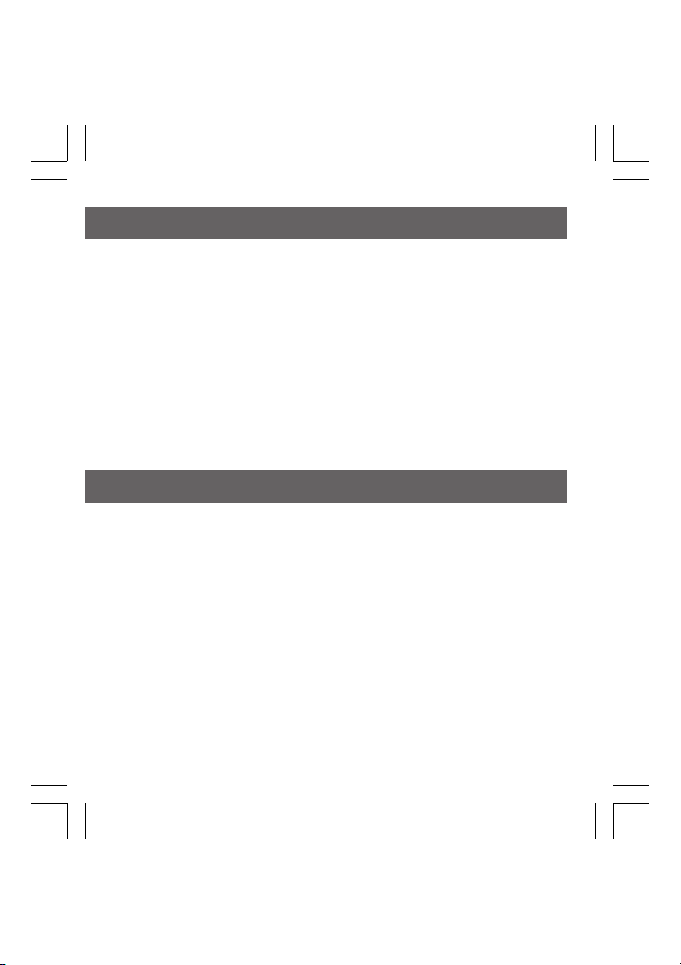
WelcomeWelcome
Welcome
WelcomeWelcome
Thank you for purchasing the product. We strongly recommend that
you read this user’s manual before operating the camera. Keep the
manual handy for quick reference. You are on your way to
experiencing a digital camera like no other. This easy-to-follow user’s
manual shows you how to use your new camera like a pro, whether
you want to:
• download photos to your computer,
• preview and take images via the television.
• create a mini movie using the live video feature.
Before using the camera, please ensure that you:
• Read and understand the user’s manual.
• Check the contents to make sure that all of the components are
included.
• Check that your camera is recording the images correctly by
taking a number of test shots.
• If your camera is used for a prolonged period, the camera body
may become warm. Please be aware of this and take care when
operating the camera.
9300 Eng Manl(i-v 25/3/03, 3:16 AM3
Page 3
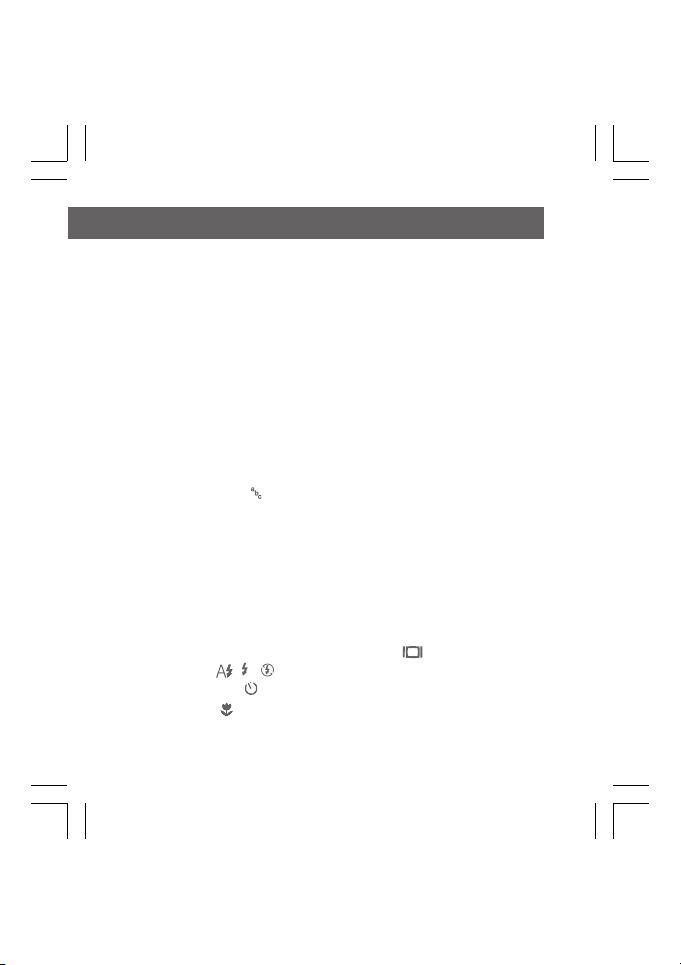
Table of ContentsTable of Contents
Table of Contents
Table of ContentsTable of Contents
CHAPTER 1: Components Guide
The Camera Kit ..................................................................................... 1
Index of Controls (Front / Left / Back / Up / Bottom View) .................... 2
On Screen Display (OSD) .................................................................... 7
CHAPTER 2: Getting Started
Attaching the Strap ............................................................................... 9
Turning the Power On/Off ..................................................................... 9
Installing the Batteries ......................................................................... 10
Inserting / Removing a Security Digital Card ...................................... 11
The Memory Priority ............................................................................ 12
Setting the Language (
) ................................................................... 12
CHAPTER 3: Basic Photography
Taking Pictures (Auto Focus) .............................................................. 13
Adjust the zoom
Press the shutter button
Taking Pictures (Manual Focus).......................................................... 15
Switching the LCD Monitor Display Information (
Using the Flash (
Using the Self-Timer (
Using the Macro (
Adjusting the Exposure Compensation ............................................... 18
/ / ) ............................................................... 17
) .................................................................... 17
) ........................................................................... 18
) ......................... 16
9300 Eng Manl(i-v 25/3/03, 3:16 AM4
Page 4
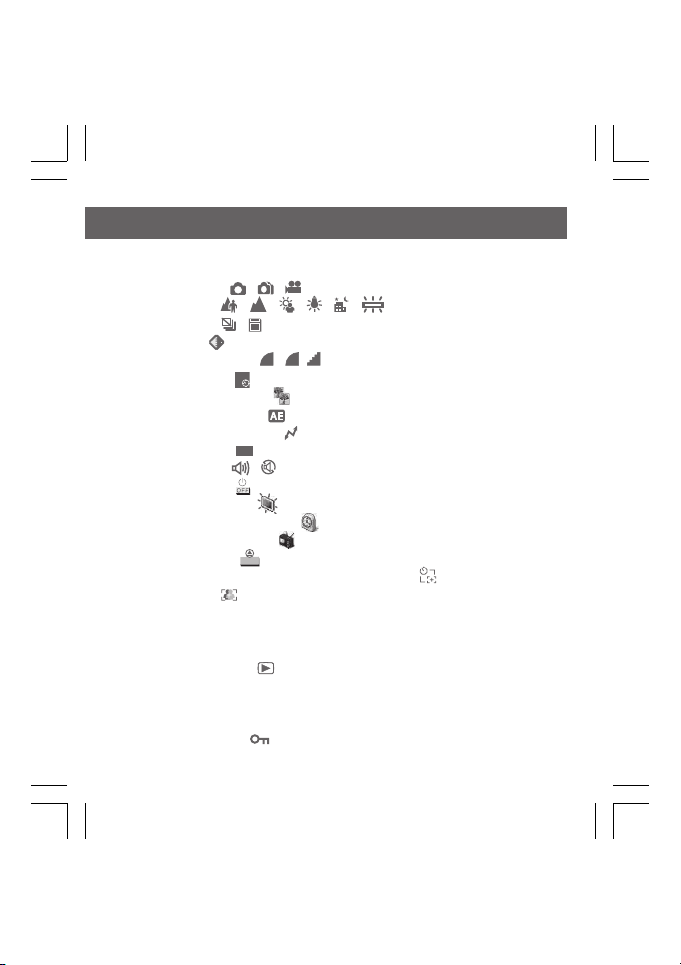
Table of ContentsTable of Contents
Table of Contents
Table of ContentsTable of Contents
CHAPTER 4: Advanced Features Photography
Capture Mode ( / / ) ............................................................... 19
Scene Mode (
Delete Mode (
Resolution (
Compression Ratio (
Exposure Time (
Sharpness / Softness (
Light Metering Mode (
Communication Setting (
Setting the ISO (
Beeper On/Off (
Auto Power Off (
Monitor Brightness (
Setting the Date and Time (
Setting the TV System (
Reset Definition (
Setting the Focus before Using the Self-Timer (
Assist Focus (
/ / / / / ) ......................................... 20
/ ) ......................................................................... 22
) ................................................................................... 24
S
/ / ) .......................................................... 24
) ............................................................................ 25
E
) .................................................................. 25
) ................................................................... 26
ISO
) ................................................................................ 31
) ................................................................ 27
) ............................................................................ 27
/ ) ..................................................................... 28
) ............................................................................. 28
) ..................................................................... 29
) .......................................................... 29
) ................................................................. 30
) .......................................................................... 30
RREESSEETT
) ........................... 31
CHAPTER 5: Viewing the Images
Switching between Capture and Replay Mode ................................... 32
Multi-Image Replay(
Auto Playback ..................................................................................... 33
The Zoom in the Replay Mode ............................................................ 33
Erasing the Single Image .................................................................... 34
Protecting Images(
Playing Back Movies ........................................................................... 35
) ...................................................................... 32
) ....................................................................... 34
9300 Eng Manl(i-v 25/3/03, 3:16 AM5
Page 5

Table of ContentsTable of Contents
Table of Contents
Table of ContentsTable of Contents
CHAPTER 6: Capturing / Replaying with a TV Monitor
Connecting the Camera with a TV Monitor ......................................... 36
Capturing the Images with a TV Monitor ............................................. 36
Replaying the Images with a TV Monitor ............................................ 37
CHAPTER 7: Installing the USB DISK Driver
For Windows 98 only .......................................................................... 38
CHAPTER 8: Download Images via USB DISK ......... 40
CHAPTER 9: Appendix
Troubleshooting .................................................................................. 42
Additional Information ......................................................................... 45
9300 Eng Manl(i-v 25/3/03, 3:16 AM6
Page 6
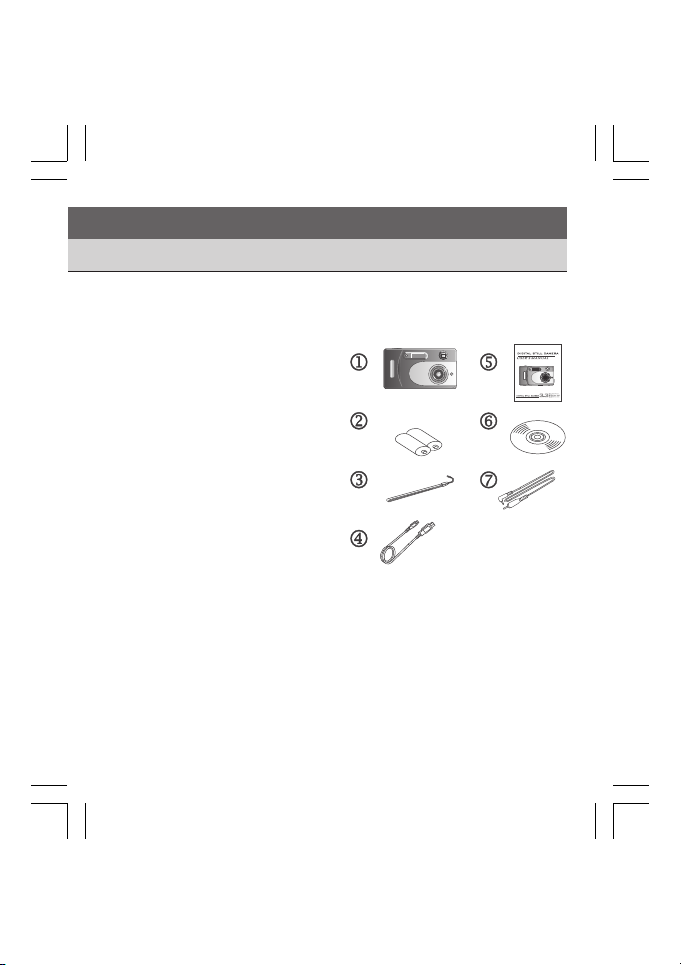
1. Components Guide1. Components Guide
1. Components Guide
1. Components Guide1. Components Guide
The Camera Kit
The camera kit includes:
1. The camera
2. AA alkaline batteries (x2)
3. Camera strap
4. Mini USB cable
5. User’s manual
6. CD
7. Video cable
8. Quick start guide
This is not your traditional camera. This is a digital camera that allows
you to take pictures without the use of film. With this camera, going
digital is just the beginning. Before going into creating fun projects
with the camera, familiarize yourself with the cameras features and
functions.
1
9300 Eng Manl(1-49p 25/3/03, 3:14 AM1
Page 7
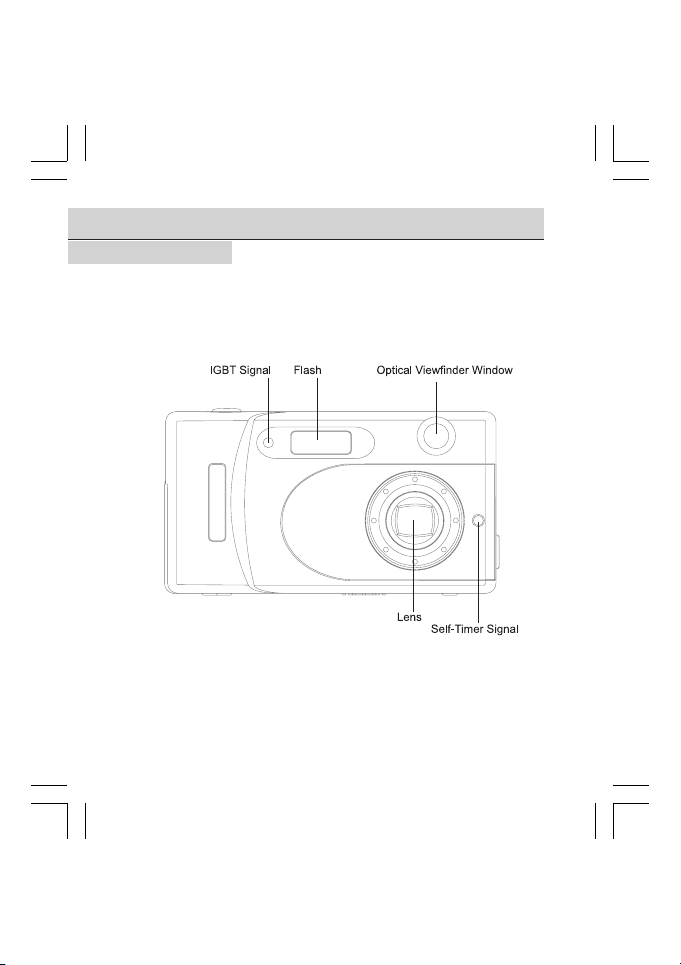
Index of ControlsIndex of Controls
Index of Controls
Index of ControlsIndex of Controls
Front ViewFront View
Front View
Front ViewFront View
2
(Front/Left/Back/Up/Bottom View)(Front/Left/Back/Up/Bottom View)
(Front/Left/Back/Up/Bottom View)
(Front/Left/Back/Up/Bottom View)(Front/Left/Back/Up/Bottom View)
9300 Eng Manl(1-49p 25/3/03, 3:14 AM2
Page 8
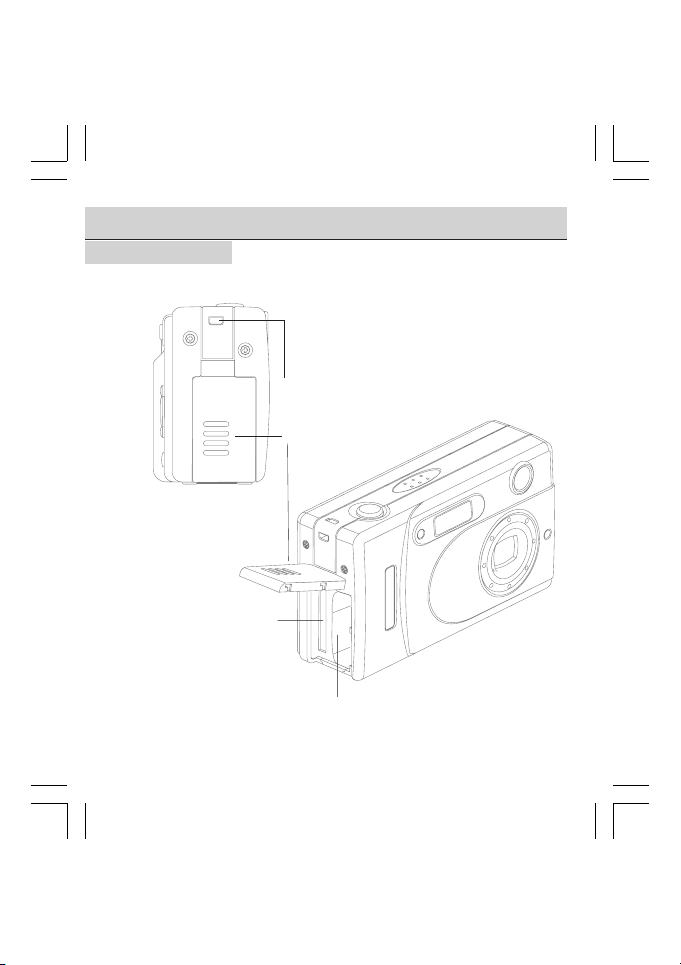
Index of ControlsIndex of Controls
Index of Controls
Index of ControlsIndex of Controls
Left ViewLeft View
Left View
Left ViewLeft View
SD Card Slot
(Front/Left/Back/Up/Bottom View)(Front/Left/Back/Up/Bottom View)
(Front/Left/Back/Up/Bottom View)
(Front/Left/Back/Up/Bottom View)(Front/Left/Back/Up/Bottom View)
Strap Eyelet
SD Card Slot / Battery Cover
Battery Slot
3
9300 Eng Manl(1-49p 25/3/03, 3:14 AM3
Page 9
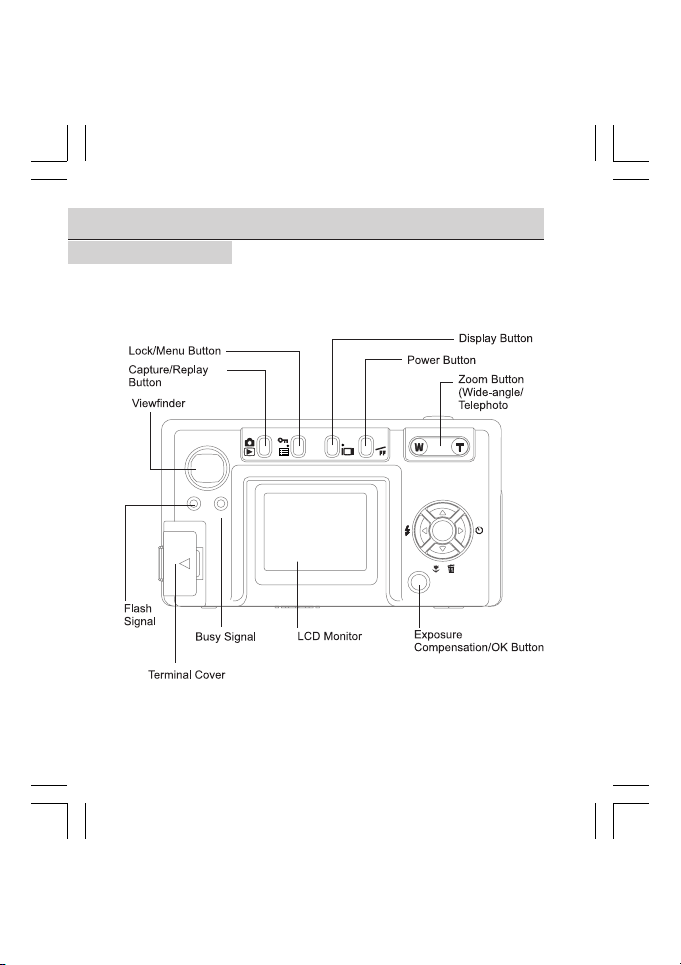
EV OK
Index of ControlsIndex of Controls
Index of Controls
Index of ControlsIndex of Controls
Back ViewBack View
Back View
Back ViewBack View
FLASH BUSY
4
(Front/Left/Back/Up/Bottom View)(Front/Left/Back/Up/Bottom View)
(Front/Left/Back/Up/Bottom View)
(Front/Left/Back/Up/Bottom View)(Front/Left/Back/Up/Bottom View)
)
ON
O
/ MF
ZOOM
/
/
EV OK
9300 Eng Manl(1-49p 25/3/03, 3:14 AM4
Page 10

Index of Controls Index of Controls
Index of Controls
Index of Controls Index of Controls
Video Out
Terminal
USB
Terminal
Terminal Cover
(Front/Left/Back/Up/Bottom View)(Front/Left/Back/Up/Bottom View)
(Front/Left/Back/Up/Bottom View)
(Front/Left/Back/Up/Bottom View)(Front/Left/Back/Up/Bottom View)
/ MF
ZOOM
/
/Zoom/Manual Focus
Button
/
Self-Timer
Button
/Macro/Erase
Button
/
Button
Flash
ZOOM
/ MF
/
5
9300 Eng Manl(1-49p 25/3/03, 3:14 AM5
Page 11
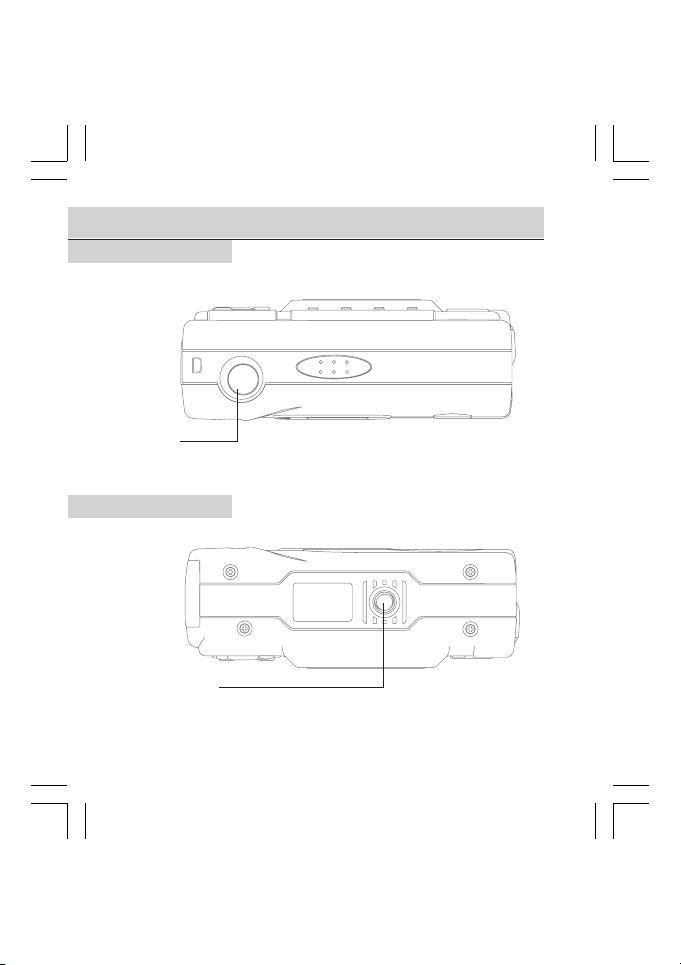
Index of Controls Index of Controls
Index of Controls
Index of Controls Index of Controls
Up ViewUp View
Up View
Up ViewUp View
Shutter
Bottom ViewBottom View
Bottom View
Bottom ViewBottom View
Tripod Socket
6
(Front/Left/Back/Up/Bottom View)(Front/Left/Back/Up/Bottom View)
(Front/Left/Back/Up/Bottom View)
(Front/Left/Back/Up/Bottom View)(Front/Left/Back/Up/Bottom View)
9300 Eng Manl(1-49p 25/3/03, 3:14 AM6
Page 12
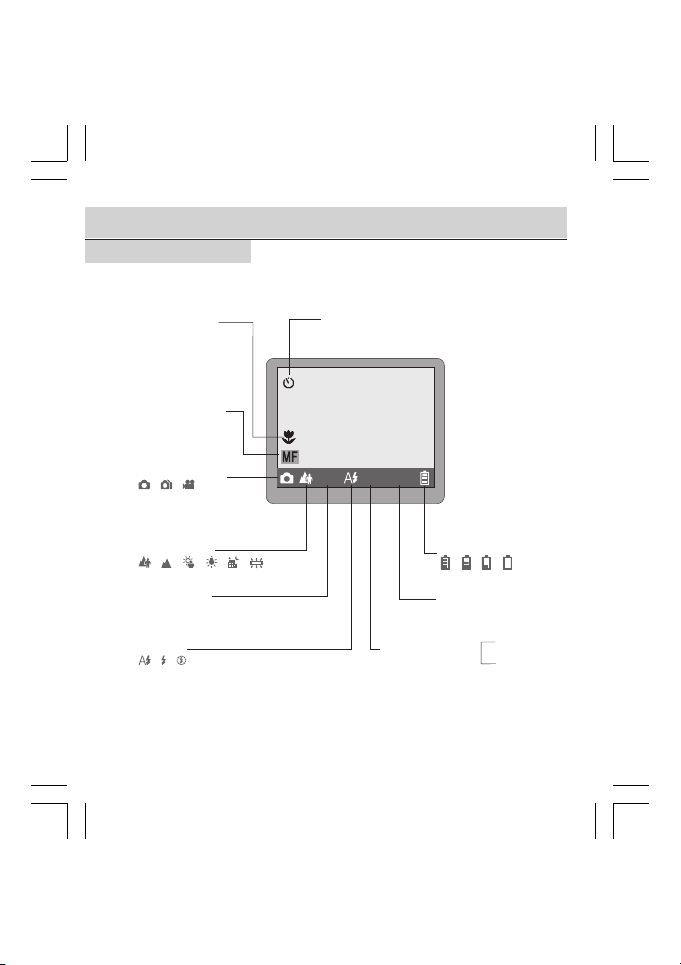
On Screen Display (OSD)
Capture ModeCapture Mode
Capture Mode
Capture ModeCapture Mode
Macro Mode
Manual Focus
Capture Mode
/ /
Scene Mode
/ / / / /
Resolution
SHQ HQ SQ
///
6M
Flash
/ /
Self-Timer
SHQ
EV+0.0
SD
The type of media
in use is displayed
Battery Condition
/ / /
Exposure
Compensation
:SD card
SD
:Internal
I
7
9300 Eng Manl(1-49p 25/3/03, 3:14 AM7
Page 13
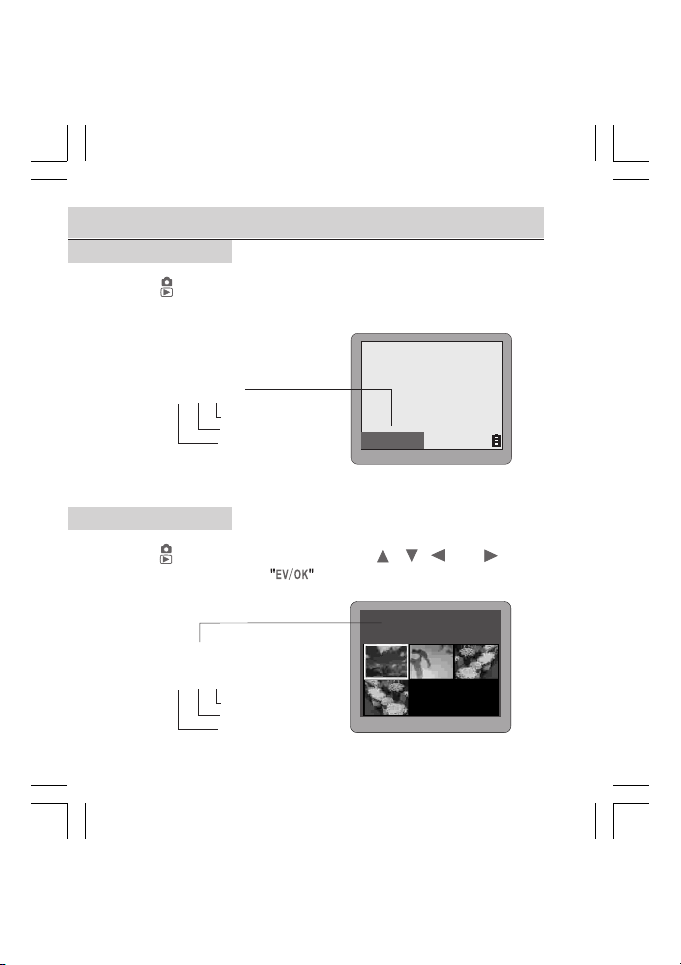
On Screen Display (OSD)
SD-0001/1000
I-0001/1000
SD-0001/1000
I-0001/1000
Capture ModeCapture Mode
Capture Mode
Capture ModeCapture Mode
Press " " button to capture photos.
Images Taken
Last Image Taken
First Image Taken
SD Card / Internal
Replay ModeReplay Mode
Replay Mode
Replay ModeReplay Mode
Press " " button again to replay. Use the " ", " "," " and " " button
to select the photo. Press
Images Taken
Last Image Number
Image Number Selected
SD Card / Internal
8
SD-0001/1000
button to enlarge photo.
P A G E 0 0 1
S D - 0 0 0 2 / 0 0 03
9300 Eng Manl(1-49p 25/3/03, 3:14 AM8
Page 14
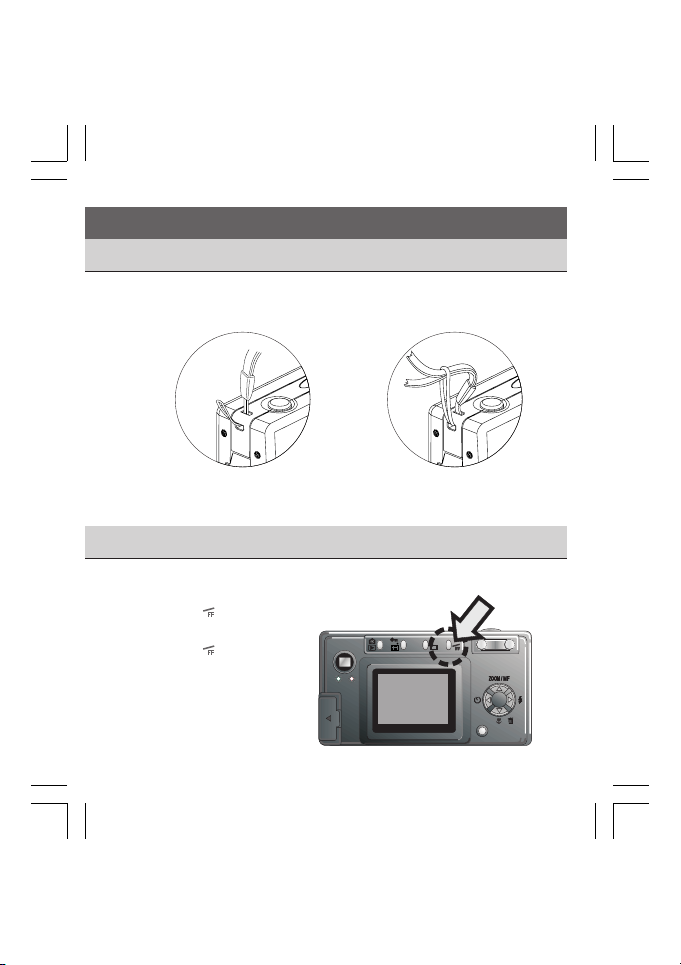
2. Getting Started2. Getting Started
2. Getting Started
2. Getting Started2. Getting Started
Attaching the Strap
Attach the camera strap as shown in the illustration below.
Figure1 Figure2
Turning the Power On/Off
ON
Press "
" button to turn
O
the camera on.
ON
Press "
" button
O
3 seconds to turn
the camera off.
FLASHBUSY
ON
W
T
O
/
/
EV
OK
9
9300 Eng Manl(1-49p 25/3/03, 3:14 AM9
Page 15
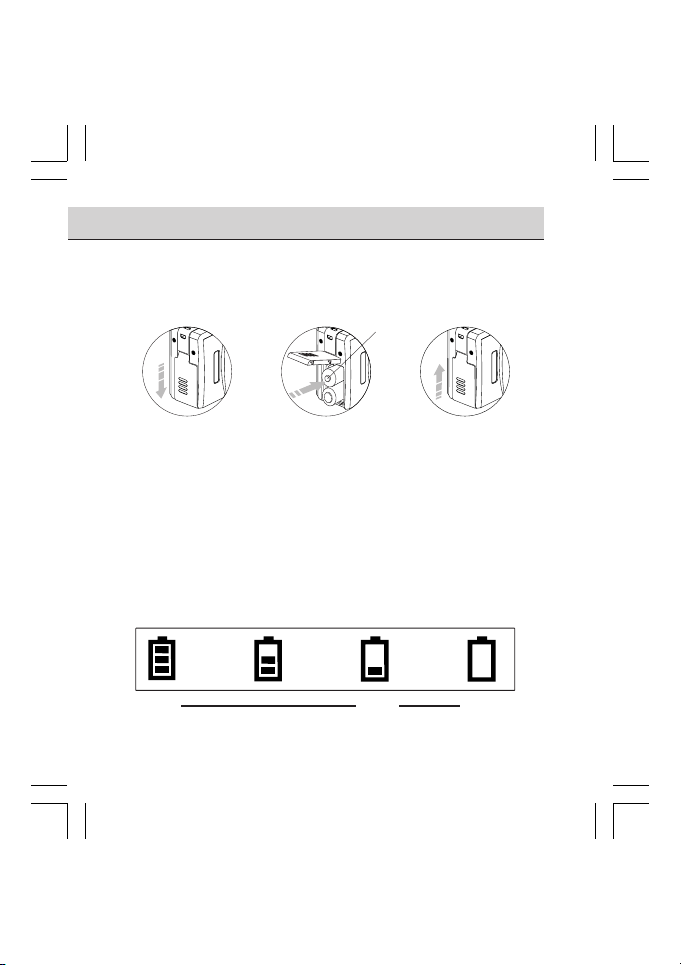
Installing the Batteries
1. Open the SD card slot/battery cover in the direction of the arrow.
2. Put the batteries in.
3. Clock the cover.
Step1 Step2 Step3
NOTE - - - - - - - - - - - - - - - - - - - - - - - - - - - - - - - - - - - - -
1. We recommend the use of NI-MH batteries, which have longer lives
than alkaline batteries. NI-MH batteries are rechargeable, alkaline
batteries are not.
2. Remove the batteries if you aren’t going to use the camera. Don’t
short,disassemble or throw the batteries into a fire.
- - - - - - - - - - - - - - - - - - - - - - - - - - - - - - - - - - - - - - - - - -
Battery Condition
As the battery is depleted, the indication changes as follows.
Polarity direction
Full
10
9300 Eng Manl(1-49p 25/3/03, 3:14 AM10
Low
Power is running
out, change the
batteries.
Empty
Page 16
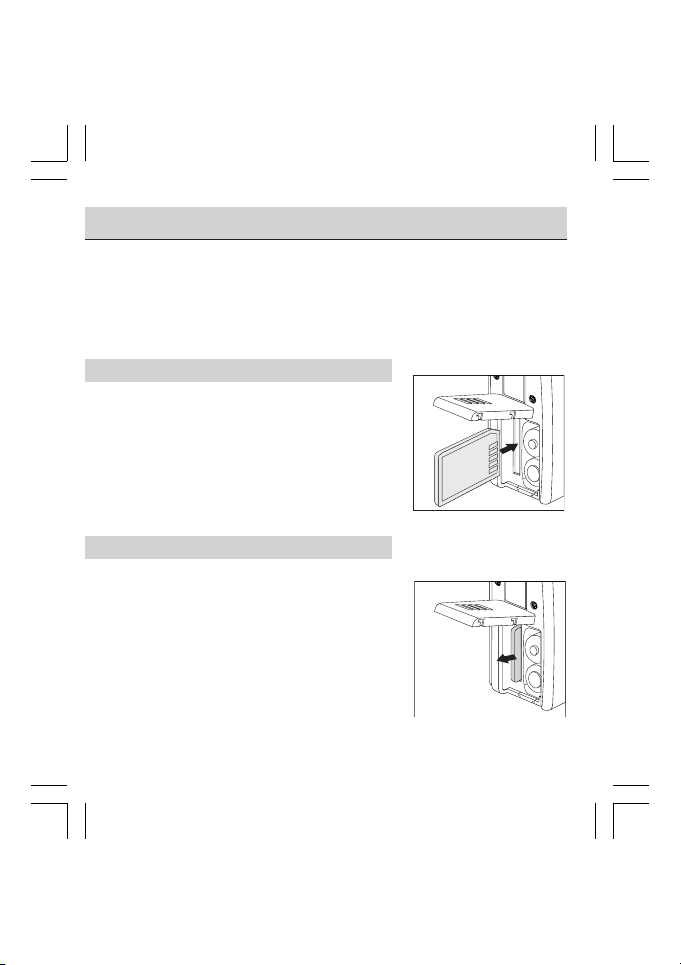
Inserting / Removing a Security Digital CardInserting / Removing a Security Digital Card
Inserting / Removing a Security Digital Card
Inserting / Removing a Security Digital CardInserting / Removing a Security Digital Card
1. Turn off the camera.
2. Open the SD card slot/battery cover.
NOTE - - - - - - - - - - - - - - - - - - - - - - - - - -
The SD card is optional, you can purchase at your local retailer.
- - - - - - - - - - - - - - - - - - - - - - - - - - - - - - -
3.3.
Inserting the cardInserting the card
3.
Inserting the card
3.3.
Inserting the cardInserting the card
Orient the SD card correctly and push it
into the card slot as far as it will go.
NOTE - - - - - - - - - - - - - - - - - - - - - - - - - -
Note the orientation of the card. If it inserts
incorrectly, it may become jammed.
- - - - - - - - - - - - - - - - - - - - - - - - - - - - - - -
4.4.
Removing the cardRemoving the card
4.
Removing the card
4.4.
Removing the cardRemoving the card
4-1. Push the card into the card slot
slightly and allow it to eject back
out.
4-2. Grasp the card and pull it
straightly out.
NOTE - - - - - - - - - - - - - - - - - - - - - - - - - -
Never remove the card while the camera is
turned on. It will destroy the image data or
damage the card itself.
- - - - - - - - - - - - - - - - - - - - - - - - - - - - - - -
11
9300 Eng Manl(1-49p 25/3/03, 3:14 AM11
Page 17
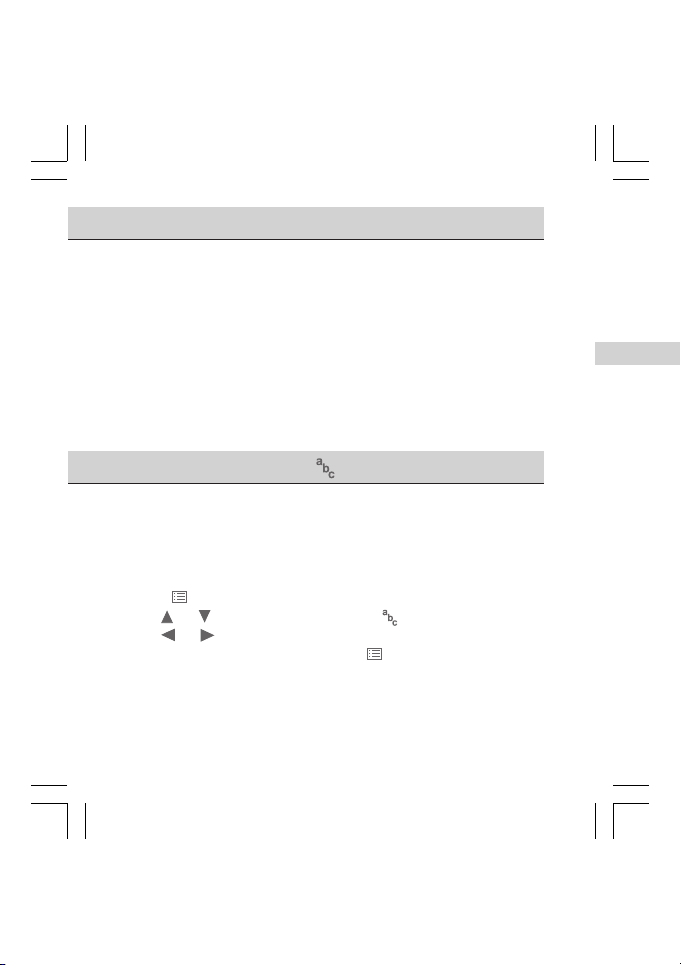
The Memory PriorityThe Memory Priority
The Memory Priority
The Memory PriorityThe Memory Priority
You can store image data with an external SD card or internal memory in
the camera. As the SD card is inserted into the camera, the image data
will be recorded or viewed or downloaded into the SD card first. Only if
the SD card is removed from the camera will the image data be recorded
or viewed or downloaded into the internal memory of the camera.
Setting the Language (Setting the Language (
Setting the Language (
Setting the Language (Setting the Language (
You can select from 9 different languages:
Traditional Chinese / English / German / French / Italian / Spanish /
Portuguese / Dutch / Polish
1. Press "
2. Use "
3. Use "
4. When you have finished setting, press "
12
9300 Eng Manl(1-49p 25/3/03, 3:14 AM12
" button to display the menu.
"or " " button to select this mode ( )
"or " " button to select the language.
))
)
))
" button to exit.
Page 18

3.3.
ON
Basic Photography Basic Photography
3.
Basic Photography
3.3.
Basic Photography Basic Photography
Taking Pictures (Auto Focus)
1. Press "
2. Aim the camera at the subject.
3.3.
3.
3.3.
NOTE - - - - - - - - - - - - - - - - - - - - - - - - - - - - - - - - - - - - -
TO USE THE DIGITAL ZOOM
Use the optical zoom to zoom in fully and then press "T" button again.
Digital zoom cannot be used as the LCD monitor is turned off.
TO USE THE OPTICAL ZOOM
Use the digital zoom to zoom out fully and then press "W" button again.
- - - - - - - - - - - - - - - - - - - - - - - - - - - - - - - - - - - - - - - - - -
ON
" button. The camera will beep.
O
Adjust the zoomAdjust the zoom
Adjust the zoom
Adjust the zoomAdjust the zoom
3-1. Use the zoom lever to achieve the desired composition.
3-2. To zoom in on the subject, press the "T" button. To zoom out
press the "W" button. The zoom bar appears on the LCD
monitor when you zoom in or out. Zooming stops briefly when
the camera switches between optical zoom and digital zoom.
The zoom in or zoom out will
stop briefly here. Press " " or
" " button again to switch
W
between optical and digital zoom.
T
13
9300 Eng Manl(1-49p 25/3/03, 3:14 AM13
Page 19

4. Press the shutter button4. Press the shutter button
4. Press the shutter button
4. Press the shutter button4. Press the shutter button
4-1. Press the "shutter" button
down half way. The color
of the focus frame will be
red.
Red
SHQ
EV+0.0SD
4-2. When the camera has
finished metering, the
color of the focus frame
will be green.
4-3. Then press the "shutter" button down fully to take the picture.
The camera beeps and the data is then recorded.
NOTE - - - - - - - - - - - - - - - - - - - - - - - - - - - - - - - - - - - - -
The "
" appears on the LCD monitor when the shutter speed >1/
45 second. Please use the tripod to steady the camera.
- - - - - - - - - - - - - - - - - - - - - - - - - - - - - - - - - - - - - - - - - -
14
9300 Eng Manl(1-49p 25/3/03, 3:14 AM14
Green
ISO
Sensitivity
ISO 100
Aperture
Light Metering Mode
1/45 F2.8
Shutter
Camera Shake
Speed
Indicator
Page 20

Taking Pictures (Manual Focus)
ON
1. Press "
2. Press "
ON
" button. The camera will beep.
O
" button until "MF" icon appears on the monitor.
3. Use the zoom lever (T or W button) to focus the subject.
4. Use the LCD monitor to check the focus.
5. Press the “shutter” button down fully to take the picture. The camera
beeps and the data is then recorded.
Manual focus
SHQ
EV+0.0SD
NOTE - - - - - - - - - - - - - - - - - - - - - - - - - - - - - - - - - - - - -
When you select the manual focus mode, the "MF" icon appears on
the LCD monitor. Press "
mode.
- - - - - - - - - - - - - - - - - - - - - - - - - - - - - - - - - - - - - - - - - -
" button again to cancel the manual focus
15
9300 Eng Manl(1-49p 25/3/03, 3:14 AM15
Page 21

Switching the LCD Monitor Display Information (Switching the LCD Monitor Display Information (
Switching the LCD Monitor Display Information (
Switching the LCD Monitor Display Information (Switching the LCD Monitor Display Information (
Pressing " " button switches the LCD monitor display information.
In the capture mode, pressing "
" button cycles the LCD monitor to
the next mode each time the button is pressed.
Detailed Display:
The LCD monitor displays
information such as the
camera setting, resolution,
battery condition......
Detailed
Display
SHQ
EV+0.0
SD
))
)
))
button
Simple Display:
The LCD monitor only
displays remaining image
capacity.
No Information Display:
The LCD monitor displays
no information on it.
Monitor Off:
Turn of the monitor.
NOTE - - - - - - - - - - - - - - - - - -
Digital zoom cannot be used
if the LCD monitor is turned off.
- - - - - - - - - - - - - - - - - - - - - - -
16
9300 Eng Manl(1-49p 25/3/03, 3:14 AM16
button
No
Information
Display
Simple
Display
Monitor
Off
SD-0001/1000
button
button
Page 22

Using the Flash ( / / )
The flash mode is used to add extra light to your image. Press " "
button to select the flash setting. The flash setting changes (
) each time you press " " button. And the selected flash mode
appears on the LCD monitor.
NOTE - - - - - - - - - - - - - - - - - - - - - - - - - - - - - - - - -
: Auto Flash Mode : Forced Flash Mode : No Flash Mode
- - - - - - - - - - - - - - - - - - - - - - - - - - - - - - - - - - - - - -
, ,
SHQ
EV+0.0SD
Using the Self-Timer ( )
This is used to take a picture with a 10 seconds delay.
1. Press "
2. Take the picture by pressing the"shutter"
3. You can set the focus before using the self-timer.
NOTE - - - - - - - - - - - - - - - - - - - - - - - - - - - - - - - - - - - - -
Press "
- - - - - - - - - - - - - - - - - - - - - - - - - - - - - - - - - - - - - - - - - -
9300 Eng Manl(1-49p 25/3/03, 3:14 AM17
" button to select the self-timer setting.
The "
" icon appears on the LCD monitor.
button. You have 10 seconds which is indicated
by the camera beeping and the self-timer
indicator blinking on the front of the camera.
Please see p.31 for more details.
" button again to cancel this mode.
SHQ
EV+0.0
SD
Forced FlashAuto Flash No Flash
SHQ
SD
SHQ
EV+0.0
EV+0.0SD
17
Page 23

Using the Macro ( )
1. The macro mode is used to shoot close-up
of subjects in the range of 6 cm to 40 cm.
Press"
"/ " " button and " " icon appears
on the LCD monitor.
2. Shoot the image.
NOTE - - - - - - - - - - - - - - - - - - - - - - - - - - - - - - -
Press "
"/ " "button again to cancel the macro mode.
- - - - - - - - - - - - - - - - - - - - - - - - - - - - - - - - - - - -
SHQ
SD
EV+0.0
Adjusting the Exposure Compensation
Adjust the exposure compensation setting to
obtain the optimum image brightness (Exposure)
when the subject is much brighter or darker
than the background.
1. Press
mode. The exposure compensation bar
will appear on the LCD monitor.
2. Press "
of the subject will be adjusted according to the exposure value.
You can see the change on the LCD monitor.
3. Press
NOTE - - - - - - - - - - - - - - - - - - - - - - - - - - - - - - -
The settings can be adjusted in 1/2 steps in the range of -2.5EV~+2.5EV.
The higher the value, the greater the exposure (brightness).
- - - - - - - - - - - - - - - - - - - - - - - - - - - - - - - - - - - - - - - - - -
18
button to get into the EV
"or " " button. The brightness
button to exit.
9300 Eng Manl(1-49p 25/3/03, 3:14 AM18
Page 24

4.Advanced Features Photography4.Advanced Features Photography
4.Advanced Features Photography
4.Advanced Features Photography4.Advanced Features Photography
Capture Mode ( / / )
In the capture mode, you can choose from 3 types of shots:
Single Shot / Continuous Shots / Recording
1. Press "
2. Use "
3. Use "
4. Press "
5. The selected mode will appear on the LCD monitor.
Single Shot
Use this mode to shoot single shot.
1. Press the "shutter" button to
take a picture.
Recording
Use this mode to recording a short
movie.
1. Press the "shutter" button to
start recording.
2. Press the "shutter" button again
to stop recording.
* The available shooting time
depends on the amount of free
space on the media.
" button to display the menu.
"or " " button to select this mode ( )
"or " " button to select or or .
" button to confirm setting.
Continuous Shots
Use this mode to capture
continuous shots.
1.Press the "shutter" button to
take the pictures.
* Take up 3 pictures in super
fine resolution at one time.
* Take up 6 pictures in fine
resolution at one time.
* Take up 12 pictures in normal
resolution at one time.
19
9300 Eng Manl(1-49p 25/3/03, 3:14 AM19
Page 25

Scene Mode ( / / / / / )
In the scene mode, you can choose from 6 types of scenes:
Portrait / Landscape / Back Light / Tungsten / Night
Landscape /
1. Press "
2. Use "
3. Use "
scene type is selected, press "
4. The selected mode will appear on the LCD monitor.
Fluorescent
" button to display the menu.
"or " " button to select this mode ( )
"or " " button to select or or or or or . As the
" button again to exit the menu.
Portrait
Use this mode for shots of people.
1. Press the "shutter" button to
take a picture.
NOTE - - - - - - - - - - - - - - - -
Use this mode for normal, everyday
use.
- - - - - - - - - - - - - - - - - - - - -
Back Light
Use this mode for shots in back
light.
1. Press the "shutter" button to
take a picture.
20
9300 Eng Manl(1-49p 25/3/03, 3:14 AM20
Landscape
Use this mode for daytime shots
of scenery.
1. Press the "shutter" button to
take a picture.
Tungsten
Use this mode for shots in
incandescent light.
1. Press the "shutter" button to
take a picture.
Page 26

Night Landscape
Use this mode for shots taken in
the evening or at night.
1. Press the "shutter" button to
take a picture.
Fluorescent
Use this mode for shots in
fluorescent light.
1. Press the "shutter" button to
take a picture.
21
9300 Eng Manl(1-49p 25/3/03, 3:14 AM21
Page 27

Delete Mode ( / )
In the delete mode, no matter what type of media (SD card / Internal
memory) you set, you can choose from 2 types of this mode:
Delete All / Format
Delete All ( In a SD card)Delete All ( In a SD card)
Delete All ( In a SD card)
Delete All ( In a SD card)Delete All ( In a SD card)
1. Make sure the SD card is in the camera.
2. Press "
3. Use "
4. Use "
5. Press
6. Select "Yes " using "
7. Press
NOTE - - - - - - - - - - - - - - - - - - - - - - - - - - - - - - - - - -
Locked images can not be deleted
- - - - - - - - - - - - - - - - - - - - - - - - - - - - - - - - - - - - - - -
Format a SD cardFormat a SD card
Format a SD card
Format a SD cardFormat a SD card
1. Make sure the SD card is in the camera.
2. Press "
3. Use "
4. Use "
5. Press
6. Select "Yes " using "
7. Press
22
" button to display the menu.
"or " " button to select this mode ( )
"or " " button to select " " in
higher level.
buton.
"or " " button.
button to delete all the images.
" button to display the menu.
"or " " button to select this mode ( )
"or " " button to select " " in
higher level.
button.
"or " " button.
button to format the card.
C
C
R
A
R
A
DELE TE
SELECT
DELE TE
SELECT
S
E
AE
S
E
AE
9300 Eng Manl(1-49p 25/3/03, 3:15 AM22
Page 28

Delete All (the internal memory)Delete All (the internal memory)
Delete All (the internal memory)
Delete All (the internal memory)Delete All (the internal memory)
1. Make sure the SD card is out of the camera.
2. Press "
3. Use "
4. Use "
" button to display the menu.
"or " " button to select this mode ( )
"or " " button to select " " in the
lower level.
5. Press
6. Select “Yes” using "
7. Press
button.
"or " " button.
button to delete all the images.
NOTE - - - - - - - - - - - - - - - - - - - - - - - - - - - - - - - - - -
Locked images cannot be deleted.
- - - - - - - - - - - - - - - - - - - - - - - - - - - - - - - - - - - - - - -
Format the internal memoryFormat the internal memory
Format the internal memory
Format the internal memoryFormat the internal memory
1. Make sure the SD card is out of the camera.
2. Press "
3. Use "
4. Use "
" button to display the menu .
"or " " button to select this mode ( ).
"or " " button to select " " in the
lower level.
5. Press
6. Select "Yes " using "
7. Press
button.
button to format.
"or " " button.
A
C
A
C
DELE TE
R
SELECT
DELE TE
R
SELECT
S
E
AE
S
E
AE
23
9300 Eng Manl(1-49p 25/3/03, 3:15 AM23
Page 29

Resolution ( )
S
In the resolution mode, you can choose the setting (SHQ / HQ / SQ /
6M) according to the type of shot you want to take.
NOTE - - - - - - - - - - - - - - - - - - - - - - - - - - - - - - - - - - - - -
SHQ = 2048 x 1536 pixels / Suer Fine
HQ = 1024 x 768 pixels / Fine
SQ = 640 x 480 pixels / Normal
6M = 2976 x 2240 pixels / Interpolation
- - - - - - - - - - - - - - - - - - - - - - - - - - - - - - - - - - - - - - - - - -
1. Press "
2. Use "
3. Use "
4. When you have finished setting, press "
5. The selected resolution icon will appear on the LCD monitor.
" button to display the menu.
"or " " button to select this mode ( ).
"or " " button to select the quality.
" button to exit.
Compression Ratio (S / / )
In the compression ratio mode, you can choose the quality setting (
/ / ) according to the type of shot you want to take.
NOTE - - - - - - - - - - - - - - - - - - - - - - - - - - - - - - - - - - - - -
S
= Super Fine
= Fine
= Normal
- - - - - - - - - - - - - - - - - - - - - - - - - - - - - - - - - - - - - - - - - -
1. Press "
2. Use "
3. Use "
4. When you have finished setting, press "
24
" button to display the menu.
"or " " button to select this mode (
"or " " button to select the quality.
S
).
" button to exit.
S
9300 Eng Manl(1-49p 25/3/03, 3:15 AM24
Page 30

Exposure Time (
Using this function when you want to adjust the shutter speed.
NOTE - - - - - - - - - - - - - - - - - - - - - - - - - - - - - - - - - - - - -
1. The settings can be adjusted to 1 second / 2 seconds / 4 seconds
and turn off.
2. This function only work in the Night Landscape mode.
- - - - - - - - - - - - - - - - - - - - - - - - - - - - - - - - - - - - - - - - - -
1. Press "
2. Use "
3. Use "
4. When you have finished setting, press "
" button to display the menu.
"or " " button to select this mode (
"or " " button to select the time.
E
)
)
E
" button to exit.
Sharpness / Softness ( )
Use this setting to emphasize (soften) the outlines of the image.
NOTE - - - - - - - - - - - - - - - - - - - - - - - - - - - - - - - - - - - - -
The settings can be adjusted in the range of -3 ~ +3.
-1~-3 = Softness
0 = Normal
+1~+3 = Sharpness
- - - - - - - - - - - - - - - - - - - - - - - - - - - - - - - - - - - - - - - - - -
1. Press "
2. Use " "or " " button to select this mode ( )
3. Use "
4. When you have finished setting, press "
" button to display the menu.
"or " " button to select the grade.
" button to exit.
25
9300 Eng Manl(1-49p 25/3/03, 3:15 AM25
Page 31

Light Metering Mode ( )
Using this function for scenes where the brightness of the subject and
background differ markedly. You can choose from 2 types of this mode.
1. Press "
2. Use "
3. Use "
4. When you have finished setting, press "
NOTE - - - - - - - - - - - - - - - - - - - - - - - - - - - - - - - - - - - - -
/ Center - Average:
Averages the exposure at the center of the image. Use this mode when
the subject is backlit or surrounded by bright light.
/ Center - Weighted:
Place more weight of the exposure at the center of the image. It is useful
for subjects with strongly contrasting light and dark areas.
- - - - - - - - - - - - - - - - - - - - - - - - - - - - - - - - - - - - - - - - - -
26
" button to display the menu.
"or " " button to select this mode ( ).
"or " " button to select " " or " " .
" button to exit.
9300 Eng Manl(1-49p 25/3/03, 3:15 AM26
Page 32

Communication Setting ( )
The default setting is " ". The camera uses
the USB DISK to download the images. When
you download the images for the first time,
USB DISK
ISO
please do this:
1. Press "
2. Use "
3. Then press
" button to display the menu.
"or " " button to select this mode ( ).
button to start, and
"INSERT CABLE" will appear on the LCD
monitor.
Setting the ISO (
ISO
)
OFF
INSERT
RESET
USB DISK
CABLE
You can change the ISO sensitivity when taking images. You can set the
ISO sensitivity to Auto, ISO 50, ISO 100 or ISO 200.
1. Press "
2. Use "
3. Use "
" button to display the menu.
"or " " button to select this mode (
ISO
).
"or " " button to select the ISO sensitivity (Auto, ISO 50, ISO
100 or ISO 200).
4. When you have finished setting, press "
" button to exit.
27
9300 Eng Manl(1-49p 25/3/03, 3:15 AM27
Page 33

Beeper On/Off ( / )
In this mode, you can set the beeper on or off.
1. Press "
2. Use "
3. Use "
4. When you have finished setting, press "
" button to display the menu.
" or " " button to select this mode ( ).
" or " " button to select " " or " ".
" button to exit.
Auto Power Off ( )
Using this function when you want to get the maximum possible running
time from the batteries.
NOTE - - - - - - - - - - - - - - - - - - - - - - - - - - - - - - - - - - - - -
The settings can be adjusted in 30 / 45 / 60 / 120 / 180 seconds and
turn off.
- - - - - - - - - - - - - - - - - - - - - - - - - - - - - - - - - - - - - - - - - -
1.Press the "
2. Use "
3. Use "
4. When you have finished setting, press the "
28
" button to display the menu.
" or " " button to select this mode ( ).
" or " " button to select the time.
" button to exit.
9300 Eng Manl(1-49p 25/3/03, 3:15 AM28
Page 34

Monitor Brightness ( )
You can adjust the monitor brightness in the range of 1~4.
NOTE - - - - - - - - - - - - - - - - - - - - - - - - - - - - - - - - - - - - -
1 = Monitor- Darker
4 = Monitor- Lightest
- - - - - - - - - - - - - - - - - - - - - - - - - - - - - - - - - - - - - - - - - -
1. Press "
2. Use "
3. Use "
4. When you have finished setting, press "
" button to display the menu.
"or " " button to select this mode ( ).
"or " " button to select the grade.
" button to exit.
Setting the Date and Time ( )
You can set the date from 5 types of this mode:
M1 = DD / MM / YY
M2 = YY / MM / DD
M3 = DD / MM / YY / HH / MM
M4 = YY / MM / DD / HH / MM
M5 = NON-DISPLAY
1. Press "
2. Use "
3. Use "
4. Press
5. Use "
6. If you do not want the date displayed on photos select M5.
7. When you have finished the setting, press
" button to display the menu.
"or " " button to select this mode ( ).
"or " " button to select M1 or M2 or M3 or M4 type.
button to setup.
"or " " button to select the desired item and then use" "or
"
" button to correct the setting.
the menu.
button to return
29
9300 Eng Manl(1-49p 25/3/03, 3:15 AM29
Page 35

Setting the TV System ( )
In this mode, you can set the TV system in NTSC or PAL.
1. Press "
2. Use "
3. Use "
4. When you have finished setting, press the "
" button to display the menu.
" or " " button to select this mode ( ).
" or " " button to select "NTSC" or "PAL".
" button to exit.
Reset Definition (
You can reset all of the menu and button operation settings to the
default settings.
1. Press the "
2. Use "
3. Press
4. When you have finished setting, press "
NOTE - - - - - - - - - - - - - - - - - - - - - - - - - - - - - - - - - - - - -
Do not use the "Reset Definition" mode to confirm new settings. This
mode should only be used to reset the menu to the factory default
settings.
- - - - - - - - - - - - - - - - - - - - - - - - - - - - - - - - - - - - - - - - - -
30
9300 Eng Manl(1-49p 25/3/03, 3:15 AM30
" button to display the menu.
" or " " button to select this mode (
button to reset.
RESET
)
).
RESET
" button to exit.
Page 36

Setting the Focus before Using the Self-Timer (Setting the Focus before Using the Self-Timer (
Setting the Focus before Using the Self-Timer (
Setting the Focus before Using the Self-Timer (Setting the Focus before Using the Self-Timer (
This mode only works when using the self-timer function. Before using
the self-timer, you can choose from 2 types of the focus (
) to take the photo.
1. Press "
2. Use "
3. Use "
4. When you have finished setting, press "
NOTE - - - - - - - - - - - - - - - - - - - - - - - - - - - - - - - - - - - - -
/ :
Using the self-timer with focus setting, then you press the "shutter" button.
The camera will beep for 10 seconds. After that, the camera starts focusing
and taking the photo.
/ :
Using the self-timer with focus setting, the camera will start focusing after
you have pressed the "shutter" button. Once the focus is set, you have 10
seconds before the photo is taken.
- - - - - - - - - - - - - - - - - - - - - - - - - - - - - - - - - - - - - - - - - -
" button to display the menu.
"or " " button to select this mode ( ).
"or " " button to select " / ", " / " .
" button to exit. Now you
can use the self-timer with new focus setting.
/ , /
Assist Focus ( )
When the environment is too dark, it is necessary to switch on the "assist
focus" feature. This feature will automatically adjust the brightness of the
LCD monitor. To turn "assist focus" on or off, please do as follows:
1. Press "
2. Use "
3. Use "
4. When you have finished setting, press "
" button to display the menu.
"or " " button to select this mode ( )
"or " " button to select "ON" or "OFF".
" button to exit.
))
)
))
31
9300 Eng Manl(1-49p 25/3/03, 3:15 AM31
Page 37

5.5.
Viewing the ImagesViewing the Images
5.
Viewing the Images
5.5.
Viewing the ImagesViewing the Images
Switching between Capture and Replay ModeSwitching between Capture and Replay Mode
Switching between Capture and Replay Mode
Switching between Capture and Replay ModeSwitching between Capture and Replay Mode
1. Press " " button to switch capture mode to replay mode.
2. In the replay mode, you can preview and zoom in on the images.
NOTE - - - - - - - - - - - - - - - - - - - - - - - - - - - - - - - - - - - - -
When the memory setting is in the external SD card mode (the SD
card is in the camera), you can only view or download the images
stored in the SD card. If you want to view or download the images in
the internal memory of the camera, please remove the SD card first
(p.11).
- - - - - - - - - - - - - - - - - - - - - - - - - - - - - - - - - - - - - - - - - -
Multi-Image Replay (Multi-Image Replay (
Multi-Image Replay (
Multi-Image Replay (Multi-Image Replay (
1. Select the image by pressing " "," "," "
and "
" button to move the white line box
to the desired image.
2. You can enlarge the desired image by
pressing the
other enlarged images by pressing
"
" and " " button.
NOTE - - - - - - - - - - - - - - - - - - - - - - - - - - - - - - - - - - - - -
Press the
multi-image replay mode.
- - - - - - - - - - - - - - - - - - - - - - - - - - - - - - - - - - - - - - - - - -
32
9300 Eng Manl(1-49p 25/3/03, 3:15 AM32
button to switch between the enlarged image and
))
)
))
button.Select the
P A G E 0 0 1
S D - 0 0 0 2 / 0 0 03
Page 38

Auto PlaybackAuto Playback
Auto Playback
Auto PlaybackAuto Playback
The function automatically plays all the images
stored in the camera.
1. In single image replay, hold on "
button for 2 seconds to preview the
images automatically (slides show).
2. Adjust the playback speed by pressing
"
"or " " button.
3. Press "
4. Press
NOTE - - - - - - - - - - - - - - - - - - - - - - - - - - - - - - - - - - - - -
To playback the images slowly, press the "
- - - - - - - - - - - - - - - - - - - - - - - - - - - - - - - - - - - - - - - - - -
The Zoom in the Replay ModeThe Zoom in the Replay Mode
The Zoom in the Replay Mode
The Zoom in the Replay ModeThe Zoom in the Replay Mode
1. In single image replay, the displayed image
2. Select the desired photo and press
3. To return to the normal mode (zoom ratio=1X), press the "W" button.
NOTE - - - - - - - - - - - - - - - - - - - - - - - - - - - - - - - - - - - - -
The zoom ratio is displayed on the LCD monitor.
- - - - - - - - - - - - - - - - - - - - - - - - - - - - - - - - - - - - - - - - - -
"or " " button to pause.
button to stop this function or
" button to go back to the capture mode.
press "
can be zoomed in and out by using the
"W","T" button.
button to switch to the single image replay.
Press the "W", "T" button to magnified the
image. Press the "
button to plan the magnified image.
"," "," "and " "
"or " "
0001
" button.
2X
33
9300 Eng Manl(1-49p 25/3/03, 3:15 AM33
Page 39

Erasing the Single Image
1. In single image replay, select the image you wish to erase using " "
or "
" button.
2. Press the "
3. Select "Yes" using "
4. Press
/ " button.
" or " " button.
button to erase the image.
Protecting Images (Protecting Images (
Protecting Images (
Protecting Images (Protecting Images (
In single image replay, select an image you want to protect using " "or
"
" button and press " " button. Then the image has been locked.
Press "
" button again to cancel the function.
LOCK
34
9300 Eng Manl(1-49p 25/3/03, 3:15 AM34
0001
))
)
))
Page 40

Playing Back Movies
1. In single image replay, select the movie you wish to play using
"
"or " " button.
2. Press the "W" button, the movie images will be played back. You
can press the "W" button again to pause the movie.
3. If you want to stop during playback, press the "T" button.
4. Press the "
5. You can press "
"or " " button to continue view the other image.
" button to go back to the capture mode.
W
to play or pause the movie.
NOTE - - - - - - - - - - - - - - - - - - - - - - - - - - - - - - - - - - - - -
"
" is displayed on the movie image.
- - - - - - - - - - - - - - - - - - - - - - - - - - - - - - - - - - - - - - - - - -
9300 Eng Manl(1-49p 25/3/03, 3:15 AM35
0003
00:00
00:56
Press " " button
TPress " " button
to stop the movie.
35
Page 41

6.6.
Capturing / Replaying with a TV MonitorCapturing / Replaying with a TV Monitor
6.
Capturing / Replaying with a TV Monitor
6.6.
Capturing / Replaying with a TV MonitorCapturing / Replaying with a TV Monitor
Connecting the Camera with a TV MonitorConnecting the Camera with a TV Monitor
Connecting the Camera with a TV Monitor
Connecting the Camera with a TV MonitorConnecting the Camera with a TV Monitor
1. Turn off the camera and TV.
2. Attach the Video cable to the video out terminal on the camera.
3.
Plug the other end of the Video cable to the video in jack on the TV.
Television
video in
jack
TV cable
Capturing the Images with a TV MonitorCapturing the Images with a TV Monitor
Capturing the Images with a TV Monitor
Capturing the Images with a TV MonitorCapturing the Images with a TV Monitor
1. Make sure you have connected the camera to the TV.
2. Turn on the TV and switch it to video mode.
3. Turn on the camera in capture mode and select the type of capturing
(p.19).
4. Shooting or recording the images.
NOTE - - - - - - - - - - - - - - - - - - - - - - - - - - - - - - - - - - - - -
If an incorrect TV system is set, the output image will not display
properly. Please set the TV system correctly (p.30).
- - - - - - - - - - - - - - - - - - - - - - - - - - - - - - - - - - - - - - - - - -
36
9300 Eng Manl(1-49p 25/3/03, 3:15 AM36
Page 42

Replaying the Images with a TV MonitorReplaying the Images with a TV Monitor
Replaying the Images with a TV Monitor
Replaying the Images with a TV MonitorReplaying the Images with a TV Monitor
1. Make sure you have connected the camera to the TV.
2. Turn on the TV and switch it to video mode.
3. Turn on the camera in replay mode (p.32).
4. In the replay mode, you can preview and zoom in on the images.
NOTE - - - - - - - - - - - - - - - - - - - - - - - - - - - - - - - - - - - - -
If an incorrect TV system is set, the output image will not display
properly. Please set the TV system correctly (p.30).
- - - - - - - - - - - - - - - - - - - - - - - - - - - - - - - - - - - - - - - -
37
9300 Eng Manl(1-49p 25/3/03, 3:15 AM37
Page 43

7.7.
Installing the USB DISK DriverInstalling the USB DISK Driver
7.
Installing the USB DISK Driver
7.7.
Installing the USB DISK DriverInstalling the USB DISK Driver
For Windows 98 onlyFor Windows 98 only
For Windows 98 only
For Windows 98 onlyFor Windows 98 only
If you have Windows 98 operating system on your PC, please place
the CD-ROM into the appropriate drive, then install the USB DISK
driver (msd98_setup.exe) to your computer. If your operating system
is Windows 2000/ME/XP, you do not need to install any driver.
1. Click "Install USB disk driver"
on the autorun screen.
2. Click "Next" on the Welcome screen.
3. The files will begin to copy to your
computer.
38
9300 Eng Manl(1-49p 25/3/03, 3:15 AM38
Page 44

4. Click "Finish" to end the setup.
5. In order for the driver to take effect,
you should click "OK" to restart your
computer now.
39
9300 Eng Manl(1-49p 25/3/03, 3:15 AM39
Page 45

8.8.
Download Images via USB DISKDownload Images via USB DISK
8.
Download Images via USB DISK
8.8.
Download Images via USB DISKDownload Images via USB DISK
1. Switch the camera to the
Communication Setting mode and
press the
button. The LCD
monitor will show"INSERT CABLE"
(p. 27).
NOTE - - - - - - - - - - - - - - - - - - - - - - - - - - - -
Make sure you have installed the driver first,
If you have Windows 98 operating system on
your PC.
- - - - - - - - - - - - - - - - - - - - - - - - - - - - - - - - -
2. Attach the USB cable to the USB
terminal on the camera.
3. Plug the other end of the USB
cable to the USB port on the PC.
4. After a moment, Windows will find
new hardware, and install the driver
automatically. You will find the images
as follows:
My computer / Removable Disk /
DCIM / 100IMAGE
40
USB DISK
INSERT
CABLE
Computer's
USB port
USB cable
Removable Disk
9300 Eng Manl(1-49p 25/3/03, 3:15 AM40
Page 46

DCIM
100IMAGE
NOTE - - - - - - - - - - - - - - - - - - - - - - - - - - - - - -
When the memory setting is in the external SD card mode (the SD
card is in the camera), you can only view or download the images
stored in the SD card. If you want to view or download the images in
the internal memory of the camera, please remove the SD card first
(p. 11).
- - - - - - - - - - - - - - - - - - - - - - - - - - - - - - - - - - -
41
9300 Eng Manl(1-49p 25/3/03, 3:15 AM41
Page 47

9.9.
AppendixAppendix
9.
Appendix
9.9.
AppendixAppendix
TroubleshootingTroubleshooting
Troubleshooting
TroubleshootingTroubleshooting
Power
supply
Shooting
the
pictures
42
Symptom
Power will not
turn on
Power turns off
right after
turning on
Cannot take a
picture even if
pressing the
shutter button
Check this
Battery level too low
Batteries inserted
incorrectly
Battery level too low
Power supply not on
No space on the SD
card
The camera is not
set to capture mode
End of SD card
service life
Remedy
Replace with new
batteries
Insert the batteries
correctly
Replace with new
batteries
Turn power on
Delete unwanted
files or insert a
new card
Set to capture
mode
Insert a new card
Insert a new card
9300 Eng Manl(1-49p 25/3/03, 3:15 AM42
Page 48

Symptom
Check this
Remedy
Shooting
the
pictures
Play
back
Cannot focus
Doesn’t Flash
Image
appears dark
Cannot
playback
image or
playback
screen will
not appear
Subject is not in the
center
Flash is set to "
"
mode
Capture mode is set
to "
", " " mode
Battery is exhausted
Distance too great,
the flash did not
reach the subject
Mode is not set to
"
"
No image data or the
data is erased
SD card is not
inserted or does not
contain any files
SD card is not
formatted with this
camera
Move the subject to
the center
Change flash mode
to "
" or " "
Switch capture mode
to "
" mode
Replace with new
batteries
Move closer to
subject
Set to "
" mode
Take photos
Take photos
Format the SD card
with this camera (p.
22)
43
9300 Eng Manl(1-49p 25/3/03, 3:15 AM43
Page 49

Symptom
Check this
Remedy
Cannot delete
Play
the image
back
No image on
Other
TV screen
44
9300 Eng Manl(1-49p 25/3/03, 3:15 AM44
Image is protected
Incorrect video
system setting
Unlock this image
(p.34)
See p.30
Page 50

Additional InformationAdditional Information
Additional Information
Additional InformationAdditional Information
Technical Specifications
Sensor Resolution
2145 x 1560 CCD sensor with 3.34M pixels
Image Resolution
Still Mode:
2048 x 1536; 1024 x 768; 640 x 480 pixels
2976 x 2240 (Interpolation) pixels
Video Clip: 320 x 240 pixels
Lens
f=6~12/24mm (2 x Optical Zoom / 2X Digital Zoom)
Focus Range
15.7 inches (0.4m) to infinity
Focus Range-Macro Mode
2.4~15.7 inches (0.06~0.4m)(macro mode)
Shutter
Electronic shutter, Mechanical shutter
Strobe / Auto Exposure / Continuous Shots
Ye s
Video-Out
Live / Still ( Preview)
Interface
Mini USB
LCD Display
TFTLCD ( 1.5")
Protocol
Mass storage
45
9300 Eng Manl(1-49p 25/3/03, 3:15 AM45
Page 51

Technical Specifications
Self Timer
10 seconds
Image Type
JPEG
Image Capacity
SD card/ Internal 8 MB flash memory
Power Source
USB 5V / AA alkaline batteries x 2
Power Saving
Automatically power off after 30/ 45 / 60 /120/180 seconds
Dimensions
3.99"(W) x 2.17"(H) x 1.44" (D) ;
101.3 x 55 x 36.8 mm
Weight
138 g (without batteries & SD card)
System Requirements for PC
1. Windows 98 / ME / 2000 / XP
2. A Pentium, Pentium II or higher PC, or compatible computer with MMX
3. A hard disk with at least 200 MB space available to run the program
4. At least 64 MB of RAM (128 MB recommended)
5. Built-in USB port
System Requirements for MAC
1. OS 9.1 or above
2. USB connector (1.1 compliant)
46
9300 Eng Manl(1-49p 25/3/03, 3:15 AM46
Page 52

Maintenance and Storage
• Stop operating the camera immediately if it emits smoke or noxious
fumes. Immediately turn the camera’s power off, remove the camera
battery. Continued use of the product may result in fire or electrical
shock.
• Do not dismantle, modify or repair the camera yourself. File and/or
electrical shock may occur as a result
• Do not allow the camera to come into contact with, or become immersed
in, water or other liquids. The camera has not been waterproofed. If
the exterior comes into contact with liquids or salt air, wipe it dry with
a soft, absorbent cloth.
• Do not drop or insert metal objects or combustible items inside the
camera. Fire and/or electrical shock may occur as a result.
• Do not directly look at the sun through the viewfinder or use the flash
near eyes. Eye injury may occur as a result.
• Do not use or store this camera in environments of direct sunlight,
high humidity and dusty places, next to air conditioner, electric heater
or other heat sources, in a closed car,........etc.
• Do not use organic solvents, such as alcohol, to clean the camera, if
the lens or viewfinder are diry, use a lens brush or soft cloth. Never
use your fingers.
• To prevent electrical shock, do not attempt to disassemble or repair
the camera. Water may cause fire or electric shock, store in a dry
place.
• Usage environment / temperature: 0 to 40 degrees celsius
Usage environment / relative humidity: 45% ~80%
47
9300 Eng Manl(1-49p 25/3/03, 3:15 AM47
Page 53

MEMO
○○○○○○○○○○○○○○○○○○○○○○○○○○○
○○○○○○○○○○○○○○○○○○○○○○○○○○○
○○○○○○○○○○○○○○○○○○○○○○○○○○○
○○○○○○○○○○○○○○○○○○○○○○○○○○○
○○○○○○○○○○○○○○○○○○○○○○○○○○○
○○○○○○○○○○○○○○○○○○○○○○○○○○○
○○○○○○○○○○○○○○○○○○○○○○○○○○○
○○○○○○○○○○○○○○○○○○○○○○○○○○○
○○○○○○○○○○○○○○○○○○○○○○○○○○○
○○○○○○○○○○○○○○○○○○○○○○○○○○○
○○○○○○○○○○○○○○○○○○○○○○○○○○○
○○○○○○○○○○○○○○○○○○○○○○○○○○○
48
9300 Eng Manl(1-49p 25/3/03, 3:15 AM48
Page 54

MEMO
○○○○○○○○○○○○○○○○○○○○○○○○○○○
○○○○○○○○○○○○○○○○○○○○○○○○○○○
○○○○○○○○○○○○○○○○○○○○○○○○○○○
○○○○○○○○○○○○○○○○○○○○○○○○○○○
○○○○○○○○○○○○○○○○○○○○○○○○○○○
○○○○○○○○○○○○○○○○○○○○○○○○○○○
○○○○○○○○○○○○○○○○○○○○○○○○○○○
○○○○○○○○○○○○○○○○○○○○○○○○○○○
○○○○○○○○○○○○○○○○○○○○○○○○○○○
○○○○○○○○○○○○○○○○○○○○○○○○○○○
○○○○○○○○○○○○○○○○○○○○○○○○○○○
○○○○○○○○○○○○○○○○○○○○○○○○○○○
49
9300 Eng Manl(1-49p 25/3/03, 3:15 AM49
Page 55

