Page 1
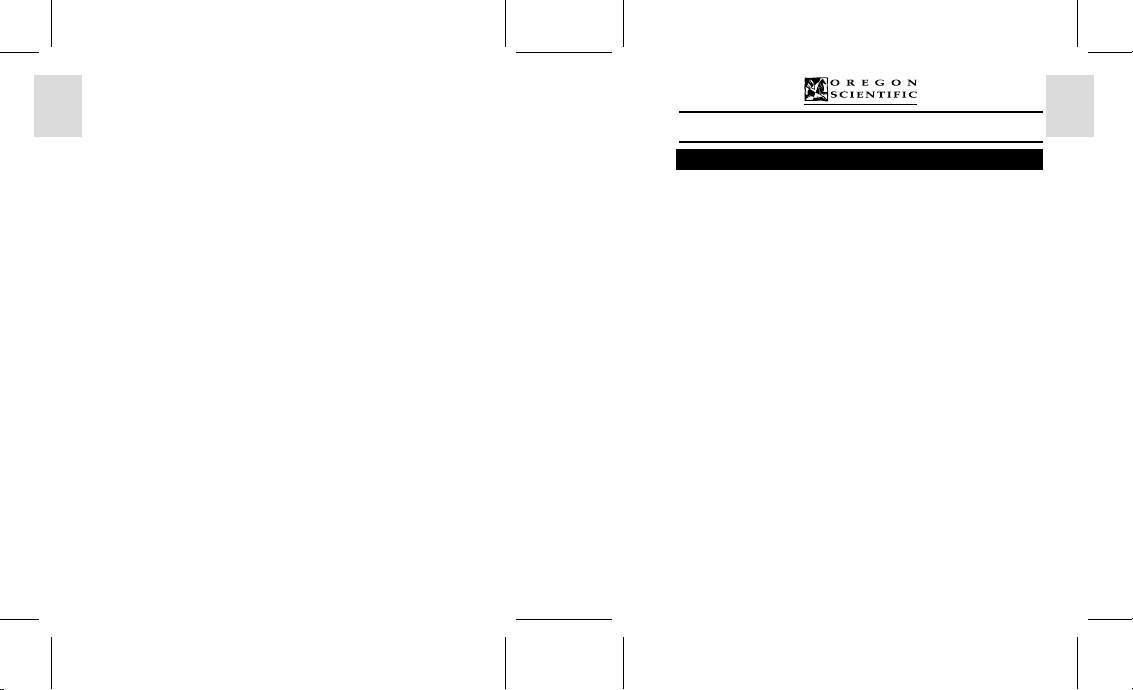
ENGLISH
FRANÇAIS
DEUTSCH
ITALIANO
ESPAÑOL
PORTUGUÊS
DS6638 Manual-Eng (086-002975-015)
2.0 Mega-Pixel Slim Card-Sized Digital Camera (DS6638)
USER MANUAL
TABLE OF CONTENTS
Introduction ....................................................................................................... 1
Brief Description .......................................................................................... 1
Important Notice ........................................................................................... 1
Safety Notes .................................................................................................. 1
Notes on the Digital Camera ......................................................................... 2
Key Features ...................................................................................................... 3
Front View ..................................................................................................... 3
Back View ..................................................................................................... 3
Mode Switch ................................................................................................. 4
4-Way Controller ........................................................................................... 4
Getting Started .................................................................................................. 5
Package Contents .......................................................................................... 5
Installing the Batteries .................................................................................. 5
Attaching the Strap ....................................................................................... 5
Secure Digital (SD) Card / Multi-Media Card (MMC) ................................ 5
Basic Photography ............................................................................................. 6
Quick Start .................................................................................................... 6
Preparing the Camera .............................................................................. 6
Holding the Camera ................................................................................ 6
Taking Basic Pictures .............................................................................. 7
Basic Functions and Settings ........................................................................ 7
Toggling OSD (On-Screen Display) Information ................................... 7
Selecting a Flash Mode ........................................................................... 8
Zooming .................................................................................................. 9
Using the Self-Timer ............................................................................... 9
Playing Back Last Picture Taken ............................................................ 10
Introduction to Camera Modes ........................................................................ 10
Guide to Menus ............................................................................................. 10
Setup Menu ............................................................................................. 11
P.Counter (Picture Counter) ............................................................. 11
Set Clock .......................................................................................... 11
Set City ............................................................................................. 12
Show Time ........................................................................................ 13
Language ........................................................................................... 13
Beep Tone ......................................................................................... 13
Auto Off (Auto Power-Off) .............................................................. 13
TV Output ......................................................................................... 13
File No. ............................................................................................. 14
ENGLISH
FRANÇAIS
DEUTSCH
ITALIANO
ESPAÑOL
PORTUGUÊS
Page 2
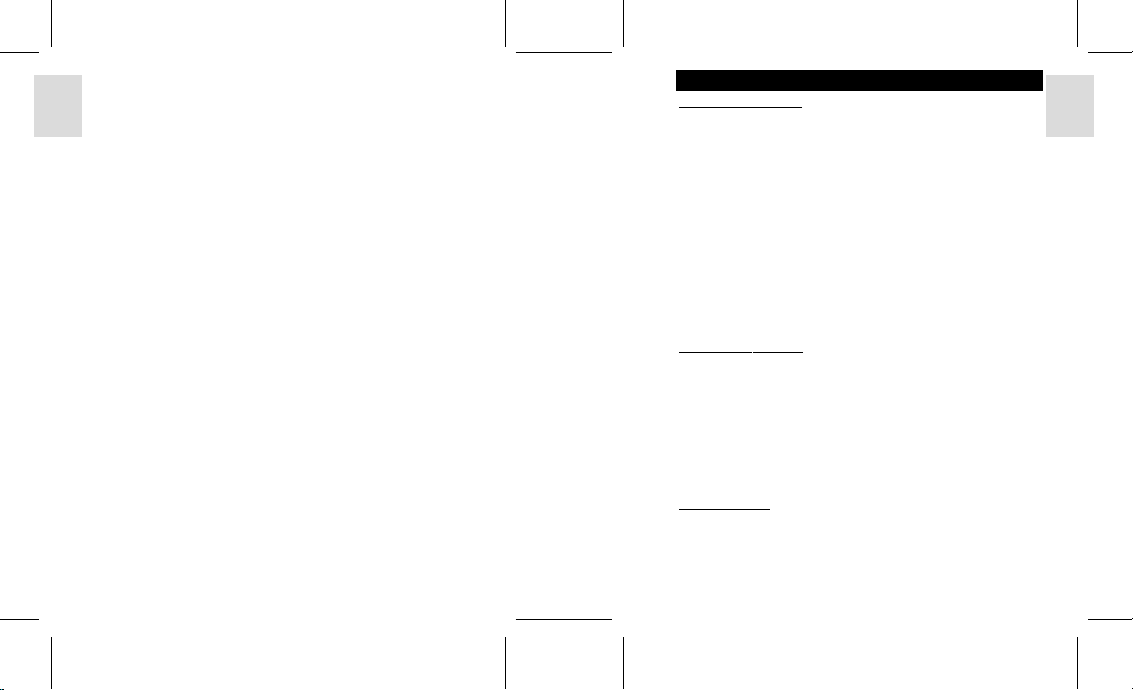
Format .............................................................................................. 14
Reset ................................................................................................. 15
Camera Menu ......................................................................................... 15
Size (Image Size) ............................................................................. 15
ENGLISH
FRANÇAIS
DEUTSCH
ITALIANO
ESPAÑOL
PORTUGUÊS
Quality (Picture Quality) .................................................................. 16
White Bal. (White Balance) ............................................................. 17
Metering ........................................................................................... 17
ISO .................................................................................................... 18
Con. Shoot (Continuous Shooting) .................................................. 18
EV (Exposure Compensation) .......................................................... 19
Shooting Movies ................................................................................................ 19
Movie Mode Functions ................................................................................. 20
Movie Menu .................................................................................................. 20
Playback Functions ........................................................................................... 20
Playback of Images ....................................................................................... 21
Zooming Functions ................................................................................. 21
Deleting Playback Image ........................................................................ 22
Playback of Movies ...................................................................................... 22
Deleting Playback Movie ....................................................................... 23
Multi-Frame Review ..................................................................................... 23
Playback Menu ............................................................................................. 23
Delete ...................................................................................................... 24
Deleting Selected Images and Movies ............................................. 24
Deleting All ...................................................................................... 24
Protect (Protecting Images) .................................................................... 24
Protecting / Unprotecting Selected Images and Movies ................... 24
Protecting / Unprotecting All ............................................................ 24
DPOF (Specifying Digital Print Order Format) ..................................... 25
DPOF of Selected Images ................................................................ 25
DPOF of All Images ......................................................................... 25
Slide (Slideshow) ................................................................................... 25
Connecting to External Devices ....................................................................... 26
Connecting to a TV ....................................................................................... 26
Connecting to a Windows-Based PC ............................................................ 26
Installing Drivers and Software .............................................................. 27
Connecting the Camera to the PC ........................................................... 27
Disconnecting the Camera ..................................................................... 28
Connecting to a Macintosh ........................................................................... 28
Connecting the Camera to the Macintosh ............................................... 28
Addendum ......................................................................................................... 29
List of Compatible Memory Cards ............................................................... 29
Memory Capacity, Picture Size and Quality ................................................ 29
Troubleshooting ................................................................................................. 30
Specifications ..................................................................................................... 32
Trademark Information ................................................................................... 33
Additional Resources ........................................................................................ 33
DS6638 Manual-Eng (086-002975-015)
INTRODUCTION
BRIEF DESCRIPTION
Thank you for selecting the Oregon Scientific™ 2.0 Mega-Pixel Slim Card-Sized
Digital Camera as your personal product of choice. Your digital camera is designed
to give you many years of reliable service. It includes the following features:
• Slim Card-Sized Design
No bigger than a credit card and only 16mm thick, this digital camera is light and portable.
• LCD Screen Display
State-of-the-art LCD display lets you review pictures taken and informs you of
the status of the various operations and functions.
• Great Image Quality
With 2.0 Mega-Pixel resolution, you are assured of clear, natural-looking images
every time you take a photo.
• Multimedia Features
You can record movie clips that can be played back on your personal computer.
• Advanced Camera Functions
In addition to the Auto Flash and 2x Zooming functions, you can take advantage
of advanced functions such as White Balancing, Manual Exposure Compensation,
and Metering Setting.
• Connection to External Devices
Your digital camera can be connected to external devices such as your PC or TV.
IMPORTANT NOTICE
Statement of Responsibility
Oregon Scientific assumes no responsibility for any incidental losses (such as the
costs of photography or the loss of income from photography) incurred as a result of
faults with this product.
Notes on Copyright
Images recorded using your digital camera cannot be used in ways that infringe
copyright laws without the consent of the owner, unless intended only for personal
use. Note that some restrictions apply to the photographing of stage performances,
entertainments and exhibits, even when intended purely for personal use. Users are
also asked to note that the transfer of memory containing images or data protected
under copyright laws is only permissible within the restrictions imposed.
SAFETY NOTES
To ensure that you use your camera correctly, read these Safety Notes and your User
Manual carefully beforehand. The warnings given here provide important safety
information and should be observed at all times.
1
ENGLISH
FRANÇAIS
DEUTSCH
ITALIANO
ESPAÑOL
PORTUGUÊS
Page 3
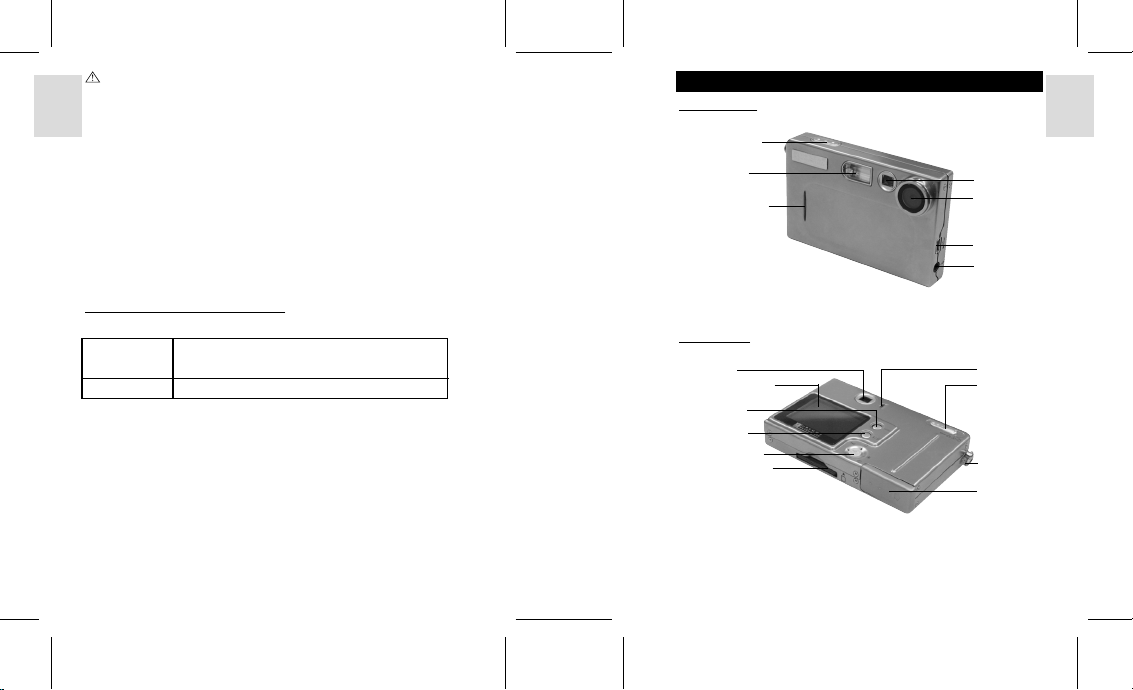
GENERAL WARNINGS
• The enclosed disc is a computer CD-ROM disc. Never attempt to play this disc
on an ordinary music CD player, as it can produce extremely high noise levels
that could damage your hearing or your audio system.
ENGLISH
• Do not immerse the device in water or subject the camera to impact or shock.
• Do not, under any circumstances, touch the exposed electronic circuitry of the
device, as there is a danger of electric shock.
• Take special care when handling a damaged LCD display, as the liquid crystals
can be harmful to your health.
• Do not use or store the device in locations that may adversely affect the product
such as rain, snow, desert, and magnetic fields.
• Check all major functions when the device is unused for a long period of time.
This is to ensure its full operation. Maintain regular testing and cleaning of your device.
FRANÇAIS
• Do not look through the viewfinder at the sun or other strong lights. This could
damage your eyesight.
• Avoid leaving the camera exposed to direct sunlight, as the action of the lens
could cause fires.
• Remove the batteries and memory card before storing the camera for long periods
of time. Then, keep it in a well-ventilated place in order to prevent moulding.
NOTES ON THE DIGITAL CAMERA
DEUTSCH
Cleaning your Camera
Lens / Viewfinder Use a blower or a lens brush to remove dirt or dust. Wipe
Body Clean with a damp cloth; dry immediately.
ITALIANO
• Do not use benzene, thinner, or similar cleaning agents to clean your camera, as
these may cause permanent damage not covered by the warranty.
• Do not scratch hard objects against the lens, LCD or viewfinder as these surfaces
are easily damaged.
Handling your Camera
• For important photographs (such as weddings and overseas trips), always take a test
photograph and view the image to make sure that the camera is functioning normally.
ESPAÑOL
• Do not use the camera while you are walking, running, driving or operating
machinery. This can result in serious accidents.
• Do not use this device in aircrafts or hospitals. It can cause malfunctions in the
control devices of other equipment.
• If the camera is carried suddenly from a cold location into a warm place, con
densation may form inside the device. Switch the camera off in such cases and
wait an hour before using it again.
PORTUGUÊS
carefully with a soft cloth to remove fingerprints and other
stains. Do not touch with fingers.
2 3
DS6638 Manual-Eng (086-002975-015)
KEY FEATURES
FRONT VIEW
Shutter Release
Button
Built-In Flash
Self-Timer Lamp
BACK VIEW
Viewfinder
On-Screen Display
Menu Button
Flash/Delete
Button
4-Way controller
Memory Card Slot
Viewfinder
Lens
USB Terminal
Video Socket
Status Lamp
Mode Switch
Strap Ring
Battery Door
ENGLISH
FRANÇAIS
DEUTSCH
ITALIANO
ESPAÑOL
PORTUGUÊS
Page 4
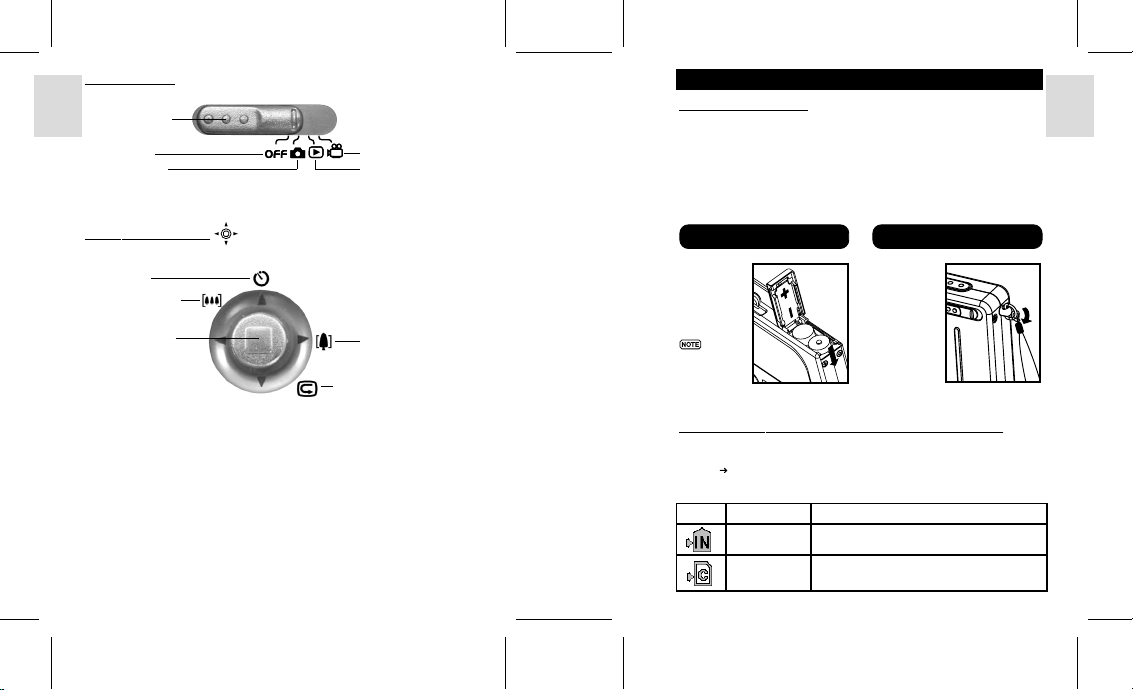
MODE SWITCH
Mode Indicator
ENGLISH
Camera Off
Camera Mode
FRANÇAIS
4-WAY CONTROLLER
Self-Timer
Digital Zoom-Out
DEUTSCH
OK/DISP Button
ITALIANO
ESPAÑOL
PORTUGUÊS
4 5
DS6638 Manual-Eng (086-002975-015)
Movie Mode
Playback Mode
Digital Zoom-In
Instant Review Function
GETTING STARTED
PACKAGE CONTENTS
When you unpack your Digital Camera, make sure to keep all the packing materials
in a safe place, in case you need to later transport the device or return it for servicing.
In the box, you will find:
• Digital Camera (DS6638) • Video Cable
• Two Batteries (AAA x 2) • USB Cable
• Hand Strap • Software CD-ROM
• Quick Start Guide • User Manual
Installing the Batteries
Your camera is
shipped with
two AAA-sized
batteries. Insert
the batteries as
shown on the
compartment lid.
You may
damage your
camera if the
batteries are
installed
incorrectly.
SECURE DIGITAL (SD) AND MULTI-MEDIA CARD (MMC)
The Secure Digital (SD) and Multi-Media Card (MMC) are external memory cards
that can be plugged into your Digital Camera to extend the memory capacity. Please
refer to (
p.29) for the list of memory cards compatible with this digital camera.
The type of memory currently used by the camera is indicated on the OSD (OnScreen Display):
Icon Memory Type Description
Internal Files are stored in the camera’s internal memory.
External Either a Secure Digital card or a Multi-Media card
has been installed. Files are stored on the card’s memory.
Attaching the Strap
1. Pass the
short, thin loop
of the strap
through the
camera’s
strap ring.
2. Pass the
other end of
the strap
through
the loop.
3. Tighten by
pulling the loop.
ENGLISH
FRANÇAIS
DEUTSCH
ITALIANO
ESPAÑOL
PORTUGUÊS
Page 5
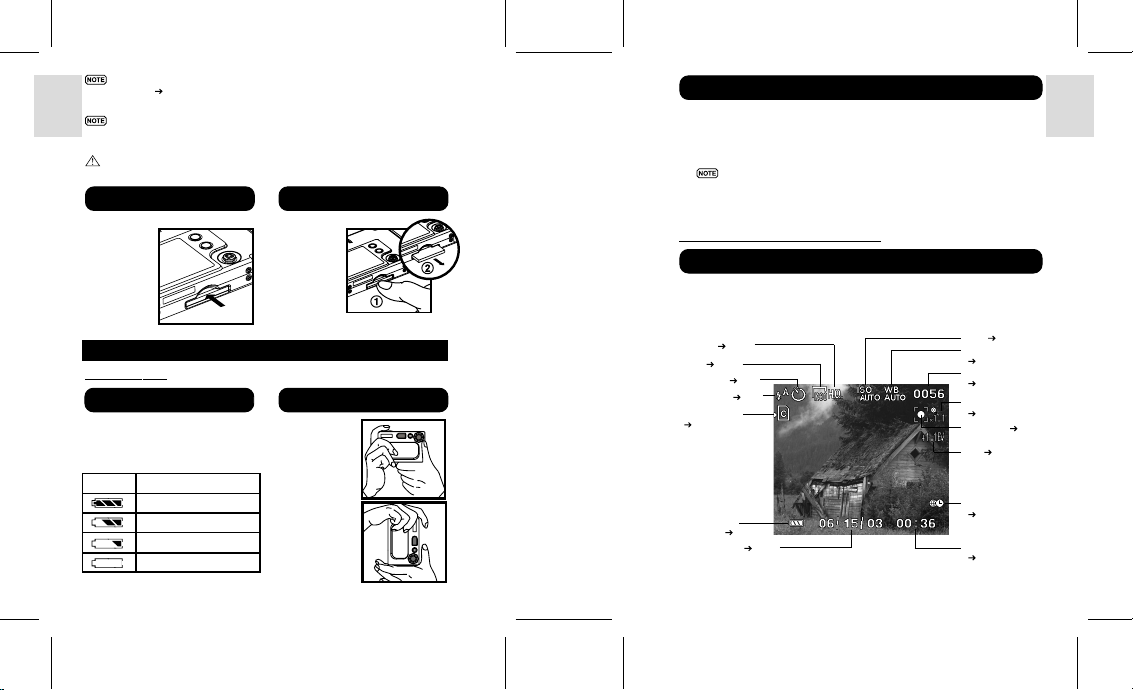
It is recommended that all memory cards are formatted using the Format
option (
p.14) before using them with this digital camera. Memory cards
formatted using other devices may be incompatible.
When the SD card is installed, all images and movies taken are automatically
ENGLISH
stored on the card. Images and movies in the internal memory cannot be
accessed until the card is removed.
The SD card will not insert fully into the slot if it is facing the wrong way. Be
careful not to apply undue force to the card.
Installing the SD / Multi-Media Card
FRANÇAIS
1. Ture off the
camera.
2. Slide the
card into the
slot until it
clicks into
position.
DEUTSCH
Removing the SD / Multi-Media Card
1. Ture off the
camera.
2. Push on
the card still
lodged inside.
3. The card
automatically
ejects itself
out of the slot.
BASIC PHOTOGRAPHY
QUICK START
Preparing the Camera Holding the Camera
ITALIANO
1. Slide the Mode Switch to Camera
Mode.
2. Check the battery indicator, making
sure there is enough power.
Icon Description
ESPAÑOL
PORTUGUÊS
Adequate power remains
Battery is running low
Battery is running very low.
Battery is exhausted.
3. Loop the strap over your wrist.
1. Hold the
camera firmly.
2. Avoid blocking
the lens and flash.
3. Do not move
nor remain in
motion while
taking pictures.
6 7
DS6638 Manual-Eng (086-002975-015)
Taking Basic Pictures
1. Frame your subject in the viewfinder. You can also view the subject on the OSD.
2. Press the Shutter Release Button.
3. The image taken is displayed on the OSD for approximately a second (Auto
Review).
4. Once the Auto Review has finished, you may proceed to take the next picture.
When memory is full, no more images can be stored. The camera will
beep and the words “Internal Memory Full” will appear on the LCD if
you press the Shutter Release Button.
5. When you have finished taking your pictures, slide the Mode Switch to Off.
BASIC FUNCTIONS AND SETTINGS
Toggling On-Screen Display Information
When you slide the Mode Switch to any modes, the On-Screen Display (OSD) is
automatically switched on.
Camera Mode On-Screen Display
Quality ( p.16)
Size ( p.15)
Set Timer ( p.9)
Flash Icon ( p.8)
Memory Type
( p.5)
Battery Level
Indicator ( p.6)
Current Date ( p.11)
ISO ( p.18)
White Balance
( p.17)
FILE NO.
( p.14)
Zoom Level
( p.9)
Metering ( p.17)
EV ( p.19)
World Time
( p.12)
Current Time
( p.11)
ENGLISH
FRANÇAIS
DEUTSCH
ITALIANO
ESPAÑOL
PORTUGUÊS
Page 6
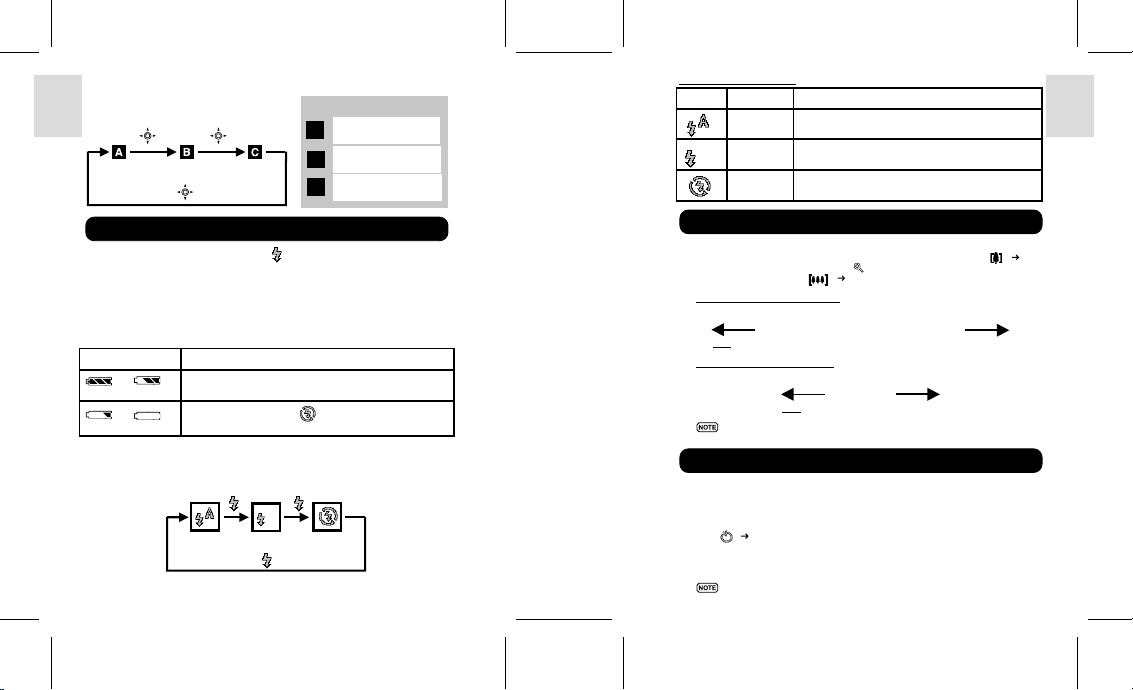
Toggling Between On-Screen Display Settings
ENGLISH
PressPress
Press
Legend:
OSD with All Shooting
A
Information Displayed
OSD with Only Key
B
Information Displayed
OSD is turned off
C
Flash Mode Options Table
Icon Function Description
Auto The flash may discharge automatically, depending on
Flash On The flash discharges regardless of lighting condition.
Flash Off The flash will not discharge.
the light conditions.
ENGLISH
FRANÇAIS
To toggle between Flash Modes, press the
Flash Icon on the On-Screen Display. When a picture with flash has been taken, the
Status Lamp will blink while the flash is recharging. Once it stops blinking, you can
resume taking pictures again.
Inital Flash Settings
DEUTSCH
When you turn on your camera, the inital flash setting will vary depending on the
level of your battery.
Battery Status Inital Flash Setting
or The flash setting is always on Auto at these battery levels
ITALIANO
or The inital flash setting is . However, you can manually
Toggling Between Flash Modes
ESPAÑOL
PORTUGUÊS
Selecting a Flash Mode
button on the camera and observe the
when the mode switch changes to camera mode.
set the flash to other settings.
Press
Press
Press
8 9
DS6638 Manual-Eng (086-002975-015)
Zooming
Your digital camera comes with a x2 zooming function. By default, the zooming is
not enabled. In Camera, or Movie mode, increase zooming by pressing
The Digital Zoom Icon on the OSD,
decrease the zooming, press
Camera Mode Zooming Options
Default Zoom Larger
x1.0 / x1.1 / x1.2 / x1.3 / x1.4 / x1.5 / x1.6 / x1.7 / x1.8 / x1.9 / x2.0
Movie Mode Zooming Options
Default Zoom Larger
x1.0 / x1.2 / x1.4 / x1.6 / x1.8 / x2.0
In movie mode, once the shutter button is pressed and recording starts,
zooming cannot be further adjusted for the duration of the recording.
, indicates the current zoom level. To
( p.4).
( p.4).
Using the Self-Timer
The Self-Timer function counts down before the camera automatically takes a picture
by itself. This is useful when you want to be in the picture, and there is no one else
to press the Shutter Release Button.
1. Slide the Mode Switch to Camera Mode.
2. Press
( p.4). The Self-Timer will engage. The front blue Self-Timer Lamp lights up.
3. Press the Shutter Release Button. Audible beeps can be heard, and the front blue
Self-Timer Lamp will start blinking. The number displayed next to the OSD’s
Self-Timer icon will appear and start counting down.
To hasten the countdown to 3 seconds, press the Shutter Release Button once again.
FRANÇAIS
DEUTSCH
ITALIANO
ESPAÑOL
PORTUGUÊS
Page 7

4. To pause / unpause the Self-Timer, press the Shutter Release Button once more
after the 3-second countdown.
5. Once the picture has been taken, the Self-Timer will be disabled.
The Self-Timer cannot be used while the Continuous Shooting function
(
ENGLISH
p.18) is enabled.
Playing Back Last Picture Taken
You can display the last still picture taken by pressing
the last image, you may choose to delete it by pressing
again to return to shooting.
INTRODUCTION TO CAMERA MODES
FRANÇAIS
( p.4). When viewing
and confirm. Press
GUIDE TO MENUS
Press MENU to access the menu screens, where settings can be specified. To switch
between Primary and Secondary Menus, highlight the top menu fields.
Mode Primary Menu Secondary Menu Description
Camera Menu Setup Menu Photography mode with
DEUTSCH
Playback Menu Setup Menu Lets you play back all images &
Movie Menu Setup Menu Allows you to shoot movies with
ITALIANO
Use to navigate the menu screen ( p.4). Press directly onto to
confirm setting changes.
adjustable settings.
movies recorded onto the camera’s
internal or external memory card.
the camera.
Example of a Menu Screen
OK
Secondary Menu
Field (not currently
accessed)
Option Currently
Chosen
Descriptions of
Button Functions
Button On Camera
Primary Menu Field
(currently accessed)
ESPAÑOL
Highlighted Setting
Total No. of Menu
Pages
Current Menu Page
PORTUGUÊS
Camera
Size
Quality
White Bal
Metering
ISO
1/2
MENU
10
Exit
Setup
1280
H.Q.
AUTO
DS6638 Manual-Eng (086-002975-015)
Setup Menu
Under the Setup Menu, which is available in all modes, the basic settings of the
camera can be adjusted.
Setup Menu Settings and Options
The options underlined and in italics are initial defaults.
Settings Page Options
P.Counter
Set Clock
Set City
Show Time
Language
Beep Tone
Auto Off
TV Out
File No.
Format
Reset
P. Counter (Picture Counter)
The Picture Counter can count the number of
images already taken (count up) or available
to be saved onto memory (count down).
Set Clock
This sets the Date and Home Time of the
camera. When accessed, a new Set Clock
configuration screen will appear.
Use
values of each field below.
p.11 Down / Up
p.11 Adjust date and time settings
p.12 Toggles between Home or World City time
p.13 Home City / World City
p.13 English / Français / Deutsch / Español / Italiano / Português
p.13 On / Off
p.13 None / 1 min. / 3 min. /5 min.
p.13 PAL / NTSC
p.14 Continue / New
p.14 Format internal memory or memory card
p.15 Cancel / Reset
SetupCamera
P. Counter
Set Clock
Set City
Show Time
Language
1/3
Exit
MENU
Camera Setup
P. Counter
Set Clock
Set City
to press or and adjust the
11
Show Time
Language
1/3
MENU
Exit
Down
Eng
Down
Eng
OK
OK
ENGLISH
FRANÇAIS
DEUTSCH
ITALIANO
ESPAÑOL
PORTUGUÊS
Page 8

Current Date Field
Adjust the current date of the camera.
Date Format
ENGLISH
Choose from the following date formats:
• DD/MM/YY (date, month, year)
• MM/DD/YY (month, date, year)
• YY/MM/DD (year, month, date)
Current Time Field
Adjust the current time of the camera.
FRANÇAIS
Time Format
Choose between 12-hr (AM/PM) or 24-hr display.
Set City
You can choose to display the current time
in two different time zones. Configure your
DEUTSCH
Home and World Cities’ time zone from a
list of city names.
The World Time cannot be directly
set. It automatically adjusts itself via
the time zone offset, using the Home
Time values specified in the Set
ITALIANO
ESPAÑOL
PORTUGUÊS
Clock setting.
Icon Function Description
World Time Select the time zone
Home Time Select the time zone
If your city is not selectable, choose
another city within your time zone
instead.
for another location
across the world.
where your residence
is located.
12 13
DS6638 Manual-Eng (086-002975-015)
Set Clock
A
Date : 05/10/03 M/D/Y
C
Time : 11:44 24-hr
MENU
Camera Setup
P. Counter
Set Clock
Set City
Show Time
Language
1/3
MENU
Set City
MENU
Exit
Down
Eng
Exit
London
(GMT +00:00)
London
(GMT +00:00)
Exit
Show Time
B
D
OK
You can choose to display either the Home
or World Time on your
Time
camera.
icon is shown on the OSD if
World Time is selected. However,
no Icon is displayed if Home time
is selected.
Language
Choose your menu language: English, French,
German, Spanish, Italian, and Portuguese.
The default language is English.
Beep Tone
The camera will make “beeping” sounds
during certain functions, such as the Set Timer
function’s countdown. This “beeping” sound
OK
can be turned on or off.
Auto Off (Auto Power-Off)
You can set the camera to turn off automatically
when no operation is performed. The period
of time before shut-down can be adjusted.
Auto Off is not available in slideshow
mode or when the camera is connected
OK
to a PC.
TV Out
If connecting the camera to a TV, you can
set the camera’s TV output system to either
the PAL (Europe) or NTSC (North America)
standards.
Camera Setup
P. Counter
Set Clock
Set City
Show Time
Language
1/3
MENU
Camera Setup
P. Counter
Set Clock
Set City
Show Time
Language
1/3
MENU
Camera Setup
Beep Tone
Auto Off
TV Out
File No.
Format
2/3
MENU
Beep Tone
Auto Off
TV Out
File No.
Format
2/3
MENU
Camera Setup
Beep Tone
Auto Off
TV Out
File No.
Format
2/3
MENU
Down
ENGLISH
Eng
OK
Exit
Down
FRANÇAIS
Eng
OK
Exit
On
DEUTSCH
3Min
PAL
Cont
OK
Exit
SetupCamera
On
3Min
PAL
Cont
Exit
ITALIANO
OK
ESPAÑOL
On
3Min
PAL
Cont
OK
Exit
PORTUGUÊS
Page 9

File No.
Your camera keeps an internal file counter
for every image and movie taken that can
be reset. The setting options are Continue
ENGLISH
and New.
All files are stored within a designated
folder. The initial folder is always
numbered at 100.
Camera Setup
Beep Tone
Auto Off
TV Out
File No.
Format
2/3
MENU
Continue
Under this default option, the internal file counter is first set to “0001”. Every
subsequent picture is assigned an incremental File Number.
FRANÇAIS
The internal file counter increments by 1 regardless of the media type,
unless it is reset.
New
Under this option, the internal file counter to “0001” for new media only. But in
case there are picture files already present inside the storage media, it will start
counting from the highest file number of the media.
DEUTSCH
ITALIANO
ESPAÑOL
PORTUGUÊS
It is advisable to set the File Number setting to New only in the
following cases:
• Either the internal memory or SD card has been newly formatted (
• A completely new SD card has been installed.
Format
This option will format all data in either the
internal memory
, including all protected image files.
Caution: Do not eject the SD card while the
card is being formatted, as this may damage
the card.
Formatting deletes all data from the memory
device chosen. The images and files will not
be recoverable.
or the external card
Camera Setup
Beep Tone
Auto Off
TV Out
File No.
Format
2/3
14 15
MENU
DS6638 Manual-Eng (086-002975-015)
On
3Min
PAL
Cont
OK
Exit
You can reset all the settings to factory default.
Refer to the Setup Menu table to see the
defaults for each setting (
The reset function can reset all the
settings to factory default except for
the current time and date.
p.11).
Reset
Camera Setup
Reset
3/3
MENU
ENGLISH
OK
Exit
Camera Menu
Camera Menu Settings and Options
The options underlined and in italics are initial defaults.
FRANÇAIS
Settings Page Options
Size
Quality
White Bal
p.14).
Metering
ISO
On
3Min
PAL
Cont
OK
Exit
Con.Shoot
EV
Size (Image Size)
p.15 Super Fine 2048 (software-interpolated 3.0 Mega-Pixel) /
Fine 1600 (2.0 Mega-Pixel) / Normal 1280 (2.0 Mega-Pixel) /
Basic 640 (VGA)
p.16 ECO (Economy) / STD (Standard) / HQ (High Quality)
p.17 Auto / Sunlight / Shade/ Yellow F.L. (Fluorescent Lamp) /
White F.L. (Fluorescent Lamp) / Tungsten
p.17 Central / Spot / Matrix
p.18 Auto / 50 / 100 / 200
p.18 Off / On
p.19 +2.0 / + 1.7 / +1.3 / +1.0 / +0.7 / +0.3 / 0.0 / -0.3/ -0.7 / -1.0 /
-1.3 / -1.7 / -2.0
Camera
Image size represents the resolution of the
picture. The resolution is, in turn, directly
related to the number of pixels of the camera.
As such, 2.0 Mega-pixel can be arranged as
1600 x 1200 pixels or lower.
The higher the resolution size of an
image, the larger the memory space
it occupies. Please refer to “Memory
Capacity, Size and Quality” section
for more details (
p.29).
Size
Quality
White Bal
Metering
ISO
1/2
MENU
DEUTSCH
ITALIANO
Setup
1280
H.Q.
AUTO
Exit
ESPAÑOL
OK
PORTUGUÊS
Page 10

Icon Type of Media Descriptions
Super Fine Image Highest detail and resolution (2048 x 1536 3.0 Mega-
Fine Image Very good detail and resolution (1600x1200
ENGLISH
Normal Image Good clarity and resolution (1280x1024 1.3 Mega-
Pixel) (output by software interpolation)
2.0 Mega-Pixel).
Pixel).
Basic Image Basic quality and resolution (640x480 VGA).
• The DS6638 comes with a 2.0 Mega-pixel sensor with true 1600 x 1200 pixels
FRANÇAIS
output. When you choose 2048 on the menu, the software interpolation is enabled
automatically. This enhances the image output to 3 Mega-pixel.
Quality (Picture Quality)
The picture quality represents the compression
rate of the images taken. For images with
higher quality, the memory space it takes is
DEUTSCH
also higher. Conversely, images with low
quality take up less space.
The higher the resolution size of an
image, the larger the memory space
it occupies.
Picture Quality Options
ITALIANO
Name Option Description
Camera Setup
Size
Quality
White Bal
Metering
ISO
1/2
MENU
1280
H.Q.
AUTO
Exit
High Quality Good image quality, high amount of image data.
Standard Standard quality, medium amount of image data.
ESPAÑOL
Economy Lowest quality, taking up the least memory space.
White Bal. (White Balance)
You can take pictures according to the light
conditions by setting the white balance. By
using this, the images will have the correct
balance of colour.
White Balance Options
Camera Setup
Size
Quality
White Bal
Metering
ISO
1/2
MENU
1280
H.Q.
ENGLISH
AUTO
OK
Exit
Icon Settings Options
Auto Adjusts the white balance automatically.
Sunlight Use outside in sunlight.
FRANÇAIS
Shade Use outside in the shade.
Yellow F.L. Use under yellow fluorescent lamp.
(Fluorescent Lamp)
White F.L. Use under white fluorescent lamp.
OK
Metering
(Fluorescent Lamp)
Tungsten Use under electric or other tungsten light.
Metering is a setting that determines your
subject’s correct exposure. The camera will
compute the brightness levels, contrast, and
amount of bright to dark parts in the scene
automatically.
Camera Setup
Size
Quality
White Bal
Metering
ISO
1/2
MENU
Exit
1280
H.Q.
AUTO
DEUTSCH
ITALIANO
OK
ESPAÑOL
PORTUGUÊS
16 17
DS6638 Manual-Eng (086-002975-015)
PORTUGUÊS
Page 11

Metering Options
Icon Settings Options
Matrix Evaluated by splitting the scene into multiple zones,
ENGLISH
FRANÇAIS
(Multi- then calculate each zone’s exposure via the camera’s
segment) computations. Ideal for general picture-taking.
Central Averages the exposure of the entire scene but gives
(Centre- extra weight to the centre. Use for backlit subjects.
Weighed)
Spot Only the small area at the centre of the screen determines
the exposure. Ideal for highlighting the main subject.
ISO
The ISO setting affects the camera’s
sensitivity to light.
An image taken at higher ISO
speeds may contain more “noise”
DEUTSCH
or graininess than an image taken
at lower speeds.
ISO Options
Speed Description
The camera sets the speed automatically.
ITALIANO
ISO rating 50. Use for very brightly lit scenes.
ISO rating 100. Use for brightly lit scenes.
ISO rating 200. Use for normally lit scenes.
Con.Shoot (Continuous Shooting)
With this setting, pictures can be taken
ESPAÑOL
continuously when you press the Shutter
Release button. The
appear on-screen. A maximum of 2
continuous pictures can be taken, with
brief 0.5-second pauses between each shot.
Continuous Shooting cannot be used with flash or when the Self-Timer
PORTUGUÊS
is set. Moreover, it may not be suitable for night time or dark scenes
because flash is disabled.
icon will
18 19
DS6638 Manual-Eng (086-002975-015)
Camera Setup
Size
Quality
White Bal
Metering
ISO
1/2
MENU
Camera Setup
Con.Shoot
EV
2/2
MENU
EV (Exposure Compensation Setting)
Exposure compensation is required when
there is an extreme difference in brightness
between the background and the subject.
Use this setting to manually brighten or
darken an image.
EV Options
Camera Setup
Con.ShootEVOff
2/2
Exit
MENU
0.0
ENGLISH
OK
Brighter Default Darker
+2.0 / +1.7 / +1.3 / +1.0 / +0.7 / +0.3 /
1280
H.Q.
AUTO
OK
Exit
SHOOTING MOVIES
BASIC FUNCTIONS
The Movie Mode enables you to take moving images. The length of the movie that
can be taken depends on the amount of memory available within your camera’s
current memory storage.
0.0 / -0.3/ -0.7 / -1.0 / -1.3 / -1.7 / -2.0
FRANÇAIS
DEUTSCH
Movie Mode On-Screen Display
Total Available
Time for Recording
Movie Mode
( p.20)
Memory Type
( p.5)
Current Elapsed
Recording Time
(in hh:mm:ss)
Off
0.0
OK
Exit
Battery Level
Indicator ( p.6)
Current Date
( p.11)
ISO ( p.18)
White Balance
( p.17)
Zoom Level
( p.9)
World Time
( p.12)
Current Time
( p.11)
ITALIANO
ESPAÑOL
PORTUGUÊS
Page 12

Movie Mode Functions
Function Page Description
Toggling OSD Information
ENGLISH
Zooming
Begin Recording Movie N/A Press the Shutter Release Button
Stop Recording Movie N/A Press the Shutter Release Button again
MOVIE MENU
FRANÇAIS
Press MENU to access the Movie Menu.
Use to navigate the menu screen ( p.4). Press directly onto to
confirm setting changes.
Movies Settings and Options
The options underlined and in italics are initial defaults.
DEUTSCH
Settings Page Options
White Balance
ISO
EV
ITALIANO
p.8 Identical procedures to Camera Modes
p.9 Identical procedures to Camera Modes
after recording has started.
p.17 Auto / Sun light/ Shade/ Yellow F.L. (Fluorescent
Lamp) / White F.L. (Fluorescent Lamp) / Tungsten
p.18 Auto / 50 / 100 / 200
p.19 +2.0 / + 1.7 / +1.3 / +1.0 / +0.7 / +0.3 / 0.0 / -0.3/
-0.7 / -1.0 / -1.3 / -1.7 / -2.0
PLAYBACK FUNCTIONS
In Playback Mode, you can review the images and movies stored within your current
active storage memory. The last image or movie taken is displayed on the OSD in
Playback Mode. Use and press or to view through the images and
ESPAÑOL
movies taken.
If the Secure Digital card / Multi-Media Card is installed, the Playback Mode
will only show the images and movies stored on the card. To access the data
stored within the internal memory, the SD card must first be removed (
PORTUGUÊS
20 21
DS6638 Manual-Eng (086-002975-015)
p.5).
PLAYBACK OF IMAGES
Image Playback Mode On-Screen Display
Size ( p.15)
Memory Type
( p.5)
Protect Mode
Indicator ( p.24)
Battery Level
Indicator ( p.6)
File No. ( p.14)
Folder number
Current Date
( p.11)
Current Time
( p.11)
ZOOMING FUNCTIONS
Zooming into Pictures
The zooming function can magnify images up to x5.0 on the On-Screen Display:
1. Wait until the icons disappear from the playback image.
2. Press
3. To zoom out, press
4. Press directly onto
x1.0 / x1.5 / x2.0 / x2.5 / x3.0 / x3.5 / x4.0 / x4.5 / x5.0
( p.4) to zoom in. The icon appears, as well as the current
magnification level.
( p.4).
to exit zooming mode.
Scrolling a Magnified Image
While an image is magnified, only a portion
of the image will be visible. Press the Shutter
Release Button to enable/disable scrolling, then
use
to scroll to other parts of the image.
All zooming functions are disabled
while the Scrolling Mode is enabled.
ENGLISH
FRANÇAIS
DEUTSCH
ITALIANO
ESPAÑOL
PORTUGUÊS
Page 13

Deleting Playback Image Deleting Playback Movie
To delete the image currently being viewed during playback, press and confirm.
ENGLISH
Protected images (indicated with ) cannot be deleted and must be
unprotected first (
p.24).
PLAYBACK OF MOVIES
Movie Playback Mode On-Screen Display
Total Recorded
Time
FRANÇAIS
Movie Mode
( p.20)
Memory Type
( p.5)
Protect Mode
( p.24)
Folder Number
File No. ( p.14)
DEUTSCH
Battery Level
Indicator ( p.6)
ITALIANO
To playback movies:
1. Wait until the icons disappear from the
playback movie.
The
2. Press the Shutter Release Button to start
3. Press directly onto the
ESPAÑOL
4. Press the Shutter Release Button again to
icon will then appear.
playback.
Progress Bar.
Press again to restore the Progress Bar.
stop the playback. The movie will return
to Movie Playback OSD screen.
to hide the
Current Time
( p.11)
Current Date
( p.11)
All zooming functions are disabled during Movie Playback mode.
PORTUGUÊS
22 23
DS6638 Manual-Eng (086-002975-015)
To delete the movie currently being viewed, stop the playback, press and confirm.
Protected movies (indicated with
p.24).
first (
) cannot be deleted and must be unprotected
MULTI-FRAME REVIEW
The Multi-Frame Review shows, as thumbnails, up to nine recorded images and
movies on the OSD. For movies, the first frame is displayed.
Protected Image
Movie File
1. In playback mode, press directly onto
on the OSD.
2. Use
to navigate. Press directly onto to view a chosen image or movie fully.
Current
Selected File
Button On Camera
Description Of Button
Sel.
Function
. Thumbnails of images will appear
PLAYBACK MENU
Press the MENU button to access the Playback Menu.
Use to navigate the menu screen ( p.4). Press directly onto to
confirm setting changes.
Function Options
Delete Cancel / Select Images / All Images
Protect Select Images / All Images
DPOF (Digital Print Order Format) Select Images / All Images
Slide Start / Interval / Repeat
ENGLISH
FRANÇAIS
DEUTSCH
ITALIANO
ESPAÑOL
PORTUGUÊS
Page 14

Delete
The Delete options within the Playback
Menu can delete multiple or all images
and movies.
ENGLISH
Protected images and movies
(indicated with
deleted and must be unprotected
first (
p.24).
) cannot be
Playback Setup
Delete
Protect
DPOF
Slide
1/1
MENU
Exit
Deleting Selected Images and Movies
1. When “Select Images” is selected, the OSD displays up to nine thumbnail
FRANÇAIS
images similar to the Multi-Frame Review setting (
2. Highlight an image, then press directly onto
The
icon will then appear to indicate that the image is set for deletion. To
cancel the deletion, press directly onto
3. Repeat Step 2 to set multiple images or movies for deletion.
4. Follow the rest of the on-screen options to confirm deletion.
Deleting All
DEUTSCH
When “All Images” is selected, follow the rest of the options to confirm the
deletion of all images and movies.
Protect (Protecting Images)
This option can be used to protect images
and movies from deletion.
ITALIANO
Protected files will still be erased
if the memory is formatted.
p.23). Use to navigate.
to confirm your selection.
again.
Playback Setup
Delete
Protect
DPOF
Slide
1/1
Exit
MENU
Protecting / Unprotecting Selected Images and Movies
1. When “Select Images” is selected, the OSD displays up to nine thumbnail
images similar to the Multi-Frame Review setting (
2. Highlight an image, then press directly onto
The
ESPAÑOL
icon will then appear to indicate that the image is set for protection.
To cancel the protection, press directly onto
3. Repeat Step 2 to set multiple images or movies for protection.
4. Follow the rest of the on-screen options to confirm protection.
p.23). Use to navigate.
to confirm your selection.
again.
Protecting / Unprotecting All
• When “All Images” is selected, select the “Set Protect All” to On to confirm the
protection of all images and movies.
• To unprotect all images and movies, select the “Set Protect All” to Off.
PORTUGUÊS
24 25
DS6638 Manual-Eng (086-002975-015)
DPOF (Specifying Digital Print Order Format)
The DPOF option in the Playback Menu
is used to specify the quantity of each
image for printing from the SD Card.
When used, the SD card can then be used
in printers or taken to specialists in order
OK
to print the images.
This function is only used for
still pictures. Movies cannot
be transferred to digital prints.
You can only specify the DPOF of the internal memory by transferring
the images to a blank SD /MMC Card via a Secure Digital card / MultiMedia card reader (sold separately).
DPOF of Selected Images
1. When “Select Images” is selected, the
OSD displays up to nine thumbnail images
similar to the Multi-Frame Review
setting (
2. Highlight an image, then press
3. Repeat Step 2 to select more images for printing or change the previously
4. Press directly onto
OK
DPOF of All Images
1. When “All Images” is selected, all images will be set to the same specified
2. Press
3. Follow the rest of the options to confirm the DPOF setting.
p.23). Use to navigate.
directly onto
selection.
Press
maximum of 9 copies). When done, press directly onto
specified numbers.
firm the DPOF setting.
printing number.
card, for up to a maximum of 9 copies.
to confirm your
or to set the number of prints for the selected image (up to a
and follow the rest of the on-screen options to con
or to set the number of prints of all stored images in the SD
Slide (Slideshow)
You can play back all the images and
movies in a slideshow format. The interval
between images can be specified.
During the slideshow, press MENU to stop.
From here, you may choose to continue or
exit the current slideshow.
Playback Setup
Delete
Protect
DPOF
Slide
1/1
MENU
0 0 1
0 0 3
0 0 4
MENU
once again.
Playback Setup
Delete
Protect
DPOF
Slide
1/1
MENU
Exit
Next
Exit
OK
Set
OK
ENGLISH
FRANÇAIS
DEUTSCH
ITALIANO
ESPAÑOL
PORTUGUÊS
Page 15

Slideshow Options
Settings Descriptions
Start Start Slideshow according to
ENGLISH
FRANÇAIS
the specified Interval and
Repeat options.
Interval Specifies the amount of time
the camera will display an image
before moving on to the next
image. The options are 3 sec.,
5 sec., and 10 sec.
Repeat When set to On, the slideshow
immediately replays when the
final image is displayed.
Slide
Start
Interval
Repeat
MENU
5s
Off
Exit
CONNECTING TO EXTERNAL DEVICES
CONNECTING TO A TV
DEUTSCH
You can playback the images and movies you have recorded on your TV. Connect
your digital camera to the TV via the video cable included in the camera’s gift box.
Be sure to adjust the TV Out setting ( p.13) to correspond with your
country’s system (PAL or NTSC) before connecting the camera to the TV.
Caution: Turn off the TV and digital camera before connecting the video cable.
1. Plug the video cable into the Video Socket of the camera (
ITALIANO
2. Connect the video cable’s yellow connector to the yellow AV input terminal of
your TV. Refer to your TV’s manual for more information.
3. Turn the TV and camera on. Make sure to switch the TV to the appropriate AV
channel display.
The OSD is automatically off when the camera is connected to a TV.
CONNECTING TO A WINDOWS-BASED PC
ESPAÑOL
Use the USB cable included to connect to your Windows PC. This enables you to
upload, download, edit, and playback pictures and movies onto your PC. However,
the software must be installed first.
p.3).
Pre-Installation Checklist
• Pentium 66MHz • 16-bit colour display at 800x600
• 64MBytes RAM • USB 1.1 interface
• 350MBytes Hard disk space • Windows 98/98SE/ME/2000/XP
• CD-ROM drive
OK
1. Insert the CD labelled “DS6638” into your CD-ROM drive. The installation
will start automatically.
2. Follow the on-screen instruction to complete the installation of the camera drivers
and software. When done, click on the [Finish] button on-screen to restart the PC.
Installing Drivers and Software
If the “autorun” feature is disabled on your PC, start the installation by
running [x:\setup.exe] where “x:” is the drive letter of the CD-ROM drive.
ENGLISH
FRANÇAIS
Connecting the Camera to the PC
Only the images and movies stored in the camera’s current memory device
(SD card or internal memory) will be visible on the PC.
DEUTSCH
The OSD is automatically off when the camera is connected to the PC.
1. Turn on your PC and allow your system’s Windows operating system to boot up.
2. Turn off your digital camera. Connect the camera and your PC via the USB
cable. Refer to your PC’s manual to locate the USB connection on the PC.
3. Turn on your digital camera to any Mode. The device’s LCD screen will display
“PC Camera”. The camera will then appear as Removable Disk drive on your
system’s [My Computer].
4. Double-click on the [Removable Disk] drive. Two folders, [DCIM] and [MISC],
are now visible. Ignore the [MISC] file (it contains DPOF information) and
double-click on the [DCIM] folder.
5. New subfolder is now visible - [100DSHOT]. The [100DSHOT] subfolder contains
all the Economy, Standard, and High Quality images stored as .JPG files. Movie
clips are also stored here as .AVI files which can be played using Windows
Media Player.
6. You can double-click on the images and movies to view them (provided the
appropriate Picture Viewer and Movie Player are installed). These files can also
be deleted, copied, or moved like normal computer files.
ITALIANO
ESPAÑOL
PORTUGUÊS
26 27
DS6638 Manual-Eng (086-002975-015)
PORTUGUÊS
Page 16

Disconnecting from the PC (Windows ME, 2000, and XP users only)
For PC users with Windows ME, 2000, or XP operating systems, the camera device
driver should be stopped before disconnecting the USB cable.
ENGLISH
1. Find the “Unplug or Eject Hardware” icon in your Windows system tray.
2. Right-click on the icon. The “Stop USB Disk” option will pop up. Highlight and
left-click on the option.
3. Wait for a second. A pop-up window will inform you that the USB Device can
now be safely removed.
4. Disconnect the USB cable from the camera and/or from the PC.
CONNECTING TO A MACINTOSH
FRANÇAIS
Use the USB cable included to connect to your Macintosh. Your Macintosh will
treat the camera as a mass-storage device. The images and movies within the camera
can then be uploaded and downloaded.
Pre-Installation Checklist
• Power PC • 16-bit colour display at 800x600
DEUTSCH
• 350 MB free hard disk space • USB 1.1 interface
• 64 MB RAM • MAC OS 9.x or higher
• CD-ROM drive
Connecting the Camera to the Macintosh
Only the images and movies stored in the camera’s current memory device
ITALIANO
(SD card or internal memory) will be visible on the Macintosh.
The OSD is automatically off when the camera is connected to the Macintosh.
1. Turn on your Macintosh and allow MAC OS operating system to boot up.
2. Turn off your digital camera. Connect the camera and your Macintosh via the
USB cable. Refer to your Macintosh’s manual to locate the USB connection
on the Macintosh.
3. Turn on your digital camera to any Mode. The Green LED blinks.
ESPAÑOL
4. A camera icon will appear on your Macintosh’s screen. Click on it to access the
images and movies that are stored on your camera.
5. You can double-click on the images and movies to view them (provided the
appropriate Picture Viewer and Movie Player are installed). These files can also
be deleted, copied, or moved just like normal computer files.
ADDENDUM
LIST OF COMPATIBLE MEMORY CARDS
The following Secure Digital cards have been tested and are verified to be compatible
for use with the DS6638:
SanDisk: 64MB, 128MB, 256MB
Panasonic: 32MB, 64MB, 128MB, 256MB
Toshiba: 32MB, 64MB, 128MB, 256MB
Operation is not guaranteed for other, unlisted memory cards. For more details on
the above cards, please contact the manufacturer directly.
MEMORY CAPACITY, SIZE AND QUALITY
The table below indicates the number of images that can be stored when using a
8MB Secure Digital / Multi-Media card.
Approximate Number of Pictures Stored under
Resolution
Super Fine (2048 x 1536)
Fine (1600x1200)
Normal (1280x1024)
Basic (640x480)
The above table is based on standard shooting conditions tested by Oregon
Scientific and may vary depending on the subject, shooting conditions,
capture modes, and SD card memory capacity.
the Following Picture Quality Selections
High
Quality
7
9
15
52
Standard
Quality
9
15
22
78
Economy
Quality
15
22
39
112
ENGLISH
FRANÇAIS
DEUTSCH
ITALIANO
ESPAÑOL
PORTUGUÊS
28
DS6638 Manual-Eng (086-002975-015)
29
PORTUGUÊS
Page 17

TROUBLESHOOTING
Problem Symptom Check This Remedy
No Power
ENGLISH
Power will not
turn on.
Power turns off
after turning on.
FRANÇAIS
Taking
Cannot take
Pictures
pictures when
the Shutter
Release Button
is pressed.
DEUTSCH
Flash does not go
off as expected.
ITALIANO
Image taken
appears too dark
or blurred.
ESPAÑOL
Batteries are exhausted.
Batteries are inserted
incorrectly.
Battery level is too low.
Auto Off Function is
enabled.
Camera not turned on.
No space on the Secure
Digital card / Multi-Media
card / internal Memory.
Mode Switch is set to
Playback mode.
Flash is set to
flash)
Mode Switch is set to
Playback or Movie Mode.
Flash has not finished
charging.
Check your Flash Mode.
The subject is too far
away.
The lens is dirty.
(no
Replace with new batteries.
Insert the batteries
correctly (
Replace with new batteries
Disable the Auto Off
Function (
Turn on the camera.
Delete unwanted files
(
p.22) or insert a new
Secure Digital card / MultiMedia card.
Change the Mode Switch
to Camera or Movie Mode.
Enable flash by changing
it to another setting (
Change the Mode Switch
to Camera Mode.
Wait until the Status Lamp
stops blinking (
Turn on the flash by
changing the Flash Mode
(
p.8).
Move closer to the subject.
Clean the lens with a soft
cloth (
p.2).
p.5).
p.13).
p.8).
p.8).
Continued:
Problem Symptom Check This Remedy
Cannot play back
Playback
images or movies.
Cannot delete
images or movies.
Picture not shown
Connecting
on TV when
with
connected.
External
Devices
Camera does not
appear as
Removable Disk
when connected
to a PC.
Mode Switch is not set
to Playback Mode.
No images or movies
are recorded.
Images or movies are
protected.
Check cable connection.
Check channel on TV.
Camera or TV is not
turned on.
Check the USB cable
connection.
Camera is not turned on.
Set Mode Switch to
Playback Mode.
Images located in internal
memory instead. Remove
Secure Digital card / MultiMedia card (
Unprotect the images or
p.24).
movies (
Make sure yellow video
cable is plugged into the
TV’s AV terminal.
TV channel should be
switched to the
appropriate AV channel.
Turn on the camera and
TV.
Make sure both ends of
the USB cable are
connected.
Turn the camera on.
ENGLISH
p.5)
FRANÇAIS
DEUTSCH
ITALIANO
ESPAÑOL
PORTUGUÊS
30
DS6638 Manual-Eng (086-002975-015)
31
PORTUGUÊS
Page 18

SPECIFICATIONS
Type Description
Sensor 1 / 3" high-density CMOS
ENGLISH
Image size Selectable from:
FRANÇAIS
File Format DCF-compliant (Exif ver.2.1 JPEG-compliant)
Lens F = 2.8
Digital zoom 2x
Shooting distance Normal
Flashlight Distance Approx. 1m ~ 3m
DEUTSCH
Operation Environment Temperature: Approx. 0˚C ~ 40˚C
Monitor 1.6" DTFD LCD
Internal Memory 8MB
Digital Video Recording 320 x 240 pixels
ITALIANO
TV Video Output NTSC / PAL compatible
Storage Media Secure Digital memory card / Multi-Media Card
Digital Output USB1.1 interface to PC
Software ArcSoft PhotoImpression 3.0
Product Dimension 86.2 x 56.2 x 15 mm
ESPAÑOL
Unit Weight Approx. 100g
Battery Specification 2 AAA-sized batteries (LR03)
Total number of pixels: 2 million
2048 x 1536 pixels (*Output resolution by software
interpolation)
1600 x 1200 pixels
1280 x 1024 pixels
640 x 480 pixels (VGA)
1.5m to ∞
TRADEMARK INFORMATION
Microsoft, Windows, and Windows Media Player are trademarks of the Microsoft
Corporation of the United States and other countries. Windows is an abbreviated
term referring to the Microsoft Windows Operating System.
Macintosh™ is registered trademark of Apple Computer, Inc.
Arcsoft Impression™ and Arcsoft Impression™ logo are registered trandemarks of
Arcsoft Inc.
All other trademarks mentioned in this manual or other documentations provided
with your Oregon Scientific product are trademarks or registered trademarks of their
respective holders.
ADDITIONAL RESOURCES
Visit our website (www.oregonscientific.com) to learn more about your digital camera
and other Oregon Scientific products such as hand-held organizers, alarm clocks,
and weather stations. The website also includes contact information for our customer
service department, in case you need to reach us.
© 2003 Oregon Scientific. All rights reserved.
ENGLISH
FRANÇAIS
DEUTSCH
ITALIANO
ESPAÑOL
PORTUGUÊS
32 33
DS6638 Manual-Eng (086-002975-015)
PORTUGUÊS
Page 19

FCC NOTICE
This equipment has been tested and found to comply with the limits for a Class B
digital device, pursuant to Part 15 of the FCC Rules. These limits are designed to provide
reasonable protection against harmful interference in a residential installation. This
ENGLISH
equipment generates, uses, and can radiate radio frequency energy and, if not installed and
used in accordance with the instructions, may cause harmful interference to radio
communications.
However, there is no guarantee that interference will not occur in a particular
installation. If this equipment does cause harmful interference to radio or television
reception, which can be determined by turning the equipment off and on, the user is
encouraged to try to correct the interference by one or more of the following measures:
FRANÇAIS
• Reorient or relocate the receiving antenna.
• Increase the separation between the equipment and receiver.
Changes or modifications not expressly approved by Oregon Scientific for compliance
could void the warranty and your authority to use this equipment.
ENGLISH
FRANÇAIS
DEUTSCH
ITALIANO
ESPAÑOL
PORTUGUÊS
34
DS6638 Manual-Eng (086-002975-015)
DEUTSCH
ITALIANO
ESPAÑOL
PORTUGUÊS
