Page 1
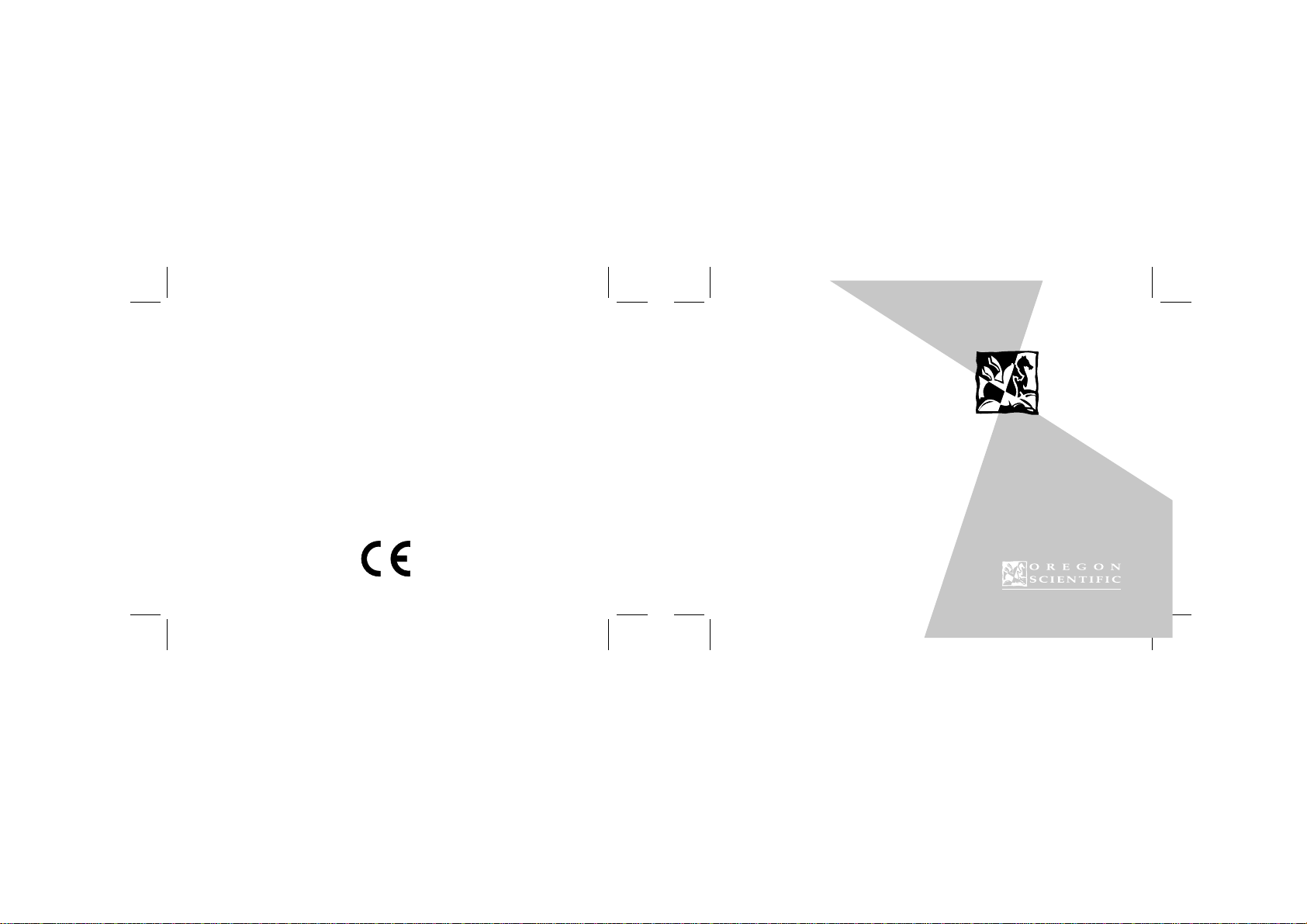
086-002865-052
DS6628
User’s Manual
Mode d’emploi
Bedienungsanleitung
Manuale dell’utente
Manual del Usuario
Manual do Usuário
Page 2
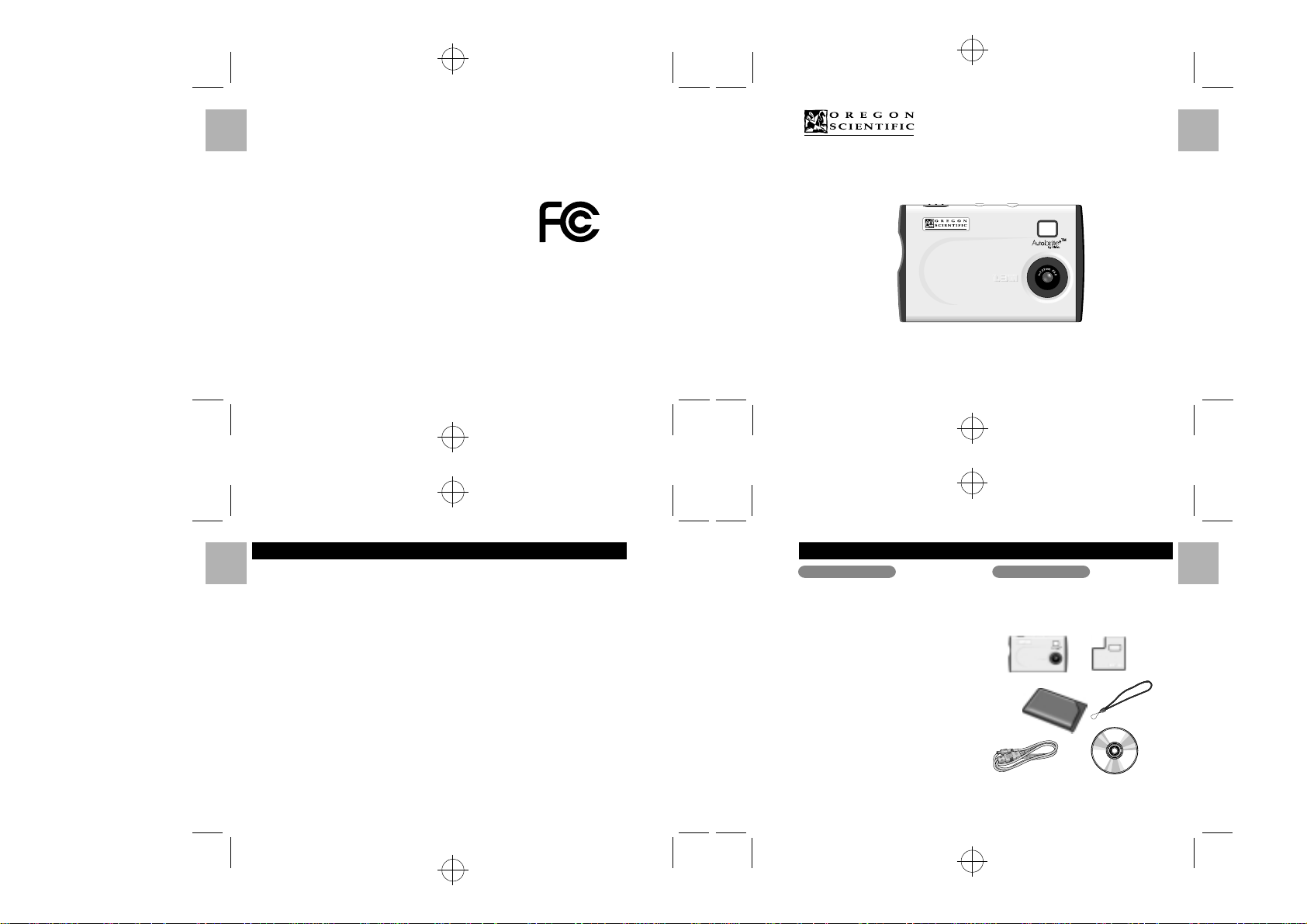
.........................................................................................................................
FCC NOTICE
This equipment has been tested and found to comply with the limits for a Class B digital device, pursuant to Part
15 of the FCC Rules. These limits are designed to provide reasonable protection against harmful interference in a
residential installation. This equipment generates, uses, and can radiate radio frequency energy and, if not
English
installed and used in accordance with the instructions, may cause harmful interference to radio communications.
However, there is no guarantee that interference will not occur in a particular installation. If this equipment does
cause harmful interference to radio or television reception, which can be determined by turning the equipment off
and on, the user is encouraged to try to correct the interference by one or more of the following measures:
Français
• Reorient or relocate the receiving antenna.
• Increase the separation between the equipment and receiver.
Changes or modifications not expressly approved by Oregon Scientific for
Deutsch
compliance could void the warranty and your authority to use this equipment.
.........................................................................................................................
DS6628
English
Français
Deutsch
Italiano
Español
Português
36
.........................................................................................................................
TABLE OF CONTENTS
INTRODUCTION ..................................................... 3
English
Brief Description .................................................... 3
Package Contents ................................................. 3
Safety Notes .......................................................... 4
Notes on the Digital Camera ................................. 4
Français
Notes on the Battery ............................................. 5
Other Notices ........................................................ 5
KEY FEATURES ...................................................... 6
Front View ............................................................. 6
Deutsch
Back View ............................................................. 6
Liquid Crystal Display ........................................... 7
GETTING STARTED ................................................ 8
Attaching the Strap ............................................... 8
Italiano
Switching Camera On/Off ..................................... 8
Using the SD Memory Card .................................. 9
BASIC PHOTOGRAPHY ........................................10
Taking Pictures .....................................................10
Macro Mode ......................................................... 11
Español
Using the Flash Module ....................................... 11
Resolution Setting ................................................12
Deleting Images ...................................................13
Setting the Beep Tone ..........................................13
Português
2
PC SOFTWARE INSTRUCTIONS ..........................14
System Requirements ......................................... 14
Installing the Software ......................................... 15
Installing Oregon Scientific Photo Album ......... 15
Connecting the Camera to a PC ......................... 17
Charging the Battery ........................................... 18
Using Oregon Scientific Photo Album ................. 19
Downloading Images ....................................... 20
Displaying Downloaded Images ....................... 23
Modifying Camera Settings ................................. 25
Using Oregon Scientific Photo Album as
TWAIN Driver ...................................................... 29
Uninstalling the Software .................................... 31
TROUBLESHOOTING ........................................... 32
SPECIFICATIONS ................................................. 34
TRADEMARK INFORMATION ...............................35
ADDITIONAL RESOURCES .................................. 35
User’s Manual
.........................................................................................................................
INTRODUCTION
Thank you for selecting the Oregon Scientific™ CardSized World's Slimmest 1.3 Mega-Pixel Digital Camera
as your personal product of choice. Your digital camera
is designed to give you many years of reliable service.
It includes the following features:
• Slim and Compact Design
No bigger than a credit card and only 8mm thick, this
digital camera is incredibly light and portable.
• Status Display
State-of-the-art LCD display informs you of the
remaining image count, battery level, and various
operation status.
• Advanced Camera Functions
In addition to the inclusion of the detachable flash
module, the camera is able to take pictures in Scene
or Macro modes.
• SD Memory Card Compatibility
Your digital camera is compatible with SD Memory
Cards, enabling you to increase your device’s
storage capacity.
Package ContentsBrief Description
When you unpack your Digital Camera, make sure to
keep all the packing materials in a safe place, in case
you need to later transport the device or return it for
servicing.
In the box, you will find:
Flash
module
Camera
Soft case
USB cable
User’s manual, Quick start guide
Strap
CD-ROM
Italiano
Español
Português
English
Français
Deutsch
Italiano
Español
Português
3
Page 3
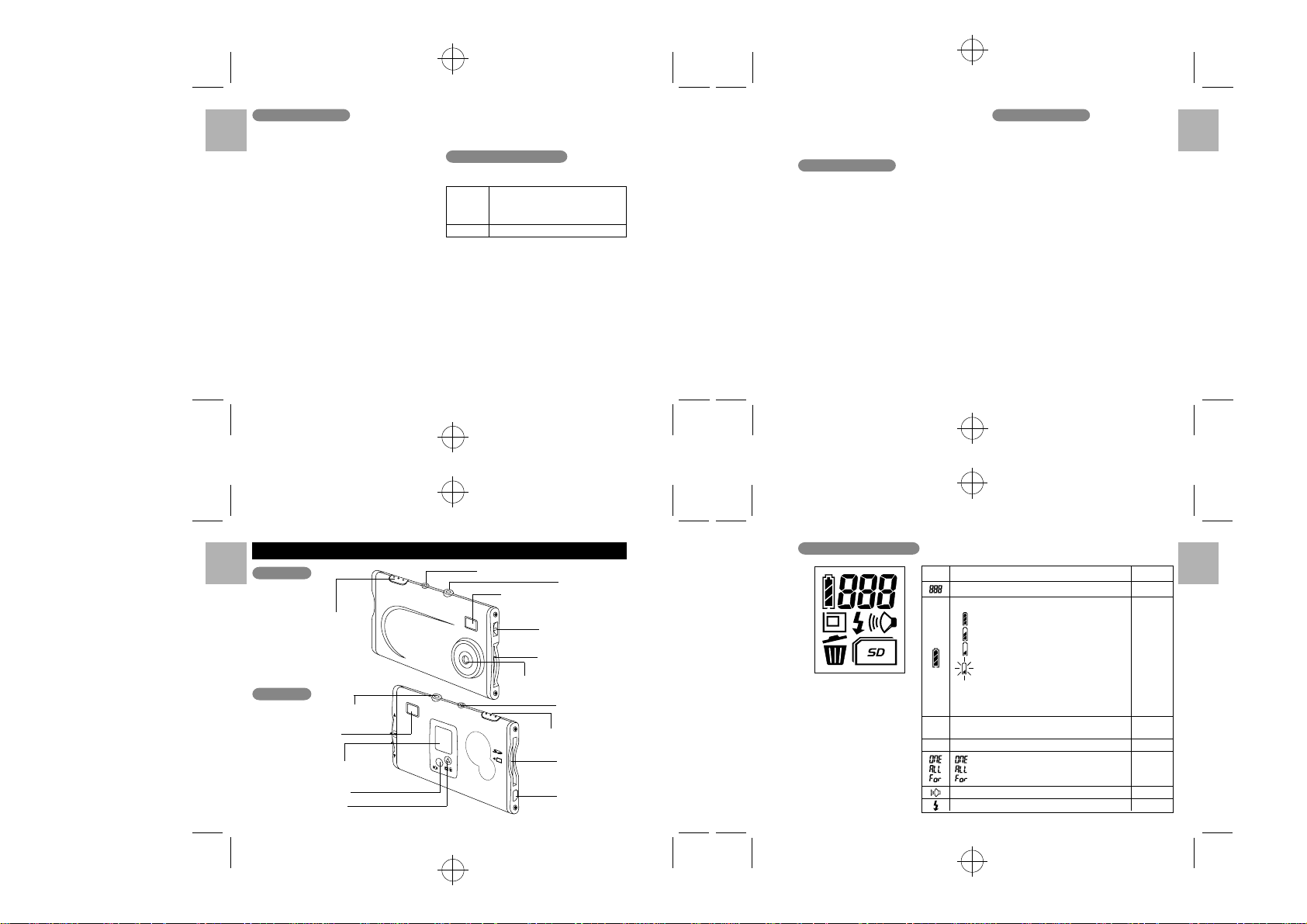
.........................................................................................................................
Safety Notes
T o ensure that you use your camera correctly, read these
Safety Notes and your User Manual carefully beforehand.
English
The warnings given here provide important safety
information and should be observed at all times.
Z GENERAL WARNING
• The enclosed disc is a computer CD-ROM disc. Never
Français
attempt to play this disc on an ordinary music CD
player, as it may produce extremely high noise levels
that could damage your hearing or your audio equipment.
• Do not immerse the device in water.
• Do not, under any circumstances, touch the exposed
Deutsch
electronic circuitry of the device as there is a danger
of electric shock should it become exposed.
• Take special care when handling a damaged LCD
display, as the liquid crystals can be harmful to your health.
• Do not use or store the device, including the remote
Italiano
sensor, in locations that may adversely affect the
product such as rain, snow, desert, and magnetic fields.
• Do not subject the camera to impact or shock.
• Check all major functions when the device is unused
for a long period of time. This is to ensure its full
Español
operation. Maintain a regular internal testing and
cleaning of your device.
• Do not look through the viewfinder at the sun or other
strong lights. This could damage your eyesight.
• Avoid leaving the camera in locations exposed to
Português
direct sunlight as this could cause fires due to the
action of the lens.
4 5
• Remove the memory card before storing the camera
for long periods of time. Then, remove the camera
from the case and keep it in a well-ventilated place in
order to prevent molding.
Notes on Digital Camera
Cleaning your Camera
Cleaning
Lens / Use a blower or a lens brush to remove
Viewfinder dirt or dust. Wipe carefully with a soft
cloth to remove fingerprints and other
stains. Do not touch with fingers.
Body Clean with a damp cloth; dry immediately.
• Do not use benzene, thinner, or similar cleaning agents
to clean your camera, as these may cause permanent
damage not covered by the warranty.
• Do not scratch hard objects against the lens, LCD or
viewfinder as these surface are easily damaged.
Handling your Camera
• For particularly important photographs (such as
weddings and overseas trips), always take a test
photograph and view the image to make sure that the
camera is functioning normally.
• Do not use the camera while you are walking, running,
driving or operating machinery. This can result in
serious accidents.
• Do not use this device in aircrafts or hospitals. The use
of the camera can cause malfunctions in the control
devices of other equipment.
.........................................................................................................................
• If the camera is carried suddenly from a cold location
into a warm place, water droplets may form on the
inside of the camera or on the lens (condensation).
When this occurs, switch the camera off and wait an
hour before using the camera.
Notes on Battery
• This camera has a built-in lithium-polymer battery.
Always observe the precautions given below.
• The built-in lithium-polymer battery is not fully charged
at shipment and must be charged up before being used.
Lithium-polymer Battery Features
• Lithium-polymer Battery loses its charge even when
not used. Charge the battery just before taking pictures
(1 to 2 days beforehand).
• T o ensure that your lithium-polymer battery lasts as long
as possible, push the lens back and switch the camera
off promptly when you are not using the camera.
• The number of available shots will be lower in cold
locations or at low temperatures. You can increase the
amount of power produced by putting the camera in
your pocket or another warm place to heat it just before
taking pictures. If you are using a heating pad, take
care not to place the camera directly against the pad.
Charging the Battery
• This camera can be charged at ambient temperatures
between 0˚C to 40˚C. It takes approximately 2 hours
to charge a fully depleted battery.
• The lithium-polymer battery does not need to be fully
discharged or exhausted before being charged.
Other Notices
Disposing of these Products
When disposing of these products, do so in accordance
with your local waste disposal regulations.
Statement of Responsibility
Oregon Scientific assumes no responsibility for any
incidental losses (such as the costs of photography or
the loss of income from photography) incurred as a
result of faults with this product.
Notes on Copyright
Images recorded using your digital camera cannot be
used in ways that infringe copyright laws without the
consent of the owner, unless intended only for personal
use. Note that some restrictions apply to the photographing
of stage performances, entertainments and exhibits, even
when intended purely for personal use. Users are also
asked to note that the transfer of memory containing
images or data protected under copyright laws is only
permissible within the restrictions imposed.
English
Français
Deutsch
Italiano
Español
Português
.........................................................................................................................
KEY FEATURES
Front View
English
Français
Shutter button
Deutsch
Back View
Italiano
Español
Português
6 7
Flash jack
Viewfinder
Liquid crystal display
Sound button
Mode button
Flash nut
Viewfinder
Flash jack
Strap lug
Lens pop-up dial
Lens
Flash nut
Shutter button
SD card slot
USB socket
.........................................................................................................................
Liquid Crystal Display
LCD
Number of Available Shots.
Battery Status
Image Size B : 1280 x 1024 pixels
A
e
Delete Mode
Beep Tone on
Flash on
Description
: The battery has ample charge.
: The battery is approximately half charged.
: The battery charge is low. Recharge the
battery as it will run out shortly.
(Flashes 5 times and the camera switches off.)
: The battery is exhausted. Recharge the
battery immediately.
Avoid switching the camera on and off
*
repeatedly when the battery is low on charge.
C : 640 x 480 pixels
: Deletes the last image shot
: Deletes all the images
: Formats the memory
See page
P.12
P.18
P.12
P.13
P.13
P.13
P.11
English
Français
Deutsch
Italiano
Español
Português
Page 4

.........................................................................................................................
GETTING STARTED
English
Attaching the Strap
Attach the enclosed strap. When
using a commercial strap, check the
strength and other properties of strap.
Français
1
2
.........................................................................................................................
SD Memory Card
The SD Memory Card is an external memory card that can be plugged into your Digital Camera. You can store
extra images onto the card, in addition to the camera’s own internal 16MB memory. When you insert the SD card
into the camera, a “SD” card icon will be displayed on the LCD. This indicates the shots to be taken will be stored
into the SD card only.
Caution: Make sure the camera is turned off before inserting the SD Memory card.
English
Français
Deutsch
Switching On Switching Off
Italiano
Español
Turn the lens pop-up dial
to ON.
Português
8 9
Turn the lens pop-up dial
back to OFF.
.........................................................................................................................
BASIC PHOTOGRAPHY
Taking Pictures
English
Be sure that the camera has enough battery life before taking pictures. If needed, charge the camera
before use (/ P.18).
NOTE
Français
Switch the camera on.
1
Deutsch
2
Italiano
Auto Power Off Function
The Auto Power Off function automatically switches
the camera off to avoid wasting battery power when
the camera is left unused for 30 seconds while
switched on.
* The Auto Power Off function does not operate
when a USB connection is being used.
* To take pictures after the camera has automatically
switched off (Auto Power Off), press the Mode
button or Sound button to turn on the camera again.
* If you intend to leave the camera unused for a long
period, turn the lens pop-up dial to OFF option to
switch off the camera.
When you press the shutter button, the camera
3
takes the picture. The image is then recorded
and the number in the counter decreases.
About the Autobrite® Technology
The DS6628 uses a CMOS sensor equipped with
Autobrite® technology. This feature automatically adjusts the exposure and captures the details in scenes
with bright lighting conditions, such as glare or
backlighting. Most existing digital cameras produce
washed out or silhouetted images under such conditions.
The camera can only work with one kind of memory at a time. If the SD Memory card is installed, the
NOTE
images and camera settings in the camera’s internal memory will NOT be available.
.........................................................................................................................
Macro Mode
This camera allows you to take pictures in scene mode as
well as macro mode for near objects. When the lens popup dial is turned to On, it is in scene mode.
To activate the macro mode, you can just simply turn the
lens pop-up dial from On to “ ” icon. Then, you can
capture the objects in a short distance.
Using Flash Module
You can use this camera with a detachable flash module in order to take pictures in an environment without
enough light source.
To connect the flash module, insert the plug of the flash into the jack of the camera main unit. Turn on the power
switch of the flash located at the side of the camera. The ” ” icon is then displayed on the LCD screen. Now the
camera is ready to take pictures with flash.
Insert SD card in
the card slot
SD card icon is
displayed when
card is inserted
Deutsch
Italiano
Español
Português
English
Français
Deutsch
Italiano
Loading the strap over your wrist, brace your elbows firmly
against your body and hold the camera steadily with
Español
both hands. Compose your shot so that the subject you
want to photograph is within the field of view.
NOTE
The image will be blurred if the camera moves when taking the picture (camera shake).
Português
Take care to avoid camera shake, particularly when shooting in dark locations.
10 11
Standard
Digital camera
DS6628
Español
Português
Page 5

.........................................................................................................................
Resolution Setting
You can select the appropriate image size for your shots. The number of available shots varies depending
on the selected image size setting, and the number of available shots shown by the counter increases or
English
decreases accordingly.
About the Image Size
Select “B” for higher resolution and “C” to increase the number of available shots.
Français
Deutsch
LCD File size
B 1280 x 1024 pixels 21 shots
C 640 x 480 pixels 84 shots
Italiano
• If an SD card is installed, the number of available shots will differ from the above table, depending on
Español
Português
the memory capacity of the card.
NOTE
• Try using the guidelines below to select the appropriate setting for your shot.
- B (1280 x 1024 pixels):
For images to be used in business documents (printed relatively small). For images to be used in
files used for presentations.
- C(640 x 480 pixels):
12 13
For images to be used via the Internet as an e-mail attachment, etc.
Number of
available shots
.........................................................................................................................
Delete Images
You cannot check images as you delete them, but you
can use to delete the last image you shot, or
to delete all the images or to format the memory.
Holding down the e button for roughly 1 second
1
sets the delete mode to /Delete frame.
Press the e button again to select
NOTE
(delete all frames).
Each time you press the shutter button, images
2
are deleted sequentially from the newest image.
• When you select “ ”, the newest frame
NOTE
(frame 5 if you have taken 5 shots) is deleted.
Pressing the shutter button again deletes
frame 4, then frame 3, etc.
• You can delete all the frames at once by
selecting “ ”.
• You can format the memory by selecting
“ ”
• If you leave the camera in e delete mode
for 3 seconds without using the camera at all,
it automatically reverts to photography mode.
Beep Tone
You can select whether or not the beep tone sounds.
You can turn the beep tone on and off by pressing the
l button.
When “l” is displayed, the beep tone sounds.
*
English
Français
Deutsch
Italiano
Español
Português
.........................................................................................................................
PC SOFTWARE INSTRUCTIONS
System Requirements
English
■ Pre-installation Checklist
Windows Macintosh
• Compatible PCs :
IBM PC/AT or compatible (models with USB support as standard)
Français
• Operating system :
Windows 98 (including the second edition), Windows Millennium
Edition (Windows Me), Windows 2000 Professional*, Windows
XP Professional*, Windows XP Home Edition*
• CPU : 200 MHz Pentium or better
• RAM : 32MB minimum
Deutsch
• Hard disk space: 200MB minimum
• Other : A CD-ROM for driver and software installation
* Users of Windows 2000 Professional, Windows XP Professional,
Windows XP Home Edition should log on under an Administrator
account (e.g. “Administrator”).
Italiano
Guide to Software
■ Oregon Scientific Photo Album
Español
■ PhotoImpression3.0
Português
14 15
Because this camera uses USB bus power to charge the battery, the software
must be installed beforehand.
• Compatible Macs :
Power Macintosh G3 200 MHz minimum (models with USB
support as standard)
• Operating system :
Mac OS 9.x or above
• RAM : 32MB minimum
• Hard disk space : 200MB minimum
• Other : A CD-ROM for driver and software installation
The enclosed CD-ROM contains the software shown below.
Software for tasks such as downloading images you have shot on the camera, checking and
deleting the downloaded images, and modifying the camera settings. This software is also
used when a TWAIN-compatible application downloads images directly from the camera.
• When you install “Oregon Scientific Photo Album”, the camera driver and TWAIN driver
are also installed automatically.
* This software is needed to connect the camera to your PC using the USB cable.
Software to make it easy for you to download camera images and modify them, create
calendars or postcards.
* This software is TWAIN-compatible.
.........................................................................................................................
Installing Software
■ INSTALLING Oregon Scientific Photo Album
Do not connect the camera to your PC using the USB cable until the software installation is completed.
NOTE
For Windows
In Windows, you can install “Oregon Scientific
*
Photo Album” and “PhotoImpression3.0” in
succession.
Switch on your PC and load the enclosed CD-ROM.
1
The installer starts up automatically.
2
Install Oregon Scientific Photo Album.
3
The camera driver and TWAIN driver are also
*
installed automatically.
When you have finished the
installation, [Oregon Scientific
Photo Album]’s short cut is
displayed on the desk top.
Install PhotoImpression3.0.
4
When you click the [Finish] button, your PC is
5
restarted.
■ Starting up the installer manually
Double-click [SETUP]
NOTE
or [SETUP.exe] in the
CD-ROM window.
The way file names are displayed differs as described
*
below depending on your computer settings.
• File extensions (3-letter suffers indicating the file type)
may be shown or hidden (e.g. Setup.exe or Setup)
• Text may be shown normally or all in uppercase (e.g.
Setup or SETUP).
You can select the softwares you want to install.
Deselected software is not installed.
*
You can change the
installation destination
folder.
The screen on the left appears
in Windows 2000 and Windows
XP, but it has been confirmed
that installation can continue
without problems. Just click the
[Continue Anyway] button.
English
Français
Deutsch
Italiano
Español
Português
Page 6

.........................................................................................................................
For Macintosh
English
Switch on your Macintosh and load the enclosed
1
CD-ROM.
Français
CD-ROM
Deutsch
Double-click the CD-ROM icon, the [Oregon
2
Scientific Photo Album] folder and [Oregon Scientific
Photo Album] icon to start installation.
Italiano
Click the [Continue...] button to start the installation.
3
Click the [Quit] button.
4
Español
Português
16 17
Do not connect the camera to your computer using the USB cable
until the software installation is completed.
NOTE
You can change the installation
destination folder.
These files are installed on your Macintosh.
• [Oregon Scientific Photo
Album]’s alias:
On the desk top
• [Oregon Scientific Photo
Album] folder:
In your Macintosh’s hard disk
• [AXIADeviceDriver]
[TWAIN Data Sources]
[TWAIN Source Manager]
In the [Extensions] folder
inside the [System] folder on
your Macintosh’s hard disk
.........................................................................................................................
Connecting the Camera to a PC
Connecting the camera to your PC with the enclosed USB cable, you can charge the battery and download your
images to your PC.
Switch the camera on and then connect it to your PC
using the USB cable.
When you connect the camera to a PC, “6” appears
on the camera’s LCD to indicate that the camera is
communicating with the PC.
The PC switches to standby mode until it recognizes
*
the camera.
<Using the USB Cable>
■ Connecting the camera to your PC with the USB
cable allows you to do the following:
• Charge the camera battery (/P.18)
• Download and display images (/P.20, 23)
• Modify the camera settings, delete images, format
the camera memory and reset the counter (/P.25)
• Take care to connect the plugs on the
USB cable into the correct sockets, and
NOTE
ensure that the plugs are inserted firmly.
• The Auto Power Off function does not
operate when a USB connection is being
used.
English
Français
Deutsch
Italiano
Español
Português
.........................................................................................................................
Charging the Battery
This camera uses USB bus power to charge the battery. Before attempting to charge the battery, install the
software (/P.15) and then use the USB cable to connect the camera to your PC.
English
Check that “Oregon Scientific Photo Album” software was installed correctly before connecting the camera to
your PC using the USB cable.
Français
Charging starts automatically
when you connect the camera
Deutsch
Italiano
NOTE
Español
Português
18
Charging
the battery
Battery
charge has
completed
• It takes approximately 2 hours to charge a
fully depleted the battery.
• Number of available shots: Approx. 500
shots (when fully charged)
* This figure is an approximate guide to the
number of continuous shots that can be
taken at room temperature. The number
of available shots will be lower in cold
locations or at low temperatures.
to your PC with the USB cable.
About the Battery Life
At normal temperatures, the battery can be used at
least 500 times.
* If the time for which the battery provides power
shortens markedly, this indicates that the battery
has reached the end of its effective life. Please
contact the store from which you purchased the
camera. Battery must be replaced at the customer’s
expense.
.........................................................................................................................
Using Oregon Scientific Photo Album
You can use “Oregon Scientific Photo Album” software to download images in the camera to your PC’s hard disk,
check and delete the downloaded images, and modify the camera settings.
This description shows the Windows screens, but the procedure is the same for Macintosh computers.
*
Switch the camera on and then connect it to your
1
PC using the USB cable (/P.17).
Charging starts automatically when you connect
*
the camera to your PC with the USB cable
(/P.18).
Double-click the [Oregon
2
Scientific Photo Album] to
launch “Oregon Scientific
Photo Album”.
The main window opens.
3
You can change the “Oregon Scientific Photo
*
Album” settings in [Options].
You can change the save destination folder for
*
the images.
English
Français
Deutsch
Italiano
Español
Português
19
Page 7

.........................................................................................................................
Downloading Images
Select [Camera] / [Download images] from the
1
English
menu.
• When you connect the camera to a PC, “6”
appears on the camera’s LCD to indicate that
NOTE
Français
the camera is communicating with the PC.
* The PC switches to standby mode until it
recognizes the camera.
• The counter flashes (rotates) during image
downloading.
Deutsch
Click the [Start download] button to begin image
2
downloading.
Italiano
• If you cancel image downloading before
completion, downloading stops after downloading
NOTE
Español
Português
of the current image is completed.
• The images in the camera are all downloaded
together. If you take more shots and then
download them without first deleting the images
you have already downloaded, the previously
downloaded images are downloaded again.
20 21
You can download the images from the camera to your PC.
■ Download from camera internal memory to PC
When this checkbox is selected,
the images in the camera internal
memory will be downloaded.
When this checkbox is
selected, the images in the
camera are deleted when
downloaded is completed.
Download progress. When
the progress bar reaches the
right-hand end, downloading
is completed.
Time until downloading
is completed
Number of downloaded
images/Total number of
images in the camera
(internal memory)
Start to download the
image
Total number of images
in the camera
Cancels downloading
.........................................................................................................................
■ Download SD card memory to PC
Total number of images
When this checkbox is
selected, the images in the
SD card will be downloaded.
When this checkbox is
selected, the images in the
camera are deleted when
downloaded is completed.
Time until downloading is completed
Start to download the image
• If the internal memory and SD card checkboxes are selected, the images in both memories will be downloaded.
NOTE
in the SD card
Download progress. When
the progress bar reaches the
right-hand end, downloading
is completed.
Number of downloaded
images/Total number of
images in the SD card
Cancels downloading
English
Français
Deutsch
Italiano
Español
Português
.........................................................................................................................
When image downloading is complete, the images are displayed as thumbnails.
3
☞ A folder named “(year)-(month)-(day)-(number)” is automatically created in the folder tree display area.
If you download more images on the same day, the number automatically increments.
*
English
■ Thumbnail display window
Français
Folder tree
Deutsch
display area
Italiano
Español
Images are downloaded to the locations given below.
NOTE
Português
22 23
Windows:
[Oregon Scientific]
folder on the local disk
Menu
You can select functions such as [Save As],
[Delete (Delete the files)], [Rename (Change
the file name)], [Rotate], [View (Change the
display format)] and [Configuration (Camera
Configuration)], etc. from the pull-down menu.
■ Delete the files
• Select the file you want to delete and
then select [Delete] from the [File] menu.
■ Rename the file/folder name
• Select the file/folder you want to rename
and then select [Rename] from the
[File] menu.
• Click the file/folder you want to rename
and then click again in the file/folder
name box.
Macintosh:
[Oregon Scientific] folder
on the desk top
.........................................................................................................................
Displaying Downloaded Images
Images downloaded to your PC can be checked, rotated and saved as new files under different names.
Select the folder you want to display in the folder
1 2
tree display area.
Select the display format from the [View] menu.
Shows the file number.
Shows the image and the file number.
Opens the slideshow display window (/P.24).
Displaying a frame enlarged (/P.24)
• To view an image frame enlarged, select and then
double-click the file in the List or Thumbnail view.
• Select the frame containing the image file you want
to view enlarged and select [View] from the [File] menu.
English
Français
Deutsch
Italiano
Español
Português
Page 8

.........................................................................................................................
■ Slideshow/Single-frame enlarged display window
Display the next image
English
Display the previous image
Go to first image
Fit image to window
Français
Saves the currently
displayed image as
Deutsch
a new file with a
different name.
Rotates the image left
(counterclockwise) in
o
Italiano
increments and
90
the modified image is
saved immediately
Rotates the image
left (clockwise) in 90
Español
increments and the
modified image is
saved immediately
o
Português
24 25
Go to last image
Starts the slideshow
Stops the slideshow
Faster slideshow
Slower slideshow
.........................................................................................................................
Modifying Camera Settings
Camera settings can be checked and modified from your PC. You can also delete all the image files, format the
camera memory and reset the file counter (file number).
Check that the camera is connected to a PC with
the USB cable (/P.17).
The “Oregon Scientific Config” screen opens and you
can perform tasks such as modifying the camera
settings and deleting all the data in the camera’s
memory.
When the camera settings are modified in
NOTE
the “Oregon Scientific Config” screen, the
settings on the camera are also switched
automatically.
• About the file counter (file numbers)
File numbers (No. 0001 to 9999) are automatically assigned
to images when they are shot. The assigned file numbers are
then saved with the images during downloading.
Because the file numbers assigned when shots are taken
*
are stored on the camera, the file numbers of images do
not change while they remain on the camera.
If you delete an image on the camera after shooting it, the
*
file number of the deleted file is skipped.
When you reset the file counter, the file numbers for the next
*
images shot begin again from “0001”. However, the file
counter can only be reset when [Delete All Images] or [Format]
is selected in the “Oregon Scientific Config” screen.
• Low Light Alert: When this feature is enabled, the
camera warns the user that a scene is too dark for a
proper picture. Under such dim lighting conditions, the
camera will make an error beep when the shutter
button is pressed. Keeping the shutter button pressed
during and after the beep will force the snapshot, if
desired, but the quality of the picture will most likely
be sub-standard.
• Auto Shutoff timeout: User can select the auto shutoff timeout with short (~25 seconds) or long (~50
seconds). The factory default is short.
English
Français
Deutsch
Italiano
Español
Português
.........................................................................................................................
■ Oregon Scientific Media configuration screen
English
Number of downloaded
images/Total number of images
Français
Deutsch
Delete all data in the SD card
Updates the screen to show the
latest information on the camera.
Italiano
• Clicking the [Update] button when
you connect another camera to
the PC updates the screen to
show the information for the new
connected camera.
Español
Português
26 27
Delete all data in the camera
internal memory
Format the camera internal
memory
Format the SD card
Resets the file counter
• The file numbers for the
next images shot begin
again from “0001”.
• Only available when [Delete
All Images] or [Format] is
selected.
Closes the window
.........................................................................................................................
■ Oregon Scientific Options configuration screen
Beep sound ON/OFF
Select resolution
Activate/deactivate low
light lockout
Select short/long Auto
Shutoff
Updates the screen to show the
latest information on the camera.
• Clicking the [Update] button
when you connect another
camera to the PC updates the
screen to show the information
for the new connected camera.
Closes the window
English
Français
Deutsch
Italiano
Español
Português
Page 9

.........................................................................................................................
■ Oregon Scientific Info configuration screen
English
Français
Battery charge level
Deutsch
Italiano
Español
Closes the window
Updates the screen to show
the latest information on the
camera.
• Clicking the [Update]
button when you connect
another camera to the PC
updates the screen to show
the information for the new
connected camera.
.........................................................................................................................
Using Oregon Scientific Photo Album as TWAIN Driver
“Oregon Scientific Photo Album” allows images on the camera to be downloaded directly from the camera using a
TWAIN-compatible application such as “PhotoImpression3.0”.
Check that “Oregon Scientific Photo Album” software was installed correctly before connecting the camera to
your PC using the USB cable.
Switch the camera on and then connect it to your
1
PC using the USB cable.
• Take care to connect the plugs on the USB
cable into the correct sockets, and ensure
NOTE
that the plugs are inserted firmly.
• The Auto Power Off function does not operate
when a USB connection is being used.
Launch a TWAIN-compatible software application,
2
select the device and download your images.
Choose the [Oregon Scientific Digital Camera] to select
the “Oregon Scientific Photo Album (TWAIN Driver)”.
The method for selecting the TWAIN driver differs
*
depending on the software you are using. If you are using
“PhotoImpression3.0”.
When “Oregon Scientific Photo Album (TWAIN driver)”
is selected, “Oregon Scientific Download” screen opens.
Português
28 29
English
Français
Deutsch
Italiano
Español
Português
.........................................................................................................................
Click the [Start Download] button to download the
3
images.
English
Français
Deutsch
Italiano
Español
The counter flashes (rotates) during image
NOTE
Português
downloading.
30 31
For Windows only
Select the images to be downloaded.
4
Click the [Transfer] button.
5
You can also download images
*
using the [Transfer] button from the
[Twain] menu.
Downloaded images are displayed
*
in the software.
6
Quit “Oregon Scientific
Photo Album”.
.........................................................................................................................
Uninstalling the Software
Only perform this operation when you no longer require the installed software.
For Windows For Macintosh
Check that the camera is not connected to your
1
PC and then start up your PC.
Exit all application and programs.
2
Select the program you want to delete from
3
[Programs] in the [Start] menu and then select
[UnInstall].
Select the [Remove] and click the [Next] button.
4
When the confirmation message appears, click
5
the button as directed by the on-screen instructions.
The confirmation message differs depending
*
on the software you select.
You can also uninstall the
software using [My Computer] /
NOTE
[Control Panel] / [Add/Remove
Programs Properties].
Even if you uninstall the software, the folder
containing your saved images (“Oregon
Scientific” in the case of “Oregon Scientific
Photo Album”) is left untouched.
Drag all the following installed files to the [Trash].
1
• The installed files for “Oregon Scientific Photo Album” (/P.19)
• The installed files for
“PhotoImpression3.0”
Restart your Macintosh.
2
Select [Empty Trash] in the [Special] menu.
3
English
Français
Deutsch
Italiano
Español
Português
Page 10

.........................................................................................................................
TROUBLESHOOTING
Problem Symptom Check This Remedy
English
No Power Power will not turn on. Batteries are exhausted. Recharge the batteries (/ P.18)
Taking Pictures Cannot take pictures when Camera is not turned on. Turn on the camera.
Français
Deutsch
Italiano
Español
Português
32 33
the Shutter Release Button No space on the SD Delete unwanted files (/ P.13)
is pressed. Memory card / Internal or insert a new SD Memory card
Camera will not focus. Subject is not in the center Move the subject to the center
Flash does not go off as Flash is not turned on. Switch on the Flash Module.
expected. Flash has not finished Wait until the Flash icon is
Image taken appears too The camera or subject was Hold the camera firmly.
dark or blurred. moving when the shot
Memory (/ P.9)
The Auto Power-Off function Switch the camera on.
has switched the camera off.
of the Lens Viewfinder. of the Lens Viewfinder.
Check your current Focus Switch from your current Focus
Mode. Mode to either the Macro or the
charging. displayed again (/ P.11).
was taken.
The subject is too near. Use the Macro Mode (/ P.11)
The lens is dirty.
The pop-up lens is skewed. Take care to pop the lens up
Scene Mode.
or move away from the subject.
Clean the lens with a soft cloth (/ P.4).
correctly so that it is not skewed.
.........................................................................................................................
Problem Symptom Check This Remedy
PC Connection PC does not recognize the Check the USB cable Make sure both ends of the USB
Camera Electrostatic discharge Check if the camera is Turn off the camera, and then turn
malfunctions interfered with the camera. connected to the PC. it back on. If connected to the PC,
during use. disconnect the camera from the
Everything on Camera firmware defect. Synch firmware with PC. If the “Camera firmware is out of
the LCD flashes sync. Update recommended.
and “ 7” or “ 8” Update firmware?” message
is displayed. appears when you connect the
camera. connection. cable are connected.
Interference from other Disconnect other USB devices
USB devices. from the PC.
Check computer Connect the camera to the PC
with the USB cable and select
[My Computer]/ [Control Panel]
/ [System] / [Device Manager].
In the [Device Manager] window,
delete [Compose USB device] or
[Unknown device] in [Other
devices]. Then disconnect the
camera and install the software
before reconnecting the camera
to the PC.
USB cord, and turn it off then on again.
camera to your PC with the USB
cable, click the [Yes] button and
update your firmware.
English
Français
Deutsch
Italiano
Español
Português
.........................................................................................................................
SPECIFICATIONS
MAIN UNIT
English
Type Description
Image Sensor CMOS sensor with Autobrite
Image Size Selectable from:
Français
File Format JPEG (converted when images are downloaded using the enclosed software).
Lens F = 3.2, f=6.87mm (equivalent to 47mm on a 35mm camera)
Focus Fixed
Focal Range 60cm ~
Deutsch
Sensitivity Equivalent to ISO100
Flash Distance Approx. 0.8m ~ 2m
Finder Optical
White Balance Autobrite
Italiano
Shutter Speed Automatic (1/30 - 1/15000 sec.)
Operation Environment Temperature: Approx. 0
Internal Memory 16MB non-volatile flash memory
Storage Media SD Memory Card
Español
Digital Output USB 2.0 interface to PC
Windows Software Oregon Scientific Photo Album
Product Dimension 86 x 54 x 8 mm (width x height x depth)
Unit Weight Approx. 40g (1.4oz.)
Português
Battery Specification Lithium-polymer battery (rechargeable, non-removable)
34 35
Total number of pixels: 1.3 millon
SXGA: 1280 x1024 pixels
VGA: 640 x 480 pixels
(infinity)
∞
®
Humidity: 80% or less (no condensation)
(including battery, not including accessories)
®
technology.
o
C ~ 40oC (32oF to 104oF)
.........................................................................................................................
FLASH MODULE
Type Description
Effective Distance 1 to 2 meters
Power Supply 1.5V AAA-size alkaline battery x 1
Dimensions 55 x 22 x 12 mm (width x height x depth)
Unit weight Approx. 38g (1.3oz.)
TRADEMARK INFORMATION
Microsoft and Windows are trademarks of the Microsoft Corporation of the United States and other countries.
Windows is an abbreviated term referring to the Microsoft Windows Operating System.
Macintosh is a registered trademark of Apple Computer, Inc.
CompactFlash and CF are trademarks of SanDisk.
Arcsoft Impression and Arcsoft Impression logo are registered trandemarks of Arcsoft Inc.
Autobrite is a registered trademark of SMaL Camera Technologies Inc., Cambridge, Mass., USA.
ADDITIONAL RESOURCES
Visit our website (www.oregonscientific.com) to learn more about your digital camera and other Oregon
Scientific products such as hand-held organizers, alarm clocks, and weather stations. The website also includes
contact information for our customer service department, in case you need to reach us.
© 2003 Oregon Scientific. All rights reserved.
English
Français
Deutsch
Italiano
Español
Português
