Page 1
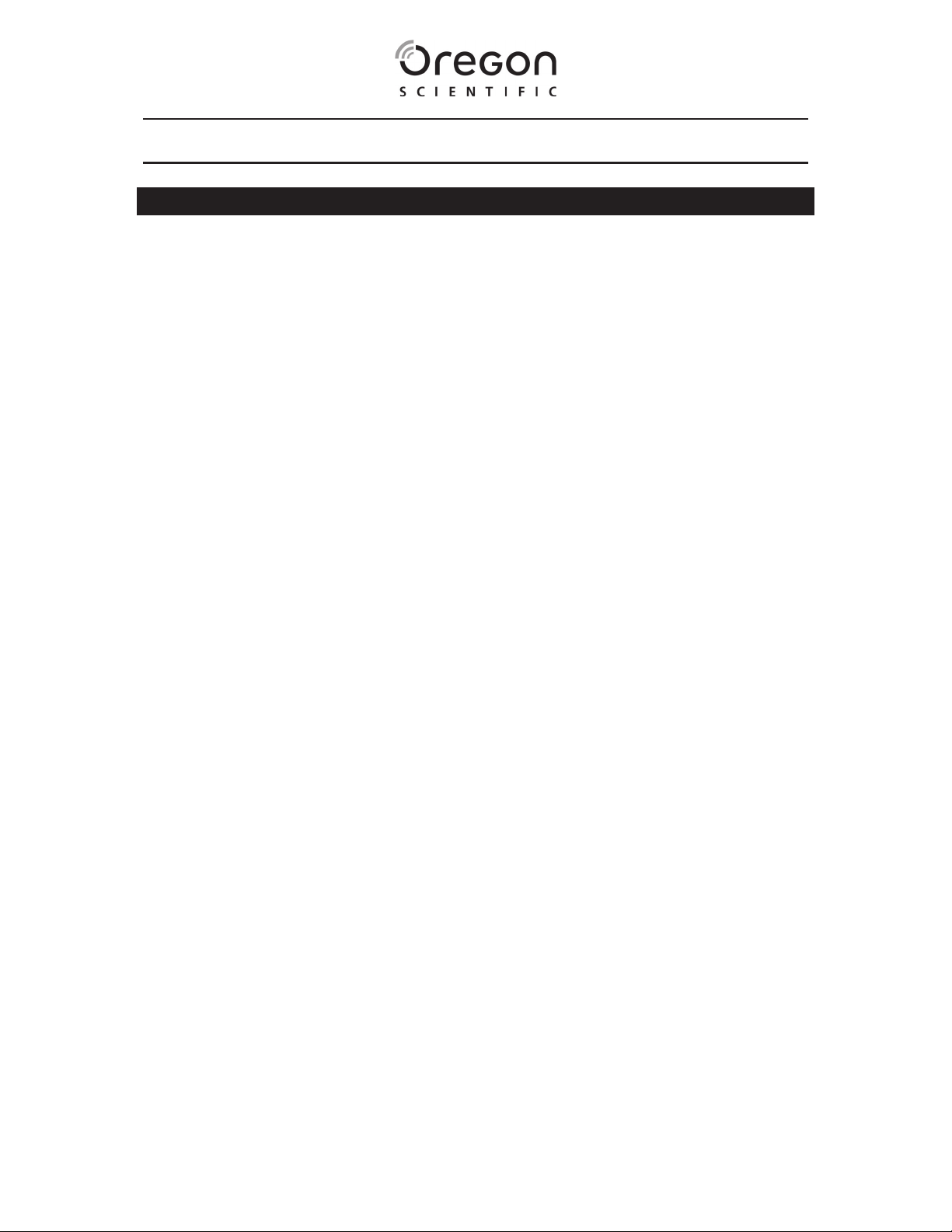
DUAL MODE DIGITAL CAMERA (DS6300)
USER MANUAL
CONTENTS
Contents ................................................................................................ 1
Introduction ................................................
Package Contents....................................................................................................2
System Requirements..............................................................................................2
Product Overview................................
Front View ................................................................................................................2
Back View ................................................................................................................2
Getting Started ..............................
Battery Installation ...................................................................................................3
Turning the Power On / Off......................................................................................3
Sleep Mode..............................................................................................................3
Taking Pictures .............................
................................
................................
..........................
.................................
........................ 3
........................ 3
................. 2
................. 2
Previe
w / Playback Mode Onscreen Menus.......... .............................. 3
Preview Mode Menu ................................................................................................3
Pl
ayback Mode Menu ..............................................................................................4
Installing Camera Drivers and ArcSoft Progra ms.............................. 4
Installing Camera Drivers.........................................................................................4
Installing ArcS
Installing ArcS
Installing Quic
Uninstalling Application Programs ..........
Uninstalling ArcSoft PhotoImpression 5.0 ...............................................................9
Unin
stalling ArcSoft VideoImpression 2.0 ...............................................................9
oft PhotoImpression 5.0....................................................................5
oft VideoImpression 2.0....................................................................6
kTime Player 6 ..................................................................................8
..........................
................. 9
Downloading Photos Using PhotoImpression 5.0 ............................. 9
Vid
eo Playback Using VideoImpression 2.0............... ...................... 10
aying Movie Clips Using QuickT ime Player 6 ............................... 11
Pl
Spec
Important
General Warnings ................................
About Oregon Scientific ..
ifications....................................................................... ............... 12
Notice.....................
Statement of Responsibility ...................................................................................13
Notes on Copyright ................................................................................................13
.......................................
................................
.......................................
...................... 13
............... 13
............................ 14
Trademark Information ....
FCC Statemen
Declaration of Conformity ......................................................................................15
t ...........................................
.......................................
..........................
............................ 14
............... 14
Page 2

INTRODUCTION
Thank you for choosing this camera to pursue your digital adventures. Whether you
are creating memories of your friends and family or exploring the great outdoors to
get the utmost satisfaction from your digital camera, please take a moment to read
throug
camera's multiple capabilities.
PACKAGE CONTENTS
• Digital camera
• Neck strap
• Installation CD (including camera drivers, ArcSoft® software and user manual)
• USB cable
•
• Video cable
•
• Warranty card
• Registration card
•
SYSTEM REQUIREMENTS
• Pentium 166 MHz computer with active USB port
•
• CD ROM drive
•
• Mouse and keyboard
h this manual. Its contents will send you on an educational journey into your
Carry bag
Qu
ick start guide
2 x AAA batteries
Windows 98SE / ME / 2000 / XP
Color monitor
NOTE For transferring still images or for video conferencing, your computer must
have a modem and communication software for Internet connection.
PRODUCT OVERVIEW
FRONT VIEW
1
BACK VIEW
1
2
2
3
4
5
3
SHUTTER button
1.
2.
POWER ON / OFF button
3. Viewfinder
4.
Lens
5. USB and TV port
1. MEN
U button
2. LCD display
3.
Display button
4
5
6
4.
Up / Previous / Zoom in button
ENTER / PLAYBACK button
5.
6.
Down / Next / Zoom out button
2
Page 3
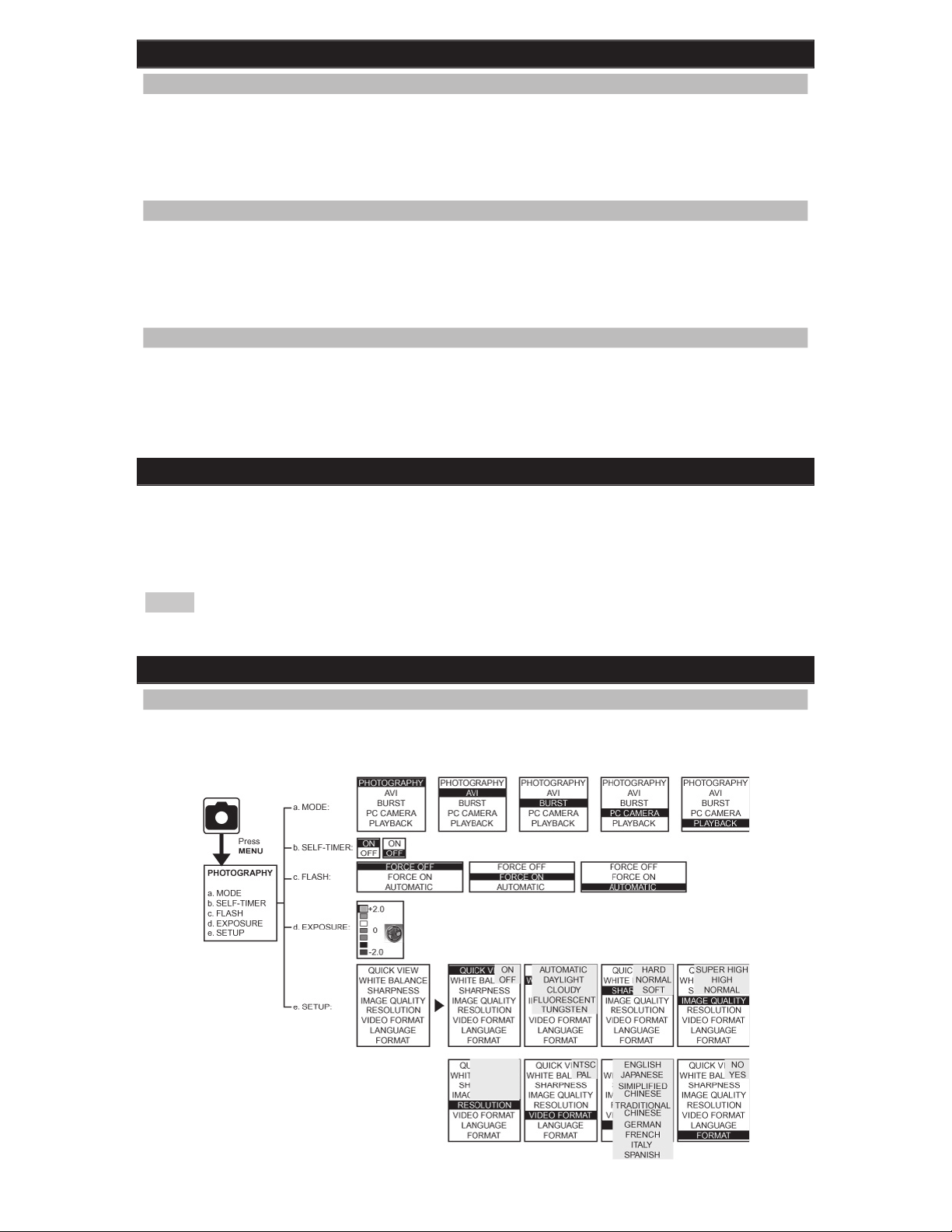
GETTING STARTED
BATTERY INSTALLATION
1. Open the battery compartment cover.
2. Insert batteries according to the correct polarity (+ and -) as shown on the inside
of the battery compartment.
3.
Close the battery compartment cover.
TURNING THE POWER ON / OFF
1. To turn the camera on, press POWER ON / OFF until a beep is heard and the
LCD screen is on. The camera is now ready to take pictures.
2.
To turn the camera off, press POWER ON / OFF until the camera beeps and the
LCD screen is blank.
SLEEP MODE
When the camera is turned on but is not being used for 60 seconds, it will
1.
matically go into sleep mode to save battery power.
auto
2.
To re-activate the camera from sleep mode, press POWER ON / OFF once. The
camera is ready to take the next picture.
TAKING PICTURES
1. Aim the camera and compose your image by looking through the viewfinder.
Press SHUTTER down. A buzz sound will be heard indicating that a picture has
2.
been
taken.
The LCD screen will show the number of pictures taken.
3.
The
NOTE
camera stores all pictures in the built-in memory or Secure Digital (SD)
memory card.
PREVIEW / PLAYBACK MODE ONSCREEN MENUS
PREVIEW MODE MENU
Follow the flowchart below to access the camera’s Preview Mode onscreen menu
options (Mode, Self-Timer, Flash, Exposure, Setup) and select / adjust their
respect
ive settings.
2976 x 2232
2560 x 1920
2048 x 1536
1280 x 960
3
Page 4

PLAYBACK MODE MENU
Follow the flowchart below to access the camera’s Playback Mode onscreen menu
options and select / adjust their respective settings:
INSTALLING CAMERA DRIVERS AND ARCSOFT PROGRAMS
INSTALLING CAMERA DRIVERS
1. Insert CD-ROM and select “Driver” 2. Click "Next"
3. Select Setup type, then click "Next"
4. Click "Install"
4
Page 5
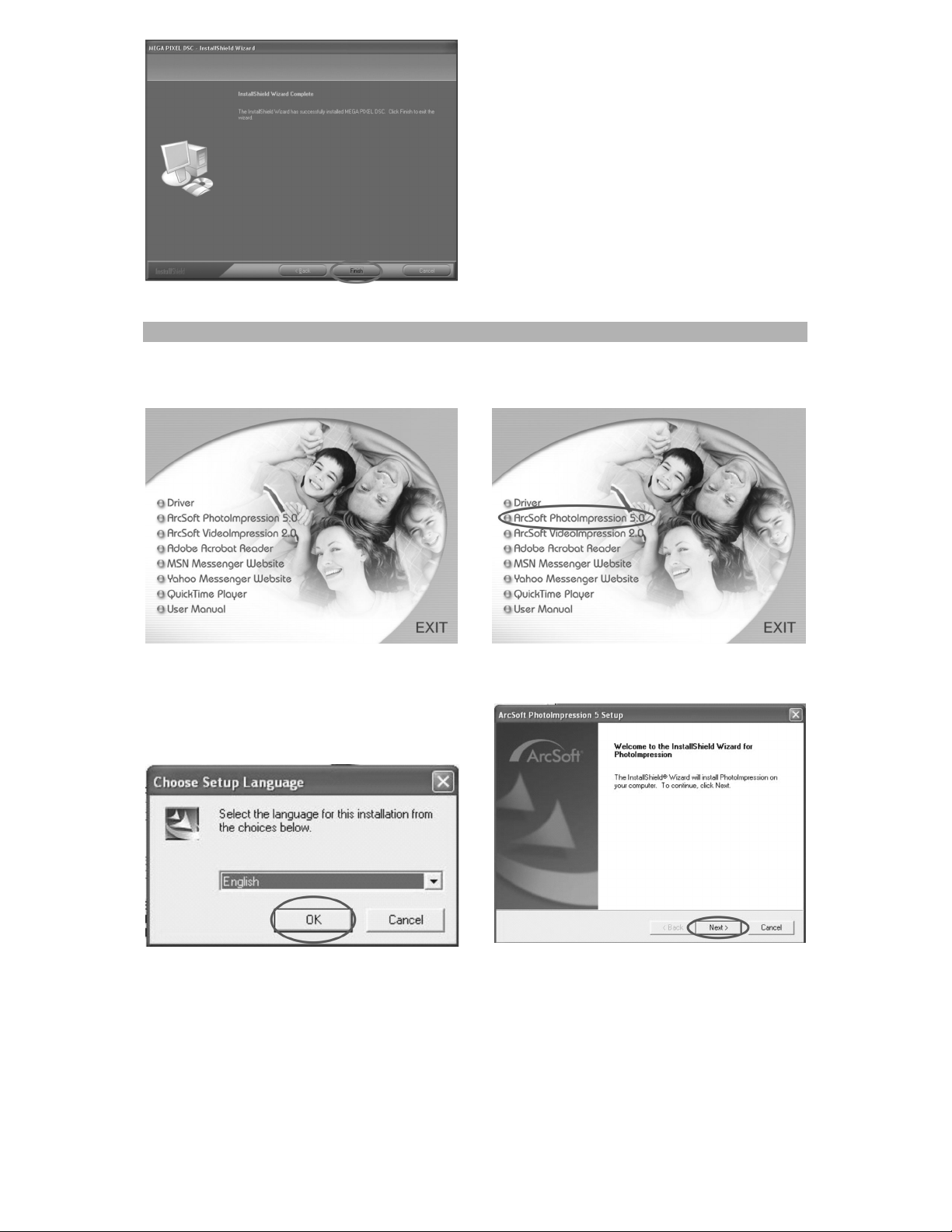
5. Click " Finish"
INSTALLING ARCSOFT PHOTOIMPRESSION 5.0
1. Turn your computer on
2. Insert the installation CD into your computer’s CD-ROM drive
3. The introduction screen will appear
automatically
5. Follow the on-screen instructions to
install PhotoImpression 5.0
4. Click "ArcSoft PhotoImpression 5.0"
5
Page 6

6. Re-start your computer
NOTE To find out more about PhotoImpression 5.0 or how to use it, consult the
online help by clicking the "?" icon or "help" from the pull-down menu.
INSTALLING ARCSOFT VIDEOIMPRESSION 2.0
1. Turn your computer on
2. Insert the installation CD into your computer’s CD-ROM drive
3. The introduction screen will appear
automatically
4. Click "ArcSoft VideoImpression 2.0"
6
Page 7

5. Follow the on-screen instructions to
install VideoImpression 2.0
6. Re-start your computer
NOTE To find out more about VideoImpression 2.0 or how to use it, consult the
online help by clicking the "?" Icon or "help" from the pull-down menu.
7
Page 8

INSTALLING QUICKTIME PLAYER 6
1. Turn your computer on
2. Insert the installation CD into your computer’s CD-ROM drive
3. The introduction screen will appear
automatically
4. Click "QuickTime Player"
5. Follow the on-screen instructions to
install QuickTime Player 6
6. Re-start your computer
NOTE To find out more about QuickTime Player 6 or how to use it, consult the online
help by clicking the "?" Icon or "help" from the pull-down menu.
8
Page 9

UNINSTALLING APPLICATION PROGRAMS
UNINSTALLING ARCSOFT PHOTOIMPRESSION 5.0
1. Go to
2. Follow the on-screen instructions to uninstall software.
UNINSTALLING ARCSOFT VIDEOIMPRESSION 2.0
1. Go to Start > Programs > ArcSoft > VideoImpression 2.0 > Uninstall.
2. Follow the on-screen instructions to uninstall software.
Start > Programs > ArcSoft > PhotoImpression 5.0 > Uninstall
.
DOWNLOADING PHOTOS USING PHOTOIMPRESSION 5.0
Turn the camera on and connect it to the computer with the supplied USB cable. The
camera will be set at "Mass Storage" Mode where its memory can be used as a USB
mass storage device and appears as a disk drive in Windows Explorer. Any file can
be copied to and from the camera's memory, just like any other file on any other disk
drive.
For Windows 98SE users, go to Microsoft’s website at www.microsoft.com
download the latest Windows updates supporting mass storage function.
to
1. Click the "PhotoImpression 5.0"
icon on the desktop
3. Click “Removable Media”
2. The PhotoImpression 5.0 introduction
screen will appear
4. Click “OK”
9
Page 10

5. Click on the photos which you wish to copy from the camera and click “
select the folder you wish to save on your computer. (Ex., My Pictures”)
6. Click "OK”
VIDEO PLAYBACK USING VIDEOIMPRESSION 2.0
Change the camera to PC Camera Mode: MENU \ Mode \ PC Camera
” to
1. Click the "VideoImpression 2.0”
icon on the desktop
2. The VideoImpression 2.0 introduction
screen will appear
10
Page 11

3. Click “Create a New Video”
5. Click the “.avi” file to open
4. Click “Get From File”
6. Select “
” (Enter Movie Mode)
and click “
video will begin playing
” (Play) button. The
PLAYING MOVIE CLIPS USING QUICKTIME PLAYER 6
Turn the camera on and connect to the computer via the USB cable. The camera will
be set to "Mass Storage" Mode.
1. Click the "QuickTime Player"
icon on desktop
2. The "QuickTime Player"
introduction screen will appear
11
Page 12

3. Open the "File" menu bar and
select "Open Movie in New Player"
5. Click "VOLUMELABE (F:)” 6. Click "SVI-0001"
4.
Select "Desktop" and Click “My
Computer"
7. Movie will begin playing
SPECIFICATIONS
Image sensor CMOS
Lens specification F2.8, sensor area 1/2”
f = 8.45mm, viewing angle 53.2°
Operating system Microsoft Windows 98SE / 2000 / ME / XP
White balance Auto / Manual (daylight / cloudy / tungsten / fluorescent)
Exposure control Auto
Frame rate (video mode) QVGA 320x240 pixels at 27fps
Resolution (still picture
mode based on 16MB
Flash memory)
2976x2232 pixels
x1920 pixels
2560
2048
x1536 pixels
1280x9
60 pixels
12
Page 13

PC interface USB
Fixed lens 1m ~ infinity
Storage 16MB Flash memory + Secure Digital card (card not
inc
luded)
Compression JPEG (pictures); MPEG (videos)
Display 1.5” color TFT LCD
Zoom 4X digital zoom
Video output NTSC or PAL
Power source AAA 1.5V x 2 batteries (included)
Dimensions 88 (L) x 60 (W) x 20 (H) mm
IMPORTANT NOTICE
STATEMENT OF RESPONSIBILITY
Orego
cos
faults
NOTES ON COPYRIGHT
Photos and videos recorded using your digital video camera cannot be used in ways
th
for p
performances, entertainments and exhibits, even when intended purely for personal
use.
data protected under copyright laws is only permissible within the restrictions
im
n Scientific assumes no responsibility for any incidental losses (such as the
ts of photography or the loss of income from photography) incurred because of
with this product.
at infringe copyright laws without the consent of the owner, unless intended only
ersonal use. Note that some restrictions apply to the photographing of stage
Users are also asked to note that the transfer of memory containing photos or
posed.
GENERAL WARNINGS
Do not attempt to disassemble the camera yourself. Always take it to an
•
auth
orized service facility for repair.
Do
•
• Do not, under any circumstances, touch the exposed electronic circuitry of the
• Take special care when handling a damaged LCD display, as the liquid crystals
• Do not use or store the device in locations that may adversely affect the product
• Protect the camera from excessive humidity, which may wet the lens and blur any
• Check all major functions when the device is unused for a long period. This is to
• Do not look through the viewfinder at the sun or other strong lights. This could
• Avoid leaving the camera exposed to direct sunlight, as the action of the lens
• Remove the batteries and memory card before storing the camera for long
• To store the camera, wrap it in a piece of clean, soft cloth and place it in a cool,
not immerse the device in water or subject the camera to impact or shock. If
accidentally dropped in water, quickly pour out the water and dry the camera with
sunli
ght or an air-blower.
de
vice, as there is a danger of electric shocks.
can be harmful to your health.
such as rain, snow, desert, and magnetic fields.
pictures taken.
ensu
re its full operation. Maintain regular testing and cleaning of your device.
da
mage your eyesight.
could
cause fires.
pe
riods of time. Then, keep it in a well-ventilated place in order to prevent
molding.
dry, place free of any dust or moisture.
13
Page 14

ABOUT OREGON SCIENTIFIC
Visit our website (www.oregonscientific.com) to learn more about Oregon Scientific
products such as digital cameras, MP3 players, children's electronic learning
products and games, projection clocks, health and fitness gear, weather stations,
and digital and conference phones. The website also includes contact information for
our customer care department in case you need to reach us, as well as frequently
asked questions and customer downloads.
We hope you will find all the information you need on our website, however if you’re
in the US and would like to contact the Oregon Scientific customer care department
directly, please visit: www2.oregonscientific.com/service/support
8883. For international inquiries, please visit www2.oregonscientific.com/about/
international/default.asp
.
OR call 1-800-853-
TRADEMARK INFORMATION
Windows is a trademark of Microsoft Corporation of the United States and other
countries. Windows is an abbreviated term referring to the Microsoft Windows
Operating System.
ArcSoft®, PhotoImpression® and VideoImpression® are registered trademarks of
ArcSoft, Inc.
QuickTime® is a registered trademark of Apple Computer, Inc.
All other trademarks mentioned in this manual or other documentations provided with
your Oregon Scientific™ product are trademarks or registered trademarks of their
respective holders.
FCC STATEMENT
This device complies with Part 15 of the FCC Rules. Operation is subject to the
following two conditions: (1) This device may not cause harmful interference, and (2)
This device must accept any interference received, including interference that may
cause undesired operation.
WARNING Changes or modifications not expressly approved by the party
responsible for compliance could void the user's authority to operate the equipment.
NOTE This equipment has been tested and found to comply with the limits for a
Class B digital device, pursuant to Part 15 of the FCC Rules. These limits are
designed to provide reasonable protection against harmful interference in a
residential installation.
This equipment generates, uses and can radiate radio frequency energy and, if not
installed and used in accordance with the instructions, may cause harmful
interference to radio communications. However, there is no guarantee that
interference will not occur in a particular installation. If this equipment does cause
harmful interference to radio or television reception, which can be determined by
turning the equipment off and on, the user is encouraged to try to correct the
interference by one or more of the following measures:
• Reorient or relocate the receiving antenna.
• Increase the separation between the equipment and receiver.
14
Page 15

• Connect the equipment into an outlet on a circuit different from that to which the
receiver is connected.
• Consult the dealer or an experienced radio / TV technician for help.
DECLARATION OF CONFORMITY
e following information is not to be used as contact for support or sales. Please
Th
our customer service number (listed on our website at
call
www.oregonscie
ntific.com), or on the warranty card for this product) for all inquiries
instead.
We
Na
me: Oregon Scientific, Inc.
Address: 19861 SW 95th Ave., Tualatin, Oregon 97062 USA
Telephone No.: 1-800-853-8883
in conformity with Part 15 of the FCC Rules. Operation is subject to the following
is
tw
o conditions: 1) This device may not cause harmful interference. 2) This device
must accept any interference received, including interference that may cause
undesired operation.
© 2006 Oregon Scientific. All rights reserved.
15
