Page 1

CLONE TROOPER LAPTOP
For Ages 5 & Up
Product does not have INTERNET
or data storage capabilities.
Page 2
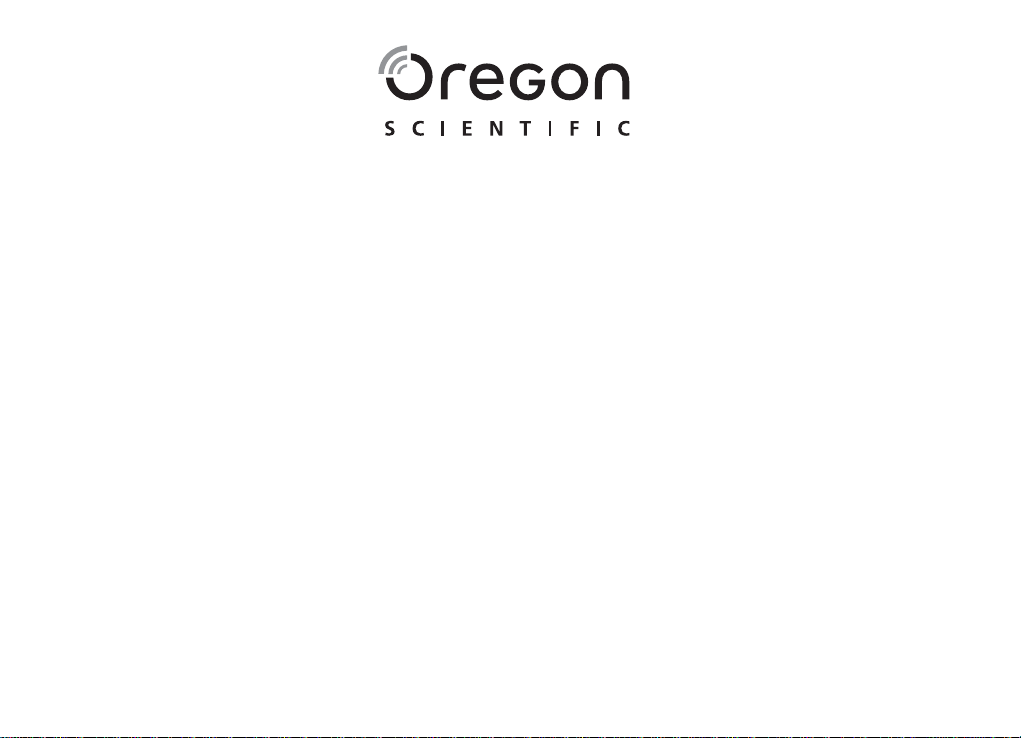
Dear Parent(s)/Guardian(s),
The activities used to help further your child’s skills cover words, math,
© 2008 Lucasfi lm Ltd. & TM.
Thank you for choosing the
CLONE TROOPER LAPTOP
.
Designed with fun in mind,
CLONE TROOPER LAPTOP
the
is packed with
stimulating games and activities that will
make an invaluable contribution to your child’s development.
memory, logic, typing, music and games.
CLONE TROOPER LAPTOP
The
provides a dependable and
realistic introduction to computers,
encourages creativity and independent learning.
Learning has never been so much fun!
Page 3
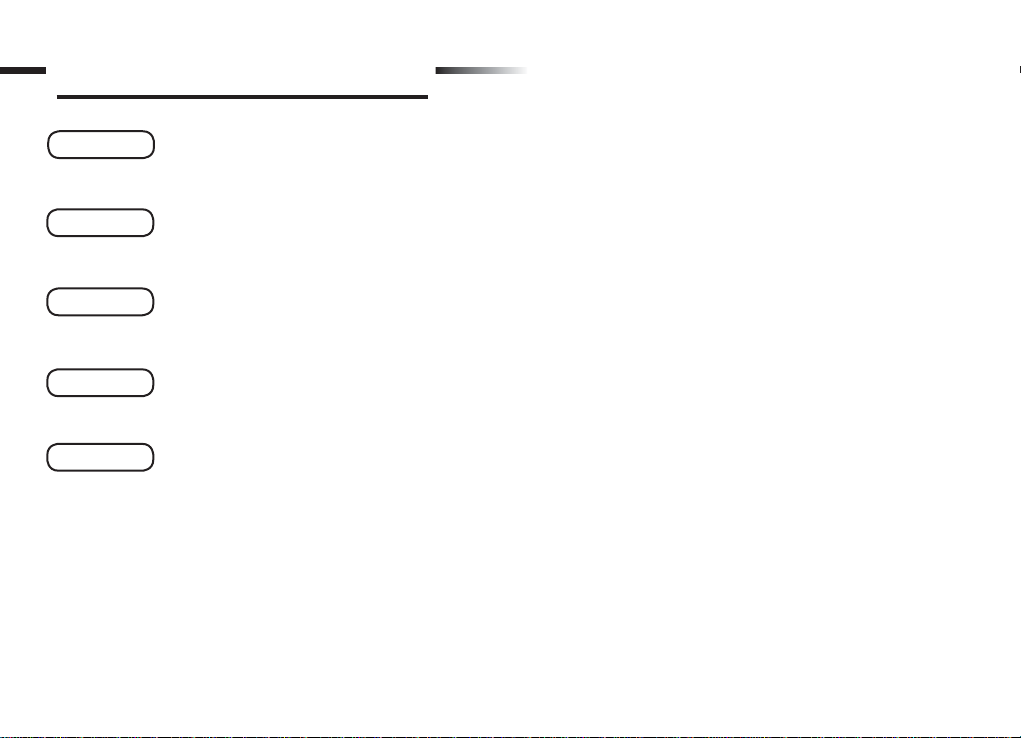
Table of Contents
Table of Contents
Chapter 1 ..................................................................... 1
About the
CLONE TROOPER LAPTOP
Chapter 2 ..................................................................... 3
Getting Started
Chapter 3
....................................................................... 5
Game Rules and Selection
Chapter 4
...................................................................... 6
Useful Features and Controls
Math .............................................................................................9
The Force Of Numbers ...................................................................9
Jawa Subtract ..................................................................................9
Operation Sign ................................................................................9
Balance Code ..................................................................................9
Rescue Time ...................................................................................9
Rapid Response ............................................................................10
TIE Attack ....................................................................................10
Memory ....................................................................................10
Republic Assault ...........................................................................10
Creature I.D. .................................................................................10
Tune Range ...................................................................................10
Trooper Training ...........................................................................10
Chapter 5
...................................................................... 8
Activities
Word ............................................................................................8
Word Facility ..................................................................................8
Order Scramble ...............................................................................8
Letter Assemble ..............................................................................8
Word Loop ......................................................................................8
Spelling Execution ..........................................................................8
Word Force .....................................................................................8
Battle Arena ....................................................................................9
Logic ..........................................................................................11
Speeder Bike .................................................................................11
Heated Battle ................................................................................11
The Next System...........................................................................11
Coruscant Landing ........................................................................11
Droid Repair .................................................................................11
Game..........................................................................................12
Defend the City .............................................................................12
Droid Battle ..................................................................................12
At War ..........................................................................................12
Ultimate Duel................................................................................12
Page 4
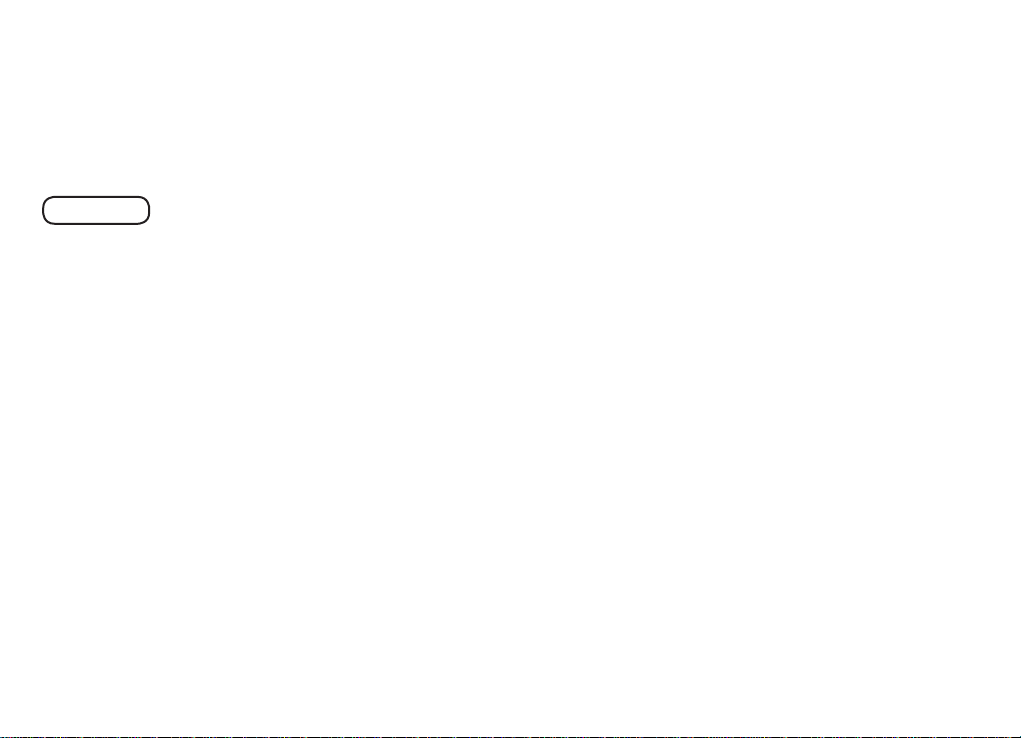
Music .........................................................................................12
Target Locked ...............................................................................12
Dancing Jam .................................................................................13
Max Rebo Play .............................................................................13
Chapter 6
..................................................................... 14
Troubleshooting
Page 5
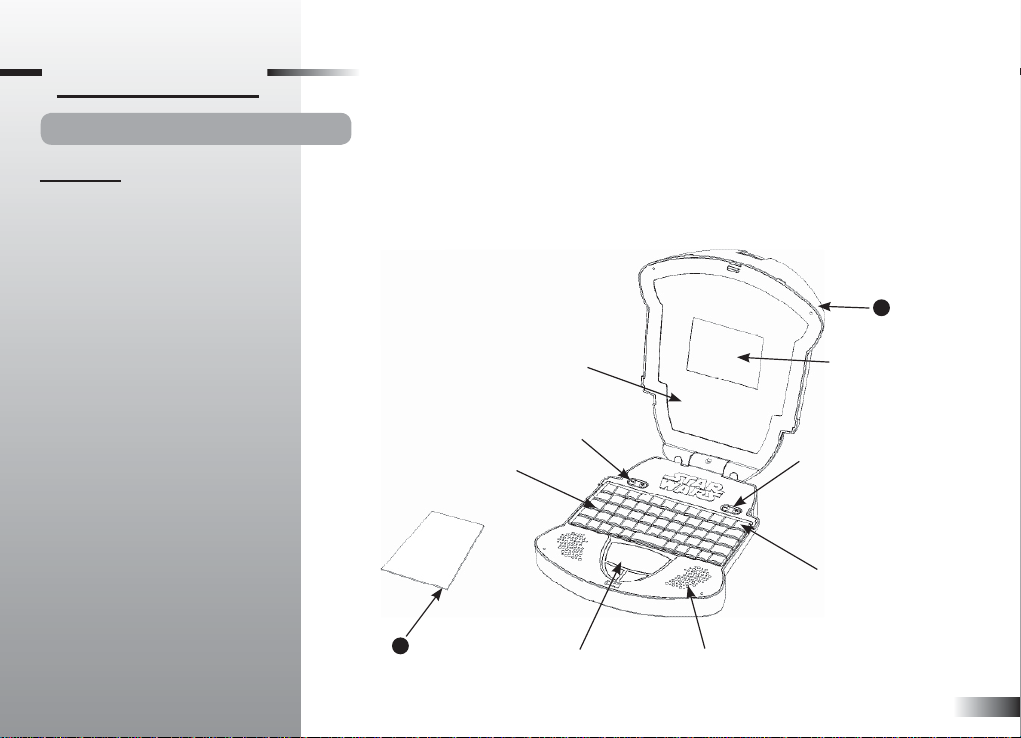
Chapter 1
Chapter 1
About the
CLONE TROOPER LAPTOP
Features
30 Activities!
• Word
• Math
• Memory
• Logic
• Game
• Music
Multimedia
• Volume Control
Display
• LCD screen
•
Automatic shut-down
Interface
• QWERTY keyboard
• Number keys
• Direct button to Game Category
selection
• Cursor pad
Audio
• Voices of Obi-Wan, Captain Rex and
Yoda
CLONE TROOPER LAPTOP
The
is supplied with the following parts:
(Please contact your retailer should any parts be missing.)
1 - Unit
2 - Instruction manual
LCD inlay
Contrast
Keyboard
2
Instruction manual
Cursor pad
Speakers
LCD screen
Volume
Power button
1
Unit
1
Page 6
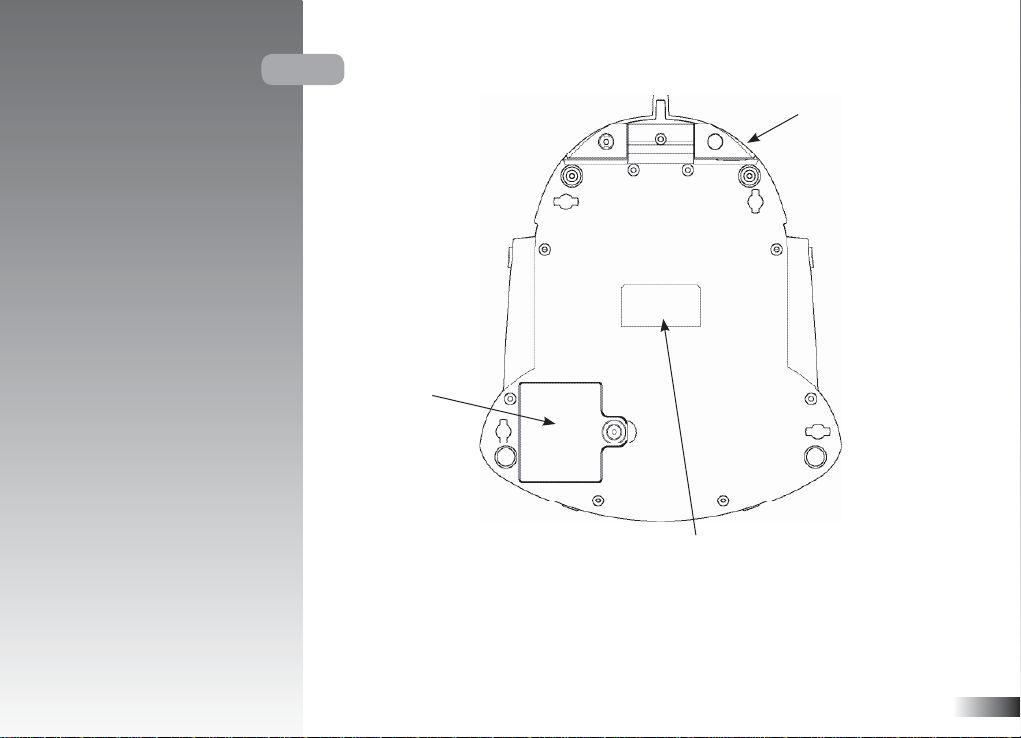
Unit
AC/DC adaptor jack
Battery cover
Battery and adaptor
requirement
2
Page 7

Chapter 2
Chapter 2
Getting Started
CLONE TROOPER LAPTOP
The
operates on 3 “AA” size
batteries or a 6V AC/DC adaptor (not included).
Battery Installation
1. Make sure the unit is turned off.
2. Open the battery cover at the back of the unit
using a coin or a straight blade screwdriver.
3. Insert 3 “AA” size batteries.
(Note the correct polarity: +, - ).
4. Replace the cover.
AC/DC Adaptor Connection
Please turn off the unit before plugging in the
AC/DC adaptor to prevent damage to the unit.
Plug the adaptor into the adaptor jack (center
positive type) located on the left hand side of the
unit. Plug the adaptor into a wall outlet.
Caution
• Do not mix different types of batteries or old and new batteries
together.
• Only use batteries of the same or equivalent type as recommended.
• Remove all batteries when replacing.
• Remove batteries from the unit if the unit is not going to be used for
long periods of time.
• Do not dispose of batteries in fi re.
• Do not recharge non-rechargeable batteries.
• Rechargeable batteries are to be removed from the toy before being
charged.
• Rechargeable batteries are only to be charged under adult supervision.
• Remove exhausted batteries from the toy.
• Do not short-circuit the supply terminals.
• It may contain small parts due to abuse and/ or damage to the unit.
• Not suitable for children under 3 years of age.
Caution
• The unit must not be connected to a power supply greater than 6V.
• Only use the recommended adaptor.
• The adaptor is not a toy.
• Do not short-circuit the supply terminals.
• Toys liable to be cleaned with liquid are to be
disconnected from the power source before cleaning.
• Due to AC/DC adaptor connection, this product is not suitable for
children under 3 years to use without adult supervision.
• Any safety isolating adaptor to be used with the toy should be
regularly examined for potential hazard, such as damage to the cable
or cord, plug, or enclosure of other parts. In the event of such
damage, the toy must not be used until the damage has been
properly removed.
3
Page 8

Starting the
Open the unit by pushing on the mouthpiece of the Clone Trooper helmet situated on the
laptop cover. Alternatively, if the unit is already open, turn on the
using the button located on the upper right hand corner of the keyboard.
CLONE TROOPER LAPTOP
CLONE TROOPER LAPTOP
Closing the
At the end of a session, remember to turn off the power by pressing the ON/OFF button located at
the top right of the keyboard and close the lid. Ensure the lid is securely shut to lock it.
CLONE TROOPER LAPTOP
Auto-off
If there is no input on the unit after fi ve minutes, the unit plays a closing prompt and
automatically turns itself off to conserve power. To begin play, press the button to turn the
unit back on.
Storage & Care
To ensure that the product enjoys a long life, please follow these simple rules:
• Regularly examine the unit for damage to the enclosure and other parts. In the event of such
damage, the unit must not be used until the damage has been repaired.
• Always disconnect the power supply before cleaning. Keep the unit clean by wiping the exterior
of the unit with a dry cloth.
• Avoid getting the unit wet.
• The unit should not be dismantled.
• Always store the unit away from direct sunlight, and high temperatures.
• Avoid leaving the unit in a car where it is exposed to direct sunlight. The unit should not be
subjected to extreme force or shock.
4
Page 9

Chapter 3
Chapter 3
Game Rules and Selection
Game Selection
There are 6 categories in the
The main category selection menu will scroll to the next category every 7 seconds. Use the keys to scroll to the
next category and press to select. All the games under a category are listed in a game title selection menu. The
player can use the keys to scroll through the activity names and press to play.
Alternatively during game play, the player can press the
seconds if the player is idle, Captain Rex will say “Use the arrow keys and press to select a category” .
Attempts
In most activities the player will have three attempts per question. Star Wars characters will reveal the correct answer
after three incorrect attempts.
If there is no input after 30 seconds, the instruction prompts will be repeated.
Levels
Some of the activities have different levels. At the end of each round (consisting of ten questions) a summary score
screen will be shown so the player can see how well they have done. If the player has 80 or more points they will
go up a level. A score between 50 to 79 will mean repeating the same level. A score of 49 or less will mean going
down a level. When the player has successfully fi nished all levels or ten questions in games with no levels, a “PLAY
AGAIN” screen will appear. Select “YES” to play the game again. To play another game, select “NO” to exit to
“Game Title Selection”.
Time Limit
For most games, the player has one minute to answer each question.
CLONE TROOPER LAPTOP
: Word, Math, Memory, Logic, Game and Music.
Game
button to go back to the game categories. Every 15
Category
5
Page 10

Chapter 4
Chapter 4
Useful Features and Controls
Keyboard
CLONE TROOPER LAPTOP
The
Game Category Button
Pressing the
Game
button will bring the player to a list of categories.
Category
Arrow Keys
Use the arrow keys to make a selection or to navigate in the games.
Cursor Pad
CLONE TROOPER LAPTOP
The
The pad can be pushed up, down, left or right to move the highlight on screen for selection and
navigation of the games. To submit an answer, press one of the submit buttons near the directional
cursor pad.
Volume Control
Use the volume controls located at the top right of the keyboard. The choices are high, middle and low.
Contrast Control
Use the contrast controls located at the top left of the keyboard. The choices are high, middle and low.
Demo
Press the key to see a demonstration of some of the exciting features and activities in the
CLONE TROOPER LAPTOP
features a fully functional computer keyboard.
comes with a directional cursor pad below the keyboard.
.
6
Page 11

Help
Press the key for extra hints to a question. Using this function will reduce the total score for the current
question. Not all games have this function.
Repeat
Press the
Repeat
key to repeat a question or an instruction.
ESC
Press the key to exit the game and return to the previous menu.
Music
Press the key to turn the background music on/off during game play.
Backlight Key
Press the key to turn the LCD backlight on and off. The LCD backlight is on by default.
Answer Key
Press the key to reveal the correct answer to a question. The player needs to think carefully before pressing this
key as no points will be awarded for that question.
Delete
Press the
Delete
key to remove previously entered letter(s) or number(s).
Enter
Press the key to submit an answer.
Shift
Hold down the key to access secondary functions.
7
Page 12

Chapter 5
Chapter 5
Activities
Word
Word Facility
Learn the spelling and the pronunciation of the vocabulary words from fi ve different
topics: Animals, Transport, Objects, Jobs and Places, Body and Actions along with some
amazing animation.
Order Scramble
Rearrange the letters to spell the word correctly.
Letter Assemble
Delete the extra letter from the word to spell it correctly.
Word Loop
Spell the word by only driving through the letters in the vocabulary word.
Spelling Execution
An animated vocabulary word is displayed and the player is asked to spell out the word.
Word Force
Guess the word with the given hints. Two hints will be shown per question, one at a time.
8
Page 13

Battle Arena
The clone armies are under attack! Type as fast as possible to evade the incoming bullets. The
Clone Trooper will read out the selected word for the player to type.
Math
The Force Of Numbers
Complete the addition equation.
Jawa Subtract
Complete the subtraction equation.
Operation Sign
Complete the equation by selecting the correct sign.
Balance Code
Find the equation with the smallest or the largest value.
Rescue Time
Select the correct time shown on the clock.
9
Page 14

Rapid Response
Answer as many question as you can in the given time.
TIE Attack
Reorganize the numbers within the given order.
Memory
Republic Assault
Remember the number sequence on the passing Republic Attack Gunships.
Creature I.D.
Remember which creature is shown and identify it from a selection of two similar creatures.
Tune Range
Remember the sequence of the tones played and repeat it.
T r ooper Training
Watch carefully and remember which Clone Trooper has the blaster.
10
Page 15

Logic
Speeder Bike
Drive through the checkpoints without repeating your steps or hitting any other speeder
bikes.
Heated Battle
Type in the answer to complete the sequence.
The Next System
Select the object, letter or number that fi ts into the missing space.
Coruscant Landing
Color coordinate the landing Jedi starfi ghters to the same color docks located on the bottom of
the screen.
Droid Repair
Spot the odd character out.
11
Page 16

Game
Defend the City
Repair the damages created by the droids.
Droid Battle
Help Anakin get across the battle fi eld by jumping from STAP to STAP.
At War
Eliminate as many droids as you can. When it reaches the middle of the screen, on top of the
arrow, press
Ultimate Duel
Be put to the test by answering as many games as possible in three minutes.
to attack.
Music
Target Locked
Select a musical melody and add beats to the song! Type in the letter shown when it reaches
the targeted area in the middle of the screen.
12
Page 17
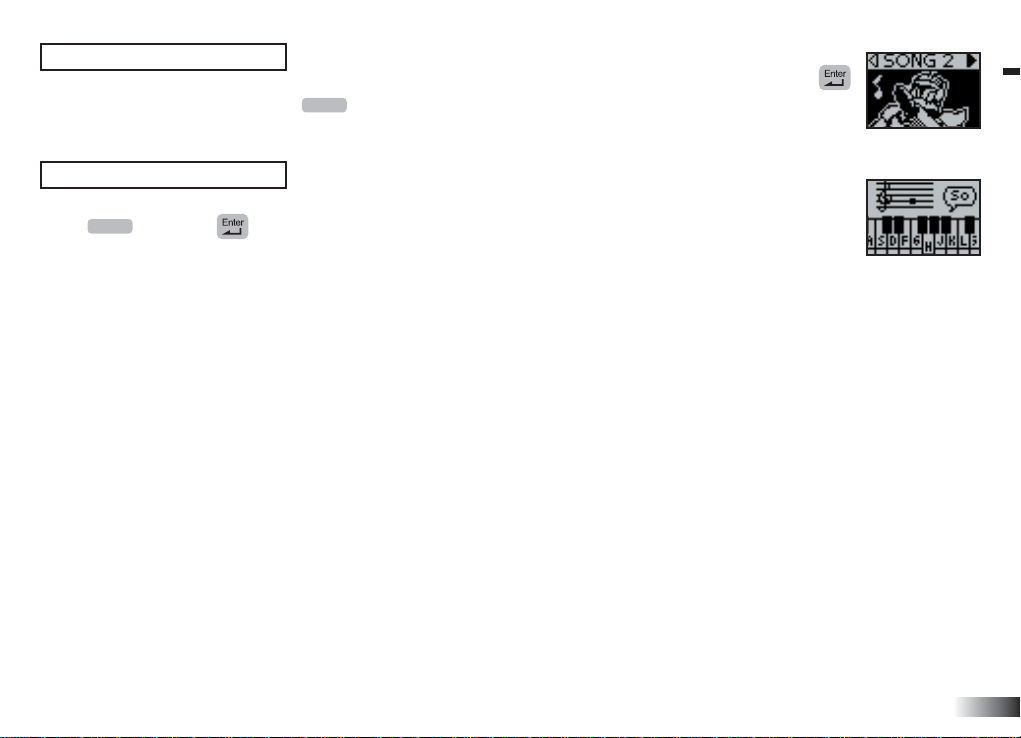
Dancing Jam
Choose a song and select dance moves for Sy Snootles to dance to. Use the arrow keys and press
to select the dance moves. Press
Repeat
to see Sy Snootles dance. Press [C] to cancel all moves.
Max Rebo Play
Have fun composing melodies with the on-screen piano. Use the keyboard to compose a melody.
Repeat
Press
to listen, to pause and [C] to cancel all previously entered tunes.
13
Page 18

Chapter 6
Chapter 6
Troubleshooting
Developing learning products is a responsibility that we at Oregon Scientifi c take very seriously.
We make every effort to ensure the accuracy and appropriateness of the information which forms the value of our
products. However, errors can sometimes occur. It is important for you to know that we stand behind our products
and we encourage you to call our Consumer Services Department with any problems and/or suggestions that you
might have. Our service representative will be happy to help you.
Before contacting an authorized service representative at
It may save you the time of an unnecessary service call.
No display
Are the batteries installed properly?
Do the batteries need replacing?
Black-out screen or abnormal display
Disconnect the power supply by removing batteries for at least 10 seconds before connecting the power supply again.
In an environment prone to static discharge, the unit may malfunction.
To reset, remove batteries or disconnect the adaptor for at least 10 seconds before connecting the power supply again.
Conforms to safety requirements of ASTM F963, EN71 Parts 1,2 and 3 and EN62115.
In an effort to continually improve our products, the actual screen display on the product may differ slightly from
the diagrams shown.
1-800-853-8883, carry out the following simple checks.
14
Page 19

Oregon Scientifi c, Inc.
19861 SW 95th Avenue
Tualatin, OR 97062, USA
Hotline: 1-800-853-8883
Warning:
Changes or modifi cations to this unit not expressly approved by the party responsible for compliance could void the user’s
authority to operate the equipment.
• There may be small parts that can cause damage to the unit.
• Not suitable for children under 3 years.
NOTE:
This equipment has been tested and found to comply with the limits for a Class B digital device, pursuant to Part 15 of the FCC
Rules. These limits are designed to provide reasonable protection against harmful interference in a residential installation. This
equipment generates, uses, and can radiate radio frequency energy. If not installed and used in accordance with the instructions,
may cause harmful interference to radio communications. However, there is no guarantee that interference will not occur in a
particular installation. If this equipment does cause harmful interference to radio or television reception, which can be determined
by turning the equipment off and on, the user is encouraged to try to correct the interference by one or more of the following
measures:
• Reorient or relocate the receiving antenna.
• Increase the separation between the equipment and receiver.
• Connect the equipment into an outlet on a circuit different from that to which the receiver is connected.
• Consult the dealer or an experienced radio TV technician for help.
• This Class B digital apparatus complies with Canadian ICES-003.
DISPOSAL
Do not dispose of this product as unsorted municipal waste.
Such waste should be collected separately for special treatment.
P/N: 3001000770
Page 20

Electronic Learning Products
