Page 1
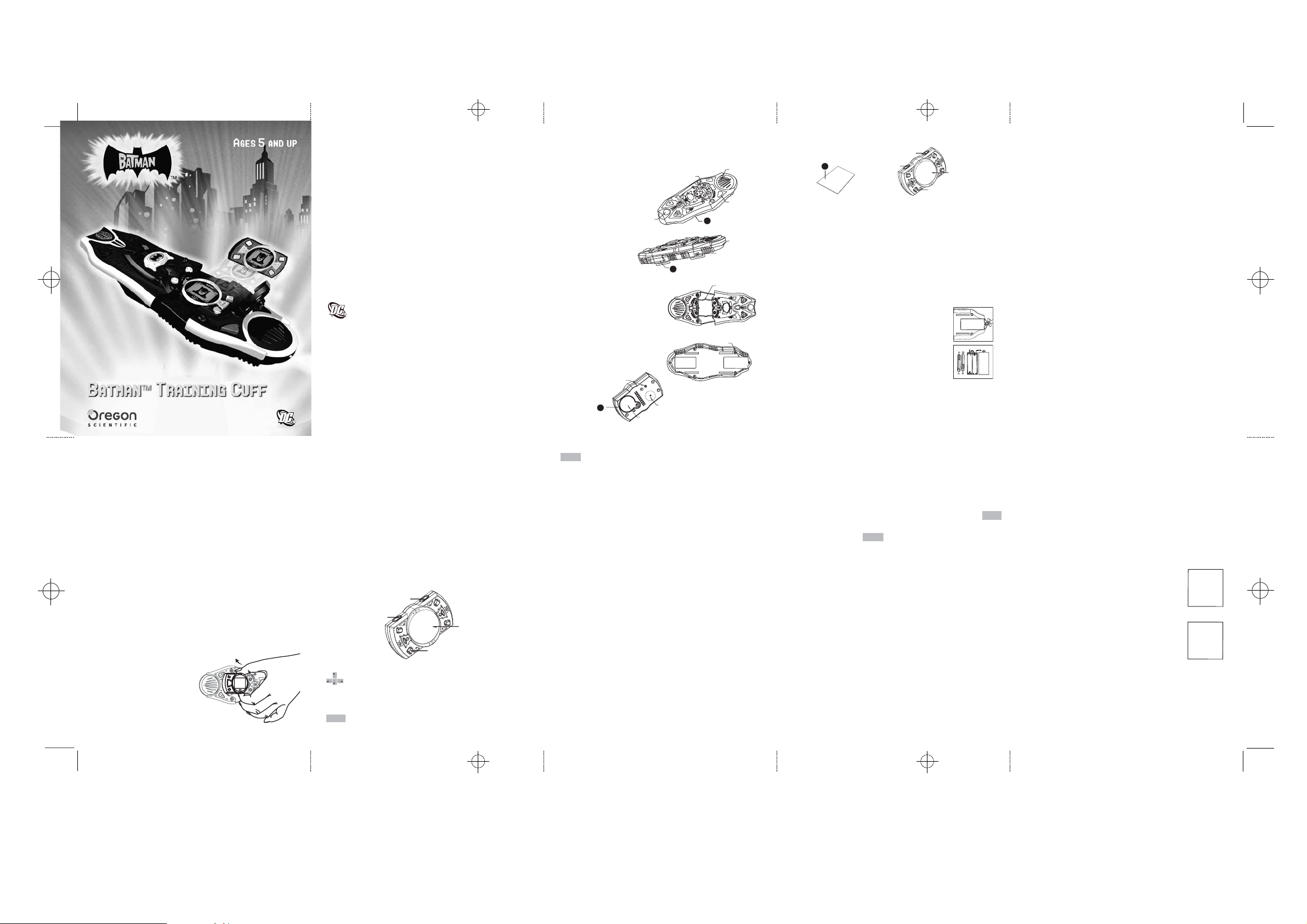
Adjusting the Strap
1) Put the end of arm strap into the hooks on the Cuff.
2) Loosen the strap of the Cuff, and join the ends with
the Velcro
3) Put your arm into the strap loop, tighten the strap to
makeit comfortable on your arm of wrist.
GETTING STARTED
Getting Started
Your TRAINING CUFF operates on 2 “AAA” batteries for
the Cuff, and 1 Button Cell Battery for the LCD unit.
Battery Installation
Cuff
1) Make sure the unit is turned off.
2) Using a small Phillip’s head screwdriver
unscrew the battery cover on the back of
the unit.
3) Insert the 2 “AAA” batteries, taking
careful note of the correct polarity.
4) Replace the cover and screw the screw
back into place.
LCD unit
1) Make sure the unit is turned off.
2) Using a small Phillip’s head screwdriver unscrew the
battery cover on the back of the unit.
3) Insert the button cell battery, taking careful note of the
correct polarity.
4) Replace the cover and screw the screw back into place.
Caution
• Different types of batteries or new and used batteries are
not to be mixed.
• Only use batteries of the same or equivalent type.
• Remove batteries from the unit if the unit is not going to
be used for a long time.
• Remove all batteries when replacing.
• Do not dispose of batteries in fire.
• Non-rechargeable batteries are not to be recharged.
• Rechargeable batteries are to be removed from the toy
before being charged.
• Rechargeable batteries are only to be charged under
adult supervision.
• Exhausted batteries are to be removed from the toy.
• The supply torminals are not to be short-circuited.
Auto-off
If there is no input on the unit for a few minutes the unit
will automatically turn itself off to conserve power.
When you are ready to start playing again just press the
[On/Off ]
button to turn the unit back on or close and open
the Cuff.
Cleaning and Maintenance
The unit should be regularly examined for damage to
the
enclosure and other parts. In the event of such damage
the
unit must not be used until the damage has been
repaired. Always remove the batteries before cleaning.
Wipe the unit with a dry cloth.
• Do not get the unit wet.
• Do not dismantle the unit.
Starting the TRAINING CUFF .
There are two ways to switch the unit on.
1. When the Cuff unit is closed with the LCD unit
docked, pressing the[OPEN] button will cause the
Cuff to spring open and the unit to power ON.
If the unit is OFF, closing and re-opening the Cuff will
make the unit power ON.
2. Alternatively, press the [On/Off] button on the LCD
unit when it is not docked.
Remember to turn the unit OFF when you have
finished
by pushing the same button or closing the lid.
Docking and Undocking the Cuff.
To undock the LCD unit, open
the sliding cover with the
[OPEN] button, and pull
the LCD unit out.
To dock the LCD unit, open the
sliding cover with the [OPEN] button
and replace the LCD unit.
Rotatable LCD Unit Function
The LCD unit can be docked in the
TRAINING CUFF in two
directions, i.e. 180º orientations, to allow for the user to
choose which arm to wear the Cuff on.
The function of the user control buttons can swap to suit
which arm the Cuff is being worn on.
User Buttons
Your TRAINING CUFF uses four multi-function buttons to
control the gameplay. The function of the button at any
one time is indicated by small LCD icons beside each
button. The four buttons on the LCD unit are activated
by the equivalent four buttons on the Cuff, when the
LCD unit is docked.
LCD icons:
When a game requires UP/DOWN or
LEFT/RIGHT cursor movement, keys will be allocated
for it and the appropriate LCD icon will indicate which
user buttons to use.
The button next to this icon will submit your
answer or choice.
The button next to this icon will return you to the
previous menu.
When the LCD unit is not docked,the two left-side user
buttons are used for activities requiring up and down
buttons, and the other two buttons will be enter and back.
When the LCD unit is docked for use on the right arm,
the two left-side user buttons are also used for activities
requiring up and down buttons, and the other two buttons
will be Enter and Menu.
When the LCD unit is docked for use on the left arm,
the two right-side user buttons are used for activities
requiring up and down buttons, and the other two buttons
will be Enter and Menu.
Left / Right Function
Docked: The Cuff detects which way the LCD unit is
docked, and chooses the appropriate buttons to use for
control:
- If the unit is docked for left arm play, the right-most
two buttons will be used for UP/DOWN control, and
the other two buttons will be Enter and Menu.
- If the unit is docked for right arm play, the left-most
two buttons will be used for UP/DOWN control, and
the other two buttons will be Enter and Menu.
Undocked: When the unit is undocked, the unit will be
held like a console controller, and these are used the
same by left and right-handers. So, the left-most two
buttons will be used for UP/DOWN control, and the
other two buttons will be Enter and Menu
ACTIVITY RULE
Activity Selection
There are 15 items in the menu of the TRAINING CUFF.
When you turn the unit on you will see the MAIN
MENU screen. Pressing the UP/DOWN user buttons will
scroll through the items in the menu. To start a game or
activity, press the enter button designated by the icon
When you are in a game or activity and want to return to
the menu, press the key.
Attempts and Scoring
For most games you have three attempts at each question.
After three incorrect answers the TRAINING CUFF
will reveal the correct answer. This does not apply to all
the games.
All games have 3 or 5 levels. When you leave the game,
the current level is stored until you turn the
TRAINING CUFF off, so they can start from the same level.
After switching off, you begin at level one again.
Each level has 10 questions, unless otherwise stated.
The player is given three tries to answer a given question
First try = 10 points, second try = 6 points, and third try =
3 points.
Levels
After a group of 10 questions, the
TRAINING CUFF goes
to the Summary Screen. The summary screen shows the
score for the level. The TRAINING CUFF will give one of
three responses depending on the results:
a) If the player has a score of 85 or higher,
the TRAINING CUFF goes to the next level.
b) If the player has a score of 60 or lower,
the TRAINING CUFF goes back a level.
c) If the player has a score between 61 and 84,
the TRAINING CUFF repeats the current level.
The summary screen will show the current
level and the total score, e.g.
If the player scores over 85 (the same as
the advance level score needed), the player
earns points, depending on the level and
whether it has been played before
(see Points Earning System section).
The player cannot lose points. The [earn points] screen
will display after the SUMMARY screen. e.g.
Points Earning System
The TRAINING CUFF uses the following points system for 5
level games:
5 6 7 8 9
2
3 4
BATMANTMTRAINING CUFF
Dear Parent/Guardian,
Thank you for choosing the BATMAN
TM
TRAINING CUFF.
Designed with entertainment in mind,
The TRAINING CUFF is packed full of educational fun, and
offers stimulating games and activities that make an
invaluable contribution to your child’s development. The
activities cover word, memory, logic, mathematics and
music skills.
The TRAINING CUFF is an exciting toy for young ones, and
encourages creativity and independent learning. Learning
with Batman is an adventure!
BATMAN and associated trademarks owned by and used
under license from Warner Bros, Inc.
© 2005 WARNER BROS, Inc. All Rights Reserved.
BATMAN and all related characters and elements
are trademarks of and © DC comics.
(s05)
About Your TRAINING CUFF
The TRAINING CUFF is supplied with the following parts.
Please contact your retailer if any parts are missing.
1 – TRAINING CUFF
2 – LCD-unit
3 – Arm Straps
4 – Instruction Manual
T
RAINING CUFF
- LCD unit dock Speaker
- Flash-Light
- Compass
- Open Button
- User Buttons
- Light Switch
- Battery Cover
- Reset Button
- Arm Strap
LCD Unit
- LCD Screen with Backlight
- User Buttons
- Mute Button
- On/Off Button
- Buzzer
- Battery Cover
- Reset Button
- Instruction Manual
Flash-Light
Light Switch
Wrist strap
Arm Straps
Compass
Training Cuff
User Buttons
Speaker
LCD unit dock
Battery Cover
LCD Screen with
Backlight
User Buttons
On/Off Buttons
Mute Button
LCD screen with
backlight
User buttons
On/Off buttons
Mute button
Buzzer
Battery Cover
Reset Button
Instruction
Manual
1
Menu
Enter
BATMAN
LCD-unit
Open Button
4
1
2
Note:Under the environment with electrostatic discharge,
the sample may malfunction and memory of score
lost. It requires user to resrt the sample.
Enter
3
Menu
LEVEL
2
TOTAL
90
XX
ADDED
TO
BANK
Page 2
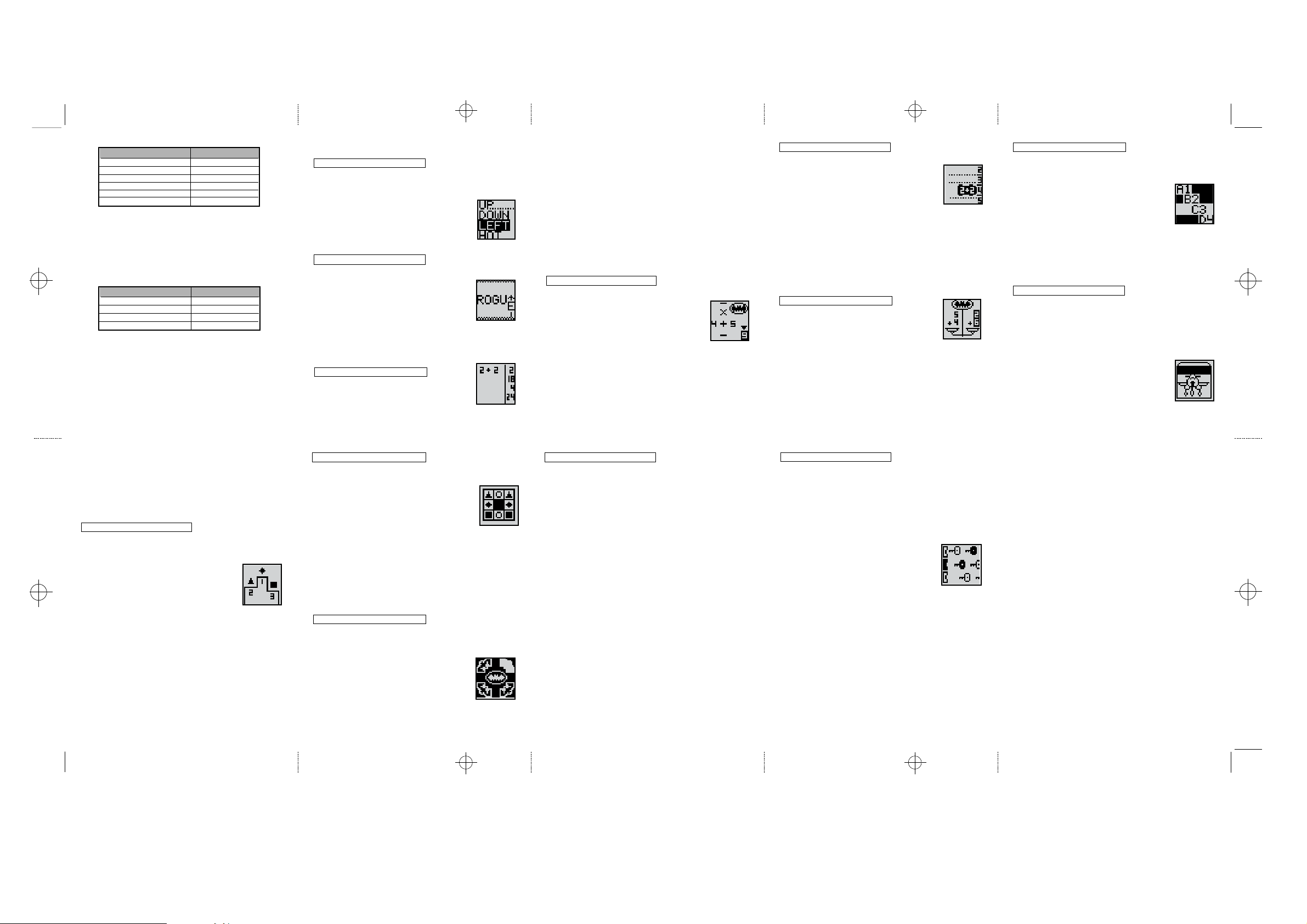
ACTIVITIES
Game 01: Opposition
Object: Player must match the word with its opposite.
- The screen shows the question word at the top. Below,
three words scroll down onto the bottom of the screen.
- Scroll through the three choices with the
[UP/DOWN] buttons.
- Press [ENTER] to select a word.
Levels:
Opposites has 5 levels. There are ten questions per level.
Game 02: Rogue Letter
Object: Player must delete one letter from a word to
make a new word.
- The screen shows the word at the top and
a grappling hook cursor. The first letter
in the word is highlighted by the hook.
- Use the left and right cursor keys to move
the highlight.
- Press [ENTER] to submit your answer.
Levels:
Rogue Letter has 5 levels.
Game 03: Basic Breakdown
Object: Answer the falling equations.
- The screen shows equations falling slowly
on the left side of the screen, and four
multiple-choice answers on the right.
A player will earn 100 points for completing a game the
first time, and 75 for completing it again. This is to
encourage the player both to complete level 5 (as it is
worth more) and to complete all games (for the bonus
points).
The
TRAINING CUFF uses the following points system for
3 level games:
The TRAINING CUFF does not remember the points
accumulated after it is turned OFF.
Time Limit
For most games you have one minute to answer each
question. If you are unable to answer the question in the
allotted time period, it is counted as an incorrect attempt.
When there are 5 seconds left the TRAINING CUFF warns
you by beeping. The clock resets after each attempt.
- Highlight the correct answer using the [UP/DOWN]
keys, and press [ENTER] to submit it.
- If the answer is not right, the wrong option is removed.
- You lose the game if an equation reaches the bottom of
the screen.
- In each level, the first 5 questions take 15 seconds,
the next 5; 10 seconds, and the final five; 7 seconds,
to reach the bottom of the screen.
- In this game, the player goes up a level if 11 or above
correct. The player goes down a level if 5 or less correct.
The player stays at same level if between 5 and 11 correct.
Levels:
This game has three levels.
Game 04: Secret Operation
Object: Choose the correct operation sign to complete
the equation.
- A maths equation is shown on the screen
with a missing operation sign, and four
rotating multiple choices of operation signs
to fill in the space.
- Move the correct answer into the space using the
[UP/DOWN] keys and press [ENTER] to submit your
answer.
Levels:
This game has 3 levels.
Game 05: Number Run
Object: Put the equation in the correct lane.
- Screen shows a maths equation on
a car, and four gates with multiplechoice answers on them.
- The equation car scrolls towards the gates
in one of the middle rows.
- Move to the correct lane using the [UP/DOWN] keys,
and press [ENTER] to accelerate the car.
Levels:
This game has 3 levels.
Points:
The score at the end of each level is out of ten.
8,9,10 out of 10: Up a level 5,6,7 out of 10: Same level
0,1,2,3,4 out of 10: Back a level
Game 06: Scales of Justice
Object: Select the greater equation.
- The screen shows two equations on either
side of a scale.
- Highlight the greater equation with
[LEFT/RIGHT] buttons, and press [ENTER].
Levels:
This game has 3 levels.
Points
The score at the end of each level is out of ten.
8,9,10 out of 10: Up a level 5,6,7 out of 10: Same level
0,1,2,3,4 out of 10: Back a level
Game 07: Code Cracker
Object: Fill in the gap in the logical sequence.
- A logical sequence of symbols is shown on the screen
with one part missing, and four rotating multiple
choices of symbols to fill in the space.
- Move the correct answer into the
space using the [LEFT/RIGHT] keys,
and press [ENTER].
Levels:
This game has 3 levels.
Points
The score at the end of each level is out of ten.
8,9,10 out of 10: Up a level 5,6,7 out of 10: Same level
0,1,2,3,4 out of 10: Back a level
Game 08: Rotation
Object: Watch the object rotates, and work out what
orientation the object ends up in.
- The Screen shows an open box on the screen, with an
object inside it.
- The box rotates in a few directions.
- When the box stops choose one of the three
multiple-choice options.
- Scroll through the images with the
[LEFT/RIGHT] butons and presses
[ENTER] to select correct orientation.
- There will be five questions per level.
Levels
This game has three levels.
Level one has 2 rotations. Each successive level will have
another rotation added
Points:
Player needs 4 or 5 correct to go up a level. 1 or 2; down
a level. 3; stay same level.
Game 09: Shape Caper
Object: Player watches shapes race across the screen,
and remembers the order the shapes arrive in.
- Game screen shows shapes moving across the
the screen at the same speeds, finishing
at different times. Watch the shapes race
and remeber what order they finish in.
- Game screen shows a podium with three
boxes for the player to fill in.
- First Place podium is highlighted first. Use [UP/DOWN]
keys to cycle through different shapes and press
[ENTER] to select one.
- Highlight automatically moves to next place podium.
- When the third is entered, the answers are
automatically submitted.
- There will be five questions per level.
Levels
This game has 5 levels
Points
Player gets a score out of 5 for each level.
4 or 5 right: Go to next level2 or 3 right: Stay same
level 0 or 1 right: Go back one level
10 12 13 14
Game 12: Music Jukebox
Object: This activity lets you listen to melodies.
- The screen shows a list of 10 numbers.
- Use the [UP/DOWN] buttons to scroll through the
song numbers.
- Press [ENTER] to hear the melody.
Screen shows the song title scrolling during the song.
- At the end of the melody, you will return to SONG
MENU.
- You can also return to the song menu during a song
by pressing the menu button.
Song Title List:
1. Beethoven’s Fifth
2. 12 Bar Blues
3. Bossanova
4. Devotchka
5. Reuben Rachel
6. Ta-ra-ra Boom
7. Turkey in the Straw
8. William Tell Overture
9. Batman Theme
10. Scareground
Game 10: Pair Match
Object: Find all the matching pairs of shapes
- The screen shows a chequered grid. The first square is
highlighted.
- Scroll through squares with the
[LEFT/RIGHT] buttons and press [ENTER]
to uncover a shape.
- If you uncover two of the same shape in a
row, they stay open. If you uncover two different
shapes, they stay visible for one second, then hide again.
- You must uncover all the pairs before the time runs out.
After the second-last pair in the grid is uncovered,the
last pair is automatically uncovered and the grid is
finished.
Levels:
This game has five levels.
Game 11: Echo
Object: Repeat the melody sequence
- The screen shows an image with four buttons.
- Copy the sequence of notes by pressing the nearest user
button to the flashing button.
- You can make three mistakes in each
sequence.
- To return to the menu, push the two BACK
buttons together. The LCD icons for both
BACK buttons are lit.
Levels
This game has 5 levels.
Game 13: Lock Match
Unlocking the game:
This game requires 200 points to be allowed to play.
Object: Match the lock colours to the incoming keys.
- Screen shows black or white keys moving from right
to left, and three locks which can be either black or
white.
- Move to a lock using the [UP/DOWN] keys, and press
[ENTER] to change its colour.
- Ensure the lock is always the same
colour as the key arriving.
- This game is for fun, and there is a
simple score given depending on how
far you get.
Levels
This game will have a constant increase in difficulty.
Item 14: Points Total
This item in the main menu allows you to check how
many points you have accumulated in the session.
Item 15: Demonstration Mode
This item plays a short multimedia demonstration of the
product.
Oregon Scientific, Inc.
19861 SW 95th Place
Tualatin, OR 97062, USA
Hotline: 1-800-853-8883
Website: www.oregonscientific.com
Warning:
Changes or modifications to this unit not expressly approved by the party
responsible for compliance could void the user’s authority to operate the equipment.
NOTE:
This equipment has been tested and found to comply with the limits for a
Class B digital device, pursuant to Part 15 of the FCC Rules. These limits
are designed to provide reasonable protection against harmful interference
in a residential installation. This equipment generates, uses, and can radiate
radio frequency energy and, if not installed and used in accordance with
the instructions , may cause harmful interference to radio communications.
However , there is no guarantee that interference will not occur in a
particular installation. If this equipment does cause harmful interference to
radio or television reception , which can be determined by turning the
equipment off and on , the user is encouraged to try to correct the
interference by one or more of the following measures:
• Reorient or relocate the receiving antenna.
• Increase the separation between the equipment and receiver.
• Connect the equipment into an outlet on a circuit different from that to
which the receiver is connected.
• Consult the dealer or an experienced radio TV technician for help.
" This Class B digital apparatus complies with Canadian ICES-003."
" Cet appareil mumérique de la class B est conforme à la norme
NMB-003 du Canada".
•
It may contains small parts due to abuse and/or damage to the unit. Not suitable
for children under 3 years.
Level
Points A warded
1
2
3
4
5 (first time)
5
10
15
20
50
25
5 (game completed before)
15 16 17 18 19
086-003941-047
11
Level
Points A warded
1
2
3 (first time)
10
25
45
35
3 (game completed before)
