Page 1

For Ages 5 & UP
For Ages 5 & UP
TM
Page 2

TM
TM
TM
Page 3
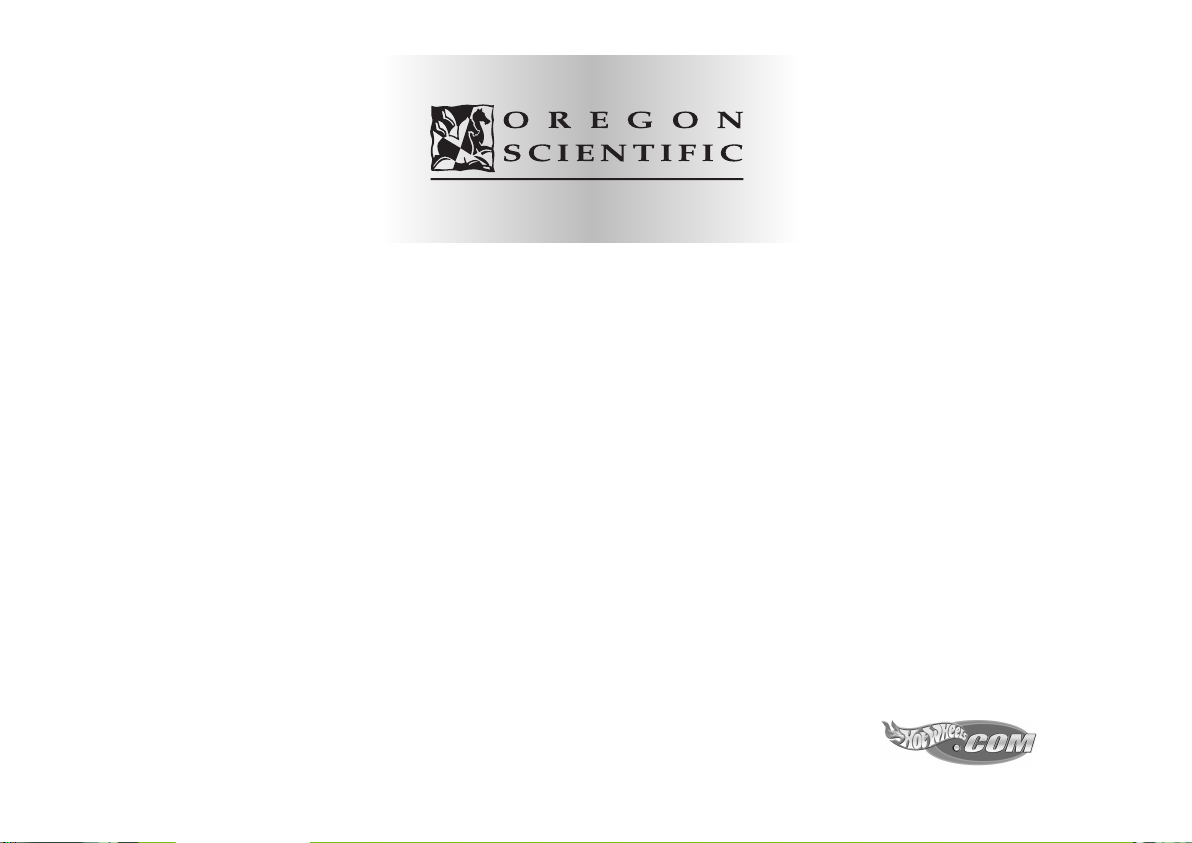
Dear Parent/Guardian,
Thank you for choosing The Hot WheelsTM Accelerator.
Designed and engineered with extreme precision,
The Hot WheelsTM Accelerator is packed full of learning,
offering stimulating games and activities that
make an invaluable contribution to your child’s development.
Some of the activities to further your child’s skills include language,
mathematics, music, memory, logical reasoning and general knowledge.
The Hot WheelsTM Accelerator provides a dependable and
realistic introduction to computers and
encourages creativity and independent learning.
Learning with The Hot WheelsTM Accelerator is so much fun!
Hot Wheels, flame logo, and the color "Hot Wheels blue", and associated trademarks
designated by TM are U.S. trademarks of Mattel, Inc. © 2001 Mattel, Inc. All Rights Reserved.
Visit us a
t
™
Page 4
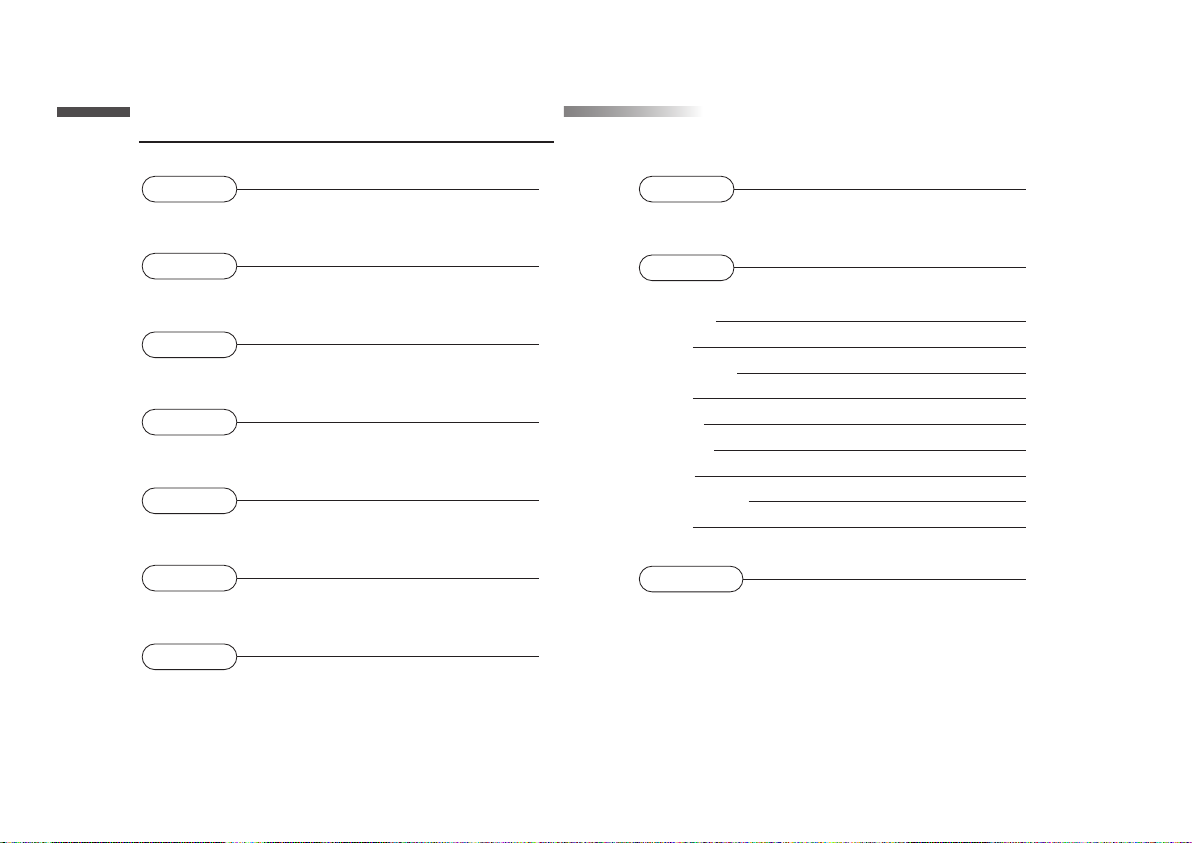
Table of ContentTable of Contents
Chapter 1
About The Hot Wheels
Chapter 2
Getting Started
Chapter 3
Useful Features and Controls
Chapter 4
Game Selection
Chapter 5
Game Rules
Chapter 6
Two-Player Mode
Chapter 7
Make a Selection and Submit Your Answer
TM
Accelerator
1
3
5
7
7
8
Chapter 8
Scrolling
Chapter 9
Games and Game Codes
Spelling
Word
Vocabulary
Math
Games
Memory
Logic
Keyboarding
Tools
Chapter 10
Trouble Shooting
11
11
11
12
13
14
16
17
19
20
21
22
9
Page 5
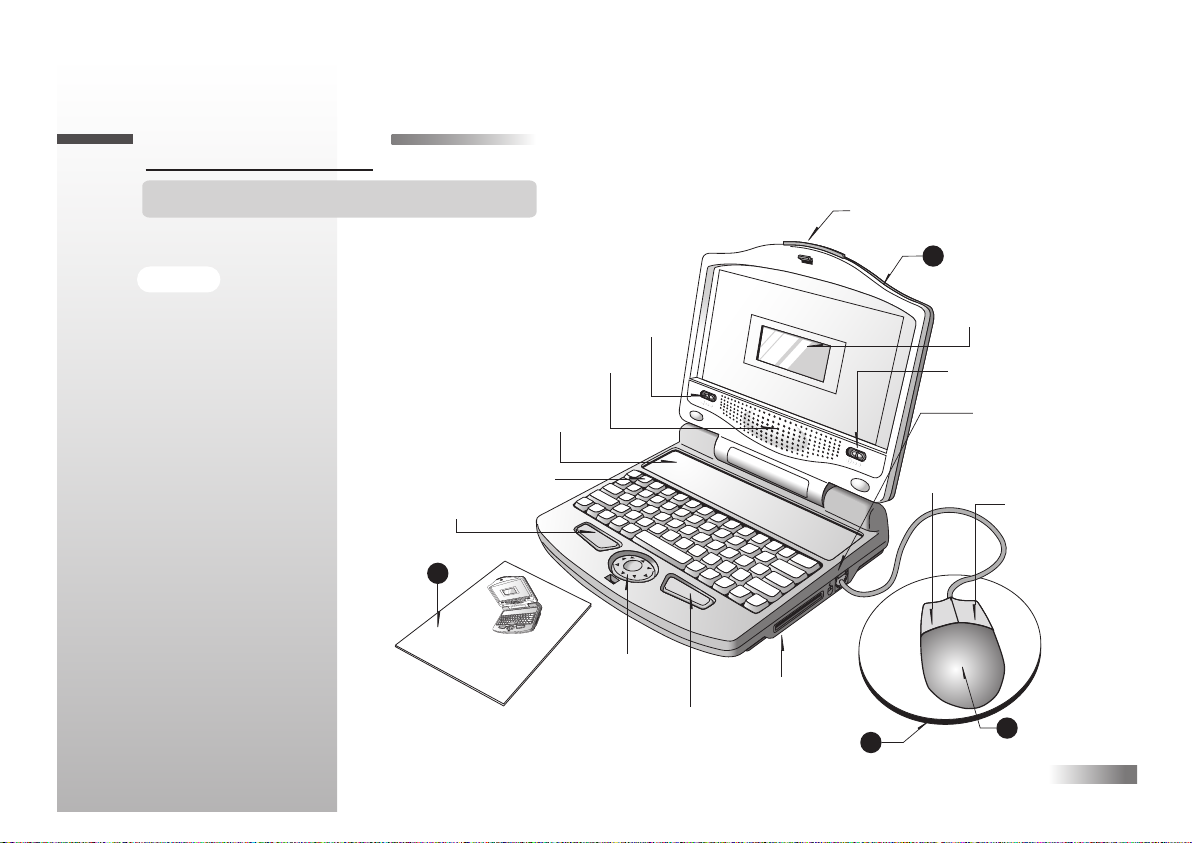
Chapter 1Chapter 1
About your Hot Wheels™ Accelerator
Your Hot Wheels™ Accelerator
Features
50 Activities
• 17 Vocabulary/
Spelling/Grammar
• 12 Math/Logic
• 12 Games/Memory
• 9 Computer Skills/
Tools
Multimedia
• Digital Sound/
Animation
•
Interactivity
Hot Wheels™
Accelerator
Expandability
• Expand learning
potential with our
Expansion Cards
(each sold separately)
is supplied with the following parts.
Please contact your retailer if any
parts are missing.
1 - Unit
2 - Mouse
3 - Mouse Pad
4 - Instruction Manual
Keyboard
Left
Cursor Button
Instruction
Manual
4
Game
Menu
Volume
Switch
Speaker
Directional
Cursor
Button
Right
Cursor
Button
Expansion Card
Drive
Mouse Pad
Safety Catch
Left Mouse
Button
3
1
Screen
Unit
LCD
Contrast
Switch
Mouse Jack
Right
Mouse
Button
2
Mouse
1
Page 6

Exterior Functions
Mouse
Jack
Handle
Battery
Cover
Handle
AC Adaptor
Jack
Expansion Card
Drive
Battery and Adaptor
Requirements
Top
Battery Cover
2
Page 7

+
-
Chapter 2Chapter 2
Getting Started
The Hot WheelsTM Accelerator operates on 4 AA size batteries (not included) or a 9V AC adaptor (sold separately).
Battery Installation
1. Make sure the unit is turned off.
2. Using a Phillips-head screwdriver,
open the battery cover at the back
of the unit.
3. Insert 4"AA" batteries.
(Note the correct polarity: +, - ).
4. Replace the cover.
(The unit is automatically turned on
as soon as the batteries are installed
or the adaptor is plugged in.)
AC Adaptor Connection
Plug the adaptor into the adaptor jack
(center positive type) on the left side
of the unit. Plug the adaptor into a
wall outlet.
Caution
• Do not mix different types of batteries or old and new
batteries.
• Only use batteries of the same or equivalent type as
recommended.
• Remove all batteries when replacing.
• Remove batteries from the unit if the unit is not going to be
used for long periods of time.
• Do not dispose of batteries in fire.
• Do not recharge non-rechargeable batteries.
• Rechargeable batteries are to be removed from the toy
before being charged.
• Rechargeable batteries are only to be charged under adult
supervision.
• Remove exhausted batteries from the toy.
• Do not short-circuit the supply terminals.
Caution
•
The unit must not be connected to a power supply greater than 9V.
•
Only use the recommended adaptor.
•
The adaptor is not a toy.
• Do not short-circuit the supply terminals.
•
Toys liable to be cleaned with liquid are to be disconnected
from the transformer before cleaning.
Auto-off
The learning PC will automatically turn itself off after about 5 minutes of no input from the player.
3
Page 8
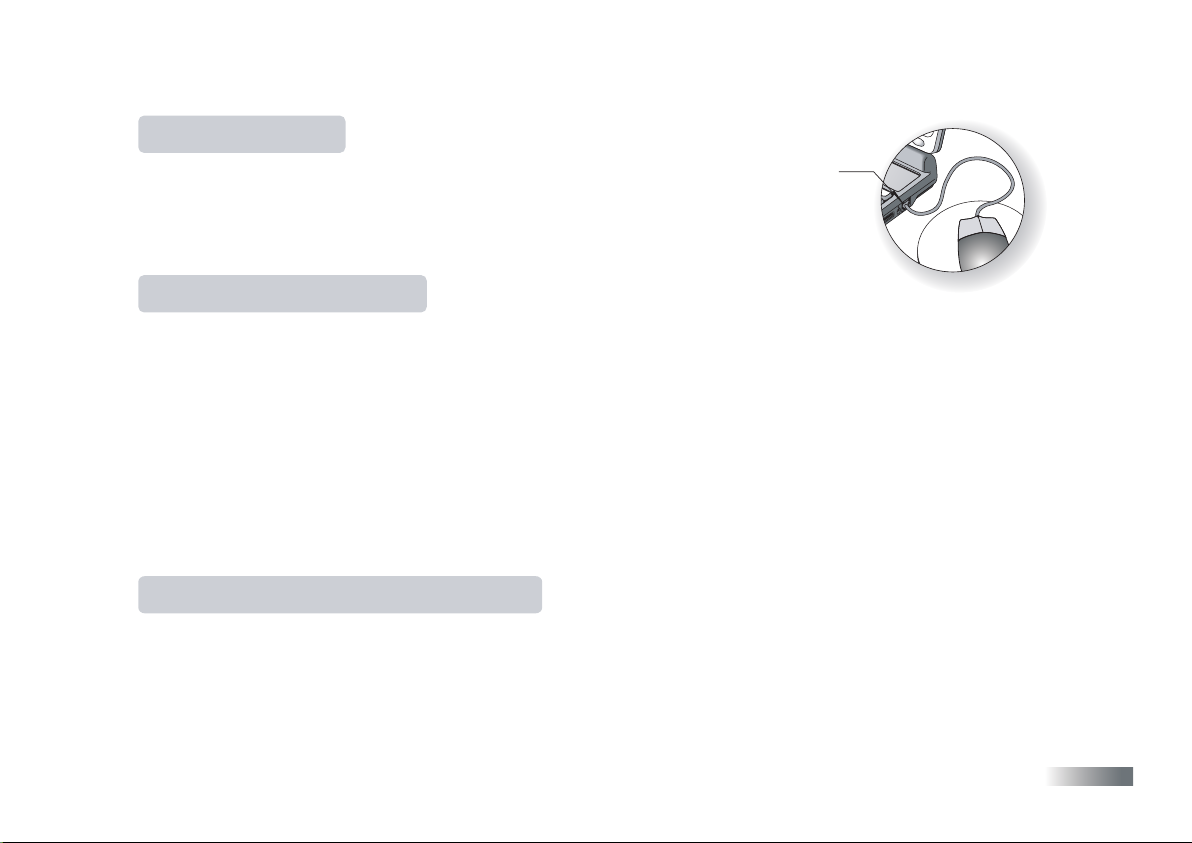
Mouse Connection
1. Ensure the unit is turned OFF.
2. Plug the mouse into the mouse jack on the right side of the unit.
3. Turn the unit ON.
4. To ensure the mouse is kept clean, keep it on a clean mouse pad.
Mouse Jack
Cleaning and Maintenance
The unit should be regularly examined for damage to the cord, plug, enclosure and other parts. In the event of such
damage, the unit must not be used with the adaptor until the damage has been repaired.
Always disconnect the power supply before cleaning.
Wipe the unit with a dry cloth.
Do not get the unit wet.
Do not dismantle the unit.
Cleaning the Mouse
Use a philips screw driver to open the mouse-ball cover. Remove the ball and wipe it
and the inside of the mouse with a dry cloth. Then secure the cover with the screw.
Starting The Hot WheelsTM Accelerator
Open the unit by pushing the safety catch located on the front of the unit.
Turn on The Hot Wheels
TM
Accelerator using the [On] button located on the lower left of the keyboard.
At the end of your session, remember to turn off the power using the [Off] button on the lower left of the
keyboard. (Attention: The Hot Wheels
TM
Accelerator has no data storage capacity.)
4
Page 9

Chapter 3Chapter 3
Useful Features and Controls
The Keyboard
The Hot Wheels
The Mouse
Move the mouse in the direction that you want to move the cursor arrow.
(see How to Make a Selection and Submit Your Answer)
The Cursor Buttons
Use these buttons to control the cursor arrow. Press the arrowheads on the directional cursor button to indicate the
direction you want the cursor arrow to go. Then press either the left or the right cursor button to enter your selection.
Cursor Arrow
The mouse or the cursor buttons can control the cursor arrow.
The Flashing Cursor
This shows you the position in which the next keyboard entry will appear.
Expansion Cards
Do not scratch or damage the metal contact plate of the Expansion Card.
Only insert Expansion Cards into the Expansion Card drive.
1. Plug the Expansion Card into the Expansion Card drive on the
right side of the unit.
TM
Accelerator features a fully functional computer keyboard.
(sold separately)
5
Page 10

The current activity is interrupted and the Expansion Card animation begins.
After the title screens, a menu screen appears. On this menu screen are two direction
icons and a title of one of the activities included on the Expansion Card.
2. Use the arrow cursor or directional cursor button to scroll through the titles.
3. Press [Enter] to play the displayed activity.
Expansion questions for the following activities are included on each Expansion Card.
Name of Expansion Card
Word Fun
Spelling Fun
Vocabulary Fun
Activities
Capitalization, Punctuation, Phonetic Recognition
Spelling Rules, Phonetic Recognition, Word Formation
Synonyms, Antonyms, Word Recognition
While the Expansion Card is plugged in, only those activities included on the Expansion Card are available. To
play other games in the learning PC, unplug the Expansion Card. Press [Game Code] to go to the Game Code
screen, and enter a game code from the Game Menu.
Demo
When the [Demo] button is pressed, you will be shown a demonstration of some of the exciting features and activities
on The Hot WheelsTM Accelerator.
Volume
You may adjust the volume to a lower setting.
The volume switch is located at the lower left corner of the screen.
Volume
Switch
6
Page 11

Contrast
Depending on your surrounding lighting conditions, adjust the contrast for better
viewing. The contrast switch is located at the lower right corner of the screen.
Contrast
Chapter 4Chapter 4
Switch
Game Selection
From the game menu above the keyboard, choose a game. When the Game Code screen
opens, enter the game code of the game you want to play. If no game is selected,
The Hot Wheels
Code] to go back to the Game Code screen anytime you want to play another game.
TM
Accelerator automatically makes a selection for you. Press [Game
Game Selection
Chapter 5Chapter 5
Game Rules
Attempts
Game questions come in groups of 10. You will be given three attempts to answer each question.
Points are awarded according to the number of attempts taken to answer each question correctly.
Time Limit
Each attempt to answer a question is timed (1 minute for levels 1-5, 30 seconds for level 6). If you are unable to
answer the question in the allotted time period, it is counted as an incorrect attempt. The clock resets after each
incorrect attempt.
7
Page 12

Scores
If the question is answered correctly in the first attempt, 10 points are awarded.
If the question is answered correctly in the second attempt, 6 points are awarded.
If the question is answered correctly in the third attempt, 3 points are awarded.
Score 85 points or higher after a group of 10 questions to go to the next HIGHER level of difficulty.
Score 60 points or lower, to go to the next LOWER level of difficulty.
Help
Press [Help] to repeat the audio instruction prompt.
Hints
For selected activities if you find any question too difficult, press the [Hint] button to get a clue.
But remember, you can only use a maximum of two hints per question, and a point will be deducted for each hint used.
Summary Screen
After a round of questions, a summary screen appears to show the score of the last round
and whether you will go up a level, go down a level or stay at the same level.
The summary screen disappears, and the game resumes automatically.
Winning a Game
Beat level 6 with a score of over 85 points and discover a special surprise. Good Luck!
Summary Screen
Chapter 6Chapter 6
Two-Player Mode
Basics
Go to two-player mode by pressing [Player1/2] . Return to one-player mode by pressing [Player1/2] again .
Most games follow a basic format in the two-player mode. The left cursor button is the Player 1 button,
and the right cursor button is the Player 2 button.
8
Page 13

1. Initiate the two-player mode by pressing [Player 1/2] on the keyboard after the first question appears.
The "Two-Player-sign-in screen" appears.
2. Player 1: Type in your name and press [Enter].
3. Player 2: Type in your name and press [Enter].
The two-player mode screen disappears, and the names are saved.
After the player sign-in screen has been filled in, the game proceeds similar to the one-player mode except the
players must compete to answer the questions.
The first player to hit his/her button (Player 1: left cursor button, Player 2: right cursor button) is awarded an
attempt to answer the question.
1. If the first player answers the question correctly, points are awarded to the first player, and the game continues.
If the first player answers the question incorrectly, the second player is invited to answer the question.
2. If the second player is correct, points are awarded to the second player, and the game continues.
3. If the second player is incorrect, the correct answer is revealed, and the game continues.
Two-Player Game Rules
Each attempt to answer a question is timed (1 minute for levels 1-5, 30 seconds for level 6).
Each player is given one attempt to answer a given question. Ten points are given for the first correct answer and
zero points for an incorrect answer. In the second attempt, 6 points are awarded. No hints are available in the
two-player mode. Game questions come in groups of ten. After a group of ten questions, the summary screen
shows both players’ scores and announces the winner.
Chapter 7Chapter 7
Make a Selection and Submit Your Answer
In some games, you must select your answer from a list shown
on the screen.
Mouse
Keys
Arrow
cursor
Cursor
Buttons
9
Page 14

Method 1
1.
Press the arrows on the directional cursor button to move the arrow cursor over
the chosen object.
2.
Press the left cursor button once.
Method 2
1. Use the mouse to move the arrow cursor over the chosen icon.
2. Press the left button on the mouse once.
Method 3
Press the letter key that corresponds to the choice.
a > SPATTER b > PLATTER
c > CIDER d > SPUTTER
Method 4
In some cases, you do not need to make a selection. Use the keyboard to type in your
answer at the flashing cursor.
Method 5
Type in the answer
Press [Enter] or either cursor button when the object you want to select is directly above the mechanic
(Grease Monkey), the empty space (Drag Strip) or under the wrecking ball (Wrecking Crew).
GREASE MONKEY
DRAG STRIP
WRECKING CREW
10
Page 15

Chapter 8Chapter 8
Scrolling
Sometimes there is more information than can be displayed on the screen.
In such cases, there is a scrollbar. Move the cursor arrow over the arrow tips
on the scroll bar, and press the left cursor button.
Chapter 9 (Games and Game Codes)
Chapter 9 (Games and Game Codes)
Spelling
(01) Lost Letter
Remember the animated vocabulary word. After the
animation, the vocabulary word appears with a missing letter.
Type in the missing letter.
(02) Word Mixer
Unscramble the word and spell the word correctly in the given spaces.
(03) Show & Spell
An animated vocabulary word is shown briefly.
Spell the word in the spaces given. Each space represents a letter.
(01)
(02)
(03)
11
Page 16

(04) Grease Monkey
A word with an extra letter scrolls across the top of the screen.
When the extra letter is directly above the mechanic, press [Enter] or either cursor
button to remove it.
(05) Head Start
Select the word that begins with the same sound as the animated
vocabulary word.
(06) Plural Quiz
Type in the plural form of the displayed word.
Word
(07) Wrecking Crew
A sentence scrolls across the bottom of the screen.
1. Identify the letter that should be capitalized.
2. When the desired letter is underneath the wrecking ball, press [Enter] or either
cursor button.
(04)
(05)
(06)
(07)
(08) Phonics Fun
Press letter keys and learn the alphabet.
(09) Punctuation Point
A sentence without the correct punctuation mark scrolls across the screen.
Replace the blank with the correct punctuation mark.
Use the keys or the left cursor button to select the proper punctuation mark from
the choices given below the sentence.
(You can make the sentence scroll faster by pressing any letter key.)
(08)
(09)
12
Page 17

(10) Word Challenge
Challenge your opponent to solve a mystery word.
1. Player 1: Type in a word (maximum 7 letters) without Player 2 seeing it, and
press [Enter].
2. Player 2: Guess the word one letter at a time, and use the keyboard to type in your
guesses (maximum 8 wrong attempts).
3. Player 2: Type in a word (maximum 7 letters) without Player 1 seeing it, and
press [Enter].
4. Player 1: Guess the word one letter at a time, and use the keyboard to type in your
guesses (maximum 8 wrong attempts).
Whoever scores the most points wins the game.
(11) Concentration
1. Remember the position of the letters that make up the animated vocabulary word.
2. After the letters are hidden, click once on the tiles to uncover them, and press [Enter].
(To re-cover the revealed tile again, click on it once.)
(12) Jumbler
Unscramble your opponent's word (maximum 7 letters).
1. Player 1: Type in a word without Player 2 seeing it, and press [Enter].
2. Player 2: Unscramble the word one letter at a time, and use the keyboard to type
it in (maximum 3 wrong attempts).
3. Player 2: Type in a word without Player 1 seeing it, and press [Enter].
4. Player 1: Unscramble the word one letter at a time, and use the keyboard to type
it in (maximum 3 wrong attempts).
Whoever scores the most points wins the game.
(10)
(11)
(12)
Vocabulary
(13) Amazing Antonyms
Match the given word with its opposite.
13
Page 18

1. Scroll to choose the opposite word by using the down arrow on the directional cursor
button.
2. Press [Enter]
or either cursor button
when a word is chosen.
(14) Match Up
Synonyms are words with similar meanings.
1. Identify the synonym of the word shown.
Selections move across the bottom of the screen.
2. Press either cursor button or
[Enter]
when the synonym is directly under the arrow.
(15) Rhyme Find
Select the word from the list that rhymes with the animated vocabulary word.
(16) Word Works
Delete a letter to create a new word.
Select a letter with the cursor arrow.
(17) Zoo Clues
1. Use the directional cursor button to find the animal that best matches the
vocabulary word.
2. Press [Enter] or either cursor button.
Math
(13)
(14)
(15)
(16)
(17)
(18) Add
Type the correct answer in the space provided.
(18)
14
Page 19

(19) Subtract
Type the correct answer in the space provided.
(20) Multiply
Type the correct answer in the space provided.
(21) Divide
Type the correct answer in the space provided.
(22) Bulldozer
An equation with a missing number is shown on the left of the screen.
On the right, four numbers rotate next to a bulldozer.
Solve the math problem by supplying the missing number.
Press [Enter] or either cursor button to select the number positioned next to the bulldozer.
(23) Drag Strip
An equation with a missing operation sign is shown, and a selection of operation signs
moves across the screen.
1. Identify the missing operation sign.
2. When the operation sign is directly under the blank space, press [Enter] or either cursor button.
(24) Gear Box
Compare the two equations on the screen.
1. Select the correct operation sign using the cursor buttons.
If you think the left equation is greater than the right one, then choose [>].
If you think the left equation is less than the right one, then choose [<].
If you think the two equations are the same, then choose [=].
2. Press [Enter]
or either cursor button
to submit your answer.
(19)
(20)
(21)
(22)
(23)
(24)
15
Page 20

Games
(25) Stop 'N' Go
Use the directional cursor button to pass through all the green lights with
out repeating your path or bumping into the stoplights.
The path will be reset after 3 invalid responses.
(26) Clock Work
Select the clock that matches the audio.
(27) Sound Spy
Select the vocabulary word that best matches the sound you hear.
(28)
National Anthem
Select a country to hear its national anthem.
Press any letter key to interrupt the music and return to the country menu screen.
(25)
(26)
(27)
(28)
16
Page 21

(29) Odd Ball
This game tests your observation skills.
Four icons are shown on the screen.
Select the one that is different from the rest.
(30) Body Shop
Create your own hot rod in the body shop!
Select modifications from list on the left side of the screen.
Choose an option from the menu and select.
To start a new car, select the new car icon.
(31) Spelling Dual
Challenge a friend to a spelling contest!
Each player is given a chance to spell an animated vocabulary word.
The first player to correctly spell two words after their opponent has made a
mistake wins.
Memory
(32) Speed Dial
A sequence of numbers is dialed on the keypad.
Use the number keys to repeat the number sequence.
(29)
(30)
(31)
(32)
17
Page 22

(33) Pair Up
A grid of icons is briefly shown and then hidden. Uncover the icons a pair at a time.
1. Select and turn over the tiles using the cursor buttons.
2. Find all the matching pairs of icons one at a time.
(34) Pop Quiz
Remember the icon flashed on the screen.
Select the icon you just saw from the selection of four.
(35) Tune In
Melodies are played one note at a time.
Repeat the notes using the keys indicated on the screen.
A new note is added with each correct response.
(36) Order Right
A sequence of icons appears on the top of the screen.
Use the cursor arrow to select the icons in the order they appeared.
(33)
(34)
(35)
(36)
18
Page 23

Logic
(37) Number Tiles
Slide the tiles by clicking on a tile adjacent to the shaded empty space.
Only tiles next to the space can be moved.
(38) Lie Detector
Press [Enter] or either cursor button when the items displayed on screen do not
match the audio. If the displayed items match the audio, do not press any key.
You have 3 seconds to make your decision.
(39) Number Line
A sequence of numbers is shown but one number is hidden behind a star.
Key in the missing number.
(40) Sound key
Find the hidden key.
Listen for the audio clue.
The key is hidden behind the vehicle next to the clue.
(41) Symbol Sequence
Select the icon that completes the sequence.
(37)
(38)
(39)
(40)
(41)
19
Page 24

Keyboarding
(42) Touch Type
Learn to touch-type!
Follow the lessons and learn to type the letter keys using the correct fingers.
Type the displayed character using the finger indicated on the screen.
(43) Jump Board
Practice your touch-typing skills.
Type the moving letters on the screen to jump the skateboard over the obstacles.
(44) Poll Position
Type the scrolling words to win the race!
(45) Key Quiz
1. Remember the flashed word.
2. Type the word in the empty spaces.
(46) Pile Up
Letters move across the bottom of the screen.
1. Use the directional cursor button to move the sprinkler over a letter.
2. Type the letter to squirt it before it reaches the top.
(42)
(43)
(44)
(45)
(46)
20
Page 25

Tools
(47) Calculator
Use the number and the function keys to enter a mathematical equation.
Press [Enter] to see the answer.
Press [C] to cancel your entries.
Division
Subtraction Cancel
Addition
Multiplication
Equals
(48) Animator
Select a word to see its exciting animation.
(49) Jukebox
To hear a melody, select its title as it scrolls across the screen.
Press any alphanumeric key to interrupt the music.
(50) SFX Library
Press any alphanumeric key to hear one of the exciting sound effects stored in
The Hot Wheels
TM
Accelerator's memory.
(00) Setting
1. Type your name and personalize The Hot Wheels
TM
Accelerator.
2. Press [Enter].
(47)
(48)
(49)
(50)
(00)
21
Page 26

Chapter 10Chapter 10
Trouble Shooting
Before contacting an authorized service center at 1-800-853-8883, carry out the following simple checks.
They may save you the time and expense of an unnecessary service call.
No display
Is the power supply connected?
Are the batteries installed properly?
Do the batteries need replacing?
Difficult or no response from the mouse
Is the ball of the mouse and mouse pad clean and free from dust?
Is the mouse connected correctly?
Blackout screen or abnormal display
To reset the unit, disconnect the power supply by removing batteries or disconnecting the adaptor for at least
10 seconds before connecting the power supply again.
Under the environment with Fast Transient, the unit may malfunction and require user to reset the unit.
Developing learning products is a responsibility that we take very seriously.
We make every effort to ensure the accuracy and appropriateness of the information that forms the value of our
products. However, errors can sometimes occur. It is important for you to know that we stand behind our
products and we encourage you to call our Consumer Services Department at 1-800-853-8883 with any problems
and/or suggestions that you might have. Our service representative will be happy to help you.
Conforms to safety requirements of ASTM F963, EN71 Parts 1,2 and 3 and EN50088.
In an effort to continually improve our products, the actual screen display on product may differ slightly from the
diagrams shown.
22
Page 27

Accessories available for this Learning Computer (sold separately)
T
Expansion Cards for The Hot Wheels
M
Accelerator
Expansion Card 1
Word Fun
Increase the challenge
of grammar and
punctuation activities
with additional questions.
Including:
• Capitalization
• Punctuation
• Phonetic Recognition
Expansion Card 2
Spelling Fun
Expand spelling
excitement with
even more questions
in this spelling upgrade.
Including:
• Spelling Rules
• Phonetic Recognition
• Word Formation
Expansion Card 3
Vocabulary Fun
Extra questions and
upgraded fun to
vocabulary activities.
Including:
• Synonyms
• Antonyms
• Word Recognition
AC Adaptor
(
9 VOLT 300mA
)
Page 28

Oregon Scientific, Inc.
19861 SW 95th Place
Tualatin, OR 97062
Tel: 503 639 8883
Fax: 503 684 8883
Email: info@oscientific.com
Look for us on the World Wide Web!
http://www.oregonscientific.com
Warning:
Changes or modifications to this unit not expressly approved by the party responsible for compliance could void the user's authority
to operate the equipment.
NOTE:
This equipment has been tested and found to comply with the limits for a Class B digital device, pursuant to Part 15 of the FCC
Rules. These limits are designed to provide reasonable protection against harmful interference in a residential installation. This
equipment generates, uses, and can radiate radio frequency energy and, if not installed and used in accordance with the instructions,
may cause harmful interference to radio communications. However, there is no guarantee that interference will not occur in a
particular installation. If this equipment does cause harmful interference to radio or television reception, which can be determined by
turning the equipment off and on, the user is encouraged to try to correct the interference by one or more of the following measures:
•Reorient or relocate the receiving antenna.
•Increase the separation between the equipment and receiver.
•Connect the equipment into an outlet on a circuit different from that to which the receiver is connected.
•Consult the dealer or an experienced radio TV technician for help.
" This Class B digital apparatus complies with Canadian ICES-003."
" Cet appareil mumérique de la class B est conforme à la norme NMB-003 du Canada"
