Page 1

Laptop
For Ages 5 & Up
Electronic Learnig Computer
-Bright
TM
Product does not have internet or data storage capabilities.
Page 2
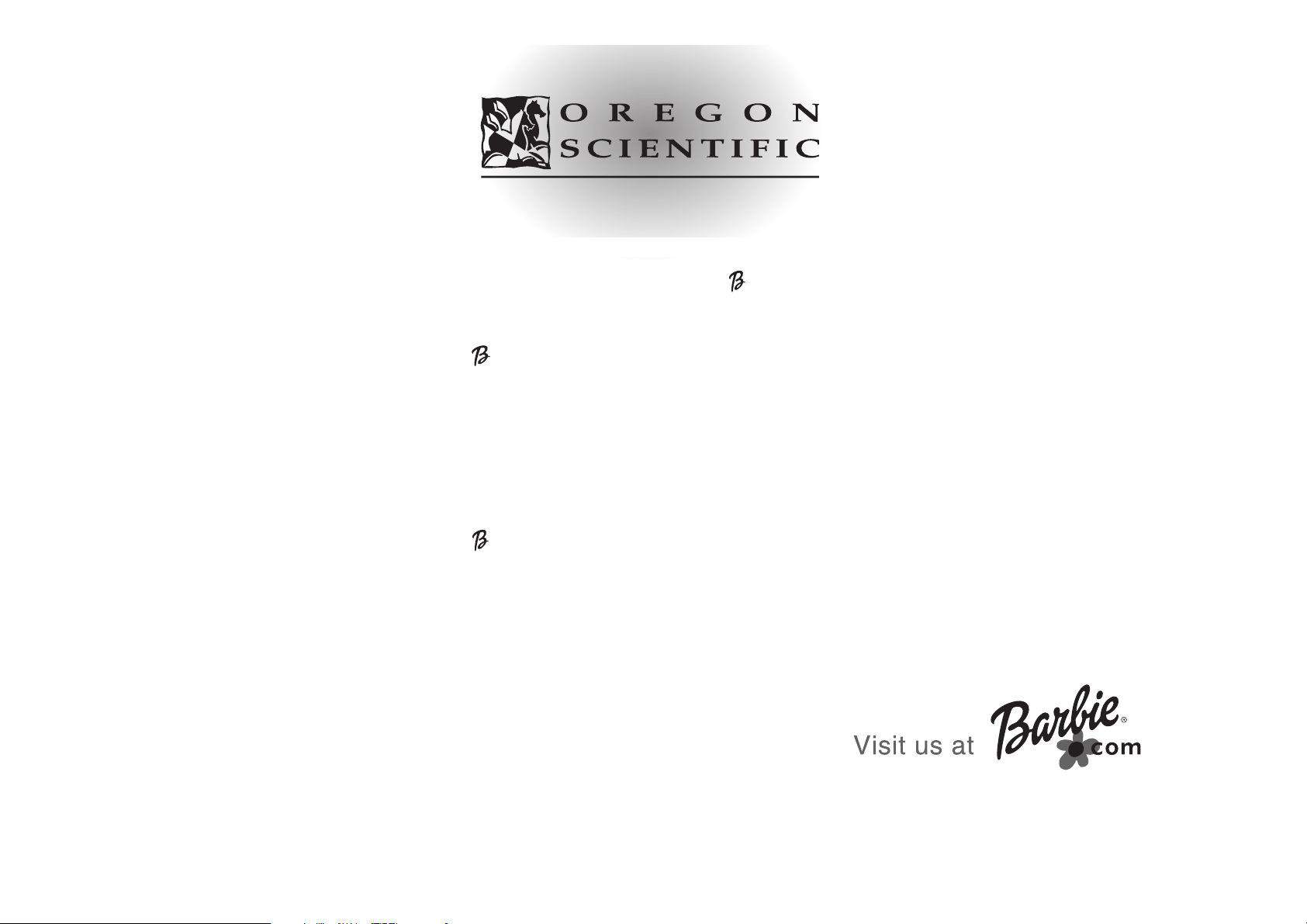
Dear Parent/Guardian,
Thank you for choosing the Barbie
™
--BBrriigghhtt™LLaappttoopp
.
Designed and engineered with extreme precision,
the
--BBrriigghhtt™LLaappttoopp
is packed full of learning,
offering stimulating games and activities that
make an invaluable contribution to your child’s development.
The activities aim to further your child’s skills in language,
number, music, memory, and logical reasoning.
The
--BBrriigghhtt™LLaappttoopp
provides a dependable and
realistic introduction to computers and
encourages creativity and independent learning.
Learning with Barbie®is so much fun!
BARBIE and associated trademarks owned by and used under license from Mattel, Inc.
© 2002 Mattel, Inc. All Rights Reserved.
Page 3

TTable of Contents
able of Contents
Chapter 1 1
About your
-Bright™Laptop
Chapter 2 3
Getting Started
Chapter 3 5
Activity Rules
Chapter 4 6
Activities
Chapter 5 11
Trouble Shooting
Page 4

1
About your
--
BBrriigghhtt™LLaappttoopp
Features
The unit features
10 activities
• 4 vocabulary / letter
• 2 number
• 2 logic
• 2 music
Multimedia
• Digital Sound and
animation
Display
• Large LCD screen
• Automatic shut-down
Interface
• Individual A – Z
keyboard
• Number and musical
keys
Audio
• Barbie®'s voice
Chapter 1
Chapter 1
1
2
The Barbie
®
--BBrriigghhtt™LLaappttoopp
is supplied with the following parts.
Please contact your retailer should any
parts be missing.
1 - Unit
2 - Instruction Manual
Lock
Button
Unit
Speaker
Repeat Button
Instruction
Manual
Letter Buttons
On/Off Button
Number/
Musical Note Keys
Activity Selector
LCD Screen
Page 5
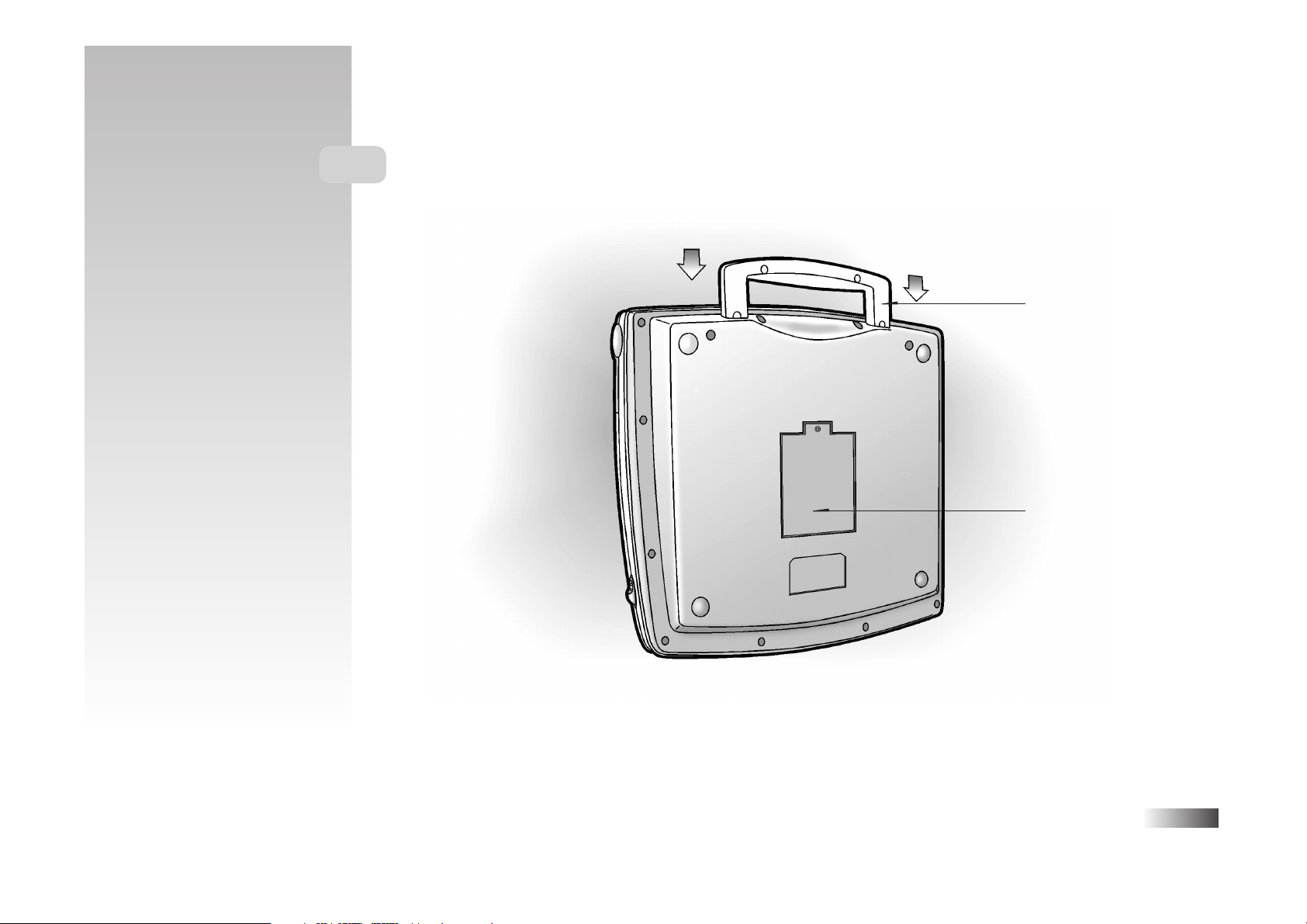
2
Unit
Sliding Handle
Battery Cover
Page 6

3
Battery Installation
1. Make sure the unit is turned off.
2. Using a Phillips-head screwdriver, open the battery cover
at the back of the unit.
3. Insert 4 ”AA” batteries. (Note the correct polarity: +, - ).
4. Replace the cover.
(The unit is automatically turned on as soon as the
batteries are installed.)
Caution
• Different types of batteries or new and used batteries are
not to be mixed.
• Only batteries of the same or equivalent type as
recommended are to be used.
• Remove all batteries when replacing.
• Remove batteries from the unit if the unit is not going to
be used for long periods.
• Do not dispose of batteries in fire.
• Non-rechargeable batteries are not to be recharged.
• Rechargeable batteries are to be removed from the toy
before being charged.
• Rechargeable batteries are only to be charged under adult
supervision.
• Exhausted batteries are to be removed from the toy.
• The supply terminals are not to be short-circuited.
+
-
Chapter 2
Chapter 2
Getting Started Your Barbie
®
-Book™Laptop
operates on 4 "AA" size batteries.
Page 7

Cleaning and Maintenance
The unit should be regularly examined for damage to the enclosure and other parts. In the event of such damage, the
unit must not be used until the damage has been repaired. Always disconnect the power supply before cleaning.
Wipe the unit with a dry cloth.
• Do not get the unit wet.
• Do not dismantle the unit.
Auto-off
If there is no input on the unit for five minutes, the unit says good bye and automatically
turns itself off to conservepower. When you are ready to start playing again, just press the
on/off button to turn the unit back on.
Starting your
-Bright™Laptop
Open the unit by sliding the two lock buttons towards you (located on both sides of the unit).
Turn on your
-Bright™Laptop
using the on/off button located on the bottom right of
the keyboard.
At the end of your session, remember to turn off the power by pressing the same button.
4
Press the on/off button
Page 8

Chapter 3
Chapter 3
Activity Rules
Selection
There are 10 fun filled activities in the
-Bright™Laptop.
Make your game selection by
sliding the game selector over your chosen game. A list of the games is given in Chapter 4.
You can change games at any point by sliding the game selector to a new game.
Attempts
You have three attempts to answer each question correctly. After three incorrect answers,
the -Bright™Laptop gives the correct answer and continues with the activity.
If there is no input for approximately ten seconds, the -Bright™Laptop repeats the current
question for you to have another attempt.
This feature applies to
• Word Quiz
• Learn Vowels
• Counting
• Picture Perfect
• Flower Power
Repeat Key
Press the repeat button to listen to the instructions of an activity again.
In the activity Music Maker, press this key to play back your composition.
5
Slide the game selector
Press the repeat button
Page 9

Chapter 4
Chapter 4
Activities
Word Quiz
Learn to read and spell new words with the
-Bright™Laptop
.
1. The
-Bright™Laptop
says “Show me words”. The screen shows an animated
finger pressing a letter button and the
-Bright™Laptop
says, “Press a letter button.”
2. Select and press a letter on the keyboard.
The
-Bright™Laptop
says your chosen letter and then shows an animation of
a word beginning with that letter followed by the spelling of the word.
3. Select another letter.
Fun Find
This activity reinforces the spelling of new words.
1. The
-Bright™Laptop
asks you to find a word. An animation of the word
appears on the screen to help you.
2. What letter does this word begin with? On the keyboard, press this letter.
To help you, the word and illustration appear above the letter button on the keyboard.
6
Press a letter button
Press a letter button
Page 10

7
Sound It Out
In this activity, you can learn the names and phonetic sounds of letters.
1. The
-Bright™Laptop
says “ Press a letter button.’’
2. Press a letter button.
3. The
-Bright™Laptop
says the letter, gives a word beginning with that letter
and the phonetic sounds of the letters forming that word.
Learn Vowels
This activity teaches vowel identification.
1. The
-Bright™Laptop
introduces the five vowels.
2. The
-Bright™Laptop
then asks you to identify the vowel in a word.
3. To answer the question, press the correct letter button.
Magic Numbers
This activity introduces numbers and counting.
1. The
-Bright™Laptop
says “ Press a number.”
2. When a number key is pressed, the
-Bright™Laptop
repeats the number and counts up
to that number.
Press a letter button
Press a number key
Press a letter button
Page 11

8
Counting
This activity develops counting skills.
1. Shapes are shown on the screen and the
-Bright™Laptop
asks a question.
e.g. “ How many hearts are there? ”
2. Press the correct number key. The
-Bright™Laptop
lets you know if the answer
is correct.
Picture Perfect
This activity develops letter and number recognition and skills of
logical reasoning.
1. Five characters (numbers and/or letters) appear on the screen and
the
-Bright™Laptop
asks you “ Which one does not belong? ”
2. Pick out the character that is different from the others by pressing the button
corresponding to the character.
Page 12

Flower Power
This activity develops memory and character recognition skills.
1. The
-Bright™Laptop
shows a sequence of three letters. Remember this sequence.
The
-Bright™Laptop
then says “Follow me”.
2. The screen changes. Repeat the sequence by pressing the buttons in the correct order.
If you get stuck on a question, press the repeat button to see the question again.
If some of the letters pressed are not correct, then the
-Bright™Laptop
gives you up
to two attempts to correct your answer.
Melody Magic
Listen to pre-recorded melodies.
Press a note key to hear the
-Bright™Laptop
play a melody.
There are 10 melodies to choose from.
9
Press a note key
Page 13

Press the repeat key
10
Music Maker
Compose a melody and hear it played back.
1. Press the note keys to compose a melody.
As the keys are pressed, the
-Bright™Laptop
displays the corresponding
name of the note.
2. Press ‘Repeat' button to hear your melody played back.
The
-Bright™Laptop
can repeat a maximum of 30 notes.
Press a note key
Page 14

Chapter 5
Chapter 5
Two-Player Mode
Before contacting an authorized service center at 1-800-853-8883, carry out the following simple checks.
They may save you the time of an unnecessary service call.
No display
Are the batteries installed properly?
Do the batteries need replacing?
Black-out screen or abnormal display
Disconnect the power supply by removing batteries for at least 10 seconds before connecting the power supply again.
Developing learning products is a responsibility that we at Oregon Scientific take very seriously.
We make every effort to ensure the accuracy and appropriateness of the information which forms the value of our products.
However, errors can sometimes occur. It is important for you to know that we stand behind our products and we encourage
you to call our Consumer Services Department with any problems and/or suggestions that you might have. Our service
representative will be happy to help you.
Conforms to safety requirements of ASTM F963 EN71 Parts 1,2 and 3 and EN50088.
In an effort to continually improve our products, the actual screen display on the product may differ slightly from
the diagrams shown.10 seconds before connecting the power supply again.
11
Page 15

Oregon Scientific, Inc.
19861 SW 95th Place
Tualatin, OR 97062
Tel: 503 639 8883
Fax: 503 684 8883
Email: info@oscientific.com
Look for us on the World W ide Web!
http://www.oregonscientific.com
Warning:
Changes or modifications to this unit not expressly approved by the party responsible for compliance could void the user’s authority
to operate the equipment.
NOTE:
This equipment has been tested and found to comply with the limits for a Class B digital device, pursuant to Part 15 of the FCC
Rules. These limits are designed to provide reasonable protection against harmful interference in a residential installation. This
equipment generates, uses, and can radiate radio frequency energy and, if not installed and used in accordance with the instructions,
may cause harmful interference to radio communications. However, there is no guarantee that interference will not occur in a
particular installation. If this equipment does cause harmful interference to radio or television reception, which can be determined by
turning the equipment off and on, the user is encouraged to try to correct the interference by one or more of the following measures:
• Reorient or relocate the receiving antenna.
• Increase the separation between the equipment and receiver.
• Connect the equipment into an outlet on a circuit different from that to which the receiver is connected.
• Consult the dealer or an experienced radio TV technician for help.
“ This Class B digital apparatus complies with Canadian ICES-003.”
“ Cet appareil mumérique de la class B est conforme à la norme NMB-003 du Canada”
P/N : 086-000693-010
