Page 1
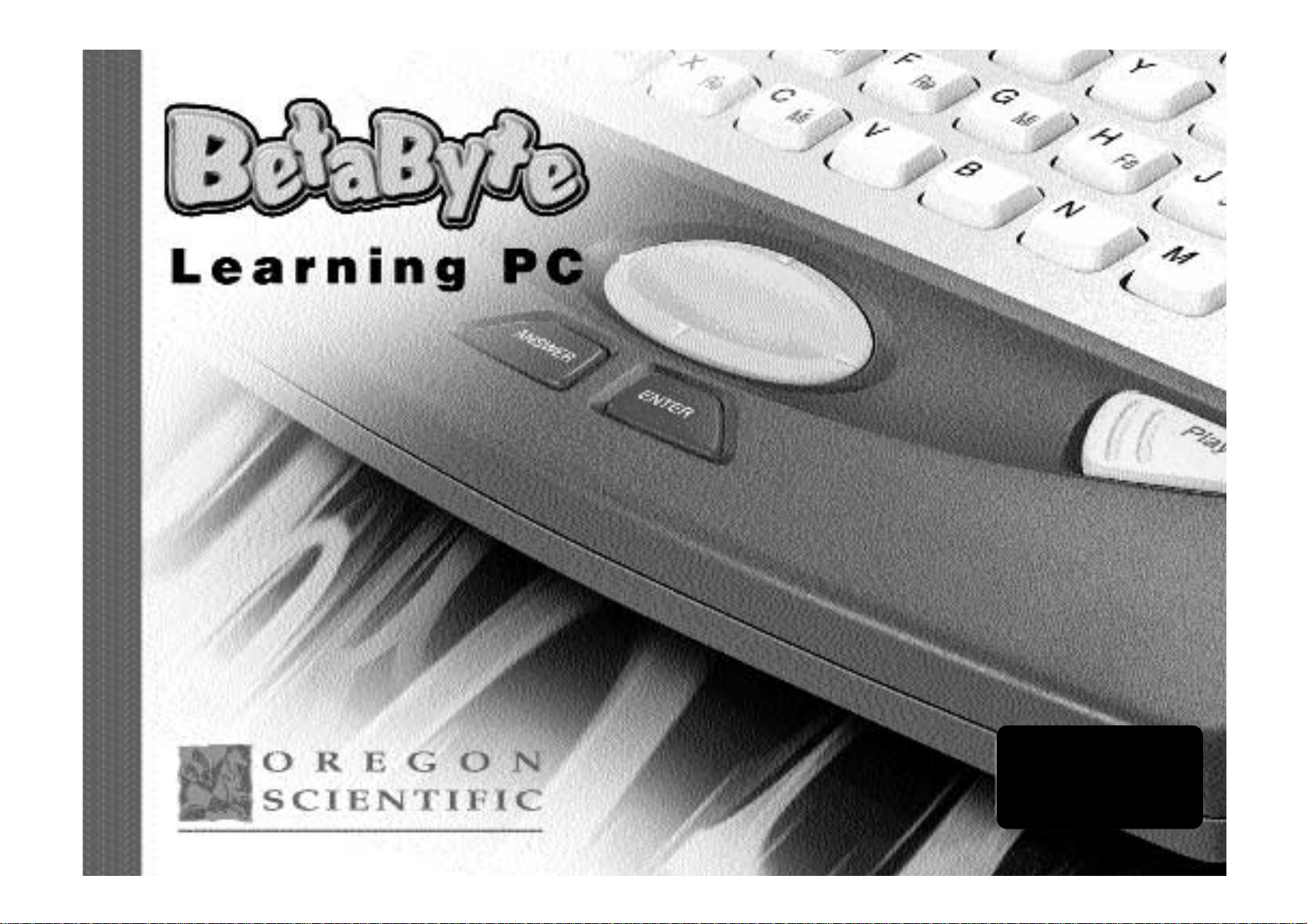
For Ages
4 to 7
Page 2
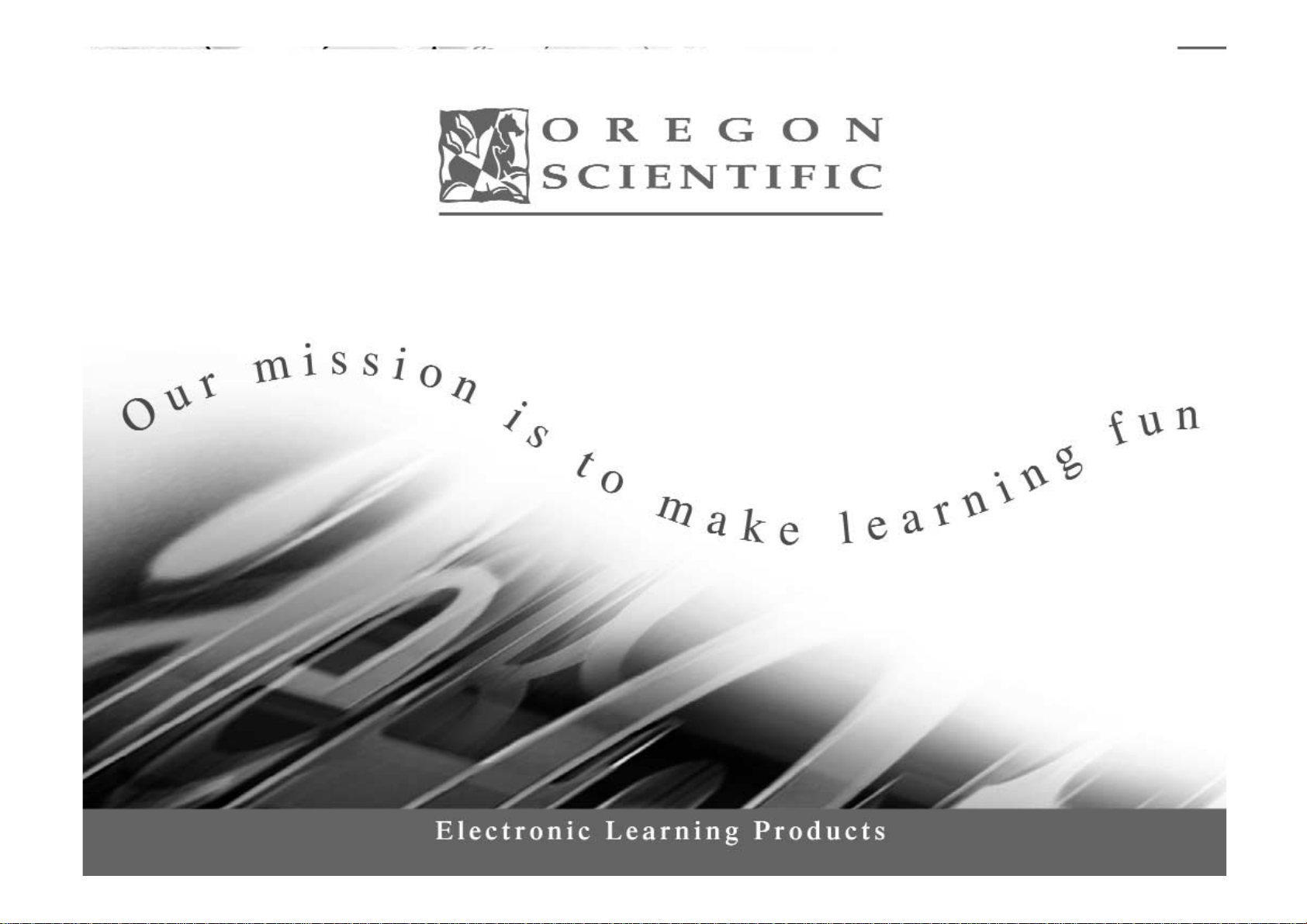
Page 3

Table of Contents
Table of Contents
Chapter 1 1
About your BetaByte Learning PC
Chapter 2 4
Getting Started
Chapter 3 5
Useful Features and Controls
Chapter 4 6
Game Selection
Chapter 5 6
Game Rules
Chapter 6 8
Two-Player Mode
Chapter 7 8
Make a Selection and Submit Your Answer
Chapter 8 9
Games and Game Codes
Word 9
Math 12
Memory and Logic 13
Music 15
Chapter 9 18
Trouble Shooting
Page 4

Dear Parent/Guardian,
Thank you for buying the BetaByte Learning PC.
Using the latest technology, Oregon Scientific aims to develop unparalleled electronic learning products
that make learning a lot more fun.
Designed by experts, our products are packed with unique interactive activities that
make an invaluable contribution to your child’s development.
As well as activities with specific objectives of furthering skills of language,
mathematics, music, memory, logical reasoning and general knowledge, the
BetaByte Learning PC
provides a safe and realistic introduction to computers and encourages creativity and independent learning.
When it comes to developing your child’s mind,
Oregon Scientific’s products help them achieve their potential.
Page 5
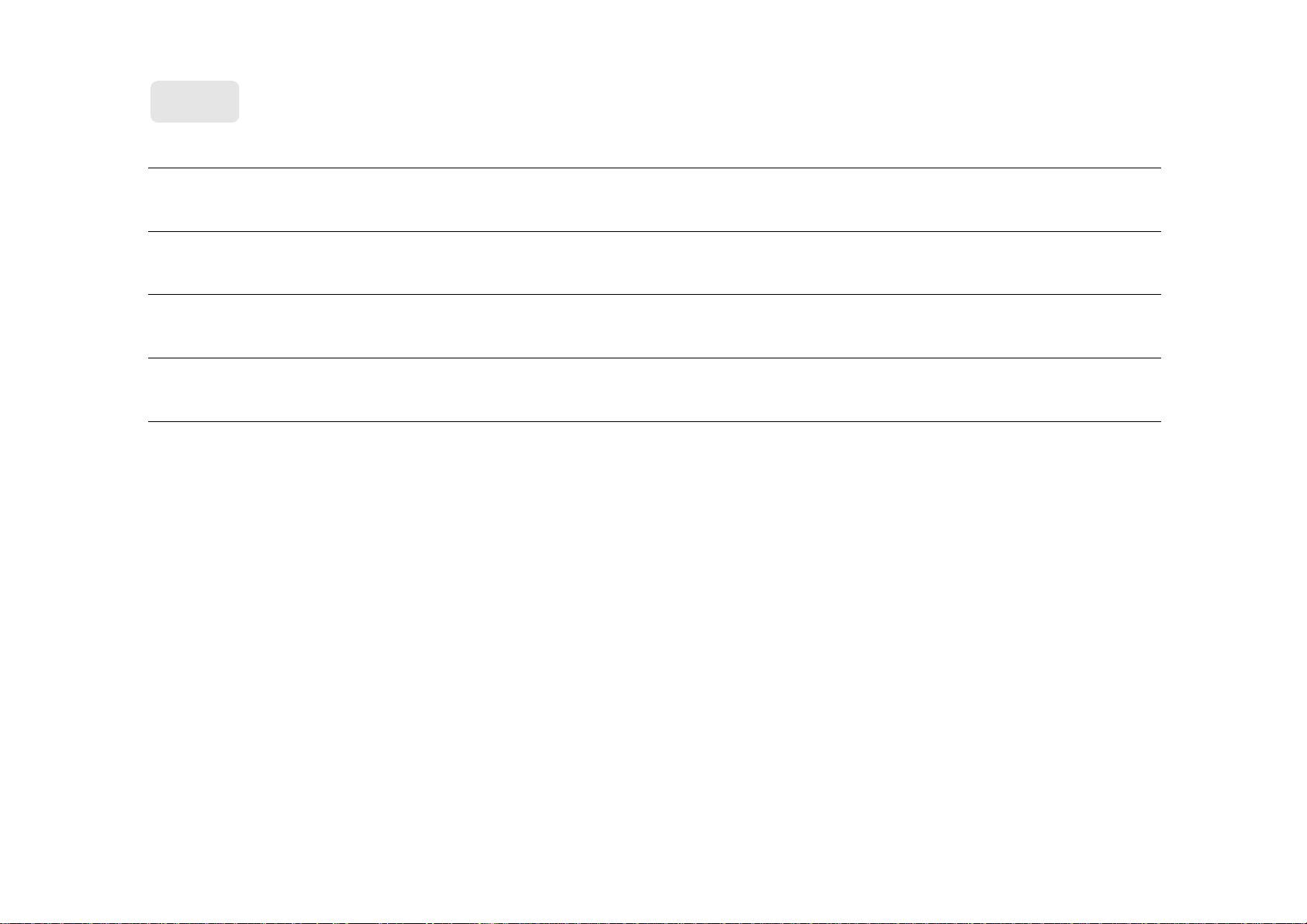
Notes
Warning:
Changes or modifications to this unit not expressly approved by the party responsible for compliance could void the user's authority
to operate the equipment.
NOTE:
This equipment has been tested and found to comply with the limits for a Class B digital device, pursuant to Part 15 of the FCC
Rules. These limits are designed to provide reasonable protection against harmful interference in a residential installation. This
equipment generates, uses, and can radiate radio frequency energy and, if not installed and used in accordance with the instructions,
may cause harmful interference to radio communications. However, there is no guarantee that interference will not occur in a
particular installation. If this equipment does cause harmful interference to radio or television reception, which can be determined by
turning the equipment off and on, the user is encouraged to try to correct the interference by one or more of the following measures:
• Reorient or relocate the receiving antenna.
• Increase the separation between the equipment and receiver.
• Connect the equipment into an outlet on a circuit different from that to which the receiver is connected.
• Consult the dealer or an experienced radio TV technician for help.
" This Class B digital apparatus complies with Canadian ICES-003."
" Cet appareil mumérique de la class B est conforme à la norme NMB-003 du Canada"
Page 6
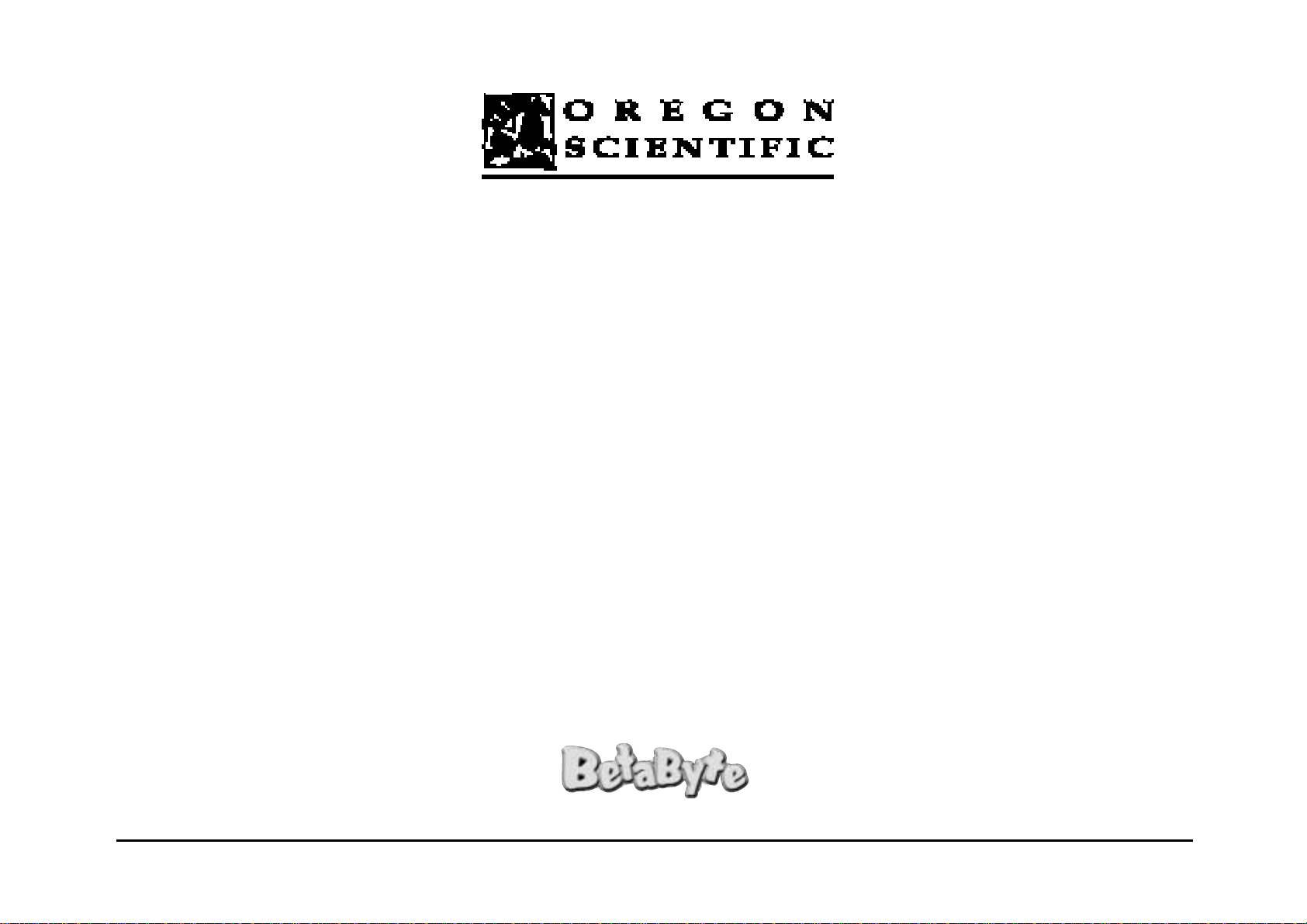
Oregon Scientific, Inc.
19861 SW 95th Place
Tualatin, OR 97062
Tel: 503 639 8883
Fax: 503 684 8883
Email: info@oscientific.com
Look for us on the World Wide Web!
http://www.oregonscientific.com
L e a r n i n g P C
Page 7
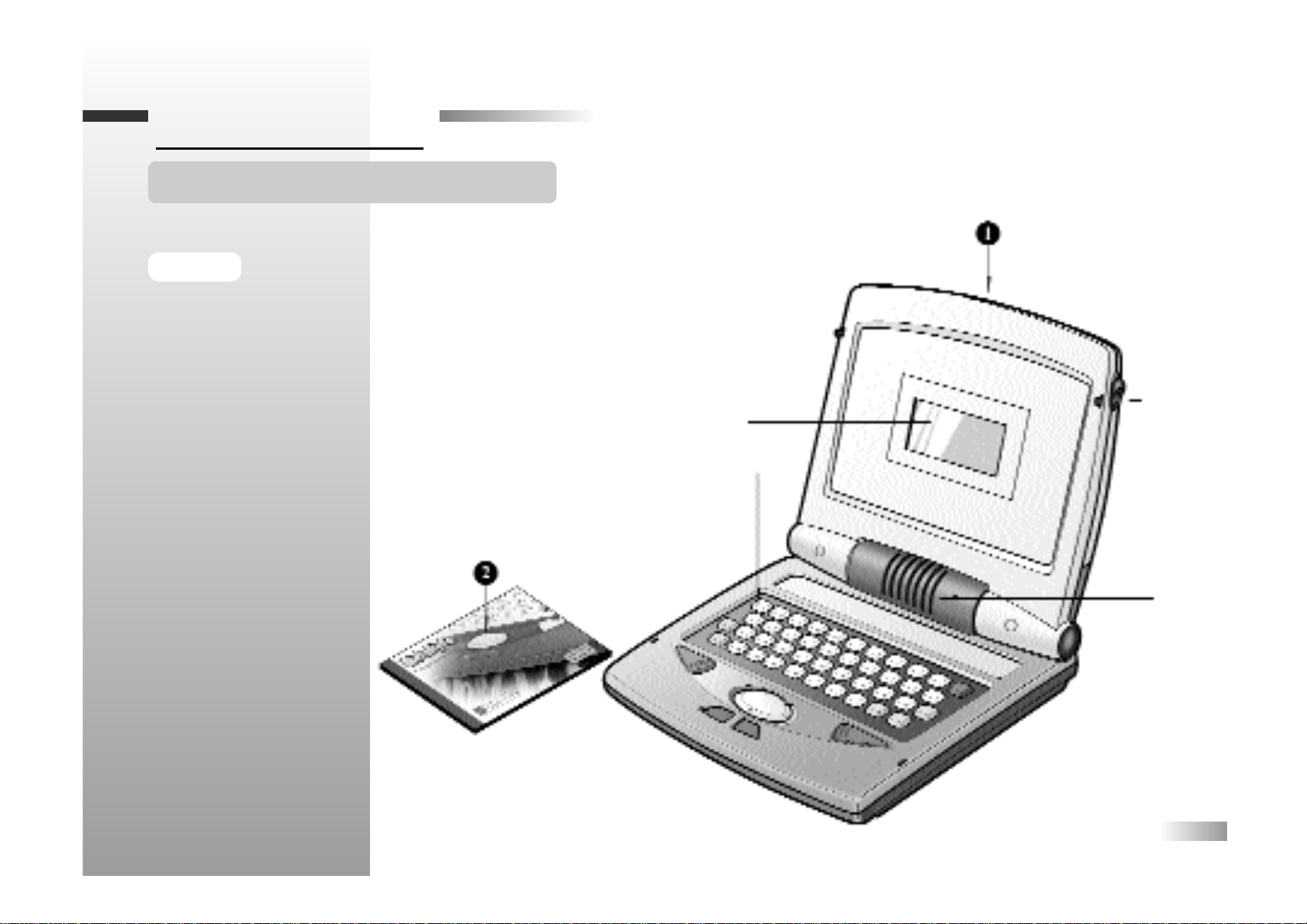
1
Features
The unit features:
35 Activities
• 11 Vocabulary
• 9 Math
• 7 Memory & Logic
• 3 Music
• 5 Tools & Games
Multimedia
• Animation and talking
Display
• Matrix LCD monitor
Interface
• Real keyboard
arrangement to
develop computer skills
Audio
• Friendly clear voice
on an advanced micro
processor
Chapter 1
Chapter 1
About your BetaByte Learning PC
The BetaByte Learning PC
is supplied with the following parts.
Please contact your retailer should any
parts be missing.
1 - Unit
2 - Instruction Manual
Instruction
Manual
Unit
Lock
Button
Directional
Cursor
Button
LCD Screen
Keyboard
Speaker
Page 8

Unit
2
Battery Cover
Sliding Handle
Page 9

Keyboard
3
Page 10

Cleaning and Maintenance
The unit should be regularly examined for damage to the enclosure and other parts. In the event of such damage, the
unit must not be used until the damage has been repaired. Always disconnect the power supply before cleaning. Wipe
the unit with a dry cloth.
• Do not get the unit wet. • Do not dismantle the unit.
Your Oregon Scientific BetaByte Learning PC operates on 4 "AA" size batteries (not included).
4
Chapter 2
Chapter 2
Getting Started
Battery Installation
1. Make sure the unit is turned off.
2. Using a Phillips screwdriver, open the battery cover
at the back of the unit.
3. Insert 4 "AA" batteries. (Note the correct polarity: +, - )
4. Replace the cover.
(The unit is automatically turned on
as
soon as the batteries are installed)
Auto-off
The learning PC will be automatically turned off after 5 minutes of no input from the player.
Caution
• Different types of batteries or new and used
batteries are not to be mixed.
• Only batteries of the same or equivalent type as
recommended are to be used.
• Remove all batteries when replacing.
• Remove batteries from the unit if the unit is not
going to be used for long periods.
• Do not dispose of batteries in fire.
• Non-rechargeable batteries are not to be recharged.
• Rechargeable batteries are to be removed from the toy
before being charged. (if removable)
• Rechargeable batteries are only to be charged under adult
supervision. (if removable)
• Exhausted batteries are to be removed from the toy.
• The supply terminals are not to be short-circuited.
Page 11

Facing the front of the unit, slide the lock buttons located on the side of the unit towards
you to open the unit.
Turn on your BetaByte Learning PC using the [ON/OFF] button located on the upper right
corner of the keyboard. Then BetaByte prompts the player to enter his/her initials.
Player 1, enter your initials and press [Enter].
At the end of your session, remember to turn off the power using the same [ON/OFF] button.
Press the On/Off Button
5
Starting BetaByte Learning PC
Chapter 3
Chapter 3
Useful Features and Controls
The Keyboard
The keyboard operates in the same way as a real computer keyboard.
The Directional Cursor Button
You can use this to select different objects on the screen. Press the arrowheads on the directional cursor button indicating
the direction you want the cursor arrow or flashing cursor to go.
The Flashing Cursor
This shows you the position where the next keyboard entry will appear.
The Player 1 and Player 2 Buttons (applies to some games)
Press these buttons to enter players’ initials and activate two-player mode.
The Level Button
Press the [Level] button to change the level of the game you are playing. To change a level, press [Level] and then
use the directional cursor button to select the new level or simply press the level number, and press [Enter].
Page 12

Chapter 4
Chapter 4
Game Selection
Chapter 5
Chapter 5
Game Rules (applies to most games)
The Game Code Button
Press [Game Code] anytime to go to the Game Code screen and enter a new game code.
The Erase Button
Press [Erase] to delete a letter, number or selection.
The Answer Button
Press [Answer] to reveal the answer to the current question.
Game Selection
6
Attempts
Game questions come in groups of 10.
You are given 3 attempts to answer each question.
Points are awarded according to the number of attempts taken to answer each question correctly.
There are two ways to select games:
A) After entering your initials, the Game Zone screen appears. The BetaByte scrolls through the
Game Zones, when the required Game Zone appears on screen press [Enter]. Game names then
appear on the screen. When the required game name appears, press [Enter].
B) Alternatively, press the [Game Code] key and enter the game code of your chosen game.(The
game code list is directly above the keyboard and the game codes are marked in red). You
can press the [Game Code] key at any time to start another game.
Page 13

7
Summary Screen
Time Limit
Each attempt to answer a question is timed.
Level 1 1 minute 15 seconds
Level 2 1 minute
Level 3 45 seconds
Level 4 30 seconds.
Scores
If the question is answered correctly in the first attempt, 10 points are awarded.
If the question is answered correctly in the second attempt, 6 points are awarded.
If the question is answered correctly in the third attempt, 3 points are awarded.
Score 90 points or higher after a block of 10 questions to go to the next HIGHER level of difficulty.
Repeat
Press [Repeat] to repeat the audio instruction prompt,
or to hear your melody played back (Game Code: 29 Music Composer).
Help (applies to most games)
If you find any question too difficult, press the [Help] button to get a clue.
But remember you can only use a maximum of two hints per question, and a point is
deducted for each hint used.
Summary Screen
After a round of questions, a summary screen appears to show the score for the last round.
The summary screen disappears, and the game resumes automatically.
Page 14

8
Chapter 6
Chapter 6
Two-Player Mode
Chapter 7
Chapter 7
Make a Selection and Submit Your Answer
Basics
Most games follow a basic format in the Two-Player mode.
Player 1: Press the [Player 1] button and enter your initials.
Player 2: Press the [Player 2] button and enter your initials.
The initials are saved.
After the player has entered their initials, the game proceeds similar to the One-Player mode. The players take turns to
answer the questions, and points are awarded to the player who answers the questions correctly. If you want to return to the
One-Player mode, press [Player 1].
Two-Player Game Rules
The game rules in the Two-Player mode are the same as the One-Player mode.
After a group of ten questions, the summary screen shows both players’ scores.
Press the Cursor Button
Press the Enter Button
In some games, you must select your answer from a list shown on the screen.
Method 1 – Selecting the
Answer with the Cursor Button
1. Press the arrows on the directional cursor button to move the arrow cursor
over the chosen object or to highlight the chosen object.
2. Press [Enter].
Page 15

Chapter 8
Chapter 8
(Ganes and Game Codes)
(Ganes and Game Codes)
9
Word
(01) Sequences
Unscramble the alphabet.
A row of letters appears on the screen.
Using the keyboard, type in the letters in their alphabetical order.
(02) Knock Out
An animated word appears on the screen.
Then the word appears again with an extra letter.
1. Select the extra letter using the cursor arrow.
2. Press [Enter] to remove the extra letter.
(03) Missing Letter
Remember the animated word presented by BetaByte Learning PC.
After the animation, the vocabulary word appears with a letter missing.
Type in the missing letter.
Method 2 –
Typing the Answer with the Keyboard
In some cases, you do not need to make a selection. Use the keyboard to type
in your answer at the flashing cursor.
Method 3 – Selecting the Answer with [Enter]
Press [Enter] when the objects you want to select are on top of each other (Letter Pair).
(03)
(02)
(01)
Press the Enter Button
Press the Keyboard
Page 16

10
(04) See and Spell
An animated vocabulary word is shown briefly.
Spell the word in the spaces given.
Each space represents a letter.
(05) Hangman
Guess the word a letter at a time, and use the keyboard to type in your guesses.
(maximum eight wrong attempts)
(06) 2-Player Hangman
Challenge each other to solve a mystery word.
1. Player 2: Type in a word (maximum ten letters) without Player 1 seeing it, and press [Enter].
2. Player 1: Guess the word one letter at a time, and use the keyboard to type in your guesses
(maximum eight wrong attempts).
3. Player 1: Type in a word (maximum ten letters) without Player 2 seeing it and press [Enter].
4. Player 2: Guess the word one letter at a time, and use the keyboard to type in your guesses
(maximum eight wrong attempts).
Whoever scores the most points wins the game.
(07) Word Jumble
An animated word appears briefly.
The word appears again scrambled.
Unscramble the word one letter at a time, and use the keyboard to type it in.
Careful! The correct answer may appear as the question.
(04)
(05)
(06)
(07)
Page 17

11
(08) Jumbler
Unscramble each other’s word (maximum 10 letters).
1. Player 2: Type in a word (maximum 10 letters) without Player 1 seeing it, and press [Enter].
2. Player 1: Unscramble the word one letter at a time, and use the keyboard to type it in
(maximum eight wrong attempts).
3. Player 1: Type in a word (maximum 10 letters) without Player 2 seeing it and press [Enter].
4. Player 2: Unscramble the word one letter at a time, and use the keyboard to type it in
(maximum eight wrong attempts).
Careful! The correct answer may appear as the question.
Whoever scores the most points wins the game.
(09) Before And After
A letter appears with a blank space on either side.
According to alphabetical order,
1. key in the letter that comes before the given letter in the left blank, and
2. key in the letter that comes after the given letter in the right blank.
(10) Letter Pair
A letter pair is two uppercase or two lowercase of the same letter. Letters scroll from left to right on
the top row and from right to left on the bottom row.
When the same letters appear directly one on top of the other, press [Enter].
Tip: concentrate on the middle of the screen to find the letter pair.
(11) Magic Word
Delete a letter to make a new word.
1. Using the cursor arrow, select the letter to be deleted.
2. Press [Enter].
(08)
(09)
(10)
(11)
Page 18

12
(12) Counting Fun
A rectangular figure with shapes inside appears on the left of the screen.
"How many rectangles / triangles are there?"
In the blank space on the right of the screen, type the number of shapes.
(13) Number Line
On the screen, a sequence of numbers is out of its numerical order.
Type in the numbers in their numerical order.
Careful! The correct answer may appear as the question.
(14) Shape Me Up
A combination of shapes appears on the screen.
Solve the simple addition question.
Type the correct answer in the space provided.
(15) Figure Me Up
Calculate the correct answer.
Type the correct answer in the space provided.
(16) Shape Me Down
A combination of shapes appears on the screen.
Solve the simple subtraction question.
Type the correct answer in the space provided.
Math
(16)
(15)
(14)
(13)
(12)
Page 19

13
Memory and Logic
(21) More or Less
Two groups of shapes appear on the screen.
BetaByte Learning PC says, "Which group has more shapes?" or "Which group has fewer shapes?"
Select the appropriate group, and press [Enter].
(17) Figure Me Down
Calculate the correct answer.
Type the correct answer in the space provided.
(18) Simple Equation
A simple equation with a missing operation sign is shown together with a Plus and a Minus button.
1. Select the correct operation sign to make the equation correct.
2. Press [Enter].
(19) Multi Equations
Find the missing operation sign.
An equation appears on the screen with operation signs missing.
1. Select the correct operation signs to make the equation correct.
2. Press [Enter].
(20) Math Flash
Four equations appear on the screen.
Select the two equations that have the same answer.
1. Pick the first equation, and press [Enter].
2. Pick the second equation, and press [Enter].
(21)
(20)
(19)
(18)
(17)
Page 20

14
(26)
(25)
(24)
(23)
(22)
(22) Match Shape
A grid of icons is briefly shown and then hidden.
Uncover the tiles, and find all the matching pairs of icons one at a time.
Select and turn over the tiles using the directional cursor button and [Enter].
(23) Odd One Out
1. Numbers/letters appear on the screen and BetaByte Learning PC
asks "Which one does not belong?"
2. Select the character that is different from others and press [Enter].
(24) What’s Next
A repeating sequence of shapes appears on the top of the screen, but
one or more shapes are missing, and a question mark appears instead.
From the three choices of shapes below the sequence, select the correct shape(s) that
should replace the question mark.
(25) Remember Me
Letters/numbers appear on the screen briefly and then they are covered by tiles.
Using the keyboard, type in the letters/numbers.
(26) Follow Me
Four tone buttons are shown.
1. Remember the sequence of tones played by BetaByte Learning PC.
2. Repeat the tones by pressing the corresponding number keys.
Page 21

15
(27) Memory Lane
1. Listen carefully to the instruction:
a)"Find the numbers."
or b) "Find the letter."
or c) "Find the upper case letter."
or d) "Find the lower case letter."
Characters appear one at a time and then are hidden by tiles.
2. Select the appropriate characters according to the instruction prompt.
3. When you find a character, press [Enter] to highlight it.
4. Find and highlight all the other appropriate characters, and press [Enter] again to submit the answer.
Music
(28) Music Fun
Names of musical notes scroll across the screen from right to left.
On the keyboard, press the corresponding note keys.
(Names of musical notes on the letter keys are marked in red.)
(29) Music Composer
Compose a melody and hear it played back.
1. Press the note keys to compose a melody. As the keys are pressed, BetaByte Learning PC
displays the corresponding name of the note.
2. Press [Repeat] to hear your melody played back.
(Up to 20 notes maximum) The melody will be shorter if each note in the melody is longer.
(29)
(28)
(27)
Page 22

16
Tools
(30) Music Box
Listen to pre-recorded melodies.
Press a number button, from 1 to 8, to hear BetaByte Learning PC play a melody.
(31) Typing Tutor
Practice your typing skills.
Listen to the instruction and use the correct hand to type the moving characters
as they appear on the screen.
Only five mistakes are allowed.
(32) Time Teller
Note: 12 hour clock
1. See what time it is on the alarm clock.
2. Use number keys to fill in the time in the space provided.
(33) Talking Calculator
"Key in the equation and hit [Enter]."
1. Type the first number in the equation.
2. Using the directional cursor button, pick the operation sign
and press [Enter].
3. Type the second number in the equation.
4. Press [Enter] or [Answer] button.
(33)
(32)
(31)
(30)
Page 23

17
(34) Break Out
"Destroy all the blocks with the ball."
The ball shoots to the right.
Use the directional cursor button to move the paddle up and down to catch the ball’s rebound
and keep the ball in play.
If you miss the ball’s rebound, you will lose the ball.
You are allowed four balls.
(35) Racing
"Avoid the other cars."
You are driving the racing car on the left of the screen and other cars are coming towards you
from the right of the screen.
Using the directional cursor button, steer your racing car left and right (press the up and down
arrows on the directional cursor button) to avoid other cars and road blocks coming towards you.
(34)
(35)
Page 24

18
Chapter 9
Chapter 9
Trouble Shooting
Before contacting an authorized service center at 1-800-853-8883, carry out the following simple checks.
They may save you the time and expense of an unnecessary service call.
No display
Are the batteries installed properly?
Do the batteries need replacing?
Black-out screen or abnormal display
Disconnect the power supply by removing batteries or
disconnecting the adaptor for at least 10 seconds before
connecting the power supply again.
Developing learning aids is a responsibility that we at Oregon Scientific take very seriously.
We make every effort to ensure the accuracy and appropriateness of the information which forms the value of our products.
However, errors can sometimes occur. It is important for you to know that we stand behind our products and we encourage
you to call our Consumer Services Department at 1-800-853-8883 with any problems and/or suggestions
that you might have. Our service representative will be happy to help you.
Conforms to safety requirements of ASTM F963
EN71 Parts 1,2 and 3 and EN50088.
In an effort to continually improve our products, the actual screen display on product may differ slightly from
the diagrams shown.
