Orcomm ORC 7TF User Manual
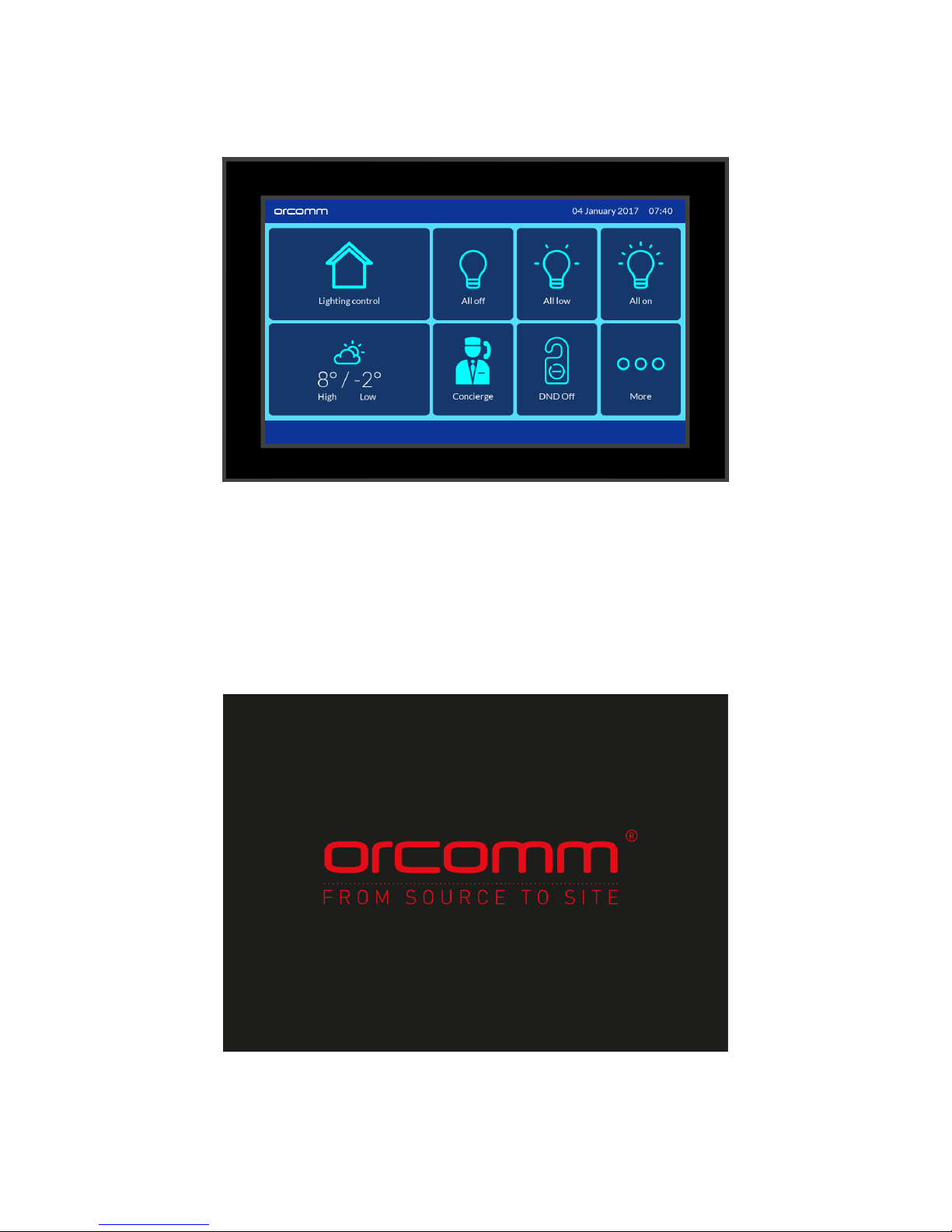
User Manual V1.2
orc 7 TF
7” Touch Screen Monitor
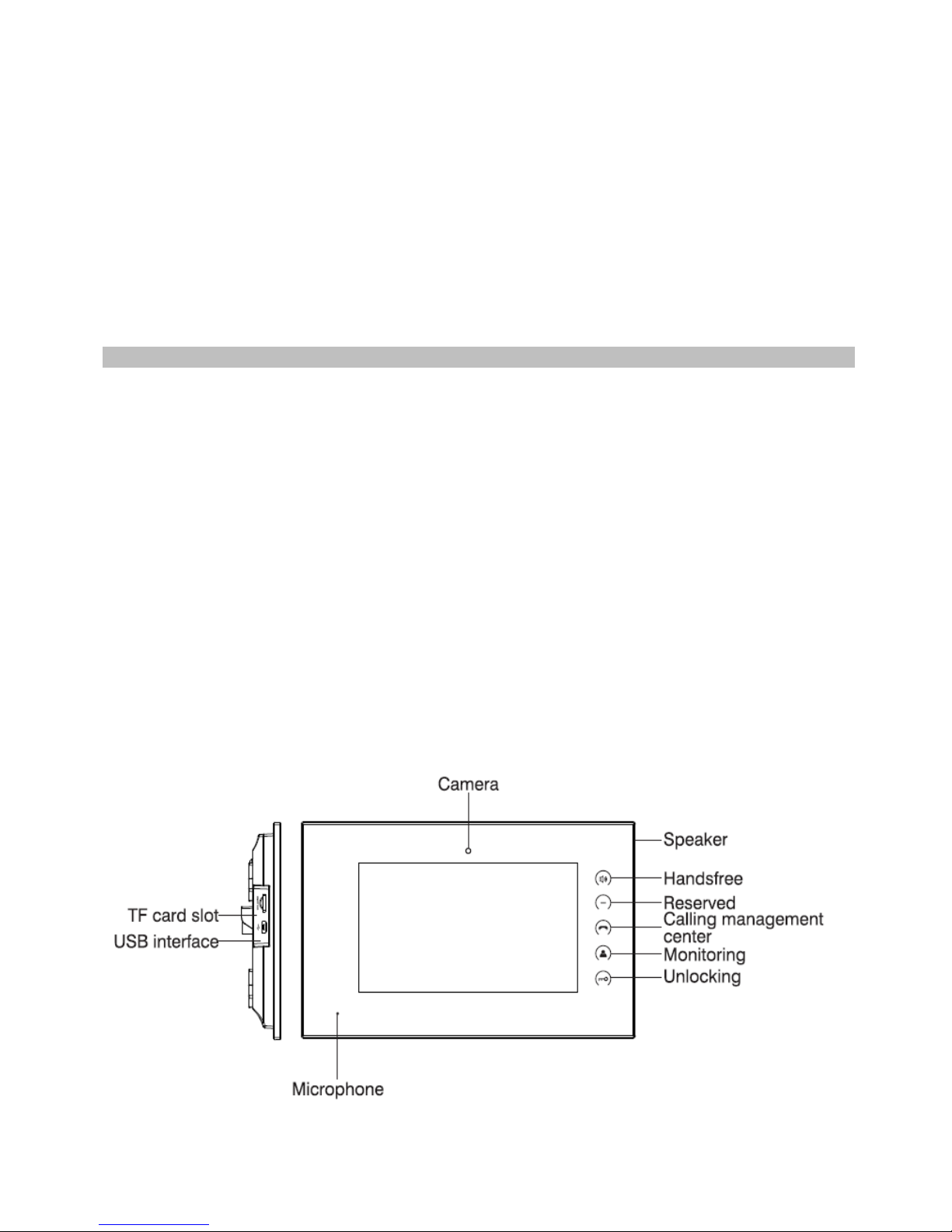
This manual and guide is designed for the product and technology stated on the front. And requires that the installation of the
equipment follows the instructions given by the manufacturer and in compliance with the standards in force.
All the equipment must only be used for the purpose it was designed for.
All the products comply with the requirements of Directive 2006/95/EC as certified by the CE mark they carry.
Source To Site declines any responsibility for improper use of the apparatus, for any alterations made by others for any reason
or for the use of non-original accessories or materials.
Do not route the riser wires in proximity to power supply cables (230/400V).
Cut off the power supply before carrying out any maintenance work.
For any Electrical devices Installation, mounting and assistance procedures must only be performed by specialised electricians.
CONTENTS
DOOR ENTRY 3
INCOMMING CALL 4
DND (Privacy from callers) 5
CONCIERGE AND MESSAGING 6
MISSED CALLS 6
WEATHER 7
RSS FFEDS 7
APPEARANCE 8
PAIRING MOBILE PHNOE 9
RINGTONE 10
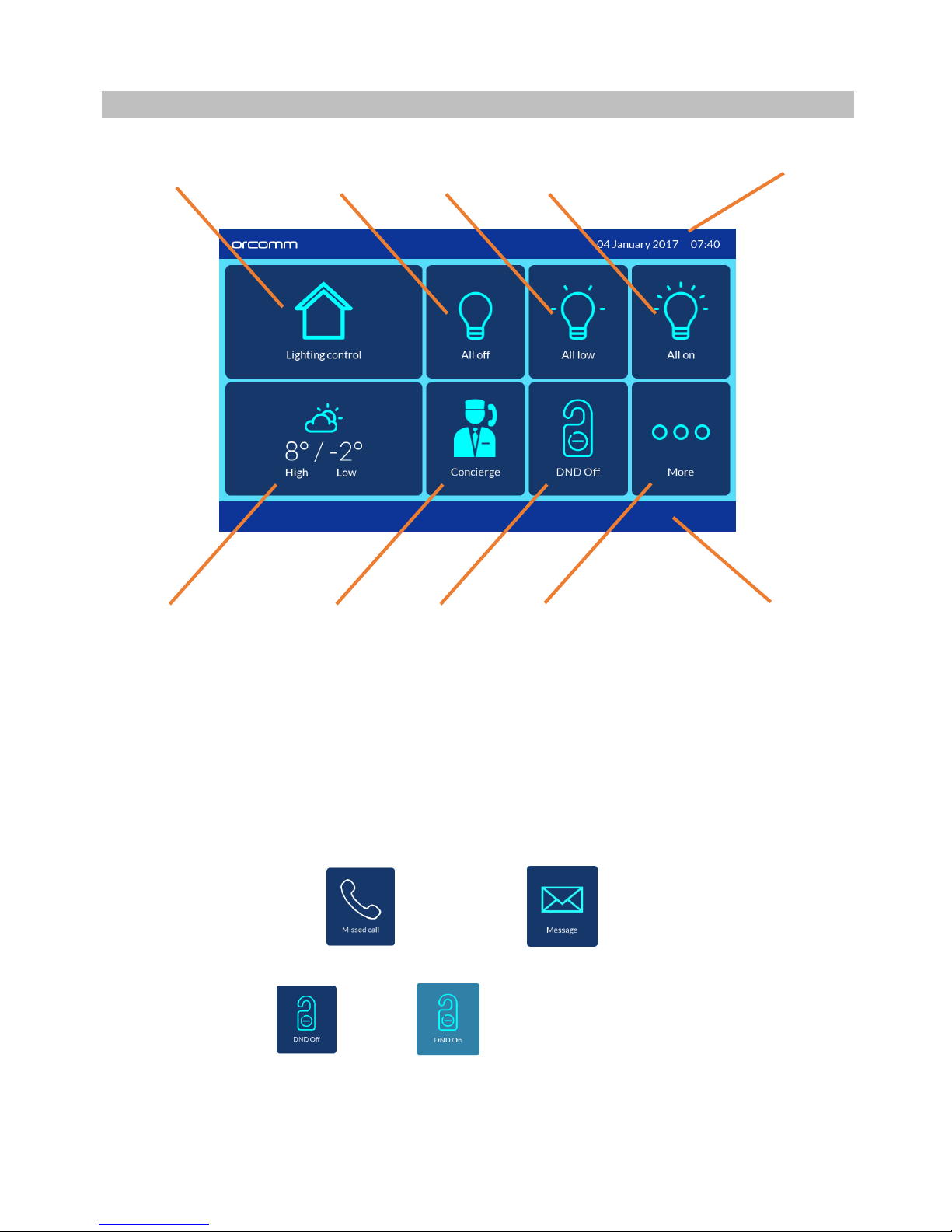
MONITOR DESCRIPTION – LIGHTING & DOOR ENTRY
1 2 3 4 5
6 7 8 9 10
1. Lighting control – Home lighting control for all rooms
2. All off – When pressed all lights turn off
3. All low – When pressed lights turn on to user default
4. All on – When pressed all lights turn on
5. Time and Date
6. Weather App – Current local weather – When pressed weekly forecast
7. Concierge – Multi use button. When pressed will call concierge or
Missed Call = Messages =
8. DND – When pressed will switch from Do not disturb to ON and OFF
OFF = ON =
9. More – When pressed will take you to more settings
10. RSS Feed – When selected in settings the RSS feed will scroll along with info
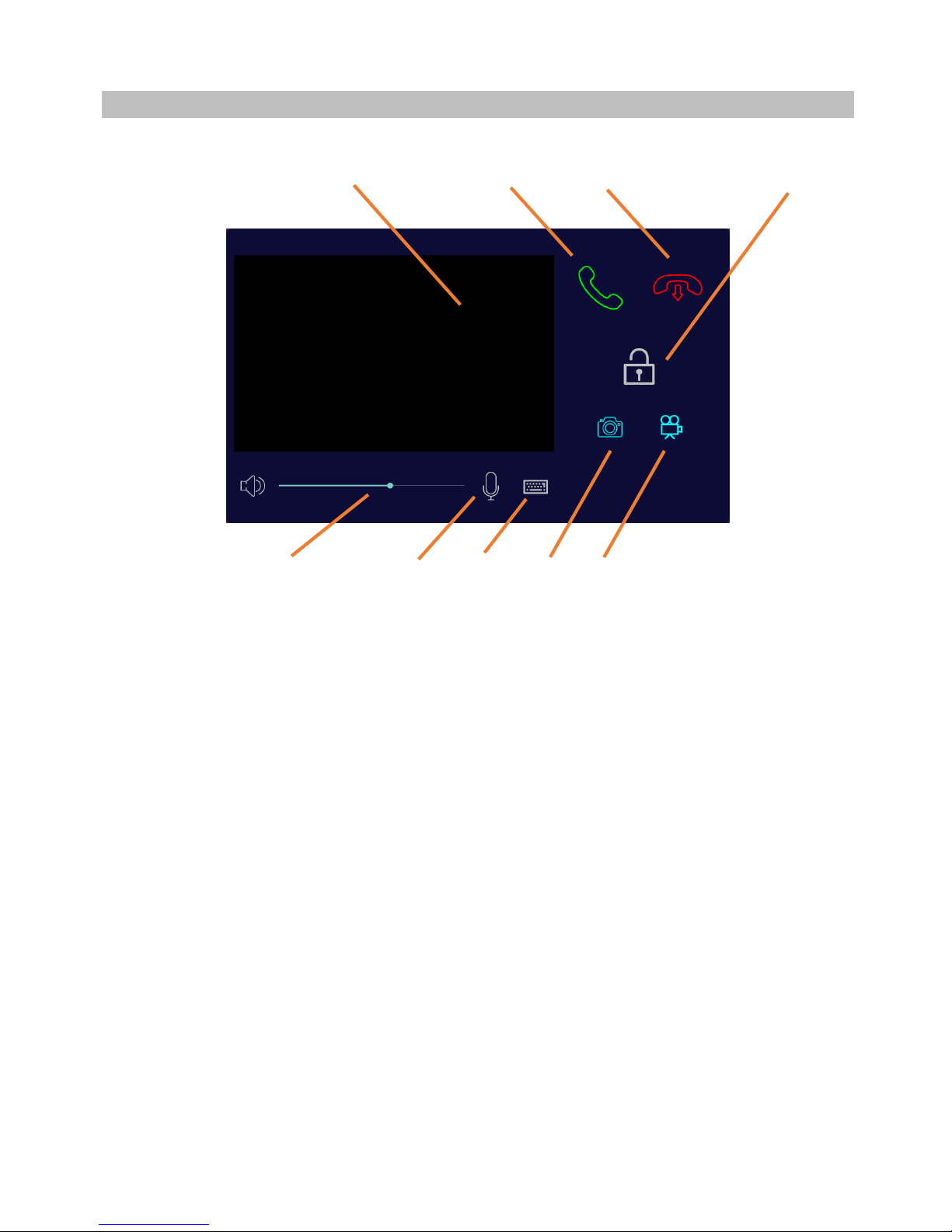
DOOR ENTRY – INCOMING CALL
1 2 3 4
5 6 7 8 9 .
When an incoming call is made the screen above will appear on the touch screen
monitor.
Video will be provided when available.
Note: some of the external call panels or concierge devices may not have video enabled.
1. Video Screen – If video is available it will appear in real time
2. Answer Call – Press if you require to answer call and start 2 way audio
3. Hang Up – Press to cancel call
4. Unlock – When pressed it will unlock the door or open gate for caller
5. Volume – Adjust speaker during call by sliding
6. MIC – When pressed you can switch microphone on screen (on and off)
7. Keyboard – used for extra features like secure locking
8. SNAP Shot – When pressed will take photo of caller
9. VIDEO – When pressed will record audio and/or video of caller
