Orchid Telecom CP100, CP200 User Manual
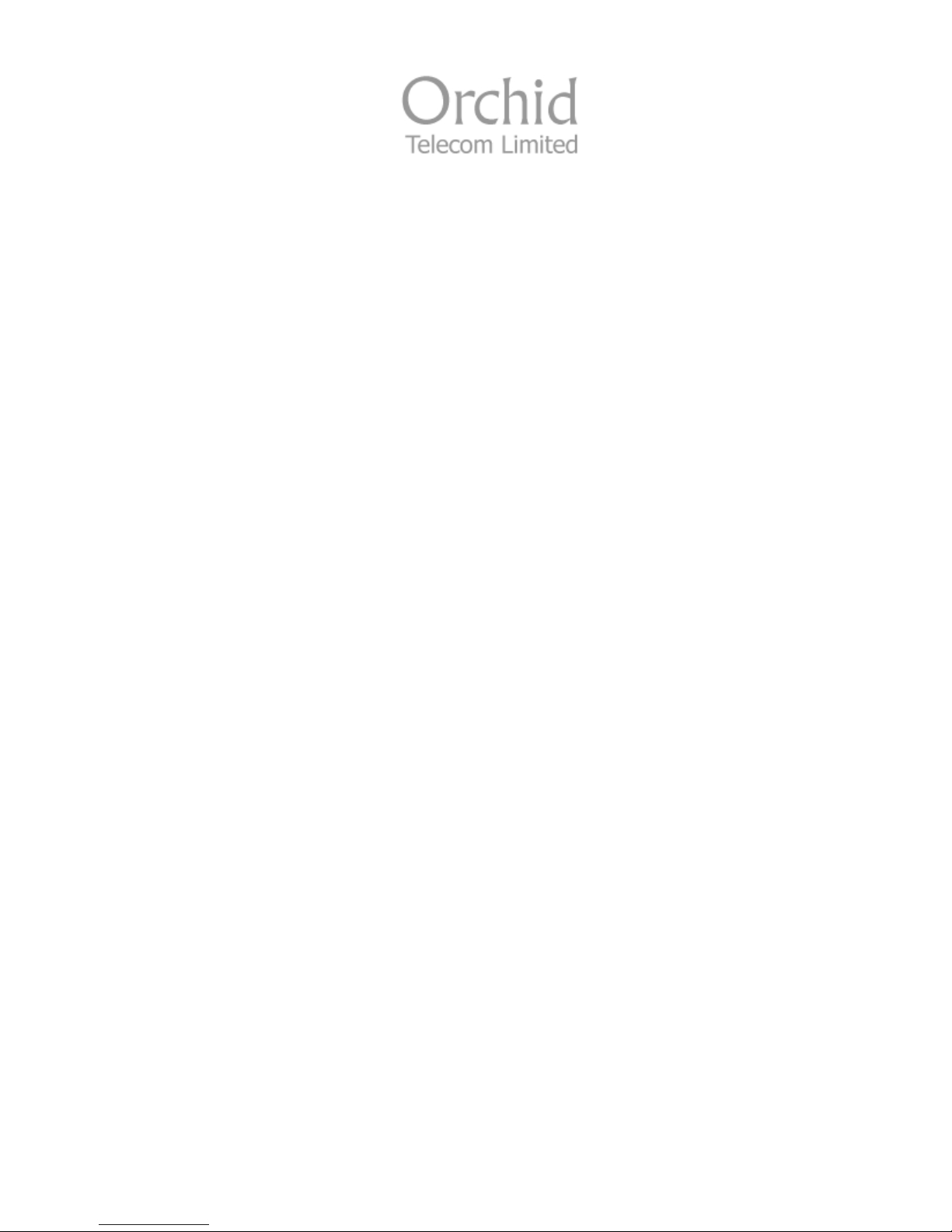
Conference Phone
CP100/CP200
User Manual
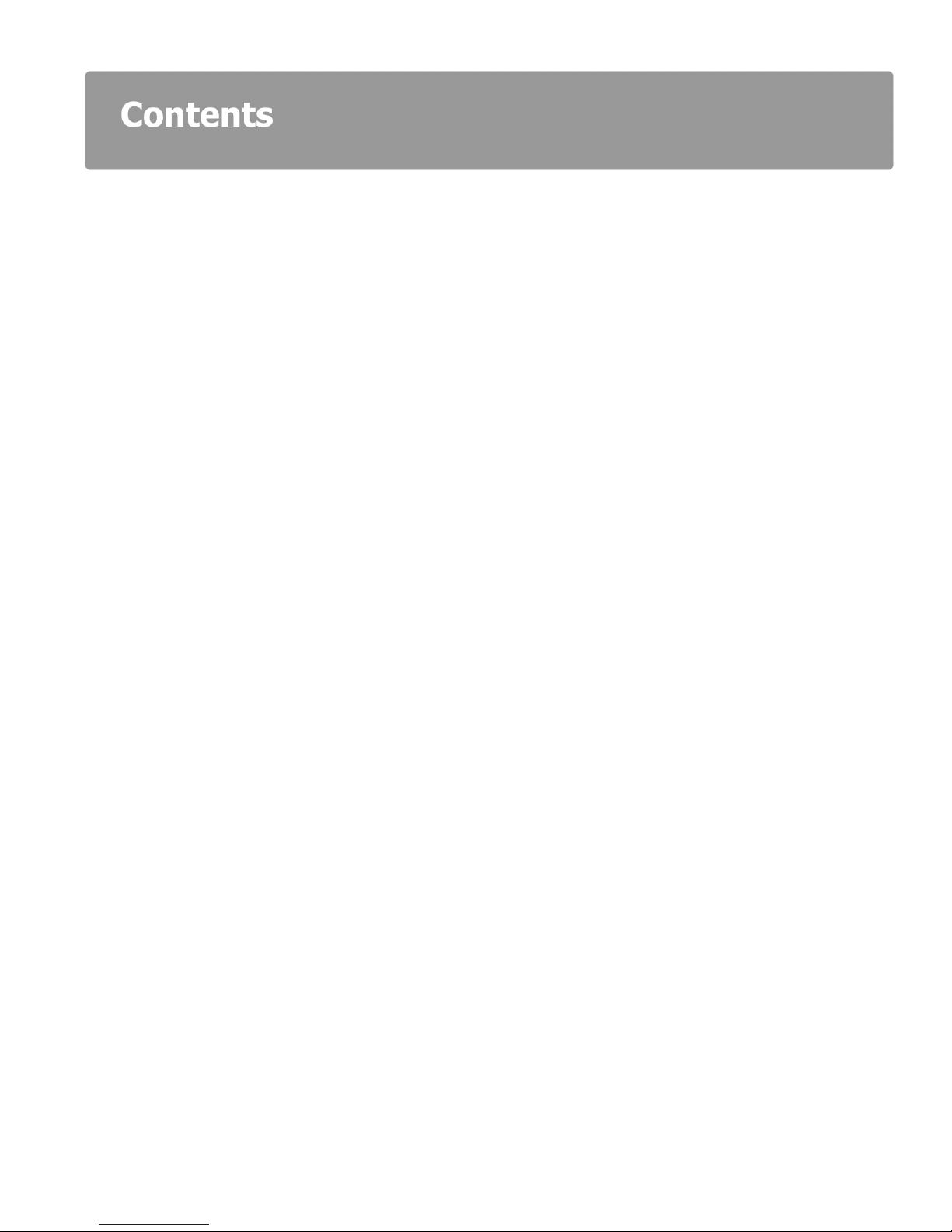
Introduction
Installation Notes
Dial Pad Layout
System Setup
Setting the Date/Time
Setting the Recall (Flash) Time
…………………………………………………………………………….…………
…………………………………………………………………….…………
……..….…………………………………………………………….…..……..
……………………………………………………………………………………..
………………….………………………………………………………
………………………………………………………....…
Setting the LCD Brightness
…………………………………………………………………
To set for PSTN or VOIP calls
…………………..………………………………………....
Dial a number in the Redial list
…………………………………………………………...
Storing a telephone number in the memory
Dial a number from the memory
…………………………………………………………..
Changing a Stored number
……………………………………………………………….…
Mute Function
………………………………………………………………………………….… 8
Caller Display
……………………………………………………………………....…………….
….……………………………………..…
3
3
4
5
5
5
6
6
6
7
7
7
8
2
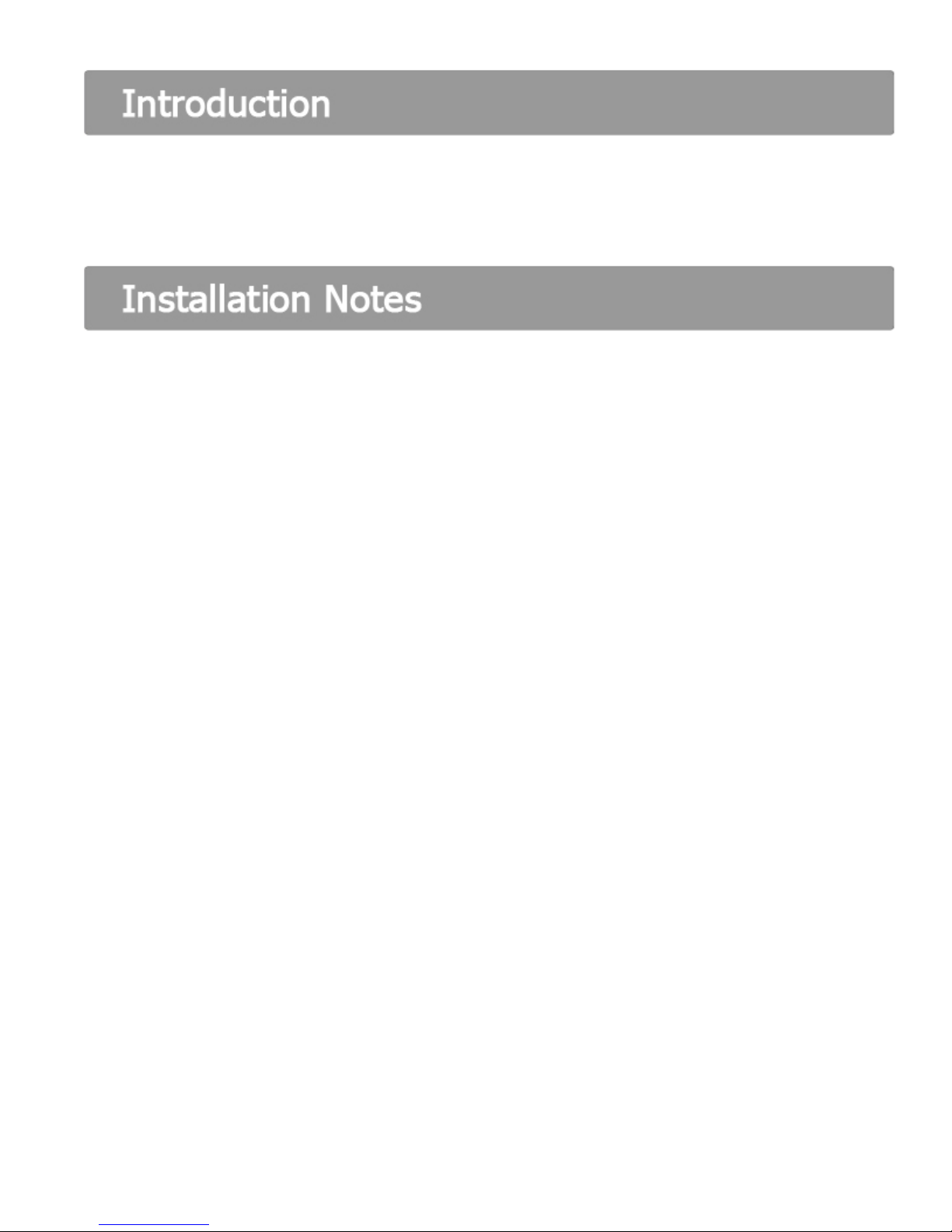
Thank you for choosing the Orchid Conference Phone CP100/CP200. Please take time to read
through this user manual to get the most from your new purchase.
Connect the long lead (6.5M) from the Power adaptor to the socket marked EXT on the underside
of the CP100/200.
Connect the phone lead from the Power adaptor to the Telephone socket on the wall.
For installation in the UK connect the adaptor supplied between the phone lead and the
Telephone socket.
For the CP200 connect the external microphones using the leads supplied between the
Microphones and the sockets marked Ext 1 and Ext 2.
Connect the Power lead from the Power adaptor to the Mains socket and switch on.
The Blue LED on the Power adaptor should now be on, and the unit LED’s will flash whilst
initialisation is in progress, a Beep denotes that the unit is now ready for use.
3
