ORBRY OBUHTOUCH Easy Setup Manual
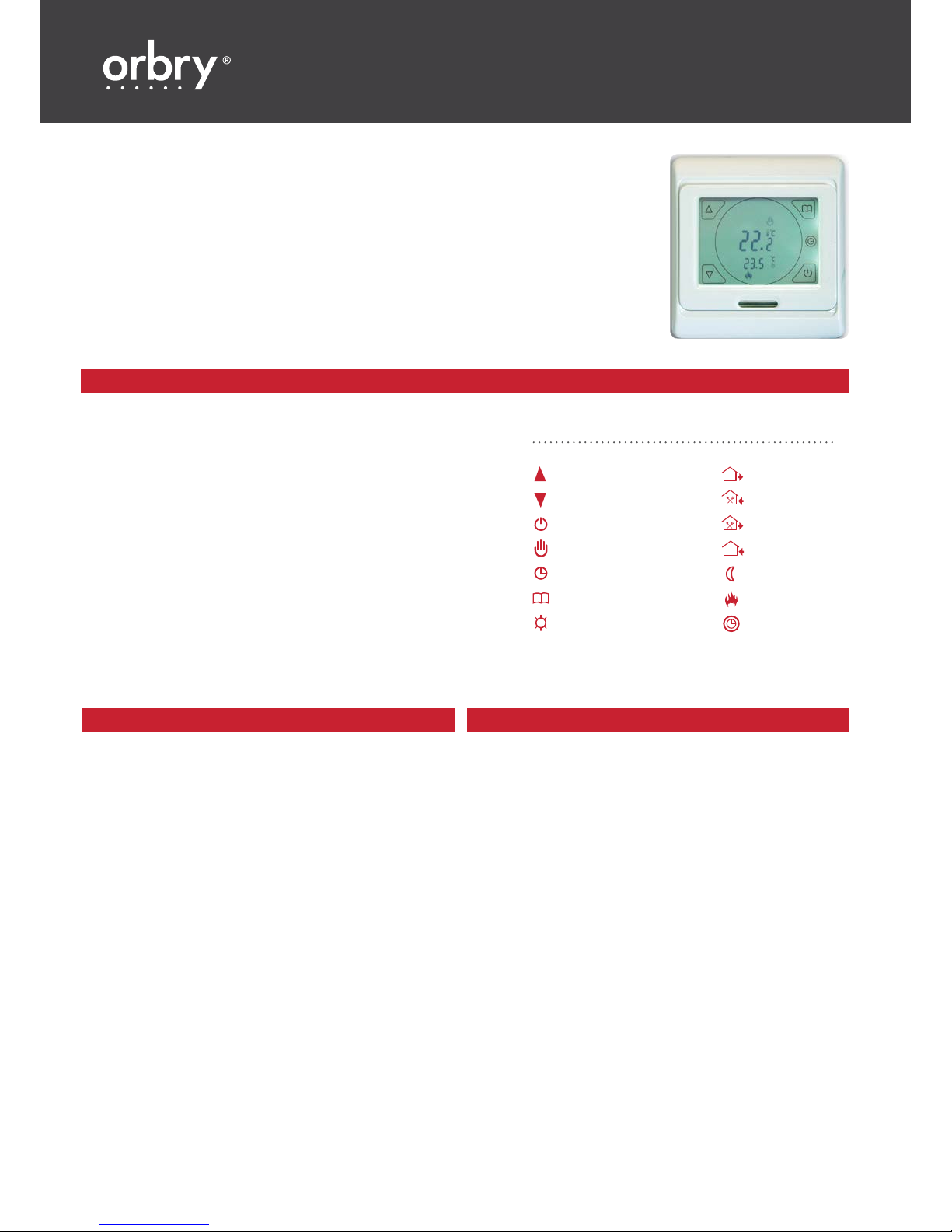
web: www.orbry.com tel: 0845 208 0221
ORBRY TOUCH THERMOSTAT
EASY SET UP GUIDE:
OBUHTOUCH
1. Tap the ‘power’ button to switch unit on.
2. The backlight will fade after around 10 seconds.
3. Tap the “Clock” button to switch it back on at any point.
4. Press and hold the “Clock” button for around 7 seconds or until the
minutes begin to flash.
5. Use the “Up” and “Down” arrows to select correct minute.
6. Tap the “Clock” button to switch to hour and use “Up” and “Down”
to select the correct hour.
7. Tap the “Clock” button again to edit the day.
8. Use the “Up” and “Down” arrows to select the correct day number:
1 = Mon, 7 = Sun.
9. Tap the “Clock” button to save time and date settings.
1. SET TIME & DATE
ICON KEY:
Up
Down
Power
Manual control mode
Program mode indicator
Menu button
Period 1
Period 2
Period 3
Period 4
Period 5
Period 6
Heating on
Clock button
1. To access advanced setting switch the unit off by tapping
the “Power” button.
2. Then press and hold both the “Power” and “Menu” button.
3. Tap the “Menu” button to switch to Sensor mode (2SEN)
and set to OUT.
4. Tap “Menu” x3 to switch to Frost Protection Mode (SLrP).
5. Set this to “On” using the “Up/Down” arrows.
6. Tap the “Menu” button to set your program days.
7. Tap “Up/Down” to set the program days.
8. Program options include:
6 days same & 1 separate day
7 days same
5 days & weekend (recommended)
Program off
9. Tap the “Menu” button and switch off to save your settings.
1. You can switch between Manual and Schedule by tapping
“Menu”.
2. When in Manual mode, set a target temperature manually
using the “Up/Down” arrows.
3. When the target temperature is set above the ambient temp,
you will see the HEAT symbol (flame) below the target temp.
2. ADVANCED SETTINGS 3. MANUAL MODE
Don’t forget to activate your
warranty within 60 days of purchase.
Visit orbry.com/warranty.
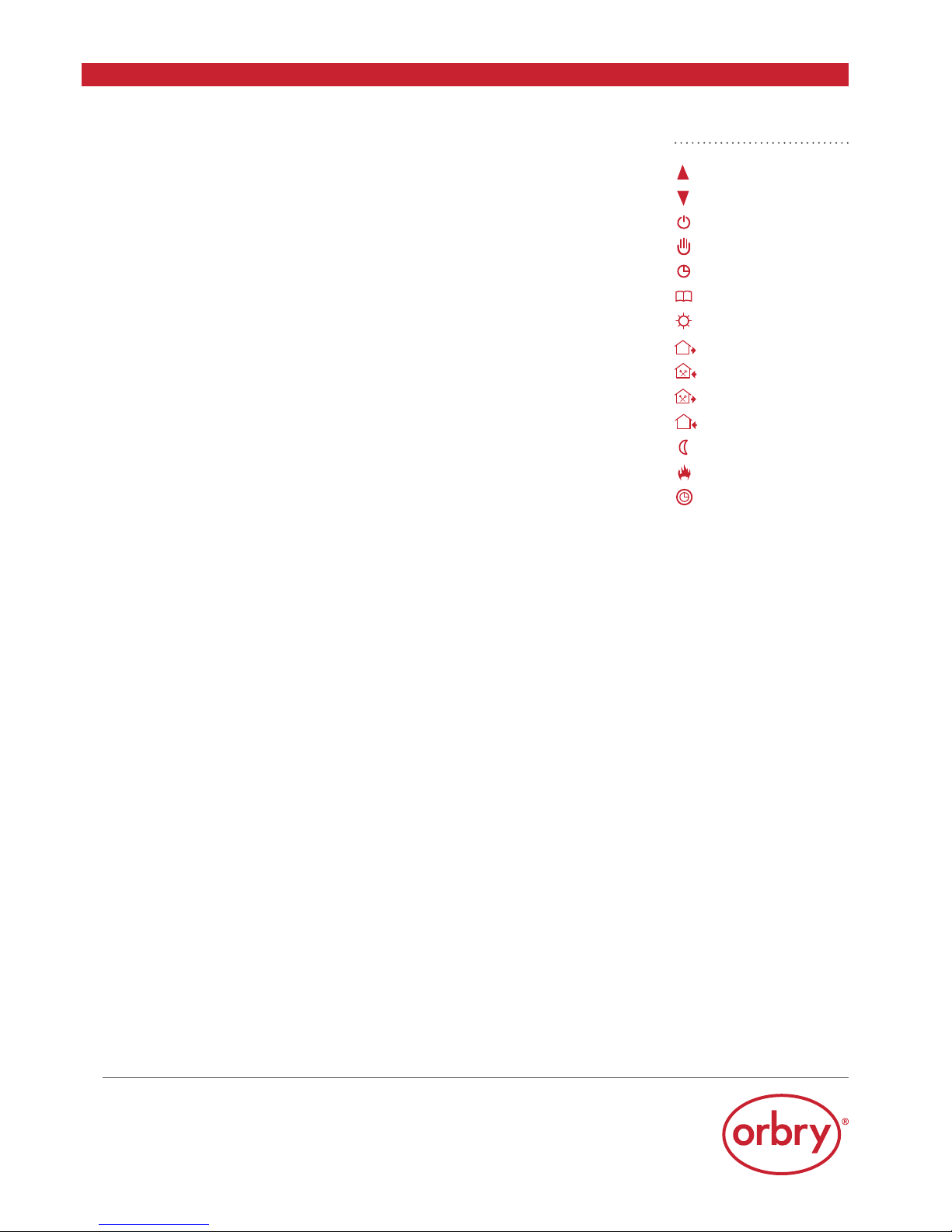
1. Tap “Menu” to switch the unit into Schedule mode.
2. You will see both the CLOCK and HOUSE symbols displayed.
3. Press and hold “Menu” for 7 seconds to edit your schedule.
4. Firstly, set the start time for period 1 using the “Up/Down” arrows.
5. Tap “Menu” to save your start time and set the Comfort Temperature to between 20 and 25
O
C.
6. Tap “Menu”to advance to period 2 and select the desired time using “Up/Down’.
7. Tap “Menu” to save your start time and set the Eco Temperature between 18 and 20
O
C.
8. Tap “Menu” to advance to period 3 and select the desired time using “Up/Down”.
9. Tap “Menu” to save your start time and set the Comfort Temperature to between 20 and 25
O
C.
10. Tap “Menu” to advance to period 4 and select the desired time using “Up/Down”.
11. Tap “Menu” to save your start time and set the Eco Temperature between 18 and 20
O
C.
12. Tap “Menu” to advance to period 5 and select the desired time using “Up/Down”.
13. Tap “Menu” to save your start time and set the Comfort Temperature to between 20 and 25
O
C.
14. Tap “Menu” to advance to period 6 and select the desired time using “Up/Down”.
15. Tap “Menu” to save your start time and set the Eco Temperature between 18 and 20
O
C.
16. Now you have a schedule set for 5 days. Tap “Menu” to set your weekend heating.
17. Select a later start time if you like a lie in. This time will apply to both days.
18. Tap “Menu” to save your start time and set the Comfort Temperature between 20 and 25
O
C.
19. Tap “Menu” to save your temperature and advance to period 20. Set the desired start time
and set the Eco Temperature between 18 and 20
O
C.
21. You should now have a complete 7 day heating schedule.
22. Simply tap “Power” to activate your schedule and you are done.
This schedule is a guide only and your Orbry Touch Thermostat should be programmed
to fit your personal lifestyle. For help setting up your own personal heating schedule,
contact our support team at info@orbry.com.
Thank you for choosing Orbry Underfloor Heating.
4. HEATING SCHEDULE
ICON KEY:
Up
Down
Power
Manual control mode
Program mode indicator
Menu button
Period 1
Period 2
Period 3
Period 4
Period 5
Period 6
Heating on
Clock button
Don’t forget to activate your
warranty within 60 days of purchase.
Visit orbry.com/warranty.
