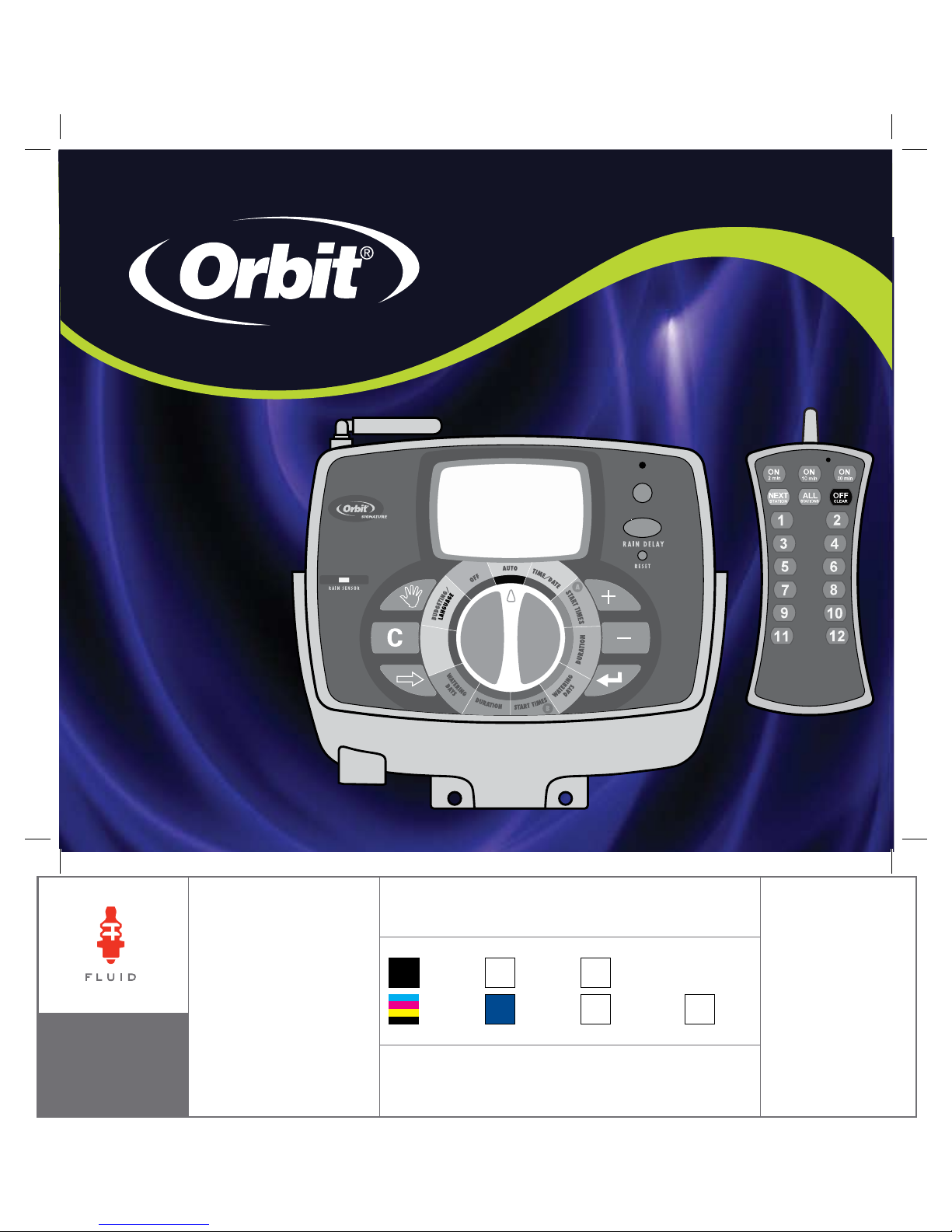
signature
ST2-RF
SPRINKLER
TIMER
MANUAL
RF SYNC
ACTIVE BYPASS
N
O
W
A
T
E
R
I
N
G
D
A
Y
/
P
E
R
I
O
D
PN 94926-24ES Rev D
MODELS:
94916, 94912, 94926, 94922
p 801 295 9820
f 801 951 5815
www.fluid-studio.net
1065 South 500 West
Bountiful, Utah 84010
proof no: 1
date:
01.09.09
des: SM spck: XX
job no:
client:
Orbit
sku: 94926
upc: NA
file name: 94926-24ES
rD.indd
software: InDesign CS3
colors
additional instructions:
· Font sizes cannot be smaller than 7 pt.
·
·
color
non printing
PMS
280
PMS
????
color
non printing
PMS
????
Registration
CMYK
Printers are responsible for
meeting print production
requirements. Any changes
must be approved by the
client and Fluid Studio.
printed piece must meet
designated specifications
on this form.
dimensions:
flat: w: 13.76" h: 5.7"
finished: w 6.88" d: 0" h 5.7"
© 2007 Fluid Studio. This
work is the property of Fluid
Studio, and cannot be used,
reproduced or distributed
in any way without their
express permission.
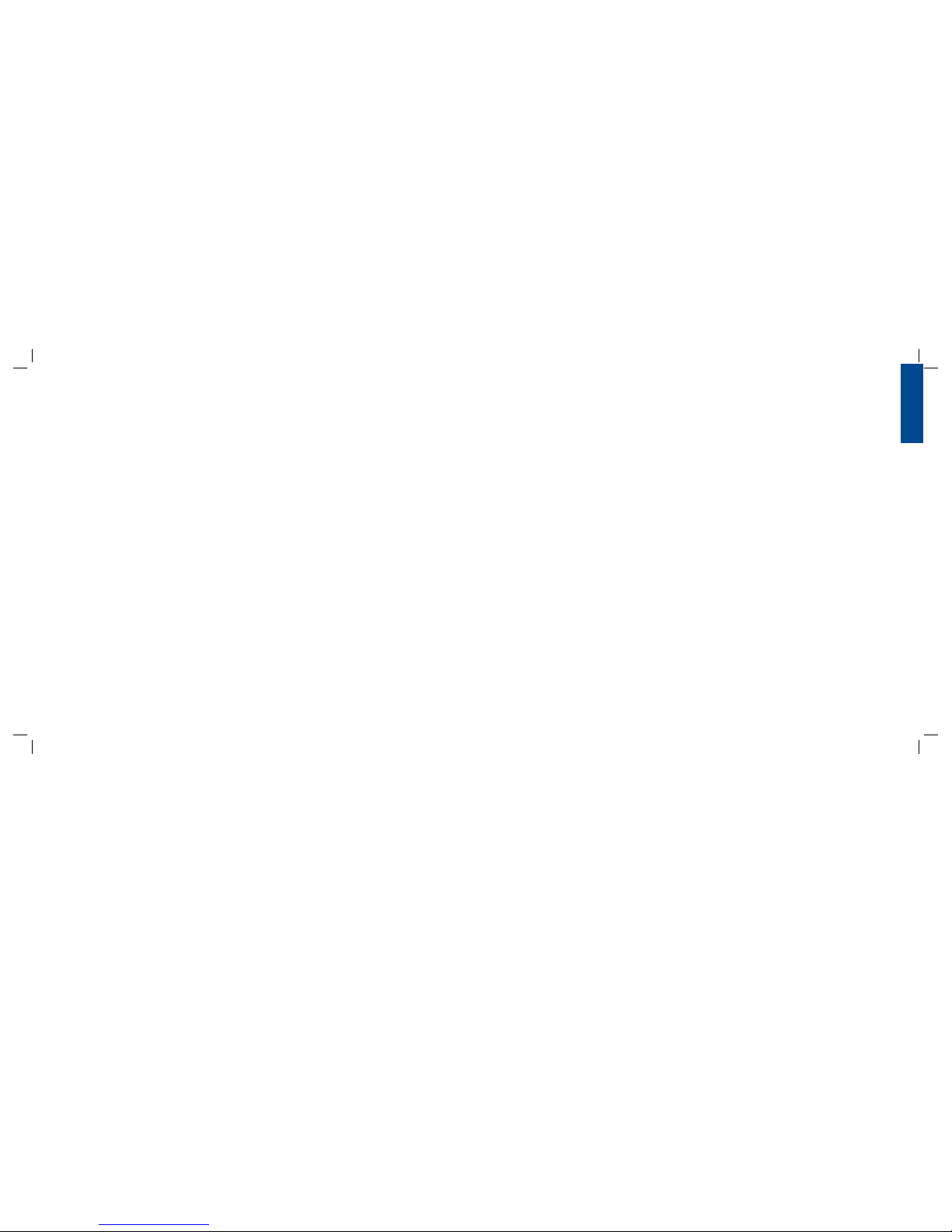
2
3
ENGLISH
Table of Contents
ENGLISH
• Introduction . . . . . . . . . . . . . . . . . . . . . . . . . . . . . . . . . . . . .2
• Getting Started . . . . . . . . . . . . . . . . . . . . . . . . . . . . . . . . . . .4
• Programing Your Timer . . . . . . . . . . . . . . . . . . . . . . . . . . . . .6
• Using the Remote Control Device . . . . . . . . . . . . . . . . . . . .11
• Using the Optional Rain-Freeze Sensor . . . . . . . . . . . . . . . .12
• Installing Indoor Mount Sprinkler Timer
and Remote Control Device Sleeve . . . . . . . . . . . . . . . . . . . 12
• Diagnostics Circuit Breaker . . . . . . . . . . . . . . . . . . . . . . . . .15
• Glossary of Terms. . . . . . . . . . . . . . . . . . . . . . . . . . . . . . . . 16
• Trouble Shooting . . . . . . . . . . . . . . . . . . . . . . . . . . . . . . . . 18
Section 1: Introduction
Thank you for selecting an Orbit® Signature Control timer,
the most advanced and versatile controller available. Orbit®
designers have combined the latest technological features with
an intuitive display to create a controller that ts every watering
need.
Please read this manual completely before you begin
programming and using the controller.
Important Features and Capabilities
Dual Programs
The timer offers two programs – Program A and Program B – for
watering exibility. Any of the watering stations can be assigned
to either program. For example, stations that water your garden
and ower beds could be assigned to Program A and watered
daily starting at 8 a.m., while stations that water your lawn could
be assigned to Program B and watered every third day starting at
5 a.m.
Six Cycle Start Times Per Program
The timer accommodates six different start times for each of the
two programs (A and B). Most timers only allow four different
cycle start times.
No-Watering Days and Times
It’s easy to prevent water ing on one or more days of the week
or during speci c periods of the day. This comes in han dy if
watering restrictions are imposed in your area.
Docking Port
This timer has been designed for convenience and “armchair”
programming. The timer’s docking port is mounted on a wall
and all wires are connected to it. The main timer unit can be
easily and quickly slid on and off the docking port, allowing
you to take the timer virtually anywhere to create or change
watering programs.
Remote Control Capabilities (Not included on all models)
This timer can be controlled by the included remote control
device via a radio frequency (RF) receiver and antennae, both
of which are built into the timer. The remote control device
allows you to turn stations on and off on the spot and to
perform programming tasks from anywhere within range. The
433 megahertz remote frequency is approved for use in the
United States, Canada, Europe and Australia, and permits an
effective line-of-sight range of 300 feet (reduced to 200 feet
with obstructions).
Programming Information Stored Safely
in Non-Volatile Memory
All programming information for Program A and Program
B is stored indenitely in the timer’s non-volatile memory
(EEPROM) and internal memory. This high-end feature means
your programming won’t be lost or erased if the power and
batteries go out.
Easy-to-Read Back-Lit LCD Display
The timer’s back-lit blue LCD display screen is easy to read
under any lighting conditions.
Choice of Five Languages
You can easily set the LCD display to read in any of ve
languages: English, Spanish, French, German or Italian.
Water Budgeting
This convenient feature provides a quick, easy way to increase
or decrease the watering durations of all stations in both
programs to match seasonal watering needs. You won’t have to
adjust each station’s watering time individually.
Rain Sensor (Optional)
An optional rain sensor can be purchased separately to prevent
programmed watering for a period of time after rain falls
(determined by the amount of r ain and how quickly the
sensors dry out). If your unit is RF capable then you can use a
wireless sensor. Otherwise a hard-wired sensor can be used.
Commonly Used Controls
Digital Display with Text Messaging
A large LCD (Liquid Crystal Display) shows the time of day and
indicates many of the programming settings. Interactive text
messaging simplies programming and current sprinkler timer
status. (See Figure 1)
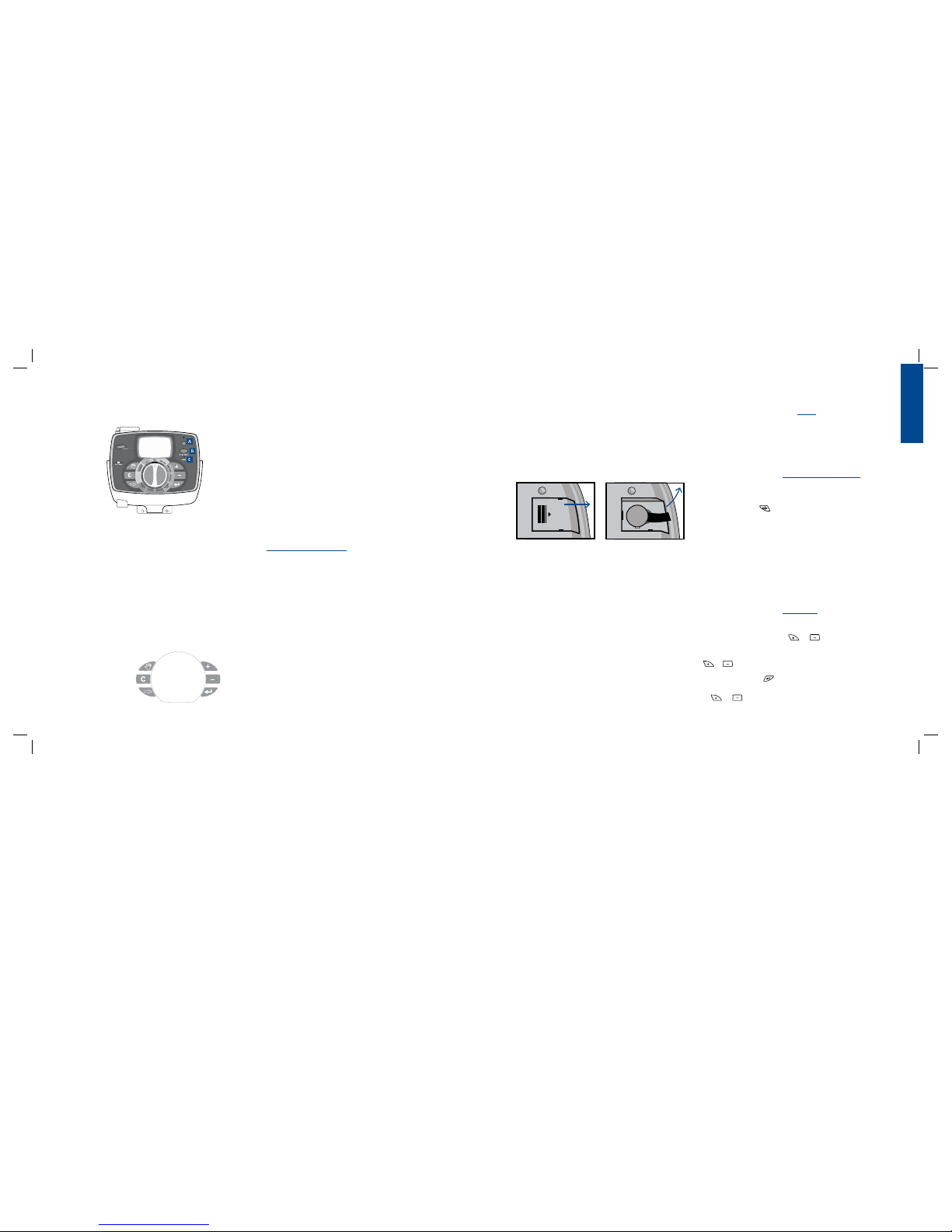
4
5
ENGLISH
Programming Buttons
These nine buttons are used for programming and other
operations:
A RF Sync (only on remote control model)
Allows the timer to synchronize with a new remote or wire
less sensor.
b Rain Delay
Push this button once while in AUTO to access the rain
delay option. NOTE: Pressing this button will access the
Language and No Watering Period options while in those
respective dial positions.
c Reset (pin hole)
Resets the timer to its factory settings.
d Increase
e Decrease
f Enter
g Next
h Clear
i Manual
Selection Dial
This dial is used for programming, reviewing and operating the
sprinkler timer.
Rain Sensor Bypass Switch
In Active position the controller will monitor the rain sensor, in
Bypass position the controller will ignore the rain sensor. (This
switch is for hard wired sensors only and does not effect wireless
rain sensors - sensors sold separately).
About This Manual
We have added the following features to this manual to assist
you:
• BLUE TEXT relates to the buttons used for programming.
• BLUE UNDERLINED TEXT relates to stop positions for the
selection dial.
• A glossary of the most common terms is included.
(see page 16)
Section 2: Getting Started
You can program this sprinkler timer in just a few basic steps.
Before you begin programming, it is important to:
• Activate the batteries
• Reset the sprinkler timer
• Select the preferred language
• Set the time of day and date
• Determine a watering plan
Activating the Batteries
• Slide the docking port off the timer unit to gain access to the
battery compartment door.
• Slide the door off the battery compartment in the direction
of the arrow.
• Remove the black strip from the battery compartment.
• Replace the battery compartment door.
• Slide the docking port back onto the main controller unit.
The display will show “LOW BATTERY” when it is time to
replace the batteries.
NOTE: Batteries alone will not operate the valves in your sprinkling
system. The transformer must be plugged in and have power to operate your system normally.
Reset the Timer
If this is the rst time the sprinkler timer has been programmed, you should press the small recessed button labeled
RESET (located under the RAIN DELAY button). You will prob-
ably need a pen, pencil or similarly small object to push it.
Do not press the RESET button again unless you want to completely remove all your programming, including time and date.
If no programming occurs after the RESET button has been
pressed and the dial is left in the AUTO position the timer will
assume a default program mode. In default mode, the timer will
automatically water each station for 10 minutes, beginning at 5
a.m. each day.
Select the Preferred Language
• Turn the selection dial to BUDGETING/LANGUAGE.
• Press the RAIN DELAY button.
• Press the NEXT button until the desired language is
shown in the display.
• Exit the language selection mode by turning the selection dial
or pressing the RAIN DELAY button.
Set the Time of Day and Date
If this is the rst time the timer has been programmed, press
the small recessed RESET button.
• Turn the selection dial to TIME/DATE.
• The top line of the display reads “SET TIME.” Set the current
time by pressing either the or button.
NOTE: To move faster through the time or other selections, hold the
or buttons down, rather than merely pressing and releasing.
• Press the ENTER button. The display now reads “SET
YEAR.” Set the current year by pressing either the
or button.
RF SYNC
ACTIVE BYPASS
N
O
W
A
T
E
R
I
N
G
D
A
Y
/
P
E
R
I
O
D
Figure 1: Front view of timer
d
e
f
g
h
i

6
7
ENGLISH
• Press the ENTER button. The display now reads “SET
MONTH.” Set the current month by pressing either the
or button.
• Press the ENTER button. The display now reads “SET
DATE.” Set the current day of the month by pressing either
the or button.
• Exit the set time and date mode at any time by turning the
selection dial.
Determine a Watering Plan
See page 20 for instructions.
Section 3: Programming Your Timer
Set Start Times
IMPORTANT: Multiple start times in Program A will repeat the watering program. Generally, only one cycle start time is required for each
program (A and B) Start times do not correspond to individual stations.
Set Watering Days
• Turn the selection dial to WATERING DAYS for the program
you wish to set (A or B).
Set to Water - Days of the Week:
• Press the NEXT button to move through the days of
the week. The selected day will ash.Press ENTER and
a water drop appears above that day of the week. The pro gram is now set to water on that day. The program can be set
to water any combination of days (ex. Mo, We, Fr).
• To deactivate watering for a particular day, press the
CLEAR button. The water drop will disappear.
Set to Water - Odd Days:
• Press the NEXT button until “ODD” ashes.
• Press the ENTER button. A water drop will appear
above “ODD.”
• You can deactivate the “ODD” mode by pressing the
CLEAR button or by selecting another watering day
mode. The water drop will disappear.
Set to Water - Even Days:
• Press the NEXT button until “EVEN” ashes.
• Press the ENTER button. A water drop will appear
above “EVEN.”
• You can deactivate the “EVEN” mode by pressing the
CLEAR button or by selecting another watering day
mode. The water drop will disappear.
Set to Water - Interval
• Press the NEXT button until “INT” (interval) ashes.
• Press the or buttons to select the desired interval
(select between every 1 day and every 32 days). An interval
of “2” means it will water every other day.
• You can deactivate the “INTERVAL” mode by pressing the
CLEAR button or by selecting another watering day
mode. The water drop will disappear.
Set the Timer to Automatically
Run Your Programs:
• Turn the selection dial to AUTO. The timer will be controlled
automatically by the programming parameters that have been
set.
To Turn All Watering Off:
• Turn the selection dial to OFF. This prevents the timer from
turning any watering station on at any time, regardless of
programming.
To Prevent Watering on a Particular Day:
There may be one or more days of the week when you never
want to have the water turn on, regardless of what the program
• Turn the selection dial to START TIMES for the program you
wish to set (A or B).
• Set Start Time 1 using the and buttons.
• If you wish to set additional start times (up to six) for the same
program, press the NEXT button or ENTER button.
• To remove a start time press CLEAR .
• Exit the set start time mode by turning the selection dial.
Set Station Watering Durations
• Turn the selection dial to DURATION for the program you
wish to set (A or B).
• Set the desired duration (0 - 120 minutes) for the station
displayed. Press NEXT or ENTER to advance to
the next station. Press CLEAR to remove a duration.
IMPORTANT: Each station can have two durations. For example:
Station 1 can have a duration of 5 minutes in Program A and a
duration of 25 minutes in Program B. Typically a station has only
one duration in either Program A of B. A station with a setting of 0
minutes will not water with that Program.
• If two programs are needed repeat these steps for the other
program.
• Exit the set watering durations mode by turning the
selection dial.
N
O
W
A
T
E
R
I
N
G
D
A
Y
/
P
E
R
I
O
D
Figure 2: Program A and Program B Dial Settings
C
C
C
C
C
C
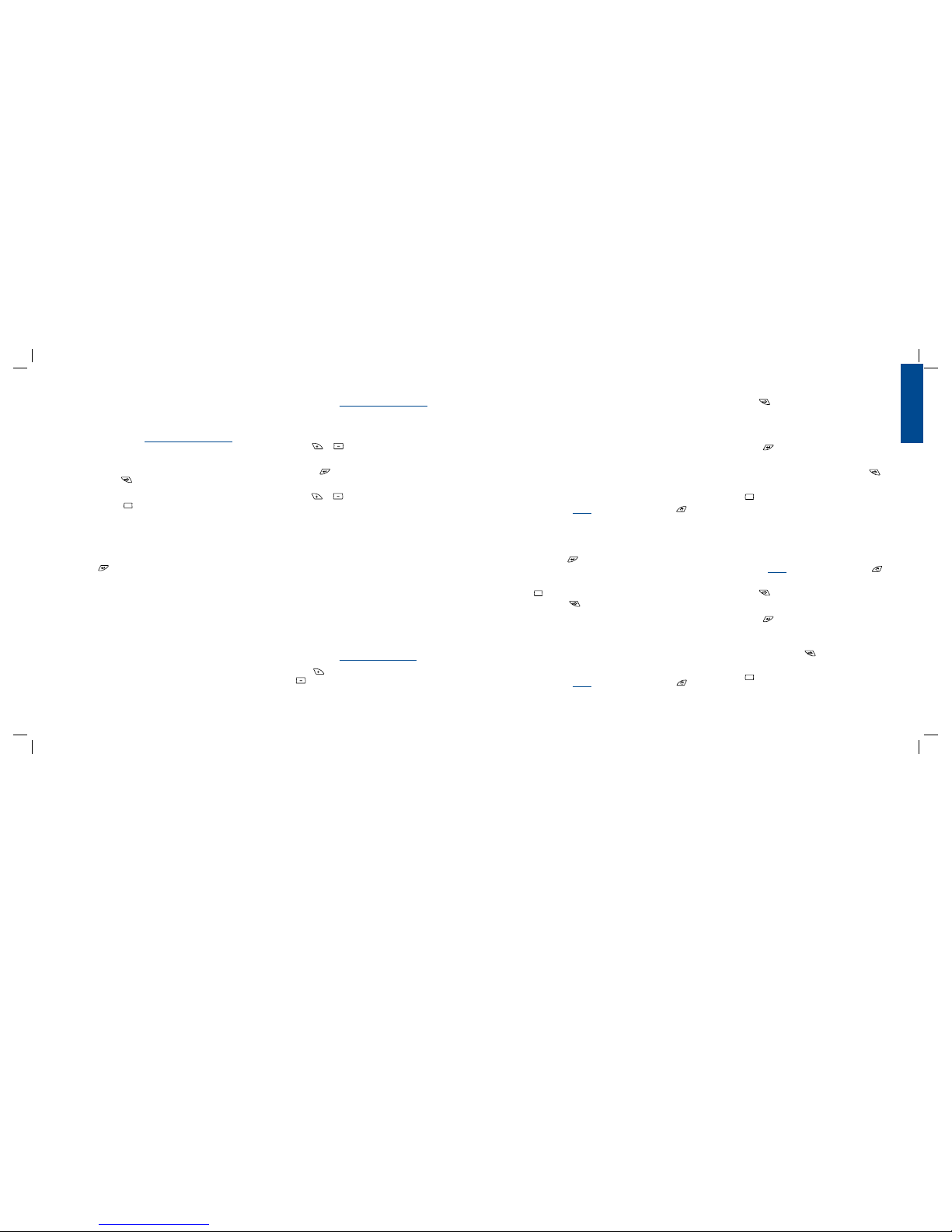
8
9
ENGLISH
says. (For example, in some water districts, watering is
prohibited on certain days.) To cancel programmed watering on
specic days of the week, follow these steps:
• Turn the selection dial to NO WATERING DAY/PERIOD. On
the display, you will see the seven days of the week with a
water drop above each day. The water drop means watering
is allowed on that particular day.
• Press the NEXT button to select the day of the week
you don’t want to water. (The day will ash.)
• Press the CLEAR button. The water drop above that day
will disappear and the “ON” on the bottom right of the
display will change to “OFF.” This means the timer will pre vent watering on that day.
• To unblock a day that has been selected as a no watering day,
select the day (following the same steps), then press the
ENTER button. The water drop will reappear and the
“OFF” will change to “ON.”
• Exit the “NO WATERING DAY” selection mode by turning
the selection dial.
To Prevent Watering During a
Particular Period of the Day:
There may be a time of the day when you never want the water
to come on, regardless of what the program calls for. (Perhaps
your community has banned watering during certain periods
of the day, or you don’t want your children to get wet going to
school.) Here’s what to do:
• Turn the selection dial to NO WATERING DAY/PERIOD.
• Press the RAIN DELAY button. The display reads “SET NO
WATER START PERIOD.”
• Press either the or button to set the start time of the
period you don’t want the water to come on.
• Press the ENTER button. The display reads “SET NO
WATER END PERIOD.”
• Press either the or button to set the end time of the
period you don’t want the water to come on.
• Exit the “NO WATERING PERIOD” selection mode by turn ing the selection dial.
NOTE: If programmed watering is interrupted by a no-watering
period, the timer will resume the watering schedule where it left off
as soon as the no-watering period is over. If the no-watering period
prevents scheduled watering from starting, the timer will start the
watering as soon as the no-watering period is over. This feature is
called “stacking.”
Set Water Budgeting:
Water Budgeting is a quick way to adjust your set durations (10
to 200%) based on seasonal requirements.
• Turn the selection dial to BUDGETING/LANGUAGE.
• Either press the button to increase the watering times, or
press the button to decrease the times in increments
of 10 percent. A setting of 100% will not change the set
durations, a setting of 200% will increase a 10 minute
duration to 20 minutes, and a setting of 10% will decrease a
10 minute duration to 1 minute.
• Exit the set water budgeting mode by turning the selection
dial.
Test All Stations:
With the “TEST ALL” function, you can easily test all the watering stations by turning them on in sequence for one minute
each.
• With the dial in the AUTO position press the MANUAL
button.
• The display reads “TEST ALL” to the right of the letters “A”
and “B.”
• Press the ENTER button.
Each watering station will turn on for one minute, in sequence.
To abort this process before the test is nished, press the
CLEAR button. To advance quickly from one station to
the next press NEXT . Otherwise, the timer will automatically exit the “TEST ALL” mode after all stations have run for
one minute.
Manual Watering - All Stations:
With the “MANUAL ALL” function, you can manually turn on
the watering stations at any time.
• With the dial in the AUTO position press the MANUAL
button.
• Press the NEXT button.
• The display reads “MANUAL ALL” to the right of the letters
“A” and “B.”
• Press the ENTER button.
Each station with a set duration will water in sequence. To
quickly advance from one station to the next press NEXT .
To abort this process before the manual watering is nished,
press CLEAR . Otherwise, the timer will automatically exit
the “MANUAL ALL” mode after all stations have run.
Manual Watering - Program A:
This will allow you to water only those stations with set durations in Program A.
• With the dial in the AUTO position press the MANUAL
button.
• Press the NEXT button until the display reads
“A MANUAL ALL”.
• Press the ENTER button.
Each station will water, in sequence, one after another, for the
same duration specied in Program A. To quickly advance from
one station to the next press NEXT .
To abort this process before the manual watering is nished,
press CLEAR . Otherwise, the timer will automatically
exit the “A – MANUAL ALL” mode after all Program A stations
have run.
C
C
C
C
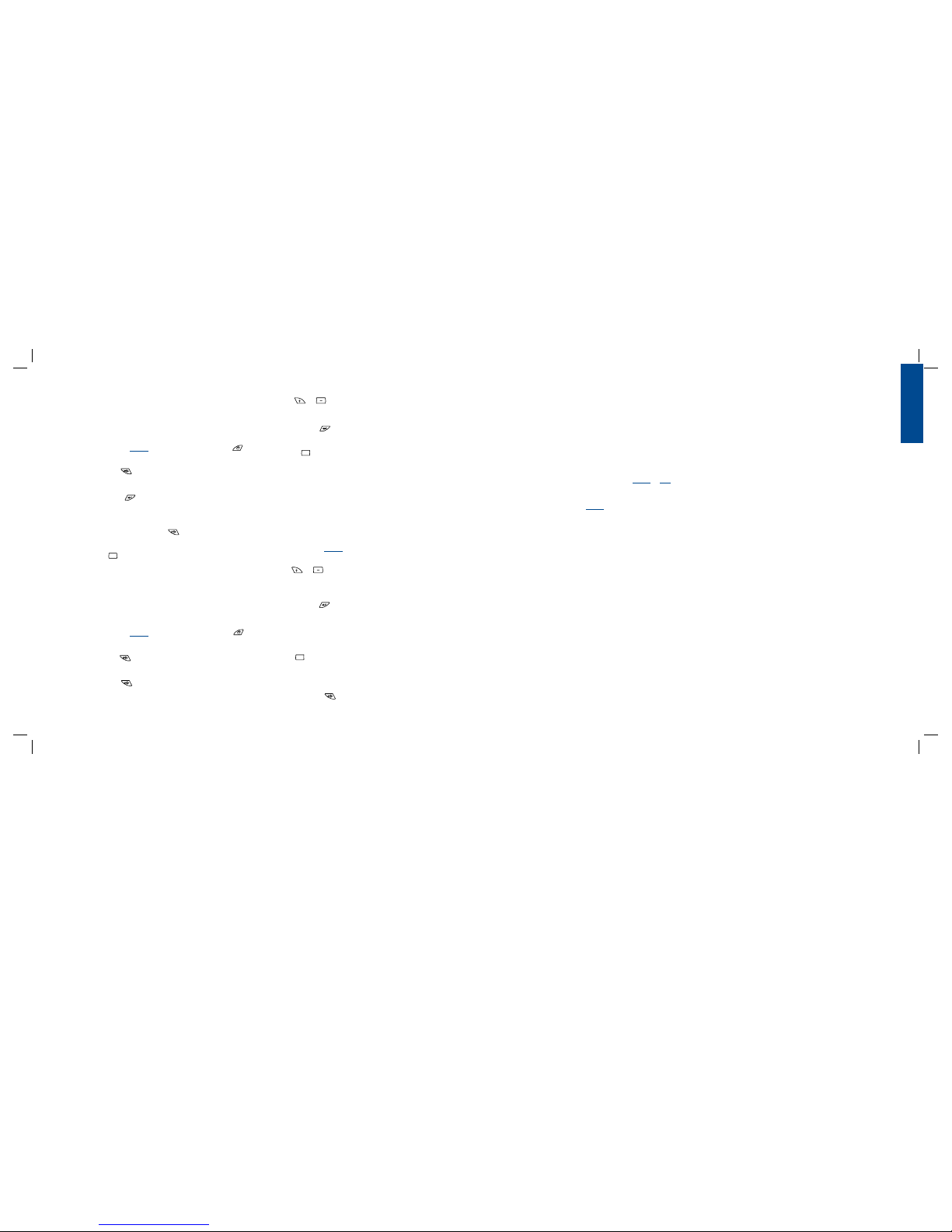
10
11
ENGLISH
Manual Watering - Program B:
This will allow you to water only those stations with set durations in Program B.
• With the dial in the AUTO position press the MANUAL
button.
• Press the NEXT button until the display reads “B
MANUAL ALL”.
• Press the ENTER button.
Each station will water, in sequence, one after another, for the
same duration specied in Program B. To quickly advance from
one station to the next press NEXT .
To abort this process before the manual watering is nished,
tpress CLEAR . Otherwise, the timer will automatically
exit the “B – MANUAL ALL” mode after all Program B stations
have run.
Manual Watering - Single Stations:
This will allow you to water a single station at a time.
• With the dial in the AUTO position press the MANUAL
button.
• Press the NEXT button until the display reads
“MANUAL STATION 1”.
• Press the NEXT button to select the station number
you want to water.
• Press the or buttons to select the number of min utes to water that station (from 1 to 120 minutes).
• Press the ENTER button.
To abort this process before the manual watering is nished,
press CLEAR . Otherwise, the timer will automatically exit
the “MANUAL – STATION” mode after the selected station has
run.
Rain Delay Function:
You can press the RAIN DELAY button to stop all programmed
watering from taking place for a certain number of hours or
days (for instance, after a rain storm).
• With the dial in the AUTO position press the RAIN DELAY
button.
• Press the or buttons to change the rain delay
period. The options are: 24 hours, 48 hours, 72 hours, 4
days, 5 days … and up to 99 days in one-day increments.
• Press the ENTER button to enter the rain delay mode.
The Rain Delay hours remaining will show on the display.
The timer will revert to the programmed schedule at the expiration of the rain delay period. To return to the programmed
schedule before the expiration of the rain delay period, press
the CLEAR button.
Manual Advance During Watering:
• Pressing the NEXT button will advance watering from
the current station to the next station in the cycle. This can
be done during scheduled, manual, or remote actuated
watering.
Section 4: Using the Remote
Control Device
NOTE: The timer will accept commands from the remote control
device only when the selection dial is turned to AUTO or OFF. (If
the selection dial is turned to any other setting, commands from the
Remote Control Device will be stored in memory and executed when
the selection dial is turned to AUTO).
Install a Battery in the Remote Control Device:
• Open the battery compartment door.
• Install a 9-volt battery in the battery compartment.
• Replace the battery compartment door.
To Synchronize the Remote Control Device
with the Timer:
The remote device provided with your timer is already synchronized to your timer. If the remote is not functioning properly or
if you are adding a new remote or RF sensor to your system do
the following:
• With the remote device in your hand press the “RF Sync”
button on the timer (this will activate a red light on
the timer).
• Press the OFF button on the remote or depress the stem of
the RF sensor (the red light should start blinking).
• If the red light blinks you have successfully synchronized the
devices. If the light does not blink check that the remote has a
fresh 9V battery or that the RF sensor switch is not OFF and
try the steps again.
To Water All Stations:
• Press and release the ALL button on the remote control
device to select all stations for watering.
• Press and release the ON “X” MIN button to command the
timer to water all the stations sequentially for the desired
(“X”) number of minutes.
• If you wish to advance to the next station before a station's
watering duration is complete, press NEXT.
To Water One Station:
• Press the number of the station you wish to water.
• Press ON "X" MIN to water the station for the desired ("X")
number of minutes.
To Water More Than One Specific Station:
• Press the numbers of the stations you wish to water. (Example:
3, 7, 10, and 6. The timer will water in sequence from lowest
to the highest. 3, 6, 7, 10.) (No matter which order you press
the keys, the timer will water them sequentially from the
lowest to the highest number.)
C
C
C

12
13
ENGLISH
2. Mount the Docking Port
• Slide the timer off the docking port. (See Figure 3)
• Using the m ounting template (included ), mark the two
screw locations on the wall, then drill holes at the marks
for No. 8 screws. Use the expanding anchors in plaster or
masonry if necessary.
• Place the docking port against the wall, aligning the two
holes in the docking port with the two drilled holes.
• Secure the docking port to the wall by screwing a No. 8
screw (included) through each of the two holes.
• Do not slide the timer back onto the docking port yet.
3. Connect the Transformer
• Find the two sockets at the bottom of the docking port
labeled “24VAC.” (See Figure 4)
• Insuring the transformer is not plugged in; insert one of
• Press ON “X” MIN to water those stations for the desired
(“X”) number of minutes.
To Cancel Remote Control Device Operation
and Return Control to Timer:
• Press the OFF/CLEAR button on the Remote Control Device.
This cancels any current commands from the device
and returns control back to the timer.
Section 5: Using the Optional
Rain-Freeze Sensor
An optional rain-freeze sensor can be purchased separately to
prevent programmed watering for a specied period of time
after rain falls or during periods when temperatures fall below
a specied temperature. The sensor has settings for RAIN, OFF
and RAIN/FREEZE. Please refer to the manual that accompanies
the rain-freeze sensor for installation and programming instructions.
NOTE: The rain-freeze sensor will function only when the selection
dial on the timer is turned to AUTO.
Section 6: Installing Indoor Mount
Sprinkler Timer and Remote
Control Device Sleeve
NOTE: Before installation, please have the following tools on hand:
• Phillips screwdriver
• Wire strippers
Installing the Sprinkler Timer
in Five Easy Steps
1. Select a Location
Select a location with the following criteria:
• Near an electrical outlet. (Avoid using an outlet controlled
by a switch.)
• In a dry, indoor location, where operating temperatures
are not below 32° or above 122° Fahrenheit (below 0
degrees or above 50 degrees Celsius).
• Not in direct sunlight.
• Accessible to sprinkler wires from valves.
the two power leads from the transformer into each
terminal socket using the phillips screwdriver to depress
the terminal button (this allows for wire insertion or
removal).
• Plug in the transformer.
WARNING: Do not link two or more sprinkler timers together with
one transformer.
4. Connect Valve Wires to Timer, Pump Start and Master
Valve Sockets
A. Wire the Electric Valves
NOTE: If the distance between the sprinkler timer and valves
is under 700’ (210 m), use Orbit® sprinkler wire or 20 gauge
(AWG) plastic jacketed thermostat wire to connect the sprinkler
timer to the valves. If the distance is over 700’ (210 m), use 16
gauge (AWG) wire.
• Taking the sprinkler wire, strip 1/2" (12 mm) of the
plastic insulation off the end of each individual wire.
• Connect one wire from each valve (it doesn’t matter
which wire) to a single “common” sprinkler wire. This
is usually white. (See Figure 5)
IMPORTANT: All wires should be joined together using wire
nuts, solder and/or vinyl tape. For additional protection to
waterproof connections, an Orbit® grease cap can be used.
• Next, connect the remaining wire from each valve to a
separate colored sprinkler wire.
Figure 3: Mounting the Docking Port
Slide the Timer off the Docking Port
SENSOR COM PUMP 123456789101112
24 VAC
RF SYNC
ACTIVE BYPASS
N
O
W
A
T
E
R
I
N
G
D
A
Y
/
P
E
R
I
O
D
Transformer
SENSOR COM PUMP
Terminal Button
123456789101112
24 VAC
Figure 4: Connecting the Transformer
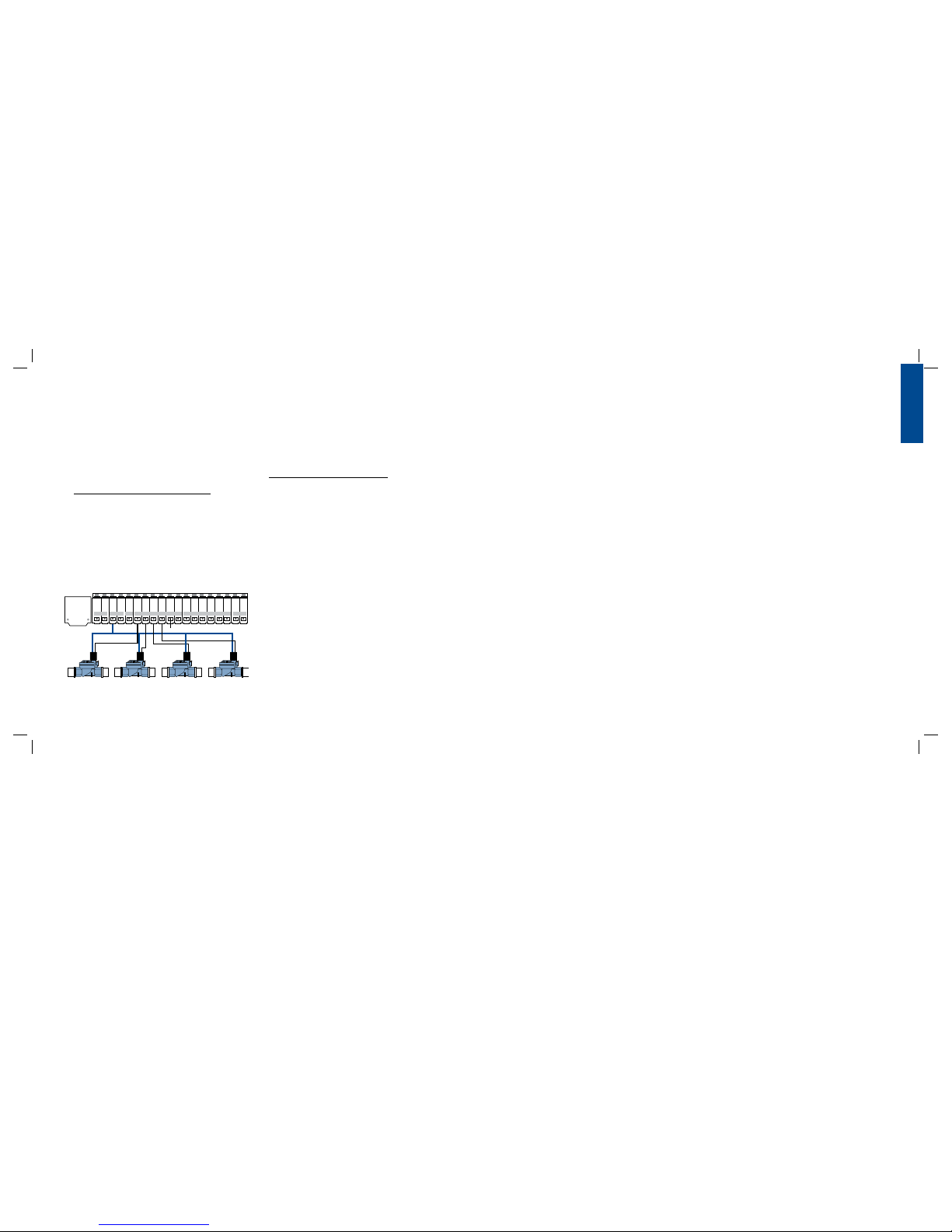
14
15
ENGLISH
• To avoid electrical hazards, only one valve should be
connected to each station.
IMPORTANT: The wire can be buried in the ground. However,
for greater protection, wires can be pulled through PVC pipe
and buried underground. Be careful to avoid burying the wires
in locations where they could be damaged by future digging or
trenching.
B. Connect Valve Wires to the Sprinkler Timer
• Strip 1/4" (6 mm) of the plastic insulation off the end
of each wire.
• Determine which valve you want to connect to which
station. Insert each sprinkler wire, excluding the
“common” wire, into a separate station socket (num bered above each socket) by inserting the bare wire
fully into the socket under each number. (See Figure 5)
• Connect the common wire to one of the two sockets
(white in color) labeled “COM.”
NOTE: Insert only one wire into each “COM” socket. If more
than two common wires are required, splice several together so
only one wire runs into each of the two “COM” terminals. Protect
the splice connection with a wire nut.
C. Connect Pump Start and Master Valve
This timer allows a master valve or pump start relay to operate whenever a station is on.
NOTE: If you are activating a pump from this timer, you must
purchase a Pump Start Relay.
From the pump start relay (or master valve); connect one
wire to the “PUMP” socket and the other wire to the “COM”
socket.
Once all connections to the docking port are made, you may
slide the timer back onto the docking port.
5. Mount the Sleeve for the Remote Control Device
• Using the m ounting template (included ) mark the two
screw locations on the wall, then drill holes at the marks
for No. 8 screws. Use the expanding anchors in plaster or
masonry if necessary. (The sleeve can be mounted any
where and does not need to be next to the timer.)
• Place the remote control device sleeve against the wall,
aligning the two holes in the sleeve with the two
drilled hol es.
• Secure the sleeve to the wall by screwing a No. 8 screw
(included) through each of the two holes.
• Slide the remote control device into the sleeve.
Section 7: Diagnostics Circuit Breaker
Smart-Scan® Diagnostic Fault Sensing
A diagnostic fault sensor will automatically scan for the
presence of a faulty solenoid or wiring short in a valve during
each watering sequence. If a faulty station is detected, the
sprinkler timer will move to the next working station. SmartScan® also detects faulty wiring for the Pump or Master Control.
Upon detection watering cycle is discontinued.
Fault Notification
• Faulty Station: “FAULT STN” and station number is
displayed. When multiple faulty stations are detected, only
the last faulty station will be displayed.
• Faulty wiring for pump/master control: “PUMP FAULT” is
displayed.
Correcting the Fault
1. First, repair the short in the wiring or replace the faulty
solenoid.
2. Test the station by operating a manual watering
sequence.
3. If the short is not detected after a few seconds, the fault
notication message will be terminated.
4. If the message continues, a short in the wiring still exists.
Internal Auto-Resetting Electronic Circuit Breaker
The sprinkler timer is equipped with an internal electronic
self-resetting circuit breaker.
Possible causes of a circuit breaker tripping:
1. If lightning strikes nearby.
2. When the power supply has an electric spike.
3. If a station has a wiring short.
Whenever one of these conditions occurs, the electronic circuit
breaker may trip, causing the station output from the sprinkler
timer to be halted momentarily. The batteries will continue
to activate the LCD. After a few moments, the sprinkler timer
will automatically retest the circuit to see if the condition has
stopped. If so, the circuit breaker will reset itself.
Station Valves
Common Wire
SENSOR COM PUMP 123456789101112
24 VAC
Terminal Button
Figure 5: Connecting Sprinkler Wire

16
17
ENGLISH
Cycle Start Time
Master Valve
Multiple Start Times
Program (A or B)
Rain Delay
Solenoid
Sprinkler Timer
Stacking
Station (Watering Station)
Terminal
Watering Program
Watering Restrictions
Watering Valve
(Irrigation Valve)
Zones
TERM DEFINITION
The time the program begins watering the cycle
A valve that prohibits water from reaching station valves
A feature that allows a program to be operated multiple times on the same day
A schedule for a group of stations that determines the date and time for watering
A feature that prevents the sprinkler timer from running it's scheduled watering program for a specific duration
The electrical part on a sprinkler (irrigation) valve that opens and closes the valve
A device that is responsible for turning an automatic irrigation system on and off
When a start time is scheduled to begin before the previous cycle has completed
An area where the watering (irrigation) is all controlled by a single control valve
The connection point on the docking port where a wire is inserted
See “Program (A or B)”
Specific days and/or times that local municipalities prohibit watering
Used in conjunction with sprinkler timers – a convenient way to deliver water to lawns, plants and gardens
See “Station (Watering Station)”
Section 8: Glossary of Terms
A
A
B
B
Program
Days of Week
Days of Week
Odd/Even
Interval
Watering
Option
1
2
3
4
Station
M, W, Sat
M, W, Sat
Every other day
Every 5 days
Days
5:00 AM
6:45 AM
9:00 PM
Start
Time
15 min
15 min
30 min
30 min
Duration
Minutes
Front Strip
Front, North
Back, North
Front
Location
Spray Heads
Spray Heads
Gear Drive
Shrub Head
Sprinkler
Grass
Grass
Grass
Shrubs and Flowers
Plants
Determine a Watering Plan
Your timer has two programs: Program A and Program B. The
dual program capability allows you to assign certain watering stations to Program A and others to Program B. There are
various reasons why you would want to do so. For example,
you might want to assign the stations that water the garden and
ower beds to Program A and those that water the lawn areas
of your yard to Program B. That way, you can set Program A to
water the garden beds every day, and set Program B to water the
lawn every second or third day.
Your timer allows you to set up to six different watering cycle
start times for Program A or Program B. You cannot set a cycle
start time for each station. Stations can be assigned to either
Program A or Program B. Stations assigned to a program will turn
on sequentially according to the cycle start times assigned.
To help you visualize how best to program your timer, it might
be helpful to make a watering plan on paper. This will help you
establish the days, times and durations to water each station.
1. For each station (or valve) write down the watering
location, the type of sprinkler head and the types of
plants to be watered.
2. Using this list, determine the recommended watering
duration (for each type of sprinkler head and the
vegetation to be watered) and frequency for each station.
IMPORTANT: Be aware of any watering restrictions through
your local water district.
3. Determine, based on step 2, the ideal watering option for
each station.
Based on the preceding information your water program may
look like this:
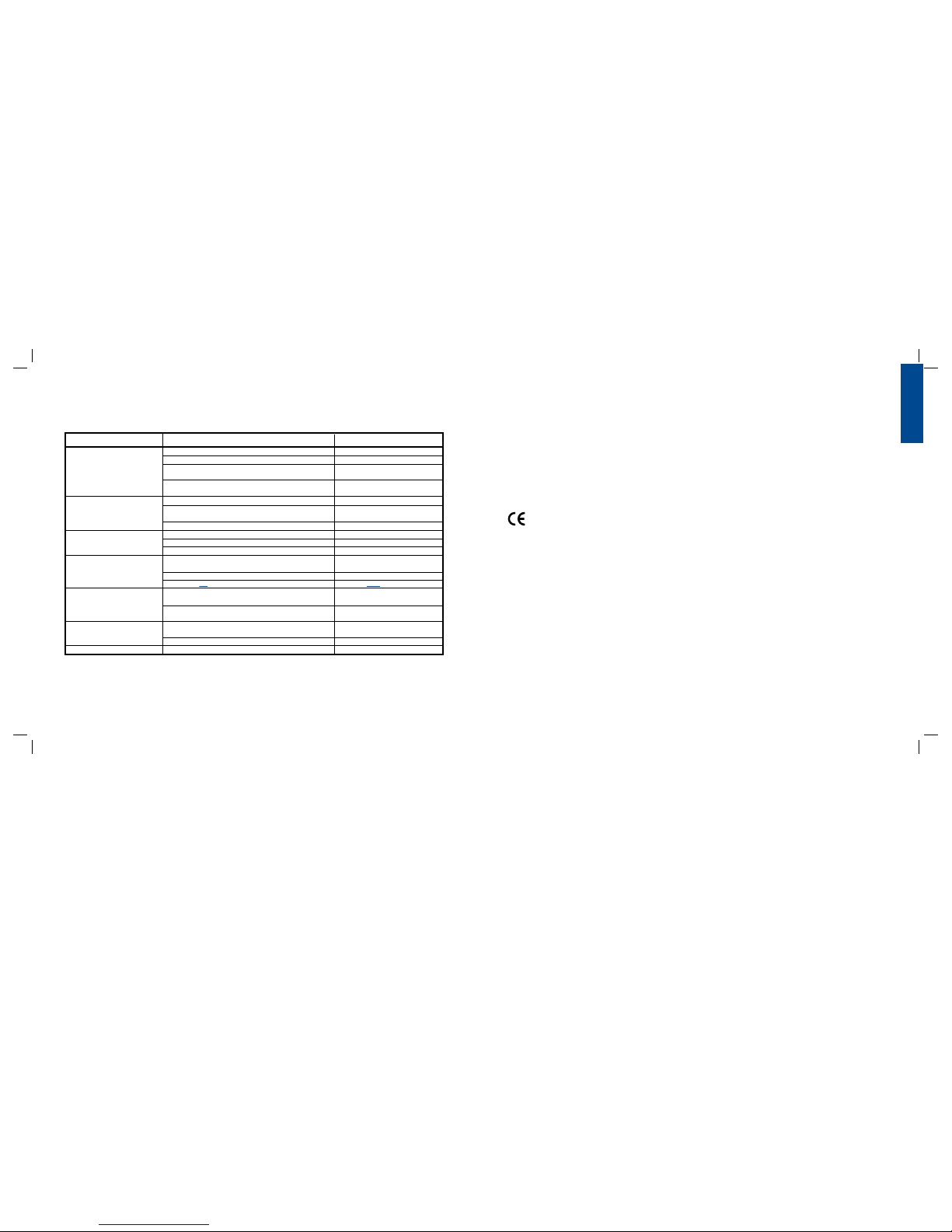
18
19
ENGLISH
One or more stations do
not turn on
Stations turn on when
they are not supposed to
One station is stuck
on and will not shut off
Symptom Possible Causes of Problems
All stations do not turn on
1. Faulty Solenoid
2. Wire broken or not connected
3. Flow control stem screwed down, shutting valve off
4. Programming is incorrect
1. Faulty valve
2. Particles of dirt or debris stuck in valve
3. Valve diaphragm faulty
Timer will not power up
Stations continue to turn on and off
when they are not programmed to
1. Transformer is defective or is not connected correctly
2. Programming is incorrect
3. Timer is in OFF mode
1. Water pressure is too high
2. More than one start time is programmed
3. Stations are set to water with both programs
1. Transformer is defective or is not connected correctly
2. Timer is not all the way down on the docking port
Correction
1. More than one start time is programmed with overlapping schedules
2. Excessive pressure
Persistant Fault
1. Short in wiring or solenoids
Replace solenoid
Repair wire and check connections
Turn flow control stem counter-clockwise
until desired flow is achieved
Check to make sure the station in
question is set to water with a program
Install a pressure reducer
Reduce the number of start times for that
program
Set station duration to 0 for suspect program
Check that valve is not installed backwards
Remove dirt or debris from valve
Replace diaphragm
Check connections and outlet if NO A/C
power persists replace transformer
Check Start Time and Watering Days
Turn dial to AUTO
Check connections and outlet if NO A/C
power persists replace transformer
Push down timer on docking port until back
light turns on.
Reduce the number of start times for that
program
Install pressure reducer
Check wiring or replace solenoid
Section 9: Trouble Shooting
Help
Before returning this sprinkler timer to the store, contact Orbit®
Technical Service at:
1-800-488-6156, 1-801-299-5555.
Listings
Hereby, Orbit Irrigation Products Inc. declares that this
conroller is in compliance with the essential requirements and
other relevant provisions of Directive 1999/5/EC.
The socket-outlet shall be installed near the equipment and
shall be easily accessible.
Orbit
®
Irrigation Limited Six-Year Warranty
Orbit® Irrigation Products, Inc. warrants to its customers that its
products will be free from defects in materials and workmanship for a period of six years from the date of purchase.
We will replace, free of charge, the defective part or parts found
to be defective under normal use and service for a period of up
to six years after purchase (proof of purchase required).
We reserve the right to inspect the defective part prior to
replacement. Orbit® Irrigation Products, Inc. will not be responsible for consequential or incidental cost or damage caused
by the product failure. Orbit® liability under this warranty is
limited solely to the replacement or repair of defective parts.
To exercise your warranty, return the unit to your dealer with a
copy of the sales receipt.
SAFETY OF CHILDREN: The controller is not intended for use by
young children or infirm person without supervision. Young children
should be supervised to ensure they do not play with controller.
© 2007 Orbit® Irrigation Products, Inc.
All rights reserved. All trade names are registered
trademarks of respective manufacturers listed.
Orbit
®
Irrigation Products, Inc.
North Salt Lake, UT 84054 USA
www.orbitonline.com | 1-800-488-6156

20
ESPAÑOL
21
Índice
ESPAÑOL
• Presentación . . . . . . . . . . . . . . . . . . . . . . . . . . . . . . . . . . . .20
• Primeros pasos . . . . . . . . . . . . . . . . . . . . . . . . . . . . . . . . . .22
• Cómo programar su temporizador . . . . . . . . . . . . . . . . . . . 24
• Uso del dispositivo de control remoto . . . . . . . . . . . . . . . . .29
• Uso del sensor opcional lluvia-helada . . . . . . . . . . . . . . . . . 31
• Instalación en interiores del temporizador del
aspersor y del manguito dispositivo de control remoto . . . .31
• Diagnóstico del interruptor de circuito . . . . . . . . . . . . . . . .34
• Glosario de términos . . . . . . . . . . . . . . . . . . . . . . . . . . . . . 35
• Localización y solución de problemas . . . . . . . . . . . . . . . . .38
Sección 1: Presentación
Gracias por elegir el temporizador de control Orbit® Signature,
el controlador más avanzado y versátil del mercado. Los
diseñadores de Orbit® han combinado las características
tecnológicas más recientes con un despliegue intuitivo para
crear un controlador que se adapta a cualquier necesidad de
riego.
Por favor lea este manual completamente antes de empezar a
programar y utilizar el controlador.
Características y funciones importantes
Programas dobles
Para una mayor exibilidad en el riego, el temporizador incluye
dos programas: Programa A y Programa B. Puede asignar
cualquier estación de riego a cualquiera de los dos programas.
Por ejemplo, puede asignarle el Programa A a las estaciones
programadas para regar el jardín y los arriates todos los días a
partir de las 8 de la mañana, mientras que puede asignarle el
Programa B a las estaciones programadas para regar el césped
cada tres días, a partir de las 5 de la mañana.
Seis horas de inicio de ciclos por programa
El temporizador puede memorizar seis diferentes horas de
inicio para cada uno de los dos programas (A y B). La mayoría
de los temporizadores sólo permiten almacenar cuatro horas
diferentes de inicio de ciclo.
Días y horas sin riego
Es fácil detener el riego uno o más días de la semana o
durante período s especícos del día. Esta función es útil si
existen restricciones al riego en su zona.
Base de acoplamiento
El temporizador ha sido diseñado para su mayor comodidad
y programación “móvil”. La base de acoplamiento del
temporizador está montada en la pared y los cables están
conectados a la base. La unidad principal del temporizador
puede sacarse rápida y fácilmente de la base de acoplamiento, lo
que le permite desplazarse con el temporizador a casi cualquier
lugar para congurar o modicar los programas de riego.
Funciones del control remoto (No se incluye en todos los
modelos)
El temporizador puede controlarse mediante un control
remoto, que se activa por medio de una antena y un receptor
de radiofrecuencia (RF) incorporados al temporizador. El
control remoto le permite encender y apagar las estaciones
desde su sitio, y congurar la programación desde cualquier
lugar, siempre dentro del alcance del dispositivo. La frecuencia
remota de 433 megahercios está aprobada en Europa, Estados
Unidos, Canadá y Australia, y le permite un alcance ecaz con
visibilidad directa de 91,4 metros (la distancia se reduce a 61
metros cuando hay obstáculos).
Almacenamiento seguro de la información de programación
en una memoria no volátil
La información sobre la programación de los Programas A y B
se encuentra almacenada indenidamente en la memoria no
volátil del temporizador (EEPROM) y en la memoria interna.
Esta característica de alta calidad garantiza que su programación
no se perderá o borrará si se corta la electricidad o se acaban
las pilas.
Útil pantalla con visualización LCD, fácil de leer
La pantalla táctil con visualización LCD retroiluminada del
temporizador está convenientemente programada y es fácil de
leer con cualquier tipo de iluminación. Puede utilizar el dedo o
el lápiz óptico incorporado a la pantalla táctil.
Posibilidad de cinco idiomas
Puede congurar fácilmente la pantalla LCD para que la lectura
aparezca en cualquiera de los siguientes cinco idiomas: Inglés,
español, francés, alemán o italiano.
Presupuesto de agua
Esta conveniente característica proporciona una manera fácil y
rápida para aumentar o disminuir el tiempo de riego en cada
estación, para que ambos programas se ajusten a las necesidades
de riego de cada temporada. No será necesario que regule cada
período de riego de cada estación.
Sensor de lluvia (opcional)
Puede comprar por separado un sensor de lluvia para evitar que
se ejecute el riego programado para un cierto horario después
de haber llovido (determinado por la cantidad de lluvia y la
rapidez de secado de los sensores). Si su unidad es de RF, puede
utilizar un sensor inalámbrico. De lo contrario, puede utilizar
un sensor de conexión ja.
Controles comúnmente utilizados
Pantalla digital con mensajes de texto
Un pantalla LCD (cristal líquido) grande muestra la hora del día
así como buena parte de las conguraciones de programación.
Los mensajes interactivos de texto simplican la programación
y la condición actual del aspersor. (Ver Figura 1)

22
ESPAÑOL
23
Programación de los botones
Estos nueve botones se utilizan para programar y otras funciones:
A Sincronización RF (sólo en el modelo a control remoto)
Permite al temporizador sincronizar con un nuevo remoto o
sensor inalámbrico.
b Retardo por lluvia
Oprima este botón una vez mientras esté en AUTO
(AUTOMÁTICO) para acceder a la opción de retardo
por lluvia NOTA: Oprimir este botón le dará acceso a las
opciones de Idioma y Período sin riego mientras esté en esas
respectivas posiciones de la esfera.
c Reiniciación (pequeño agujero)
Restaura el temporizador a la conguración de fábrica.
d Aumentar
e Disminuir
f Ingresar
g Siguiente
h Borrar
i Manual
Esfera de selección
Esta esfera se utiliza para programar, revisar y operar el
temporizador del aspersor.
Interruptor de desviación del sensor de lluvia
En la posición Activada el controlador monitorizará el sensor de
lluvia, en posición Desviada el controlador ignorará el sensor de
lluvia. (Este interruptor es para sensores cableados solamente
y no afecta los sensores inalámbricos de lluvia – los sensores se
venden por separado).
Sobre este manual
Hemos añadido las siguientes características a este manual para
asistirle:
• El TEXTO AZUL se relaciona con los botones que se utilizan
para programar.
• EL TEXTO AZUL SUBRAYADO se relaciona con las
posiciones de parada de la esfera de selección.
• Se incluye un glosario de los términos más comunes. (ver
Pág. 16)
Sección 2: Primeros pasos
Puede programar el temporizador de aspersor siguiendo
sólo unos pasos básicos. Antes de empezar a programar, es
importante que:
• Active las baterías
• Ponga a cero el temporizador del aspersor
• Elija el idioma
• Seleccione la hora y la fecha
• Determine un plan de riego
Activación de las baterías
• Deslice el terminal de conexión del temporizador para acceder a la puerta del compartimiento de las baterías.
• Deslice la puerta del compartimiento de las baterías en la
dirección de la echa.
• Retire la cinta negra del compartimiento de las baterías.
• Vuelva a colocar la puerta del compartimiento de las baterías.
• Deslice el terminal de conexión de nuevo en el controladora
principal.
La pantalla mostrará “LOW BATTERY” (“BATERÍA BAJA”)
cuando deba cambiar las baterías.
NOTA: Las baterías por sí mismas no harán funcionar las válvulas
de su sistema de aspersión. El transformador deberá enchufarse y
tener energía para que el sistema funcione normalmente.
Reset (Reinicio) del temporizador
La primera vez que programa el temporizador del aspersor,
deberá presionar el botón de REINICIO (ubicado bajo el botón
de RETRASO POR LLUVIA). Probablemente necesitará un
bolígrafo, lápiz o un objeto similar para presionarlo..
No presione el botón RESET(REINICIO) de nuevo a menos
que desee eliminar toda la programación, incluyendo la hora y
la fecha.
Si no se ha programado el temporizador después de que el
botón “RESET(REINICIO) se haya presionado y la esfera esté en
la posición de “AUTO(AUTOMÁTICO), el temporizador adoptará el modo de programación por defecto. En este modo, el
temporizador regará automáticamente en cada estación durante
10 minutos, comenzando a las 5 de la mañana todos los días.
Seleccione el idioma
• Gire la esfera de selección a PRESUPUESTO/IDIOMA.
• Presione el botón RETARDO POR LLUVIA.
• Presione el botón SIGUIENTE hasta que aparezca en la esfera
el idioma que desea.
• Salga de la modalidad de selección del idioma
girando la esfera de selección o presionando el botón
RETARDO POR LLUVIA.
RF SYNC
ACTIVE BYPASS
N
O
W
A
T
E
R
I
N
G
D
A
Y
/
P
E
R
I
O
D
Figura 1: Vista frontal del temporizador
d
e
f
g
h
i

24
ESPAÑOL
25
N
O
R
I
E
G
O
D
I
A
/
P
E
R
Í
O
D
O
A
P
A
G
A
R
A
U
T
O
M
Á
T
I
C
O
H
O
R
A
R
I
O
D
E
C
O
M
I
E
N
Z
O
H
O
R
A
R
I
O
D
E
C
O
M
I
E
N
Z
O
D
U
R
A
C
I
Ó
N
D
E
L
C
I
C
L
O
D
U
R
A
C
I
Ó
N
D
E
L
C
I
C
L
O
D
Í
A
S
D
E
R
I
E
G
O
D
Í
A
S
D
E
R
I
E
G
O
T
I
E
M
P
O
/
F
E
C
H
A
P
R
E
S
U
P
U
E
S
T
O
/
L
E
N
G
U
A
J
E
Seleccione la hora y la fecha
Si esta es la primera vez que programa el temporizador, presione el botón REINICIO.
• Gire la esfera de selección a HORA/FECHA.
• La línea superior de la esfera muestra “HORA.Seleccione la
hora actual presionando bien sea el botón o .
NOTA: Para avanzar más rápidamente a través de la hora u otras
opciones, presione el botón o , en vez de simplemente
presionar y soltar.
• Presione el botón INGRESAR . La pantalla ahora mues-
tra “AÑO”. Seleccione el año actual presionando bien sea
el botón o .
• Presione el botón INGRESAR . La pantalla ahora mues-
tra “MES”. Seleccione el mes actual presionando bien sea el
botón o .
• Presione el botón INGRESAR . La pantalla ahora muestra
“FECHA”. Seleccione el día actual del mes presionando bien
sea el botón o .
• Salga del modo de selección de la hora y fecha en cualquier
momento girando la esfera de selección.
Determine un plan de riego
Ver Pág. 20 para las instrucciones.
• Salga de este modo girando la esfera de selección.
Coloque la duración del riego de la estación
• Gire la esfera de selección a DURACIÓN para el programa
que desee colocar (A o B).
• Coloque la duración que desee (0 - 120 minutos) para
la estación que se muestra. Presione SIGUIENTE o
INGRESAR para avanzar a la próxima estación. Presione
BORRAR para retirar una duración.
IMPORTANTE: Cada estación puede tener dos duraciones. Por
ejemplo: La estación 1 puede tener una duración de 5 minutos en
el Programa A y una duración de 25 minutos en el Programa B.
Generalmente una estación tiene sólo una duración bien sea en el
Programa A o B. Una estación con una configuración de 0 minutos
no regará con ese programa.
• Si necesita dos programas, repita estos pasos para el otro
programa.
• Salga de la modalidad para colocar duración del riego
girando la esfera de selección.
Establezca los días de riego
• Gire la esfera de selección DÍAS DE RIEGO para el programa
que desee colocar (A o B).
Establecer los intervalos de riego
• Presione el botón SIGUIENTE para moverse a
través de los días de la semana [Mo (Lunes), Tu (Martes),
We (Miércoles), Th (Jueves), Fr (Viernes), Sa (Sábado)
and Su (Domingo)]. El día seleccionado destellará. Presione
INGRESAR y aparecerá una gota de agua sobre ese día
de la semana. El programa está ahora congurado para regar
en ese día. El programa puede congurarse para regar con
cualquier combinación de días (Ej. Mo, We, Fr).
• Para desactivar el riego para ese día en particular, presione el
botón BORRAR . La gota de agua desaparecerá.
Configure para regar – días impares:
• Presione el botón SIGUIENTE hasta que el botón
“ODD” (IMPARES) destelle.
• Presione el botón INGRESAR . Aparecerá una gota de
agua sobre “ODD” (IMPARES).
• Puede desactivar la modalidad “ODD” (IMPARES) presionan do el botón BORRAR o seleccionando otra modalidad de
día de riego. La gota de agua desaparecerá.
Configure para regar – días pares:
• Presione el botón SIGUIENTE hasta que el botón
“EVEN” (PARES) destelle.
• Presione el botón INGRESAR . Aparecerá una gota de
agua sobre “EVEN” (PARES).
• Puede desactivar la modalidad “EVEN” (PARES) presionando
el botón BORRAR o seleccionando otra modalidad de
día de riego. La gota de agua desaparecerá.
Sección 3: Cómo programar su
temporizador
Configuración de las horas de inicio
IMPORTANTE: Las horas múltiples de inicio en el Programa A repetirán el programa de riego. Generalmente, sólo se requiere una hora de
inicio de ciclo para cada programa (A y B). Las horas de inicio no se
corresponden con las estaciones individuales.
• Gire la esfera de selección a HORAS DE INICIO para el
programa que desee seleccionar (A o B).
• Seleccione la hora de inicio 1 utilizando los botones y .
• Si desea establecer más horas de inicio (hasta seis) para el
mismo programa, presione el botón SIGUIENTE o el
botón INGRESAR . .
• Para eliminar una hora de inicio presione BORRAR .
Figura 2: Conguraciones de pantalla del Programa A y del
Programa B
C
C
C
C
C

26
ESPAÑOL
27
Establecer los intervalos de riego
• Presione el botón SIGUIENTE hasta que el botón
“INT” (INTERVALO) destelle.
• Presione el botón o para seleccionar el intervalo
deseado (seleccione diariamente o cada 32 días). Un intervalo
de “2signica que se regará en días alternos.
• Puede desactivar el modo “INTERVALOpresionando el botón
BORRAR o seleccionando otro modo de día de riego. La
gota de agua desaparecerá.
Configurar el temporizador para ejecutar los
programas automáticamente
• Gire la esfera de selección a AUTOMÁTICO. El temporiza-
dor estará automáticamente controlado por los parámetros
programados que hayan sido establecidos.
Desactivar todo el riego:
• Gire la esfera de selección a APAGADO. Esto impide que
el temporizador active cualquier estación de riego en cu alquier momento, independientemente de la programación.
Parar el riego en un día en particular:
Puede que haya uno o más días de la semana en los que no
quiera tener activado el riego, independientemente de lo que
diga el programa. (Por ejemplo, en algunas zonas está prohibido
regar en ciertos días). Para cancelar el riego programado en un
día/s particular de la semana, siga los pasos siguientes:
• Gire la esfera de selección a DÍA/PERÍODO SIN RIEGO. Verá
en la esfera los siete días de la semana con una gota de agua
sobre cada día. La gota de agua signica riego en ese día en
particular.
• Presione el botón SIGUIENTE para seleccionar el día
de la semana que no desea regar. (El día destellará).
• Presione el botón BORRAR . La gota de agua sobre ese
día desaparecerá y la señal de “ON” en la esquina inferior
derecha de la esfera cambiará a “OFF”. Esto signica que el
temporizador impedirá el riego ese día.
• Para desbloquear un día que ha sido seleccionado como
un día sin riego, seleccione el día (siguiendo los mismos
pasos), luego presione el botón INGRESAR . La gota
de agua reaparecerá y el “OFF” cambiará a “ON”.
• Salga de el modalidad “DÍA SIN RIEGO” girando la esfera de
selección.
Para impedir el riego durante
un período particular del día:
Puede que haya una hora del día en la que no desee que se
active el riego, independientemente de lo que esté establecido
en el programa. (Tal vez su comunidad haya prohibido el riego
durante ciertos períodos del día, o usted no desea que los niños
se mojen cuando vayan a la escuela). Siga los siguientes pasos:
• Gire la esfera de selección a DÍA/PERÍODO SIN RIEGO.
• Presione el botón RETARDO POR LLUVIA. En la esfera
aparecerá “SIN AUGA INICIO PERÍODO”.
• Presione el botón o para establecer el inicio del
período en el que no desea que se active el agua.
• Presione el botón INGRESAR . En el selector aparece
“SIN AUGA FIN PERÍODO”.
• Presione el botón o para establecer el n del
período en el que no desea que se active el agua.
• Salga del modo “PERÍODO SIN RIEGO” girando la esfera de
selección.
NOTA: Si un período sin riego interrumpe el riego programado, el
temporizador reanudará la programación de riego donde la dejó
tan pronto como termine el período sin riego. Si el período sin riego
impide el riego programado desde el principio, el temporizador comenzará el riego tan pronto como termine el período sin riego. Esta
característica se conoce como “apilamiento.”
Establezca el presupuesto de riego:
El presupuesto de agua es una forma rápida de determinar la
duración del riego (10 a 200%) con base a las necesidades de
la estación.
• Gire la esfera de selección a PRESUPUESTO/IDIOMA.
• Presione el botón de aumentar los periodos de riego o el
de disminuir los periodos, reduciéndolos 10% cada vez.
Una conguración de 100% no cambiará la duración estab-
lecida, una conguración del 200% aumentará la duración
de 10 minutos a 20 minutos y la conguración del 10%
disminuirá la duración de 10 minutos a 1 minuto.
• Salga del modo de presupuesto de riego girando la esfera de
selección.
Pruebe todas las estaciones:
Con la función “PROBAR TODAS” puede probar fácilmente
todas las estaciones de riego activándolas una detrás de otra
durante un minuto cada una.
• Con la esfera en la posición AUTOMÁTICO presione el
botón MANUAL .
• La esfera mostrará “PROBAR TODO” a la derecha de las letras
“A” y “B.”
• Presione el botón INGRESAR .
Cada estación de riego se activará durante un minuto, en orden.
Para cancelar este proceso antes de que se termine la prueba,
presione el botón BORRAR . Para avanzar rápidamente
de una estación a la próxima, presione SIGUIENTE . De
otro modo el temporizador saldrá automáticamente de la modo
“PROBAR TODAS” despues de que todas las estaciones se hayan
activado durante un minuto.
Riego manual – Todas las estaciones:
Con la función “TODAS MANUALMENTE”, puede activar
manualmente las estaciones de riego en cualquier momento.
• Con la esfera en la posición AUTOMÁTICO presione el
botón MANUAL .
• Presione el botón SIGUIENTE .
C
C
C

28
ESPAÑOL
29
• La esfera muestra “PROBAR TODO” a la derecha de las
letras “A” y “B.”
• Presione el botón INGRESAR .
Cada estación de riego se activará durante un minuto, en orden.
Para cancelar este proceso antes de que se termine la prueba,
presione el botón BORRAR . Para avanzar rápidamente de
una estación a la próxima, presione SIGUIENTE. De otro
modo, el temporizador saldrá automáticamente del modo
“PROBAR TODASdespués de que todas las estaciones se hayan
activado durante un minuto.
Riego manual – Programa A:
Este le permitirá regar solamente aquellas estaciones con duraciones establecidas en el Programa A.
• Con la esfera en la posición AUTOMÁTICO presione el
botón MANUAL .
• Presione el botón SIGUIENTE hasta que aparezca en la
esfera “A-MANUAL TODO”.
• Presione el botón INGRESAR .
Cada estación regará una después de otra, durante la misma duración especicada en el Programa A. Para avanzar rápidamente
de una estación a la siguiente presione SIGUIENTE .
Para abortar el proceso antes de que el riego manual se haya terminado, presione BORRAR . De otro modo el temporizador
saldrá automáticamente de la modo “A -MANUAL TODO”
despues de que todas las estaciones del Programa A se hayan
activado.
Riego manual – Programa B:
Este le permitirá regar solamente aquellas estaciones con duraciones establecidas en el Programa A
• Con la esfera en la posición AUTOMÁTICO presione el
botón MANUAL .
• Presione el botón SIGUIENTE hasta que aparezca en la
esfera “B-MANUAL TODO”.
• Presione el botón INGRESAR .
Cada estación regará una después de otra, durante la misma duración especicada en el Programa A. Para avanzar rápidamente
de una estación a la siguiente presione SIGUIENTE .
Para abortar el proceso antes de que el riego manual se haya
terminado, presione BORRAR. De otro modo, el
temporizador saldrá automáticamente del modo A –MANUAL
TODO después de que todas las estaciones del Programa A se
hayan activado.
Riego manual – Estaciones individuales:
Este le permitirá regar una estación individual cada vez.
• Con la esfera en la posición AUTOMÁTICO presione el
botón MANUAL .
• Presione el botón SIGUIENTE hasta que aparezca en la
esfera “MANUAL ESTACIÓN 1”.
• Presione el botón SIGUIENTE para seleccionar el
número de estación que desea regar.
• Presione el botón o para seleccionar el número de
minutos para regar esa estación (desde 1 hasta 120 minutos).
• Presione el botón INGRESAR .
Para abortar el proceso antes que el riego manual se haya terminado, presione BORRAR . De otro modo el temporizador
saldrá automáticamente de la modo “MANUAL ESTACIÓN”
despues que la estación elegida se haya activado.
Función de retardo por lluvia:
Puede presionar el botón RETARDO POR LLUVIA para cancelar
todo el riego programado durante un cierto número de horas o
días (por ejemplo, después de la lluvia).
• Con la esfera en la posición AUTOMÁTICO presione el
botón RETARDO POR LLUVIA.
• Presione el botón o para cambiar el período de RETRASO POR LLUVIA. Las opciones son: 24 horas, 48 horas,
72 horas, 4 días, 5 días… y hasta 99 días en incrementos de
un día.
• Presione el botón INGRESAR para cambiar la modo de
RETRASO POR LLUVIA. Las horas de retraso por lluvia, que
queden aparecerán en la esfera.
El temporizador regresará a la programación establecida cuando
termine el período de RETRASO POR LLUVIA. Para regresar a
la programación establecida antes de que termine el período de
RETRASO POR LLUVIA, presione el botón BORRAR .
Avance manual durante el riego:
• Al presionar el botón SIGUIENTE adelantará el riego
de la estación actual a la siguiente en el ciclo. Esto puede hacerse durante el riego programado, manual o de accionamiento
remoto.
Sección 4: Uso del dispositivo
de control remoto
NOTA: El temporizador aceptará instrucciones del dispositivo
de control remoto solamente cuando la esfera de selección esté en
AUTOMÁTICO u APAGAR. (Si la esfera de selección se encuentra
en cualquier otra posición, las instrucciones del dispositivo de control
remoto se almacenarán en la memoria y se ejecutarán cuando la
esfera de selección se haya colocado en AUTOMÁTICO).
Coloque una batería en el dispositivo de
control remoto:
• Abra la puerta del compartimiento de la batería.
• Coloque una batería de 9 voltios en el compartimiento cor-
respondiente.
• Vuelva a colocar la puerta del compartimiento de la batería.
Para sincronizar el dispositivo de control
remoto con el temporizador:
El dispositivo de control remoto que se suministra con su
temporizador ya está sincronizado con él. Si el control remoto
no funciona adecuadamente o si añade un nuevo remoto o un
C
CCC
C

30
ESPAÑOL
31
Sección 6: Instalación en interiores del
temporizador del aspersor y del manguito
dispositivo de control remoto
NOTA: Antes de la instalación, por favor tenga a mano las siguientes
herramientas:
• Destornillador Phillips
• Pelacables
Cómo instalar el temporizador del aspersor
siguiendo cinco fáciles pasos
1. Elija el lugar
Elija el lugar teniendo en cuenta lo siguiente:
• Que esté ubicado cerca de un enchufe (evite usar un
tomacorriente controlado por un interruptor).
• En interiores secos, donde la temperatura de
funcionamiento sea menor de 32°.
• No expuesto a la luz directa del sol.
• Accesible a los cables del aspersor desde las válvulas.
2. Monte la base de acoplamiento
• Retire el temporizador deslizándolo de la base de
acoplamiento. (Vea la Figura 3)
• Con la plan tilla de montaje (incluida ), señale en la pared
el lugar donde colocará los dos tornillo s, luego perfore
los agujeros en e l lugar marcado para los tor nillos No. 8.
En caso de ser necesario, utilice tarugos de expansión en
paredes de yeso o mampostería.
sensor RF a su sistema, haga lo siguiente:
• Con el dispositivo de remoto en mano, presione el botón
“RF Sync” (Sincronización RF) en el temporizador (lo cual
activará una luz roja en el temporizador).
• Presione el botón OFF en el dispositiva u oprima el vástago
del sensor RF (la luz roja deberá comenzar a parpadear).
• Si la luz roja parpadea signica que ha sincronizado correctamente los dispositivos. Si la luz no parpadea compruebe que el
remoto tenga una batería nueva de 9 V o que el interruptor del
sensor RF no esté en APAGAR, y vuelva a ejecutar el proceso
nuevamente.
Para regar todas las estaciones:
• Presione y suelte el botón ALL del dispositivo de control
remoto para seleccionar todas las estaciones para su riego.
• Presione y suelte el botón ON “X” MIN para ordenar al
temporizador que riegue todas las estaciones una detrás de
otra durante los X minutos deseados.
• Si desea avanzar hacia la próxima estación antes de que se
haya terminado el tiempo de riego de una estación, presione
SIGUIENTE.
Para regar una estación:
• Presione el número de la estación que desea regar.
• Presione ON “X” MIN para regar la estación durante los X
minutos deseados.
Para regar más de una estación específica:
• Presione los números de las estaciones que desea regar. (Por
ejemplo, 3, 7, 10, y 6. El temporizador regará en orden, de
menor a mayor: 3, 6, 7, 10). Independientemente del orden
en el cual presione las teclas, el temporizador las regará en
orden ascendiente.
• Presione ON “X” MIN para regar las estaciones durante los
“X” de minutos deseados.
Para cancelar el funcionamiento del
dispositivo de control remoto y regresar
al control del temporizador:
• Presione el botón OFF en el dispositivo de control remoto.
Esto borra cualquier instrucción actual del dispositivo y
restituye el control al temporizador.
Sección 5: Uso del sensor
Lluvia-helada (opcional)
Puede adquirirse por separado un sensor opcional de lluvia-helada para frenar el riego programado por un período de tiempo
convreto después de llover o durante las épocas en las cuales
el mercurio cae por debajo de una temperatura dada. El sensor
puede ser congurado para LLUVIA, APAGADO y LLUVIA/
HELADA Por favor acuda al manual adjunto al sensor de lluvia-
helada para las instrucciones de instalación y programación.
NOTA: El sensor de lluvia helada funcionará solamente cuando el
selector en el temporizador se cambie a AUTOMÁTICO.
• Coloque la base de acoplamiento contra la pared,
alineando los dos agujeros de la base de acoplamiento
con los dos agujeros perforados en la pared.
• Asegure la base de acoplamiento a la pared introduciendo
los tornillos No. 8 (incluidos) en cada uno de los
dos agujeros.
• No coloque todavía el temporizador en la base de
acoplamiento.
3. Conecte el transformador
• Localice los dos receptáculos en la parte inferior de la base
de acoplamiento marcada 24 VAC.(Vea la Figura 4).
• Asegúrese de que el transformador no esté enchufado;
a continuación, inserte uno de los dos conductores de
Figura 3: Cómo montar la base de acoplamiento
Saque el temporizador deslizándolo
de la base de acoplamiento
SENSOR COM PUMP 123456789101112
24 VAC
ACTIVO PUENTE
N
O
W
A
T
E
R
I
N
G
D
A
Y
/
P
E
R
I
O
D
N
O
R
I
E
G
O
D
I
A
/
P
E
R
Í
O
D
O
A
P
A
G
A
R
A
U
T
O
M
Á
T
I
C
O
H
O
R
A
R
I
O
D
E
C
O
M
I
E
N
Z
O
H
O
R
A
R
I
O
D
E
C
O
M
I
E
N
Z
O
D
U
R
A
C
I
Ó
N
D
E
L
C
I
C
L
O
D
U
R
A
C
I
Ó
N
D
E
L
C
I
C
L
O
D
Í
A
S
D
E
R
I
E
G
O
D
Í
A
S
D
E
R
I
E
G
O
T
I
E
M
P
O
/
F
E
C
H
A
P
R
E
S
U
P
U
E
S
T
O
/
L
E
N
G
U
A
J
E
RETARDO POR LLUVIA
SINCRONIZACIÓN RF
RESTAURACIÓN
LLUVIA SENSOR

32
ESPAÑOL
33
alimentación del transformador en cada receptáculo de la
terminal usando un destornillador Phillips para presionar
el botón de la terminal, con el n de introducir o extraer
el cable.
• Enchufe el transformador.
ADVERTENCIA: No instale dos o más temporizadores para aspersores en un transformador.
4. Conecte los cables de la válvula al temporizador, los terminales de la válvula principal y la bomba de comienzo
A. Realice el cableado de las válvulas eléctricas
NOTA: Si la distancia entre el temporizador del aspersor y
las válvulas es menor a los 700ft. (210 m), use el cable para
aspersor o el cable termostático revestido en plástico de calibre 20
(AWG) de Orbit® para conectar el temporizador del aspersor a
las válvulas. Si la distancia es superior a los 700 ft. (210 m), use
un cable de calibre 16 (AWG).
• Sosteniendo el cable del aspersor, pele 1/2 in (12 mm)
del aislamiento plástico de la punta de cada cable.
• Conecte un cable de cada válvula (no importa son
válidos) a un cable del aspersor “común”. Generalmente
es blanco. (Vea la Figura 5)
IMPORTANTE: Todos los cables deben estar unidos con tuercas
para cable, soldaduras y/o cinta de vinilo. Para añadir protección
a las conexiones impermeables, puede utilizar un empaque de
grasa Orbit®.
• Luego, conecte el otro cable de cada válvula a un cable
de aspersor individual de color.
• Para evitar riesgos eléctricos, sólo una válvula debe
conectarse a cada estación.
IMPORTANTE: Puede INGRESAR el cable. Sin embargo, para
lograr una mayor protección, puede introducir los cables en
un tubo de PVC, y colocarlo bajo tierra. Tengo cuidado de no
INGRESAR los cables en áreas propensas a excavaciones o
excavaciones de zanjas.
B. Conecte los cables de la válvula al
temporizador del aspersor
• Quite 6 mm de aislamiento de plástico del extremo de
cada cable.
• Elija la válvula que quiere conectar en cada estación.
Con un destornillador Phillips, presione el botón de
cada terminal para introducir cada cable del aspersor, excluyendo el cable “común”, en una terminal de
estación individual (de color gris), encajando completamente el cable pelado en la terminal debajo de cada
número. (Vea la Figura 5)
• Conecte el cable común a una de las dos terminales (de
color blanco) marcada con la palabra “COM”.
NOTA: Inserte sólo un cable en cada receptáculo “COM”. Si se
necesita más de dos cables en común, empalme varios juntos
para que sólo un cable atraviese cada una de las dos terminales
“COM”. Proteja la conexión empalmada con una tuerca para
cable.
C. Conecte la bomba de comienzo y la válvula principal
Este temporizador le permite a la válvula principal o relé de
inicio de la bomba funcionar siempre que una estación esté
andando.
NOTA: Si está activando una bomba desde este temporizador,
debe comprar un relé de inicio de bomba.
Desde el relé de inicio de bomba (o bomba principal);
conecte un cable a la terminal de la “BOMBA” y el otro cable
a la terminal “COM”.
Una vez que haya nalizado todas las conexiones a la base
de acoplamiento, puede volver a colocar el temporizador
deslizándolo en la base de acoplamiento.
5. Monte el manguito para el control remoto
• Con la plantilla de montaje (incluida), marque en la
pared el lugar donde colocará los dos tornillos,
luego perfore los agujeros en el lugar marcado para los
tornillos No.8. En caso de ser necesario, utilice tarugos
de expansión en paredes de yeso o mampostería. (El
manguito puede montarse en cualquier luga r y no
necesita estar al lado del temporizador).
• Coloque el manguito dispositivo de control remoto contra
la pared, alineando los dos agujeros del estuche con los dos
agujeros perforados en la pared.
• Asegure el manguito a la pared introduciendo los tornillos
del 8 en cada uno de los dos agujeros.
• Coloque el control remoto deslizándolo en el estuche.
Sección 7: Interruptor de circuito
con diagnóstico
Detección y diagnóstico de averias Smart-Scan
®
Un sensor de diagnóstico de fallas detectará automáticamente
la presencia de un solenoide averiado o corto en una válvula
Válvulas de Estación
Cable Común
SENSOR COM PUMP 123456789101112
24 VAC
Terminal Button
Figura 5: Cómo conectar el cable del aspersor
Transformador
SENSOR COM PUMP
Botón de la terminal
123456789101112
24 VAC
Figura 4: Cómo conectar el transformador

34
ESPAÑOL
35
durante cada secuencia de riego. Si se detecta una estación
averiada, el temporizador del aspersor cambiará a la próxima
estación de riego. Smart-Scan® también detecta si el cableado en
la bomba o válvula principal está dañado. Una vez detectada la
estación de riego averiada, esta es interrumpida.
Aviso de falla
• Estación averiada: Aparece “FAULT” (“AVERÍA”) y “Station
XX” (“Estación XX”). Cuando se detectan varias estaciones
averiadas, sólo aparecerá en la pantalla la última estación
averiada.
• Cableado averiado de la bomba/válvula principal: Aparece en
la pantalla “PUMP FAULT” (“BOMBA AVERIADA”).
Cómo corregir la falla
1. Repare el cortocircuito presente en el cableado o
reemplace el solenoide averiado.
2. Pruebe la estación accionando manualmente la
secuencia de riego.
3. Si al cabo de unos segundos no se detecta el
cortocircuito, el aviso de avería desaparecerá.
4. Si el mensaje de aviso sigue en la pantalla, ello quiere
decir que el cortocircuito sigue en el cableado.
Interruptor electrónico interno auto-restaurable
El temporizador del aspersor lleva incorporado un interruptor
electrónico interno auto-restaurable.
Causas posibles de desconexión del interruptor:
1. Una tormenta.
2. La fuente de energía tiene una corriente de fuga eléctrica.
3. La estación tiene un cortocircuito.
Siempre que se dé una de estas condiciones, el interruptor
electrónico posiblemente se desconectará, haciendo que la
potencia generada de la estación del temporizador del aspersor
se detenga momentáneamente. Las pilas continuarán activando
el LCD. Tras unos segundos, el temporizador restaurará
automáticamente el circuito para comprobar si las condiciones
han desaparecido. Si así es, el interruptor del circuito, el
interruptor se restaurará a sí mismo.
Hora de inicio del ciclo
Válvula maestra
Horas de inicio múltiples
Programa (A o B)
Retardo por lluvia
Solenoide
Temporizador del aspersor
Apilamiento
Estación (Estación de riego)
Terminal
Programa de riego
Restricciones de riego
Válvula de riego
(Válvula de irrigación)
Zonas
TÉRMINO DEFINICIÓN
La hora en que el programa comienza el ciclo de riego
Una válvula que impide que el agua alcance las válvulas de la estación
Una función que permite que un programa pueda operarse múltiples veces en el mismo día
Un horario para un grupo de estaciones que determina la fecha y hora del riego
Una función que impide que el temporizador del aspersor ejecute el programa de riego establecido para una
duración específica
La parte eléctrica de una válvula del aspersor (irrigación) que abre y cierra la válvula
Un dispositivo que es responsable de activar y desactivar un sistema de irrigación automática
Cuando una hora de inicio se programa para comenzar antes que el ciclo previo se haya completado
Un área donde el riego (irrigación) está totalmente controlado por una válvula única de control
El punto de conexión en el terminal de conexión donde se inserta un cable
Ver “Programa (A o B)”
Días y/o horas específicos cuando las municipalidades locales prohíben el riego
Se utiliza en combinación con los temporizadores del aspersor – una forma conveniente de llevar agua al césped,
plantas y jardines
Ver “Estación (Estación de riego)”
Sección 8: Glosario de términos

36
ESPAÑOL
37
A
A
B
Programa
Días de la semana
Días de la semana
Impar/Par
Riego
Opción
1
2
3
Estación
L, Mierc., S
L, Mierc., S
Día de por medio
Días
05:00 p.m.
21:00 p.m.
Horario
de
comienzo
15 min
15 min
30 min
Duración del
ciclo
Minutos
Área frontal
Frente, norte
Atrás, norte
Área
Cabezal del
aspersor
Cabezal del
aspersor
Impulsor por
engranajes
Aspersor
Césped
Césped
Césped
Plantas
Determine un plan de riego
Su temporizador tiene dos programas: Programa A y Programa
B. La doble capacidad del programa le permite asignar ciertas
estaciones de riego al Programa A y otras al Programa B. Existen
varias razones por las cuales usted querría hacerlo. Por ejemplo,
puede que desee asignar las estaciones que riegan el jardín
y los canteros al Programa A y aquellas que riegan las áreas
con césped en el patio al Programa B. De esta forma, puede
programar el riego de los canteros todos los días y utilizar el
Programa B para regar el césped cada segundo o tercer día. Su
temporizador le permite establecer hasta seis horas de inicio
diferentes para los ciclos de riego en el Programa A o en el
B. No puede establecer una hora de inicio de ciclo para cada
estación. Las estaciones pueden asignarse bien al Programa A
o al B. Las estaciones asignadas a un programa se activarán en
secuencia de acuerdo a las horas de inicio de ciclo asignadas.
Para ayudarle a visualizar la mejor forma de programar su temporizador, puede resultarle útil elaborar un plan de riego por
escrito. Esto le ayudará a establecer los días, horas y duración
de riego de cada estación.
1. Para cada estación de riego, anote el área de riego, tipo
de cabezal del aspersor, y tipos de plantas a regar.
2. Establezca la mejor duración de riego y la frecuencia para
cada estación.
3. Establezca, basándose en el paso 2, la opción de riego
ideal para cada estación.
Basándose en la información anterior, su programa de riego
puede que se parezca al siguiente:

38
ESPAÑOL
39
Asistencia
Antes de devolver el temporizador del aspersor a la tienda,
contáctese con el Departamento de servicios técnicos de Orbit®
al: 1-800-488-6156, 1-801-299-5555.
Clasificación
Por la presente, Orbit Irrigation Products Inc. declara que este
controlador cumple con los requerimientos necesarios y otras
disposiciones pertinentes de la Directiva 1999/5/EC.
La toma de electricidad deberá instalarse junto al dispositivo y
ser fácilmente accesible.
La garantía limitada de seis años de productos de irrigación
Orbit
®
Irrigation Products, Inc. garantiza a sus clientes que sus
productos estarán libre de defectos en los materiales y la mano
de obra durante un período de seis años a partir de la fecha de
compra.
Reemplazaremos, sin cargo, la pieza defectuosa o las piezas
que presenten defectos debido al uso normal y servicio durante
un período de hasta seis años luego de realizada la compra (se
requiere comprobante de compra).
Reservamos el derecho a inspeccionar la pieza defectuosa
antes de reemplazarla. Orbit® Irrigation Products, Inc. no se
responsabilizará por daños ni costos incidentales o consiguientes ocasionados por la falla del producto. La responsabilidad de
Orbit® bajo esta garantía está solamente limitada al reemplazo o
reparación de este producto.
Para hacer uso de la garantía, devuelva la unidad a su proveedor
con una copia del recibo de ventas.
PROTECCIÓN PARA LOS NIÑOS: El controlador no está diseñado para ser usado por menores ni personas de salud delicada que no
se encuentren bajo supervisión. Los menores deben ser supervisados
para asegurarse de que no jueguen con el controlador.
© 2007 Orbit® Irrigation Products, Inc.
All rights reserved. All trade names are registered
trademarks of respective manufacturers listed.
Orbit
®
Irrigation Products, Inc.
North Salt Lake, UT 84054 USA
www.orbitonline.com | 1-800-488-6156
Una o más estaciones
no se activan
Las estaciones se activan cuando
no deben hacerlo
Una estación permanece activada
y no se desactiva
Síntoma Posible causa del problema
Ninguna de las estaciones se activa
1. Solenoide defectuoso
2. Cable roto o no está conectado
3. Vástago de control de flujo hacia abajo, cerrando la válvula
4. La programación es incorrecta
1. Válvula defectuosa
2. Partículas de sucio o desechos atascados en la válvula
3. Diafragma de la válvula defectuoso
El temporizador no responde
Las estaciones continúan activándose
y desactivándose cuando no están
programadas para hacerlo
1. El transformador está defectuoso o no está conectado
adecuadamente
2. La programación es incorrecta
3. El temporizador está en la modalidad Apagado
1. La presión del agua está demasiado alta
2. Se ha programado más de un tiempo de inicio
3. Las estaciones están configuradas para regar con ambos programas
1. El transformador está defectuoso o no está onectado
adecuadamente
2. El temporizador no está completamente insertado en el terminal
de conexión
Corrección
1. Se ha programado más de un tiempo de inicio con horarios
superpuestos
2. Presión excesiva
Falla persistente
1. Corto en el cableado o los solenoides
Cambie el solenoide
Repare el cable y revise las conexiones
Gire el vástago de control de flujo en el
sentido anti-horario hasta que logre el flujo
deseado
Revise para comprobar si la estación en
cuestión está configurada para regar con
un programa
Instale un reductor de presión
Disminuya el número de tiempos de inicio
para ese programa
Coloque la duración de la estación en 0 para
el programa que supone
Compruebe que la válvula no esté instalada
hacia atrás
Retire el sucio o los desechos de la válvula
Cambie el diafragma
Revise las conexiones y el tomacorriente y
si la falla de potencia persiste (NO A/C)
cambie el transformador
Revise la hora de inicio y los días de riego
Gire el selector a AUTOMÁTICO
Revise las conexiones y el tomacorriente y
si la falla de potencia persiste (NO A/C)
cambie el transformador
Presione el temporizador hacia abajo en el
terminal de conexión hasta que la luz
posterior se encienda.
Disminuya el número de tiempos de inicio
para ese programa
Coloque un reductor de presión
Verifique el cableado o cambie el solenoide
Sección 9: Solución de problemas
