Orbitel Digital Phone Getting Started Manual

Orbitel Digital Phone
Getting Started Guide

IMPORTANT NOTICE CONCERNING EMERGENCY 911 SERVICES
Your service provider, not the manufacturer of the equipment,
is responsible for the provision of phone services through this
equipment. Any services provided through this equipment are
not intended to replace or be a substitute for primary line voice
services or Plain Old Telephone Service (“POTS”) and are not
meant to provide Automatic Number Identification or Automatic
Location Information capabilities associated with emergency
911 or E911 services. Even where emergency E911 services are
offered as part of your plan, the service will not work properly if
you move the equipment to a different location from your
registered location. You should also be aware that phone
services (including 911) will not work in the event of either a
failure of your internet service or in the event of a power
outage. You must inform any other persons who may use this
equipment of the limitations of 911 and E911 emergency
services. It is strongly recommended that you always maintain
an alternate means of reaching a 911 operator in case of an
emergency. The manufacturer, distributor and Orbitel
Communications, LLC shall not be liable for, and expressly
disclaim, any direct or indirect damages, claims, losses,
expenses, liabilities, actions, risks, or harms arising out of or
related to the services provided through this equipment,
including without limitation, emergency 911 or E911 services.
All Rights Reserved. Copyright © 2005
The use, disclosure, modification, transfer, or transmittal of this work for
any purpose, in any form, or by any means, without the written permission
of the copyright holder, is strictly forbidden.
Disclaimer
The content of this manual is subject to change without notice and should
not be construed as a commitment by the manufacturer, distributor, or
service provider. This manual is furnished for informational use only and
the manufacturer, distributor, or service provider assumes no
responsibility for any errors or inaccuracies that may appear herein.
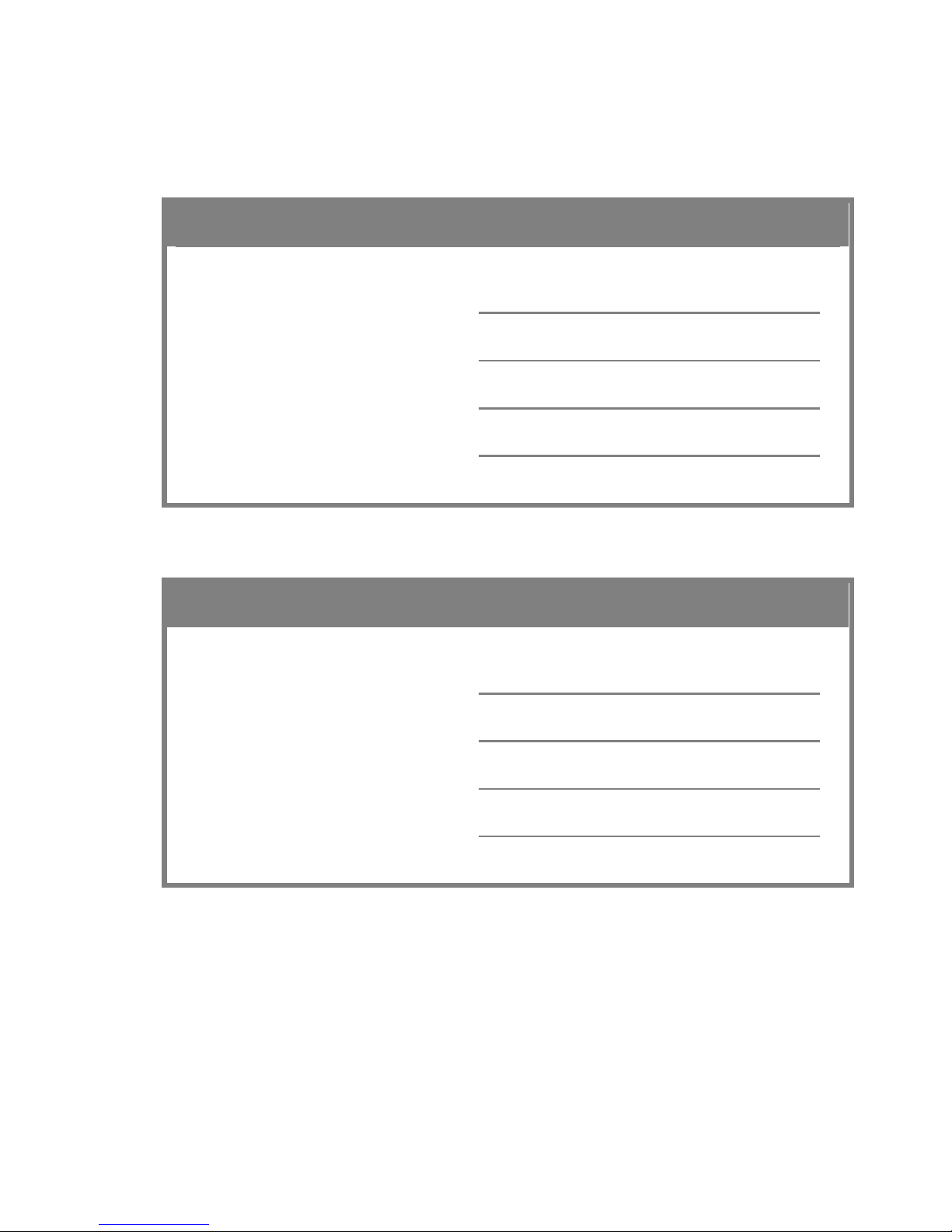
My Orbitel Digital Phone Account Information
Fill in the form(s) below to keep a record of your Orbitel Digital Phone account
information.
Orbitel Digital Phone Line 1 Information
Orbitel Digital Phone Number:
PIN #:
Virtual Phone Number(s):
Orbitel Digital Phone Line 2 Information
Orbitel Digital Phone Number:
PIN #:
Virtual Phone Number(s):
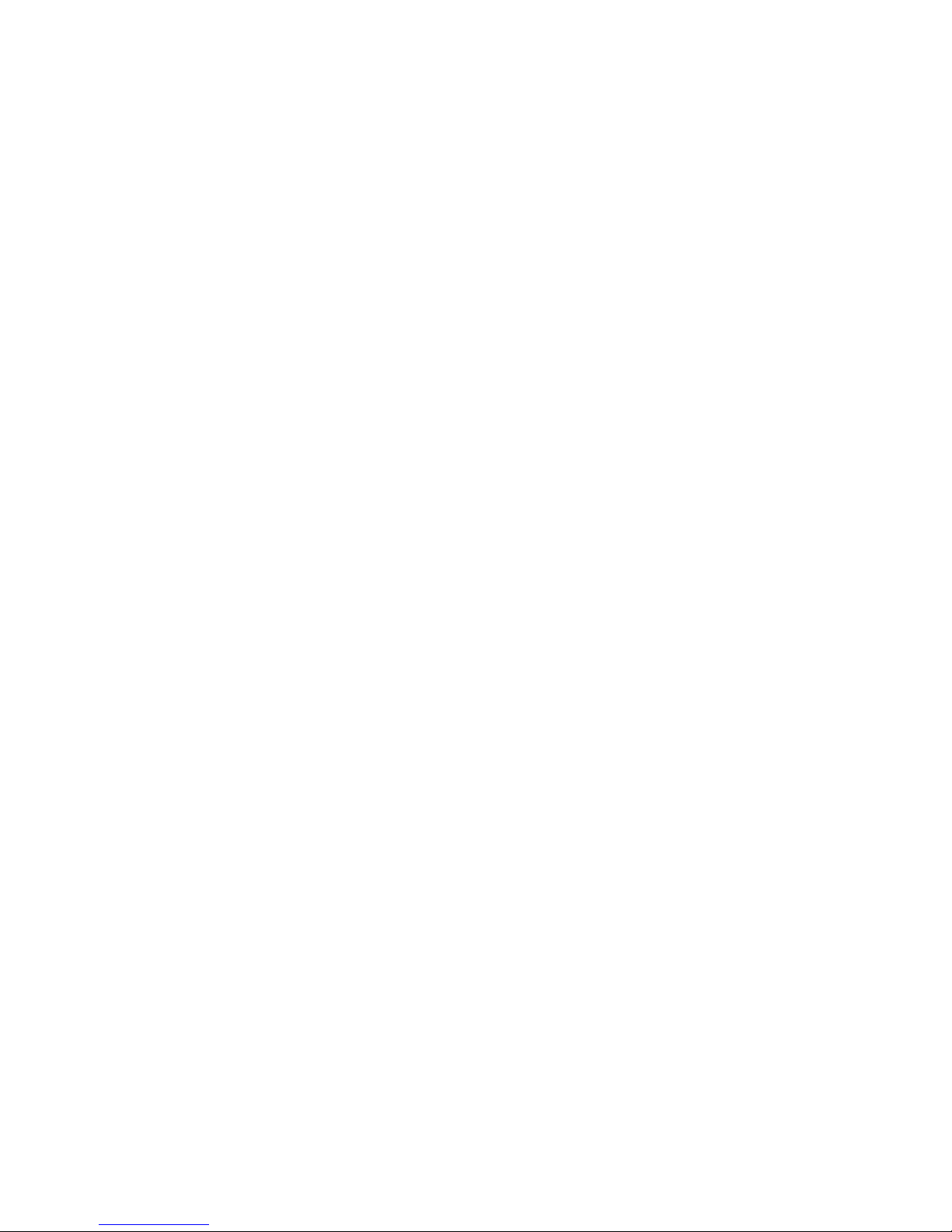
Table of Contents
Introduction.............................................................................................1
Package Contents...................................................................................1
Installing the InnoMedia MTA 3328-2R.................................................1
Preparing for Installation.................................................................................. 1
Becoming Familiar with the MTA Back Panel.................................................. 2
Connecting the MTA........................................................................................ 2
MTA LED Status Indicators....................................................................4
Placing Calls............................................................................................5
Making Calls.................................................................................................... 5
CALLING WITHIN YOUR AREA CODE (USING A U.S. DIAL PLAN) .......................... 5
CALLING WITHIN NORTH AMERICA (USING A U.S. DIAL PLAN) ............................ 5
CALLING INTERNATIONAL DESTINATIONS (USING A U.S. DIAL PLAN) ................... 5
Using VoiceMail ...................................................................................... 6
Recording a Personal Greeting ....................................................................... 6
Listening to VoiceMail Messages .................................................................... 6
FROM YOUR ORBITEL DIGITAL PHONE CONNECTED TELEPHONE ........................ 6
FROM THE WEB............................................................................................. 6
REMOTELY FROM ANY TOUCH-TONE PHONE .................................................... 7
Sending and Receiving Faxes............................................................... 8
Bandwidth Requirements ................................................................................ 8
Managing Your Account at the Orbitel Phone Account Center......... 8
Customer Support..................................................................................8
Troubleshooting......................................................................................9
FAQs ......................................................................................................11
Orbitel Digital Phone Calling Features............................................... 12
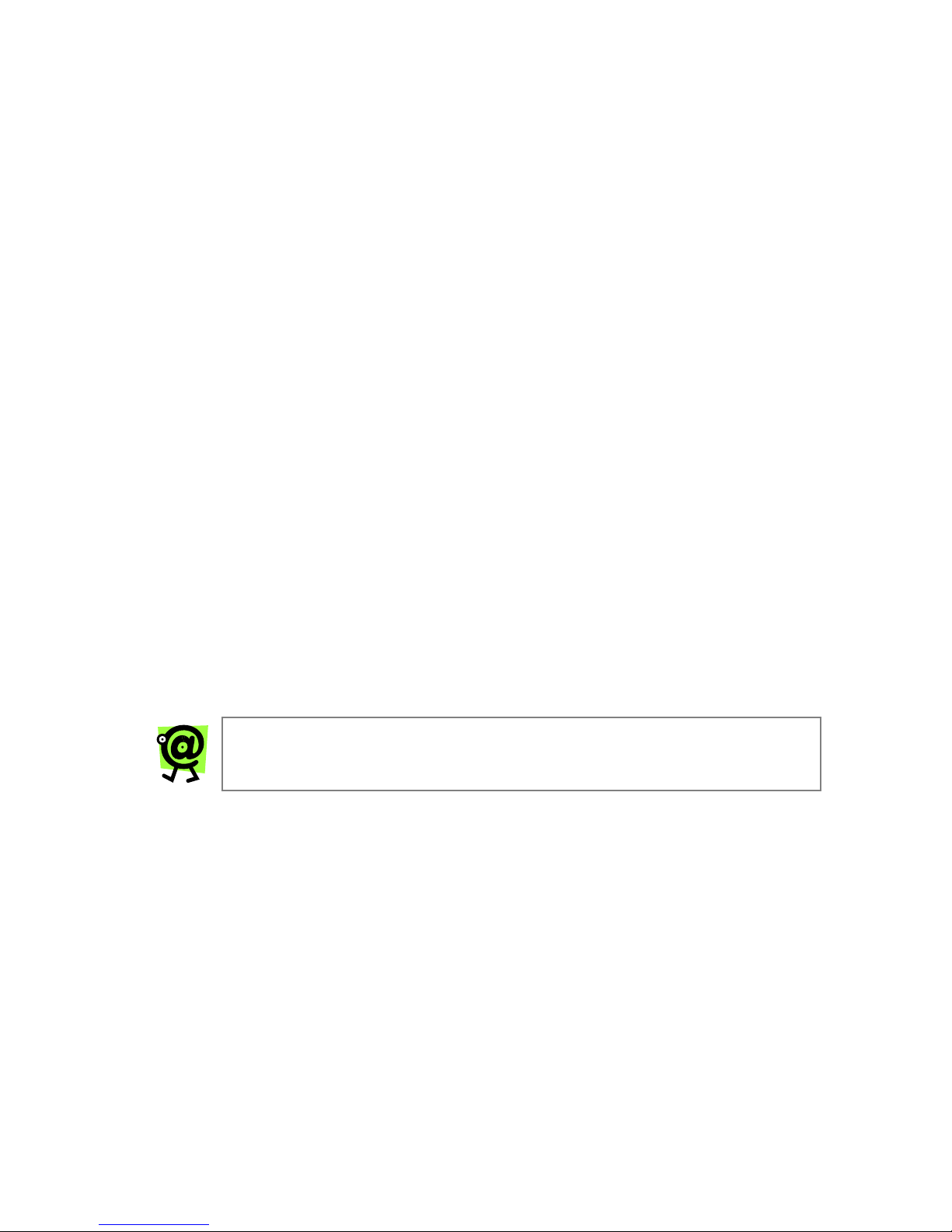
Introduction
Orbitel Digital Phone allows you to use your existing phone and broadband
Internet connection to receive calls and make local, long distance, and
international calls – all at incredibly low rates.
Instead of relying on the traditional telephone network, Orbitel Digital Phone
securely transmits phone calls over the Internet, at rates much lower than
traditional phone companies can offer.
Just follow the simple installation instructions, and when you pick up the phone a
few minutes later, you will hear a dial tone! No need to dial an access number or
an account number. Just make calls all over the world!
This Guide will walk you through the set-up process and explain everything you
need to know to begin using the Orbitel Digital Phone service.
Package Contents
► 1 InnoMedia MTA 3328-2R (Multimedia Terminal Adapter) with
built-in router
► 1 12-Volt D/C power adapter
► 1 standard telephone wire (RJ-11)
► 1 Ethernet network cable (RJ-45)
► 1 InnoMedia User’s Guide
► 1 Orbitel Digital Phone Getting Started Guide
Installing the InnoMedia MTA 3328-2R
This section provides step-by-step instructions for installing the MTA device and
setting up the IP address of your computer.
NOTE: You will need to use a PC that has an Internet browser
and a network card installed.
Preparing for Installation
Before you begin the installation process, you will need to know the connection
type used by your Internet Service Provider (ISP). The connection type (i.e.,
DHCP, static IP, PPPoE, or MAC address cloning) determines how the device will
communicate with the network. Contact your ISP to determine the connection type
you should configure for the MTA device.
If you have only one PC that will need to access the Internet, your broadband
service provider uses DHCP, and you do not have a separate router, continue to
the next section, Becoming Familiar with the MTA Back Panel.
If your ISP does not use DHCP, or if you currently use a router to share your
broadband connection with multiple PCs or other devices, refer to the
Installation with an External Router section on page 12 of the InnoMedia MTA
3328-2R User’s Guide.
1
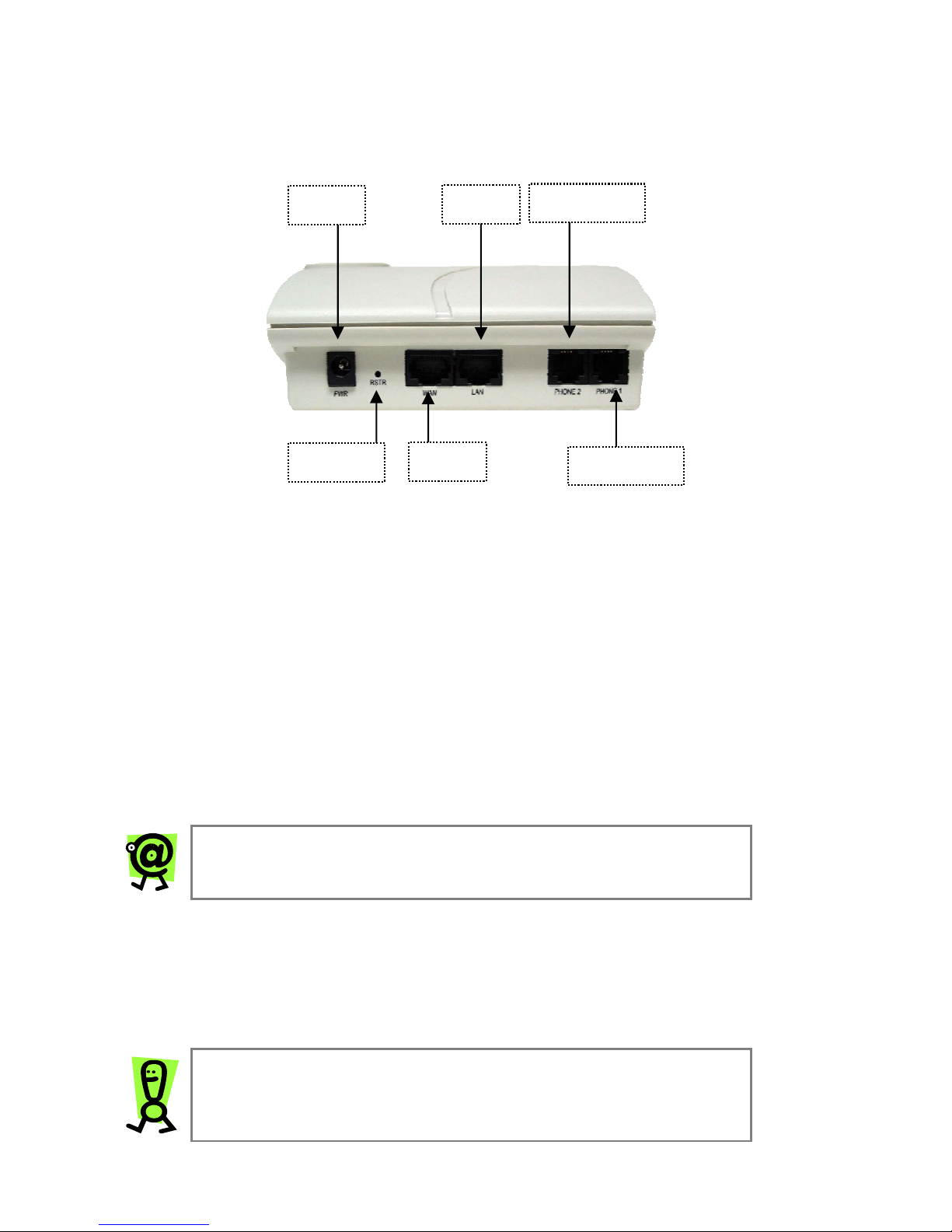
Installing the InnoMedia MTA 3328-2R (continued)
Becoming Familiar with the MTA Back Panel
The back panel of the MTA device contains the input/output ports. Use this
diagram as a reference when setting up your MTA.
2
PHONE 2
LAN
PWR
PHONE 1
RSTR
WAN
Figure 1: The MTA Back Panel
► PWR – connects to a wall outlet with the supplied 12-Volt D/C
power adapter.
► RSTR – resets the factory default settings.
► WAN – connects to your broadband Internet connection with an Ethernet
network cable (RJ-45).
► LAN – connects to your PC’s Ethernet port with an Ethernet network cable
(RJ-45).
► Phone 2 – connects to an analog telephone with a standard telephone
wire (RJ-11).
► Phone 1 – connects to an analog telephone with a standard telephone
wire (RJ-11).
NOTE: Do not connect your telephone to the Phone 2 port
unless specifically instructed to do so.
Connecting the MTA
These instructions will allow you to connect the MTA directly to your broadband
Internet connection (without an external router). Refer to Figure 2 on the
following page for a diagram of this configuration.
1. Turn off your PC, & unplug the broadband/DSL/cable modem power cord.
IMPORTANT: Do not plug in the MTA’s power cord until
instructed to do so.
