Page 1
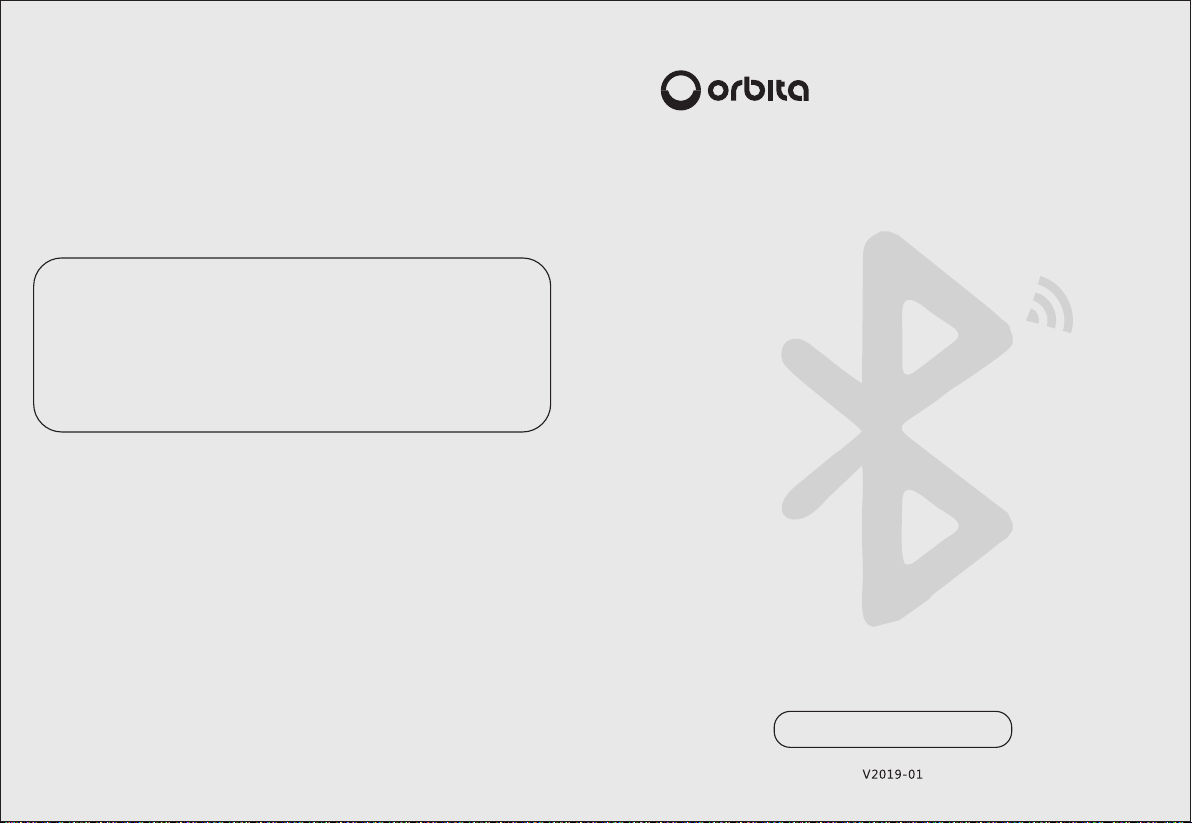
Tha nk s for p urcha sin g our pro duc t, plea se re ad this m anu al care ful ly befo re us ing it
Pleas e be su re to kee p it fo r futur e ref erenc e
Thi s ma nua l is subj ect t o chang e wit hout an y not ice
Orb it a sha ll not be h eld a ccoun tab le for an y acc ident a nd ha zard ar isi ng from
incor rec t user op era tions
Huizh ou Or bita Technol ogy C o., Ltd . (Ma rketi ng Ce nter an d Man ufact uri ng Base i n Chi na )
Addre ss: O rbita Techno log y Park, C han gbu Villag e, Xi nxu Town, Huiy ang D is tri ct, H ui zho u,
Gua ng don g Pro vi nce , P.R.C
Tel: +86- 752 -3633 501 + 86-75 2-3 63350 2 +86 -752- 363 3503
Fax : +8 6-7 52-36 336 00; +86 -75 2-363 390 0
Custo mer S ervic e Hot line: 4 00- 834-6 688
(Huiz hou O rbita Techno log y Co., Lt d. re serve s the r ight of fi nal i nterp ret ation o f thi s manua l)
O R B I T A S M A R T L O C K
Installation and User Manual
Page 2

TABLE OF CONTENTS
1:Product Ove rview
1-1: Appear an ce
1-2: Featur es
1-3: Technical Sp ec ifications
1-4: Safety P recautions
1-5: Chargi ng Safety
1-6: Prec au tions for Use
2:Produc t Installation
2-1: Prod uc t List
2-2: Instal la tion Instructio ns
2-3: Instal la tion Precau ti ons
2-4: Instal la tion St eps
2-5: Instal la tion Diagrams
1
2
3
4
5
6
5
5
6
6
8
1- 1:Appearance
Delet e exi t key
Enter
Product Over view
(As the p rod uct is co nstan tly upd ated, t he actu al shap e of
the produc t shoul d be subj ect to th e actua l pro duct. )
70mm
batte ry co ver
300mm
25mm
3:Oper at ing Guide (ope rate wi th the ap p)
1: Add Blueto oth Administr at or to the lock
2: eKey
3: User pas sword
4: IC card
5: Fingerpr in t
6: Auto loc k
7: Low powe r wa rning
8: Keyp ad lock out
9: Delete B lu etooth Admini st rator/Restore
to defaul t fa ctor y se tt ing
WEB mana ge ment login
1 2
9
9
10
11
12
13
13
13
13
14
front pan el
sideback pa ne l
1- 2:Features
1. Materi al : high-end alumin um a lloy
2. Biologic al s emiconducto r recognition f in gerprint head
3. Support passwo rd unlock, 1 6-bit virtual passw ord
4. Support card unl oc k
5. Support phone blue to oth app unlock
6. Supprt touch loc k un lo ck
7. Support unlock rem otely (perm an en t,Timed,one -t im e,Erase,
Custom, cy clic)
8. Support passwo rd remote ly (permanent ,T im ed,one-time ,E ra se,
Custom, cy clic)
9. Unlockin g record qu er y
10.Compan y attendanc e fu nction
Page 3
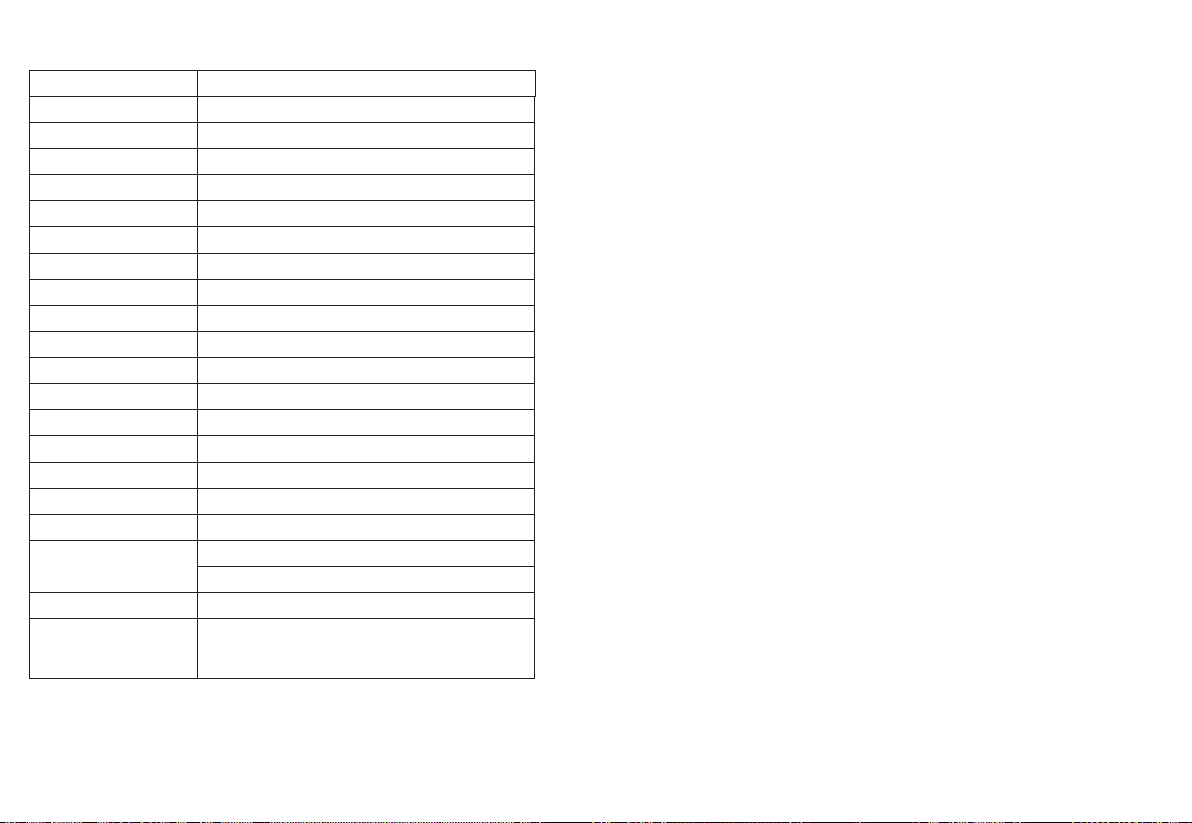
1- 3: Technical Specifications 1- 4: Safety Precautions
Panel material
Latch material
Door thickness
Cylinder
Operating temperature
Bluetooth standard
Support phone system
Working voltage
Low battery voltage alarm
Static current
Operating current
Unlock time
Button type
Fingerprint header type
Fingerprint capacity
False accept rate (FAR)
False reject rate (FRR)
Password type
Card type
Card capacity
Unlocking method
3 4
High-end aluminum alloy
SUS304
40 to 110mm
Concealed super grace B mechanical cylinder
-20℃-+60℃
4.1BLE
Android 4.3/IOS7.0 above
4 AA Alkaline batteries
4.8V
35μA
<200mA
≈1.5"
Capacitive touch button
Semiconductor (ZFM-10) < 0.001% < 1.0%
200 pieces
<0.001%
< 1.0%
APP send password
custom password
MIFARE M1 card
100 pieces
APP, Password, Fingerprint, Card, Mechanical key
Bluetooth
1. Keep t he panel away fro m corrosive s ubstances to av oid damage to t he
surface coati ng .
2. Do not opera te the produc t wi th wet hands to p revent liqu id s such as
water or dr in ks from enter ing the lock body.
3. Do not pre ss t he keyp ad with exces si ve force or wit h sh arp objects.
4. Keep y ou r fingers clean whi le u si ng this pro du ct . To ensure norma l us e,
keep th e fi ngerprint are a clean as the surface ma y be co me smudged after
it is used for a pe ri od of time.
5. Do not pull th e product with ex cessive force.
6. Do not use wat er, benzen e or a lcohol to cle an t he p roduct; u se a s oft and
dr y cl ot h to clean the lock b od y.
1- 5: Charging Safety
1. This pro du ct uses 4 AA alkali ne d ry bat teries, please in st all the batte ry
accordi ng to the corre ct positive and n eg ative electro des.
2.When the vo lt age is lower th an 4 .8V, a low voltage alar m wi ll sound every
time the lock i s un locked. Pay atte nt ion to repl ac e the batte ry in time.
3. Do not short the posit iv e and negative te rminals of th e battery.
4.Please us e th e specified bat tery in th is p roduct, do no t co nnect other
batte ri es modified by yo ur se lf.
5.Do not disc ard the rep la ce d batte ry to avoi d po ll uting the envir onment.
1- 6: Precautions for Use
1. Do not install bat teries before the lock is instal le d on the door.
2.P l ease carefu ll y keep your password a nd c hange it on a reg ul ar base to
preve nt l eaks.
3.C h arge or rep lace the batt eries within one we ek aft er the batt er y
repla ce me nt alarm sounds .
4.M ake sure that the door i s co mp letely locked when leavi ng .
If you fail t o op en the door using t he f ingerprint, password o r ca rd, you can
use the mecha ni cal key. Ple as e keep the me ch anical ke y properly.
Page 4

2. Product Insta llation
2- 1: Product List
Screw acc es sory kit
Front panel
Key x2
Back pa ne l Pan el r ubber mat
ORB ITA
Maste r Car dx1
ORBITAORBITA
Secon dary card X 2
Oth er: Us er ma nue l*1 ,
Dri lling m ould* 1, Warr ant y Card *1
Note:Th e do or lock frame is larger than 40mm, a nd t he d oor thickness c an
be installe d wi thin the range of 4 0-50mm. If the do or t hickness is gre ater
than 50mm, a re ctangular bar i s require d, and ask seller f or i t. Please check
if the list is co mp lete after unpa ck ing. If there i s an y missing, plea se a sk the
seller in tim e.
Mort ise
2- 2:I nstal lat ion Ins tru ct ion s
Confirm th e do or hand in g (this sma rt l ock can b e us ed for left -h and out sw ing, left hand insw in g, righ t- hand insw in g and rig ht -hand out sw ing doo rs )
Int eri or
2.3 Installation Precautions
Please check the accessories before installing the door lock. Afte r completing
the installation, you can co nti nue to inst all .If your door hole needs to be
punched, please seek the help of a professional lock installer. Unauthorized
handling may result in unnecessary property damage.
2.4 Installation Steps
Mort ise installatio n
as shown
Screw
Install the f ront pane l
into the pa nel with the
hole open
Adjust dire ction as
shown
Impor ta nt
Loo sen the s crew in th e direc tiona l
rod ho le to rem ove the h andle a nd
adj ust the d irecti on. Adj ust the
let ter cor respon ding to t he arro w
abo ve the sq uare hol e accor ding to
Fixed fro nt and rear panels
A:Con nect th e lock mo rt ise and p owe r pl ug
B:2 screws a re conn ected to the f ron t panel
through th e rear panel
Install squ are rod and
screw s le eve as shown
square rod
screw slee ve
Not e: The sq uare rod s pring i s align ed
wit h the ope ning in t he panel k nob
sle eve
Ext erior
left-h an d ins wi ng left-h an d out sw ing right- hand in swing righ t-hand o utswi ng
5 6
Page 5

Install batter y
Lift the handle and the lock
latch out as norma l
Install th e batter y cover
2-4: Installation Diagrams
Touch the pan el w ith your finger,
the 5 and # key s flash as normal ,
enter the “ 12 3456” initial
passw ord to open the d oo r.
1.Front panel 2.Back panel 3 .M ortis e
4.Batter y cover 5.S qu are po le 6.Screw
Operating Guide
Operate with the app
softw are d own loa d
Download " orbit a smart " from app store/goog le play etc.
7 8
Page 6

1 bluetoot h Administrator to the lo ck
War ning once a Bluet ooth Administ ra tor is added to t he l ock, all previous
pass co de s ca rds and fin ge rp rints are i nvalidate d. N otice: please t ur n on
the Bluetoo th of your ph on e and keep it c lo se to the lock .
1. 1 Download "orbita smart"appan d get regis te red
1. 2 Activa te the APP
1. 3 pres s th e" "s ign on the upper le ft cor ne r of the scre en
1. 4 pres s [a dd l ock]
1. 5 select the r ig ht type of lo ck
1. 6 Activa te the lock by pr essing "*" or tou ching the key pad to ligh t it u p
1. 7 Click "Nex t”, t he l ock will make a " beep", the app wi ll d isplay the
name of t he l ock and a black "+"
1. 8 pres s th e"+ s ign
1. 9 set the name of the lock and pr ess [OK]
2 ekey
2. 1 send an ekey
Notice: You DO Not need to be n ear the lock to s en d an ekey. You can send
an ekey A NY WHERE, ANYTIMETHE recipient of t he e key must ha ve an
Appac co un t.
2. 1. 1 Activate the APP
2. 1. 2 select th e lo ck
2. 1. 3 pre ss [ se nd ekey ]
2. 1. 4 set the parameters of th e ekey and press [send] to s ha re it with ot he r
registe red users.
2. 2 unlock wit h ekey
Notice: ple as e turn on the Bluet oo th of you r ph one and kee p it c lo se to the
lock
2. 2. 1 "touc h to open"
2. 2. 1. 1 Activate the APP
2. 2. 1. 2 Activate the lock b y pressing"*" o r touching the keypad to l ig ht it
up
2. 2. 1. 3 The lock s ai d "dingdong", t he m essage show the l oc k ha ve been
unlocke d.
2. 2. 2 unlock wi th A PP
2. 2. 2. 1 Activate the APP
2. 2. 2. 2 select t he l ock
2. 2. 2. 3 pres s the lock icon on th e AP P
2. 2. 2. 4 prom pt "unlocke d
9
2. 3 Delete an ekey
Notice: You Do not need to be n ear the lock to d el ete an ekey. You can d el ete
an ekey A NY WHERE, ANY Time b ut t he deletion will on ly b ecome effecti ve
when the ekey user' s App is act ivated and co nn ected to th e in ternet. If the
deletion is c ar ried out near the loc k wi th Bluetoot h on , the deletion beco me
effective i mm ediately.
2. 3. 1 Activate the APP
2. 3. 2 select th e lo ck
2. 3. 3 pre ss [ Passw ord managem en t]
2. 3. 4 select th e ekey to be de le ted
2. 3. 5 pre ss [ de lete]
3 user pass wo rd
3. 1 Generate a u se r password
Notice: You Do not need to be n ear the lock to g en erate a user pa sscode.
You ca n generate a user passcode ANYWH ER E, ANY TIME.
3. 1. 1 Activate the APP
3. 1. 2 select th e lo ck
3. 1. 3 pre ss [ ge nerate pa ss code]
3. 1. 4 set the parameters of th e passcod e as p rompted a nd p ress [gener at e]
3. 1. 5 when the passcode appear s on t he s creen, pr ess the sharing i co n on
the upper rig ht c orner of th e sc reen to sha re it with other us er s
3. 2 unlock wit h password
3. 2. 1 Activate the lock by p ressing"*" or t ouching the keypad to li gh t it up
3. 2. 2 input pas scode and pre ss"#(pres si ng "*" will delete th e digit last
entered d uring the input )
3. 2. 2. 1 if the passcode is corr ect, Lock with lo ng " be ep”
3. 2. 2. 2 if the passcode is incorrect,Lock wi th 4 t im es "beep"
3. 2. 2. 3 if the loc k de tects 5 conse cu tive trials of incorrect passcode
consists of more than 4 di gi ts, Lock with 4 tim es " beep", after two ti me s, the
system wi ll b e lo cked fo r 5 mi nu tes.
3. 2. 2. 4 if the passcode has exp ired, voice prompt unauthori ze d passcode
3. 3 Modify user pa ss word on the lock
3. 3. 1input[ *1 0#]
3. 3. 2 input ori gi nal passcod e
3. 3. 3 The lock wi th 2 t imes short "beep" if the pa ssword is c or rect.
10
Page 7

3. 3. 3. 1 input a ne w passcode
3. 3. 3. 2 Ente r ne w passwor d again with 2 time s "b eep".
3. 3. 3. 3 input [n ew passcode#]
3. 3. 3. 4 Lock wit h 2 ti mes long "beep" ( th e lock with 4 "beep " if t he
passw ord is wron g wh en you enter in s ec on d time)
3.3.4 if the or ig inal passco de i s correct
3.3.4.1Lo ck w ith 4 times "beep "
Notice: ple as e turn on the Bluet oo th of you r ph one and kee p it c lo se to the
lock
4. 3. 1 Activate the APP
4. 3. 2 select th e lo ck
4. 3. 3 pre ss [ IC cards]
4. 3. 4 select th e IC c ard to be del eted
4. 3. 5 pre ss [ de lete]
3.4 Delete a pa sscode
Notice: ple as e turn on the Bluet oo th of you r ph one and kee p it c lo se to the
lock
3. 4. 1 Activate the APP
3. 4. 2 select th e lo ck
3. 4. 3 pre ss [ passcodes] 3 . 4. 4 s elect the pas s co de to be delete d
3. 4. 5 pre ss [ de lete]
4 card(available on select ed m odels)
4. 1 Add an IC card
Notice: ple as e turn on the Bluet oo th of you r ph one and kee p it c lo se to the
lock
4. 1. 1 Activate the APP
4. 1. 2 select th e lo ck
4. 1. 3 pre ss [ IC cards] 4. 1. 4 p ress the " " sign on th e up per right corne r of
the scree n
4. 1. 5 pre ss [ ad d IC card]
4. 1. 6 Then clic k "e nter ”
4. 1. 7 The scree n lights up, 2 time s sh or t "b ee p”
4.1. 8 Long "be ep " means swipe car d success.
4. 2 unlock wit h IC c ard
4. 2. 1 place a card near the re ad er area on the keypad of t he lock
4. 2. 1. 1 Lock wit h sh or t "b ee p" and show "unlo cked”
4. 2. 1. 2 Lock wit h 4 ti mes "beep" in two t im es, it means the ca rd invali d.
4. 2. 1. 3 Lock wit h 4 ti mes "beep" in one t im e, it means operati on f ailed.
4. 3 Delete an IC c ar d
5 Fingerprint ( available on se le cted models)
5. 1 Add finger pr in t
Notice: ple as e turn on the Bluet oo th of you r ph one and kee p it c lo se to the
lock
5. 1. 1 Activate the APP
5. 1. 2 select th e lo ck
5. 1. 3 pre ss [ fi ngerprints]
5. 1. 4 pre ss t he " "sig n on t he upper right co rn er of the scr een
5. 1. 5 pre ss [ add Fingerprint ]
5. 1. 6 set the parameters of th e fingerprint a nd p ress [next]
5. 1. 7 pre ss [ star t ]
5. 1. 8 The scree n lights up, plea se p ut your finger on t he f ingerprint ar ea
for sever al t im es, "Successf ul e ntry" when the l oc k wi th long "beep".
5. 2 unlock wit h fi ng erprint
5. 2. 1 pre ss a f in ger on the finger pr int sensor
5. 2. 2 The lock wi th " beep" means "un lo cked", or i t wi ll b e 4 times "beep"
means "oper at ion failed".
5. 3 Delete a f in gerprint Notice : pl ease turn on the Bl ue tooth of yo ur
phone and keep it close to t he l ock 5. 3. 1 Activate the APP
5. 3. 2 select th e lo ck
5. 3. 3 pre ss [ fi ngerprints] 5 . 3. 4 s elect the finge rp ri nt to be delete d
5. 3. 5 pre ss [ de lete]
6 Auto lock
11
12
Page 8

6. 1 5 seconds a fter the lock is unlo cked, it a utom atically locks
and gives a voice prompt " (locke d)"(except it is set to passage
mode).
6. 2 The lengt h of time be fore a uto lock can be customized in the
[setting s] menu of t he lock .
7 low power wa rning
7. 1 when the batter y is low, the keypad wil l light up and flash for
a second after it is activated, meanwhile t he lock gives a voice
prompt "batter y is low, plea se rep lace”.
8 keypad lockout
8. 1 When the us er enters the incorrect password for 5 time s (t he
password length is greater than or e qual to 4), the door lock will
beep twice , and the password keyboard will be lo cked for 5
minutes.
8. 2 During th e lockou t pe riod, the keypad light will flash qui ckly
on each pressing . Unlocking with APP card or fing erprint is still
function al in this case, and the keypad will be back to normal
once it is unl ocked su ccessfully with an AP P or a c ard
8. 3 The keypad will be re-enabled a fter 5 minutes lockout and
user can con tinue to input passcode. However, each wrong passcode trial w ill re sult in 5 minutes lockout thereaf te r.
9.1 Delete B luetooth Administ ra tor on the APP
Notice: pl ease turn on the Bluetooth of your phone an d keep it
close to the loc k.
9. 1. 1 Activate the APP
9. 1. 2 select t he lock
9. 1. 3 press [setti ngs]
9. 1. 4 press [delete]
9. 1. 5 input th e account password and press [OK]
9. 1. 6 The lock w ith 2 times "beep" means de lete success.
9. 2 Delete Bl uetooth Administr at or on the lock
9. 2. 1 long press the reset b utto n
9. 2. 2 Lock wit h 2 ti mes "beep”
9. 2. 3 It means " Administrator deleted suc cessfully"
WEB management login
Open browser and i nput: lock.orbitasmart.com, the n input user
name and password (the I D is s ame as APP).
9 Delete Blu etooth Administra to r/restore to default fact ory
setting Warning: once the Bl uetooth Administrator is de leted,
the lock is se t to d ef ault factor y setting , all previou s pass co des
cards and finger prints are invalidated.
13
14
