Orbit Easy Dial 28954, Easy Dial 28956, Easy Dial 57854, Easy Dial 57856, Easy Dial 57874 User Manual
...Page 1
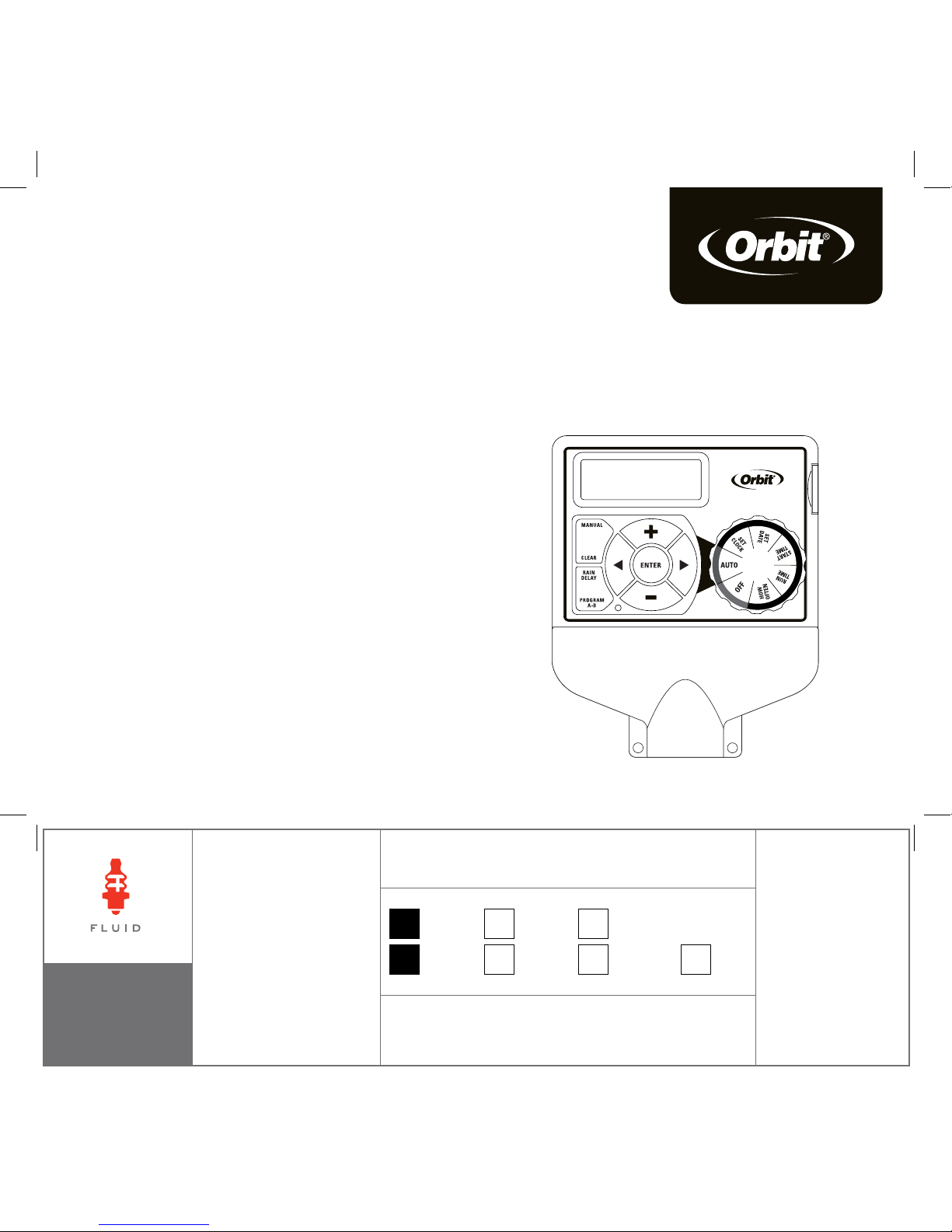
PN 57874-24 rD
MODELS / MODELOS:
28954, 28956, 57854, 57856, 57874, 57876
Users ManUal
ManUal del UsUario
p 801 295 9820
f 801 951 5815
www.fluid-studio.net
1065 South 500 West
Bountiful, Utah 84010
proof no: 5
date: 09.13.11
des: SM
client: Orbit
sku: 57874
upc: NA
file name: 57874-24 rD.indd
software: InDesign CS5
colors
additional instructions:
· Translation Approval Code: LB682594
·
·
color
non printing
PMS
????
PMS
????
color
non printing
PMS
????
Registration
K
Printers are responsible for
meeting print production
requirements. Any changes
must be approved by the
client and Fluid Studio.
printed piece must meet
designated specifications
on this form.
dimensions:
flat: w: 14" h: 5"
finished: w: 7" d: " h: 5"
© 2011 Fluid Studio. This
work is the property of Fluid
Studio, and cannot be used,
reproduced or distributed
in any way without their
express permission.
Page 2
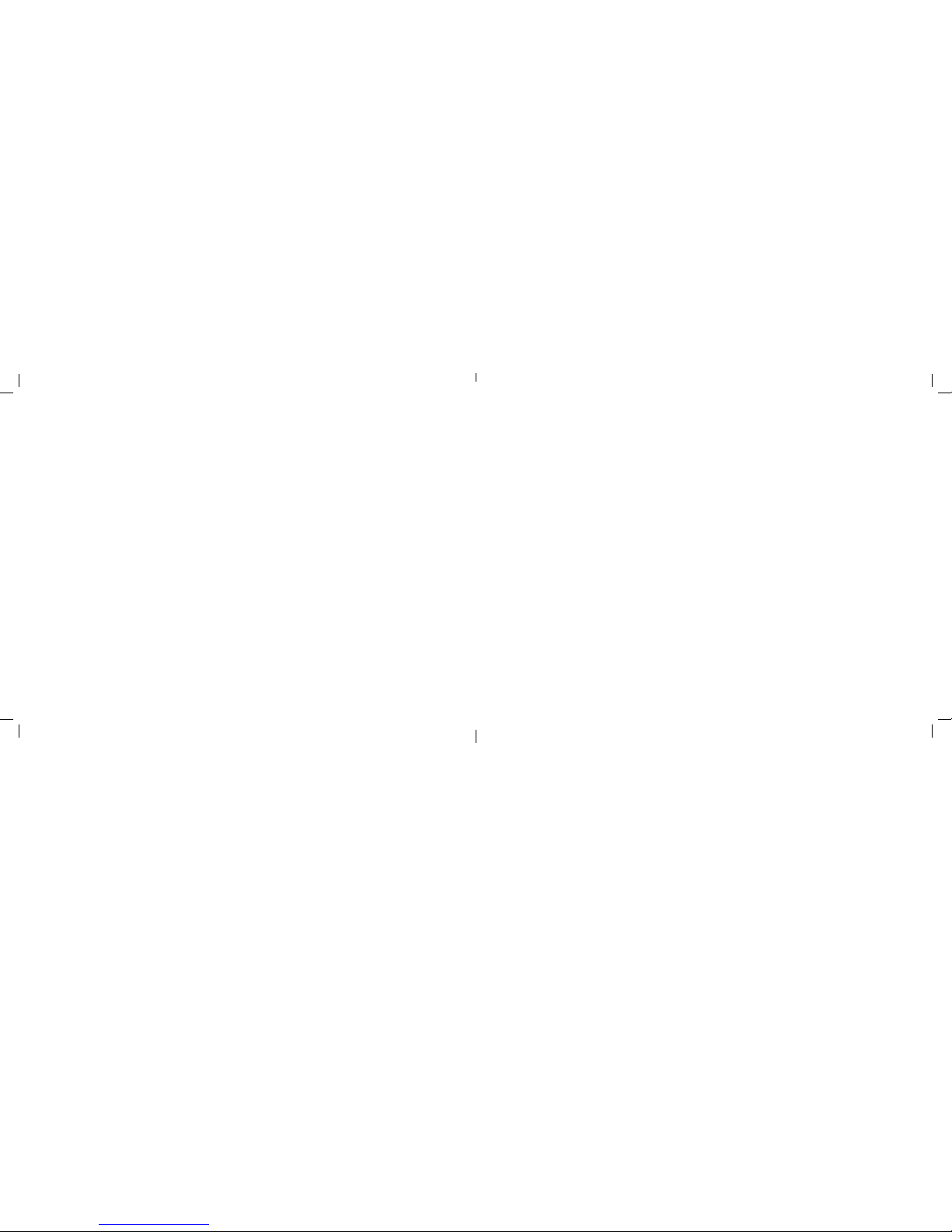
Table of Contents
Section 1: Get to know your timer .................4
Section 2: Installation ...........................6
Section 3: Programming with Easy-Set Logic™.......9
Section 4: Additional Features ...................11
Section 5: Reference ...........................15
2 3
Congratulations on selecting your new Easy
Dial™ timer! With Orbit’s exclusive Easy-Set
Logic™, simple programming and setup are
combined with the latest timer technology
and versatility.
Your new timer provides convenience and
flexibility, letting you run a fully automatic,
a semi-automatic, or a manual watering
program for all your watering needs.
Although this timer is so easy to program
that you likely will not need instructions, we
recommend that you read this manual fully
before installation so that you understand all
of the advanced features.
Page 3
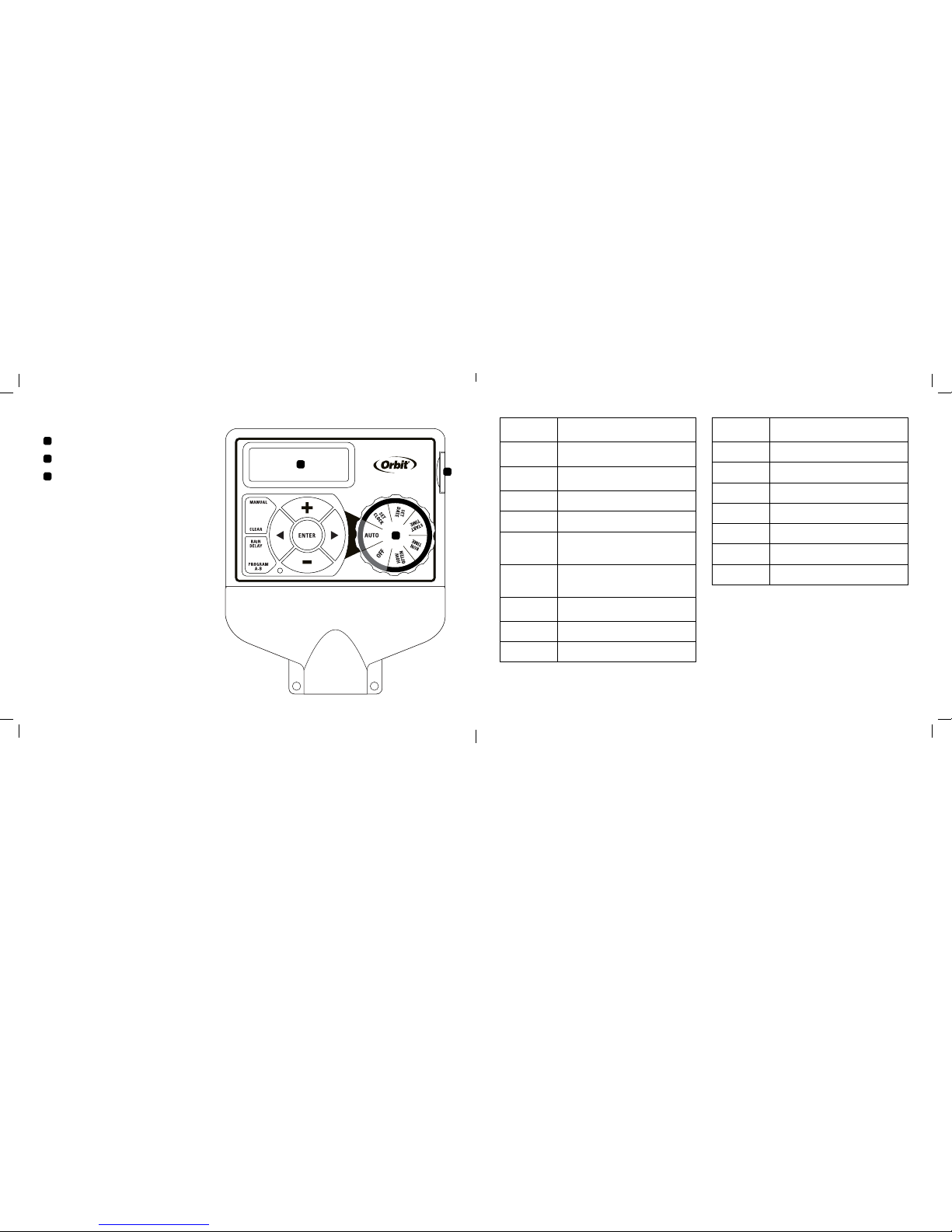
4 5
A
B
C
Dial
Digital Display
Battery Compartment
Section 1: Get to know your timer
Buttons Function
ENTER To confirm a new setting
MANUAL To water manually
CLEAR To clear a setting
PROGRAM To move between programs: A and B
ARROW [ ]
To advance to the next setting/watering
station or move to other programs/
settings
ARROW [ ]
To go back to the previous setting/
watering station or move to other
programs/settings
RAIN DELAY
To pause operation for 24-72 hours
due to rain or other factors
+
To increase a numeric setting
–
To decrease a numeric setting
Dial Position Function
AUTO Set program is running automatically
SET CLOCK Set clock time
SET DATE Year, Month, and Day
START TIME Set time to begin watering
RUN TIME Set watering duration for each station
HOW OFTEN Set frequency of watering days
OFF Turn all stations/functions off
A
B
C
Page 4
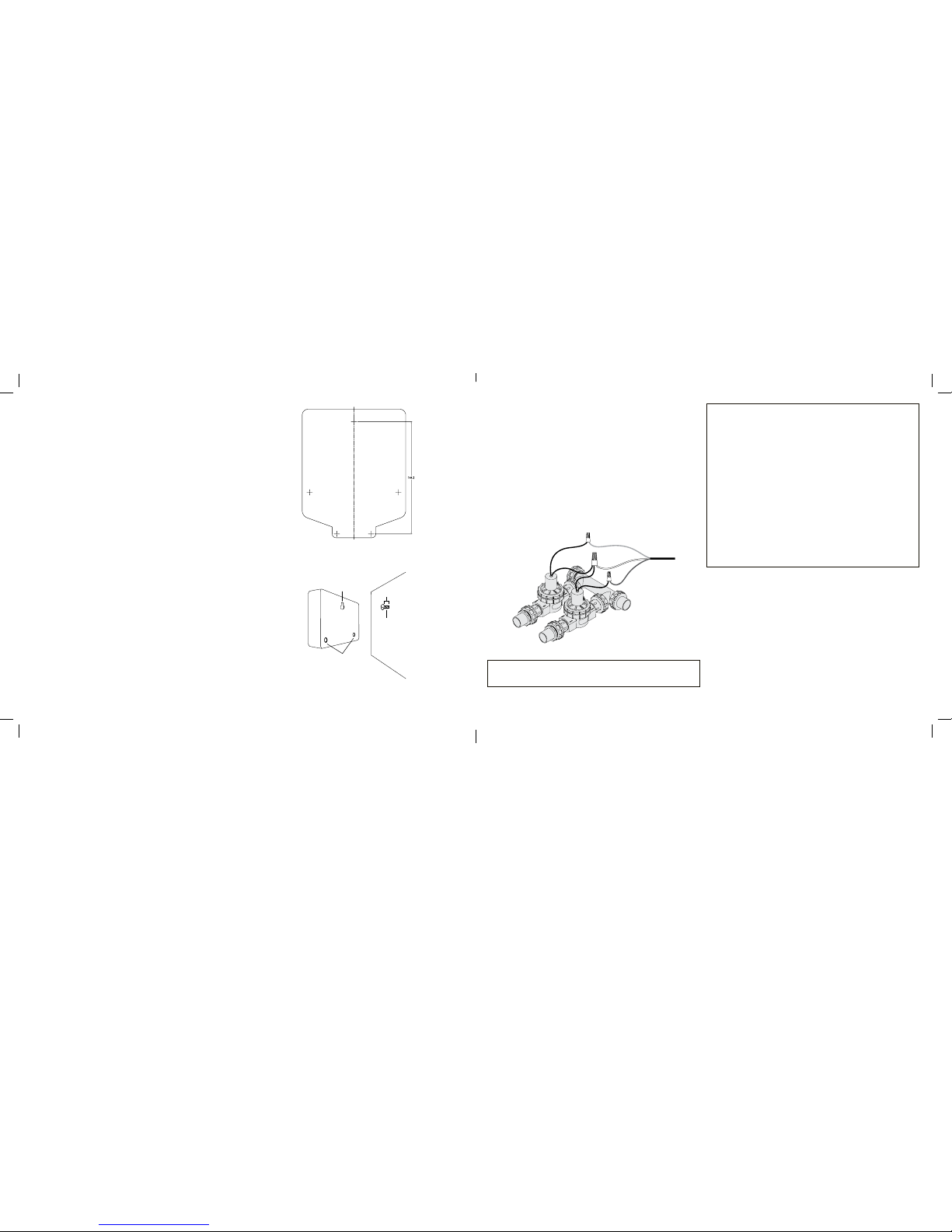
6 7
Section 2: Installation
Required Tools
• Phillips Screwdriver
• Wire Strippers
1. Select a Location
When choosing a location for your timer, consider the
following:
• Choose a location near an electrical outlet.
• Ensure operating temperatures are not below 32° or
above 158° Fahrenheit (below 0° Celsius or above 70°
Celsius).
• Locate the timer where there is easy access to sprinkler
wire (from valves).
2. Mount the Timer
• Use the mounting template (included) to mark the
mounting screw location on the wall. See figure 1
• Install a No. 8 screw into wall in the upper template
location. Leave the screw head protruding 1/8” (3mm)
from wall. Use expanding anchors (included) in plaster
or masonry, if necessary, for a secure hold.
• Slip the timer over protruding screw (using keyhole slot
in back of timer). See figure 2
• Drive a No. 8 screw through one of the two pre-formed
holes located in lower corners of the cabinet. See figure 2
3. Connecting the Timer to Valves
Wiring Electric Valves
Taking the sprinkler wire, strip 1/2” (12 mm) of the
plastic insulation off the end of each individual wire.
Connect one wire from each valve (it doesn’t matter
which wire) to the “Common” sprinkler wire (usually
white in color). Next connect the remaining wire from
each valve to a separate colored sprinkler wire.
See figure 3
Note: The maximum loading for each station/pump is 250mA
(one valve), the maximum loading for the timer is 500mA.
Figure 2: Hang timer on screw using keyhole
Keyhole
Pre-formed
mounting holes
No. 8 Screw
Wall
1/8"
Figure 1: Use Mounting Template (included)
Figure 3:
Wiring Electric Valves
If the distance between the sprinkler timer and valves is
under 700’ (210 m), use Orbit® sprinkler wire or 20 gauge
(AWG) plastic jacketed thermostat wire to connect the
sprinkler timer to the valves. If the distance is over 700’ (210
m), use 16 gauge (AWG) wire.
Important: The wire can be buried in the ground; however,
for more protection wires can be pulled through PVC pipe
and buried underground. Be careful to avoid burying the
wires in locations where they could be damaged by digging
or trenching in the future.
All wires should be joined together using wire nuts, solder,
and/or vinyl tape. In wet environments like a valve box it
is recommended to use Orbit Grease Caps or Speed Seals
to prevent corrosion of the connection and for protection
from water infiltration.
Connecting Sprinkler Wires to the Timer
Taking the sprinkler wire, strip 1/4” (6 mm) of the
plastic insulation off the end of each individual wire.
Connect the “Common” sprinkler wire (usually white in
color) to the terminal labeled “COM”. Next connect the
remaining wires to a separate terminal . See Figure 4
To avoid electrical hazards and damage to the timer,
only one valve should be connected to each station. See
Figure 4
Solenoid
Wire Nut
To Timer
Valve
Common
Wire
Page 5

Section 3: Programming with
Easy-Set Logic
™
A note about multiple programs
Your sprinkler timer provides the flexibility of using 2
independent programs (A, B). The programs are where
you store all of your sprinkler settings. Each program
consists of a group of stations set to specific start
times and run times. Multiple programs allow you to
run different valves on different days with different
run times. While many applications only require one
program (A), using multiple programs (A, B) can be
useful for drip areas, newly planted lawn, or rotary
sprinkler stations. Using programs to group stations
with similar water needs will maximize irrigation
efficiency.
Primary programming can be accomplished in just a
few basic steps.
Primary Programming
Press the [RESET] to clear any previous factory
programming
1. Set Clock
• Turn dial to [SET CLOCK].
• Press the [+/–] buttons to set the current time of day.
4. Connect Electrical Transformer Power
Connect power connector to the timer. Insert the
transformer into an 120V electrical outlet. See Figure 5
5. Activate Battery
One Lithium CR2032 battery (included) is required
to retain the program in memory during power loss.
Annual replacement is recommended.
Remove the plastic strip to activate the pre-installed
battery. (See page 12 for battery replacement)
Note: The battery alone will not operate the valves in
your sprinkler system. The sprinkler timer has a built-in
transformer that must be connected to an AC voltage source.
Tip: To increase or decrease more rapidly, hold down
either the [+] or [-] buttons until the display goes into
rapid advance mode.
• Press the [ ] buttons to set am/pm.
• Turn dial to accept time.
2. Set Date
• Turn dial to [SET DATE].
• Y/M/D will appear (blinking letter indicates selection).
• Press the [+/–] buttons to set the correct year,
then press [ENTER] or [ ].
• Press the [+/–] buttons to set the correct month,
then press [ENTER].
• Press the [+/–] buttons to set the correct date.
• Turn dial to accept date.
3. Start time
• Turn dial to [START TIME].
• Press the [+/–] buttons to select time you’d like
your watering to begin. (time will adjust in 1
minute increments)
The display will show
Please note that [START TIME] is the time of day that
your programmed watering starts. You can set up to
4 start times at each program if you want to water
more than once per day. All stations that have a
9 8
24VAC SENSORCOM 1 2 3 4 5 6
Station 1
Strip wire
Push in and
tighten screw
Only connect one valve to
each terminal (station) or
damage will occur
Figure 4
Figure 5
24VAC SENSORCOM 1 2 3 4 5 6
Remove plastic
strip to activate
battery
Connect the
transformer here
Page 6
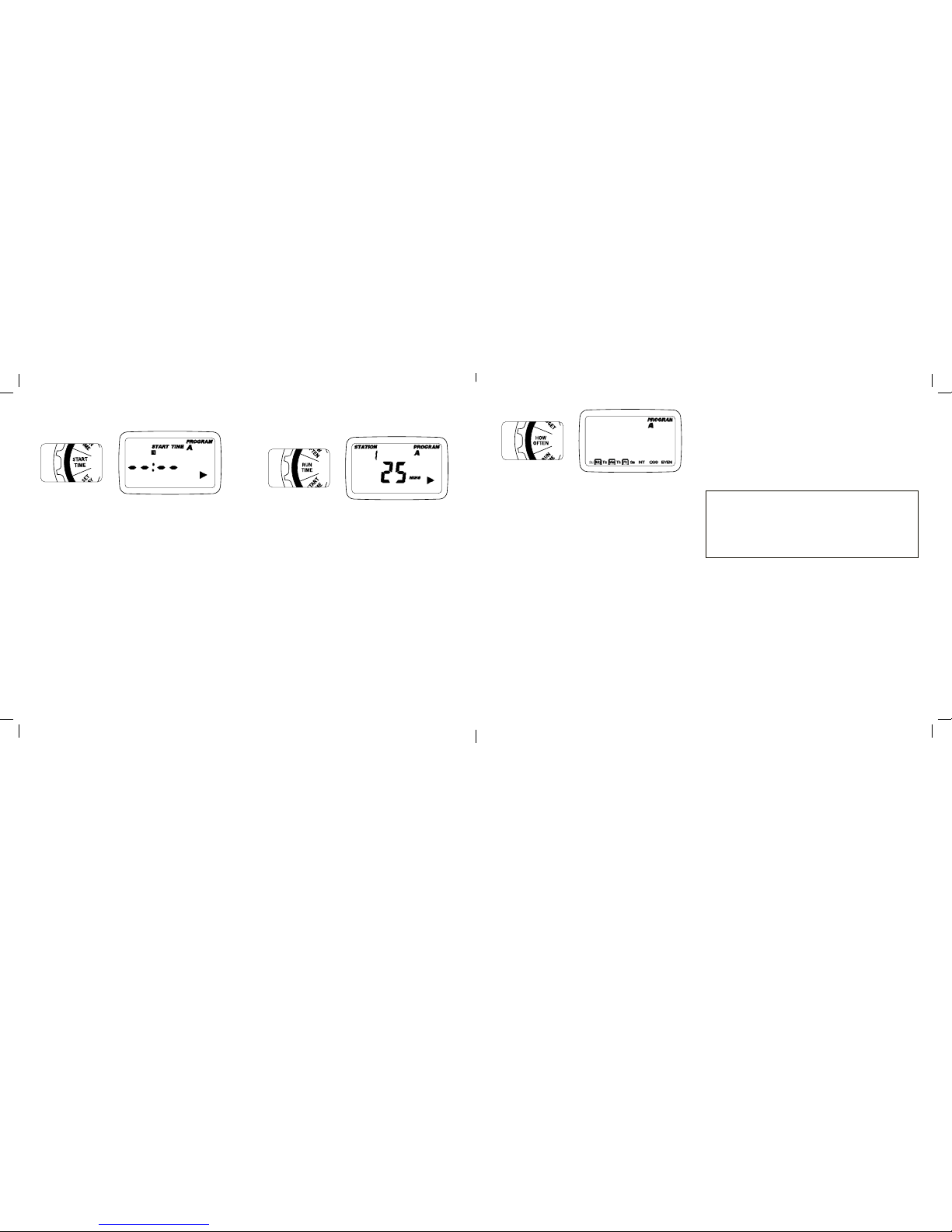
• Selecting a different option or pressing clear will
erase the previous selection.
Example: Odd: 1st, 3rd, 5th, etc.
Example: Even: 2nd, 4th, 6th, etc.
Turn the dial to [AUTO] and that’s it!
You have programmed your timer!
Turn dial to [AUTO] to activate your program.
Note: If your program is lost, the factory installed failsafe program will turn on each station every day for 10
minutes.
Note: Your prior programming will not be disturbed
unless altered. Always be aware of the program you are
in (A or B) when you are making changes.
Reviewing and Changing Your Program
If you want to review or change the start times,
run times, or how often to water, simply follow the
directions again for that option. After reviewing or
changing a watering schedule, remember to turn the
dial back to [AUTO] for automatic operation.
Section 4: Additional Features
Rain Delay
[RAIN DELAY] allows you to delay your sprinkler timer
from watering for a set period of time. Delay settings are
24, 48, and 72 hours.
- Press the [ ] buttons to move from one day
to another.
- Press [+] or [ENTER] to select a day for
watering. A frame will appear around the selected
days.
• To delete a previously entered day, press [-] or
[CLEAR].
Example: Monday, Wednesday, & Friday
Intervals
• Use the [ ] buttons to move to the INTERVAL
option “INT”.
• Press [+/–] buttons to select the number of days
between watering.
Example: An interval of 1 will water every day; an
interval of 3 will water every 3rd day, etc.
Odd or Even Days
• Use the [ ] buttons to move to the ODD or
EVEN day
watering.
- Press [+] or [ENTER]
On this screen the RUN TIME or duration for each
station is set.
• Press the [ ] to select a station and press the
[+/–] buttons to enter the watering duration for that
station.
• Press [ENTER] or the [ ] buttons to move to
the next station/valve, and enter watering duration
for each station.
5. How Often
• Turn the dial to [HOW OFTEN] - this screen allows
you to set how often to water.
There are 3 options provided:
1. Days of the week (Mon, Tues, Wed, etc.)
2. Intervals (Every “X” number of days)
3. Odd or Even Days
Days of the Week
• Your dial should be set to [HOW OFTEN].
- Press the PROGRAM button to select which
program you’d like to set
programmed run time (how long) will run in sequence
at each start time.
Note: Start-Time Stacking
When a start time is set before the previous program has
completed, that start time will be “stacked” or delayed,
and will start upon completion of the previous program.
Example: Bill just planted new grass seed and wants
to water three times per day. He sets START TIME 1
for 5am, START TIME 2 for 12pm, and START TIME 3
for 5 pm.
He sets the INT (interval) to water every 1 DAYS (see
section 3, HOW OFTEN).
In AUTO mode the system will water 3 times per day.
Once Bill’s sod is established he can CLEAR start
times 2 and 3 and return to watering just once per day.
4. Run Time
• Turn the dial to [RUN TIME].
• Press the PROGRAM button to select which
program you’d like to set.
STATION is the area that will be watered by each valve.
11 10
Page 7

12 13
• Turn dial to [AUTO]
• Press the [RAIN DELAY] button to automatically
delay watering for 24 hours.
• If a longer Rain Delay is desired, press the [+/–]
buttons to increase or decrease the setting.
• Press [ENTER] or wait 10 seconds and the
selected rain delay will begin.
• [CLEAR] button stops the rain delay and
scheduled watering will resume.
• At the end of the selected rain delay amount of
time, automatic watering resumes.
• While in rain delay mode, the timer display
will switch between the actual time and the
remaining hours of the delay, every 2 seconds.
Manual Watering
Your timer has the ability to allow you to manually
water without disturbing the preset program.
• Turn the dial to [AUTO].
• Press the [MANUAL] button. Display will show
A B and ALL. After a few seconds or by pressing
[ENTER] the timer will begin manual watering.
• All stations will water consecutively for their
programmed duration.
Note: If the run times have not been set, the timer will not
initiate manual watering and the screen will return to the
current time.
• To specify a specific program or stations, Press the [
] buttons to select A or B.
• Press [ENTER] to activate.
• To select a specific station, continue pressing
the [ ]buttons until desired station number
appears.
• Press the [+/–] to enter the desired duration from
1 to 240 minutes.
• Wait 5 seconds and your station will begin.
• To stop Manual Watering press [CLEAR].
• The timer will go back to your original automatic
watering schedule.
Example: To manually water on station 3 for five
minutes, press the [MANUAL] button then press
the [ ] buttons until you see station 3; using
the [+/–] buttons, set duration to five minutes;
press [ENTER].
Note: After the [MANUAL] button has been pushed, if a
selection is not made within 5 seconds all stations and
programs will begin watering using the programmed
RUN TIMES. If no RUN TIMES have been set, nothing will
happen and the display will return to the time of day.
Connecting a Rain Sensor
• Connect the rain sensor wires to the wiring
terminal ports (yellow in color) labeled “Sensor”
(see figure 6).
Note: Refer to your rain sensor manual for specific
wiring instructions.
• Place the sensor on/off switch to the “on”
position to begin operation.
Rain Sensor Bypass
This sprinkler timer is equipped with a sensor
override “on/off” switch. This switch is for use during
maintenance and repairs, so the sprinkler timer can
be operated even if the rain sensor is in active mode.
Important: If the rain sensor switch is in the “on”
position and no sensor is connected, the sprinkler
timer will not operate. To resume sprinkler timer
operation place the switch in the off position.
Replacing the Battery
Your timer requires a CR2032 Lithium battery.
• The battery will maintain your program in case of
an AC power loss.
• Battery should last approximately one year.
• Open by sliding the battery tray out to the right.
SENSOR COM
24VAC
1234
Figure 6:
Connecting a
Rain Sensor
Page 8

15 14
TERM DEFINITION
START TIME The time the program begins watering the first programmed station.
VALVE
Supplies water to a specific station or area. The opening and closing of the valve
is accomplished through electrical current supplied by the sprinkler timer.
MASTER VALVE
Typically located at the main water source. Turns on and off water for the entire
irrigation system when not in use.
MULTIPLE
START TIMES
A controller feature that allows a program to be operated multiple times on the
same watering day.
OVERLAPPING
PROGRAMS
When a “Start Time” is set for a program before the previous program has
completed.
PROGRAM
(A OR B)
Individual programs as set by the user. Each program operates independently.
If one program overlaps the other the programs will be “stacked.” After the first
program finishes the next program will begin.
RAIN DELAY
A feature that postpones the running of a scheduled watering program for a
specific duration.
SOLENOID
The electrical part on an irrigation valve that opens and closes the valve.
SPRINKLER TIMER
A device which instructs the station valves to operate.
STATION
A grouping of sprinklers operated by a single valve which is controlled by the
timer.
Section 5: Reference
Figure 7:
Battery Compartment
To Remove
• Insert one CR2032 battery into the compartment
with the + side up.
• Slide back into place.
A weak or missing battery can cause the time, date,
and program to be erased after a power failure. If
this happens, you will need to install a fully charged
battery and reprogram the timer.
Tip: Replace battery every year, to avoid loss of
programming.
Note: A battery alone will not operate the valves in your
sprinkling system. The sprinkler timer transformer must
be connected to an AC line voltage source.
Page 9

16 17
HELP
1-800-488-6156 or 1-801-299-5555
www.orbitonline.com
Before returning this sprinkler timer to the store, contact
Orbit® Technical Service at: 1-800-488-6156, 1-801-299-
5555.
LISTINGS
This Class B digital apparatus complies with Canadian
ICES-003.
Disconnection : Type 1Y
Normal Pollution Situation.
TRADEMARK NOTICE
WaterMaster® is a registered trademark of Orbit®
Irrigation Products, Inc. The information in this manual
is primarily intended for the user who will establish
a watering schedule and enter that schedule into the
sprinkler timer. This product is intended to be used as an
automatic sprinkler timer for activating 24 VAC irrigation
valves, as described in this manual.
WARRANTY AND STATEMENT
Orbit® Irrigation Products, Inc. warrants to its customers
that its products will be free from defects in materials
and workmanship for a period of six years from the date
of purchase.
We will replace, free of charge, the defective part or
parts found to be defective under normal use and service
for a period of up to six years after purchase (proof of
purchase required).
We reserve the right to inspect the defective part prior to
replacement.
Orbit® Irrigation Products, Inc. will not be responsible for
consequential or incidental cost or damage caused by
the product failure. Orbit® liability under this warranty is
limited solely to the replacement or repair of defective
parts.
To exercise your warranty, return the unit to your dealer
with a copy of the sales receipt.
This device complies with Part 15 of the FCC Rules.
Operation is subject to the following two conditions: (1)
This device may not cause harmful interference, and
(2) This device must accept any interference received,
including interference that may cause undesired
operation.
PROBLEM POSSIBLE CAUSE
One or more valves do
not turn on
1. Faulty solenoid connection
2. Wire damaged or severed
3. Flow control stem screwed down, shutting valve off
4. Programming is incorrect
Stations turn on when
they are not supposed
to
1. Water pressure is too high
2. More than one start time is programmed
3. AM/PM is incorrect
4. B program activated
One station is stuck on
and will not shut off
1. Faulty valve
2. Particles of dirt or debris stuck in valve
3. Valve diaphragm faulty
All valves do not turn on
1. Transformer defective or not connected
2. Programming is incorrect
Timer will not power up
1. Transformer not plugged into a working outlet
Valves continue to turn
on and off when they
are not programmed
1. More than one start time is programmed with overlapping schedules
2. Excessive pressure
3. B program activate
Troubleshooting
Page 10

18 19
Warning: Changes or modifications to this unit not expressly
approved by the party responsible for compliance could void
the user’s authority to operate the equipment.
NOTE: This equipment has been tested and found to
comply with the limits for a Class B digital device,
pursuant to Part 15 of the FCC Rules. These limits are
designed to provide reasonable protection against harmful
interference in a residential installation. This equipment
generates, uses and can radiate radio frequency energy
and, if not installed and used in accordance with the
instructions, may cause harmful interference to radio
communications. However, there is no guarantee that
interference will not occur in a particular installation.
If this equipment does cause harmful interference to
radio or television reception, which can be determined by
turning the equipment off and on, the user is encouraged
to try to correct the interference by one or more of the
following measures:
• Reorient or relocate the receiving antenna.
• Increase the separation between the equipment and
receiver.
• Connect the equipment into an outlet on a circuit
different from that to which the receiver is
connected.
• Consult the dealer or an experienced radio/TV
technician for help.
Caution: This appliance is not intended for use by young
children or infirm persons without supervision. Young
children should be supervised to ensure that they do not
play with the appliance.
Caution: Risk of electric shock or personal injury or fire,
only use power unit model WR1-41-065R-1 (or WT1-41065R) with this timer.
Índice
Sección 1: Conozca su temporizador ..............20
Sección 2: Instalación..........................22
Sección 3: Programación con Easy-Set Logic™ .....25
Sección 4: Características adicionales . . . . . . . . . . . .27
Sección 5: Referencia ..........................30
Felicitaciones por seleccionar su nuevo
temporizador Easy Dial™. Con Easy-Set
Logic™ exclusivo de Orbit®, la programación
y configuración simples se combinan
con la última tecnología y versatilidad en
temporizadores.
Su nuevo temporizador brinda conveniencia
y flexibilidad, lo que le permite ejecutar
un programa de riego completamente
automático, semiautomático o manual para
todas sus necesidades de riego. Aunque su
temporizador es tan fácil de programar que
no necesitará instrucciones, recomendamos
que lea este manual antes de la instalación,
para que entienda todas las características
avanzadas.
Page 11

20 21
A
B
C
Selector
Pantalla digital
Compartimiento para baterías
Section 1: Conozca su temporizador
Botones Función
ENTER Para confirmar una nueva configuración
MANUAL Para regar manualmente
CLEAR Para borrar una configuración
PROGRAM Para moverse entre programas: A y B
FLECHA [ ]
Para avanzar a la siguiente configuración /
estación de riego o moverse a otros
programas/configuraciones
FLECHA [ ]
Para volver a la configuración/estación de
riego previa o moverse a otros programas/
configuraciones
RAIN DELAY
Para pausar el funcionamiento durante 24 a 72
horas debido a lluvias u otros factores
+
Para aumentar una configuración numérica
–
Para disminuir una configuración
numérica
Posiciones del
selector
Función
AUTO
El programa de configuración está
funcionando automáticamente.
AJUSTE DEL
RELOJ
Ajuste de la hora del reloj
AJUSTE DE LA
FECHA
Año, Mes y Día
START TIME
Configura la hora para comenzar a regar
RUN TIME
Configura la duración del riego para cada
estación
HOW OFTEN
Configura la frecuencia de los días de riego
OFF
Desconecta todas las estaciones/funciones
A
B
C
Page 12

22 23
Sección 2: Instalación
Herramientas necesarias
• Destornillador Phillips
• Pinzas pelacables
1. Elija una ubicación
Al elegir una ubicación para su temporizador, considere lo
siguiente:
• Elija una ubicación cerca de un tomacorriente eléctrico.
• Asegúrese de operar a temperaturas no inferiores a 0
ºC o superiores a 70 ºC (inferiores a 32 ºF o superiores
a 158 ºF).
• Ubique el temporizador donde exista un acceso fácil al
conductor del regador (desde las válvulas).
2. Monte el temporizador
• Utilice la plantilla de montaje (incluida) para marcar la
posición de los tornillos de montaje en la pared. Consulte
la figura 1.
• Instale un tornillo No. 8 en la pared, en la ubicación
superior de la plantilla. Deje que sobresalga la cabeza
del tornillo 3 mm (1/8”) de la pared. De ser necesario,
utilice anclas de expansión (incluidas) en yeso o
mampostería para un agarre seguro.
• Deslice el temporizador sobre el tornillo sobresaliente
(con la ranura con forma de cerradura en la parte
posterior del temporizador). Consulte la figura 2.
• Coloque un tornillo No. 8 a través de uno de los dos
orificios preformados ubicados en las esquinas inferiores
del gabinete. Consulte la figura 2.
3. Conecte el temporizador a las válvulas
Cableado eléctricas
Tome el conductor del regador, pele 12,7 mm (1/2”)
del aislamiento de plástico de los extremos de cada
conductor individual. Conecte un conductor de cada
válvula (no importa cuál) al conductor del regador común
(generalmente blanco). Luego conecte el conductor
restante de cada válvula a un conductor regador de color
que se encuentra separado.
Consulte la figura 3.
Figura 2: Cuelgue el temporizador en el orificio con
forma de bocallave con un tornillo
Figura 1: Utilice la plantilla de montaje (incluida)
Figura 3:
Cableado de las
válvulas eléctricas
Nota: La carga máxima para cada estación/bomba es 250 mA
(una válvula), la carga máxima para el temporizador es 500 mA.
Si la distancia entre el temporizador del regador y las válvulas
no supera los 210 m (700’), utilice el conductor del regador
Orbit o un conductor de termostato calibre 20 (AWG) con
recubrimiento de plástico para conectar el temporizador del
regador a las válvulas. Si la distancia supera los 210 m (700’),
utilice un conductor calibre 16 (AWG).
Importante: El conductor se puede enterrar en el suelo; sin
embargo, para mayor protección, los conductores pueden
extenderse por tubos de PVC y enterrarse en el suelo. Tenga
cuidado y evite enterrar los conductores en sitios donde se
puedan dañar por futuras excavaciones o zanjas.
Importante: Todos los cables se deben unir con empalmes
plásticos, soldaduras y/o cinta de vinilo. Se recomienda utilizar
un sellador rápido o engrasador Orbit en ambientes húmedos
como una caja de válvulas para evitar la corrosión de la conexión
y para protegerla de la filtración de agua.
Conexión de los conductores del regador al temporizador
Tome el conductor del regador, pele 6 mm (1/4”) del
aislamiento de plástico de los extremos de cada conductor
individual. Conecte el conductor del regador común
(generalmente blanco) al terminal marcado como COM. Luego
conecte los conductores restantes a un terminal que se
encuentra separado. Consulte la figura 4.
Importante: Para evitar peligros eléctricos y daños en el temporizador, se debe conectar sólo una válvula a cada estación. Consulte
la figura 4.
Solenoide
Empalme
plástico
Al
temporizador
Válvula
Conductor
Común
Orificio con forma
de bocallave
Orificios de montaje
pre formados
Pared
Tornillo No. 8
1/8"
Page 13

24 25
Sección 3: Programación con
Easy-Set Logic
™
Una nota sobre programas múltiples.
Su temporizador de regador brinda la flexibilidad de utilizar
2 programas independientes (A, B). Un programa es donde
almacena todas sus configuraciones del regador. Consiste
en un grupo de estaciones establecidas para horas de inicio
y de funcionamiento específicas. Los programas múltiples le
permiten hacer funcionar diferentes válvulas en diferentes
días con diferentes tiempos de funcionamiento. Mientras
que muchas aplicaciones sólo requieren un programa (A),
usar programas múltiples puede ser útil en áreas de riego
por goteo, césped recién plantado o estaciones del regador
rotativas. Usar programas para agrupar estaciones con
necesidades de riego similares maximizará la eficiencia de la
irrigación.
La programación primaria se puede lograr con sólo unos
pasos básicos.
Programación primaria
Presione [RESET] para borrar toda programación previa de
fábrica.
1. Configuración de reloj
• Gire el selector a [SET CLOCK].
• Presione los botones [+/–] para configurar la hora actual
del día.
Sugerencia: Para aumentar o disminuir más rápidamente,
mantenga presionados los botones [+] o [-] hasta que la pantalla
cambie a modo de avance rápido.
4. Conexión de la alimentación eléctrica del transformador
Interiores – Conecte el conector de alimentación al
temporizador. Enchufe el transformador en un tomacorriente
eléctrico de 110 V. Consulte la figura 5.
5. Active la batería
Se requiere una batería de litio CR2032 (incluida) para
mantener el programa en la memoria durante cortes de
electricidad. Se recomienda su reemplazo cada año.
Retire la cinta plástica para activar la batería preinstalada.
(Consulte la página 12 para leer sobre el reemplazo de batería)
Nota: La batería sola no hará funcionar las válvulas de
su sistema de riego. El temporizador de regador tiene un
transformador empotrado que se debe conectar a una fuente de
voltaje de CA.
• Presione los botones [ ] para configurar a.m./p.m.
• Gire el selector para aceptar la hora.
2. Configuración de fecha
• Gire el selector a [SET DATE].
• Aparecerá A/M/D (la letra parpadeando indica la selección).
• Presione los botones [+/–] para configurar el año
correcto y luego presione [ENTER] o [ ].
• Presione los botones [+/–] para configurar el mes
correcto y luego presione [ENTER].
• Presione los botones [+/–] para configurar la fecha correcta.
• Gire el selector para aceptar la fecha.
3. Hora de inicio
• Gire el selector a [START TIME].
• Presione los botones [+/–] para seleccionar la hora a la
que le gustaría que comience el riego.
(La hora se ajustará en incrementos de 1 minutos).
La pantalla mostrará.
Retire la cinta
plástica para
activar la batería.
24VAC SENSORCOM 1 2 3 4 5 6
Estación 1
Pele el cable
Empuje el cable y
apriete el tornillo
Sólo conecte una válvula a
cada terminal (estación) o se
producirán daños.
Figura 4
Figure 5
24VAC SENSORCOM 1 2 3 4 5 6
Conecte el
transformador aquí
Page 14

26 27
Tenga en cuenta que la HORA DE INICIO es la hora del día
en que comienza su riego programado. Puede programar
hasta 4 inicios si desea regar más de una vez al día. Todas
las estaciones que tienen un TIEMPO DE FUNCIONAMIENTO
programado (frecuencia) funcionarán en secuencia a estas
horas.
Nota: Almacenamiento de horas de inicio
Cuando una hora de inicio se configura antes de que el
programa previo termine, dicha hora de inicio quedará “en
cola” o se retrasará, y comenzará una vez que el programa
previo termine.
Ejemplo: Bill acaba de plantar semillas para césped y desea
regar tres veces al día. Configura la HORA DE INICIO 1 para
las 5 a.m., la HORA DE INICIO 2 para las 12 p.m. y la HORA
DE INICIO 3 para las 5 p.m.
Configura el INT (intervalo) para regar cada 1 DÍA (consulte la
sección 3, HOW OFTEN).
En el modo AUTO el sistema regará 3 veces al día. Una vez
que el tepe de Bill esté firme, podrá BORRAR las horas de
inicio 2 y 3, y volver a regar sólo una vez al día.
4. Tiempo de funcionamiento
• Gire el selector a [RUN TIME].
STATION es el área que regará cada válvula. En esta pantalla,
se configura el TIEMPO DE FUNCIONAMIENTO o duración para
cada estación.
• Presione [ ] para seleccionar una estación y
presione los botones [+/–] para ingresar la duración de
riego para esa estación.
• Presione [ENTER] o los botones [ ] para pasar a la
siguiente estación o válvula e ingresar la duración de riego
para cada estación.
5. Frecuencia
• Gire el selector a [HOW OFTEN]; esta pantalla le
permitirá configurar la frecuencia del riego.
Se brindan 3 opciones:
1. Días de la semana (Lun, Mar, Miér, etc.)
2. Intervalos (cada “X” número de días)
3. Días impares o pares
Días de la semana
• Debe configurar el selector a [HOW OFTEN].
- La opción parpadeará para indicar la selección.
- La pantalla mostrará la letra del programa (A o B).
- Presione los botones [ ] para pasar de un día a
otro a través de las opciones.
- Presione [+] o [ENTER] para seleccionar un día de riego.
• Para borrar un día ingresado con anterioridad, presione
[-] o [CLEAR].
Ejemplo: Lunes, miércoles y viernes.
Intervalos
• Utilice los [ ] botones para pasar a la opción
INTERVALO “INT”.
• Presione los botones [+/–] para seleccionar el número de
días entre riegos.
Ejemplo: Un intervalo de 1 regará todos los días; un
intervalo de 3 regará cada 3 días, etc.
Días impares o pares
• Utilice los [ ] botones para pasar al riego en día
IMPAR o PAR.
- Configuración de IMPAR o PAR, presione [+] o [ENTER].
• Seleccionar una opción diferente o presionar borrar,
borrará la selección previa.
Ejemplo: Impares: 1º, 3º, 5º, etc.
Ejemplo: Pares: 2º, 4º, 6º, etc.
Gire el selector a [AUTO] y ¡listo!
Acaba de programar su temporizador.
Gire el selector a AUTO para activar el programa.
Nota: Si su programa se pierde, el programa a prueba de fallos
instalado en fábrica encenderá cada estación todos los días por
10 minutos.
Nota: Su programación anterior no se verá afectada a menos
que se modifique. Siempre esté atento al programa en el que
está (A o B) cuando realice cambios.
Revisión y cambio de un programa
Si desea revisar o cambiar las horas de inicio, los tiempos de
funcionamiento o la frecuencia de riego, simplemente siga
las instrucciones nuevamente para esa opción. Recuerde
girar el selector de vuelta a AUTO después de revisar o
cambiar un plan de riego para el funcionamiento automático.
Sección 4: Características adicionales
Retardo por lluvia
El retardo por lluvia le permite retardar el temporizador de
regador para que no riegue durante un período de tiempo
establecido. Las configuraciones de retardo son 24, 48 y 72
horas.
• Gire el selector a [AUTO].
• Presione el botón de retardo por lluvia para detener
automáticamente el riego por 24 horas.
Page 15

28 29
• Si desea un retraso por lluvia más largo, presione los
botones [+/-] para aumentar o disminuir la
configuración.
• Presione [ENTER] o espere 10 segundos y el retardo
por lluvia seleccionado comenzará.
• El botón [CLEAR] detiene el retardo por lluvia y el riego
programado continúa.
• Al final del tiempo de retardo por lluvia seleccionado,
continúa el riego automático.
• Mientras se encuentre en modo de retardo por lluvia,
la pantalla del temporizador cambiará cada 2 segundos
entre la hora actual y las horas de retraso restantes.
Riego manual
Su temporizador tiene la capacidad de permitirle regar sin
interrumpir el programa actual.
• Gire el selector a [AUTO].
• Presione el botón [MANUAL]. La pantalla mostrará A B
y ALL. Luego de pocos segundos o al presionar
[ENTER], el temporizador comenzará el riego manual.
• Todas las estaciones regarán consecutivamente en su
duración programada.
Nota: Si no se configuraron los tiempos de funcionamiento,
el temporizador no comenzará el riego manual y la pantalla
volverá a la hora actual.
• Para especificar un programa o estaciones específicas,
presione los [ ] botones para seleccionar A o B.
• Presione [ENTER] para activar.
• Para seleccionar una estación específica, continúe
presionando los botones de [ ] hasta que aparezca
el número de la estación deseada.
• Presione [+/–] para ingresar la duración deseada de 1 a
240 minutos.
• Espere 5 segundos y comenzará su estación.
• Para detener el riego manual, presione [CLEAR].
• El temporizador volverá a su plan de riego automático
original.
Ejemplo: Para regar manualmente en la estación 3
durante cinco minutos, presione el botón [MANUAL] y
luego presione los botones hasta que vea la estación 3;
usando los botones [+/–], configure la duración en cinco
minutos; presione [ENTER]).
Nota: Después de que se ha presionado el botón MANUAL, si no
se realiza una selección dentro de 5 segundos, todas las estaciones y programas comenzarán el riego usando los TIEMPOS
DE FUNCIONAMIENTO programados. Si no se han configurado
TIEMPOS DE FUNCIONAMIENTO, no sucederá nada y la pantalla
volverá a la hora del día.
Conexión de un detector de lluvia
• Conecte el detector de lluvia a los puertos del terminal
de cableado (amarillo en color) etiquetado “Sensor”.
Nota: Consulte el manual del detector de lluvia para obtener
instrucciones de cableado específico.
• Coloque el interruptor de encendido y apagado
del detector en la posición “on” para comenzar el
funcionamiento (consulte la figura 6).
Derivación del sensor de lluvia
El temporizador de este regador está equipado con un
interruptor “on/off” de anulación del sensor. El interruptor
se utiliza durante el mantenimiento y reparación, así el
temporizador del regador puede ser operado aún si el sensor
de lluvia está activado.
Importante: Si el interruptor del sensor de lluvia está en la
posición de encendido “on” y el sensor no está conectado,
el temporizador del regador no funcionará. Para reanudar
el funcionamiento del temporizador del regador, coloque el
interruptor en la posición de apagado “off”.
Reemplazo de la batería
Su temporizador requiere una batería de litio CR2032.
• La batería mantendrá su programa en caso de pérdida
de alimentación de CA.
• La batería debe durar un año aproximadamente.
• Abra deslizando la bandeja del compartimento de pilas
hacia fuera a la derecha.
• Inserte una batería CR2032 en el compartimiento con el
signo + hacia arriba.
• Deslice hacia atrás a su sitio.
Una batería descargada o la ausencia de baterías puede
borrar la hora, la fecha y el programa tras un corte de
energía. Si esto sucede, tendrá que instalar una batería
completamente cargada y reprogramar el temporizador.
Sugerencia: Reemplace la batería todos los años para evitar
perder la programación.
Nota: Una batería sola no hará funcionar las válvulas de su
sistema de riego. El transformador del temporizador de regador
se debe conectar a una fuente de voltaje de línea de CA.
SENSOR COM
24VAC
1234
Figura 6:
Conexión de un
detector de lluvia
Figura 7:
Compartimento de
las baterías
Retirar
Page 16

30 31
PROBLEMA CAUSA POSIBLE
Una o más válvulas no
encienden.
1. La conexión del solenoide no es la correcta.
2. El cable está dañado o cortado.
3. Vástago de control de flujo hacia abajo, válvula cerrada.
4. La programación es incorrecta.
Las estaciones se encienden
cuando no deben hacerlo.
1. La presión del agua es demasiado alta.
2. Se ha programado más de una hora de inicio.
3. A.M./P.M. es incorrecto.
4. Programa B activado.
Una estación permanece
activa y no se apaga.
1. Válvula defectuosa.
2. Partículas de suciedad o desechos atascados en la válvula.
3. Diafragma de la válvula defectuoso.
Ninguna de las válvulas
enciende.
1. Transformador defectuoso o desconectado.
2. La programación es incorrecta.
El temporizador no se enciende.
1. El transformador no está conectado a un tomacorriente en funcionamiento.
Las válvulas siguen
encendiéndose y
apagándose cuando no están
programadas para hacerlo.
1. Hay más de una hora de inicio programada con planes superpuestos.
2. Presión excesiva.
3. Programa B activado.
Solución de problemas
TÉRMINO DEFINICIÓN
HORA DE INICIO La hora en que el programa comienza el riego la primera estación programada.
VÁLVULA
Suministra agua a una estación o área específicos. La abertura y el cierre de la válvula se
realizan con la corriente eléctrica que suministra el temporizador de regador.
VÁLVULA MAESTRA
Suele ubicarse en la fuente de agua principal. Abre y cierra el agua para todo el sistema
de irrigación cuando no está en uso.
HORAS DE INICIO
MÚLTIPLES
Una característica de control que permite que un programa funcione a múltiples horas en
el mismo día de riego.
PROGRAMAS
SUPERPUESTOS
Cuando se configura una “hora de inicio” para un programa antes de que el programa
previo haya terminado.
PROGRAMA (A O B)
Programas individuales configurados por el usuario. Cada programa funciona de forma
independiente. Si un programa se superpone al otro, los programas quedarán “en cola”.
Después de que termine el primer programa comenzará el programa siguiente.
RETARDO POR LLUVIA
Una característica que pospone el funcionamiento de un programa de riego programado
para una duración específica.
SOLENOIDE
La parte eléctrica en una válvula de irrigación que abre y cierra la válvula.
TEMPORIZADOR DE
REGADOR
Un dispositivo que les ordena a las válvulas de la estación que funcionen.
ESTACIÓN
Un grupo de regadores que funcionan con una sola válvula controlada por el temporizador.
Sección 5: Referencia
Page 17

32
AYUDA
1-800-488-6156 or 1-801-299-5555
www.orbitonline.com
Antes de devolver este temporizador de regador a la tienda, póngase en
contacto con el Servicio técnico de Orbit
®
al:
1-800-488-6156, 1-801-299-5555.
CLASIFICACIONES
Este instrumento digital clase B cumple con el ICES-003 de Canadá.
Desconexión: Tipo 1Y
Situación de contaminación normal.
AVISO DE LA MARCA
WaterMaster® es una marca registrada de Orbit® Irrigation Products,
Inc. La información de este manual está pensada para el usuario
que establecerá un plan de riego y que ingresará dicho plan en el
temporizador de regador. Este producto está pensado para ser utilizado
como un temporizador de regador automático para la activación de
válvulas de irrigación de 24-V CA como se describe en este manual.
GARANTÍA Y DECLARACIÓN
Orbit® Irrigation Products Inc. garantiza a sus clientes que sus productos
estarán libres de defectos en los materiales y en la fabricación durante
un período de seis años a partir de la fecha de compra.
Reemplazaremos, sin cargos, la o las piezas defectuosas o las piezas
que se consideren defectuosas bajo un uso y servicio normales por un
período de hasta seis años después de la compra (se exige comprobante
de compra).
Nos reservamos el derecho de inspeccionar la pieza defectuosa antes de
su reemplazo.
Orbit
®
Irrigation Products Inc. no será responsable de costos ni
daños indirectos o incidentales causados por la falla del producto. La
responsabilidad de Orbit® bajo esta garantía se limita solamente al
reemplazo o la reparación de las piezas defectuosas.
Para utilizar su garantía, regrese la unidad al distribuidor con una copia
del recibo de venta.
Este dispositivo cumple con la Sección 15 de las reglas de la FCC. El
funcionamiento está sujeto a las siguientes dos condiciones: (1) Este
dispositivo no debe causar interferencia perjudicial, y (2) deberá aceptar
cualquier interferencia recibida, incluida la interferencia que pudiese
causar la operación no deseada.
Advertencia: Los cambios o las modificaciones a esta unidad que no estén
expresamente aprobadas por la parte responsable del cumplimiento podrían
anular la autorización del usuario para utilizar el equipo.
NOTA: Este equipo ha sido probado y se ha verificado que cumple los
límites para un dispositivo digital Clase B, conforme a la Sección 15 de
las reglas de la FCC. Estos límites están diseñados para proporcionar
protección razonable contra interferencia perjudicial en una instalación
residencial. Este equipo genera, utiliza y puede irradiar energía de
radiofrecuencia y, si no se instala y usa de acuerdo con las instrucciones,
puede causar interferencia perjudicial a las comunicaciones de radio.
Sin embargo, no se garantiza que no se producirán interferencias en una
instalación en particular.
Si este equipo genera interferencia perjudicial a la recepción de radio o
televisión, lo que se puede determinar apagando y encendiendo el equipo,
se recomienda al usuario que intente corregir la interferencia con una o
más de las siguientes medidas:
• Reorientar o reubicar la antena de recepción.
• Aumentar la separación entre el equipo y el receptor.
• Conectar el equipo a un tomacorriente de un circuito
distinto al que usa el receptor.
• Solicitar ayuda al concesionario o a un técnico con
experiencia en radio/TV.
Precaución: Este electrodoméstico no está pensado para ser utilizado por
niños pequeños o por personas enfermas sin supervisión. Se debe supervisar
a los niños pequeños para asegurarse de que no jueguen con el electrodoméstico.
