Page 1

1
User Manual
Page 2
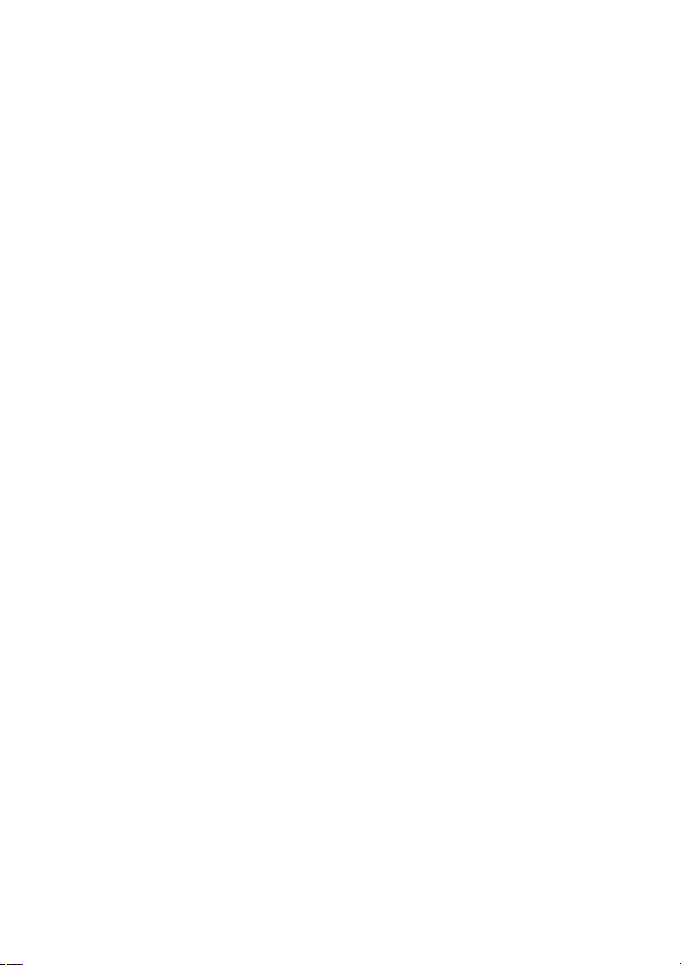
2
Table of Contents
1 BASIC KNOWLEDGE .................................................... 4
Introduction ............................................................................................................... 4
Safety Notices ................................................................................................... 4
Safety Warning and Notices .............................................................................. 5
General Notices.......................................................................................................... 5
Notices for the Use of the Phone .................................................................................. 5
Notices for the Use of the Battery ................................................................................ 7
Notices for the Use of the Charger ............................................................................... 8
Maintenance and Care ................................................................................................ 9
Common Notices ..................................................................................................... 10
2 BEFORE USE ..................................................................12
Battery ............................................................................................................ 12
Charge the Battery .......................................................................................... 12
Network Connection ................................................................................................. 13
Insertion and Take-out of SIM Card ........................................................................... 14
Switch on/off the Phone ............................................................................................ 14
Unlock the SIM Card ................................................................................................ 15
Phone Unlock .......................................................................................................... 15
Connect to Network .................................................................................................. 15
Dial a Call ............................................................................................................... 16
Dial a Domestic Call ................................................................................................ 16
Page 3
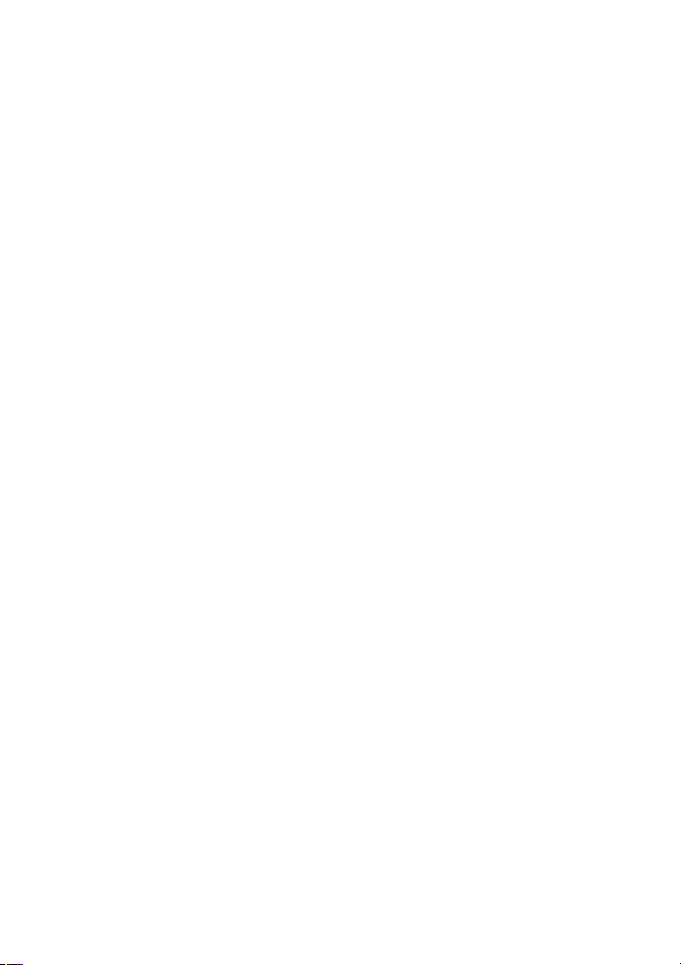
3
Dial a Fixed Call ...................................................................................................... 16
Dial an International Call .......................................................................................... 16
Dial a Call in the Log List ......................................................................................... 16
Dial an Emergency Call ............................................................................................ 17
3 FUNCTION MENUS ......................................................18
3.1 Call center ................................................................................................. 18
3.2 Phonebook ........................................................................................... 19
3.3 Carmera ............................................................................................... 19
3.4 Fun ....................................................................................................... 19
3.5 Messaging .............................................................................................. 19
3.6 Multimedia............................................................................................. 20
3.7 File manager ........................................................................................ 21
3.8 SIM Telcel ........................................................................................... 21
3.9 Audio player ........................................................................................ 21
4.0 FM radio .............................................................................................. 21
4.1 Organizer ............................................................................................. 21
4.2 Settings ................................................................................................ 22
Page 4
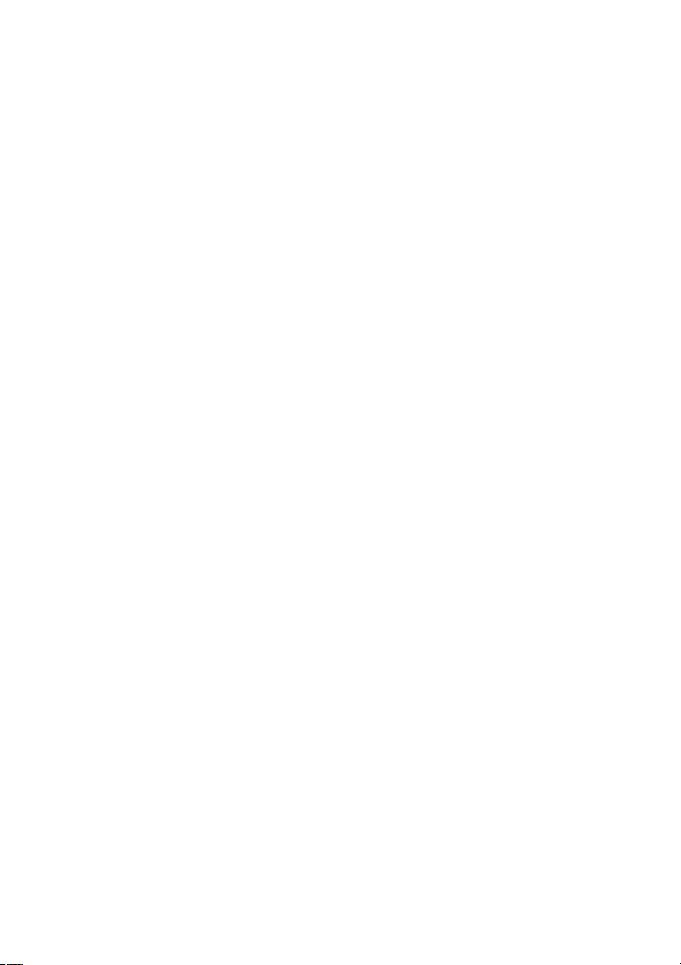
4
1 Basic Knowledge
Intr
oduction
Thank
you for choosing our U210 phone. You may read this user manual carefully so as
to completely understand the use of this mobile phone and know its perfect function and simple
operation.
U210 is the specially designed based on the GSM network environment with dual SIMs
and dual standby and full keypad input. In addition to the basic call function , 64 chord rings,
clock/alarm clock, schedule, calculator, etc., making your work and recreation convenient.
Besides, designed with perfect functions, U210 can meet your various demands.
U210 complies with GSM technical code and has been certified by the authoritative
institutions at home and abroad.
We reserve the final interpretation right to this user manual.
We reserve the right to upgrade the technology and the product without prior notice.
Safety Notices
f your mobile phone is lost or stolen, please immediately notify the telecom
I
department or the POS in order to prevent others from using the phone and the SIM
cards. This will help you to avoid the economic loss due to the use of the phone by
any other illegal person.
When contacting a telecom agency or a POS, you may tell it your IMEI code (which
is on the label on the back of the phone and can be seen after the battery is removed).
Please record down this code and keep it properly for any possible use in the future.
Page 5
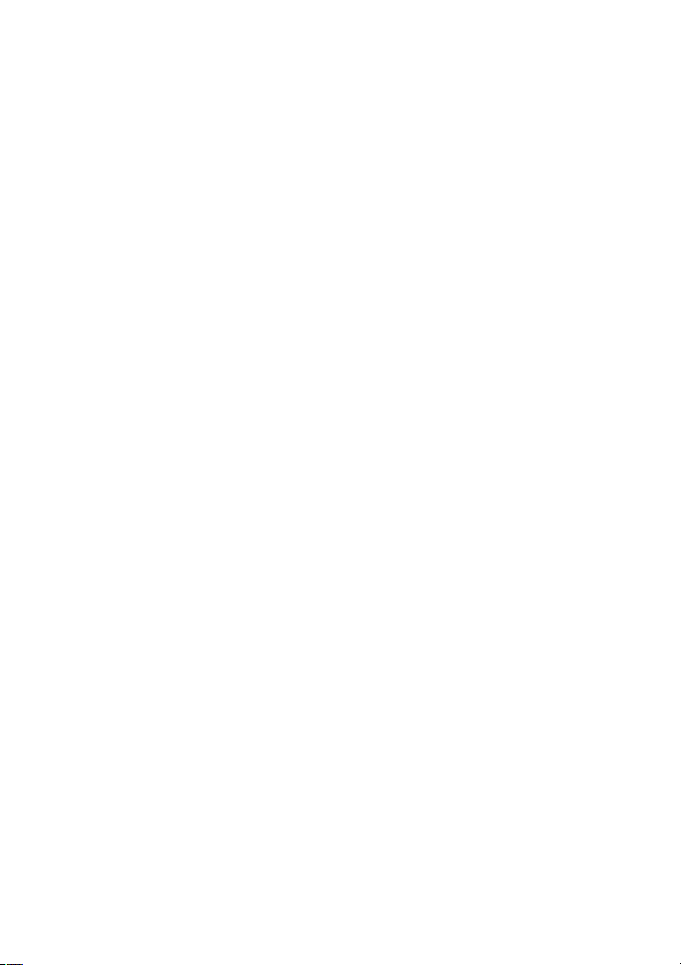
5
In order to prevent your mobile phone from misuse, always take the preventive
measures.
Safety Warning and Notices
Before use, please read these notices carefully in order to ensure the safe and correct use
of your mobile phone.
General Notices
Your mobile phone can use only the battery and charger specified by us. The use
of other products may result in battery liquid leakage, overheat, explosion an d
fire.
Do not impact, shock or toss the pho ne violently in order to avoid failure and
fire.
Do not place the battery, the phone or the charger into the micro-wave oven or
the high-voltage equipment; otherwise, circuit damage, fire, etc. may occur.
Do not use the mobile phone in the place with flammable or explosive gases,
otherwise, phone failure and fire may occur.
Do not put the phone in the place with high temperature, high humidity or a large
amount of dust, otherwise, failures may occur.
Please always keep the mobile phone out of the reach of children in order to
prevent them from taking it as a toll and thus causing personal injury.
Do not place the phone on an uneven or unstable table top in order to prevent the
failure or damage due to falling.
Notices for the Use of the Phone
Be sure to turn off your mobile phone in the place where the use of mobile
Page 6
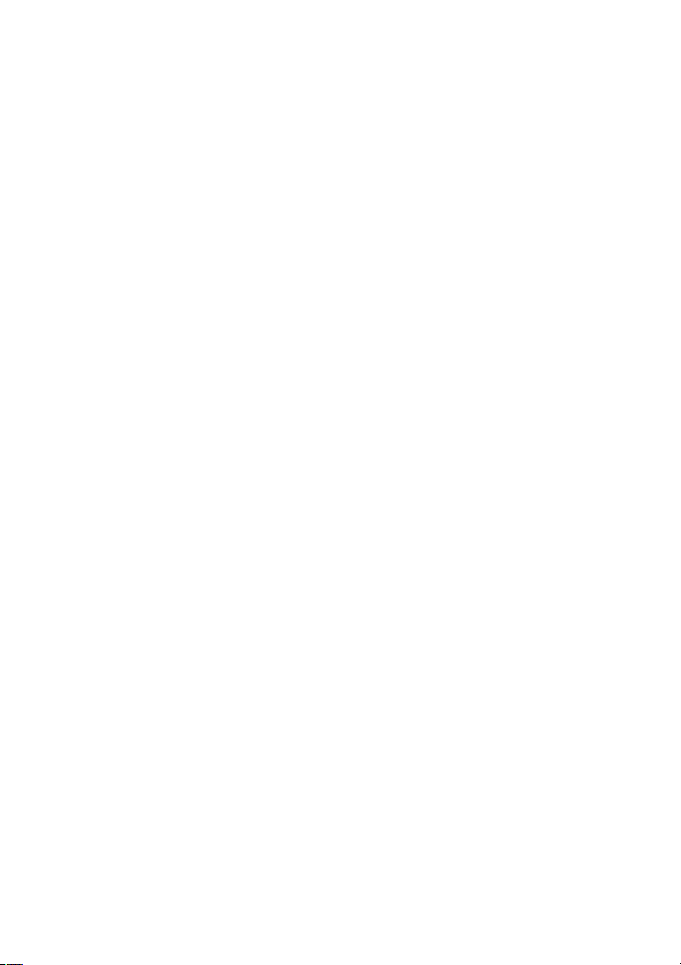
6
phones is forbidden, such as in the plane, in a hospital, etc. As the use of the
mobile phone in such places may affect the normal work of electronic
equipment and medical instruments, the use of the mobile phone in such places
must abide by their regulations. As the mobile phone has the function of timed
switch-on, please check your alarm clock setting and make sure that your
mobile phone will not switch on automatically during flight.
Do not use the mobile phone in the area with weak signals or near
high-precision electronic equipment, because the wireless wave interference
may result in the misoperation of electronic equipment and other problems. In
particular, be cautious when using your mobile phone near the following devices:
deaf-aid, pace-maker, other medical electronic equipment, fire detector,
automatic door and other automatic control devices. For the effect of the mobile
phone on the pace-maker and other medical electronic devices, please consult
the equipment manufacturer or the local distributor.
Do not apply too much force on the LCD screen or use it to knock other articles,
otherwise, the LCD may be broken and the liquid crystal may leak out. The
entry of liquid crystal into eyes may result in blindness. In such case, please
wash your eyes (rather than knead them) with clean water and see a doctor as
soon as possible.
Do not dismantle or modify your mobile phone; otherwise, phone damage,
creepage and circuit failure may occur.
In rare cases, the use of the mobile phone in some cars may cause adverse effect
on the electronic equipment inboard. In such case, do not use the mobile phone
for purpose of safety.
Page 7
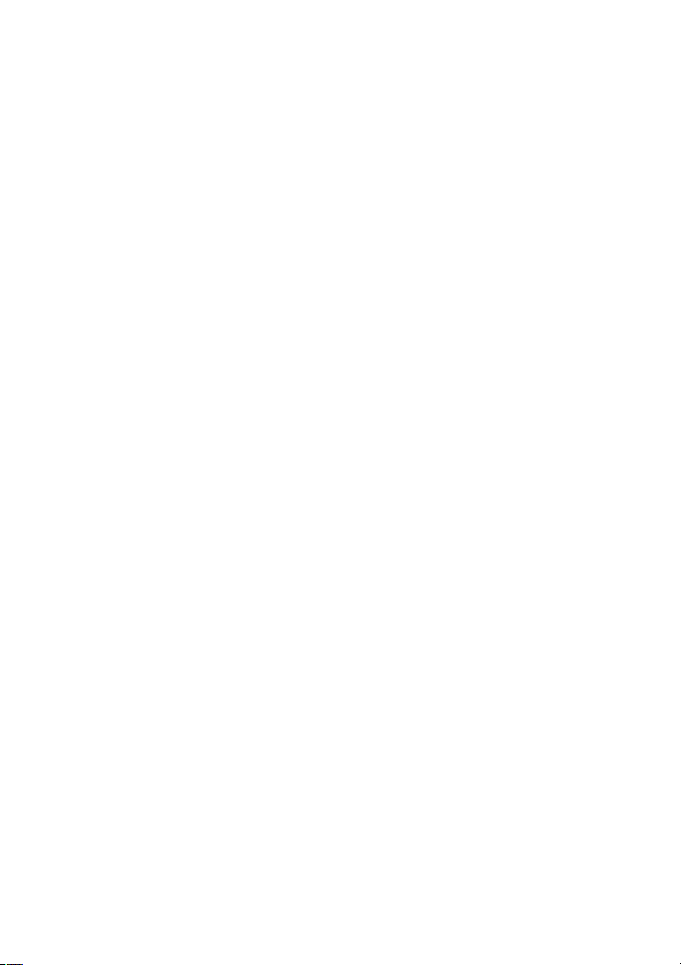
7
Do not press the buttons with such sharp articles as needle, pen top, etc.,
otherwise, phone damage or misoperation may occur.
If the antenna is broken, do not use the mobile phone, otherwise, it may cause
personal injury.
Always keep the mobile phone away from such magnetic objects as magnetic
card, etc., because the radiation wave of the mobile phone can erase the
information stored on the floppy disk, savings card, credit, etc..
Please place such small metal articles as drawing pin, etc. away from the
receiver of the phone, because the working sp eaker is magnetic and attract such
articles and thus cause personal injury or phone damage.
Prevent the mobile phone from damp, because the entry of water or other liquids
into the phone may cause overheat, creepage and failure.
Notices for the Use of the Battery
Do not throw the battery into fire, otherwise battery fire and explosion may
occur.
When installing the battery, do not use too much force; otherwise, battery
leakage, overheat, explosion and fire may occur.
Do not make the battery short with such metal articles as electric wire, needle,
etc., nor place the battery with metal articles such as necklace, etc., otherwise,
battery liquid leakage, overheat, explosion and fire may occur.
Do not weld the battery terminals, otherwise, battery liquid leakage, overheat,
explosion and fire may occur.
The entry of liquid crystal into eyes may result in blindness. In such case, please
wash your eyes (rather than knead them) with clean water and see a doctor as
Page 8
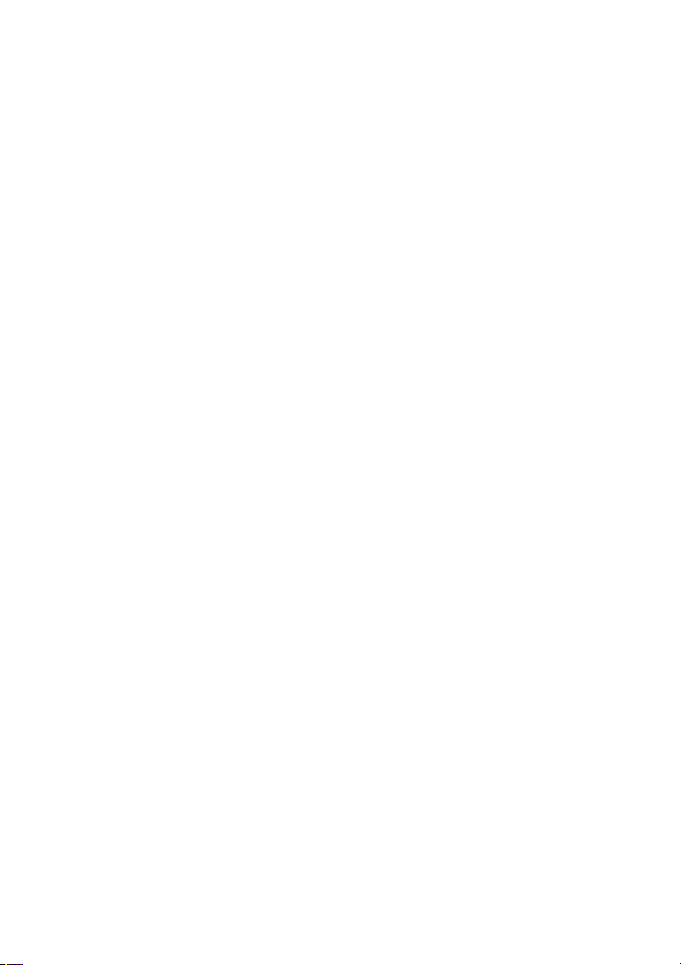
8
soon as possible.
Do not dismantle or modify the battery; otherwise, battery liquid leakage,
overheat, explosion and fire may occur.
Do not use or store the battery in the high-temperature place such as beside fire,
or beside heater, etc., otherwise, battery liquid leakage, overheat, explosion and
fire may occur.
In the use, charging or storage of the battery, if such abnormalities as
temperature rise, color change, distortion, etc. occur, please stop using it and
replace it.
If the battery liquid touches skin or clothes, skin may be burnt. In such case,
immediately wash with clean water, or see a doctor if necessary.
If the battery has liquid leakage or gives out strange smile, please immediately
take it away from open fire in order to avoid fire and explosion.
Do not make the battery damp; otherwise, battery overheat, smoke and
corrosion may occur.
Do not use or store the battery under direct sunshine or near cars with high
temperature, otherwise, battery liquid leakage and overheat may occur; or the
performance of the battery may be affected and its service life may be
shortened.
Do not charge the battery continuously for 24h.
Notices for the Use of the Charger
Be sure to use 220VAC. The use of other voltages may result in electric leakage,
fire and phone and charger damage.
Do not make the charger short circuit; otherwise, electric shock, smoke and
Page 9

9
charger damage may occur.
Do not use the charger with a broken power cord, otherwise, fire and electric
shock may occur.
Please clean the dust accumulating on the power socket as soon as possible.
Do not place any container etc. full of water beside the charger in order to
prevent the spilling water from causing charger overheat, electric leakage and
failure.
If the charger touches water or other liquids, be sure to plug the power chord
immediately from the socket in order to prevent overheat, fire, electric shock
and charger failure.
Do not dismantle or modify the charger; otherwise, personal injury, electric
shock, fire and charger may occur.
Do not use the charger in such places with high humidity such as bathroom, etc.,
otherwise, electric shock, fire and charger damage may occur.
Do not touch the charger, electric wire and power socket with wet hand;
otherwise, electric shock may occur.
Do not place weights on the power chord or modify it, otherwise, electric shock
and fire may occur.
Before cleaning and maintenance, please take out the power plug from the
socket.
Be sure to hold the charger when the plug is taken out, because the pull of the
power chord may damage the chord itself and cause electric shock and fire.
Maintenance and Care
As the mobile phone, battery and charger are not waterproof, do not use them in
Page 10

places with high humidity such as bathroom, etc.; also prevent them from rain.
Always clean the mobile phone, the battery and the charger with soft and clean
cloth.
Do not wipe the mobile phone with spirit, thinner or benzene, etc.
The socket with dirt may cause bad contact, power failure and even recharging
disability, so be sure to clean it regularly.
Common Notices
Mobile Phone:
Be sure to use the mobile phone at the temperature of 5℃~40℃ and the
humidity of 35%~85%.
Always use the mobile phone far away from common phone, TV set, radio and
office automation equipment in order to prevent the operation of these devices
and the phone being affected.
Battery:
Always store the battery in the cool and well-ventilated place without direct
sunshine.
The service life of the battery is limited. Its service life may be shortened due to
frequent charges. When it becomes in valid after several charges, it indicates that
its service life is over and the battery should be replaced with a specified one.
Do not throw the old battery into general domestic garbage. Always deal with
the waste and old batteries according to the regulations if any.
Charger:
Do not charge the battery in the following places: the place with direct sunshine;
10
Page 11

the place with temperature less than 5℃ or more than 40℃; the da mp or dusty
place or the place with large vibration (fail ures may occur); near TV set, radio,
etc (image or sound effect may be affected).
11
Page 12

2
Before Use
Battery
In the initial state, the battery has been charged about 50% and thus it can be used upon
unpacking. Don’t charge the battery unless it is used up completely for the first three times.
Only in this way can the battery reach the optimal working state.
Charge the Battery
Plug the charger into the power socket.
Insert the connector of the charger into the right top of the mobile phone (always keep
the face with arrowhead upward).
In such case, the power indication icon on the upper right corner of the screen will flash
circularly. If the phone is switched off when it is charged, there will be the page
indicating the ongoing charging of the battery. If the phone is still used when the battery
has low power, the charging indication icon will not appear on the screen until certain
time has passed by.
When the power indication icon on the upper right corner of the screen is full and keeps
still, it will indicate that the charging is over. If the phone is charged in switch-off status,
the screen will indicate the icon of charging completed. This process generally needs
3~4h. During charging, the battery, the phone and the charger may get hot, which is
normal.
After the charging is over, disconnect the AC power socket from the phone and the
charger.
12
Page 13

Note:
During charging, make sure that the phone is placed in the well-ventilated environment
with temperature of +5℃~+40℃ and the charger provided by the phone manufacturer is
used. The use of the charger unauthorized may result in danger and the violation against
the acceptance and maintenance regulations for the phone.
When the mobile phone switches off automatically or displays the warning phase of
“low power”, be sure to charge the battery in time. If the battery ha s not used up, the
phone will reduce the charging time accordingly.
The standby and call duration of the phone provided by the manufacturer are based on
the ideal working environment. In actual use, the working duration of the battery will
vary due to different network situation, working environment and application mode.
During charging, make sure that the battery has been installed properly because the
battery being charged cannot be removed.
After the charging is over, please disconn ect the charger from the phone and power
socket.
If you don’t disconnect the charger from the phone and the power socket, after certain
time (about 5~8h), when the battery power is consumed to certain degree, the mobile
phone will start charging. Doing so is not recommended, because it will affect the
performance and service life of your battery to some extent.
Network Connection
SIM Card
Before the use of the mobile phone, you must insert a valid SIM card into it. The SIM
card is your key to enter the digital GSM network.
13
Page 14

All information in connection with network connection and your log list initializations
are recorded on the metallic plane area of the SIM card in addition to the names, phone numbers
and short messages stored and received in the phonebook of the SIM card. The SIM card can be
taken out freely from your mobile phone and placed into any GSM mobile phone for use.
In order to prevent the information being lost and damaged, avoid touching the metallic
plane area of the card and keep the SIM card away from the electric and magnetic place. Once
the SIM card is damaged, you will be unable to enter the GSM network.
Warning: Before taking out the SIM card, be sure to switch off the mobile phone. Never insert or
plug out the SIM card when the phone is connected with external power supply; otherwise, the
SIM card will be damaged.
Insertion and Take-out of SIM Card
Generally, the SIM card is stored in a card case. Before installation, take it out of the
case carefully.
◆
Switch off the phone and remove the battery and other external power supply.
◆
Insert the SIM card into the SIM holder.
◆
To take out the SIM card, you should switch off the phone firstly. Remove the battery and
then take the SIM card out of the holder.
Switch on/off the Phone
Press the End key long to switch on/off the phone.
If the phone is switched off but no SIM card is inserted, then the phone will remind you
of inserting SIM card in. After the SIM card is inserted in, the phone will automatically check if
this card is usable.
14
Page 15

Then the screen will have the following instructions in order:
Input PIN1 -If you have set SIM card password.
Input phone password - If you have set the phone unlock password.
Search network -The phone will search the networks until the proper one is found.
Unlock the SIM Card
In order to avoid illegal use, the SIM card adopts the PIN (Personal Identification
Number) protection function. When this function is activated, for every switch-on, you must
input the PIN number to unlock the SIM card, and then you can dial or receive a call. You may
erase the SIM card protection (in such case, the SIM card will be unable to prevent illegal use).
Press the End Key to switch the mobile phone.
Input the PIN number, press the Right S oft Key to erase the wrong entry and press the
Enter Key to confirm. For example, if the PIN number is set as 1234, then you will enter the
following digits: 1 2 3 4
If the PIN number is input wrongly for three times successively, your SIM card will be
locked by the network and the mobile phone will ask you to input the PUK1 number. If you
don’t know the PUK1 number, do not input a wrong one but hand the SIM card to network
operator for solution.
Note: Your network supplier will set one standard PIN number (4 ~ 8 digits) for your S IM
card, you should change it into your own private number.
Phone Unlock
In order to prevent illegal use, you may set phone password protection. When this
function is selected, for every switch-on, after the PIN number (if you have set PIN number
protection for your phone) is input, you must input to unlock the phone, and then you can dial or
receive a call. You may erase the phone password; in such case, the phone will be unable to
prevent illegal use.
Input the phone password, press the Right Soft Key to erase the wrong entry and press
the Enter Key to confirm. For example, if the phone password is set as 1122, then you
will enter the following digits:1 1 2 2
If you forget the password number, you should contact your dealer or the local
authorized service center to unlock your phone password.
Connect to Network
After the SIM card is unlocked, the phone will automatically search the available
networks (“Searching Networks” occurs on the screen). Once the desired network is found, the
15
Page 16

name of the network supplier will occur on the screen. In such case, the phone will be in
standby. In addition to dialing and receiving calls。
Note: If the screen displays “Emergency only”, it will indicate you are out of the covera ge of the
network (out of service), but you can send an emergency call according to the signal strength.
Dial a Call
When the logo of the network supplier occurs on the screen, you may dial or receive a
call. The message bars on the screen indicate the strength of network signals.
Call quality can be affected greatly by barriers, so the movement in a small scope may
improve call quality.
Dial a Domestic Call
Press the desired Number Keys to enter the desired phone number and then press the
Dial Key to start the call. To change the phone number, press the Right Soft Key backward.
During dialing a call, the screen will display the dialing cartoon, after the receiving party picks
up his/her phone, the screen will display the information of being connected. If the alert tone is
activated, you will hear the alert tone (the network support is needed). Press the End Key to end
the call.
Dial a Fixed Call
You cannot connect some fixed cal extensions directly but connect the phone exchange
and then dial the extension number. If you insert the pause symbol “P” in between the exchange
number and the extension number, then the phone will help you to complete all dials and
connect you to the target extension.
Area code Exchange number P Extension number Dial Key
Dial an International Call
To dial an international call, you should input the prefix symbol “+”, which will allow
you to dial a call from any country when you don’t know the international prefix code of the
local country (such as 00 in China).
The same as a domestic call, you need to delete the “0” in the front of the city code.
For example, to dial our hotline from other countries, you should dial:
+86 21 114
+ Country code Complete phone number Dial Key
Dial a Call in the Log List
The dialed and received calls are stored in the log list of the phone and generally the latest
calls dialed and received will come to the top of the log list. These calls are classified into the
dialed calls, received calls and missed calls and the phone will provide all call options for your
16
Page 17

reference. When the log list is full, the old calls will be deleted automatically. Please operate as
follows to view the log list:
■
Press the Dial Key to view the log list.
■
You can directly press the Dial Key to dial any call appearing in the log list.
When the log list appears, you may press Enter to view its details, after entering Options, press
Save to directly save the phone into the phonebook.
Dial an Emergency Call
If you are covered by the network (you may know this by checking the network signal
strength on the upper left corner of the screen of the phone), you may dial an emergency call. If
your network supplier doesn’t provide the roaming service for you in such area, then the screen
will display “Emergency Only”, indicating that you can only dial such emergency call. If you
are covered by the network, even without SIM card, you may dial an emergency call.
17
Page 18

3 Function Menus
In the standby page, press the Left Soft Key to enter the Main Menu and there are the
following functions available:
3.1 Call center
3.1.1 Call history
■ Missed Calls
Enter the Missed Calls menu, then you will see the list of missed calls.
Press the Dial Key to directly dial this number. When viewing the details of the missed
call, press the Left Soft Key “Options” to have such options as View, Call, Save to
Phonebook and Delete.
■ Dialed Calls
Enter the Dialed Numbers menu, then you will see the list of dialed numbers. Cho ose
the desired number and press the Left Soft Key “Enter” to view the details.
■ Received Calls
Enter the Received Calls menu, then you will see the list of received calls. Choose the
desired number and press the Left Soft Key “Enter” to view the details.
■ All Calls
Enter the Received Calls menu, then you will see the list of all calls.
■ Delete Call Logs
Press the Left Soft Key “Enter” to enter Delete Call Log submenu. When the call log is
not empty, you may have the operations of Delete or Delete All.
18
Page 19

3.1.2 Call settings
■ SIM call settings
You can set up the SIM card.
■ Answer mode
You can set up the Answer mode.
3.2 Phonebook
You may use the phonebook function to store the business card information to phone and
you can store the following information: Contact Name, Phone Number.
Note: The number of the phone numbers recorded on the SIM card depends on its
capacity.
3.3 Carmera
Into the camera, you can do the following:
Press OK button to take a picture.
Press the left soft key to enter the menu.
Press the right soft key to exit.
3.4 Fun
The phone provides user Copter games. You can select “Game Help” to view the details
about the game.
3.5 Messaging
3.5.1. Write message
You can write the message and send it out.
19
Page 20

3.5.2 Inbox
Inbox is used to store contact records from news
3.5.3 Drafts
Used to store temporary don't want to send information
3.5.4 Outbox
Due to network problems sending failure that the stored information
3.5.5 Sent messages
Used to store has sent messages
3.5.6 Delete messages
You can delete information from the inbox 、outbox、sent messages and the drafts.
3.5.7 SMS settings
You can set up the SMS.
3.6 Multimedia
3.6.1. Image viewer
Can review images information in the time feature, is used as the wallpaper, the bluetooth to
send, rename, and delete functions
3.6.2 Video recorder
In this function can record what you want to record video.
3.6.3 Video player
You can play video on your phone.
3.6.4 Sound recorder
You can recording voice recording you need .
20
Page 21

3.7 File manager
Choose File Manager and enter; after choosing the desired file, press “Options” to enter the
following functions:
——Open: Display the content of this file.
—— Details The detailed information of the file
3.8 SIM Telcel
You can check the SIM card information.
3.9 Audio player
You can play various formats of music in your phone.
4.0 FM radio
Plug in headphones into FM channel search out, can according to your preference to switch
different channel .
4.1 Organizer
4.1.1. Calculator
Your mobile phone provides you with a calculator with the basic arithmetic operation function
so that you can have some simple operations on the phone.
4.1.2 Calendar
To access the menu, the calendar will be displ ayed on the screen. Operation click option list as
following: jump to the specified date, switch to today, with week view, the month view,
displayed on the screen of the calendar will change accordingly.
4.1.3 Alarm
21
Page 22

Set the alarm time, tone or vibration which will remind you of the alert, when the alarm .
4.1.4 Torch
You can turn on or turn off the torch.
Unlock the state, in the standby interface, press the down key can also turn on or turn off the
torch.
4.1.5 World clock
You can view the time of the world.
4.2 Settings
4.2.1. Perfiles
Your phone group offers a variety of Settings, the scene mode, in order to you according to the
different events and custom mobile environment Settings. First of all, please according to your
preference for scene modes personalized Settings, then you only need to start any scene mode.
4.2.2 Phone settings
You can set up the "phone settings" menu.
4.2.3 Security settings
You can set up the "security settings" menu.
4.2.4 Bluetooth
Power:
You may activate/inactivate the Bluetooth function.
Visibility:
Near open will let people can search to your bluetooth, closed will search less than.
My Device:
By means of searching new devices, you may search the Bluetooth device, the device na me will
be displayed on the screen and you may set the device according to the instructions of the phone.
My name:
The be fond of according to you to set the name.
22
Page 23

4.2.5 Restore settings
This feature can restore the phone's factory state.
FCC Regulations
This device complies with part 15 of the FCC Rules. Operation is subject to the following two
conditions: (1) This device may not cause harmful interference, and (2) this device must accept
any interference received, including interference that may cause undesired operation.
This device has been tested and found to comply with the limits for a Class B digital device,
pursuant to Part 15 of the FCC Rules. These limits are designed to provide reasonable protec tion
against harmful interference in a residential installation. This equipment generates, uses, and can
radiate radio frequency energy, and, if not installed and used in accordance with the instructions,
may cause harmful interference to radio communications. However, there is no guarantee that
interference will not occur in a particular installation If this equipment does cause harmful
interference to radio or television reception, which can be determined by turning the equipment
off and on, the user is encouraged to try to correct the interference by one or more of the
following measures:
Reorient or relocate the receiving antenna.
Increase the separation between the equipment and receiver.
Connect the equipment into an outlet on a circuit different from that to which the receiver is
connected.
Consult the dealer or an experienced radio/TV technician for help.
FCC Caution:
Any Changes or modifications not expressly approved by the party responsible for compliance
could void the user‘s authority to operate the equipment.
The antenna(s) used for this transmitter must not be co-located or operating in conjunction with
any other antenna or transmitter.
RF Exposure Information (SAR)
This device meets the government’s requirements for exposure to radio waves.
This device is designed and manufactured not to exceed the emission limits for exposure to
radio frequency (RF) energy set by the Federal Communications Commission of the U.S.
Government.
The exposure standard for wireless device employs a unit of measurement known as the Specific
Absorption Rate, or SAR. The SAR limit set by the FCC is 1.6W/kg. *Tests for SAR are
conducted using standard operating positions accepted by the FCC with the device transmitting
at its highest certified power level in all tested frequency bands. Although the SAR is
determined at the highest certified power level, the actual SAR level of the device while
operating can be well below the maximum value. This is bec ause the device is designed to
23
Page 24

operate at multiple power levels so as to use only the poser required to reach the network. In
general, the closer you are to a wireless base station antenna, the lower the power output.
The highest SAR value for the model device as reported to the FCC when tested for use at the
ear is 0.81 W/kg and when worn on the head, as described in this user guide, is 1.06 W/kg
(Body-worn measurements differ among device models, depending upon available accessories
and FCC requirements.)
While there may be differences between the SAR levels of various devices and at various
positions, they all meet the government requirement.
The FCC has granted an Equipment Authorization for this model device with all reported SAR
levels e valuated as in compliance with the FCC RF exposure guidelines. SAR information on
this model device is on file with the FCC and can be found under the Display Grant section of
www.fcc.gov/oet/ea/fccid after searching on FCC ID: ZC4U210.
For body worn operation, this device has been tested and meets the FCC RF exposure guidelines
for use with an accessory that contains no metal and be positioned a minimum of 1.0cm from the
body. Use of other accessories may not ensure compliance with FCC RF exposure guidelines. If
you do not use a body-worn accessory and are not holding the device at the ear, position the
handset a minimum of 1.0cm from your body when the device is switched on.
24
