Page 1
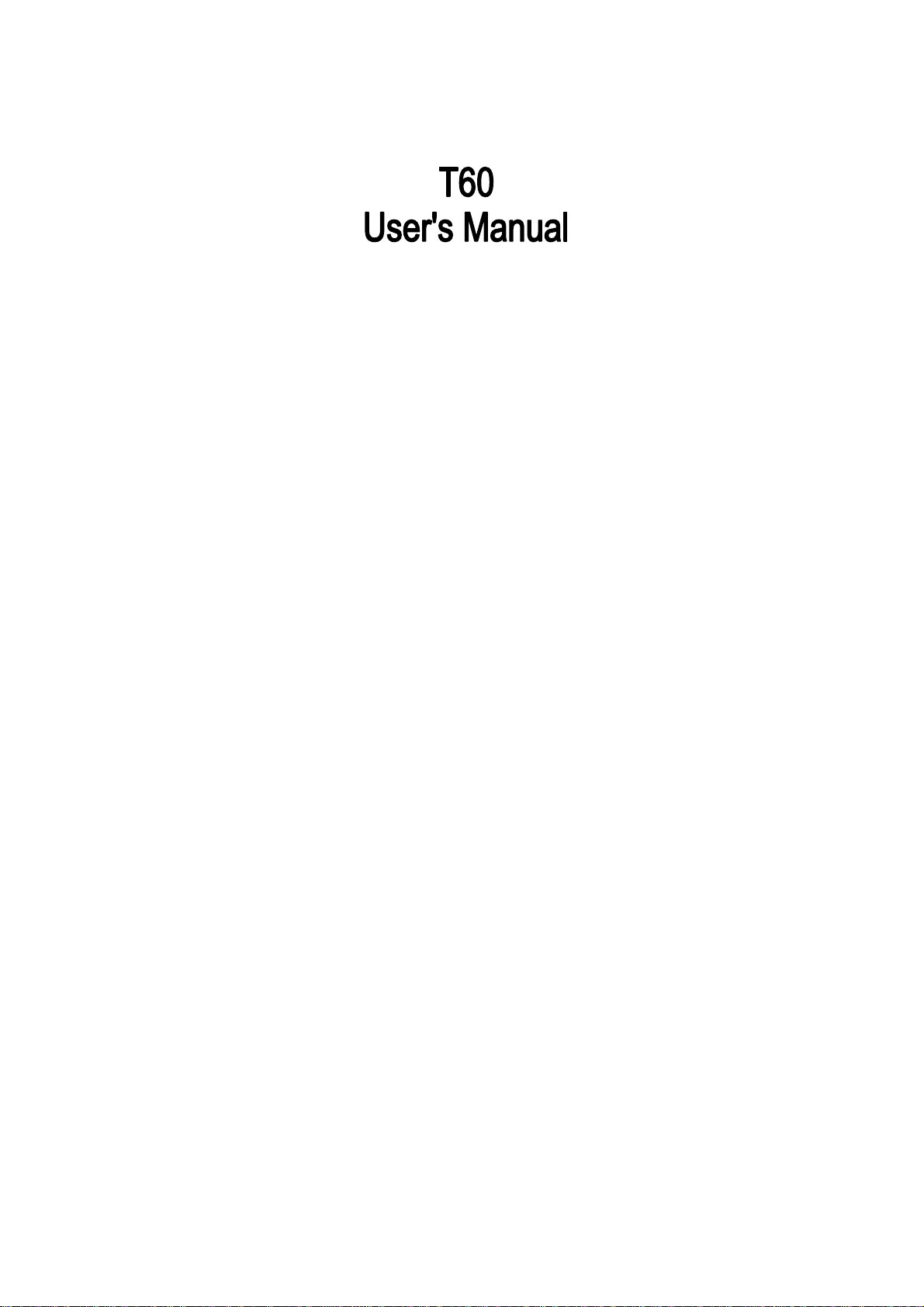
PN: 5839003678
Page 2
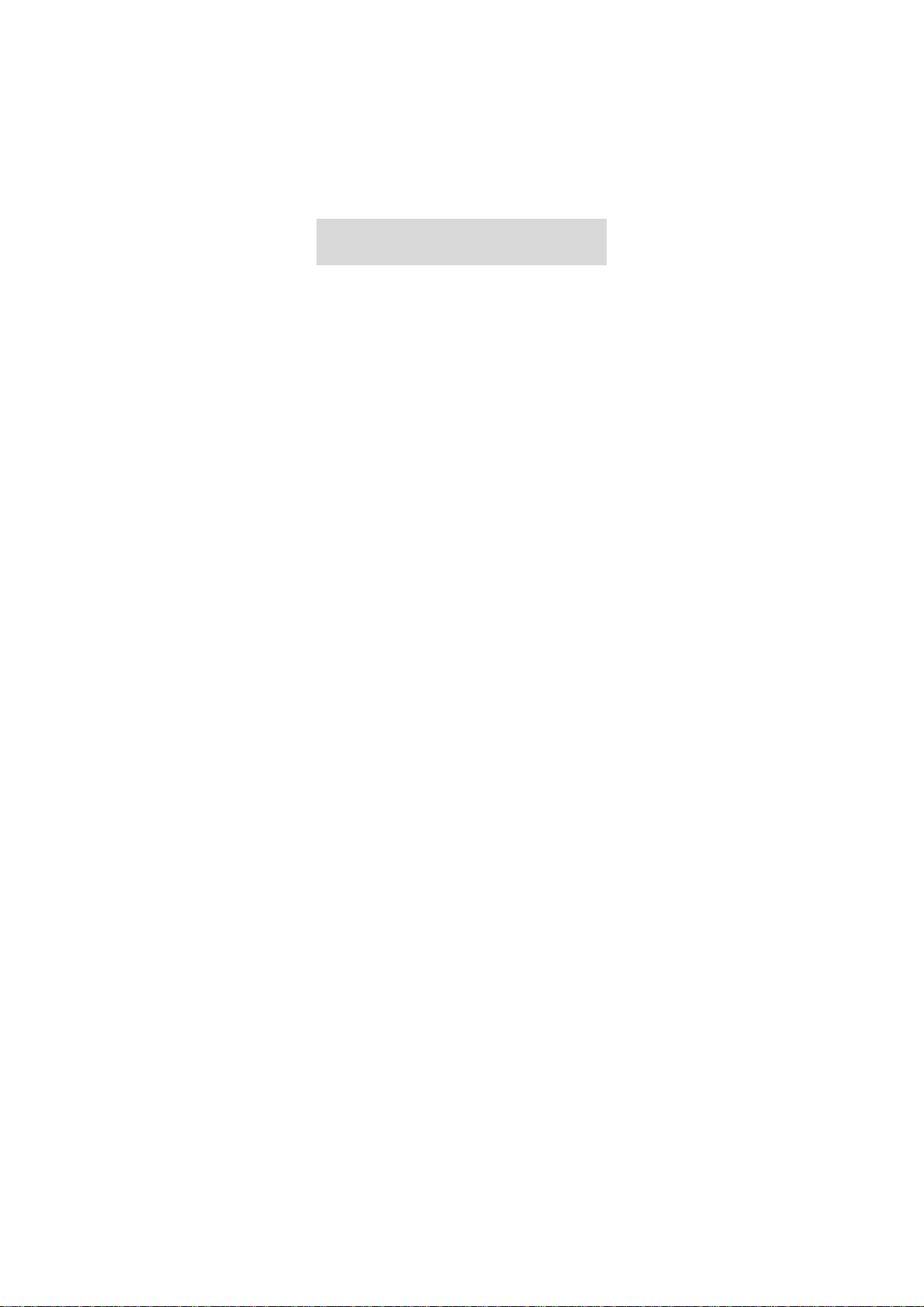
© 2011. All rights are reserved. No part of this document may be
reproduced without permission. All trademarks and bran d nam es
mentioned in this publication are property of their respective
owners.
While all efforts have been made to ensure the accuracy of all
contents in this manual, we assume no liability for errors or
omissions or statements of any kind in this manual, whether such
errors or omissions or statements resulting from negligence,
accidents, or any other cause. The contents of this manual are
subject to change without notice.
Protect our environment! We strive to produce products in
compliance with global environmental standards. Please consult
your local authorities for proper disposal.
Note: User’s Manual is Just to guide the user about the
functionality of the phone. This dose not seems any certificate of
technology. Some functions may very due to modifications and
up gradations of software or due to print mistake.
Page 3
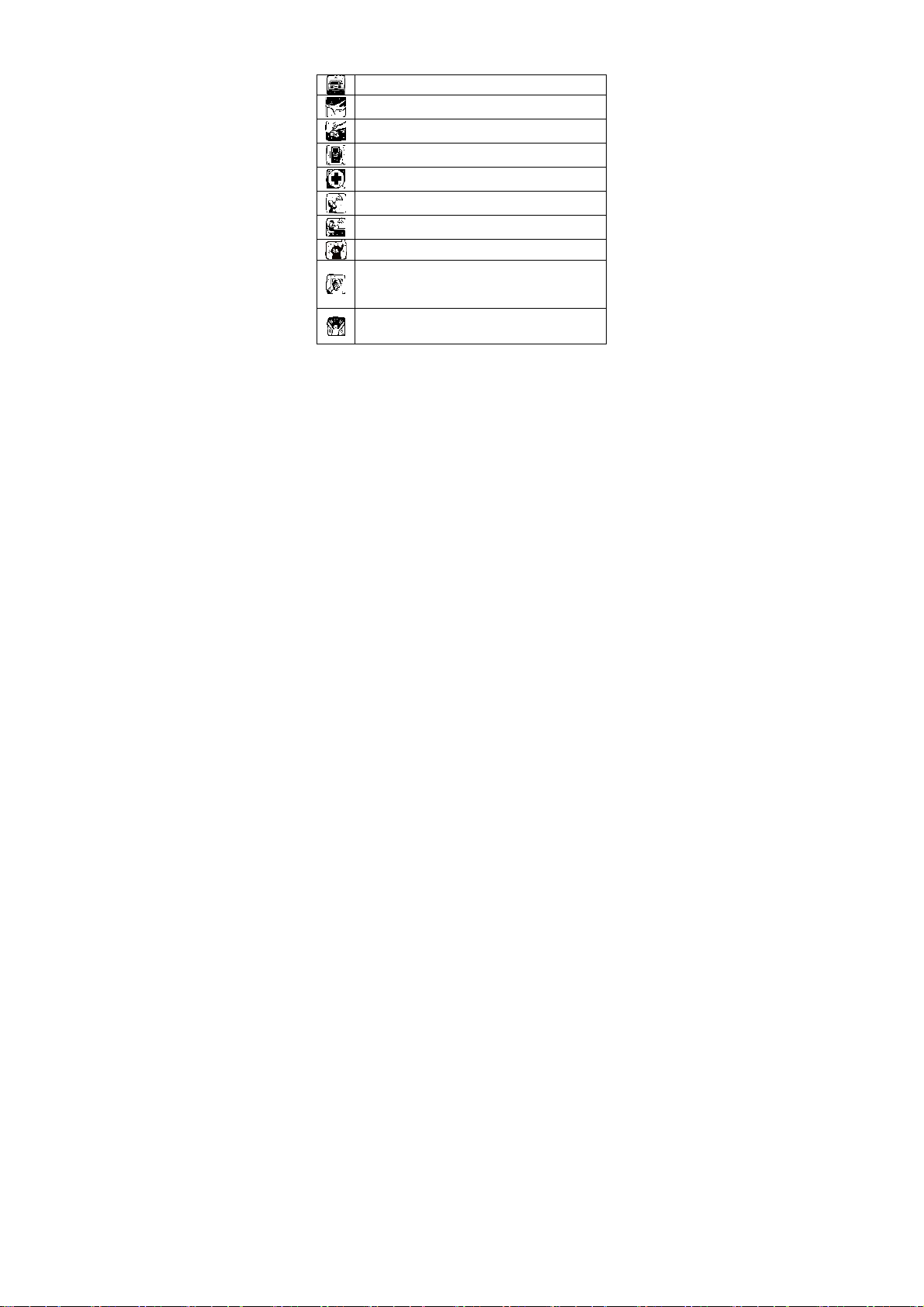
SAFETY PRECAUTIONS
Before using your phone, please read the following important
information to eliminate or reduce any possibility of causing
damage and personal injury.
Do not use wireless phones while driving.
Switch off wireless devices in aircraft. The signal may
cause interference. Using them on aircraft is illegal.
Do not use mobile phones where blasting is in
progress. Follow regulations and rules strictly.
Do not use mobile phones at a refueling point. Don’t
use near fuel or chemicals
Follow regulations or rules in hospital and health care
facilities. Switch phone off near medical equipment.
All wireless devices may get interference that could
affect performance.
Only qualified service personnel can install or repair
this device.
Use only approved accessories and batteries.
Use only in normal position. Do not expose your
phone to extreme high temperatures above +60℃
(+140°F). Do not use anything static to clean your
phone.
Ensure the phone is turned on and in service. Enter
the emergency number, then press Pick Up key. Give
your location. Do not end the call until told to do so.
Improper use will invalidate the warranty! These safety
instructions also apply to original accessories.
Page 4
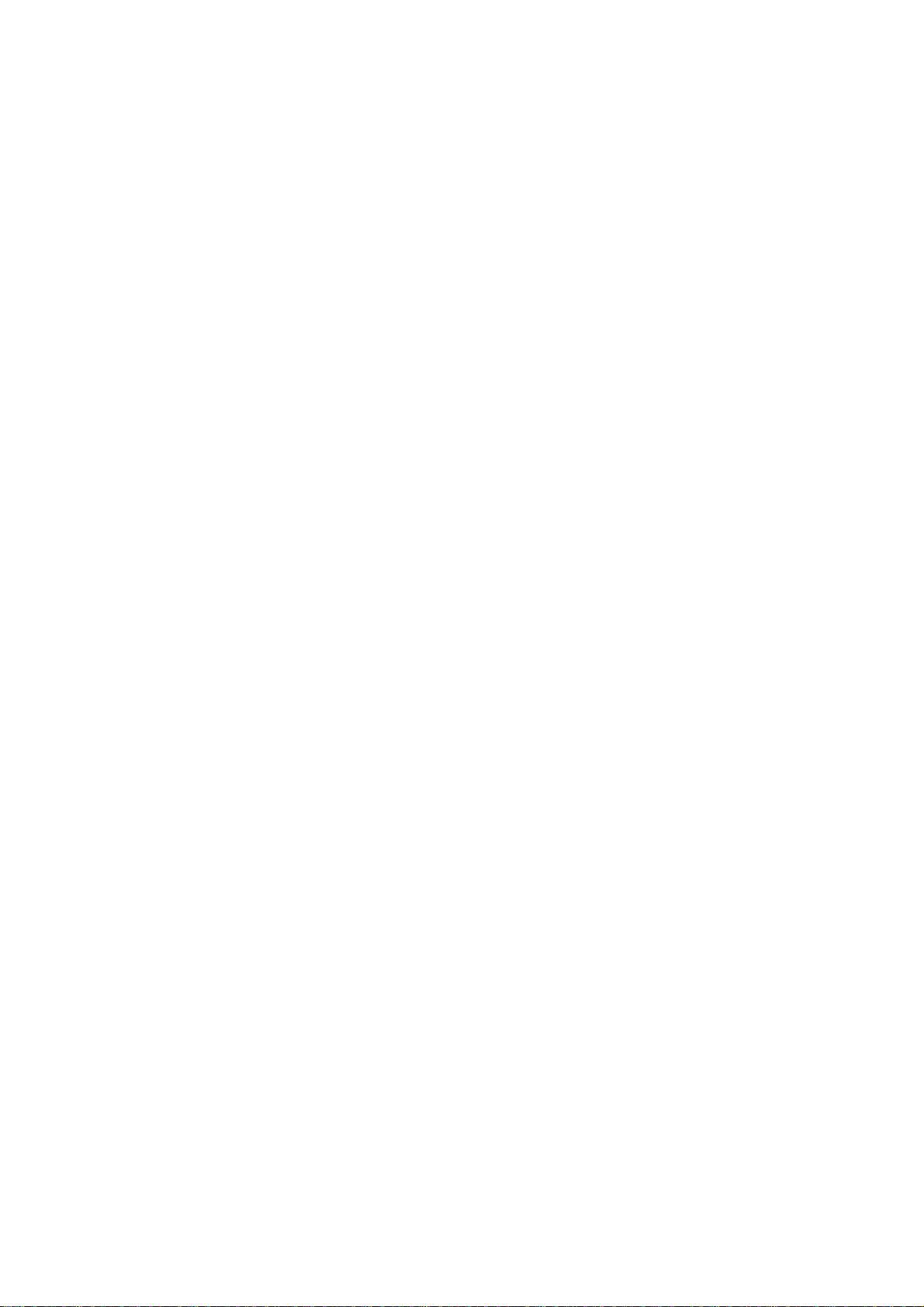
Table of Content
GENERAL INFORMATION ......................... 1
KNOW YOUR MOBILE PHONE................. 2
The usage of the Smart Touch Screen.................3
States Icons .........................................................4
IMPORTANT I NFORMATION...................... 5
Use of Passwords................................................5
Battery Information..............................................6
Usage & Maintenance .........................................8
Emergency Calls..................................................9
GETTING STARTED................................. 10
First Call.............................................................10
Mounting the SIM Card......................................10
Mounting the T-Flash Card ................................11
Charging the Battery..........................................12
Switching Your Phone On/Off ............................12
CALLING................................................... 13
Making a call......................................................13
Answering Calls.................................................14
Options in Call...................................................14
GUIDE TO MENU OPERATIONS ............. 15
Messages..........................................................15
Phonebook.........................................................17
Services.............................................................17
Audio Player......................................................17
Camera.............................................................. 18
Page 5
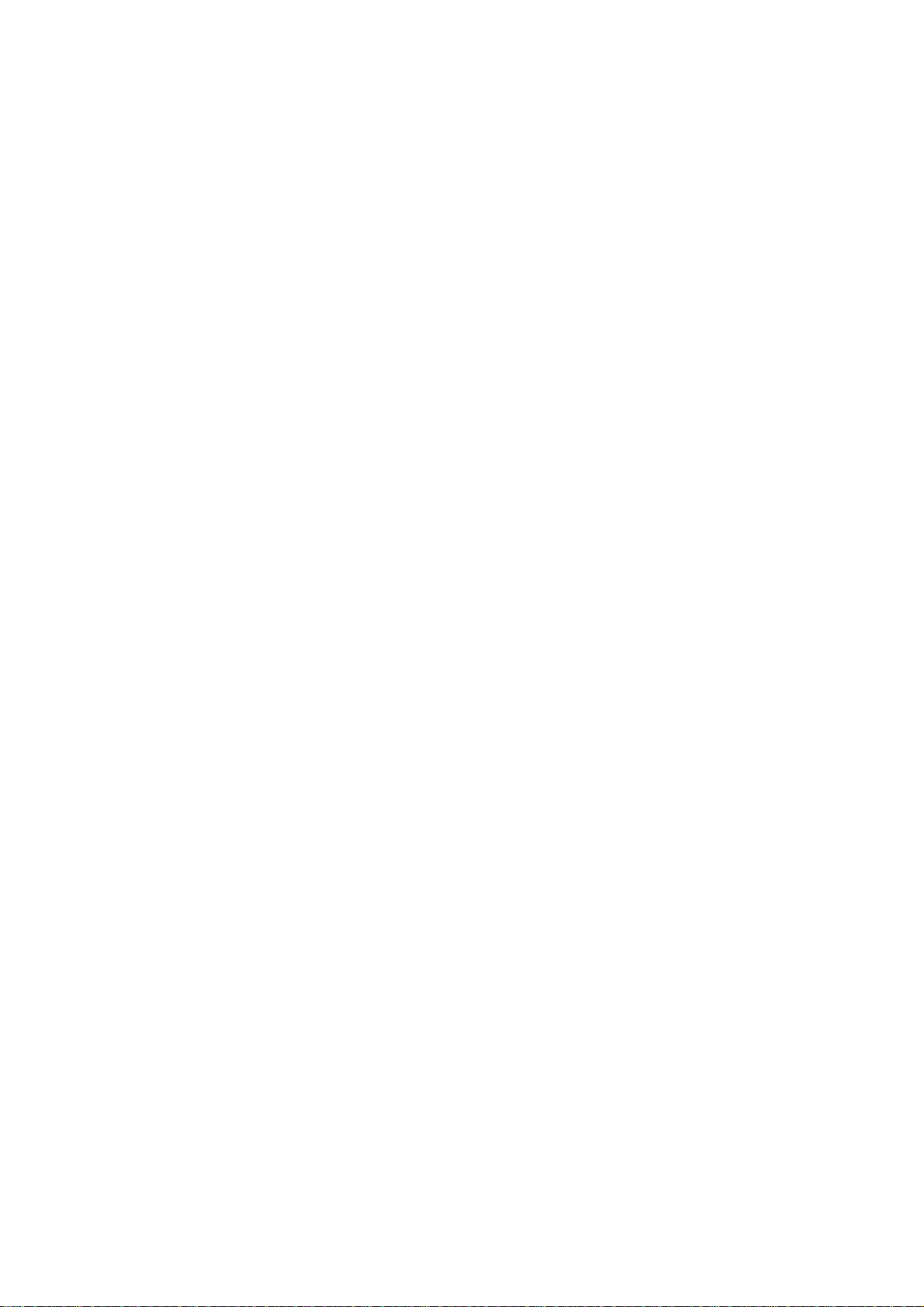
F.M Radio...........................................................18
TV......................................................................19
Time Management.............................................19
Call Center.........................................................20
File Manager......................................................22
STK Service.......................................................22
Settings..............................................................22
User Profiles......................................................24
Games...............................................................25
Image viewer.....................................................25
Organizer...........................................................25
Java...................................................................25
Calculator...........................................................27
Sound Recorder.................................................27
Video Player......................................................27
Video recorder...................................................28
Ebook Reader....................................................28
Slide show.........................................................28
Bluetooth............................................................28
Yahoo.................................................................29
MSN...................................................................29
Facebook/ Tw itter..............................................29
APPENDIX................................................ 30
Appendix A: Troubleshooting.............................30
Appendix B: FCC Statement..............................31
Page 6
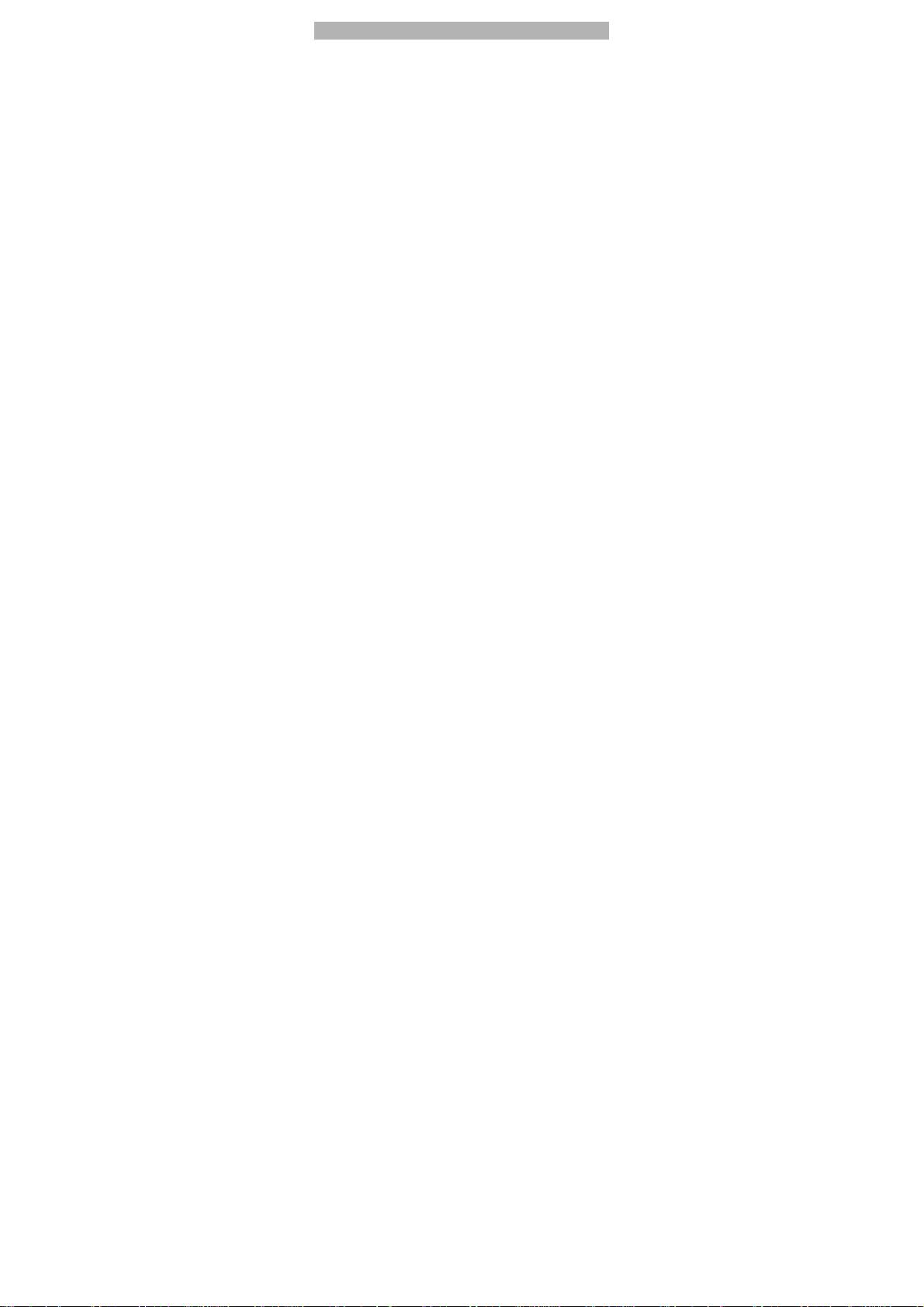
GENERAL INFORMATION
Antenna
Use of other antenna devices could damage your mobile pho ne
and reduce performance. Your phone has a built-in antenna.
Don’t touch the antenna area unnecessarily when the phone is
switched on. Contact with the antenna affects call quality and
may cause the phone to operate at a higher power level than
otherwise needed.
Network Service
A lot of features described in this manual are called network
service. They are special services provided by wireless service
providers. You should subscribe to these services from your
home service provider and learn instructions on uses before you
select the network you want to use.
Accessories
Li-Ion battery is the manufacturer-approved rechargeable batt ery
available for your phone. May be some batteries performs best
after several full charge/discharge cycles.
Use only batteries, chargers and accessories approved by the
phone manufacturer for use with this particular model. The use of
any other types will invalidate any approval or warranty applying
to the phone, and may be dangerous.
Please consult with your dealer for availability of approved
accessories.
Privacy
The shoot or recording of photos, images or sounds privately
may be prohibited by law and/or subject to criminal prosec ution.
We recommend you to be responsible and respectful of privacy
laws when you are taking photos, or doing records.
1
Page 7
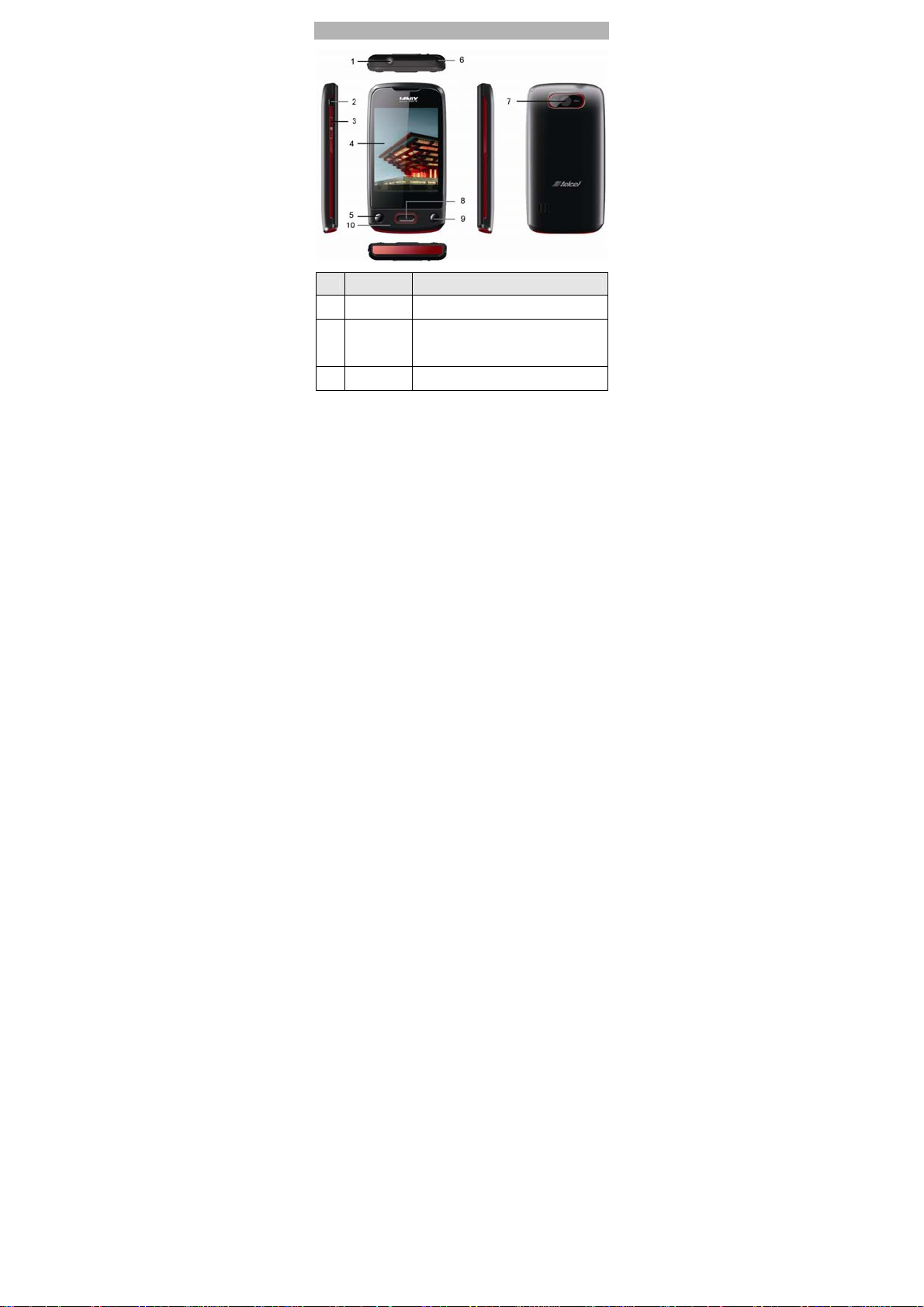
KNOW YOUR MOBILE PHONE
NO. Item Function
Earphone
1
Jack
USB
2
connecter
3 Side keys
Use this connect to the headset.
Use this connector to synchronize data
by connecting the provided USB Sync
cable or to recharge the battery via the
provided AC adapter.
Use the side keys to scroll options in the
function list or the phone book.
2
Page 8
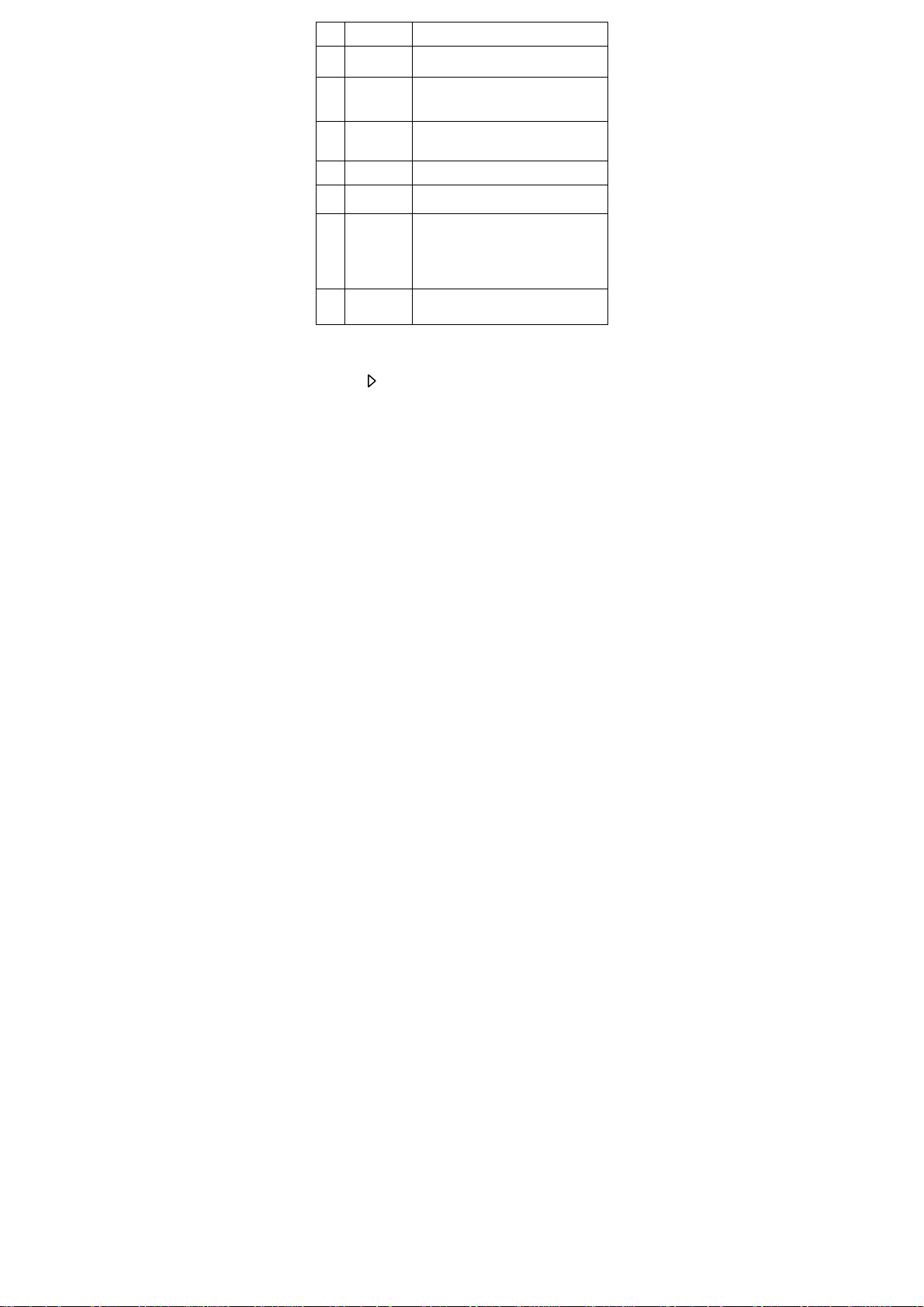
4 Screen
Send Key
5
Antenna
6
7 Camera
8 OK Key
Right soft
key/ Call end
9
Key / Power
key
10 Microphone
During a call, slide up or down to adjust
the earpiece volume.
Tap the screen to write or make other
operations.
Use the Calling Key to make or answer a
call.
In the standby mode, press this key to
access the Call History.
You can use your phone to listen to FM or
watch TV once the antenna is opened.
Use the camera to take photos and
record videos
Press OK key to confirm the current
operation
Use Call end Key to disconnect an ongoing
call.
Long press this key to turn on or off the
mobile phone.
In the menu mode, press this key to return
the standby mode and cancel current
operations.
Speak into the microphone when
receiving or making a call or voice
recording.
The usage of the Smart Touch Screen
The controls on the touch screen change dynamically to suit the
task at hand.
1. Tap the “ “ at the button of the screen to open the menu.
2. Flick or drag up or down to scroll.
3
Page 9

3. Press and drag out the icon that you want, and t hen you can
icon side to side.
4. Drag the icon into the scroll to shutdown it, and th en you can
choose another function.
Tip: Press won’t be close the function.
States Icons
Network Signal
Connecting GPRS and using GPRS
Divert all Voice Calls
Auto Keypad Lock
Alarm Clock is activated
Battery States
Missed Calls
New Message or Message Memory Full
MMS is busy
Roaming Startup
Sound States
Ring Only
Vib. Only
Vib. then Ring
Vib. and Ring
4
Page 10
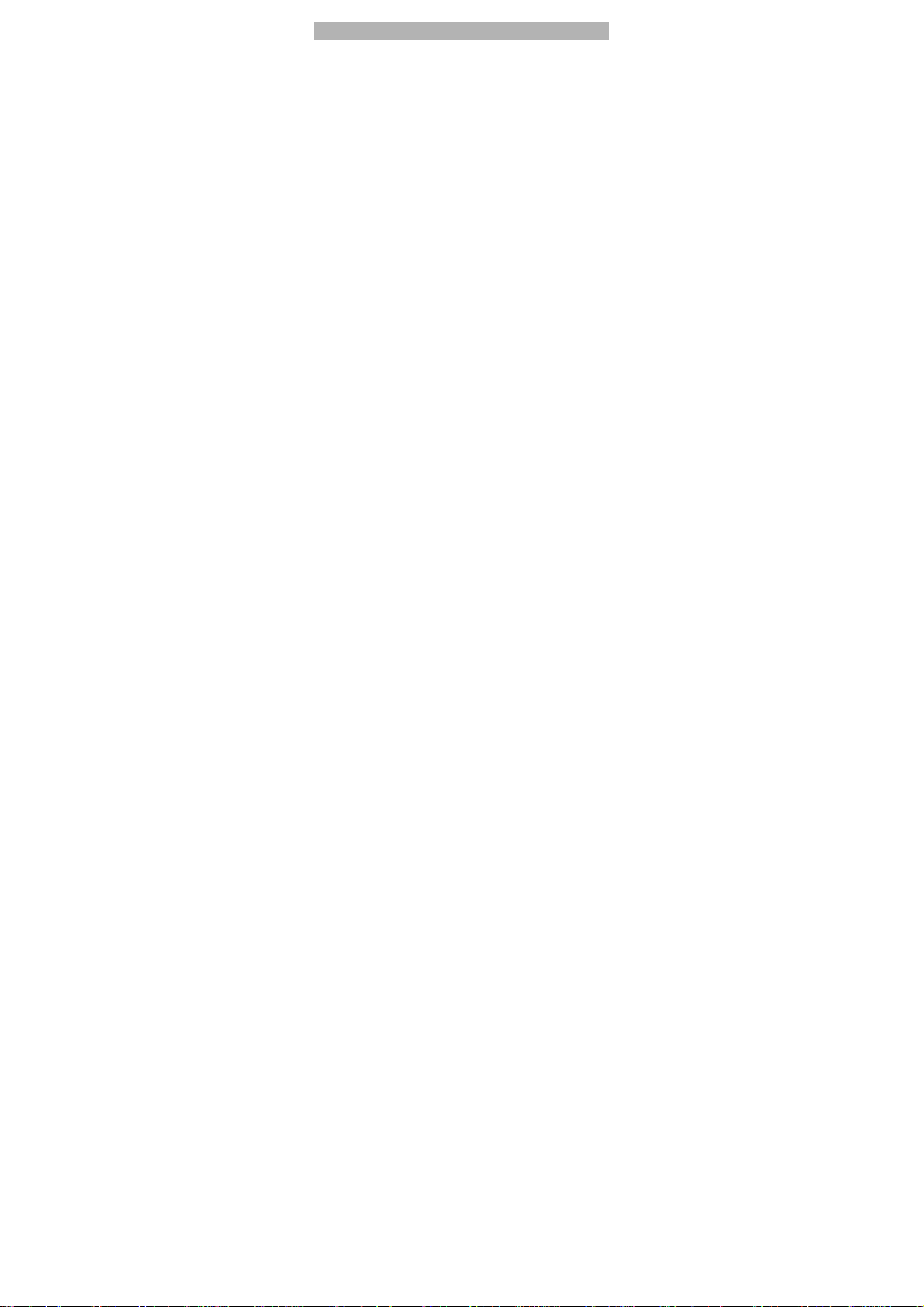
IMPORTANT INFORMATION
Use of Passwords
Your mobile phone and SIM card have various passwords. Those
passwords avoid unauthorized use of your phone and SIM card.
You can change PIN, PIN2 and phone password in the “Settings
> Security Settings”
Phone Code
The Phone code can be used to avoid unauthoriz ed use of your
phone. The factory setting for the phone code is 0000. If phone
lock is enabled, you will be asked to input the phone password
when you switch on your phone.
PIN (4 to 8 digits)
The PIN (Personal Identification Number) code protects your SIM
card from unauthorized use. The PIN code is usually supplied
with the SIM card. When the PIN code request is enabl ed, the
password is asked every time the phone is turned on.
Three times wrong PIN input, the SIM card will be locked and you
will need to use the PUK to unlock it. PUK is usually set by the
network operator.
1. Enter the correct PUK to unlock the SIM card, and then enter
the new PIN and press OK.
2. If you ar e prompted to enter the new PIN ag ain, enter it and
press OK.
3. If the PUK is correct, the SIM card will be unlocked and the
PIN will be reset.
PUK (8 digits)
The PUK (Personal Unblocking Key) code is required to change
a blocked PIN code. Please contact your network operator for the
code.
5
Page 11
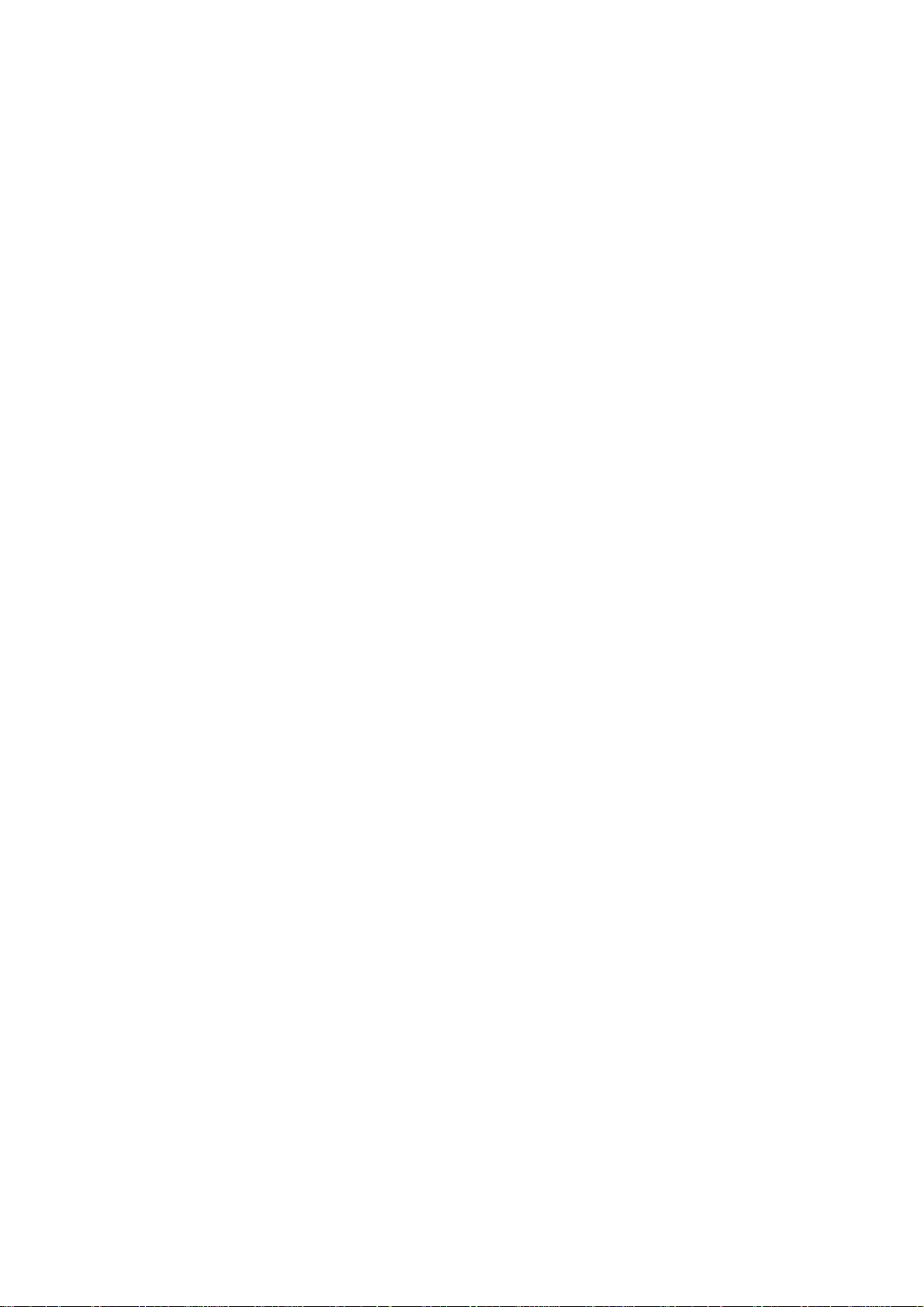
Note: Ten times wrong input in succession, the SIM card will be
invalid and you need to consult with your network operator for a
new SIM card.
PIN2 (4 to 8 digits)
The PIN2 code, supplied with some SIM card, is used for some
functions, such as Call Cost, Fixed Dial and so on. Please consult
your network operator to confirm whether your SIM card supports
those services or not.
Three times wrong PIN2 code input, the SIM card will be locked
and you will need to use the PUK2 to unlock it.
1. Enter the correct PUK2 to unlock PIN2, and then enter the
new PIN2 and press OK.
2. If you are prompted to enter the new PIN2 again, enter it and
press OK.
PUK2 (8 digits)
The PUK2 code, supplied with some SIM card, is require d to
change a blocked PIN2 code. It may be supplied with the S IM
card. If not, contact your network operator.
Note: Ten times wrong input in succession, the SIM card will be
invalid and you need to consult with your network operator for a
new SIM card.
Barring Code
To activate call barring, you need a Barring Code. You obtain the
password from your service provider.
Battery Information
Charing and Discharging
The charger is designed to be use d in temperatures bet ween
0°C to 40°C.
Do not charge the phone in wet and damp conditions.
6
Page 12
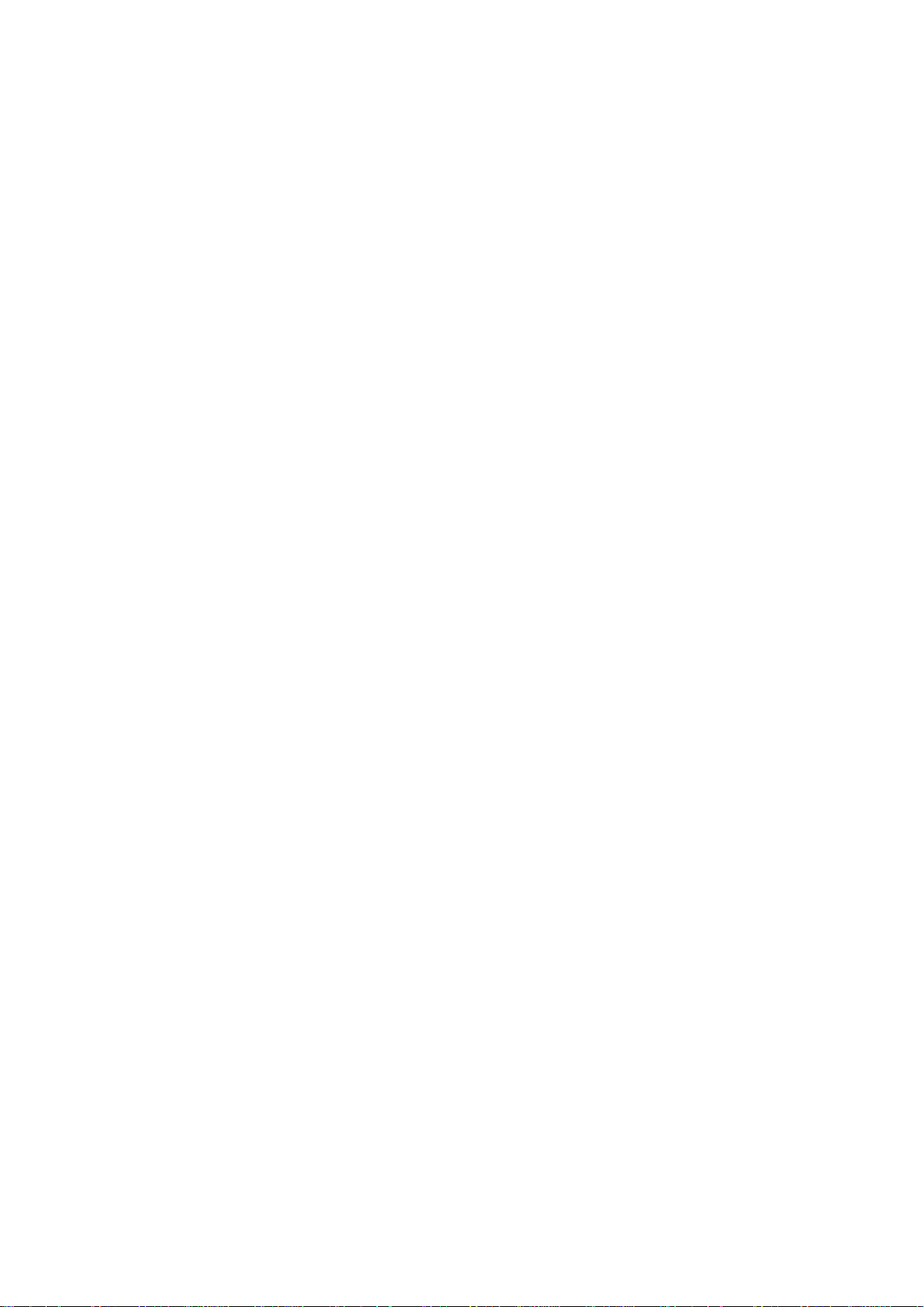
Use o nly batteries approved by the phone ma nufacturer and
recharge your battery only with the charges approved by th e
manufacturer.
We strive to produce products in compliance with global
environmental standards
The charger meets the standard for safety of information
technology equipment and office equipment use. It must be
used for this purpose only.
Your phone is powered by a rechargeable battery. Full
performance of the battery is achieved only after two or three
complete charge and discharge cycles.
When a charger is not in use, disconnect it from th e power
source. Do not leave the battery connected to a charger for
longer than 12 hours, since overcharging may shorten its life.
Temperature extremes will affect the ability of your battery to
charge.
Tips for Battery
Placing the battery in hot or cold places, such as in a closed
car in summer or winter, will reduce the capacity and lifetime
of the battery.
Do not let the metal contacts on the battery touch other metal
contacts. It could short-circuit and damage the battery. Use
the battery only for its intended purpose.
Do not disassemble or modify the battery by yourself.
Do not clean the battery with water or any organic solvent.
Always keep the battery dry.
The battery can be charged and dis charged ma ny times but it
will wear out as last. When the talk and standby time is
obviously shorter than normal, please change the original
battery approved by manufacturer.
Do not short-circuit the battery.
Turn off mobile phone before removing the battery.
7
Page 13

Do not dispose of batteries in fire.
If you smell anything strange from the batter y or find that the
battery is overheated, you should stop using it immediately
and contact the authorized After Service Center in your region.
If you don’t use the b atter y for a lon g time, please f ull y charge
the battery before you store it.
Batteries should never be placed in municipal waste. Batteries
must be recycled or disposed of properly. Please follow local
regulations for disposal of batteries.
Usage & Maintenance
To keep your product working well, take a moment to review the
following usage & maintenance tips, which will help you to fulfill
any warranty obligations and to enjoy this product for many
years.
Keep your phone and all its parts and accessories out of
children’s reach.
Your products are not water-resistant. Keep it dry.
Precipitation, humidity and liquids contain minerals that will
corrode the connectors.
Always treat your products with care and keep it in a clean and
dust-free place.
Do not expose your product to extreme high or low
temperatures. Your phone operates best in temperature
between 15 °C and 25°C. Minimum and maximum
temperatures recommended by the manufacturer are -10°C
and 55°C.
Do not expose your product to open flames or lit tobacco
products.
Do not attempt to disassemble or modi fy your product. Only
authorized personnel should perform service.
Do not drop, throw or try to bend your product.
8
Page 14

Do not paint your product.
Do not use harsh chemicals, cleaning solvents, or strong
detergents to clean it.
Keep anything magnetic, such as credit c ards, far away from
your product.
If you find that the battery has any crack, deformation or
anything else, you should stop using the battery immediately.
If the electrolyte leak out and contact your skin or clothes, you
should immediately use soap and clean water to clean it. In
case the electrolyte spatters into your eyes, you must use the
clean water to wash your eyes thoroughly and go to the
hospital immediately.
If your phone or any accessory doesn’t function normally,
please send them to the nearest authorized service facility.
The qualified personnel there will assist you, and if necessary,
arrange for service.
Emergency Calls
This phone, like any wireless phones, operates using radio
signals, wireless and landline networks which cannot guar antee
connection in all conditions. Therefore, you should never rely
solely upon any wireless phone for essential communications
(e.g. medical emergencies). To make an emergency call:
1> Switch your phone on.
Some networks may require that a valid SIM card is properly
inserted in the phone.
2> Dial the official emergency number. Emergency numbers vary
by location.
While making an emergency call, please remember to give all
information as particularly as possible. Never hand off the call
please until you are given permission to do so.
9
Page 15

GETTING STARTED
First Call
Insert a SIM card (Switch off your phone at first, and then
remove the battery). Enter the area code and the phone
number and press Pick Up Key.
Tip: Before you get started, you must i nsert a valid SIM card in
your phone and charge the battery first.
SI M Card: Please refer to “Mounting the SIM Card” for more
reference on installation.
Charging the battery: please refer to “Charging the battery” for
more details.
Mounting the SIM Card
Your mobile phone number, PIN (Personal Identification Number),
PIN2, PUK (Personal Unlock Key), PUK2 (Personal Unlock
Key2), IMSI (International Mobile Subscriber Identity), the
network information, the phonebook data, SMS (short messages)
and other data are stored in your SIM card.
Note: This particular phone model only supports the SIM cards of
1.8V and 3V.
Some network operators don’t offer PIN2 and PUK2, so
functions using those passwords will be unavailable.
The SIM card and its contacts can be damaged b y scratches
or bending easily, so be careful while handling, inserting or
removing the card.
Keep all miniature SIM cards out of children’s reach.
Note: Always make sure the phone is switched off before you
insert or remove the SIM card, otherwise it may damage the SI M
card.
10
Page 16

Mounting
Remove the battery cover by sliding it. Insert the SIM card, with
the notch at the bottom right and the gold contacts face dow n,
into the card slot. Align the card to the arrow sign as the following
picture shows:
Replace the battery and close the cover tightly.
Note:
If the SIM Card is installed improperly or damaged, the prompt
words “Insert SIM” will display on the screen after you switch
on your phone. Remove the SIM Card and check the way that
performs as pictures show, and then mount it again.
If “Insert SIM” still appears on the screen after you have
inserted the SIM correctly, there may be something wrong with
your SIM card. Please ask the network operator to repair it.
If the screen displays that the SIM card is locked permanently,
please consult with your network operator.
Mounting the T-Flash Card
Insert the T-Flash card, with the gold contacts face down, and
into the card slot. Align the card to the arrow sign as the following
picture shows:
11
Page 17

Charging the Battery
Note: Please always keep your phone connector and charger
dry.
1. Connect the connector of the travel adapter to the phone.
2. Plug the travel adapter into a proper AC wall outlet.
3. When your phone indicates that the battery is fully charged,
please pull the ravel adapter out from the I/O sock et of the
phone.
Tip:
1. If the battery is totally empty or not enough, it may take a few
minutes before the charging indicator appears on the screen.
2. You can turn on/off, and use the phone while charging.
Warning: Make sure that the standard voltage/power of the place
where you charge the battery matches with the rated
voltage/power of our travel adapter.
Switching Your Phone On/Off
Press and hold Power Key for a few seconds to switch your
phone on.
If the phone ask for a phone lock code:
Enter the phone lock code, and press OK.
If the phone ask for a PIN code:
Enter the PIN code, and press OK. The PIN code is usually
supplied with the SIM card. Please consult your network operator
for more information.
Access the standby mode.
Press and hold Power Key for a few seconds to switch your
phone off.
12
Page 18

CALLING
Making a call
You can make a call from Phone, Contacts, Speed Dial and Call
History.
Make a call from Phone
In the standby mode, tap dial Pad ( ), enter the desired phone
number, and tap
Make a call from phonebook
In the standby mode, tap phonebook( ), roll the scroll bar
up/down or tap the
name, Tap the desired number or name and select “call”.
Make a call from call history
In the standby mode, Press send key to access the call history,
select SIM call history, scroll to the desired number or name and
tap Call.
Speed a call from speed dial
You can save 8 Speed Dial Num bers you often dial to positions
titled with number keys from “2” to “9” respectively. Select
“Phonebook > Options > Phonebook settings > Speed dial >
Set Number”, and then set “Status” on. On the Phone screen,
press and hold the number key to dial the corresponding number.
Make an International Call
1. On the Phone screen, tap the * twice for the international
prefix symbol +.
2. Enter the country code, area code and phone number.
3. Tap
Clear Wrong Enters
If you tap a wrong number, tap clear to erase the wrong number.
To erase the entire number, tap and hold the clear.
to make a call.
and enter the initial letter of the person's
to make an International call.
13
Page 19

Adjusting the Sound Volume
During a call, you can press the side Key to adjust the earpiece
volume.
Answering Calls
1. To answer an incoming call, press the send key.
2. To end or reject an incoming/ongoing call, press the
Key.
Tip: If the caller can be identified, the screen will display the
caller’s name. If the caller can’t be identified, the screen will only
display the caller’s number.
Call end
Options in Call
Your phone provides a number of functions that you can use
during a call.
During a call, you can access Hold/End single call, N ew Call,
Phone Book, Messages, Sound Recorder and other functions.
14
Page 20

GUIDE TO MENU OPERATIONS
Function options about the mobile phone are listed as below with
brief descriptions. Tap
Messages
Only when your network operator supports this service, you can
use the function.
Write Message
You can edit the SMS.
Inbox
The phone will prompt you when you receive a new message.
Drafts
In the Drafts, please tap Options, and then you can do send by
SIM, edit and some other operations.
Outbox
This function is used to check messages in outbox.
MMS
Write Message: You can edit the MMS message.
Inbox: The phone will prompt you when you receive a new MMS.
Outbox: This function is used to check MMS in outbox.
Drafts: This function is used to check messages in drafts.
Templates: Your phone saves messages both for MMS in
common use. You can view, write message, properties.
MMS Settings: You can configure the default information for
MMS.
Broadcast Message
This network service enables you to receive all kinds of text
messages, such as weather reports or transportation information.
Until now, there are several networks afford the service in this
world. Please consult your network operator for more reference.
access to the Main Menu.
15
Page 21

SIM Broadcast message:
Receive Mode: Turn on or off the Cell Broadcast.
Read Message: Scroll the Up/Down Key to select the message.
Languages: Select the desired language to display the
broadcast message.
Note: Your network operator decides whether the language is
supported or not.
Channel Settings: You can choose Select, Add, Edit or Delete to
receive the Broadcast information.
Templates
Your phone saves messages both for SMS in common use. You
can edit, remove or use message.
SMS Settings
You can configure the default information about SMS properties.
Before using message function, you need to do necessary
settings as follows:
1. Profile settings: User should set a proper profile for m obile
message. Enter into each mode to find the profile n ame, SMSC
address, validity period and message type.
2. Voicemail server:
Edit: Input or modify the number and the name of voice mailbox.
Connect to Voice: You can hear messages in the voice mailbox.
Note: This service is supplied by the network, such as the
message machine service. It enables the caller to leave
messages when you can't or you are unwilling to answer the
coming call. Your number for the voice mailbox is saved in this
phone. In standby mode, hold the number key 1 to dial the
number of the voice mailbox after the number is configured.
Please consult your network operator for more details.
3. Common settings: Activate Delivery Reports, Reply Path and
Save sent message.
4. Memory status: User can check the available space in SIM
16
Page 22

card or mobile message box.
5. Preferred storage: User can choose location to save the
message either in mobile or SIM card.
Schedule SMS
Tap the Add or Options > Add, and then you can set the date,
time, message, enter number, and select SIM card.
and save the message. The message will be sent to the input number
as you the time desired by you.
Note: The time format of this function is 24 hours.
Press done
Phonebook
You can fast locate the number of the person you want to contact.
Tap the
related records about it will display in the middle of the screen.
Tap the desired number; and tap options, then you can
SMS/MMS, and call and so on.
and enter the initial letter of the person’s name,
view, send
Services
Internet service enables you tour around the Internet world easily
and happily. Please follow the steps described as below:
1. Homepage: The default Internet Web Address.
2. Bookmarks: Save the Web address you often use.
3. History: Records after you browse the Website.
4. Input Address: Press the left soft key to access Enter
Address, and then input the web address to go to the Internet.
5. Service Inbox: Messages sent to users from the Web site.
6. Wap Settings: You can configure: Profiles, Browser Options,
Service Message Settings, Clear Cache, Clear Cookies, and
Trusted certificates.
Audio Player
17
Page 23

The Play, Stop, Back, Forward functions correspo nd to t he (
) button respectively, Please press the side key or tap
( ) to adjust music volume. Tap “list” to access the View All, and
then tap Options to perform the following funct ions: play, detai ls, add to
ringtones, refresh list and settings.
Note:
To enjoy non-stop music, please download music/Songs to the Music
folder of the Phone/ memory card. The Audio Player of the phone will
automatically play music files from the Music folder. You may need to
refresh it manually from the settings in case you have earlier opted for
manual refresh settings.
Warning: Make sure that the volume is appropriate for your hearing
while using the audio player.
Camera
You can take photos with the built-in camera. Tap the ( ) to take
a picture; tap the (
Photos: To display the file list.
Camera Settings: To set some relative spec of the camera.
Image Settings: This includes photo size and photo quality
adjustment.
White balance: To set the balance of light.
Scene Mode: To set the scene mode auto or night.
Effect settings: To set special shot effect.
Storage: To set the default storage path.
Restore Default: Can restore default.
) access the following options:
F.M Radio
FM radio
You can use your phone to listen to FM radio stations once the
antenna is opened. Please press the side key or tap (
/ ) to
18
Page 24

adjust music volume. Tap the ( ) to play/stop the FM radio. Tap
) to search the channels.
the (
Schedule FM Record
With this function, your phone can record the FM program as the
schedules once the antenna is opened. You can set off or on, the
date and time, repeat style, channel settings and record settings.
TV
Draw out the antenna in the top right corner of the phone.
States Icons:
Press the to access these options as below:
1. Set Region: to choose your area/city.
2. Input Channel: to get into the function of manual search.
3. Program List: to pick up a channel.
4. Auto Scan: to preset list.
5. Full Screen: to switch full screen.
Indicates the network signal strength of TV.
Full screen
Adjust the volume
Adjust the Channel
Auto Scan
Program List
Options
Time Management
Alarm
The mobile phone provides several alarms and you can se t th em
19
Page 25

as your need.
World Clock
Tap the ( ) to browse every city’s time zones in the world
map. The related date and time will display at the bottom of the
screen.
Stopwatch
The stopwatch has two modes – Typical stopwatch and nWay
stopwatch.
Calendar
You can view and edit the memo of a specified date with this
function.
Tasks
You can View, Add, Edit, Delete, Delete overdue, Delete All,
Jump to date, View uncompleted, Send vCalendar and Save as
file as desired. Start up the Memo and tap done. T ap Options to
access the next step to add a new memo.
Time and date
You can set home City, Time/Date, format and Update with time
zone
Call Center
Missed Calls
With this function, you can check recent missed calls. In this function,
you can Delete, Save to Phone book, Edit and so on.
Dialed Calls
With this function, you can check recent dialed calls. In this function,
you can Delete, call, send text message and so on.
Received Calls
With this function, you can check recent received calls. In this function,
you can Delete, call, send text message and so on.
20
Page 26

Delete Call Logs
You can remove all records of missed, dialled, received calls or delete
all calls with this function.
Call times
Received calls: The total time of all received calls can be
checked.
Call Cost
Reset Cost: You can modify the call’s charges, and reset the cost
to 0. PIN2 code is required while modifying.
Max Cost: Y ou c an che ck and mo dify the up per l imit. PIN2 cod e is
required while modifying.
Price per Unit: You can check and modify the call’s rate. PIN2
code is required while modifying.
Note: This function is related with the SIM card. Some SIM cards don’t
support the function. PIN2 is provided from the network operator.
Please consult your network operator to obtain the number.
Text Message Counter
Sent: You can check and clear the number of sent messages.
Received: You can check and clear the number of received
messages.
Note: This function has nothing to do w ith the SIM card . The a mount o f
sent or received messages will not change even if you change the SIM
card.
Last Call: The last call time can be checked.
Dialled calls: The total time of all dialed calls
can be checked.
Reset All: TO reset the counters.
Last Call Cost: You can check the last call’s
charges.
Total Cost: You can check the whole call’s
charges.
21
Page 27

GPRS Counter
You can check or reset the Last Sent, Last Received, All Sent, All
Received and Reset Counter.
File Manager
You can use the function to manage all types of files saved in the
Memory card or Phone.
STK Service
This service is offered as the SIM card service provided by the
network operator.
Settings
Pen calibration
If your device does not accurately respond to screen taps, follow
these steps to re-calibrate it:
1. Tap Settings > Pen Calibrate
2. Click anywhere on the screen to start calibrate, then follow the
on-screen instructions to complete the calibration.
Phone Settings
Schedule Power On/Off: You can set the time for auto power
on/off.
Language: Select the desired language for the display text.
Pref. Input Methods: Select the desired input method for the
default input method.
Display Settings:
saver, Power on display , Power off display, Show Owner Number,
and Can auto open keypad light.
Greeting Text: Set ON, edit the greeting text and save, then these
words will be show on the screen when you turn on your phone.
You can configure the Wallpaper, Screen
22
Page 28

Auto Update of Date and Time: It can be set to ON or OFF.
(Network Service).
Flight Mode:
Handwriting: You can configure the pen speed and the pen
color.
Misc. Settings: LCD backlight: You can set the LCD backlight.
Call Settings
1. Speed Dial: Set the number to speed dial.
2. Caller ID (Net work Service): You can select Set By Network,
Hide ID or Send ID. The default state is the Set By Network.
3. Call Waiting > Activate, the network will notify you of a new
incoming call while you have a call in progress (Net work
Service).
4. Call Divert: This network service allows you to divert your
incoming calls to anther number. For details, contact your service
provider.
5. Call Barring > Activate, this network service allows you to
restrict incoming calls from your phone. For details, contact your
service provider.
6. Line Switching: Switch to Line 1 or 2, the default one is Line
1.
Note: If Line 2 is selected, making calls f rom Line 2 depends on
the network operator.
7. Close User Group > On, this network service specifies the
group of people whom you can call and who can call you. For
further information, contact your network operator or service
provider.
8. Advance settings
1. Blacklist:
enabled, you won’t receive the calls from the numbers entered in
the Blacklist.
2. Whitelist: You can set 20 numbers. When this white list is
you can set 20 numbers. When this Black list is
23
Page 29

enabled, you can but receive the calls from the numbers entered
in the white list.
3. Auto Redial > On, the phone will automatically redial the l ast
called number after a while if you fail to connect to the number.
The times for auto redial are up to 10 times. Press Abort to end
Auto Redial.
4. Call Time Display > On, the call time will display.
5. Call Time Reminder: This function prompts you to end the call
in time to save the call cost. You can select Off, Single, or
Periodic.
6. Auto quick end: You can set ON/ OFF, and set a time (1~9999s)
as your desire.
Network Settings
You can configure the following options as desired: Network
Selection (Automatic suggested), Preferences, GPRS
Connection, Data Account.
Security Settings
Your phone is equipped with a versatile security system to
prevent unauthorized use of the phone or the SI M card, such as
SIM security settings, Phone Lock, Auto keypad Lock and
Change Password.
Restore Factory Settings
Access Settings to select Restore Factory Settings, a nd press
OK. All settings can be restored to factory settings with this
function. The default password is 0000.
User Profiles
You can select General, Meeting, Outdoor, Indoor, Silent, Headset,
Bluetooth, and Power Saving. For each mode, you can customize the
Tone Settings, Volume, Alert Type, Ring Type, Extra Tone or Answer
Mode according to your need.
24
Page 30

Note: Insert the earphone to access the Headset mode automatically.
This mode has no Activate option. Press # key to enable or cancel the
silent mode. In the Silent mo de, you can not hear any sounds indi ca t es
a call or a message is coming.
Games
There are several interesting games in the phone. Please refer to
instructions from the menu for more details.
Tip: The game menu includes Start Game, Best Grades and
Game Help.
Image viewer
Enter the “image viewer” to view the image files in the default
folder “Photos”.
Organizer
Offer you several little tools to let you feel more comfortably.
Unit Converter
You can convert the units for weight and length. Enter the number into
the column, and then press OK to get the result.
Currency Converter
You can make currency conversions. Press OK after enter the
exchange rate, and then enter the number of the currency, and press
OK to get the result.
Health
Provides the reference of body mass index(height, weight and sex).
Java
Java
You may download the latest Java games and applications from
the Internet. If you know where you can download the application
25
Page 31

software (the web address), please follow the steps described as
below:
1> In the standby mode, tap
> Bookmarks. You should input the web address and
name it.
2> To connect to the internet, tap Options > Go to.
3> Please choose your favorite application software, and then
tap Option > Go to.
4> Your phone will ask you download it or not, with their name,
version number, type, and size.
5> Tap “Yes”, and then you sho uld select where to save that
application file. Phone is recommended.
6> These downloaded games and applications are
automatically saved to the Java.
Select a Java game or an application and then tap the OK key to
run it. You can view the details of installed games or applications,
remove them form your device, and specify installation settings.
Warning: Only install and use applications and other software
from trusted sources.
Java Settings
This function includes settings of Java Audio, Java Vibration,
Select SIM, and so on. You can configure those options as
desired.
Java Default Security
There are 4 options you can set: Third Party, Untrusted domain,
Restore Settings and Domain options. For Third Party and
Untrusted domain, you can define which functions the Java
application can access. The value that you can set for each
functionally depends on the protection domain of the software
package.
> Services > Internet service
− Network access: Create a data connection to the network
26
Page 32

− Auto Invocation: Open the application automatically.
− Messaging: Send messages.
− Multimedia Cent er: Capture images or record videos or
sound.
− Read user data: Read your calendar en tries, contacts, or
any other personal data.
− Write user data: Add personal d ata, such as entries to
Contacts.
− Local connectivity: set Prompt at first, Prompt once, Never,
Prompt always.
After you finished settings, please select OK to save.
Calculator
The calculator can add, subtract, multiply and divide.
Sound Recorder
The mobile phone supports 3 recording formats: WAV, AWB and
AMR. You can record conversations, which may be saved to the
Audio folder under File Manager. If there is a record, press the left
soft key you can select: Play, Append (only for AMR), Rename,
Delete, Delete all files, Use as and Send.
Video Player
You can perform the following operations:
Play: You can play the specified video.
Send: You can forward the video to Bluetooth and so on.
Rename: You can rename the specified video.
Delete: You can delete the specified video.
Delete All Files: You can delete all videos.
27
Page 33

Sort by: You can sort your videos by Name, Type, Time and so
on.
Storage: To set the default storage path.
Video recorder
Your phone supports the video recorder function. Tap the or
to get start or pause. Tap the to get stop. Tap the
you can perform the following operations:
Camcorder Settings: To set some spec. of the video recorder.
Video settings: You can set the video quality, size limit and so
on.
White balance: To set the balance of light.
Effect settings: To set special shot effect.
Storage: You can store the Video in the phone or Memory card.
Restore Default: Press the left soft key and select Yes to return
to default settings.
Ebook Reader
You can read E-book with “*.TXT” format which saved in your
memory card.
Slide show
Select a folder and then you can enjoy the slide show without
manual modulation.
Bluetooth
You can use Bluetooth transmission of documents directly.
Search equipment to the transfer, In accordance with the
onscreen instructions can operate, and accepts data, choose to
28
Page 34

receive the same, document will be automatically stored in the
directory.
Power: Bluetooth Switched on or off.
Inquiry audio device: You can search audio device.
Remote control: Connect by remote HID host device.
My device: Can inquiry new device.
Active devices: Can use Active devices connected.
Settings: Some devices can be set up.
About: Can read information about my devices.
Yahoo
User can get a lot of information through yahoo. User can login to
Yahoo mail, and Yahoo messenger, also can get information
about astrology, cricket, finance and News etc.
MSN
MSN allows you to access MSN messenger.
Facebook/ Twitter
It is a very popular social networking site around the world giving
people the power to share and make the world more open and
connected. Millions of people use it everyday to keep up with
friends, uploads an unlimited number of photos, share links and
videos, and learn more about the people they meet.
Please ensure that you have GPRS settings in your phone to
open it. Contact your operator for GPRS settings.
29
Page 35

APPENDIX
Appendix A: Troubleshooting
This section lists some problems that you might meet while using you r
phone. If you feel that your phone do not operate normally, please
reset settings first, and then follow Troubleshooting Guide. If you are
still unable to solve problems, please contact the authorized service
center or the store from where you purchased the phone.
Problems Solutions
Can not
answer
or make
a call
Low
voice
No ring
T-Flash
card
detect
slowly
Make sure that the phone has been switched on.
Make sure that the battery is charged.
Make sure that the signal intensity is high enough.
Make sure the own number function in the call
setting is system preset or number sending.
Make sure the line switch in call setting is the system
preset line. Check whether you have set up call
barring or fixed dialing or any other safety function.
Check whether you have set up call diverts. Check
whether you have inserted the proper SIM card
correctly.
Check if the volume has been set too low.
Check whether you have set up the” Silent” option.
Check whether the ring volume is not too low
Move away from a noisy place to check if you can
hear the phone ringing.
Check whether you have set up call diverts.
Format your T-Flash card with your phone.
Note: To protect your files from getting lost, please
backup the important information into the safe place
before you formatting card.
30
Page 36

Appendix B: FCC Statement
FCC STATEMENT
1. This device complies with Part 15 of the FCC Rules. Operation is
subject to the following two conditions: (1) This device may not cause
harmful interference. (2) This device must accept any interference
received, including interference that may cause undesired operation.
2. Changes or modifications not expressly approved by the party
responsible for compliance could void the user's authority to operate
the equipment.
NOTE: This equipment has been tested and found to comply with the
limits for a Class B digital device, pursuant to Part 15 of the FCC Rules.
These limits are designed to provide reasonable protection against
harmful interference in a residential installation. This equipment
generates uses and can radiate radio frequency energy and, if not
installed and used in accordance with the instructions, may cause
harmful interference to radio communications. However, there is no
guarantee that interference will not occur in a particular installation. If
this equipment does cause harmful interference to radio or television
reception, which can be determined by turning the equipment off and
on, the user is encouraged to try to correct the interference by one or
more of the following measures:
Reorient or relocate the receiving antenna.
Increase the separation between the equipment and receiver.
Connect the equipment into an outlet on a circuit different from that to
which the receiver is connected.
Consult the dealer or an experienced radio/TV technician for help.
31
Page 37

Body-worn Operation
This device was tested for typical body-worn operations. To comply
With RF exposure requirements, a minimum separation distance of
1.5cm must be maintained between the user’s body and the handset,
including the antenna. Third-party belt-clips, holsters, and Similar
accessories used by this device should not contain any metallic
components. Body-worn accessories that do not meet these
requirements may not comply with RF exposure requirements and
should be avoided.
Certification information (SAR)
Your model wireless phone meets the governmental requirements for
exposure to radio waves. Your mobile device is a radio transmitter and
receiver. It is designed and manufactured to not exceed limits for
exposure to radio frequency (RF) energy set by the Federal
Communications Commission (FCC) of the U.S. overnment and by the
Canadian regulatory authorities. These limits are part of
comprehensive guidelines and establish permitted levels of RF energy
for the general population. The guidelines are based on standards that
were developed by independent scientific organizations through
periodic and thorough evaluation of scientific studies. The sta nd ar ds
include a substantial safety margin designed for the safety of all
persons, regardless of age or health, and to account for any variations
in measurements. The exposure standard for mobile devices employs
a unit of measurement known as the Specific Absorption Rate (SAR).
The IEEE SAR limit set by the FCC and by the Canadian regulatory
authorities is 1.6 watts per kilog ram (W/kg), averaged over one gra m o f
tissue. Tests for SAR are conducted using procedures accepted by the
FCC and by Industry Canada with the mobile device transmitting at its
highest certified power level in all tested frequencies. Although the
SAR is determined at the highest certified power level, the actual SAR
level of the mobile device while operating can be below the maximum
value. This is because the mobile device is designed to operate at
multiple power levels so as to use only the power required to reach the
32
Page 38

network. In general, the closer you are to a wireless base station, the
lower the power output.
Before a mobile device is available for sale to the public in the U.S. and
Canada, it must be tested and certified to the FCC and Industry
Canada that it does not exceed the limit established by each
government for safe exposure. The tests are performed in positions
and locations (e.g., at the ear and worn on the body) submitted to the
FCC and available for review by Industry Canada. The highest SAR
value for this mobile device when tested for use at the head is
850/1900: 0.905 W/kg, and when worn on the body, as described in
this guide, is 850/1900: 1.250 W/kg. Body-worn measurements can
differ, depending upon available accessories and regulatory
requirements. The SAR information includes the Motorola testing
protocol, assessment procedure, and measurement uncertainty range
for this product. While there may be differences between the SAR
levels of various mobile devices and at variou s positions, they meet the
governmental requirements for safe exposure. Please note that
improvements to this product model could cause differences in the
SAR value for later products; in all cases, products are designed to be
within the guidelines.
33
