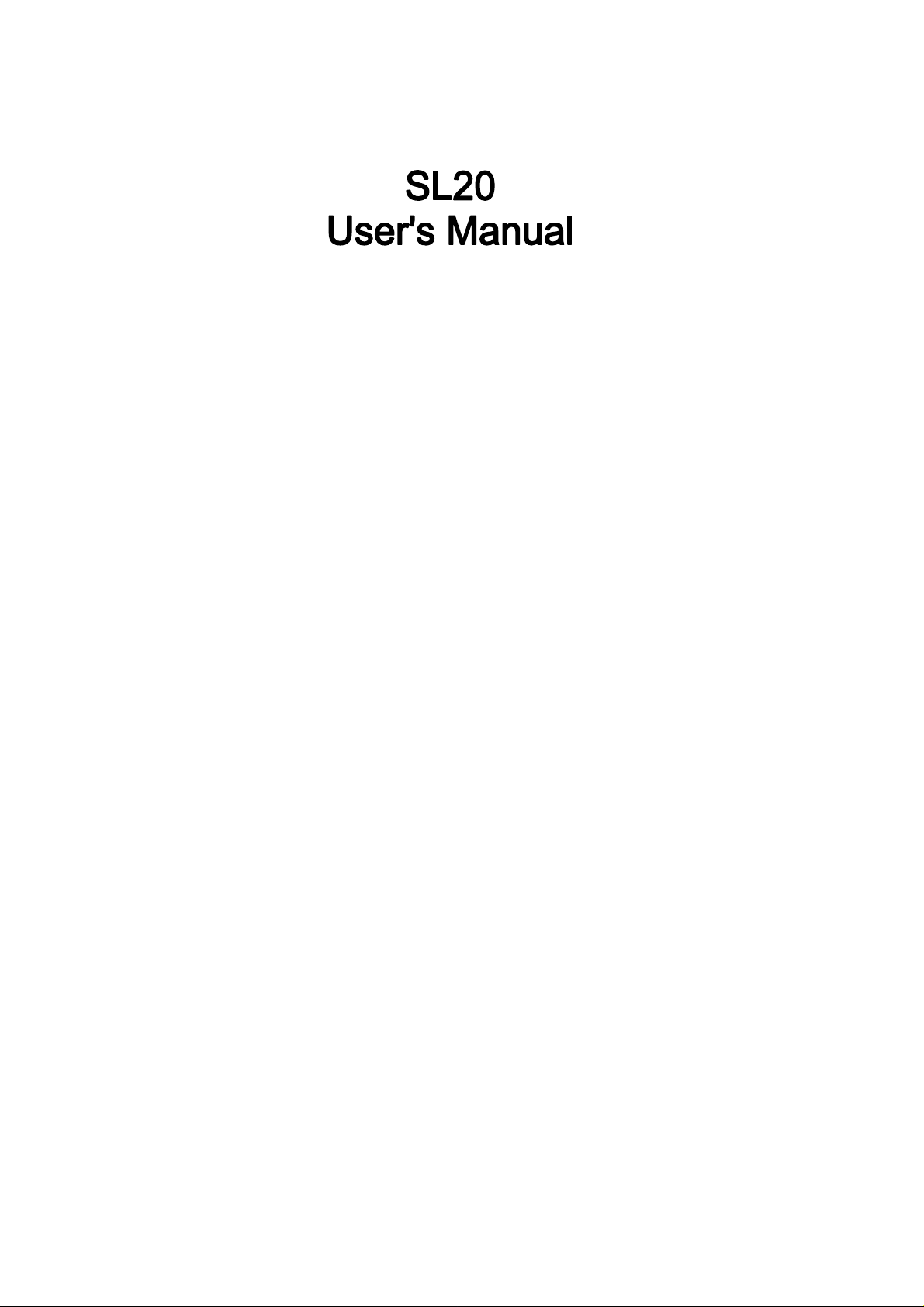
PN: 5839003916
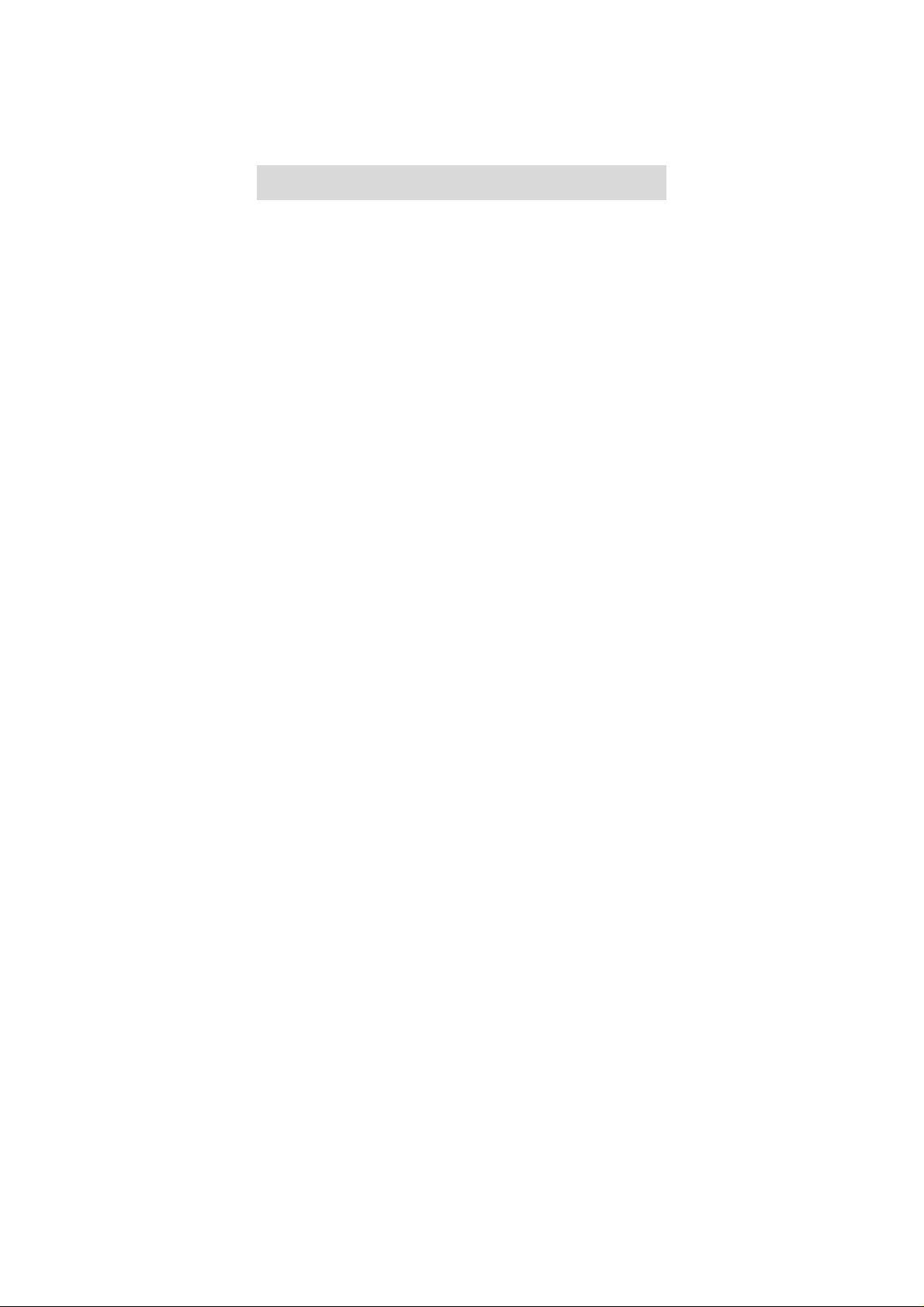
©2011. All rights are reserved. No part of this document may be reproduced without
permission. All trademarks and brand names mentioned in this publication are property of
their respective owners.
While all efforts have been made to ensure the accuracy of all contents in this manual, we
assume no liability for errors or omissions or by s tatements of any kind in this manual,
whether such errors are omissions or statements resulting from negligence, accidents, or
any other cause. The contents of this manual are subject to change without any prior notice.
Protect your environment! We strive to produce products in compliance with global
environmental standards. Please consult your local authorities for proper disposal.
Note: User’s Manual is just to guide the user about the functionality of the phone. This does
not seem any certificate of technology. Some functions may vary due to modifications and
up gradations of software or due to print mistake.
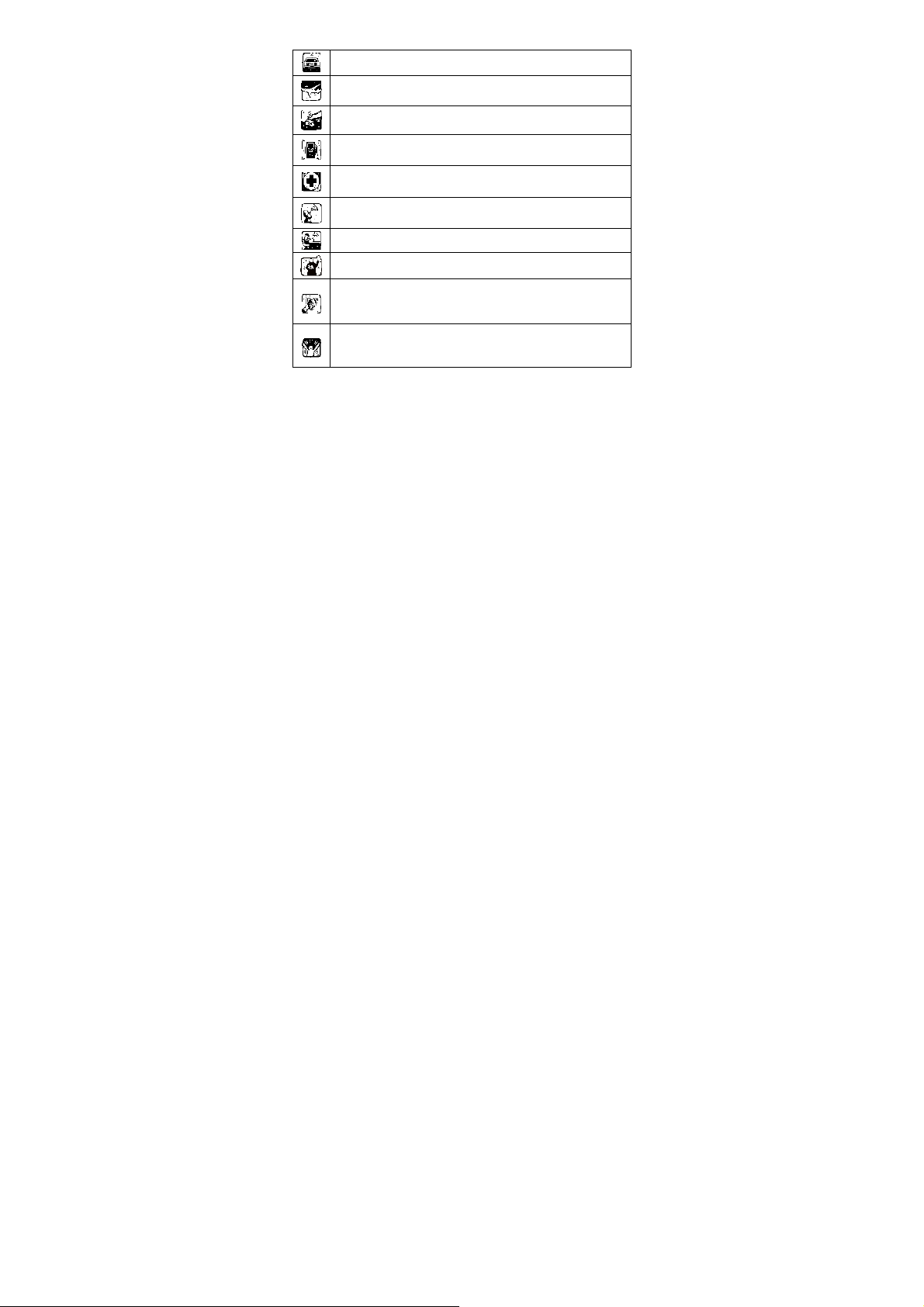
SAFETY PRECAUTIONS
Please read the following safety guidelines before using your phone.
Do not use wireless phones while driving.
Switch off wireless devices in aircraft. The signal may cause
interference. Using them on aircraft is illegal.
Do not use mobile phones where blasting is in pr ogres s. F oll ow
regulations and rules strictly.
Do not use mobile phones at a refueling point. Don’t use near
fuel or chemicals.
Follow regulations or rules in hospital and health care facilities.
Switch off the phone near medical equipment.
All wireless devices may get interference that could affect
performance.
Only qualified service personnel can install or repair this device.
Use only approved accessories and batteries.
Use only in normal position. Do not expose your phone to
extreme high temperatures above +60°C (+140°F). Do not use
anything static to clean your phone.
Ensure the phone is turned on and in service. Enter the
emergency number, then press Pick Up key. Give your location.
Do not end the call until told to do so.
Note: Improper use will invalidate the warranty! These safety instruction s also apply to
original accessories.
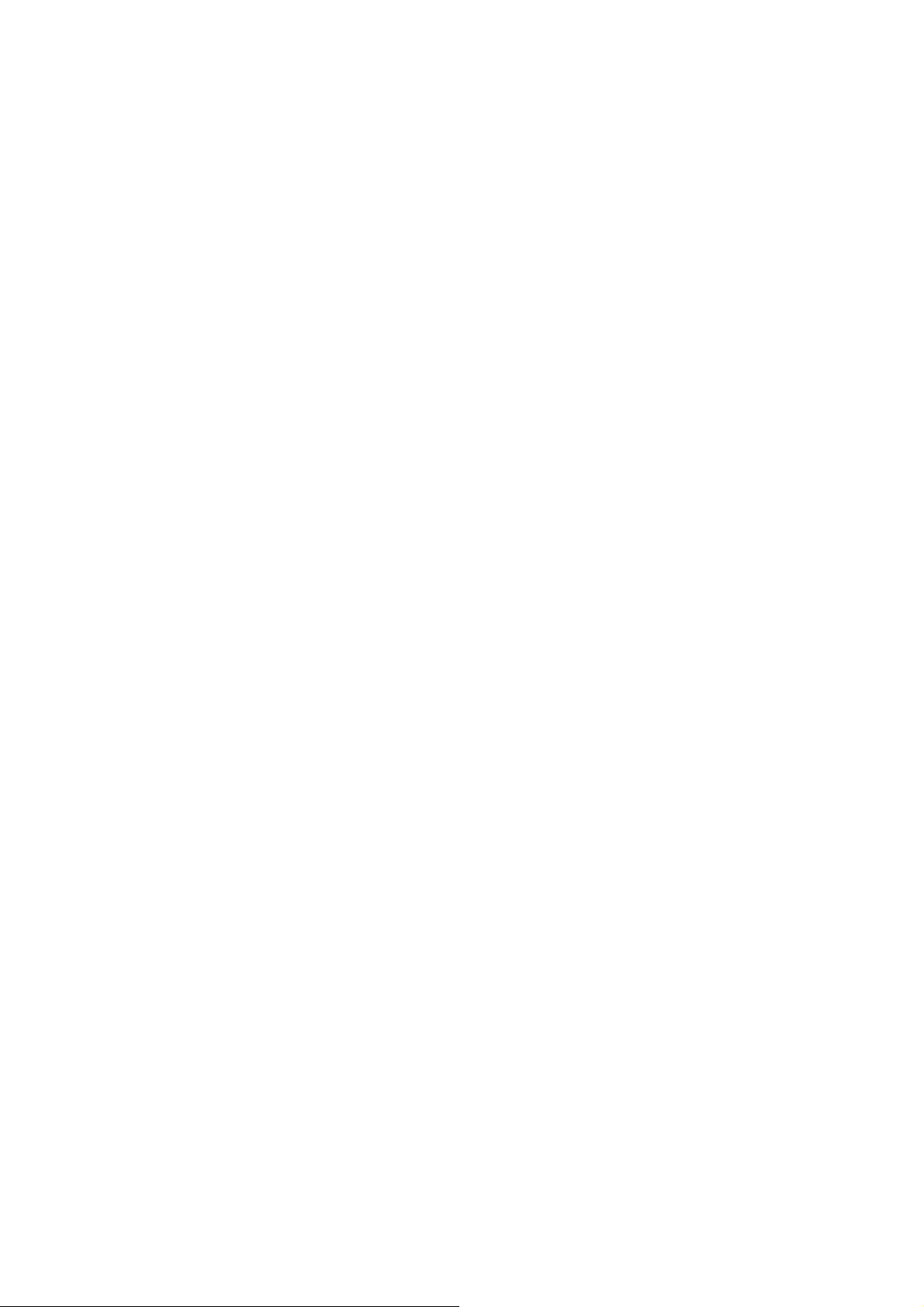
Table of Content
GENERAL INFORMATION ........................................................1
Antenna....................................................................................................1
Network Service .......................................................................................1
Accessories..............................................................................................1
Privacy.....................................................................................................1
KNOW YOUR MOBILE PHONE ................................................2
Positions of Phone Keys..........................................................................2
Functions of Keys.....................................................................................3
The usage of the Smart Touch Screen.....................................................4
Status Icons..............................................................................................5
IMPORTANT INFORMATION.....................................................6
Use of Passwords....................................................................................6
Battery Information...................................................................................7
Usage & Maintenance..............................................................................9
Emergency Calls....................................................................................10
GETTING STARTED ................................................................11
First Call................................................................................................. 11
Mounting the SIM Card.......................................................................... 11
Mounting the T-Flash Card.....................................................................12
Charging the Battery..............................................................................13
Switching Your Phone On/Off.................................................................13
Waken Up Your Phone...........................................................................13
CALLING..................................................................................14
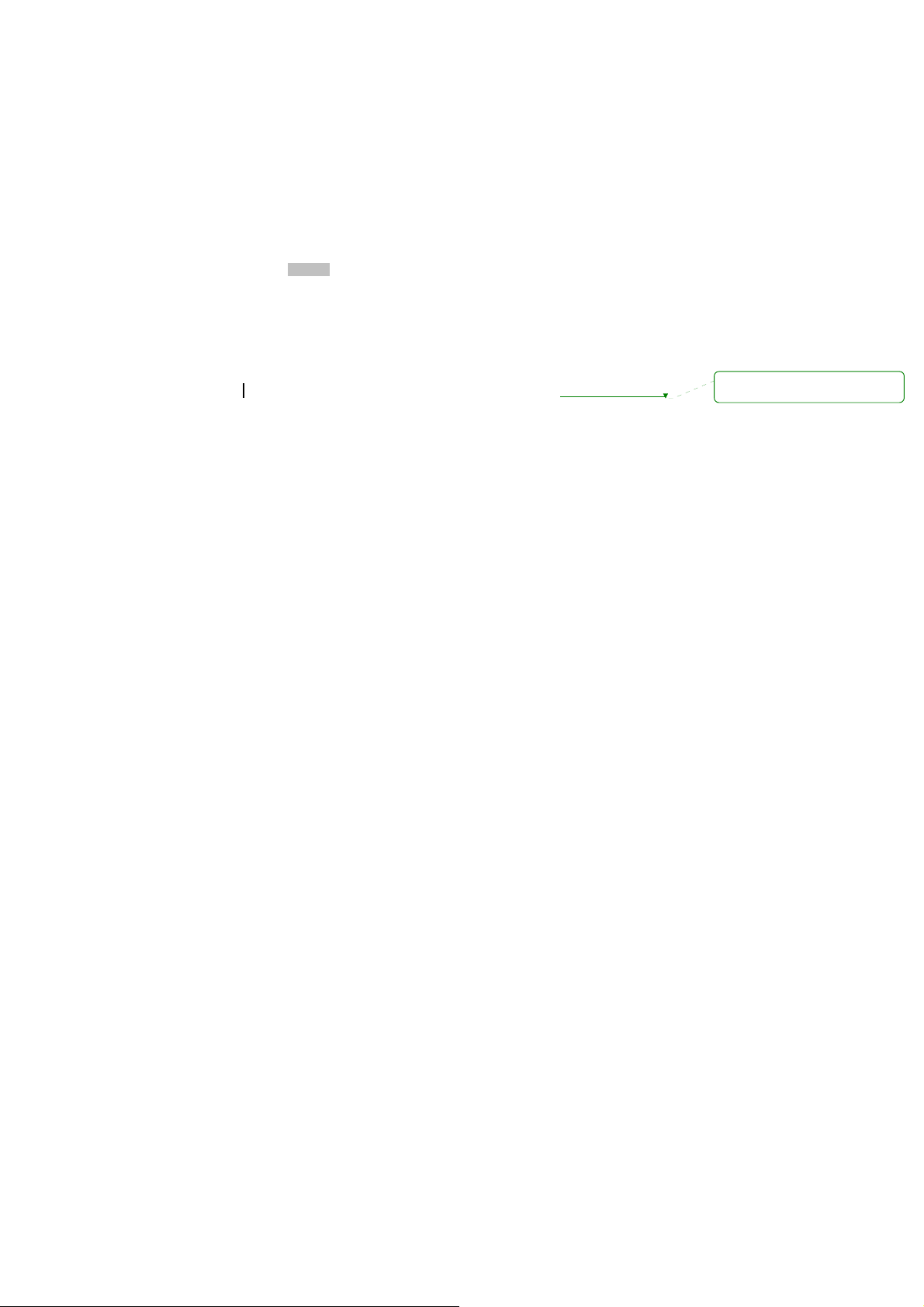
Make Calls.............................................................................................14
To Dial International Number..................................................................14
Clear Wrong Enters................................................................................14
Adjusting the Sound Volume..................................................................15
Answer/Reject an Incoming Call............................................................15
Options During A Call.............................................................................15
GUIDE TO MENU OPERATIONS ............................................16
File Manager..........................................................................................16
Phone Book............................................................................................16
User Profiles...........................................................................................16
WLAN.....................................................................................................18
Settings..................................................................................................18
Call History.............................................................................................21
Dialer......................................................................................................22
Messaging..............................................................................................22
Connectivity............................................................................................25
E-mail.....................................................................................................25
Camera..................................................................................................26
Image Viewer.........................................................................................27
Media player........................................................................................... 27
Photo Editor...........................................................................................27
Sound recorder......................................................................................27
FM radio .................................................................................................27
Calendar ................................................................................................28
Task........................................................................................................28
Alarm......................................................................................................28
Azaan alarm...............................................................错误!未定义书签。
删除的内容: 28
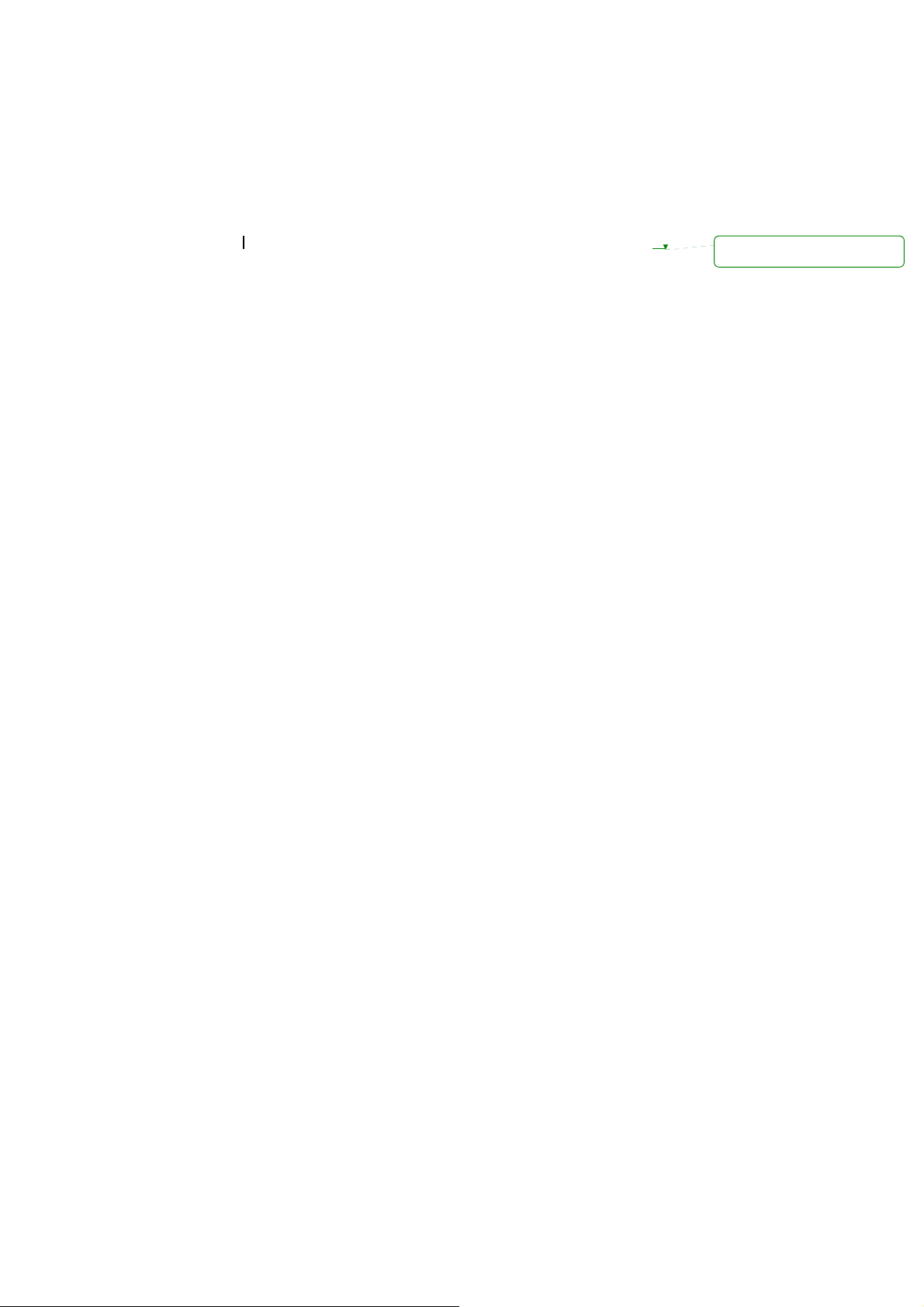
World Clock............................................................................................28
NOTES...................................................................................................28
UDX agent.............................................................................................. 28
Calculator...............................................................................................29
Unit Converter........................................................................................29
Currency Converter................................................................................29
Stopwatch..............................................................................................29
Ebook reader..........................................................................................29
Answer machine.....................................................................................29
Bluetooth................................................................................................30
Fun & Game...........................................................................................30
Services.................................................................................................31
APPENDIX ...............................................................................32
Appendix A: Guidance on Entry Methods...............................................32
Appendix B: FCC Statement..................................................................33
Appendix C: Troubleshooting.................................................................36
删除的内容: 34
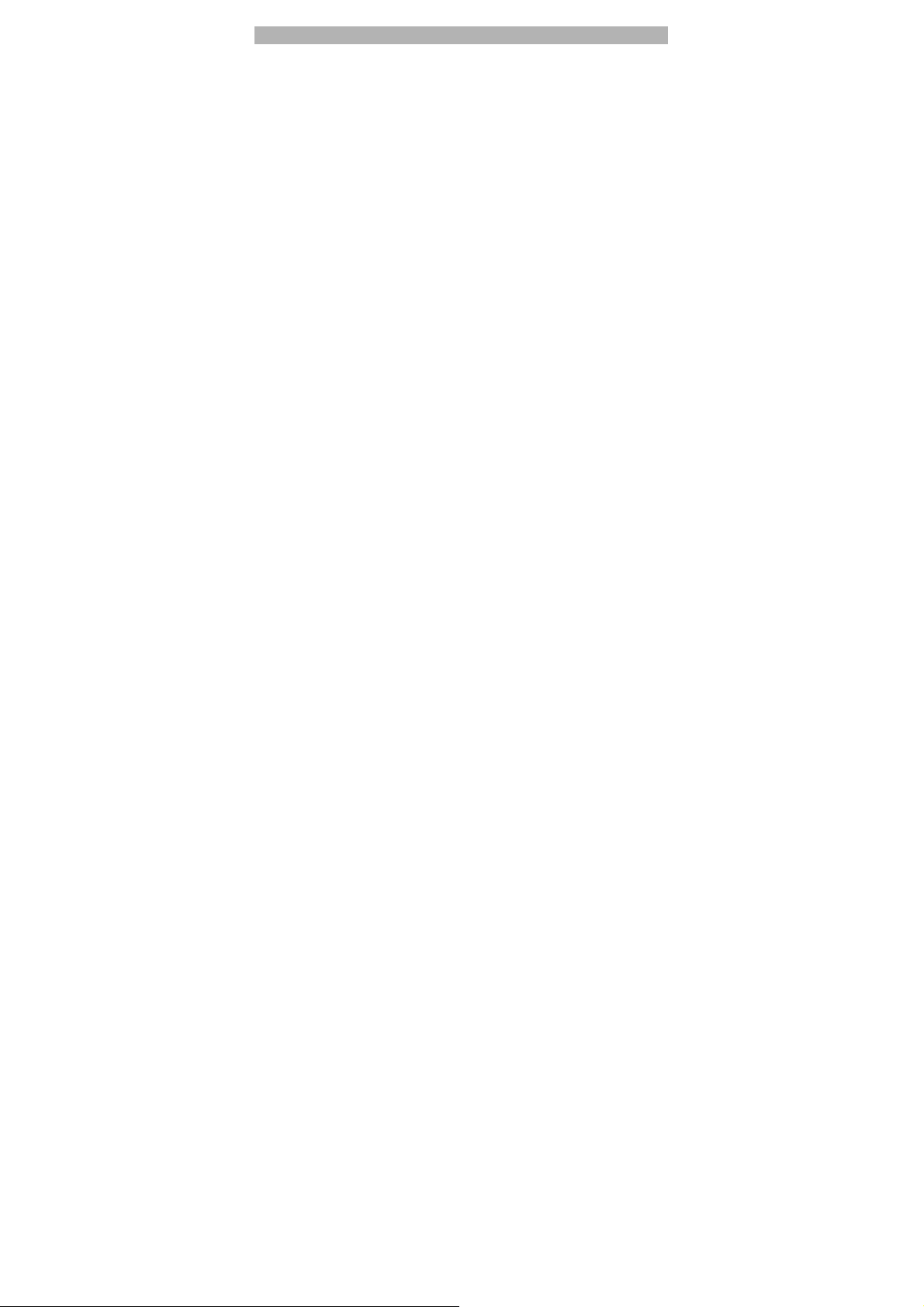
GENERAL INFORMATION
Antenna
Use of other antenna devices could damage your mobile pho ne and reduce performance.
Your phone has a built-in antenna. Don’t touch the antenna area unnecessarily when the
phone is switched on. Contact with the antenna affects call quality and may cause the phone
to operate at a higher power level than otherwise needed.
Network Service
A lot of features described in this manual are called network service. They are special
services provided by wireless service providers. You should subscribe to these services
from your home service provider and learn instructions on uses before you select the
network you want to use.
Accessories
Li-Ion battery is the manufacturer-approved recharge able battery available for your phon e.
Some batteries may perform best after several full charge/discharge cycles.
Use batteries, chargers and accessories approved by the phone manufacturer for using with
this particular model. The use of any other types will invalidate any approval or warranty
applying to the phone, and may be dangerous.
Please consult with your dealer for availability of approved accessories.
Privacy
The shoot or recording of photos, images or sounds privately ma y be prohibited by law
and/or subject to criminal prosecution. We recommend you to be responsible and respec tful
of privacy laws when you are taking photos, or doing records.
1
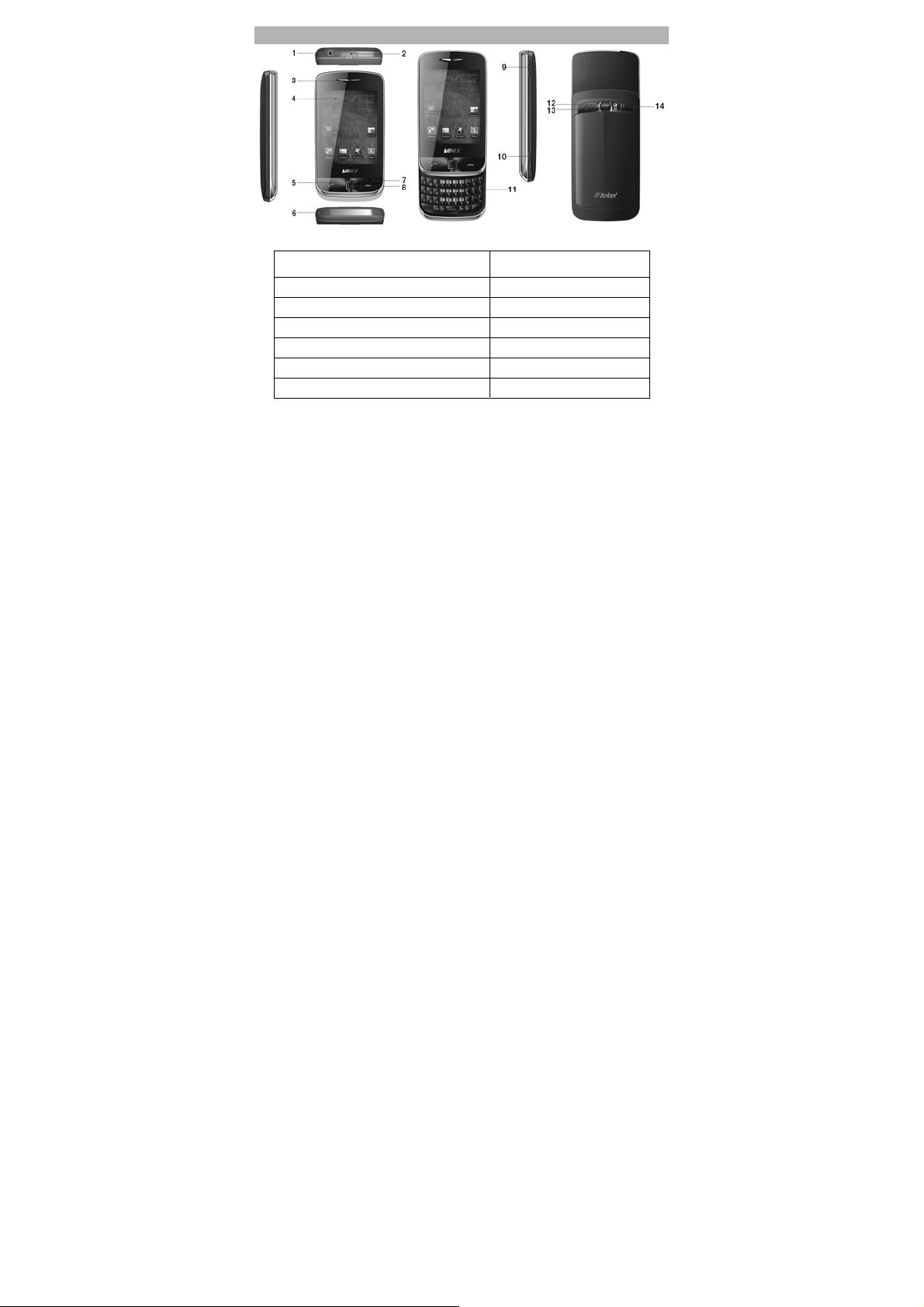
KNOW YOUR MOBILE PHONE
Positions of Phone Keys
1. Audio Jack 8. Hang up key /Power key
2. Charger and accessories connector 9. Side key
3. Earpiece 10. Battery cover button
4. Screen 11. Keypad
5. Call Key 12. Flash light
6. Cord hole 13. Speaker
7. OFN 14. Camera
2
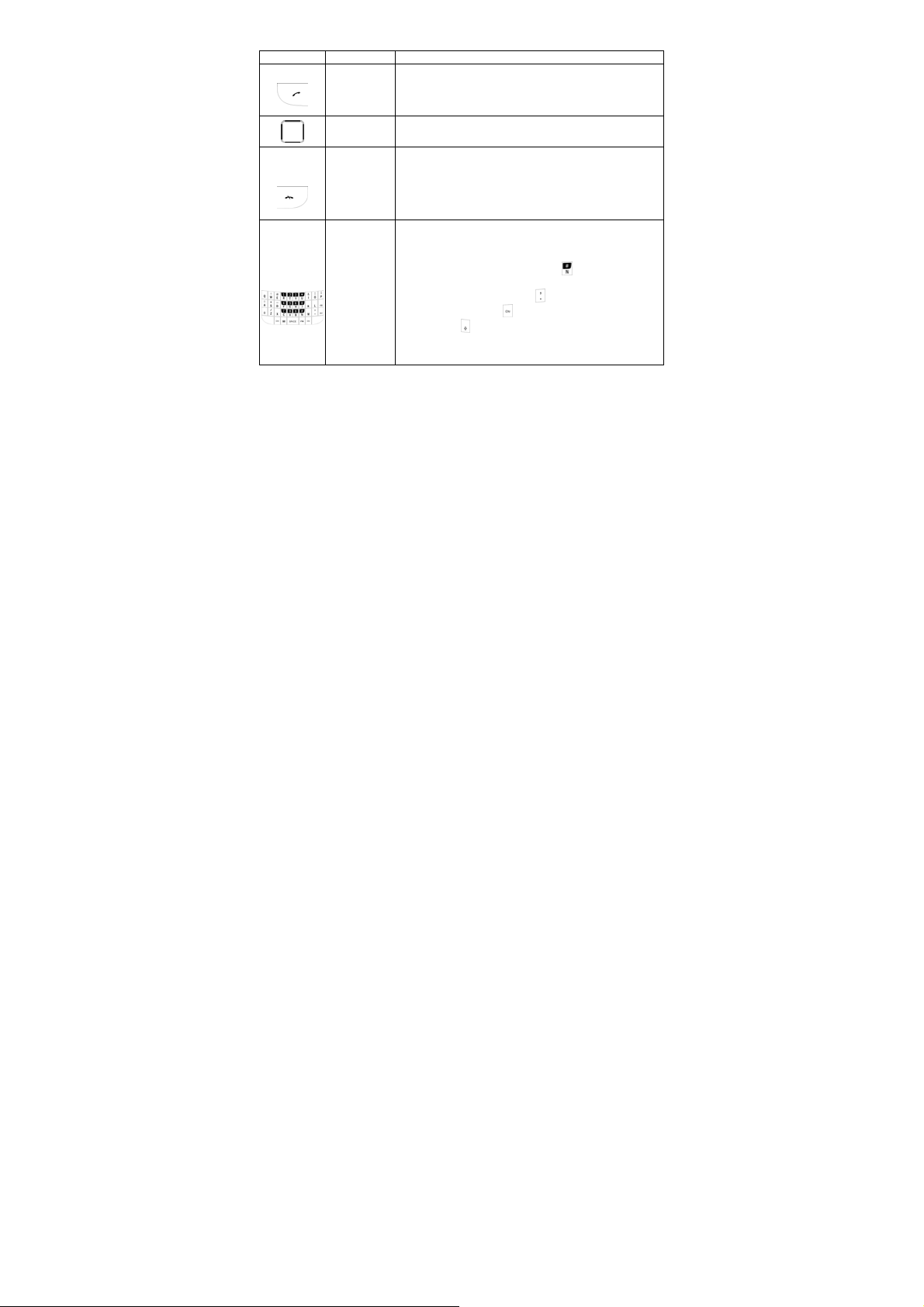
Functions of Keys
Key Name Description
Call Key
OFN Scrolling options in the function list or the phone book.
Call End Key
Numeric
Keys
Making or answering a call from Master SIM.
In the standby mode, press this key to access the Call
Logs.
End an ongoing call.
In the menu mode, press this key to return to the standby
mode and cancel current operations.
Press this key to stop the alarm, when the alarm rings.
Used to enter numbers, letters and some special
characters.
In the standby mode, long press
mode.
In the edit mode, press the
methods, press the
press the
lowercase.
Key to display the symbols,
key to switch the uppercase and
to activate Silent
key to switch the input
3
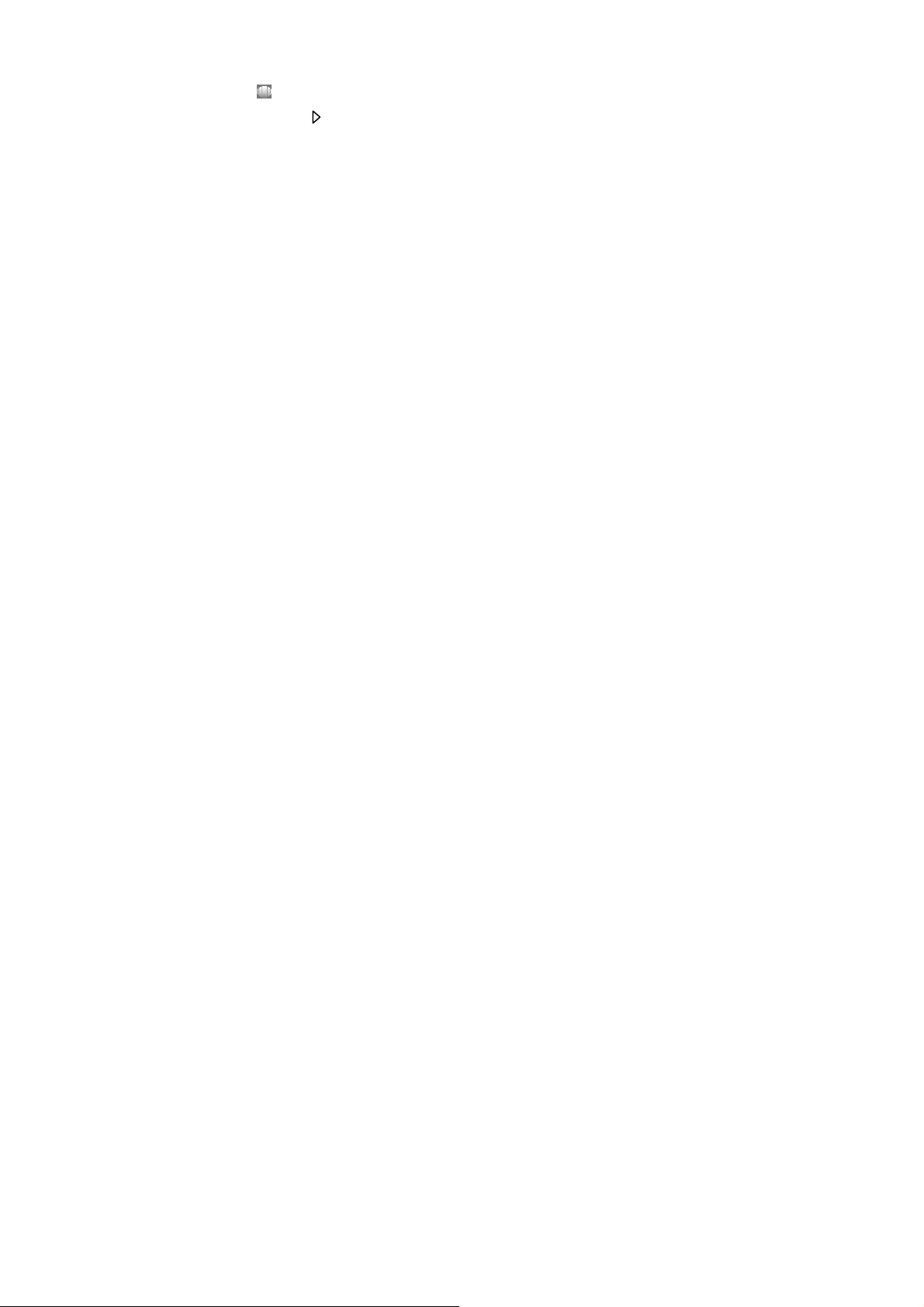
The usage of the Smart Touch Screen
Your mobile phone has a single screen display; the first line displays status icons, which
indicate the signal strength, the remaining power of the battery, etc.
In the standby mode, Tap the screen and then drag left or right to show the desktop (or tap
switch).
The controls on the touch screen change dynamically to suit the task at hand.
1. Tap the “ “ at the button of the screen to open the menu.
2. Flick or drag up or down to scroll.
3. Press and drag out the icon that you want, and then you can icon side to side.
4. Drag the icon into the scroll to shutdown it, and then you can choose another function.
5. Please refer to “Settings > Phone settings > Widget manager” for more details.
.
4
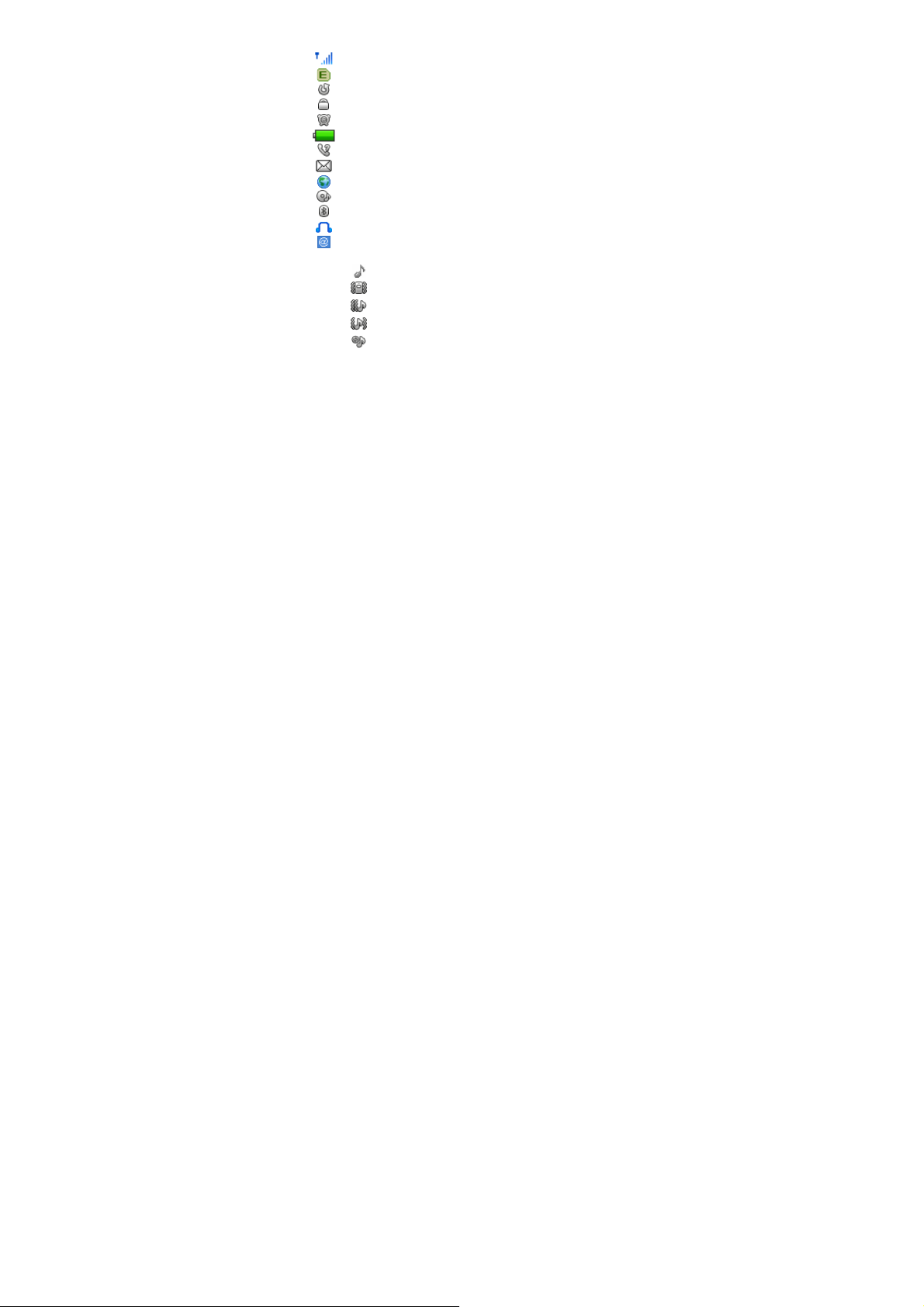
and using
GPRS
Status Icons
Sound Icons
Network Signal
All Voice Calls diverted
Auto Keypad Lock
Alarm Clock is activated
Battery Status
Missed Calls
New Message or Message Memory Full
WAP Message
Audio player
Bluetooth
earphone plugged in
Email
Ring Only
Vib. Only
Vib. then Ring
Vib. and Ring
Silent
5
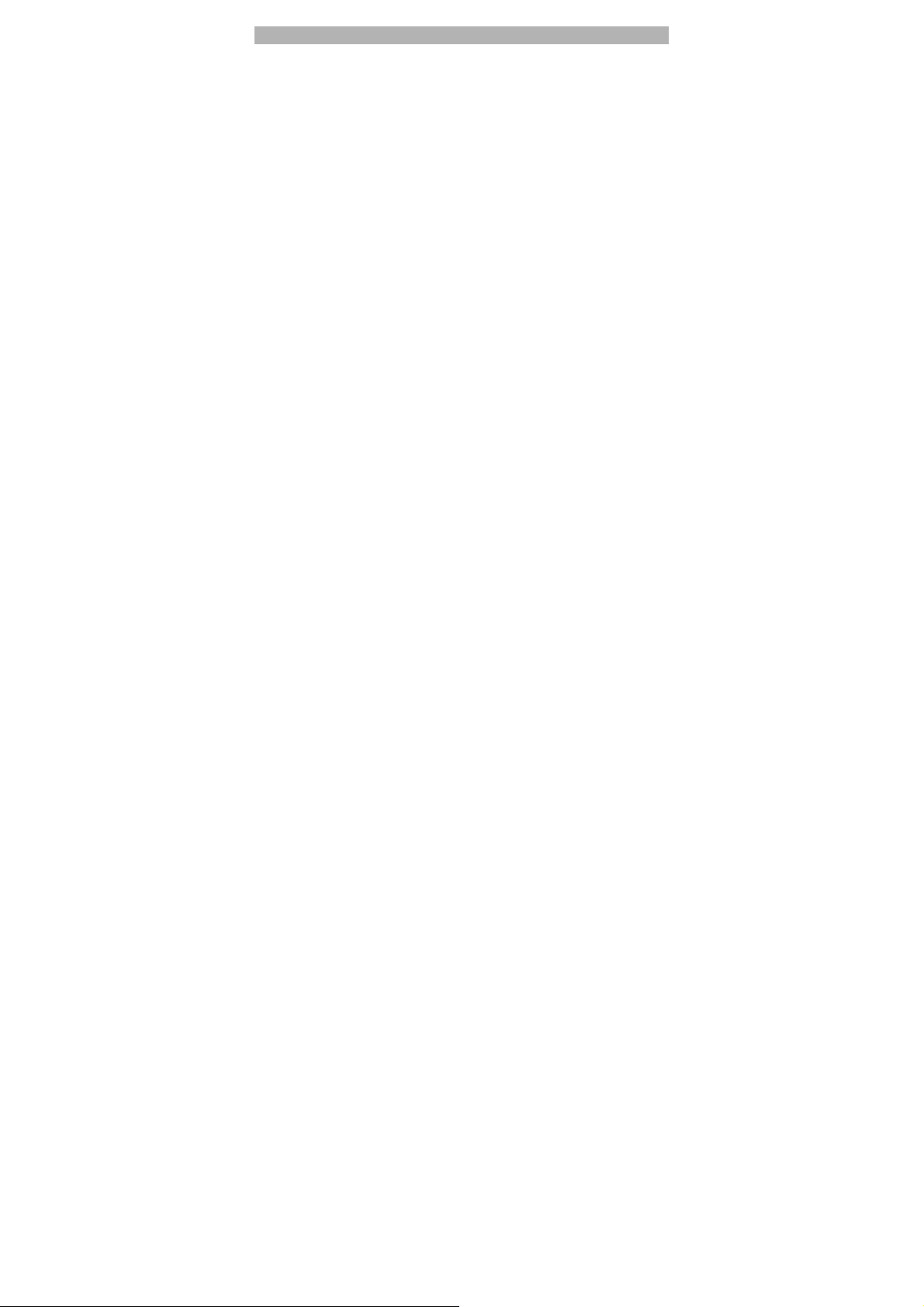
IMPORTANT INFORMATION
Use of Passwords
Your mobile phone and SIM card has various passwords. Those passwords avoid
unauthorized use of your phone and SIM card. You can change PIN, PIN2 and phone
password in the “Settings > Security Settings”
Phone Code
The Phone code can be used to avoid unauthorized use of your phone. The factor y settings
for the phone code is 1122. If phone lock is enabled, you will be asked to input the phone
password when you switch on your phone.
PIN (4 to 8 digits)
The PIN (Personal Identification Number) code protects your SIM card from unauthorized
use. The PIN code is usually supplied with the SIM card. When the PIN co de request is
enabled, the password is asked every time the phone is turned on.
Three times wrong PIN entered in a row results in the blocking of, the SIM card. Then you
will need to use the PUK to unlock it. PUK is usually set by the network operator.
1. Enter the correct PUK to unlock the SIM card, and then enter the new PIN and press OK.
2. If you are prompted to enter the new PIN again, enter it and press OK.
3. If the PUK is correct, the SIM card will be unlocked and the PIN will be reset.
PUK (8 digits)
The PUK (Personal Unblocking Key) code is required to change a blocked PIN code. Please
contact your network operator for the code.
Note: Ten times wrong input in succession, the SIM card will be invalid and you need to
consult your network operator for a new SIM card.
6
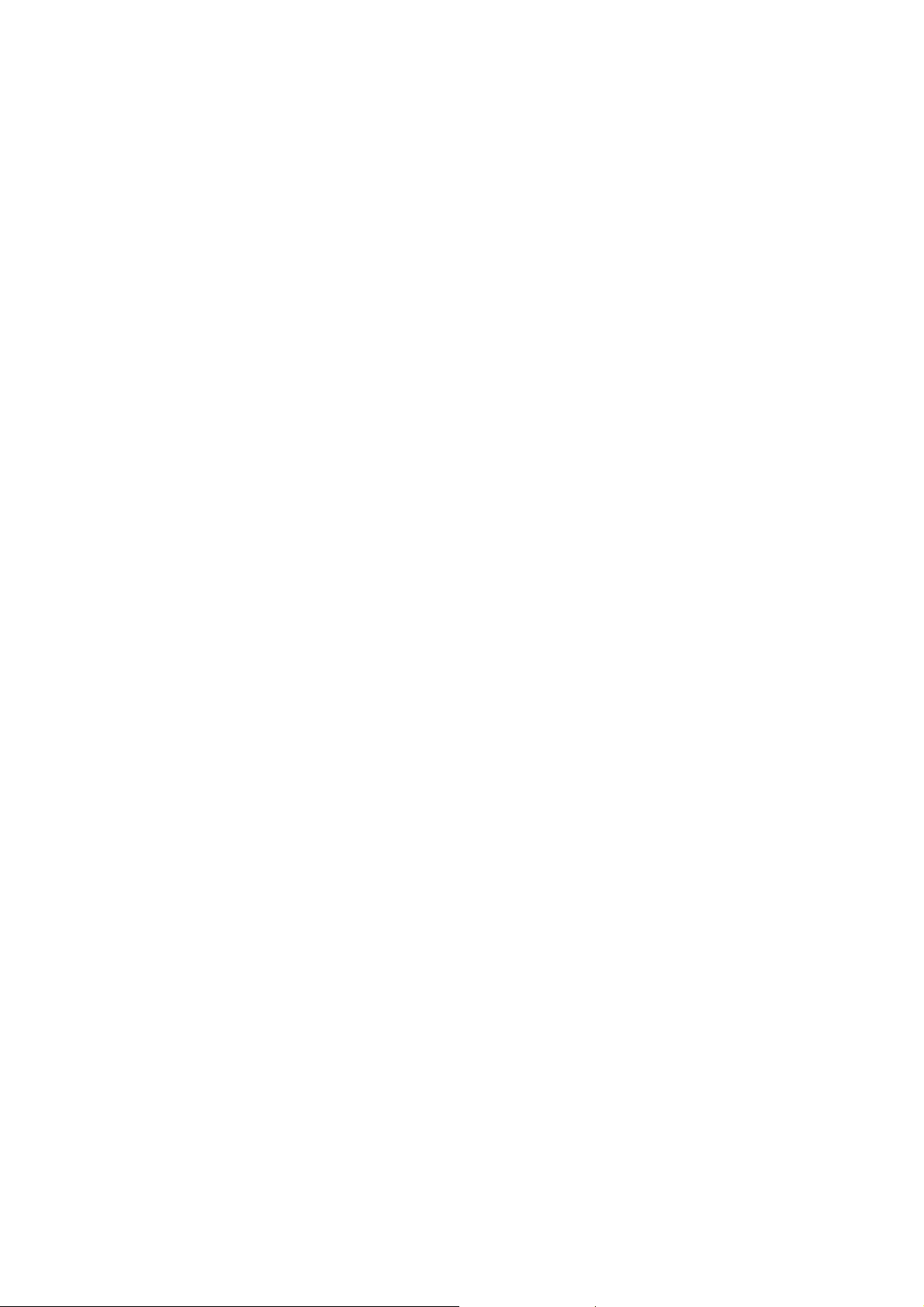
PIN2 (4 to 8 digits)
The PIN2 code, supplied with some SIM cards, is used for some functions, such as Call
Cost, Fixed Dial and so on. Please consult your network o perator to confirm whether your
SIM card supports those services or not.
Entering wrong PIN2 code three times in a row blocks the SIM card and you will be required
to use the PUK2 to unlock it.
1. Enter the correct PUK2 to unlock PIN2, and then enter the new PIN2 and press OK.
2. If you are prompted to enter the new PIN2 again, enter it and press OK.
PUK2 (8 digits)
The PUK2 code, supplied with some SIM cards, is required to change a blocked PIN2 code.
It may be supplied with the SIM card. If not, contact your network operator.
Note: Ten times wrong input in succession, the SIM card will be invalid and you need to
consult with your network operator for a new SIM card.
Barring Code
To activate call barring, you need a Barring Code. You can obtain the password from your
service provider.
Battery Information
Charing and Discharging
The charger is designed to be used in temperatures between 0°C to 40°C.
Do not charge the phone in wet and damp conditions.
Use batteries t hat are approved by the phone manufacturer and recharge your battery
only with the chargers approved by the manufacturer.
We strive to produce products in compliance with the global environmental standards.
The charger meets the standards for safety of information technology equipment and
office equipment use. It must be used for this purpose only.
7
