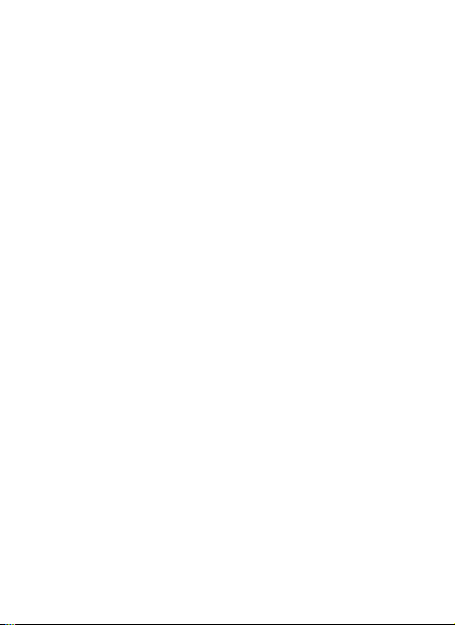
Ilium S700
Content
Get Started ...................................................................... 2
Install Front and Rear Cover .........................................2
Insert SIM card .............................................................2
Charge the Battery or Connect to a Computer ............3
Keys and Parts ................................................................. 4
Lock and Unlock the Screen .............................................. 6
Make it yours ................................................................... 7
Add Widgets and more icons to Home Screen ................... 8
Add widgets and icons to home screen .......................8
Rearrange or remove widgets and icons on your Home
screen ...........................................................................8
Enter Launcher ................................................................ 9
Open and Switch Applications .....................................9
Switch to Recently Used Application ........................ 10
Make a Call .................................................................... 11
Call Log .......................................................................... 12
Reject a Call by Sending a Busy Message ......................... 13
Add a Contact ................................................................ 13
Send and Receive Message(s) ......................................... 14
Browse the Web ............................................................ 16
Enjoy Music ................................................................... 17
Download Applications From Android Market ................. 18
Manage Applications ..................................................... 19
Maintenance & Safety .................................................... 20
1

GGeett SSttaarrtteedd
IInnssttaallll FFrroonntt aanndd RReeaarr CCoovveerr
TThhee bbaatttteerryy iiss aann iinnbbuuiilltt oonnee ffoorrbbiiddddiinngg yyoouu ttoo ddiissaasssseemmbbllee tthhee wwhhoollee
bbaacckk ccoovveerr eexxcceepptt tthhee ffrroonntt ppaarrtt ooff iitt ((SSeeee ffiigguurree bbeellooww))..
IInnsseerrtt SSIIMM ccaarrdd
TToo iinnsseerrtt SSIIMM ccaarrdd::
11.. SSwwiittcchh ooffff tthhee mmoobbiillee pphhoonnee aanndd rreemmoovvee tthhee rreeaarr ccoovveerr..
22.. IInnsseerrtt tthhee SSIIMM ccaarrdd ccoorrrreeccttllyy iinn tthhee ccaarrdd sslloott ((SSeeee ffiigguurree bbeellooww))
SIM Card
2
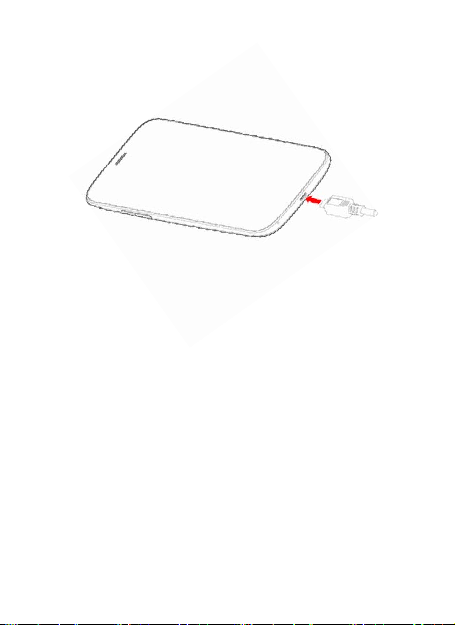
CChhaarrggee tthhee BBaatttteerryy oorr CCoonnnneecctt ttoo aa CCoommppuutteerr
YYoouu ccaann cchhaarrggee yyoouurr bbaatttteerryy uussiinngg tthhee cchhaarrggeerr oorr ccoonnnneecctt tthhee UUSSBB
ccaabbllee ((ssuupppplliieedd wwiitthh tthhiiss pphhoonnee)) ttoo tthhee ccoommppuutteerr..
3
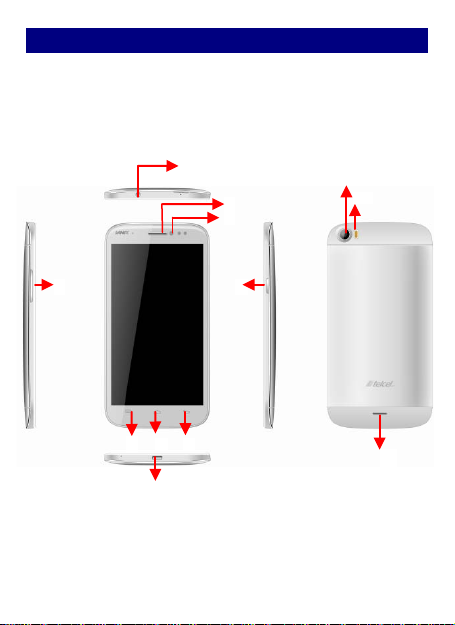
KKeeyyss aanndd PPaarrttss
7
8 1 10
11
The smart ph one su pports 3G Card and gives you marvel ous feelings
to experience on C amera, Video recorder, FM radio, Music and Sound
recorder. Let you install various APPs, games, and more (supports APK
format) by downloading from And roid Market.
2
3
4
5
6
9
4
12
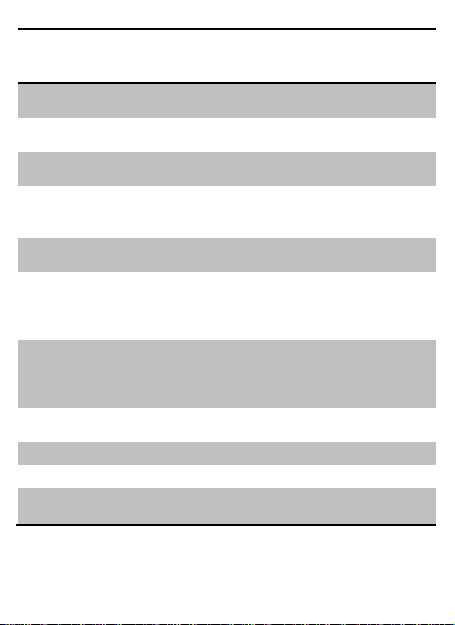
11..VVoolluummee UUpp//DDoowwnn KKeeyy TToo aaddjjuusstt tthhee rriinnggeerr vvoolluummee,, aaddjjuusstt tthhee
22..HHeeaaddsseett ppoorrtt
33..RReecceeiivveerr
44..FFrroonntt CCaammeerraa
55..PPoowweerr KKeeyy
66..MMeennuu KKeeyy
77..HHoommee KKeeyy
88..BBaacckk KKeeyy
99..UUSSBB jjaacckk
1100..BBaacckk CCaammeerraa lleennss
1111..FFllaasshhlliigghhtt
1122..SSppeeaakkeerr
vvooiiccee vvoolluummee dduurriinngg aa ccaallll aanndd aaddjjuusstt
mmeeddiiaa vvoolluummee..
TToo ccoonnnneecctt aann eeaarrpphhoonnee ssoo yyoouu ccaann
lliisstteenn ttoo mmuussiicc oorr rraaddiioo,, eettcc..
TToo hheeaarr tthhee vvooiiccee ooff tthhee ootthheerr ssiiddee wwhheenn
ccaalllliinngg..
AAllllooww yyoouu ttoo ttaakkee ppiiccttuurreess wwhhiillee ffaacciinngg
tthhee ssccrreeeenn..
SSwwiittcchh tthhee pphhoonnee oonn oorr ooffff..
PPrreessss aanndd hhoolldd ttoo ooppeenn pphhoonnee ooppttiioonnss
mmeennuu..
OOppeenn aa lliisstt ooff ooppttiioonnss aavvaaiillaabbllee iinn tthhee
ccuurrrreenntt ssccrreeeenn oorr aapppplliiccaattiioonn..
GGoo ttoo hhoommee ssccrreeeenn;;
PPrreessss aanndd hhoolldd ttoo ooppeenn aa wwiinnddooww
sshhoowwiinngg yyoouu mmoosstt rreecceennttllyy uusseedd
aapppplliiccaattiioonnss..
GGoo bbaacckk ttoo tthhee pprreevviioouuss ssccrreeeenn;;
CClloossee tthhee oonn--ssccrreeeenn kkeeyyppaadd,, aa ddiiaalloogg
bbooxx,, aann ooppttiioonnss mmeennuu,, oorr tthhee
nnoottiiffiiccaattiioonn ppaanneell..
TToo ccoonnnneecctt cchhaarrggeerr oorr UUSSBB ddaattaa ccaabbllee
ffoorr ddaattaa eexxcchhaannggee..
FFoorr ttaakkiinngg pphhoottooss..
TToo ttaakkee pphhoottooss iinn llooww--lliigghhtt ccoonnddiittiioonnss..
TToo lliisstteenn ttoo mmuussiicc,, aanndd ootthheerr ssoouunnddss
ooffffeerreedd bbyy yyoouurr pphhoonnee..
5
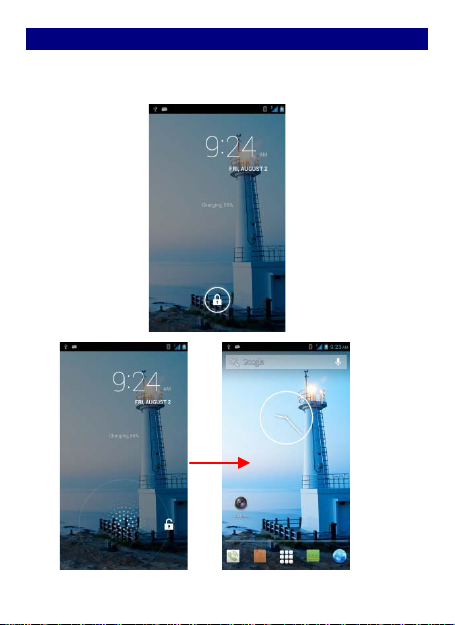
LLoocckk aanndd UUnnlloocckk tthhee SSccrreeeenn
Press power but ton to enter Sleep mode and meanwhil e the screen
will be locked; press power button again to wake up and then drag
the lock to the right side t o unlock.
6
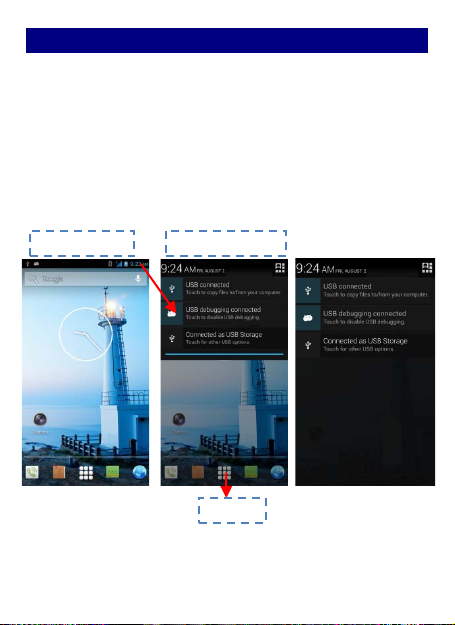
MMaakkee iitt yyoouurrss
11)) HHoommee ssccrreeeenn:: IItt iiss yyoouurr ssttaarrttiinngg ppooiinntt ttoo aacccceessss aallll tthhee ffeeaattuurreess oonn
yyoouurr pphhoonnee.. IItt ddiissppllaayyss aapppplliiccaattiioonn iiccoonnss,, wwiiddggeettss,, sshhoorrttccuuttss,, aanndd
ootthheerr ffeeaattuurreess..
22)) NNoottiiffiiccaattiioonn BBaarr:: AAtt tthhee ttoopp ooff tthhee ssccrreeeenn,, tthhee SSttaattuuss bbaarr ddiissppllaayyss
tthhee ttiimmee,, ssttaattuuss,, aanndd nnoottiiffiiccaattiioonnss.. IIff tthheerree iiss aa nneeww mmeessssaaggee,, mmiisssseedd
ccaallll oorr ssoommeetthhiinngg iinn tthhee nnoottiiffiiccaattiioonn bbaarr,, yyoouu ccaann ddrraagg iit
nnoottiiffiiccaattiioonn ppaanneell aanndd cclliicckk tthhee ddeessiirreedd oonnee ttoo hhaavvee aa vviieeww.. WWhheenn yyoouu
ffiinniisshheedd,, yyoouu ccaann cclloossee iitt bbyy ddrraaggggiinngg tthhee ppaanneell uupp oorr pprreessssiinngg ““BBaacckk””..
33)) LLaauunncchheerr:: TToouucchh tthhee LLaauunncchheerr iiccoonn aatt tthhee bboottttoomm ooff tthhee ssccrreeeenn ttoo
vviieeww aallll iinnssttaalllleedd aapppplliiccaattiioonnss..
t
ddoowwnn ttoo ooppeenn
Notification Bar Home screen
Launcher
7

AAdddd WWiiddggeettss aanndd mmoorree iiccoonnss ttoo HHoommee SSccrreeeenn
AAdddd wwiiddggeettss aanndd iiccoonnss ttoo hhoommee ssccrreeeenn
Enter Launcher and long press and hold an application till the app
displays on the home screen, and then release your finger h old.
RReeaarrrraannggee oorr rreemmoovvee wwiiddggeettss aanndd iiccoonnss oonn yyoouurr HHoommee ssccrreeeenn
a). Long press and hold the wi dget or icon you want to move. Once
“Remove” appears, don't release your hold on the icon and drag t he
widget or icon to a new location on the screen. b). Press and hold on
icon for several seconds, and drag the widgets or icon to remove!
8
