Page 1
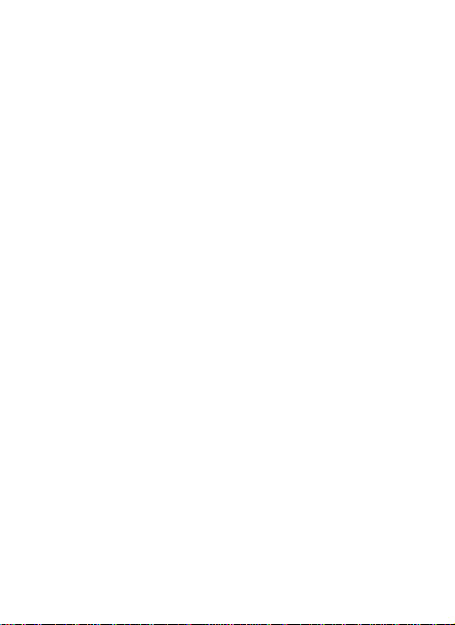
IIlliiuumm SS222200
UUsseerr MMaannuuaall
1
Page 2
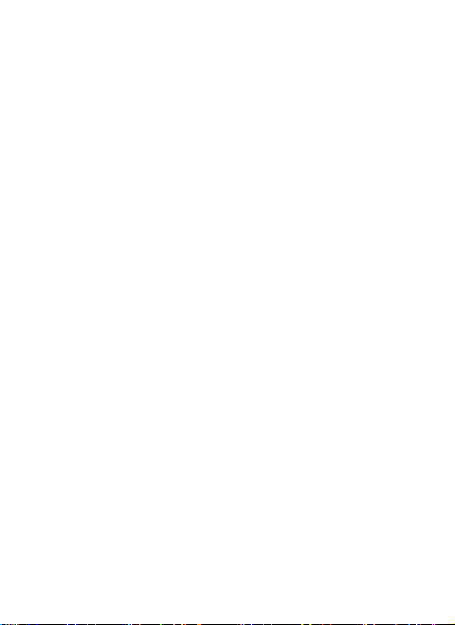
Get Started ....................................................................... 4
Content
Insert SIM card and Micro SD card ........................................ 4
Install battery ........................................................................ 4
Charge the Battery or Connect to a Computer ..................... 5
Keys and Parts ................................................................... 6
Lock and Unlock the Screen ............................................... 7
Make it yours .................................................................... 8
Add Widgets and more icons to Home Screen .................... 9
Add widgets and icons to home screen ................................ 9
Rearrange or remove widgets and icons on your Home
screen ................................................................................... 9
Enter Launcher ................................................................ 10
Open and Switch Applications ............................................ 10
Switch to Recently Used Application................................... 11
Make a Call ..................................................................... 12
Call Log ........................................................................... 13
Reject a Call by Sending a Busy Message .......................... 14
Add a Contact ................................................................. 14
Send and Receive Message(s) .......................................... 15
Browse the Web .............................................................. 17
Enjoy Music..................................................................... 18
Download Applications From Android Market ................. 19
Manage Applications/ Move to SD card ........................... 20
System settings ............................................................... 21
Wireless & Network ............................................................ 21
Device ................................................................................. 22
Personal .............................................................................. 23
System ................................................................................ 24
2
Page 3
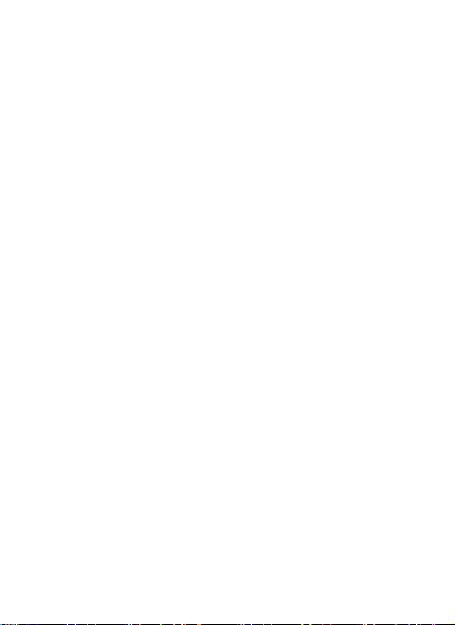
Maintenance & Safety ..................................................... 25
FCC Regulations............................................................... 27
RF Exposure Information (SAR) ........................................ 28
3
Page 4
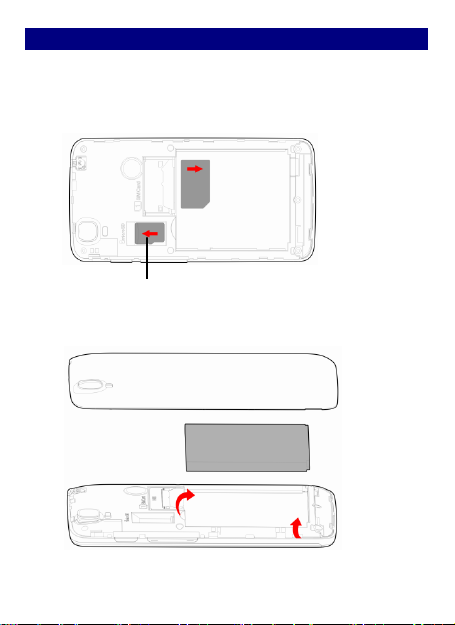
GGeett SSttaarrtteedd
IInnsseerrtt SSIIMM ccaarrdd aanndd MMiiccrroo SSDD ccaarrdd
FFiirrssttllyy,, sswwiittcchh ooffff tthhee mmoobbiillee pphhoonnee aanndd rreemmoovvee tthhee rreeaarr ccoovveerr,, tthheenn
iinnsseerrtt tthhee SSIIMM ccaarrdd ccoorrrreeccttllyy iinn tthhee ccaarrdd sslloott,, aanndd sslliiddee tthhee mmeemmoorryy
ccaarrdd iinnttoo tthhee ccaarrdd sslloott uunnttiill iitt cclliicckkss iinnttoo ppllaaccee.. ((SSeeee ffiigguurree bbeellooww))
IInnssttaallll bbaatttteerryy
PPrreessss ddoowwnn ggeennttllyy ttoo sseeccuurree tthhee bbaatttteerryy..
Memory Card
4
Page 5
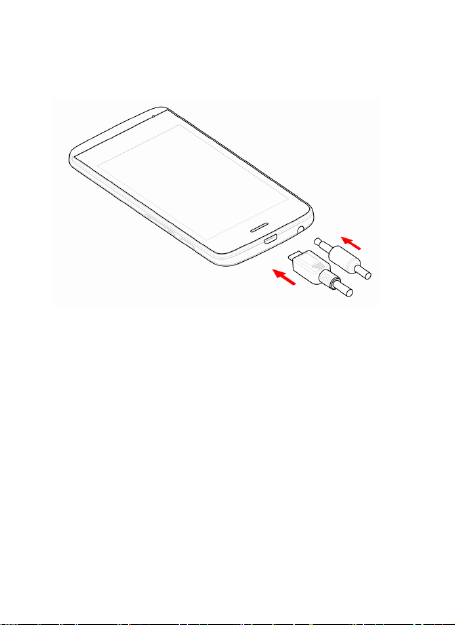
CChhaarrggee tthhee BBaatttteerryy oorr CCoonnnneecctt ttoo aa CCoommppuutteerr
YYoouu ccaann cchhaarrggee yyoouurr bbaatttteerryy uussiinngg tthhee cchhaarrggeerr oorr ccoonnnneecctt tthhee UUSSBB
ccaabbllee ((ssuupppplliieedd wwiitthh tthhiiss pphhoonnee)) ttoo tthhee ccoommppuutteerr..
5
Page 6
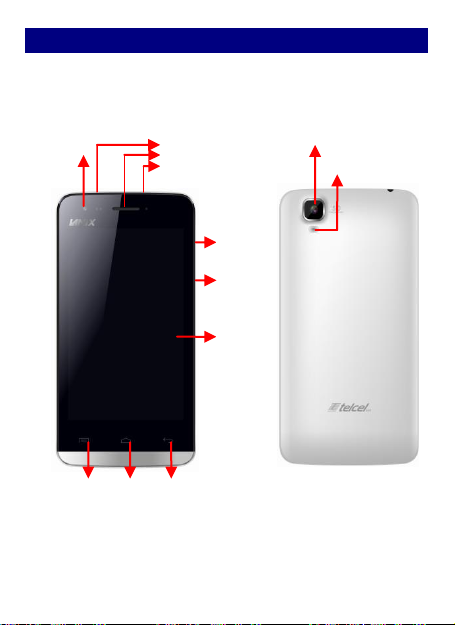
KKeeyyss aanndd PPaarrttss
Headset port
Volume
Up/down
Camera Lens
LCD
Receiver
USB jack
Power
Front camera
Menu
Home
Back
Flashlight
The smart phone gives you marvelous feelings to experience on
Camera, Video recorder, FM radio, Music and Sound recorder. Let you
install various APPs, games, and more (supports APK format) by
downloading from Android Market.
6
Page 7
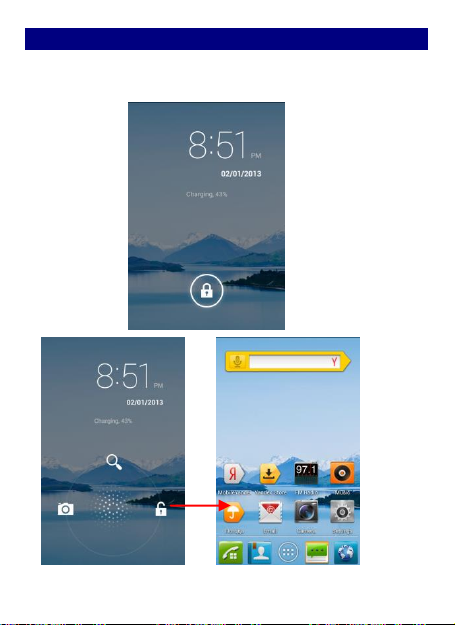
LLoocckk aanndd UUnnlloocckk tthhee SSccrreeeenn
Press power button to enter Sleep mode and meanwhile the screen
will be locked; press power button again to wake up and then drag
the lock to the right side to unlock.
7
Page 8
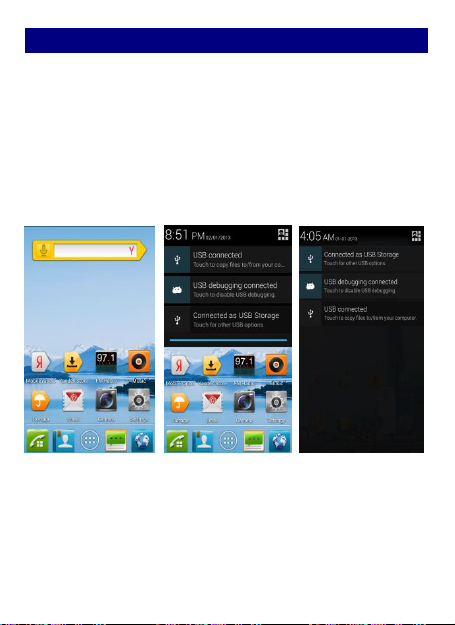
MMaakkee iitt yyoouurrss
11)) HHoommee ssccrreeeenn:: IItt iiss yyoouurr ssttaarrttiinngg ppooiinntt ttoo aacccceessss aallll tthhee ffeeaattuurreess oonn
yyoouurr pphhoonnee.. IItt ddiissppllaayyss aapppplliiccaattiioonn iiccoonnss,, wwiiddggeettss,, sshhoorrttccuuttss,, aanndd
ootthheerr ffeeaattuurreess..
22)) NNoottiiffiiccaattiioonn BBaarr:: AAtt tthhee ttoopp ooff tthhee ssccrreeeenn,, tthhee SSttaattuuss bbaarr ddiissppllaayyss
tthhee ttiimmee,, ssttaattuuss,, aanndd nnoottiiffiiccaattiioonnss.. IIff tthheerree iiss aa nneeww mmeessssaaggee,, mmiisssseedd
ccaallll oorr ssoommeetthhiinngg iinn tthhee nnoottiiffiiccaattiioonn bbaarr,, yyoouu ccaann ddrraagg iitt ddoowwnn ttoo ooppeenn
nnoottiiffiiccaattiioonn ppaanneell aanndd cclliicckk tthhee ddeessiirreedd oonnee ttoo hhaavvee aa vviieeww.. WWhheenn yyoouu
ffiinniisshheedd,, yyoouu ccaann cclloossee iitt bbyy ddrraaggggiinngg tthhee ppaanneell uupp oorr pprreessssiinngg ““BBaacckk””..
33)) LLaauunncchheerr:: TToouucchh tthhee LLaauunncchheerr iiccoonn aatt tthhee bboottttoomm ooff tthhee ssccrreeeenn ttoo
vviieeww aallll iinnssttaalllleedd aapppplliiccaattiioonnss..
8
Page 9
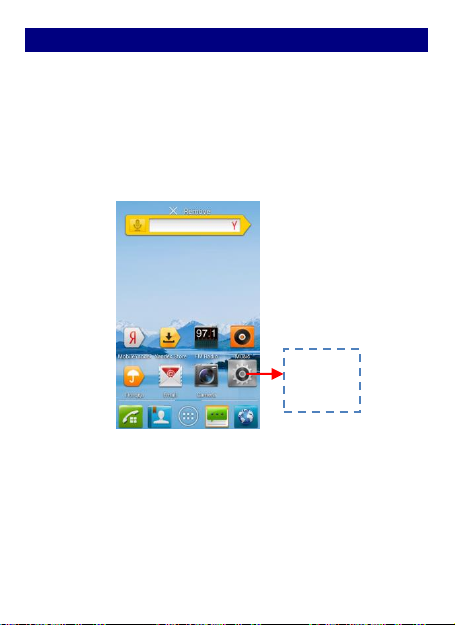
AAdddd WWiiddggeettss aanndd mmoorree iiccoonnss ttoo HHoommee SSccrreeeenn
AAdddd wwiiddggeettss aanndd iiccoonnss ttoo hhoommee ssccrreeeenn
RReeaarrrraannggee oorr rreemmoovvee wwiiddggeettss aanndd iiccoonnss oonn yyoouurr HHoommee ssccrreeeenn
TToouucchh aanndd
hhoolldd tthhee aapppp..
Enter Launcher and long press and hold an application till the app
displays on the home screen, and then release your finger hold.
a). Long press and hold the widget or icon you want to move. Once
“Delete” appears, don't release your hold on the icon and drag the
widget or icon to a new location on the screen. b). Press and hold on
icon for several seconds, and drag the widgets or icon to remove!
9
Page 10

EEnntteerr LLaauunncchheerr
OOppeenn aanndd SSwwiittcchh AApppplliiccaattiioonnss
TThhee LLaauunncchheerr hhoollddss iiccoonnss ffoorr aallll ooff tthhee aapppplliiccaattiioonnss oonn yyoouurr pphhoonnee,,
iinncclluuddiinngg aannyy aapppplliiccaattiioonn tthhaatt yyoouu ddoowwnnllooaaddeedd ffrroomm AAnnddrrooiidd MMaarrkkeett
oorr ootthheerr ssoouurrcceess.. OOnn tthhee HHoommee ssccrreeeenn,, ttoouucchh tthhee LLaauunncchheerr IIccoon
n
ooppeenn tthhee mmaaiinn mmeennuu..
PPrreessss HHoommee iiccoonn oorr BBaacckk iiccoonn ttoo cclloossee tthhee LLaauunncchheerr..
TToouucchh aann aapppplliiccaattiioonn ttoo
ooppeenn iitt..
SSlliiddee tthhee LLaauunncchheerr lleefftt oorr
rriigghhtt ttoo bbrriinngg mmoorree iiccoonnss
iinnttoo vviieeww..
ttoo
10
Page 11

SSwwiittcchh ttoo RReecceennttllyy UUsseedd AApppplliiccaattiioonn
PPrreessss aanndd hhoolldd tthhee iiccoonn ffoorr aa ffeeww sseeccoonnddss..
TToouucchh ttoo ooppeenn tthhee
aapppplliiccaattiioonn
11
Page 12

MMaakkee aa CCaallll
OOnn tthhee ssttaarrtt ssccrreeeenn cchhoooosseeaanndd eenntteerr aa ccoommpplleettee pphhoonnee nnuummbbeerr
ttoo mmaakkee aa ccaallll..
SSlliiddee tthhee ssccrreeeenn ttoo rriigghhtt
SSlliiddee tthhee ssccrreeeenn ttoo rriigghhtt
Make a call
12
Page 13

CCaallll LLoogg
IInn ccaallll lloogg ooppttiioonnss,, yyoouu ccaann MMaakkee aa ccaallll,, aadddd nneeww ccoonnttaacctt aanndd sseenndd
mmeessssaaggee eettcc.
.
TToouucchh tthhee iiccoonn
to dial out.
TToouucchh hheerree ttoo vviieeww ddeettaaiillss
ooff tthhiiss ccaallll lloogg..
SShhoorrtt pprreessss tthhiiss ppllaaccee ttoo
aadddd tthhee nneeww CCoonnttaacctt..
13
Page 14

RReejjeecctt aa CCaallll bbyy SSeennddiinngg aa BBuussyy MMeessssaaggee
AAdddd aa CCoonnttaacctt
While there is an incoming call, you a re inconvenient to accept the
call, and then you can send a busy message for rejecting the call.
Drag the circle up to , some busy messages will show on the
screen, short tap any of them to send out.
Tap and enter Contacts and then add a contact (see figure below.)
Tap “ ” to add a new contact to Phone or SIM card.
14
Page 15

SSeenndd aanndd RReecceeiivvee MMeessssaaggee((ss))
EEnntteerr MMeessssaaggiinngg,, aanndd tthheenn ccoommppoossee nneeww mmeessssaaggee.. YYoouu ttoouucchh aa tteexxtt ffiieelldd
wwhheerree yyoouu wwaanntt ttoo eenntteerr tteexxtt,, ttoo ooppeenn tthhee kkeeyybbooaarrdd..
aa.
.
WWhheenn yyoouu aarree ccoommppoossiinngg aa nneeww tteexxtt mmeessssaaggee,, yyoouu ccaann sseelleecctt
tteexxtt ffoorr ccuuttttiinngg oorr ccooppyyiinngg.. TThhee sseelleecctteedd tteexxtt iiss hhiigghhlliigghhtteedd iinn bblluuee..
TToouucchh tthhee tteexxtt ffiieelldd oorr ppoorrttiioonn tthhaatt ccoonnttaaiinnss tteexxtt.. ((sseeee tthhee bbeellooww ffiigguurree))
YYoouu ccaann sseelleecctt aallll ccoonntteexxttss,, ccooppyy,, ccuutt aanndd ppaassttee..
bb.
.
WWhheenn aa nneeww mmeessssaaggee ccoommeess,, yyoouu ccaann rreeaadd bbyy ddrraaggggiinngg
nnoottiiffiiccaattiioonn ppaanneell aanndd cclliicckk tthhee mmeessssaaggee,, oorr eenntteerriinngg MMeessssaaggee ttoo rreeaadd iitt
ddiirreeccttllyy..
TTaapp tthhiiss ttoo sseelleecctt
ddeessiirreedd ccoonnttaacctt ffrroomm
pphhoonneebbooookk..
TToouucchh oonnccee ttoo ccaappiittaalliizzee
tthhee nneexxtt lleetttteerr yyoouu ttyyppee..
TToouucchh aanndd hhoolldd ffoorr ccaappss..
PPrreessss ssppaaccee oorr aa
ppuunnccttuuaattiioonn mmaarrkk ttoo
eenntteerr tthhee hhiigghhlliigghhtteedd
ssuuggggeessttiioonn..
15
Page 16

11.. LLoonngg pprreessss oonnee ooff tthhee aallll mmeessssaaggee tthhrreeaadd,, yyoouu ccaann ddeelleettee tthhee mmeessssaaggee
tthhrreeaadd..
22.. TTaapp aa mmeessssaaggee iinn aa mmeessssaaggee ccoonnvveerrssaattiioonn wwiinnddooww..
33.. TToouucchh FFoorrwwaarrdd iinn tthhee mmeennuu tthhaatt ooppeennss..
44.. AAdddd aa ccoonnttaacctt..
55.. TToouucchh SSeenndd iiccoonn ttoo sseenndd tthhee mmeessssaaggee..
Touch to lock the message.
Tap to forward the message.
TTaapp tthhiiss ttoo sseelleecctt aallll..
PPaassttee
CCooppyy
CCuutt
16
Page 17

BBrroowwssee tthhee WWeebb
SSwwiittcchh oonn DDaattaa ccoonnnneeccttiioonn oorr WWii--FFii
TTiippss:: TToo bbrroowwssee tthhee wweebb,, yyoouu nneeeedd sswwiittcchh oonn DDaattaa ccoonnnneeccttiioonn..
IIff tthheerree iiss WWii--FFii aarroouunndd,, yyoouu ccaann sswwiittcchh oonn WWii--FFii ttoo uussee iitt bbrroowwssee tthhee
wweebb.. SSoommee mmaayy nneeeedd ppaasssswwoorrdd..
TToouucchh iitt ttoo sswwiittcchh oonn oorr ooffff DDaattaa
ccoonnnneeccttiioonn
17
Page 18
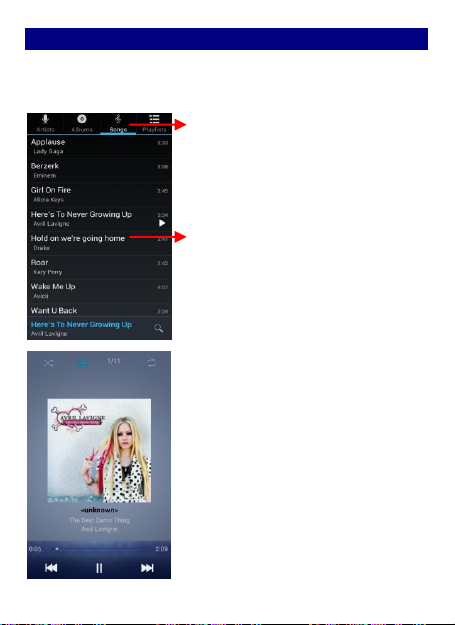
EEnnjjooyy MMuussiicc
WWhheenn yyoouu ccooppyy mmuussiicc ttoo yyoouurr SSDD ccaarrdd,, tthhee MMuussiicc ppllaayyeerr sseeaarrcchheess tthhee
ccaarrdd ffoorr mmuussiicc ffiilleess aanndd bbuuiillddss aa ccaattaalloogg ooff yyoouurr mmuussiicc,, bbaasseedd oonn
iinnffoorrmmaattiioonn aabboouutt eeaacchh ffiillee tthhaatt iiss ssttoorreedd iinn tthhee ffiillee iittsseellff..
TToouucchh aa ttaabb ttoo
vviieeww yyoouurr
lliibbrraarryy iinn oonnee
of four ways.
TToouucchh ttoo ooppeenn tthhee
aallbbuumm,, ssoonnggss oorr
ppllaayylliisstt..
18
Page 19

DDoowwnnllooaadd AApppplliiccaattiioonnss FFrroomm AAnnddrrooiidd MMaarrkkeett
aa.
.
AAdddd aa GGooooggllee aaccccoouunntt
bb.
.
EEnntteerr AAnnddrrooiidd MMaarrkkeett ((PPllaayy SSttoorree)) aanndd ddoowwnnllooaadd aappppss..
19
Page 20

MMaannaaggee AApppplliiccaattiioonnss// MMoovvee ttoo SSDD ccaarrdd
EEnntteerr SSeettttiinngg >>AAppppss,, tthheenn mmaannaaggee tthhee aapppplliiccaattiioonnss..
AAss yyoouu iinnssttaallll ddoowwnnllooaaddeedd AAppppss,, yyoouu nneeeedd sswwiittcchh oonn ““UUnnkknnoowwnn ssoouurrcceess””
iinn SSeeccuurriittyy sseettttiinnggss..
20
Page 21

SSyysstteemm sseettttiinnggss
WWiirreelleessss && NNeettwwoorrkk
YYoouu ccaann ccuussttoommiizzee wwiirreelleessss && nneettwwoorrkk sseettttiinnggss hheerree,, iinncclluuddiinngg::
11.. WWii--FFii
TTuurrnn oonn oorr ttuurrnn ooffff WWii--FFii hheerree.. SSeett uupp aanndd mmaannaaggee wwiirreelleessss aacccceessss ppooiinntt
ss hheerree..
22.. BBlluueettooootthh
TTuurrnn oonn oorr ttuurrnn ooffff BBlluueettooootthh hheerree.. SSccaann ffoorr ddeevviicceess aanndd tthheenn iitt wwiillll
sshhooww tthhee ssccaannnneedd ddeevviicceess.. CChhoooossee aa ddeevviiccee ttoo ppaaiirr aanndd tthheenn yyoouu ccaann
sseenndd oorr rreecceeiivvee iinnffoorrmmaattiioonn vviiaa BBlluueettooootthh..
33.. DDaattaa uussaaggee
44.. MMoorree……
◆◆AAiirrppllaannee mmooddee
◆◆VVPPNN
TTaapp AAdddd VVPPNN aanndd tthheenn cchhoooossee oonnee ooff tthhee ffoolllloowwiinngg::
11)) AAdddd PPPPTTPP VVPPNN ((PPooiinntt--ttoo--ppooiinntt TTuunnnneelliinngg PPrroottooccooll))
22)) AAdddd LL22TTPP VVPPNN ((LLaayyeerr 22 TTuunnnneelliinngg PPrroottooccooll))
33)) AAdddd LL22TTPP//IIPPSSeecc PPSSKK VVPPNN ((PPrree--sshhaarreedd kkeeyy bbaasseedd LL22TTPP//IIPPSSeecc VVPPNN))
44)) AAdddd LL22TTPP//IIPPSSeecc CCRRTT VVPPNN ((CCeerrttiiffiiccaattee bbaasseedd LL22TTPP//IIPPSSeecc VVPPNN))
AAnndd tthheenn sseett VVPPNN nnaammee,, VVPPNN sseerrvveerr,, EEnnaabbllee eennccrryyppttiioonn,, DDNNSS sseeaarrcchh
ddoommaaiinnss ttoo ffiinniisshh iitt.. PPrreessss MMeennuu,, tthheenn ttaapp SSaavvee ttoo ccoonnffiirrmm oorr ttaapp ccaanncceell..
◆◆TTeetthheerriinngg && ppoorrttaabbllee hhoottssppoott
SShhaarree yyoouurr pphhoonnee’’ss mmoobbiillee ddaattaa ccoonnnneeccttiioonn vviiaa UUSSBB oorr aass aa ppoorrttaabbllee
21
Page 22

WWii--FFii hhoottssppoott..
◆◆ MMoobbiillee nneettwwoorrkkss
SSeett ooppttiioonnss ffoorr rrooaammiinngg,, nneettwwoorrkkss,, AAPPNNss hheerree..
11)) DDaattaa rrooaammiinngg cchheecckkbbooxx:: CCoonnnneecctt oorr ddiissccoonnnneecctt ttoo ddaattaa sseerrvviicceess
wwhheenn rrooaammiinngg..
22)) NNeettwwoorrkk MMooddee:: CChhoooossee pprreeffeerrrreedd nneettwwoorrkk mmooddee ffrroomm GGSSMM//WWCCDDMMAA
aauuttoo,, WWCCDDMMAA oonnllyy,, oorr GGSSMM oonnllyy..
33)) GGSSMM//UUMMTTSS OOppttiioonnss:: SSeett AAcccceessss PPooiinntt NNaammeess,, UUssee oonnllyy 22GG nneettwwoorrkkss
cchheecckkbbooxx,, aanndd NNeettwwoorrkk ooppeerraattoorrss hheerree..
DDeevviiccee
11.. AAuuddiioo pprrooffiilleess
◆◆GGeenneerraall
PPeerrssoonnaalliizzee yyoouurr ccaallll rriinnggttoonnee,, nnoottiiffiiccaattiioonn ssoouunnddss,, DDiiaall ppaadd ttoouucchh ttoonneess,,
TToouucchh ssoouunnddss,, eettcc..
◆◆SSiilleenntt
SSiilleenntt oonnllyy
◆◆MMeeeettiinngg
VViibbrraattee oonnllyy
◆◆OOuuttddoooorr
LLoouuddeesstt rriinngg aanndd vviibbrraattee
22.. DDiissppllaayy
YYoouu ccaann ddeeffiinnee yyoouurr wwaallllppaappeerr aanndd sseett aauuttoo rroottaattee ssccrreeeenn,
,
ffoonntt ssiizzee,, sslleeeepp,, eettcc..
brightness,
22
Page 23

33.. SSttoorraaggee
YYoouu ccaann cchheecckk oouutt tthhee ssppaaccee ooff yyoouurr pphhoonnee oorr SSDD ccaarrdd hheerree..
44.. BBaatttteerryy
YYoouu ccaann sseeee tthhee uussee ooff tthhee bbaatttteerryy..
55.. AAppppss
YYoouu ccaann mmaannaaggee iinnssttaalllleedd aapppplliiccaattiioonn hheerree..
PPeerrssoonnaall
11.. LLooccaattiioonn aacccceessss
◆◆ AAcccceessss ttoo mmyy llooccaattiioonn:: OONN//OOFFFF..
◆◆ GGPPSS SSaatteelllliitteess
LLeett aappppss uussee GGPPSS ttoo ppiinnppooiinntt yyoouurr llooccaattiioonn..
◆◆WWii--FFii && mmoobbiillee nneettwwoorrkk llooccaattiioonn
LLeett aappppss uussee GGooooggllee llooccaattiioonn sseerrvviiccee ttoo eessttiimmaattee yyoouurr llooccaattiioonn ffaasstteerr..
AAnnoonnyymmoouuss llooccaattiioonn ddaattaa wwiillll bbee ccoolllleecctteedd aanndd sseenntt ttoo GGooooggllee..
22.. SSeeccuurriittyy
◆◆SSccrreeeenn lloocckk
◆◆OOwwnneerr iinnffoorrmmaattiioonn
◆◆SSIIMM ccaarrdd lloocckk
◆◆PPaasssswwoorrddss
◆◆DDeevviiccee aaddmmiinniissttrraattiioonn
33.. LLaanngguuaaggee && iinnppuutt
SSeelleecctt llaanngguuaaggee aanndd iinnppuutt mmeetthhoodd..
23
Page 24

44.. BBaacckkuupp aanndd rreesseett
◆◆BBaacckkuupp mmyy ddaattaa:: BBaacckkuupp aapppp ddaattaa,, WWiiffii ppaasssswwoorrddss,, aanndd
◆◆FFaaccttoorryy ddaattaa rreesseett:: EErraasseess aallll ddaattaa oonn pphhoonnee..
SSyysstteemm
11.. SSmmaarrtt GGeessttuurree
22.. DDaattee && ttiimmee
33.. SScchheedduullee ppoowweerr oonn//ooffff
44.. AAcccceessssiibbiilliittyy
55.. DDeevveellooppeerr ooppttiioonnss
66.. AAbboouutt pphhoonne
e
24
Page 25

MMaaiinntteennaannccee && SSaaffeettyy
PPlleeaassee rreeaadd aanndd oobbsseerrvvee tthhee ffoolllloowwiinngg iinnffoorrmmaattiioonn ffoorr ssaaffee aanndd pprrooppeerr
uussee ooff yyoouurr pphhoonnee aanndd ttoo pprreevveenntt ddaammaaggee.. AAllssoo,, kkeeeepp tthhee uusseerr gguuiiddee iinn
aann aacccceessssiibbllee ppllaaccee aatt aallll tthhee ttiimmeess aafftteerr rreeaaddiinngg iitt..
11.
.
AAfftteerr ssaalleess sseerrvviiccee
KKiinnddllyy rreeffeerr ttoo tthhee WWaarrrraannttyy CCaarrdd pprroovviiddeedd iinn tthhee ssaalleess ppaacckkaaggee bbooxx..
22.
.
CChhaarrggeerr aanndd AAddaapptteerr SSaaffeettyy
CChhaarrggeerr aanndd aaddaapptteerr aarree ddeessiiggnneedd ffoorr iinnddoooorr uussee oonnllyy..
33.
.
BBaatttteerryy IInnffoorrmmaattiioonn aanndd CCaarree
o
o
PPlleeaassee ddoo nnoott ddiissaasssseemmbbllee tthhee rreeaarr ccoovveerr ooff tthhee mmoobbiillee pphhoonnee,,
ssiinnccee tthhee bbaatttteerryy iiss iinnbbuuiilltt..
o
o
RReecchhaarrggee tthhee bbaatttteerryy aafftteerr lloonngg ppeerriiooddss ooff nnoonn--uussee ttoo mmaaxxiimmiizzee
bbaatttteerryy lliiffee..
o
o
BBaatttteerryy lliiffee wwiillll vvaarryy dduuee ttoo uussaaggee ppaatttteerrnnss aanndd eennvviirroonnmmeennttaall
ccoonnddiittiioonnss..
o
o
TThhee sseellff--pprrootteeccttiioonn ffuunnccttiioonn ooff tthhee bbaatttteerryy ccuuttss tthhee ppoowweerr ooff tthhee
pphhoonnee wwhheenn iittss ooppeerraattiioonn iiss iinn aann aabbnnoorrmmaall ssttaattuuss.. IInn tthhiiss ccaassee,, rreemmoovvee
tthhee bbaatttteerryy ffrroomm tthhee pphhoonnee,, rreeiinnsseerrtt iitt,, aanndd ttuurrnn tthhee pphhoonnee oonn..
44.
.
GGeenneerraall NNoottiiccee
o
o
DDoo nnoott ppllaaccee iitteemmss ccoonnttaaiinniinngg mmaaggnneettiicc ccoommppoonneennttss ssuucchh aass aa
ccrreeddiitt ccaarrdd,, pphhoonnee ccaarrdd,, bbaannkk bbooookk,, oorr ssuubbwwaayy ttiicckkeett nneeaarr yyoouurr pphhoonnee..
TThhee mmaaggnneettiissmm ooff tthhee pphhoonnee mmaayy ddaammaaggee tthhee ddaattaa ssttoorreedd iinn tthhee
mmaaggnneettiicc ssttrriipp..
o
o
TTaallkkiinngg oonn yyoouurr pphhoonnee ffoorr lloonngg ppeerriioodd ooff ttiimmee mmaayy rreedduuccee ccaallll
qquuaalliittyy dduuee ttoo hheeaatt ggeenneerraatteedd dduurriinngg uussee..
o
o
WWhheenn tthhee pphhoonnee iiss nnoott uusseedd ffoorr aa lloonngg ppeerriioodd ttiimmee,, ssttoorree iitt iinn aa
ssaaffee ppllaaccee wwiitthh tthhee ppoowweerr ccoorrdd uunnpplluuggggeedd..
o
o
UUssiinngg tthhee pphhoonnee iinn pprrooxxiimmiittyy ttoo rreecceeiivviinngg eeqquuiippmmeenntt ((ii..ee.. TTVV oorr
RRaaddiioo)) mmaayy ccaauussee iinntteerrffeerreennccee ttoo tthhee pphhoonnee..
o
o
DDoo nnoott iimmmmeerrssee yyoouurr pphhoonnee iinn wwaatteerr.. IIff tthhiiss hhaappppeennss,, rreemmoovvee
tthhee bbaatttteerryy aanndd ttaakkee iitt ttoo aann AAuutthhoorriizzeedd SSeerrvviiccee CCeenntteerr..
o
o
TThhee ssuuiittaabbllee tteemmppeerraattuurree ffoorr tthhee pphhoonnee aanndd aacccceessssoorriieess iiss --1100℃
℃
~~4455℃℃..
25
Page 26

o
o
WWhheenn cchhaarrggiinngg,, pplleeaassee ppllaaccee tthhee pphhoonnee iinn aann eennvviirroonnmmeenntt tthhaatt
hhaass aa nnoorrmmaall rroooomm tteemmppeerraattuurree aanndd ggoooodd vveennttiillaattiioonn.. IItt iiss
rreeccoommmmeennddeedd ttoo cchhaarrggee tthhee pphhoonnee iinn aann eennvviirroonnmmeenntt wwiitthh aa
tteemmppeerraattuurree uunnddeerr 4400℃℃.. PPlleeaassee eennssuurree ttoo uussee oonnllyy tthhee cchhaarrggeerr ooffffeerreedd
bbyy tthhee mmaannuuffaaccttuurreerr.. UUssiinngg uunnaauutthhoorriizzeedd cchhaarrggeerr mmaayy ccaauussee ddaannggeerr
aanndd vviioollaattee tthhee aauutthhoorriizzaattiioonn ooff tthhee pphhoonnee aanndd tthhee gguuaarraanntteeee aarrttiiccllee..
o
o
DDoo nnoott ppaaiinntt yyoouurr pphhoonnee..
o
o
TThhee ddaattaa ssaavveedd iinn yyoouurr pphhoonnee mmiigghhtt bbee ddeelleetteedd dduuee ttoo ccaarreelleessss
uussee,, rreeppaaiirr ooff tthhee pphhoonnee,, oorr uuppggrraaddee ooff tthhee ssooffttwwaarree.. PPlleeaassee bbaacckkuupp yyoouurr
iimmppoorrttaanntt pphhoonnee nnuummbbeerrss.. ((RRiinngg ttoonneess,, tteexxtt mmeessssaaggeess,, vvooiiccee mmeessssaaggeess,,
ppiiccttuurree,, aanndd vviiddeeooss ccoouulldd aallssoo bbee ddeelleetteedd..)) TThhee mmaannuuffaaccttuurreerr iiss nnoott
lliiaabbllee ffoorr ddaammaaggee dduuee ttoo tthhee lloossss ooff ddaattaa..
o
o
DDoo nnoott ttuurrnn yyoouurr pphhoonnee oonn oorr ooffff wwhheenn tthhee pphhoonnee iiss cclloossee ttoo
yyoouurr eeaarr..
WWaarrnniinngg:: CCoommppaannyy wwiillll nnoott bbeeaarr aannyy rreessppoonnssiibbiilliittyy ffoorr aannyy
iinnccoommpplliiaannccee wwiitthh tthhee aabboovvee gguuiiddeelliinneess oorr iimmpprrooppeerr uussee ooff tthhee mmoobbiillee
pphhoonnee.. OOuurr ccoommppaannyy kkeeeeppss tthhee rriigghhtt ttoo mmaakkee mmooddiiffiiccaattiioonnss ttoo aannyy ooff
tthhee ccoonntteenntt hheerree iinn tthhiiss uusseerr gguuiiddee wwiitthhoouutt ppuubblliicc aannnnoouunncceemmeenntt iinn
aaddvvaannccee.. TThhee ccoonntteenntt ooff tthhiiss mmaannuuaall mmaayy vvaarryy ffrroomm tthhee aaccttuuaall ccoonntteenntt
ddiissppllaayyeedd iinn tthhee ddeevviiccee.. IInn ssuucchh ccaassee,, tthhee llaatttteerr sshhaallll ggoovveerrnn..
26
Page 27
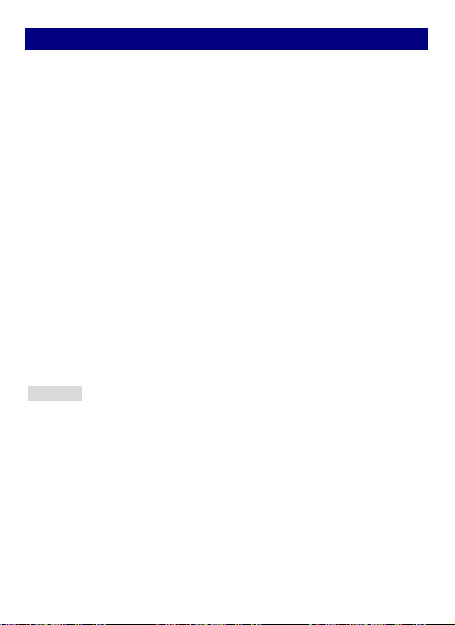
FFCCCC RReegguullaattiioonnss
TThhiiss mmoobbiillee pphhoonnee ccoommpplliieess wwiitthh ppaarrtt 1155 ooff tthhee FFCCCC RRuulleess.. OOppeerraattiioonn iiss
ssuubbjjeecctt ttoo tthhee ffoolllloowwiinngg ttwwoo ccoonnddiittiioonnss:: ((11)) TThhiiss ddeevviiccee mmaayy nnoott ccaauussee
hhaarrmmffuull iinntteerrffeerreennccee,, aanndd ((22)) tthhiiss ddeevviiccee mmuusstt aacccceepptt aannyy iinntteerrffeerreennccee
rreecceeiivveedd,, iinncclluuddiinngg iinntteerrffeerreennccee tthhaatt mmaayy ccaauussee uunnddeessiirreedd ooppeerraattiioonn..
TThhiiss mmoobbiillee pphhoonnee hhaass bbeeeenn tteesstteedd aanndd ffoouunndd ttoo ccoommppllyy wwiitthh tthhee lliimmiittss
ffoorr aa CCllaassss BB ddiiggiittaall ddeevviiccee,, ppuurrssuuaanntt ttoo PPaarrtt 1155 ooff tthhee FFCCCC RRuulleess.. TThheessee
lliimmiittss aarree ddeessiiggnneedd ttoo pprroovviiddee rreeaassoonnaabbllee pprrootteeccttiioonn aaggaaiinnsstt hhaarrmmffuull
iinntteerrffeerreennccee iinn aa rreessiiddeennttiiaall iinnssttaallllaattiioonn.. TThhiiss eeqquuiippmmeenntt ggeenneerraatteess,,
uusseess aanndd ccaann rraaddiiaatteedd rraaddiioo ffrreeqquueennccyy eenneerrggyy aanndd,, iiff nnoott iinnssttaalllleedd aanndd
uusseedd iinn aaccccoorrddaannccee wwiitthh tthhee iinnssttrruuccttiioonnss,, mmaayy ccaauussee hhaarrmmffuull
iinntteerrffeerreennccee ttoo rraaddiioo ccoommmmuunniiccaattiioonnss.. HHoowweevveerr,, tthheerree iiss nnoo gguuaarraanntteeee
tthhaatt iinntteerrffeerreennccee wwiillll nnoott ooccccuurr iinn aa ppaarrttiiccuullaarr iinnssttaallllaattiioonn IIff tthhiiss
eeqquuiippmmeenntt ddooeess ccaauussee hhaarrmmffuull iinntteerrffeerreennccee ttoo rraaddiioo oorr tteelleevviissiioonn
rreecceeppttiioonn,, wwhhiicchh ccaann bbee ddeetteerrmmiinneedd bbyy ttuurrnniinngg tthhee eeqquuiippmmeenntt ooffff aanndd
oonn,, tthhee uusseerr iiss eennccoouurraaggeedd ttoo ttrryy ttoo ccoorrrreecctt tthhee iinntteerrffeerreennccee bbyy oonnee oorr
mmoorree ooff tthhee ffoolllloowwiinngg mmeeaassuurreess::
--RReeoorriieenntt oorr rreellooccaattee tthhee rreecceeiivviinngg aanntteennnnaa..
--IInnccrreeaassee tthhee sseeppaarraattiioonn bbeettwweeeenn tthhee eeqquuiippmmeenntt aanndd rreecceeiivveerr..
--CCoonnnneecctt tthhee eeqquuiippmmeenntt iinnttoo aann oouuttlleett oonn aa cciirrccuuiitt ddiiffffeerreenntt ffrroomm tthhaatt ttoo
wwhhiicchh tthhee rreecceeiivveerr iiss ccoonnnneecctteedd..
--CCoonnssuulltt tthhee ddeeaalleerr oorr aann eexxppeerriieenncceedd rraaddiioo//TTVV tteecchhnniicciiaann ffoorr hheellpp..
FFCCCC NNoottee::
CCaauuttiioonn:: CChhaannggeess oorr mmooddiiffiiccaattiioonnss nnoott eexxpprreessssllyy aapppprroovveedd bbyy tthhee ppaarrttyy
rreessppoonnssiibbllee ffoorr ccoommpplliiaannccee ccoouulldd vvooiidd tthhee uusseerr‘‘ss aauutthhoorriittyy ttoo ooppeerraattee
tthhee eeqquuiippmmeenntt..
27
Page 28

RRFF EExxppoossuurree IInnffoorrmmaattiioonn ((SSAARR))
TThhiiss pphhoonnee iiss ddeessiiggnneedd aanndd mmaannuuffaaccttuurreedd nnoott ttoo eexxcceeeedd tthhee eemmiissssiioonn
lliimmiittss ffoorr eexxppoossuurree ttoo rraaddiioo ffrreeqquueennccyy ((RRFF)) eenneerrggyy sseett bbyy tthhee FFeeddeerraall
CCoommmmuunniiccaattiioonnss CCoommmmiissssiioonn ooff tthhee UUnniitteedd SSttaatteess..
DDuurriinngg SSAARR tteessttiinngg,, tthhiiss ddeevviiccee wwaass sseett ttoo ttrraannssmmiitt aatt iittss hhiigghheesstt
cceerrttiiffiieedd ppoowweerr lleevveell iinn aallll tteesstteedd ffrreeqquueennccyy bbaannddss,, aanndd ppllaacceedd iinn
ppoossiittiioonnss tthhaatt ssiimmuullaattee RRFF eexxppoossuurree iinn uussaaggee aaggaaiinnsstt tthhee hheeaadd wwiitthh nnoo
sseeppaarraattiioonn,, aanndd nneeaarr tthhee bbooddyy wwiitthh tthhee sseeppaarraattiioonn ooff 1100 mmmm.. AAlltthhoouugghh
tthhee SSAARR iiss ddeetteerrmmiinneedd aatt tthhee hhiigghheesstt cceerrttiiffiieedd ppoowweerr lleevveell,, tthhee aaccttuuaall
SSAARR lleevveell ooff tthhee ddeevviiccee wwhhiillee ooppeerraattiinngg ccaann bbee wweellll bbeellooww tthhee mmaaxxiimmuumm
vvaalluuee.. TThhiiss iiss bbeeccaauussee tthhee pphhoonnee iiss ddeessiiggnneedd ttoo ooppeerraattee aatt mmuullttiippllee
ppoowweerr lleevveellss ssoo aass ttoo uussee oonnllyy tthhee ppoowweerr rreeqquuiirreedd ttoo rreeaacchh tthhee
nneettwwoorrkk.. IInn ggeenneerraall,, tthhee cclloosseerr yyoouu aarree ttoo aa wwiirreelleessss bbaassee ssttaattiioonn
aanntteennnnaa,, tthhee lloowweerr tthhee ppoowweerr oouuttppuutt..
TThhee eexxppoossuurree ssttaannddaarrdd ffoorr wwiirreelleessss ddeevviicceess eemmppllooyyiinngg aa uunniitt ooff
mmeeaassuurreemmeenntt iiss kknnoowwnn aass tthhee SSppeecciiffiicc AAbbssoorrppttiioonn RRaattee,, oorr SSAARR..
TThhee SSAARR lliimmiitt sseett bbyy tthhee FFCCCC iiss 11..66WW//kkgg..
TThhiiss ddeevviiccee iiss ccoommpplliieedd wwiitthh SSAARR ffoorr ggeenneerraall ppooppuullaattiioonn //uunnccoonnttrroolllleedd
eexxppoossuurree lliimmiittss iinn AANNSSII//IIEEEEEE CC9955..11--11999922 aanndd hhaadd bbeeeenn tteesstteedd iinn
aaccccoorrddaannccee wwiitthh tthhee mmeeaassuurreemmeenntt mmeetthhooddss aanndd pprroocceedduurreess ssppeecciiffiieedd
iinn IIEEEEEE11552288.. TThhiiss ddeevviiccee hhaass bbeeeenn tteesstteedd aanndd mmeeeettss tthhee FFCCCC RRFF
eexxppoossuurree gguuiiddeelliinneess wwhheenn tteesstteedd wwiitthh tthhee ddeevviiccee ddiirreeccttllyy ccoonnttaacctteedd ttoo
tthhee bbooddyy..
TThhee FFCCCC hhaass ggrraanntteedd aann EEqquuiippmmeenntt AAuutthhoorriizzaattiioonn ffoorr tthhiiss mmooddeell pphhoonnee
wwiitthh aallll rreeppoorrtteedd SSAARR lleevveellss eevvaalluuaatteedd aass iinn ccoommpplliiaannccee wwiitthh tthhee FFCCCC RRFF
eexxppoossuurree gguuiiddeelliinneess.. SSAARR iinnffoorrmmaattiioonn oonn tthhiiss mmooddeell pphhoonnee iiss oonn ffiillee
wwiitthh tthhee FFCCCC aanndd ccaann bbee ffoouunndd uunnddeerr tthhee DDiissppllaayy GGrraanntt sseeccttiioonn ooff
wwwwww..ffcccc..ggoovv//ooeett//eeaa//ffcccciidd aafftteerr sseeaarrcchhiinngg oonn FFCCCC IIDD:: ZZCC44SS222200..
FFoorr tthhiiss ddeevviiccee,, tthhee hhiigghheesstt rreeppoorrtteedd SSAARR vvaalluuee ffoorr uussaaggee aaggaaiinnsstt tthhee
hheeaadd iiss 00..8888 WW//kkgg,, ffoorr uussaaggee nneeaarr tthhee bbooddyy iiss 11..1100 WW//kkgg..
WWhhiillee tthheerree mmaayy bbee ddiiffffeerreenncceess bbeettwweeeenn tthhee SSAARR lleevveellss ooff vvaarriioouuss
pphhoonneess aanndd aatt vvaarriioouuss ppoossiittiioonnss,, tthheeyy aallll mmeeeett tthhee ggoovveerrnnmmeenntt
rreeqquuiirreemmeennttss..
SSAARR ccoommpplliiaannccee ffoorr bbooddyy--wwoorrnn ooppeerraattiioonn iiss bbaasseedd oonn aa sseeppaarraattiioonn
ddiissttaannccee ooff 1100 mmmm bbeettwweeeenn tthhee uunniitt aanndd tthhee hhuummaann bbooddyy.. CCaarrrryy tthhiiss
ddeevviiccee aatt lleeaasstt 1100 mmmm aawwaayy ffrroomm yyoouurr bbooddyy ttoo eennssuurree RRFF eexxppoossuurree lleevveell
28
Page 29

ccoommpplliiaanntt oorr lloowweerr ttoo tthhee rreeppoorrtteedd lleevveell.. TToo ssuuppppoorrtt bbooddyy--wwoorrnn
ooppeerraattiioonn,, cchhoooossee tthhee bbeelltt cclliippss oorr hhoollsstteerrss,, wwhhiicchh ddoo nnoott ccoonnttaaiinn
mmeettaalllliicc ccoommppoonneennttss,, ttoo mmaaiinnttaaiinn aa sseeppaarraattiioonn ooff 1100 mmmm bbeettwweeeenn tthhiiss
ddeevviiccee aanndd yyoouurr bbooddyy..
RRFF eexxppoossuurree ccoommpplliiaannccee wwiitthh aannyy bbooddyy--wwoorrnn aacccceessssoorryy,, wwhhiicchh ccoonnttaaiinnss
mmeettaall,, wwaass nnoott tteesstteedd aanndd cceerrttiiffiieedd,, aanndd uussee ssuucchh bbooddyy--wwoorrnn aacccceessssoorryy
sshhoouulldd bbee aavvooiiddeedd..
29
