Page 1
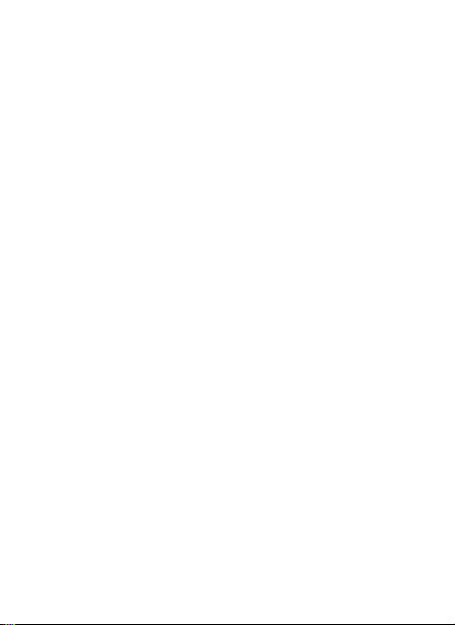
Content
Get Started ...................................................................... 2
Insert SIM card ........................................................................2
Charge the Battery or Connect to a Computer .......................2
Keys and Parts ................................................................. 3
Lock and Unlock the Screen .............................................. 4
Make it yours ................................................................... 5
Add Widgets and more icons to Home Screen ................... 6
Add widgets and icons to home screen ..................................6
Rearrange or remove widgets and icons on your Home
screen ...........................................................................6
Enter Launcher ................................................................ 7
Open and Switch Applications ................................................7
Switch to Recently Used Application ......................................8
Make a Call ...................................................................... 9
Call Log .......................................................................... 10
Reject a Call by Sending a Busy Message ......................... 11
Add a Contact ................................................................ 11
Send and Receive Message(s) ......................................... 12
Browse the Web ............................................................ 14
Enjoy Music ................................................................... 15
Download Applications From Android Market ................. 16
Manage Applications/ Move to SD card .......................... 17
Maintenance & Safety .................................................... 18
1
Ilium S120
Page 2
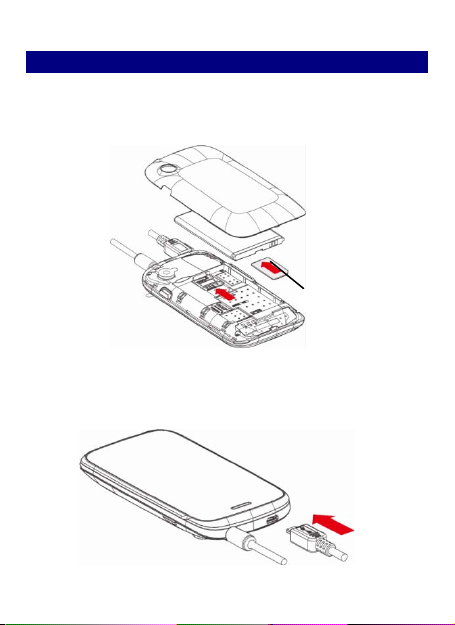
GGeett SSttaarrtteedd
IInnsseerrtt SSIIMM ccaarrdd
TToo iinnsseerrtt SSIIMM ccaarrdd::
11.. SSwwiittcchh ooffff tthhee mmoobbiillee pphhoonnee aanndd rreemmoovvee tthhee rreeaarr ccoovveerr..
22.. IInnsseerrtt tthhee SSIIMM ccaarrdd ccoorrrreeccttllyy iinn tthhee ccaarrdd sslloott ((SSeeee ffiigguurree bbeellooww))
CChhaarrggee tthhee BBaatttteerryy oorr CCoonnnneecctt ttoo aa CCoommppuutteerr
YYoouu ccaann cchhaarrggee yyoouurr bbaatttteerryy uussiinngg tthhee cchhaarrggeerr oorr ccoonnnneecctt tthhee UUSSBB
ccaabbllee ((ssuupppplliieedd wwiitthh tthhiiss pphhoonnee)) ttoo tthhee ccoommppuutteerr..
SIM Card
2
Page 3

KKeeyyss aanndd PPaarrttss
USB jack
LCD
Power
The smart ph one su pports 3G Card and gives you marvelous feelings
to experience on C amera, Video recorder, FM radio, Music and Sound
recorder. Let you install various APPs, games , and more (supports APK
format) by downloading from And roid Market.
Volu me
Up/down
Receiver
Headset port
Camera Lens
Menu Home Back
3
Page 4
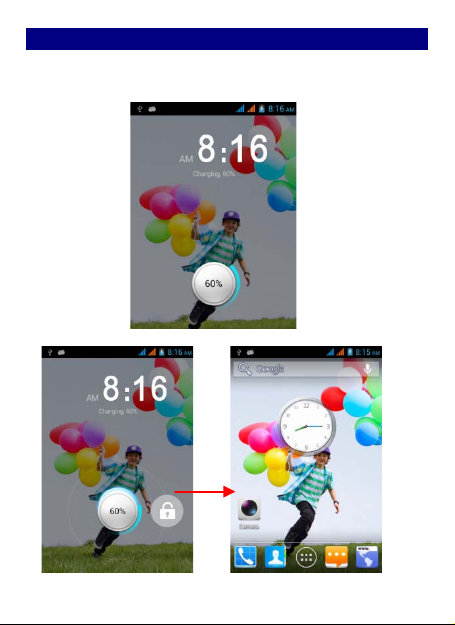
LLoocckk aanndd UUnnlloocckk tthhee SSccrreeeenn
Press power but ton to enter Sleep mode and meanwhile the s creen
will be locked; press power button again to wake up and then d rag
the lock to the right side to unlock.
4
Page 5
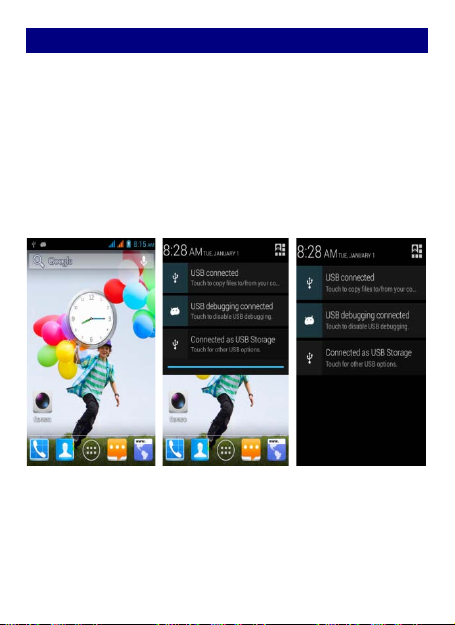
MMaakkee iitt yyoouurrss
11)) HHoommee ssccrreeeenn:: IItt iiss yyoouurr ssttaarrttiinngg ppooiinntt ttoo aacccceessss aallll tthhee ffeeaattuurreess oonn
yyoouurr pphhoonnee.. IItt ddiissppllaayyss aapppplliiccaattiioonn iiccoonnss,, wwiiddggeettss,, sshhoorrttccuuttss,, aanndd
ootthheerr ffeeaattuurreess..
22)) NNoottiiffiiccaattiioonn BBaarr:: AAtt tthhee ttoopp ooff tthhee ssccrreeeenn,, tthhee SSttaattuuss bbaarr ddiissppllaayyss
tthhee ttiimmee,, ssttaattuuss,, aanndd nnoottiiffiiccaattiioonnss.. IIff tthheerree iiss aa nneeww mmeessssaaggee,, mmiisssseedd
ccaallll oorr ssoommeetthhiinngg iinn tthhee nnoottiiffiiccaattiioonn bbaarr,, yyoouu ccaann ddrraagg iit
nnoottiiffiiccaattiioonn ppaanneell aanndd cclliicckk tthhee ddeessiirreedd oonnee ttoo hhaavvee aa vviieeww.. WWhheenn yyoouu
ffiinniisshheedd,, yyoouu ccaann cclloossee iitt bbyy ddrraaggggiinngg tthhee ppaanneell uupp oorr pprreessssiinngg ““BBaacckk””..
33)) LLaauunncchheerr:: TToouucchh tthhee LLaauunncchheerr iiccoonn aatt tthhee bboottttoomm ooff tthhee ssccrreeeenn ttoo
vviieeww aallll iinnssttaalllleedd aapppplliiccaattiioonnss..
t
ddoowwnn ttoo ooppeenn
5
Page 6

AAdddd WWiiddggeettss aanndd mmoorree iiccoonnss ttoo HHoommee SSccrreeeenn
AAdddd wwiiddggeettss aanndd iiccoonnss ttoo hhoommee ssccrreeeenn
Enter Launcher and long press and hold an application till the app
displays on the home screen, and then release your finger hold.
RReeaarrrraannggee oorr rreemmoovvee wwiiddggeettss aanndd iiccoonnss oonn yyoouurr HHoommee ssccrreeeenn
a). Long press and hold the widget or icon you wa nt to move. Once
“Remove” appears, don't release yo ur hold on the icon an d drag the
widget or icon to a new location on the screen. b). Press and hold on
icon for several seconds, and drag the widgets or icon to remove!
6
Page 7
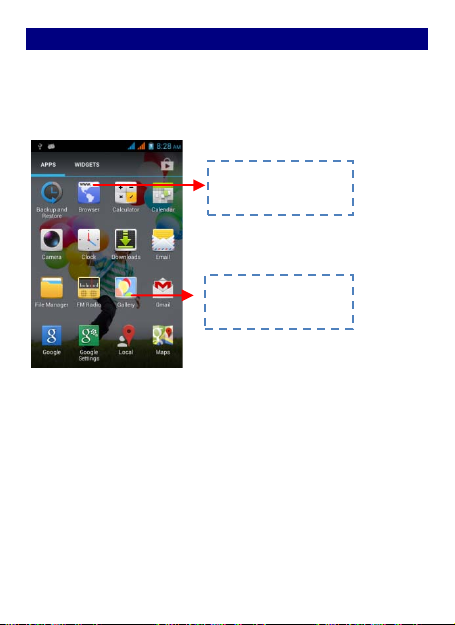
EEnntteerr LLaauunncchheerr
TToouucchh aann aapppplliiccaattiioonn ttoo
ooppeenn iitt..
SSlliiddee tthhee LLaauunncchheerr lleefftt oorr
rriigghhtt ttoo bbrriinngg mmoorree iiccoonnss
iinnttoo vviieeww..
OOppeenn aanndd SSwwiittcchh AApppplliiccaattiioonnss
TThhee LLaauunncchheerr hhoollddss iiccoonnss ffoorr aallll ooff tthhee aapppplliiccaattiioonnss oonn yyoouurr pphhoonnee,,
iinncclluuddiinngg aannyy aapppplliiccaattiioonn tthhaatt yyoouu ddoowwnnllooaaddeedd ffrroomm AAnnddrrooiidd MMaarrkkeett
oorr ootthheerr ssoouurrcceess.. OOnn tthhee HHoommee ssccrreeeenn,, ttoouucchh tthhee LLaauunncchheerr IIccoonn ttoo
peenn tthhee mmaaiinn mmeennuu..
oop
PPrreessss HHoommee iiccoonn oorr BBaacckk iiccoonn ttoo cclloossee tthhee LLaauunncchheerr..
7
Page 8

SSwwiittcchh ttoo RReecceennttllyy UUsseedd AApppplliiccaattiioonn
TToouucchh ttoo ooppeenn tthhee
aapppplliiccaattiioonn
PPrreessss aanndd hhoolldd tthhee iiccoonn ffoorr aa ffeeww sseeccoonnddss..
8
Page 9

MMaakkee aa CCaallll
SSlliiddee tthhee ssccrreeeenn ttoo rriigghhtt
SSlliiddee tthhee ssccrreeeenn ttoo rriigghhtt
Make a call
OOnn tthhee ssttaarrtt ssccrreeeenn cchhoooosseeaanndd eenntteerr aa ccoommpplleettee pphhoonnee nnuummbbeerr
ttoo mmaakkee aa ccaallll..
9
Page 10

TToouucchh tthhee iiccoonn
TToouucchh tthhee iiccoonn ttoo vviieeww
ddeettaaiillss ooff tthhiiss ccaallll lloogg..
SShhoorrtt pprreessss tthhiiss ppllaaccee ttoo
aadddd tthhee nneeww CCoonnttaacctt..
CCaallll LLoogg
IInn ccaallll lloogg ooppttiioonnss,, yyoouu ccaann MMaakkee aa ccaallll,, aadddd nneeww ccoonnttaacctt aanndd sseenndd
mmeessssaaggee eettcc..
10
Page 11

RReejjeecctt aa CCaallll bbyy SSeennddiinngg aa BBuussyy MMeessssaaggee
While t here is an incoming call, you are inconvenient to accept the
call, and then you can send a busy message for rej ecting the call.
Drag the circle up to , some busy m essages will show on the
screen, short tap any of them to send out.
AAdddd aa CCoonnttaacctt
Tap and enter Contacts and then add a contact (see figure below.)
Tap “ ” to add a new contact to Phone or SIM card.
11
Page 12

12
TTaapp tthhiiss ttoo sseelleecctt
ddeessiirreedd ccoonnttaacctt ffrroomm
pphhoonneebbooookk..
TToouucchh oonnccee ttoo ccaappiittaalliizzee
tthhee nneexxtt lleetttteerr yyoouu ttyyppee..
TToouucchh aanndd hhoolldd ffoorr ccaappss..
PPrreessss ssppaaccee oorr aa
ppuunnccttuuaattiioonn mmaarrkk ttoo
eenntteerr tthhee hhiigghhlliigghhtteedd
ssuuggggeessttiioonn..
MMeessssaaggee ttoo rreeaadd iitt
SSeenndd aanndd RReecceeiivvee MMeessssaaggee((ss))
EEnntteerr MMeessssaaggiinngg,, aanndd tthheenn ccoommppoossee nneeww mmeessssaaggee.. YYoouu ttoouucchh aa tteexxtt ffiieelldd
wwhheerree yyoouu wwaanntt ttoo eenntteerr tteexxtt,, ttoo ooppeenn tthhee kkeeyybbooaarrdd..
.
aa.
WWhheenn yyoouu aarree ccoommppoossiinngg aa nneeww tteexxtt mmeessssaaggee,, yyoouu ccaann sseelleecctt
tteexxtt ffoorr ccuuttttiinngg oorr ccooppyyiinngg.. TThhee sseelleecctteedd tteexxtt iiss hhiigghhlliigghhtteedd iinn bblluuee..
TToouucchh tthhee tteexxtt ffiieelldd oorr ppoorrttiioonn tthhaatt ccoonnttaaiinnss tteexxtt.. ((sseeee tthhee bbeellooww ffiigguurree))
YYoouu ccaann sseelleecctt aallll ccoonntteexxttss,, ccooppyy,, ccuutt aanndd ppaassttee..
.
bb.
WWhheenn aa nneeww mmeessssaaggee ccoommeess,, yyoouu ccaann rreeaadd bbyy ddrraaggggiinngg
nnoottiiffiiccaattiioonn ppaanneell aanndd cclliicckk tthhee mmeessssaaggee,, oorr eenntteerriinngg
ddiirreeccttllyy..
Page 13

Touch to loc k the message.
Tap to forward the message.
TTaapp tthhiiss ttoo sseelleecctt aallll..
PPaassttee
CCooppyy
CCuutt
11.. LLoonngg pprreessss oonnee ooff tthhee aallll mmeessssaaggee tthhrreeaadd,, yyoouu ccaann ddeelleettee tthhee mmeessssaaggee
tthhrreeaadd..
22.. TToouucchh aanndd hhoolldd aa mmeessssaaggee iinn aa mmeessssaaggee ccoonnvveerrssaattiioonn wwiinnddooww..
33.. TToouucchh FFoorrwwaarrdd iinn tthhee mmeennuu tthhaatt ooppeennss..
44.. AAdddd aa ccoonnttaacctt..
55.. TToouucchh SSeenndd iiccoonn ttoo sseenndd tthhee mmeessssaaggee..
13
Page 14

BBrroowwssee tthhee WWeebb
TToouucchh iitt ttoo sswwiittcchh oonn oorr ooffff DDaattaa
ccoonnnneeccttiioonn
SSwwiittcchh oonn DDaattaa ccoonnnneeccttiioonn oorr WWiiFFii
TTiippss:: TToo bbrroowwssee tthhee wweebb,, yyoouu nneeeedd sswwiittcchh oonn DDaattaa ccoonnnneeccttiioonn..
IIff tthheerree iiss WWiiFFii aarroouunndd,, yyoouu ccaann sswwiittcchh oonn WWiiFFii ttoo uussee iitt bbrroowwssee tthhee wweebb..
SSoommee mmaayy nneeeedd ppaasssswwoorrdd..
14
Page 15

EEnnjjooyy MMuussiicc
TToouucchh aa ttaabb ttoo
vviieeww yyoouurr
lliibbrraarryy iinn oonnee
TToouucchh ttoo ooppeenn tthhee
aallbbuumm,, ssoonnggss oorr
ppllaayylliisstt..
WWhheenn yyoouu ccooppyy mmuussiicc ttoo yyoouurr SSDD ccaarrdd,, tthhee MMuussiicc ppllaayyeerr sseeaarrcchheess tthhee
ccaarrdd ffoorr mmuussiicc ffiilleess aanndd bbuuiillddss aa ccaattaalloogg ooff yyoouurr mmuussiicc,, bbaasseedd oonn
iinnffoorrmmaattiioonn aabboouutt eeaacchh ffiillee tthhaatt iiss ssttoorreedd iinn tthhee ffiillee iittsseellff..
15
Page 16

DDoowwnnllooaadd AApppplliiccaattiioonnss FFrroomm AAnnddrrooiidd MMaarrkkeett
.
aa.
AAdddd aa GGooooggllee aaccccoouunntt
.
bb.
EEnntteerr AAnnddrrooiidd MMaarrkkeett ((PPllaayy SSttoorree)) aanndd ddoowwnnllooaadd aappppss..
16
Page 17

MMaannaaggee AApppplliiccaattiioonnss// MMoovvee ttoo SSDD ccaarrdd
EEnntteerr SSeettttiinngg >>AAppppss,, tthheenn mmaannaaggee tthhee aapppplliiccaattiioonnss..
AAss yyoouu iinnssttaallll ddoowwnnllooaaddeedd AAppppss,, yyoouu nneeeedd sswwiittcchh oonn ““UUnnkknnoowwnn ssoouurrcceess””
iinn SSeeccuurriittyy sseettttiinnggss..
17
Page 18

MMaaiinntteennaannccee && SSaaffeettyy
PPlleeaassee rreeaadd aanndd oobbsseerrvvee tthhee ffoolllloowwiinngg iinnffoorrmmaattiioonn ffoorr ssaaffee aanndd pprrooppeerr
uussee ooff yyoouurr pphhoonnee aanndd ttoo pprreevveenntt ddaammaaggee.. AAllssoo,, kkeeeepp tthhee uusseerr gguuiiddee iinn
aann aacccceessssiibbllee ppllaaccee aatt aallll tthhee ttiimmeess aafftteerr rreeaaddiinngg iitt..
.
11.
AAfftteerr ssaalleess sseerrvviiccee
KKiinnddllyy rreeffeerr ttoo tthhee WWaarrrraannttyy CCaarrdd pprroovviiddeedd iinn tthhee ssaalleess ppaacckkaaggee bbooxx..
.
22.
CChhaarrggeerr aanndd AAddaapptteerr SSaaffeettyy
CChhaarrggeerr aanndd aaddaapptteerr aarree ddeessiiggnneedd ffoorr iinnddoooorr uussee oonnllyy..
.
33.
BBaatttteerryy IInnffoorrmmaattiioonn aanndd CCaarree
oo PPlleeaassee ddoo nnoott ddiissaasssseemmbbllee tthhee rreeaarr ccoovveerr ooff tthhee mmoobbiillee pphhoonnee,,
ssiinnccee tthhee bbaatttteerryy iiss iinnbbuuiilltt..
oo RReecchhaarrggee tthhee bbaatttteerryy aafftteerr lloonngg ppeerriiooddss ooff nnoonn--uussee ttoo mmaaxxiimmiizzee
bbaatttteerryy lliiffee..
oo BBaatttteerryy lliiffee wwiillll vvaarryy dduuee ttoo uussaaggee ppaatttteerrnnss aanndd eennvviirroonnmmeennttaall
ccoonnddiittiioonnss..
oo TThhee sseellff--pprrootteeccttiioonn ffuunnccttiioonn ooff tthhee bbaatttteerryy ccuuttss tthhee ppoowweerr ooff tthhee
pphhoonnee wwhheenn iittss ooppeerraattiioonn iiss iinn aann aabbnnoorrmmaall ssttaattuuss.. IInn tthhiiss ccaassee,, rreemmoovvee
tthhee bbaatttteerryy ffrroomm tthhee pphhoonnee,, rreeiinnsseerrtt iitt,, aanndd ttuurrnn tthhee pphhoonnee
44.
oo DDoo nnoott ppllaaccee iitteemmss ccoonnttaaiinniinngg mmaaggnneettiicc ccoommppoonneennttss ssuucchh aass aa
ccrreeddiitt ccaarrdd,, pphhoonnee ccaarrdd,, bbaannkk bbooookk,, oorr ssuubbwwaayy ttiicckkeett nneeaarr yyoouurr pphhoonnee..
TThhee mmaaggnneettiissmm ooff tthhee pphhoonnee mmaayy ddaammaaggee tthhee ddaattaa ssttoorreedd iinn tthhee
mmaaggnneetti
oo TTaallkkiinngg oonn yyoouurr pphhoonnee ffoorr lloonngg ppeerriioodd ooff ttiimmee mmaayy rreedduuccee ccaallll
qquuaalliittyy dduuee ttoo hheeaatt ggeenneerraatteedd dduurriinngg uussee..
oo WWhheenn tthhee pphhoonnee iiss nnoott uusseedd ffoorr aa lloonngg ppeerriioodd ttiimmee,, ssttoorree iitt iinn aa
ssaaffee ppllaaccee wwiitthh tthhee ppoowweerr ccoorrdd uunnpplluuggggeedd..
oo UUssiinngg tthhee pphhoonnee iinn pprrooxxiimmiittyy ttoo rreecceeiivviinngg eeqquuiippmmeenntt ((ii..ee.. TTVV oorr
RRaaddiioo)) mmaayy ccaauussee iinntteerrffeerreennccee ttoo tthhee pphhoonnee..
oo DDoo nnoott iimmmmeerrssee yyoouurr pphhoonnee iinn wwaatteerr.. IIff tthhiiss hhaappppeennss,, rreemmoovvee
tthhee bbaatttteerryy aanndd ttaakkee iitt ttoo aann AAuutthhoorriizzeedd SSeerrvviiccee CCeenntteerr..
oo DDoo nnoott ppaaiinntt yyoouurr pphhoonnee..
oo TThhee ddaattaa ssaavveedd iinn yyoouurr pphhoonnee mmiigghhtt bbee ddeelleetteedd dduuee ttoo ccaarreelleessss
.
GGeenneerraall NNoottiiccee
i
cc ssttrriipp..
oonn..
18
Page 19

uussee,, rreeppaaiirr ooff tthhee pphhoonnee,, oorr uuppggrraaddee ooff tthhee ssooffttwwaarree.. PPlleeaassee bbaacckkuupp yyoouurr
iimmppoorrttaanntt pphhoonnee nnuummbbeerrss.. ((RRiinngg ttoonneess,, tteexxtt mmeessssaaggeess,, vvooiiccee mmeessssaaggeess,,
ppiiccttuurree,, aanndd vviiddeeooss ccoouulldd aallssoo bbee ddeelleetteedd..)) TThhee mmaannuuffaaccttuur
lliiaabbllee ffoorr ddaammaaggee dduuee ttoo tthhee lloossss ooff ddaattaa..
oo DDoo nnoott ttuurrnn yyoouurr pphhoonnee oonn oorr ooffff wwhheenn tthhee pphhoonnee iiss cclloossee ttoo
yyoouurr eeaarr..
WWaarrnniinngg:: CCoommppaannyy wwiillll nnoott bbeeaarr aannyy rreessppoonnssiibbiilliittyy ffoorr aannyy
iinnccoommpplliiaannccee wwiitthh tthhee aabboovvee gguuiiddeelliinneess oorr iimmpprrooppeerr uussee ooff tthhee mmoobbiillee
pphhoonnee.. OOuurr ccoommppaannyy kkeeeeppss tthhee rriigghhtt ttoo mmaakkee mmooddiiffiiccaattiioonnss ttoo aannyy ooff
o
nntteenntt hheerree iinn tthhiiss uusseerr gguuiiddee wwiitthhoouutt ppuubblliicc aannnnoouunncceemmeenntt iinn
tthhee cco
aaddvvaannccee.. TThhee ccoonntteenntt ooff tthhiiss mmaannuuaall mmaayy vvaarryy ffrroomm tthhee aaccttuuaall ccoonntteenntt
ddiissppllaayyeedd iinn tthhee ddeevviiccee.. IInn ssuucchh ccaassee,, tthhee llaatttteerr sshhaallll ggoovveerrnn..
r
eerr iiss nnoott
TThhiiss ddeevviiccee mmeeeettss aapppplliiccaabbllee nnaattiioonnaall SSAARR
lliimmiittss ooff 22..00 WW//kkgg iinn EEUU aanndd 11..66WW//KKgg iinn UUSS..
TToo mmaaiinnttaaiinn ccoommpplliiaannccee wwiitthh FFCCCC RRFF eexxppoossuurree rreeqquuiirre
mmeennttss,, uussee aacccceessssoorriieess tthhaatt mmaaiinnttaaiinn aa 1100mmmm sseeppaarraattiio
e
bbeettwweeeenn tthhee uusseerr''ss bbooddyy aanndd tthhee bbaacckk ooff tthhee
nn ddiissttaanncce
hhaannddsseett.. TThhee uussee ooff bbeelltt cclliippss,, hhoollsstteerrss aanndd ssiimmiillaarr aacccce
ssssoorriieess sshhoouulldd nnoott ccoonnttaaiinn mmeettaalllliicc ccoommppoonneennttss iinn iittss a
sssseemmbbllyy.. TThhee uussee ooff aacccceessssoorriieess tthhaatt ddoo nnoot
ee rreeqquuiirreemmeennttss mmaayy nnoott ccoommppllyy wwiitthh FFCCCC RRFF eexxppoossuurree
rreeqquuiirreemmeennttss,, aanndd sshhoouulldd bbee aavvooiiddeedd..
MMaaxxiimmuumm SSAARR ffoorr tthhiiss mmooddeell iiss 00..772211WW//KKgg ffoorr bbooddyy,,
00..663300 WW//KKgg ffoorr hheeaadd.. SSiimmuullttaanneeoouuss RRFF eexxppoossuurree iiss
00..992211WW//KKgg..
TThhiiss ddeevviiccee ccoommpplliieess wwiitthh ppaarrtt 1155 ooff tthhee FFCCCC rruulleess.. OOppeerraattiioonn iiss
ssuubbjjeecctt ttoo tthhee ffoolllloowwiinngg ttwwoo ccoonnddiittiioonnss:: ((11)) tthhiiss ddeevviiccee mmaayy nnoott
ccaauussee hhaarrmmffuull iinntteerrffeerreennccee,, aanndd ((22)) tthhiiss ddeevviiccee mmuusstt aacccceepptt aannyy
f
eerreennccee rreecceeiivveedd,, iinncclluuddiinngg iinntteerrffeerreennccee tthhaatt mmaayy ccaauussee
iinntteerrf
uunnddeessiirreedd ooppeerraattiioonn.
.
t
ssaattiissffyy tthhees
19
e
o
e
a
s
Page 20

NNOOTTEE:: TThhee mmaannuuffaaccttuurreerr iiss nnoott rreessppoonnssiibbllee ffoorr aannyy rraaddiioo oorr TTVV
iinntteerrffeerreennccee ccaauusseedd bbyy uunnaauutthhoorriizzeedd mmooddiiffiiccaattiioonnss ttoo
tthhiiss eeqquuiippmmeenntt.. SSuucchh mmooddiiffiiccaattiioonnss ccoouulldd vvooiidd tthhee
uusseerr’’ss aauutthhoorriittyy ttoo ooppeerraattee tthhee eeqqu
u
iippmmeenntt..
NNOOTTEE:: TThhiiss eeqquuiippmmeenntt hhaass bbeeeenn tteesstteedd aanndd ffoouunndd ttoo ccoommppllyy
wwiitthh tthhee lliimmiittss ffoorr aa CCllaassss BB ddiiggiittaall ddeevviiccee,, ppuurrssuuaanntt ttoo
ppaarrtt 1155 ooff tthhee FFCCCC RRuulleess.. TThheessee lliimmiittss aarree ddeessiiggnneedd ttoo
pprroovviiddee rreeaassoonnaabbllee pprrootteeccttiioonn
iinntteerrffeerreennccee iinn aa rreessiiddeennttiiaall iinnssttaallllaattiioonn.. TThhiiss
eeqquuiippmmeenntt ggeenneerraatteess uusseess aanndd ccaann rraaddiiaattee rraaddiioo
ffrreeqquueennccyy eenneerrggyy aanndd,, iiff nnoott iinnssttaalllleedd aanndd uusseedd iinn
aaccccoorrddaannccee wwiitthh tthhee iinnssttrruuccttiioonnss,, mmaay
iinntteerrffeerreennccee ttoo rraaddiioo ccoommmmuunniiccaattiioonnss.. HHoowweevveerr,, tthheerree
iiss nnoo gguuaarraanntteeee tthhaatt iinntteerrffeerreennccee wwiillll nnoott ooccccuurr iinn aa
ppaarrttiiccuullaarr iinnssttaallllaattiioonn.. IIff tthhiiss eeqquuiippmmeenntt ddooeess ccaauussee
hhaarrmmffuull iinntteerrffeerreennccee ttoo
wwhhiicchh ccaann bbee ddeetteerrmmiinneedd bbyy ttuurrnniinngg tthhee eeqquuiippmmeenntt ooffff
aanndd oonn,, tthhee uusseerr iiss eennccoouurraaggeedd ttoo ttrryy ttoo ccoorrrreecctt tthhee
iinntteerrffeerreennccee bbyy oonnee oorr mmoorree ooff tthhee ffoolllloowwiinngg mmeeaassuurreess::
-- RReeoorriieenntt oorr rreellooccaattee tthhee rreecceeiivviinngg aanntteennnnaa..
-- IInnccrreeaassee tthhee sseeppaarraattiioonn bbeettwweeeenn tthhee eeqquuiippmmeenntt aanndd rreecceeiivveerr..
--CCoonnnneecctt tthhee eeqquuiippmmeenntt iinnttoo aann oouuttlleett oonn aa cciirrccuuiitt ddiiffffeerreenntt
ffrroomm tthhaatt ttoo wwhhiicchh tthhee rreecceeiivveerr iiss ccoonnnneecctteedd..
--CCoonnssuulltt tthhee ddeeaalleerr oorr aann eexxppeerriieenncceedd rraaddiioo//TTVV tteecchhnniicciiaann ffoorr
hheellpp..
aaggaaiinnsstt hhaarrmmffuull
y
ccaauussee hhaarrmmffuull
rraaddiioo oorr tteelleevviissiioonn rreecceeppttiioonn,,
20
Page 21

CChhaannggeess oorr mmooddiiffiiccaattiioonnss mmaaddee ttoo tthhiiss eeqquuiippmmeenntt nnoott eexxpprreessssllyy
aapppprroovveedd bbyy mmaannuuffaaccttuurreerr mmaayy vvooiidd tthhee FFCCCC
aauutthhoorriizzaattiioonn ttoo ooppeerraattee tthhiiss eeqquuiippmmeenntt.
.
21
