orativo Lanix de C V LX12 Users Manual
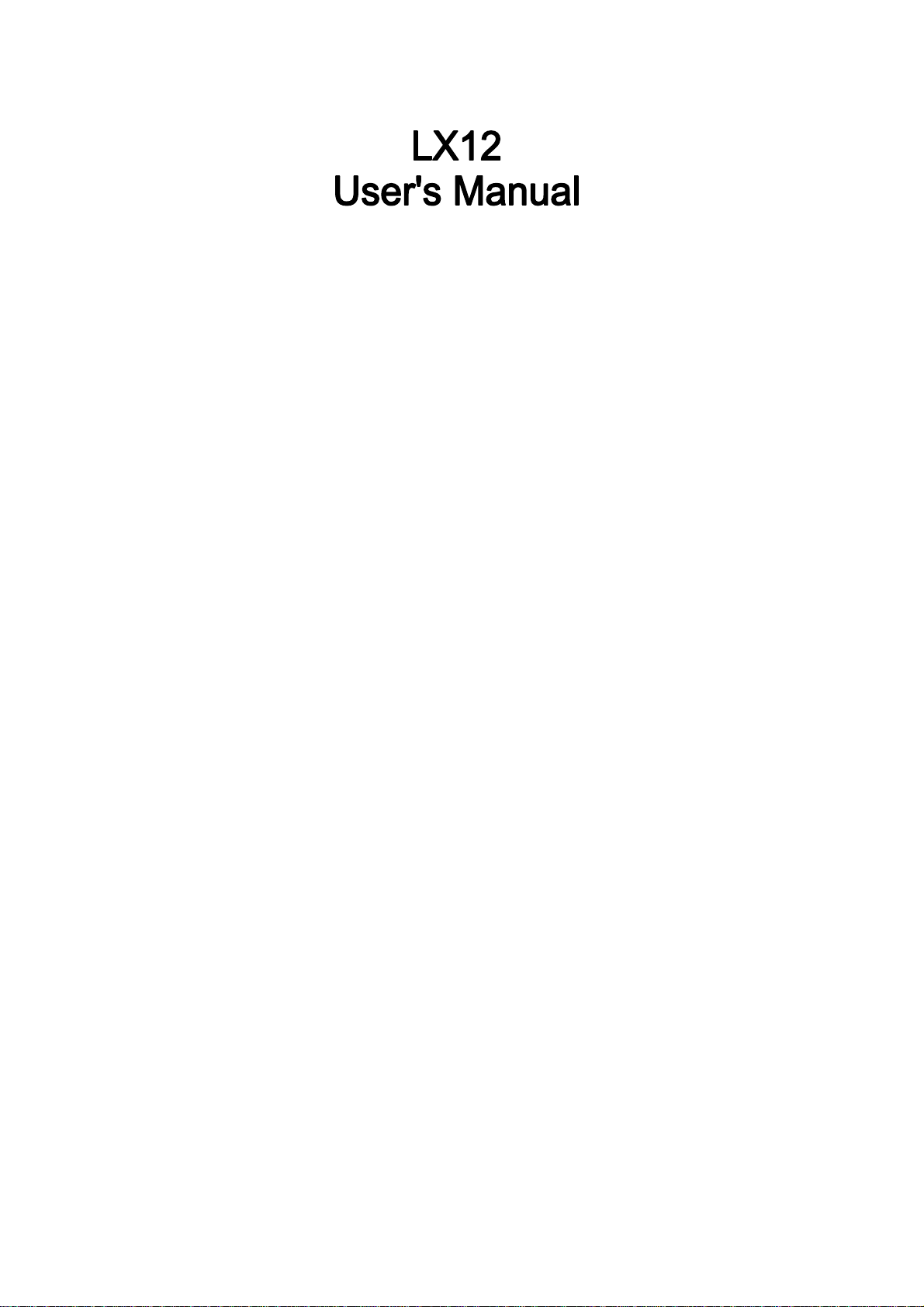
PN: 5839003973

© 2011. All rights are reserved. No part of this document may be reproduced without
permission. All trademarks and brand names mentioned in this publication are propert y
of their respective owners.
While all efforts have been made to ensure the accuracy of all contents in this manual,
we assume no liability for errors or omissions or statements of any kind in this manual,
whether such errors or omissions or statements resulting from negligence, accidents, or
any other cause. The contents of this manual are subject to change without notice.
Protect our environment! We strive to produce products in compliance with global
environmental standards. Please consult your local authorities for proper disposal.
Note: User’s Manual is Just to guide the user about the functi onality of the phone. This
dose not seems any certificate of technology. Some functions may very due to
modifications and up gradations of software or due to print mistake.
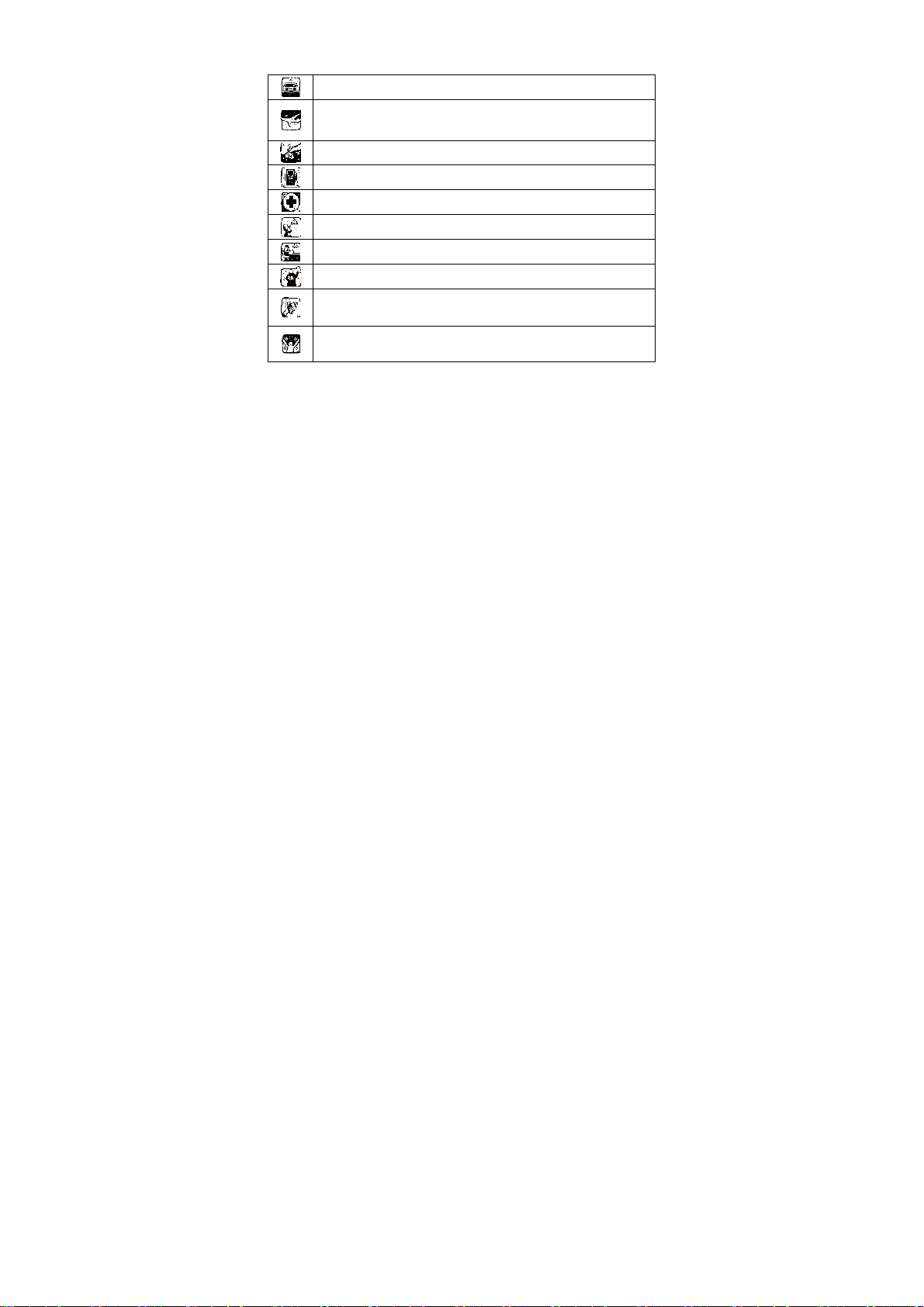
SAFETY PRECAUTIONS
Before using your phone, please read the following important information to eliminate or
reduce any possibility of causing damage and personal injury.
Do not use wireless phones while driving.
Switch off wireless devices in aircraft. The signal may cause interference.
Using them on aircraft is illegal.
Do not use mobile phones where blasting is in progress. Follow
regulations and rules strictly.
Do not use mobile phones at a refueling point. Don’t use near fuel or
chemicals
Follow regulations or rules in hospital and health care facilities. Switch
phone off near medical equipment.
All wireless devices may get interference that could affect performance.
Only qualified service personnel can install or repair this device.
Use only approved accessories and batteries.
Use only in normal position. Do not expose your phone to e xtreme high
temperatures above +60℃(+140°F). Do not use anything static to clean
your phone.
Ensure the phone is turned on and in service. Enter the emergency
number, then press Pick Up key. Give your location. Do not end the call
Note: Improper use will invalidate the warranty! These safety instructions also apply to
original accessories.
until told to do so.
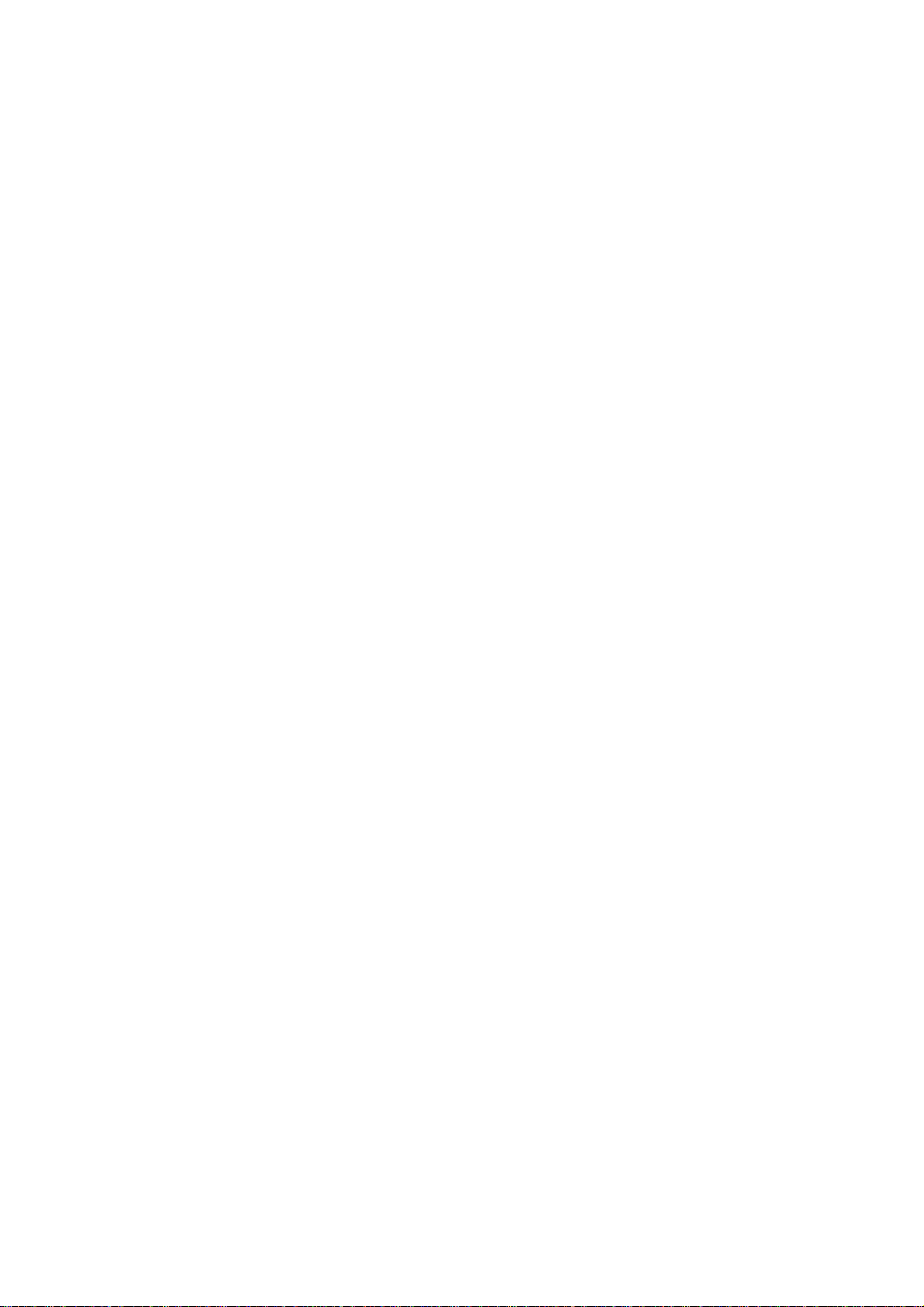
Table of Content
GENERAL INFORMATION.............................................................................. 1
Antenna..........................................................................................................................1
Network Service.............................................................................................................1
Accessories....................................................................................................................1
Privacy ...........................................................................................................................1
KNOW YOUR MOBILE PHONE.......................................................................2
Positions of Phone Keys ................................................................................................2
Display Screen...............................................................................................................4
States Icons....................................................................................................................4
IMPORTANT INFORMATION........................................................................... 5
Use of Passwords ..........................................................................................................5
Battery Information.........................................................................................................6
Usage & Maintenance .................................................................................................... 7
Emergency Calls............................................................................................................8
GETTING STARTED........................................................................................9
First Call.........................................................................................................................9
Mounting the SIM Card ..................................................................................................9
Mounting the T-Flash Card........................................................................................... 10
Charging the Battery.................................................................................................... 11
Switching Your Phone On/Off....................................................................................... 11
CALLING........................................................................................................12
Making Calls.................................................................................................................12
Answering Calls............................................................................................................12
Options in Call.............................................................................................................. 12
GUIDE TO MENU OPERATIONS................................................................... 13
File Manager................................................................................................................13
Phonebook...................................................................................................................13
Fun & Games...............................................................................................................13
Extra.............................................................................................................................14
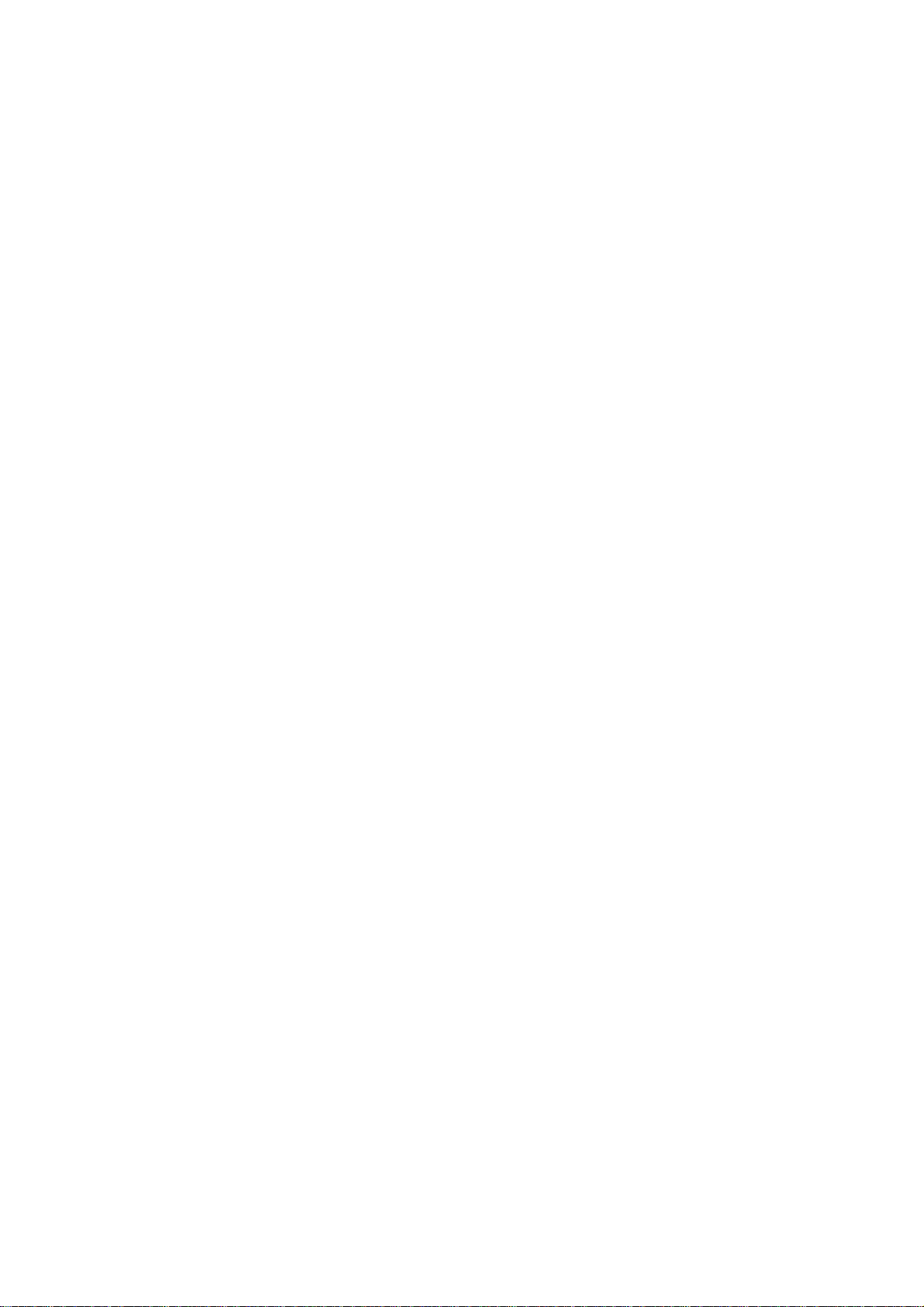
Call Center ...................................................................................................................15
Messaging....................................................................................................................16
Multimedia....................................................................................................................18
FM radio.......................................................................................................................19
Services........................................................................................................................20
Organizer......................................................................................................................20
Settings........................................................................................................................20
User Profiles.................................................................................................................23
WLAN...........................................................................................................................23
APPENDIX..................................................................................................... 25
Appendix A: Guidance on Entry Methods.....................................................................25
Appendix B: FCC Statement........................................................................................26
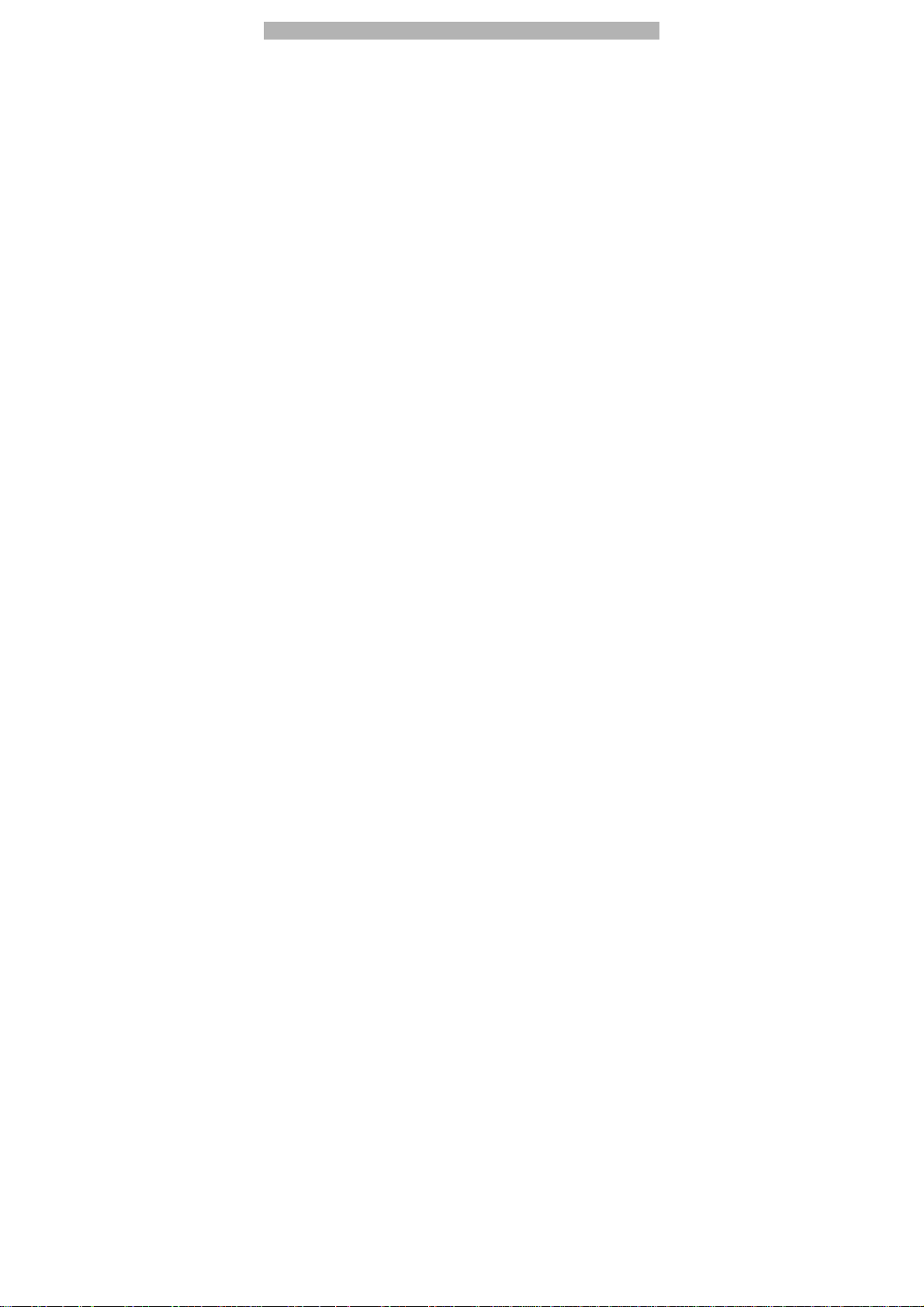
GENERAL INFORMATION
Antenna
Use of other antenna devices could damage your mobile phone and reduce performance.
Your phone has a built-in antenna. Don’t touch the antenna area unnecessarily when the
phone is switched on. Contact with the antenna affects call quality and may cause the
phone to operate at a higher power level than otherwise needed.
Network Service
A lot of features described in this manual are called network service. They are special
services provided by wireless service providers. You should subscribe to these services
from your home service provider and learn instructions on uses before you select the
network you want to use.
Accessories
Li-Ion battery is the manufacturer-approved rechargeable battery available for your
phone. May be some batteries performs best after several full charge/discharge cycles.
Use batteries, chargers and accessories approved by the pho ne manufacturer for use
with this particular model. The use of any other types will invalidate any approval or
warranty applying to the phone, and may be dangerous.
Please consult with your dealer for availability of approved accessories.
Privacy
The shoot or recording of photos, images or sounds pri vately may be prohibited by law
and/or subject to criminal prosecution. We recommend you to be responsible and
respectful of privacy laws when you are taking photos, or doing records.
1
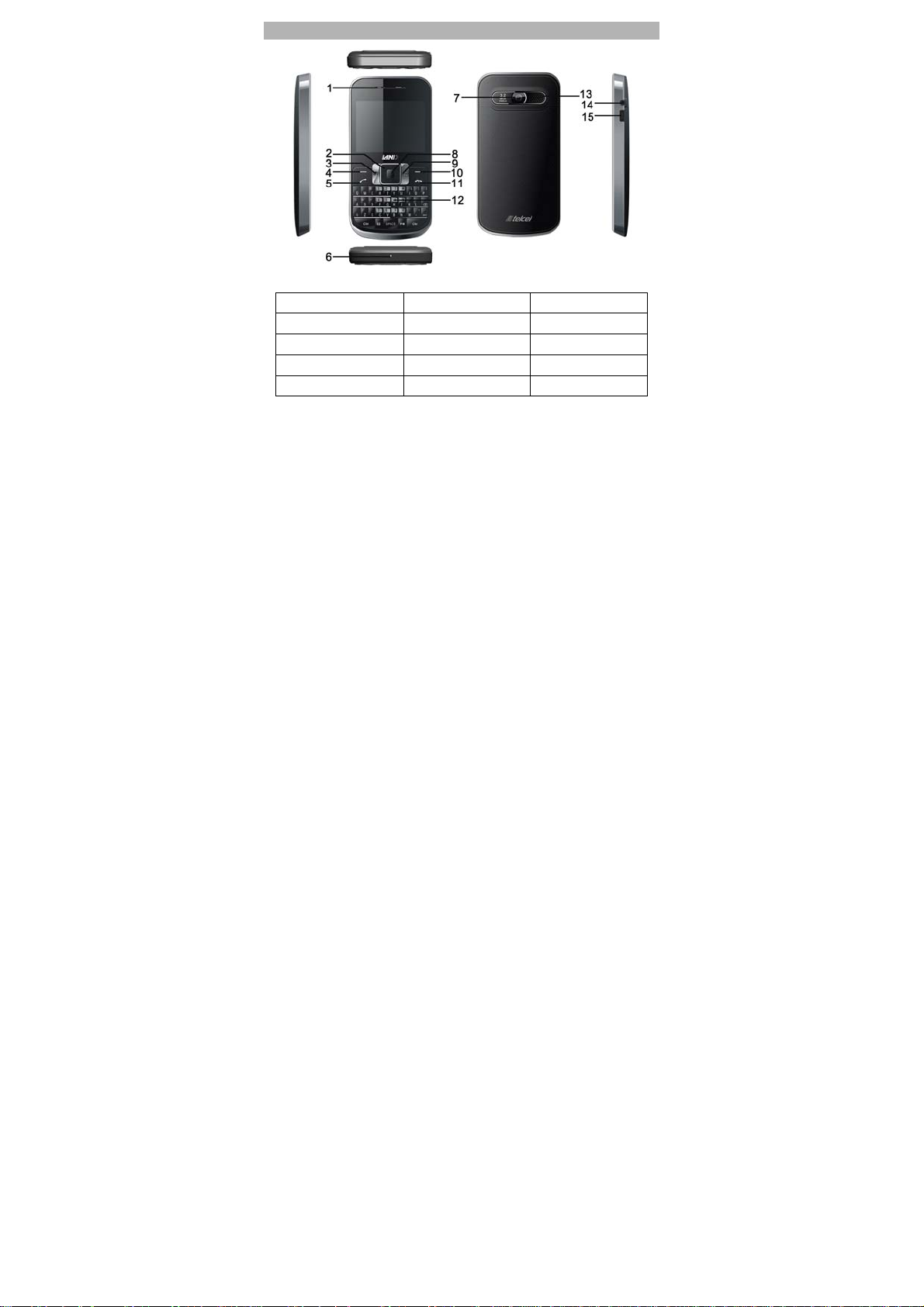
KNOW YOUR MOBILE PHONE
Positions of Phone Keys
1. Receiver 6. Microphone 11. Hang up key
2. Direction key 7. Camera 12. Keypad
3. Camera shortcut key 8. OK key 13. Speaker
4. Left Soft key 9. Music shortcut key 14. Earphone Jack
5. Pick up key 10. Right Soft Key 15. USB connecter
2
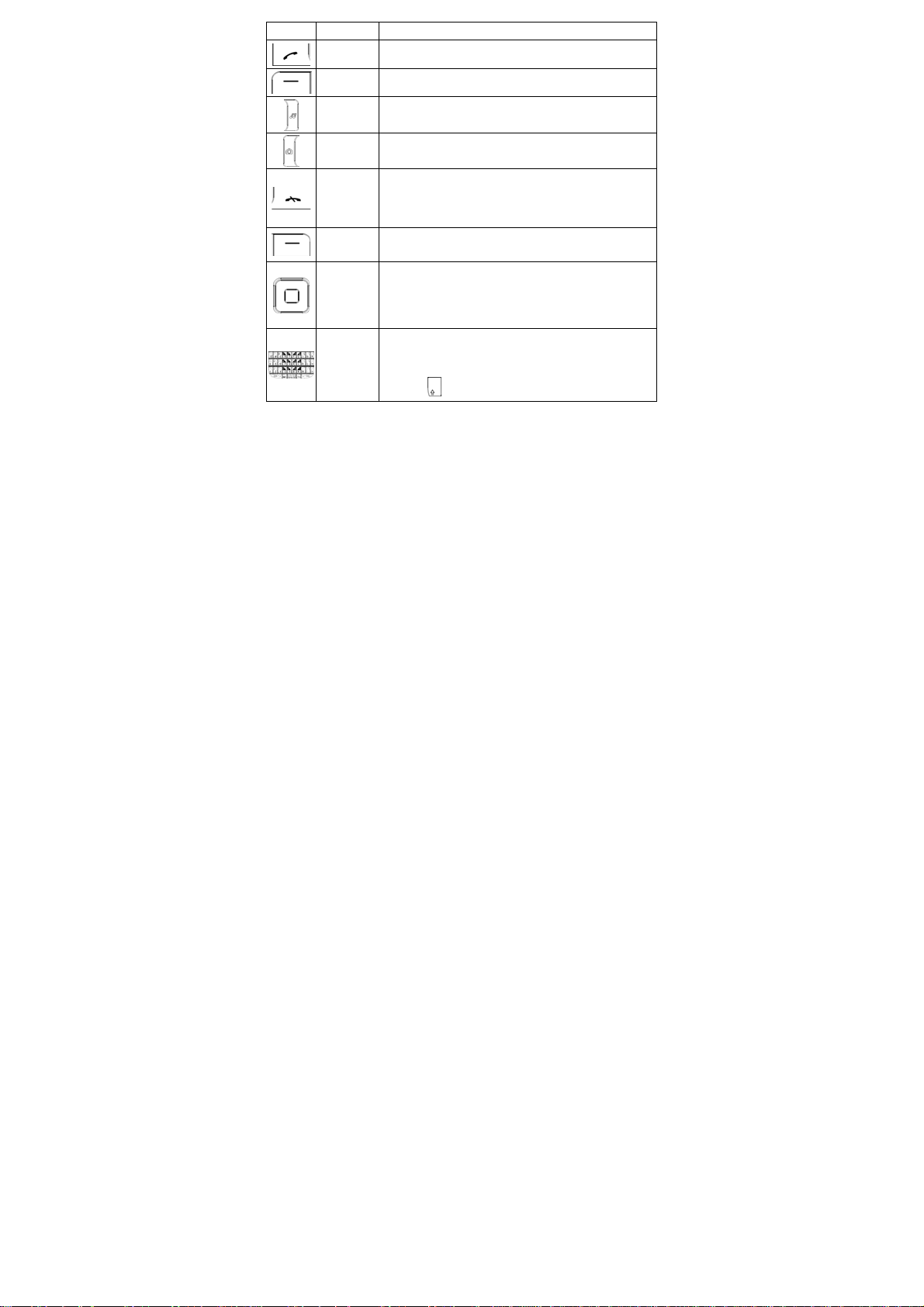
Key Name Description
Pick Up
Left Soft
Music
shortcut key
Camera
shortcut key
Hang Up
Right Soft
Selection
Keys / OK
Numeric
Making or answering a call.
Key
In the standby mode, press this key to access the Call Logs.
Use the left soft key to execute to functions indicated at the
Key
left of the prompt bar on the screen.
In the standby mode, press it to access Audio player.
In the standby mode, press it to access Camera function.
End an ongoing call.
In the menu mode, press this key to return the standby mode
Key
and cancel current operations.
Press this key to stop the alarm ringing once the alarm rings.
Use the right soft keys to execute to functions indicated at the
Key
right of the prompt bar on the screen.
Scrolling options in the function list or the phone book.
In the edit mode, direction keys are used for moving the
cursor.
Key
In the standby mode, press direction keys to activate a
specified function.
Used to enter numbers, letters and some special characters.
In the standby mode, long press # to activate Silent mode.
In the edit mode, you can press the Ctrl key to switch the
Keys
input method, press the Chr Key to display the symbols,
press the
key to switch the uppercase and lowercase.
3
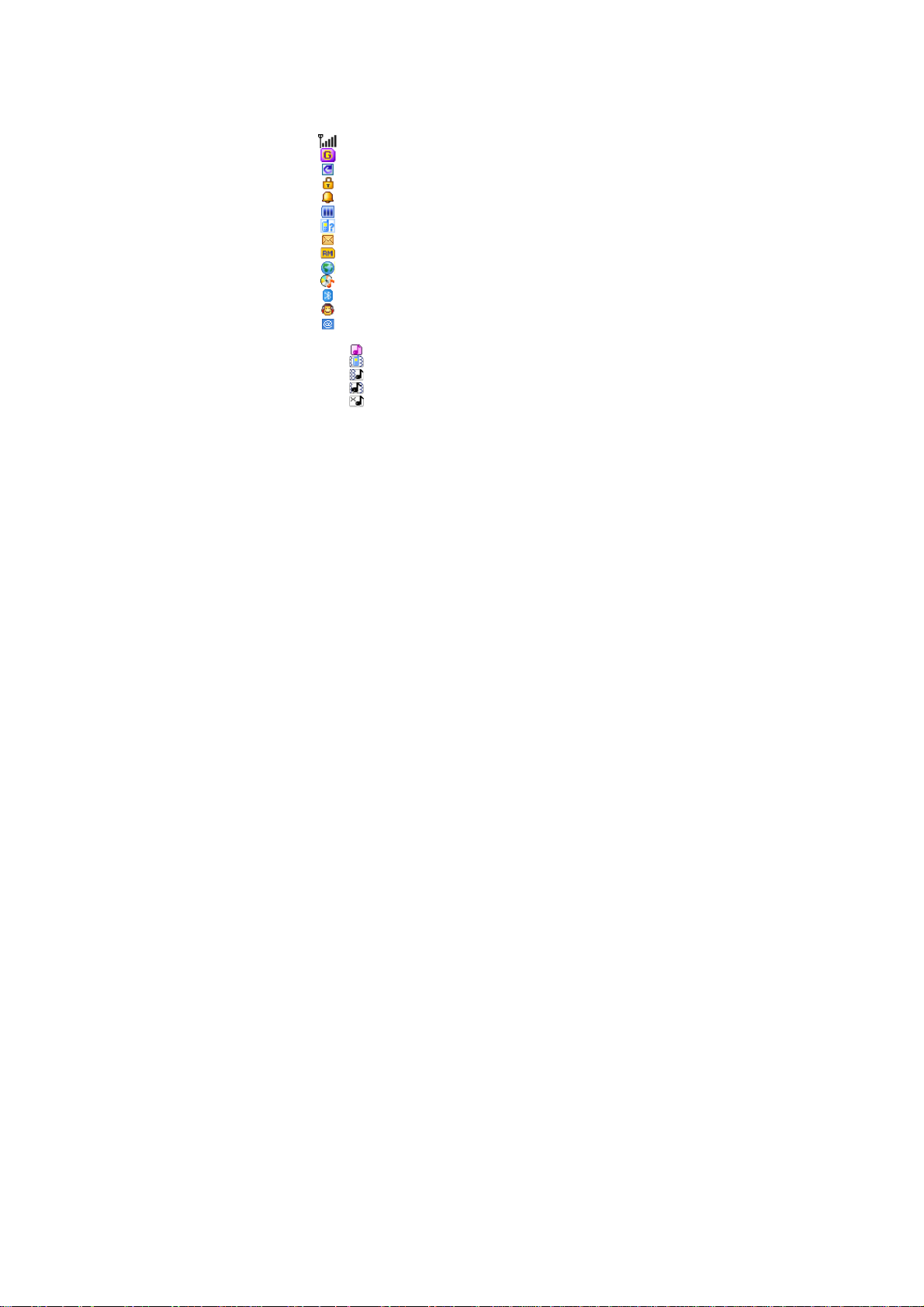
Display Screen
Your mobile phone has a single screen display, which consists of three main areas:
The First line displays states icons, which indicate the signal strength, the remainin g
power of the battery, etc.
The Middle lines display text and graphics, including numb ers, te xt, animat ed ic ons an d
the information you enter.
The Last line displays the currently available operations assig ned to the left or right soft
key.
States Icons
Network Signal
Connecting GPRS and using GPRS
Divert all Voice Calls
Auto Keypad Lock
Alarm Clock is activated
Battery States
Missed Calls
New Message or Message Memory Full
Roaming Startup
Wap message
Audio player
Bluetooth
earphone plugged in
Email
Sound States
Ring Only
Vib. Only ( Silent mode)
Vib. then Ring
Vib. and Ring
Silent
4
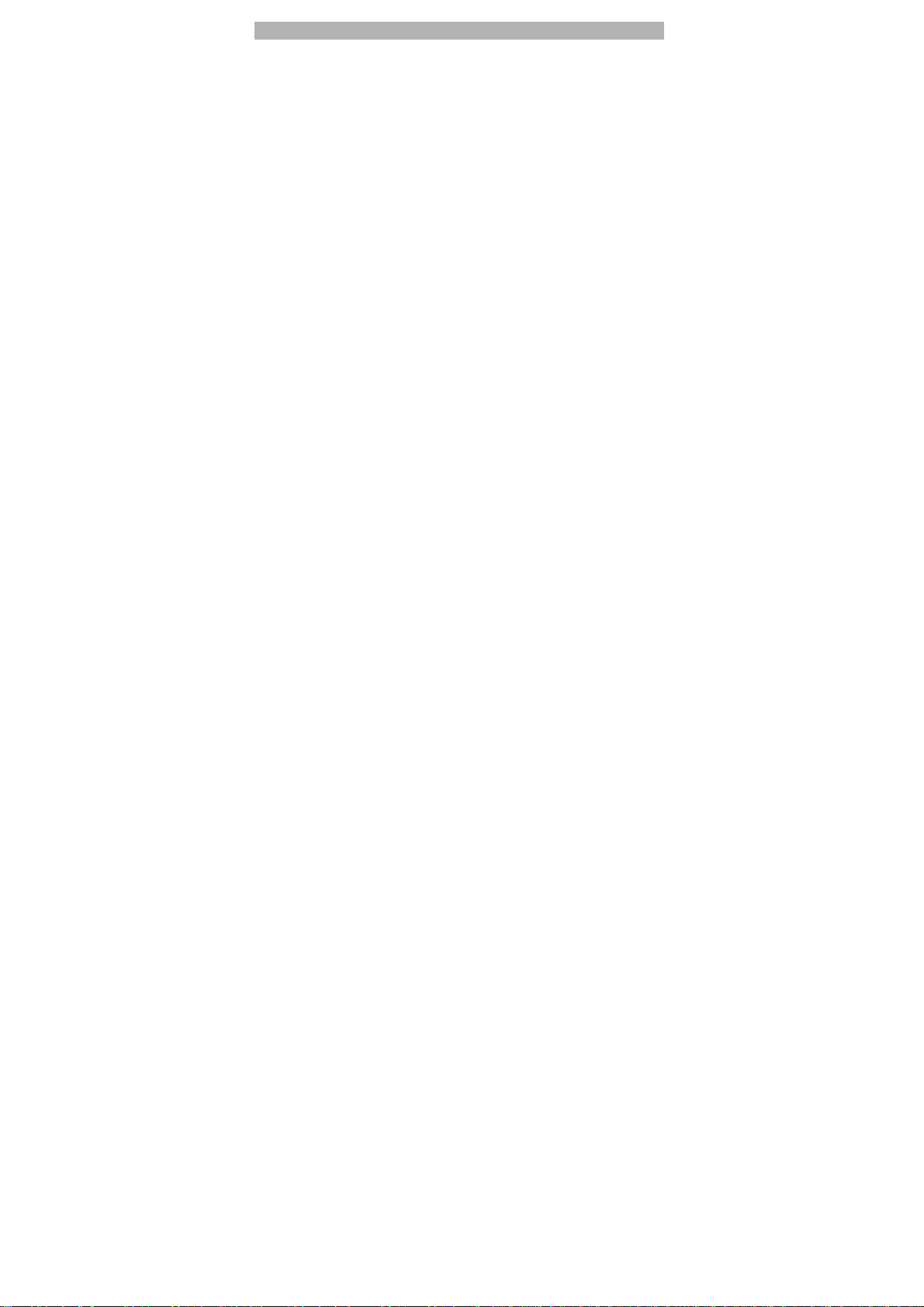
IMPORTANT INFORMATION
Use of Passwords
Your mobile phone and SIM card have various passwords. Those passwords avoid
unauthorized use of your phone and SIM card. You can change PIN, PIN2 and phone
password in the “Settings > Security Settings”
Phone Code
The Phone code can be used to avoid unauthorized use of your pho ne. T he fa ctor y setting
for the phone code is 1122. If phone lock is enabled, you will be asked to input the phone
password when you switch on your phone.
PIN (4 to 8 digits)
The PIN (Personal Identification Number) code protects your SI M card from unauthorized
use. The PIN code is usually supplied with the SIM card. When the PIN cod e request is
enabled, the password is asked every time the phone is turned on.
Three times wrong PIN entered in a row results in the blocking of, the SIM card. Then you
will need to use the PUK to unlock it. PUK is usually set by the network operator.
1. Enter the corre ct PUK to unlock the SIM card, and then enter the new PIN and press
OK.
2. If you are prompted to enter the new PIN again, enter it and press OK.
3. If the PUK is correct, the SIM card will be unlocked and the PIN will be reset.
PUK (8 digits)
The PUK (Personal Unblocking Key) code is required t o change a blocked PIN code.
Please contact your network operator for the code.
Note: Ten times wrong input in succession, the SIM card will be invalid and you need to
consult with your network operator for a new SIM card.
PIN2 (4 to 8 digits)
The PIN2 code, supplied with some SIM card, is used for some functions, such as Call Cost,
Fixed Dial and so on. Please consult your network operator to confir m whether your SIM
card supports those services or not.
Three times wrong PIN2 code input, the SI M card will be locked and you will need to use
the PUK2 to unlock it.
1. Enter the correct PUK2 to unlock PIN2, and then enter the new PIN2 and press OK.
5
