orativo Lanix de C V L950 User Manual
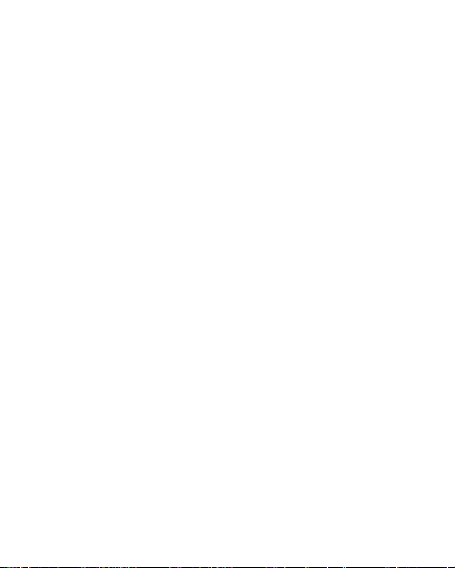
Ilium L950
User Manual
1
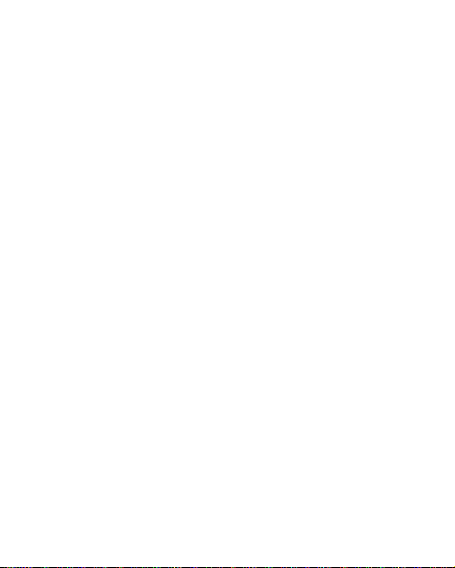
Contents
Get Started ............................................................................. 3
Install SIM Card ................................................................ 3
Charge Mobile Phone ....................................................... 4
PC-Phone File Transfer ..................................................... 5
Keys and Parts ........................................................................ 6
Lock and Unlock the Screen ..................................................... 8
Notification Panel ................................................................... 9
Arranging and Rearranging Widgets and Icons ....................... 10
Adding Folders on your Screen .............................................. 11
Adjusting Brightness ............................................................. 12
Changing your Wallpaper ...................................................... 13
Make a Call ........................................................................... 14
Call Log ................................................................................. 15
Reject a Call by Sending a Busy Message ................................ 16
Add a Contact ....................................................................... 16
Messaging ............................................................................ 17
Receiving a New Message .............................................. 17
Editing SMS and MMS .................................................... 18
Message conversations .................................................. 18
Browse the Web ................................................................... 19
Enjoy Music .......................................................................... 20
System Updates .................................................................... 21
Download Applications From Android Market ....................... 22
Manage Applications............................................................. 23
Maintenance & Safety ........................................................... 24
2
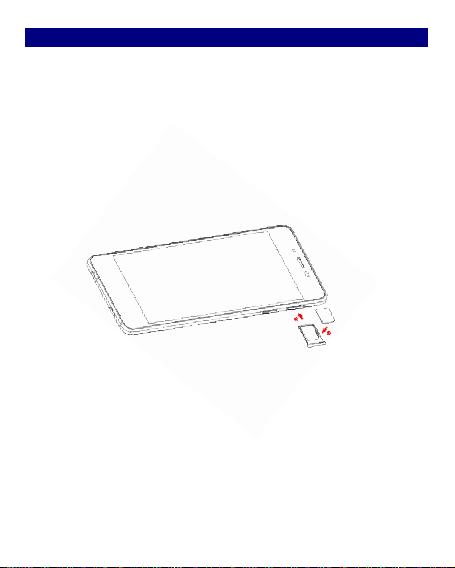
Get Started
Install SIM Card
You must insert the SIM card before using the phone.
1. Switch off the mobile phone.
2. Insert the SIM card correctly on the right side of card slot (See
figure below).
3
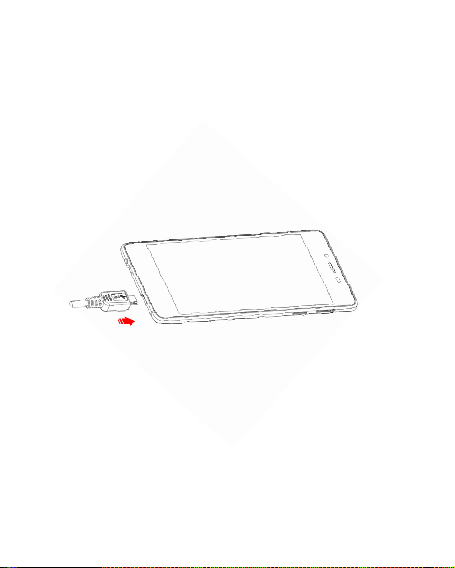
Charge Mobile Phone
Your phone is powered by a rechargeable battery. If your phone comes
up a message which notifies you that the battery power is too low, at
that moment, please recharge the battery, if the charge is too low, it
may shorten the life of the battery. Connect the charger to a power
outlet and the micro USB connector to the phone’s USB port. The
LED flashlight on the top of the phone is red. Once the phone has
finished charging, the light turns green and you should un-plug the
charger.
4
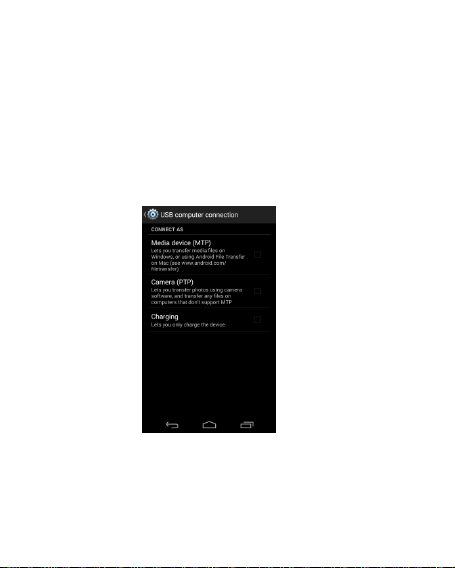
PC-Phone File Transfer
Once the mobile phone is connected to a PC with USB, the PC will
charge the mobile phone automatically. In such case, Connected as a
media device will appear on your screen.
1. Drag the notification panel down and tap Connected as a media
device.
2. Select Media device (MTP).
3. The device is recognized as a Removable Disk by the computer.
Open the folder and transfer or copy files from you phone to PC and
vice-versa.
5
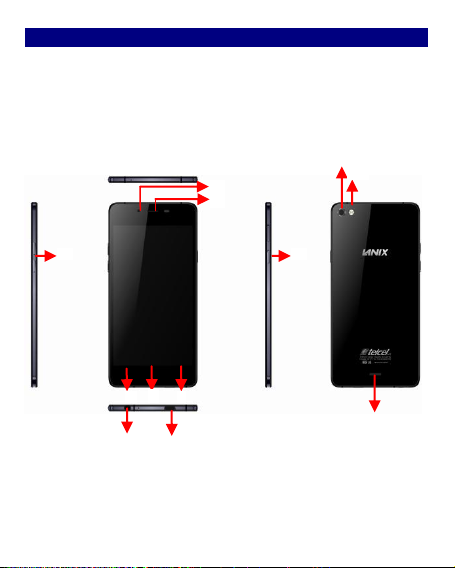
Keys and Parts
2
1
10
12
4
3
11
5
9
7
8
This mobile phone gives you marvelous feelings to experience on
Camera, Video recorder, FM radio, Music and Sound recorder. Let
you install various APPs, games, and more (supports APK format) by
downloading from Android Market.
6
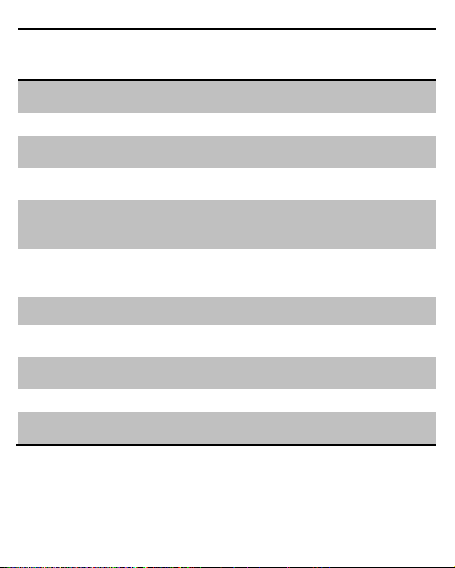
1.Volume
Up/Down Key
To adjust the ringer volume, adjust the voice
volume during a call and adjust media
volume.
2.Headset port
To connect an earphone so you can listen to
music or radio, etc.
3.Receiver
To hear the voice of the other side when calling.
4.Front Camera
Allow you to take pictures while facing the
screen.
5.Power Key
Switch the phone on or off.
Press and hold to open phone options menu.
6. Return
Go back to the previous screen;
Close the on-screen keypad, a dialog box, an
options menu, or the notification panel.
7.Home Key
Go to home screen;
Press and hold to open a window showing you
most recently used applications.
8.Menu
Switch to recently used applications.
9. USB jack
To connect charger or USB data cable for data
exchange.
10.Back Camera
lens
For taking photos.
11.Flashlight
To take photos in low-light conditions.
12.Speaker
To listen to music, and other sounds offered by
your phone.
7
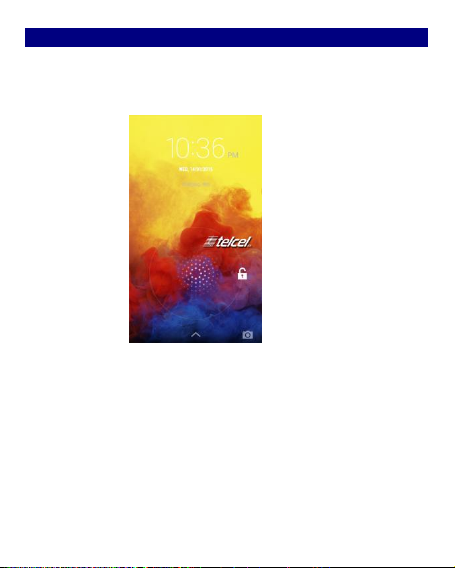
Lock and Unlock the Screen
Press power button to enter Sleep mode and meanwhile the screen will
be locked; press power button again to wake up and then drag the lock
the side wards to unlock.
8
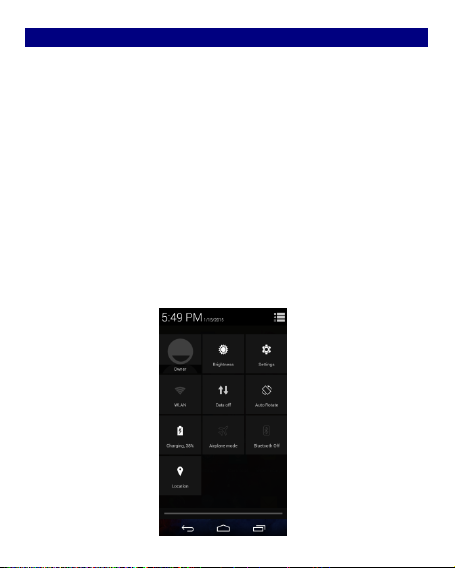
Notification Panel
Notification icons on the status bar report the new arrival of messages,
calendar events, alarm set and ongoing settings such as when call
forwarding is on or the current call status. You can open the
Notifications panel to open the message, reminder, or event
notification and see the mobile operator’s name. Even you can switch
on Data connection, WLAN, Bluetooth, etc.
-> Opening the Notifications panel
Press and hold the status bar, slide your finger downward to open the
Notifications panel.
If you have several notifications, you can scroll down the status bar to
view more notifications.
-> Closing the Notifications panel
Do one operation of the following:
1. Press and hold the bottom bar of the Notifications panel, then slide
your finger up the screen.
2. Press BACK or Home directly.
9
